Artificial Intelligence (AI) is already a part of our everyday life, starting with the simplest search in Google to powering complex computations — AI has already made its way.
AI-powered technologies are well-known for performing our day-to-day tasks effortlessly, and Rank Math has taken advantage of AI to help you optimize your website for search engines.
Meet Content AI.
Our Content AI is built to be used right inside your WordPress Editor to offer sophisticated suggestions for related keywords, questions, and links. So you can use them inside your content, headings, or meta tags, and on the whole, put together an SEO-friendly article & start driving traffic.
Not only this, our Content AI allows you to access 40+ AI tools to assist in creating and improving your content within a few seconds.
You don’t have to install a separate plugin to access Content AI; all the features are readily available within Rank Math SEO. Subscribe to a Content AI plan of your choice and get started right away!
So, without further ado, let’s dive into our new Content AI module and how you can take advantage of our AI-powered suggestions to improve/optimize your content creation.
Table of Contents
- How Rank Math’s Content AI Works
- How to Enable Content AI
- How to Configure Content AI
- How to Assign Content AI Credits
- How to Research Keywords With Content AI
- Content AI Results Overview
- Keyword Suggestions
- Questions Suggestions
- Link Suggestions
- Synced Content Analysis Tests
- How to Write With Content AI
- AI Tools
- Chat With AI
- Add Alt texts to Images with Content AI
- Frequently Asked Questions
- Start Optimizing Your Content with AI-Powered Suggestions
1 How Rank Math’s Content AI Works
First things first, before we start to take advantage of AI suggestions, it is important that we understand how Content AI works.
Rank Math makes the Content AI available right inside the familiar Rank Math Metabox, so you can integrate the AI suggestions alongside your content creation process.
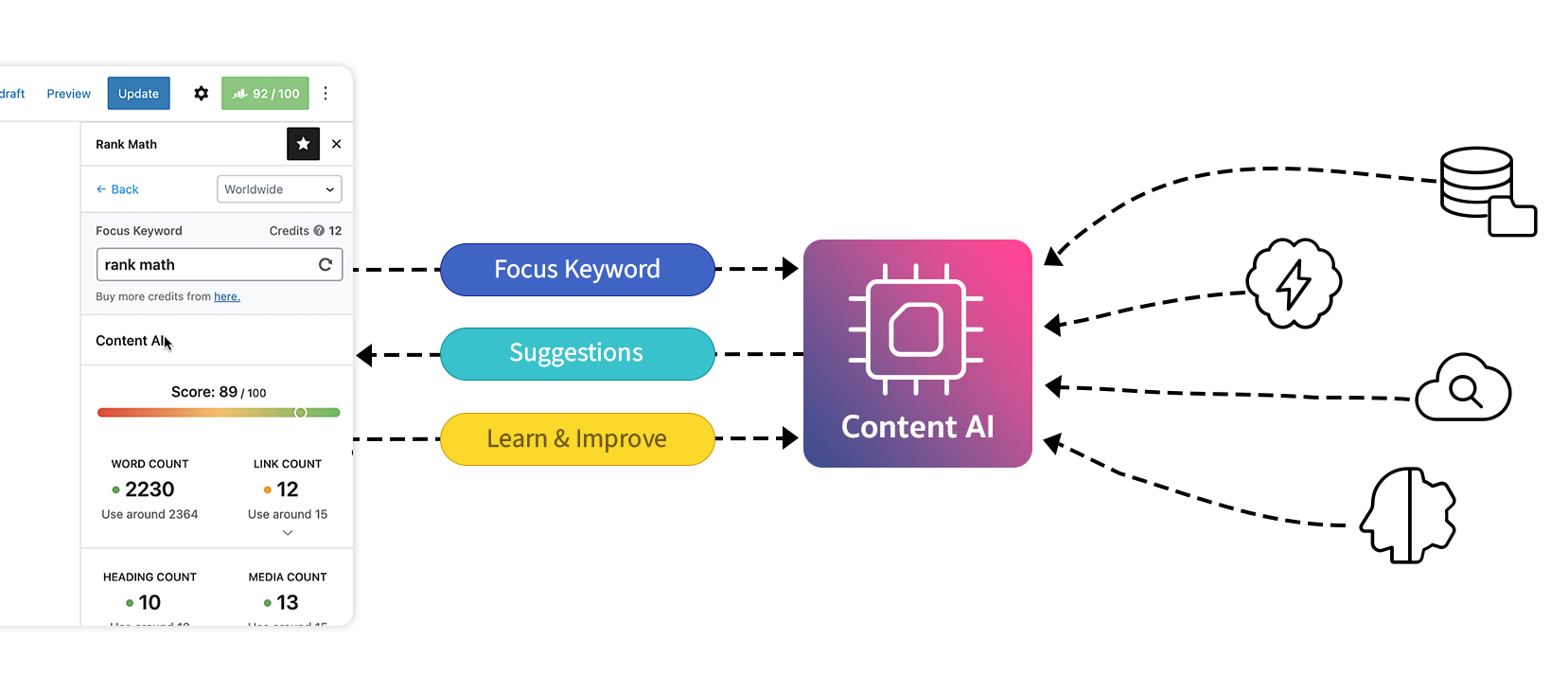
As you research for any focus keyword, Rank Math takes the input and sends the request to our AI server. Our server collects the data from various sources using proprietary algorithms and uses our own AI to offer more relevant suggestions, such as how many words, headings, links, and media you should be using in your content based on what is currently ranking for that keyword.
Our Content AI goes above and beyond to suggest related keywords, FAQs, and external links you can place in your content and meta tags, making your content creation process effortless.
Further, useful data like Ad Competition, Volume, and CPC for keywords are clearly marked and distinct, so you don’t need to switch tabs or use any external tool, for that matter.
Our AI supports over 80 countries and includes the potential of learning and improving itself. Hence it is evident, every time you refresh the researched data, our AI delivers new and improved data.
2 How to Enable Content AI
To get started with Rank Math’s Content AI, at first, you need to enable the Content AI module.
Head over to Rank Math SEO → Dashboard → Modules inside your WordPress admin area. From the list of available modules, enable the Content AI module as shown below.
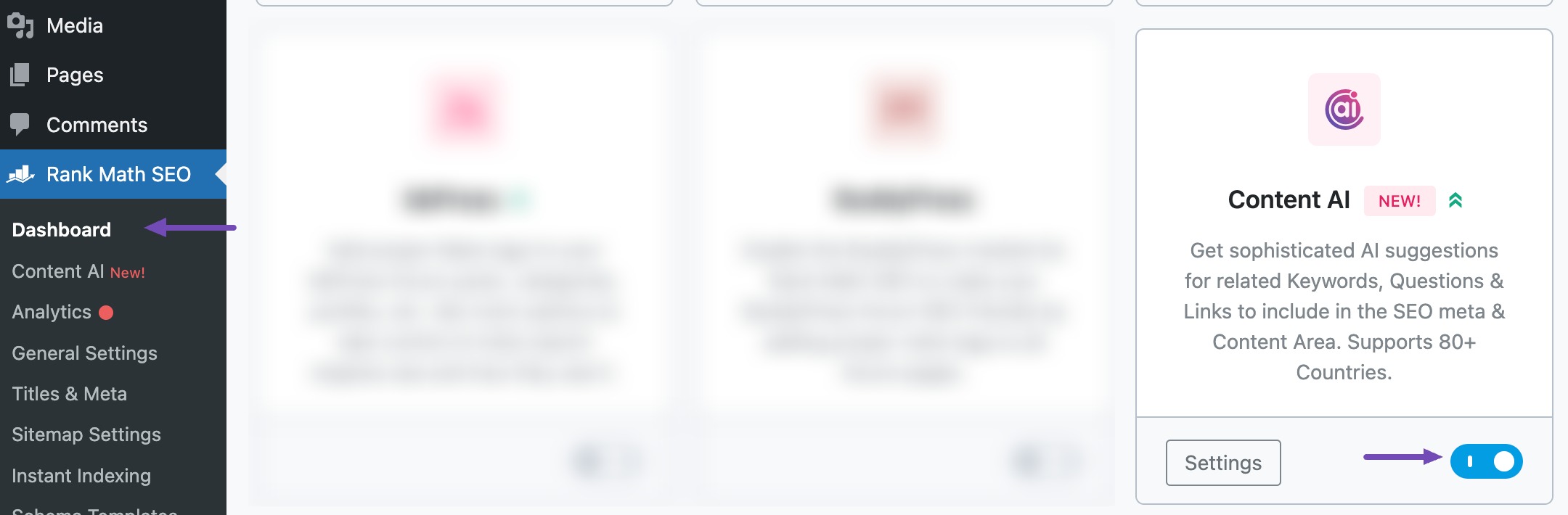
3 How to Configure Content AI
Once you’ve enabled the Content AI module, you can click the Settings button or simply navigate to Rank Math SEO → General Settings → Content AI for site-wide configurations.
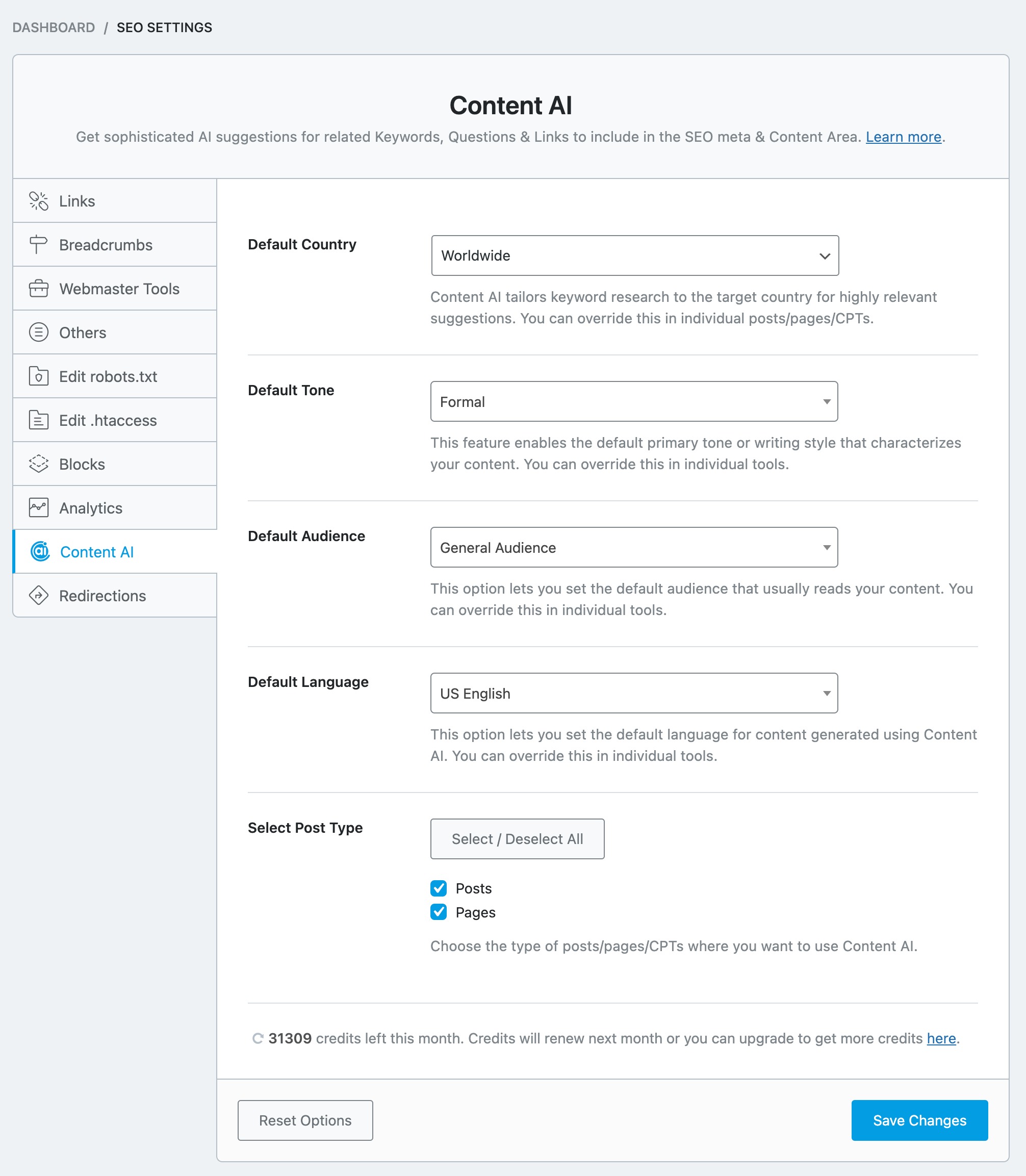
Under the Content AI settings, you’ll find options for configuring, and let’s look at them one-by-one.
3.1 Default Country
Rank Math’s Content AI can research keywords based on the target country and offer more relevant suggestions.
See the full list of all the Country options we offer ➜
The option available here allows you to set a default country, and that said, you can always change that on a per-post basis. Click the drop-down list to choose your target country, or if you’re targeting global audience, leave the field with the default Worldwide option.
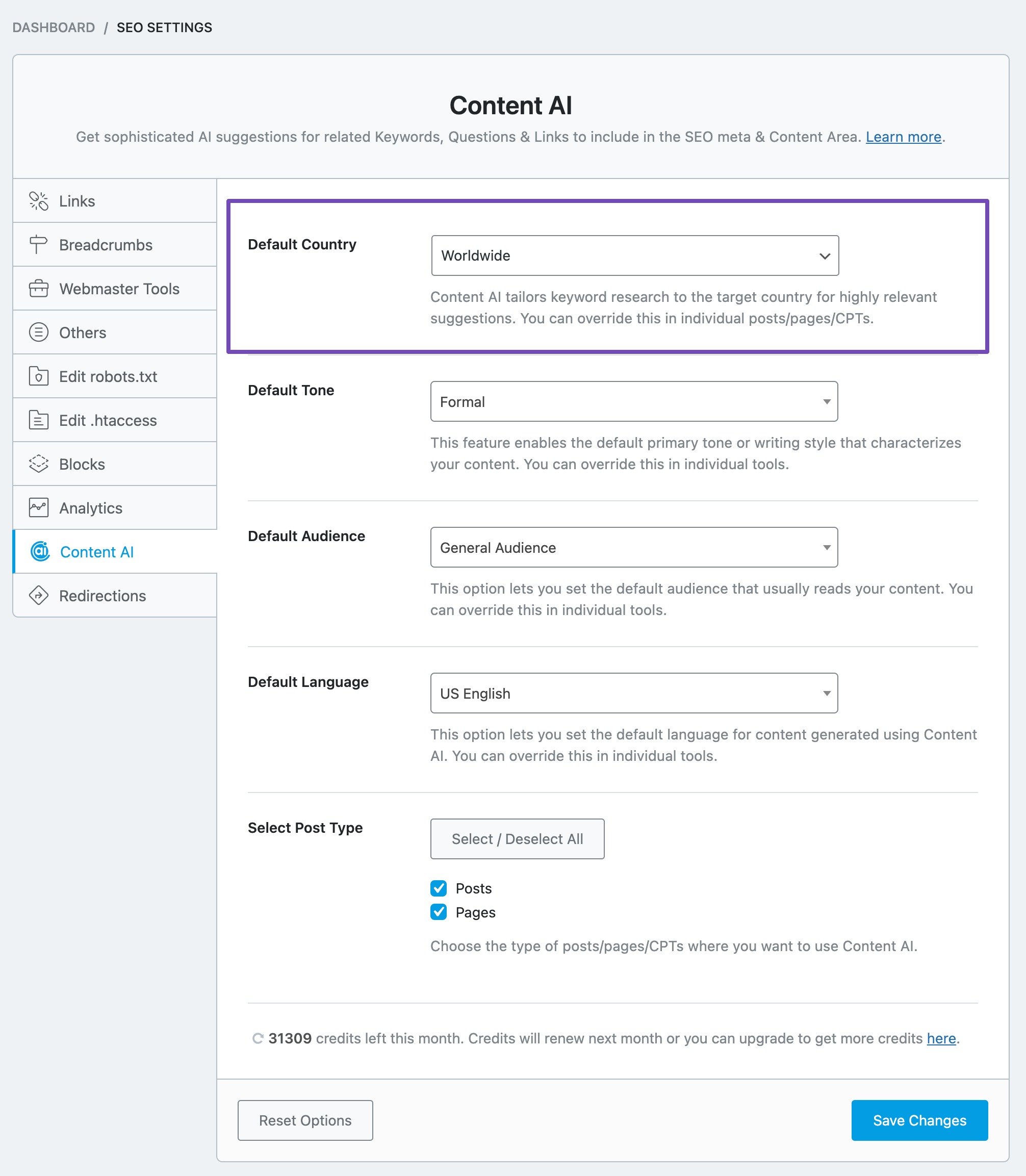
3.2 Default Tone
This option lets you set the default tone that best describes the writing tone for your posts/pages. Click the drop-down list to choose your default tone.
See the full list of all the Tone options we offer ➜
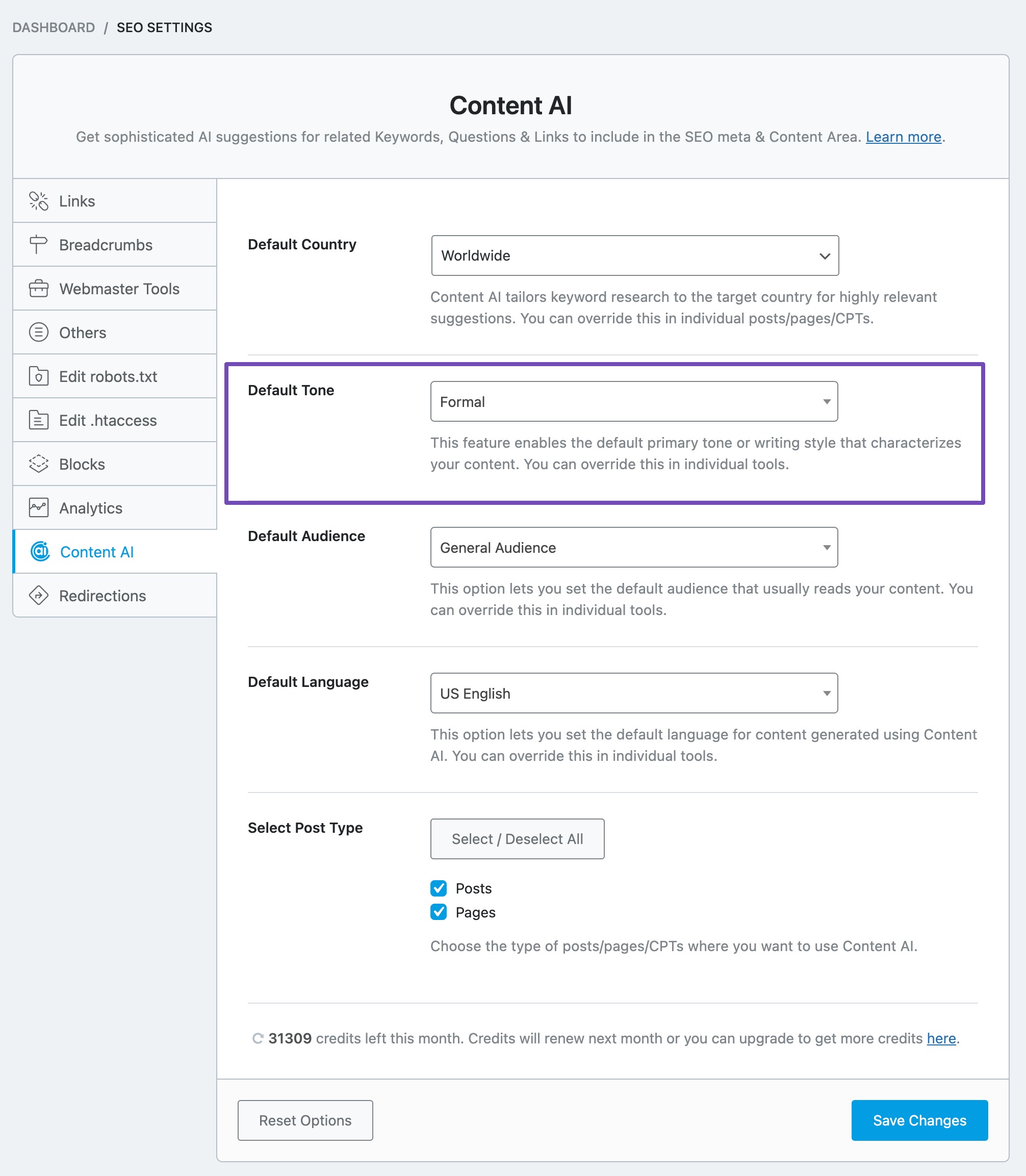
3.3 Default Audience
This option lets you set the default audience you wish to target. Click the drop-down list to choose your default audience.
See the full list of all the Audience options we offer ➜
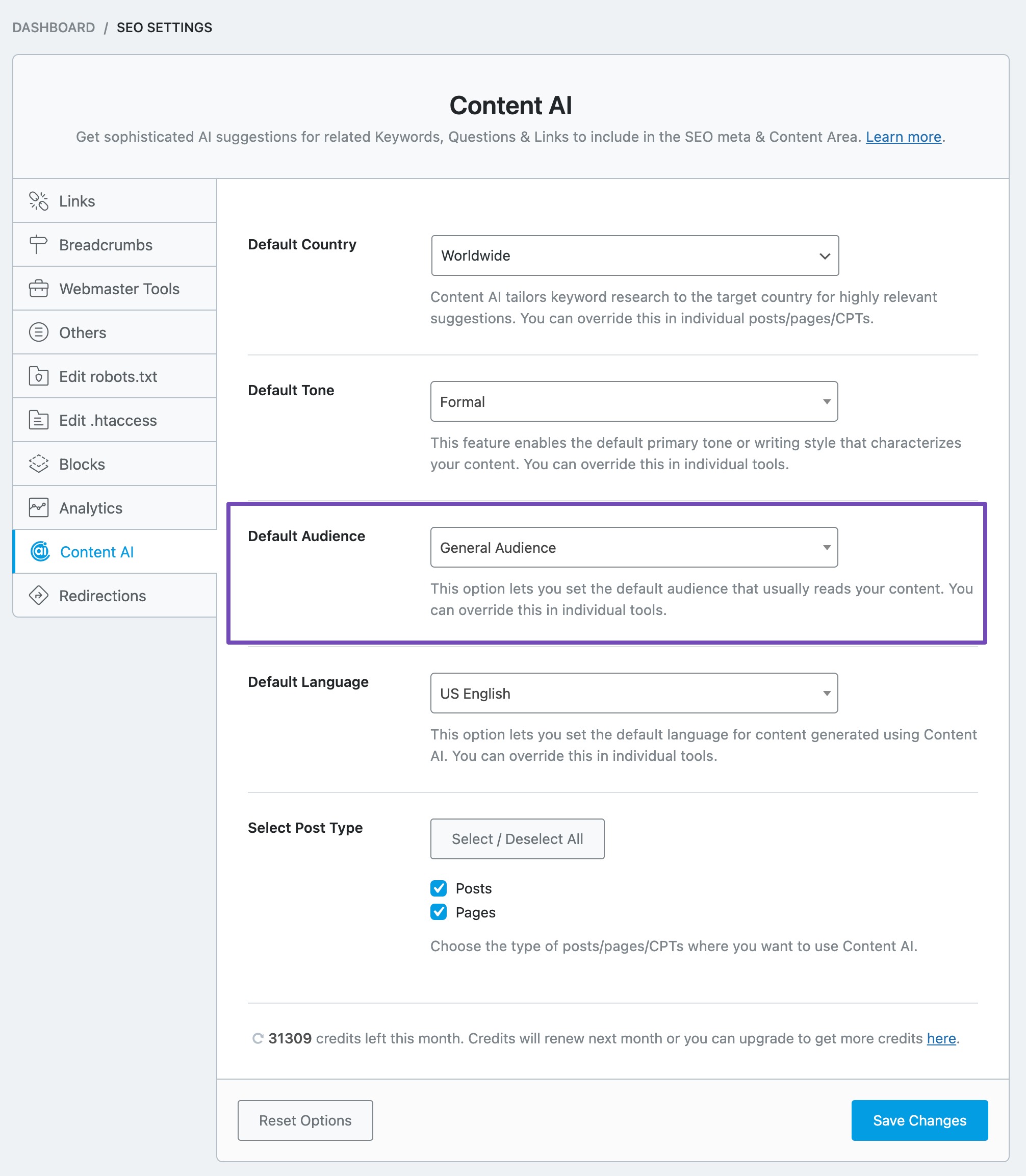
3.4 Default Language
This option lets you set the language in which you want Content AI to generate your content. Click the drop-down list to choose your default language.
See the full list of all the Language options we offer ➜
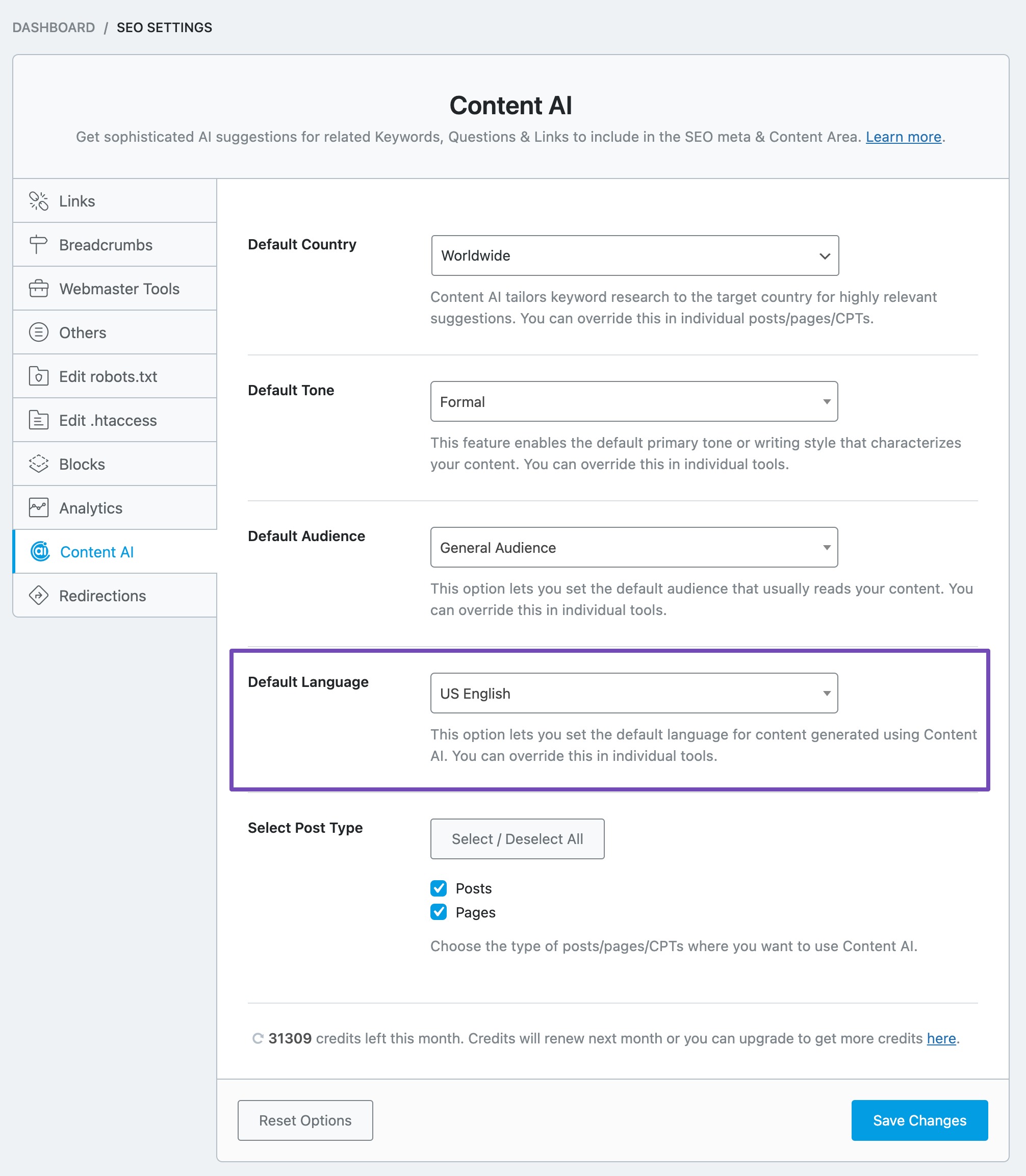
3.5 Select Post Type
The next option lets you select the post types where you want to use the Content AI.
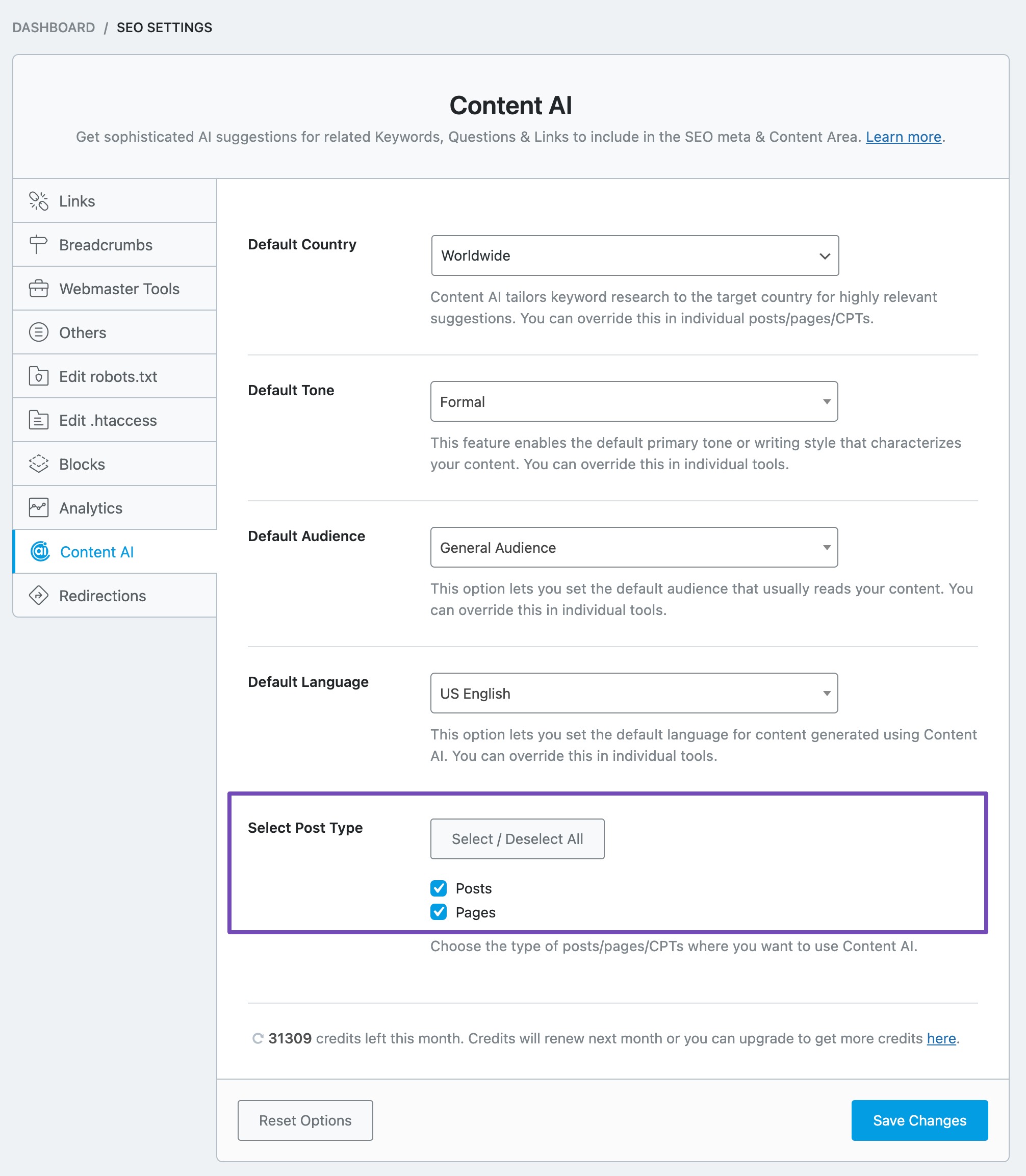
3.7 Credits Left
Rank Math uses a credits system to allow users to research keywords with Content AI.
Depending upon the membership you hold, Rank Math offers credits, and you can see the number of credits left here. You can also click the refresh button here, and Rank Math will check for the total number of credits currently left with your Rank Math account.
Every time you research a keyword, 500 credits will be deducted, and we’ll discuss more on how the credits are deducted as we start to research keywords with AI.
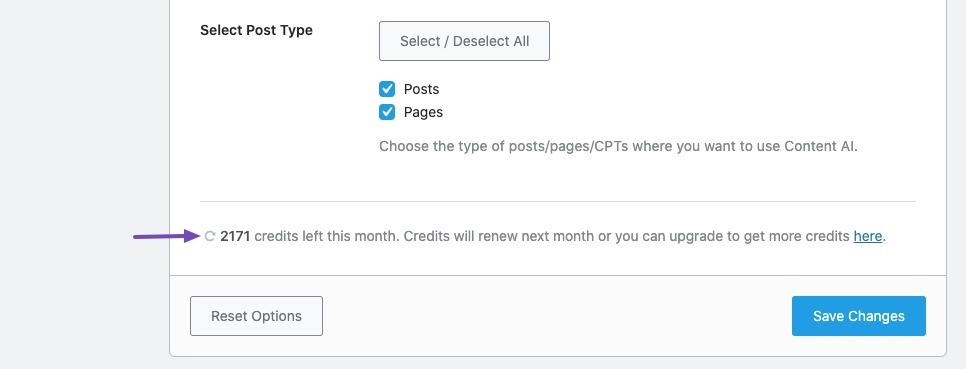
If you’re running short of credits, you can upgrade to a higher Content AI plan that aligns with your requirements.
Business and Agency users will also get the option to allocate Content AI credits for their clients (which we’d cover next).
If you’ve made changes to the Content AI settings, then don’t forget to hit the Save Changes button, else your changes will not reflect.
4 How to Assign Content AI Credits? Business
Rank Math Business and Agency users will be able to allocate Content AI credits from their Client Management dashboard, available inside the Rank Math account area. To assign credits, follow the steps we walk you through.
4.1 Login to Rank Math Account Area
To assign credits, log in to your Rank Math account, which you’ve used to purchase the Business/Agency License. Then navigate to the Websites section from the left sidebar.
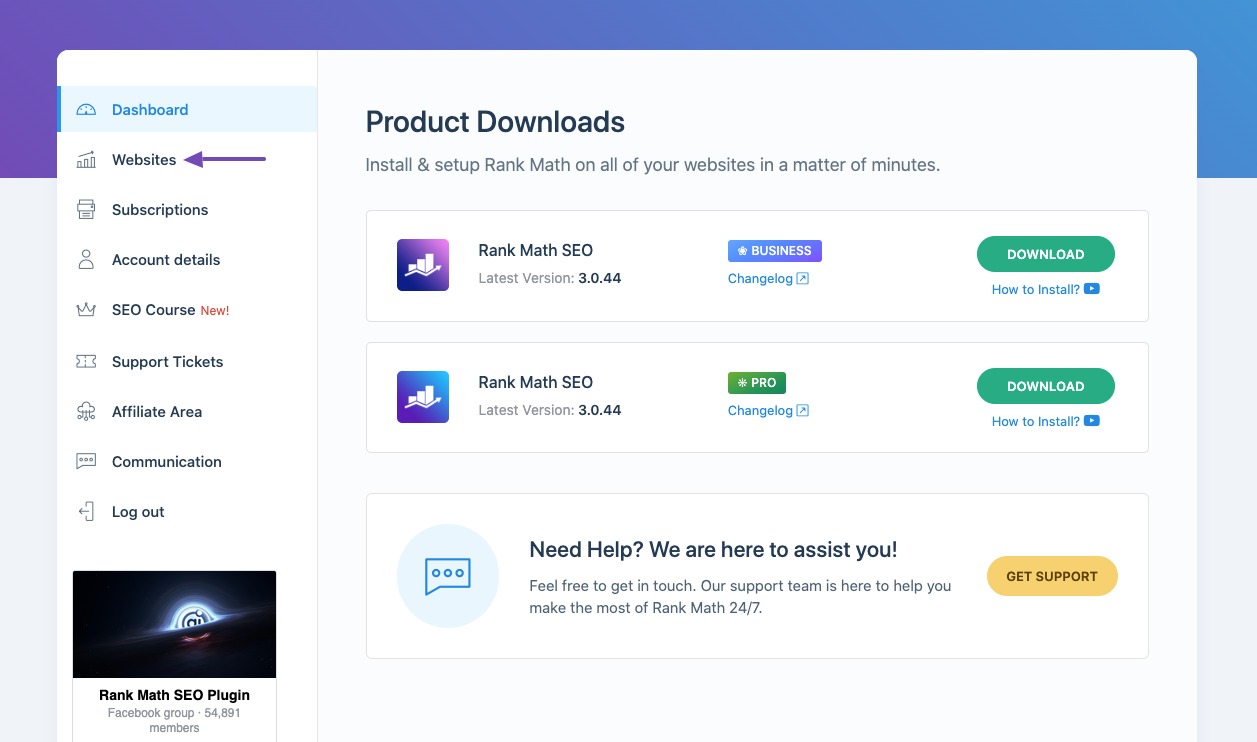
4.2 Connected Websites
Here you can find all your connected websites, their search analytics, the membership they’re activated with, and more. You can learn more about how to use our Client Management dashboard from here.
At the top, you can notice the total number of Content AI credits used and available with your account. For instance, the below image shows the account includes a total of 5000 Content AI credits, and only 1596 credits have been used so far.
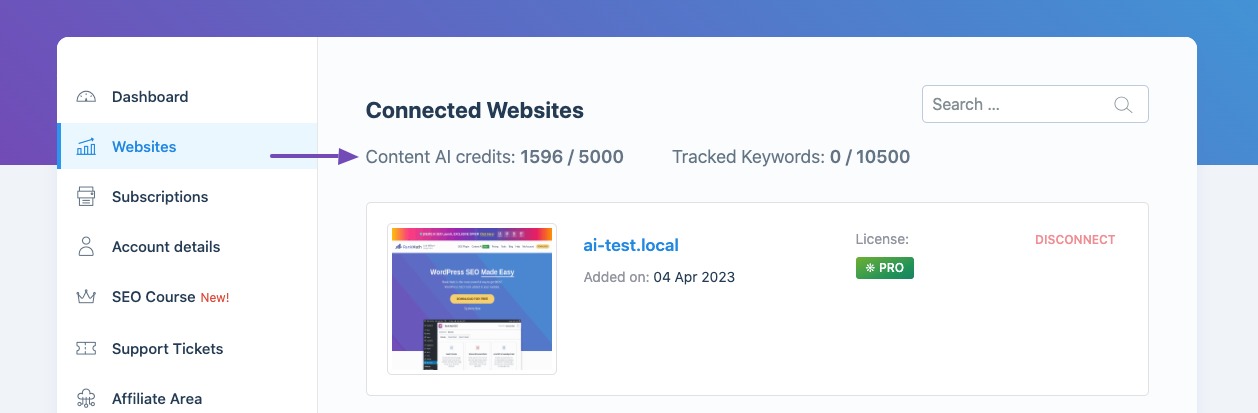
Similarly, if you see something like Content AI credits: 0/7500, this means you have 7500 credits available but you’re yet to use them.
4.3 Assign Content AI Credits
To allocate credits for a site, click the Set Limit button next to the Content AI Credits.
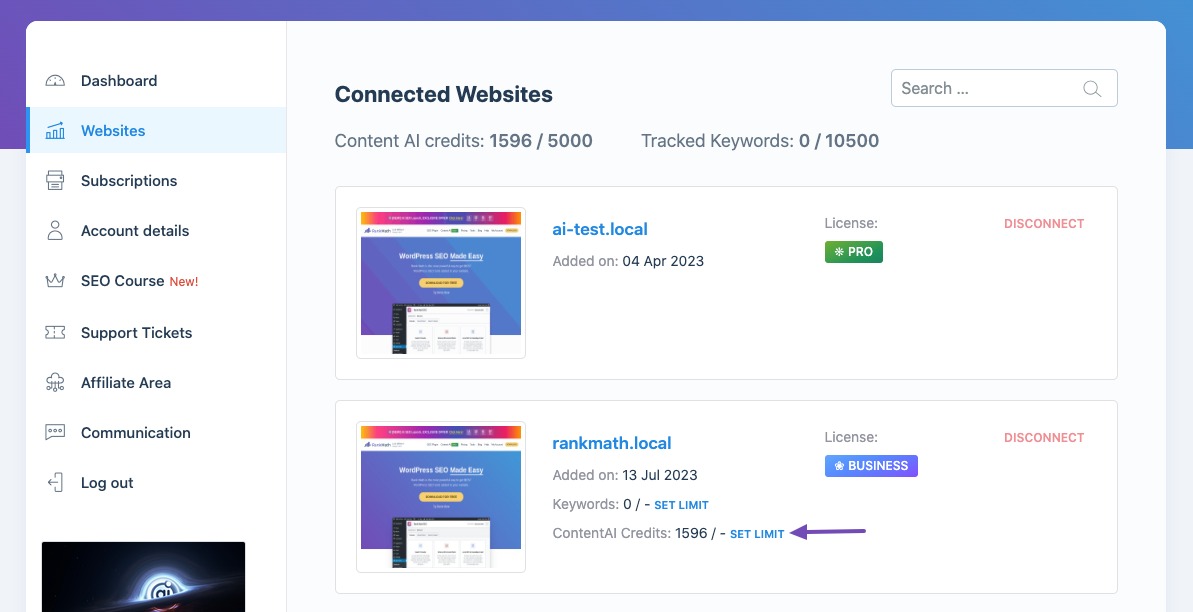
Enter the number of credits that you want to allocate, and then click the Save button.
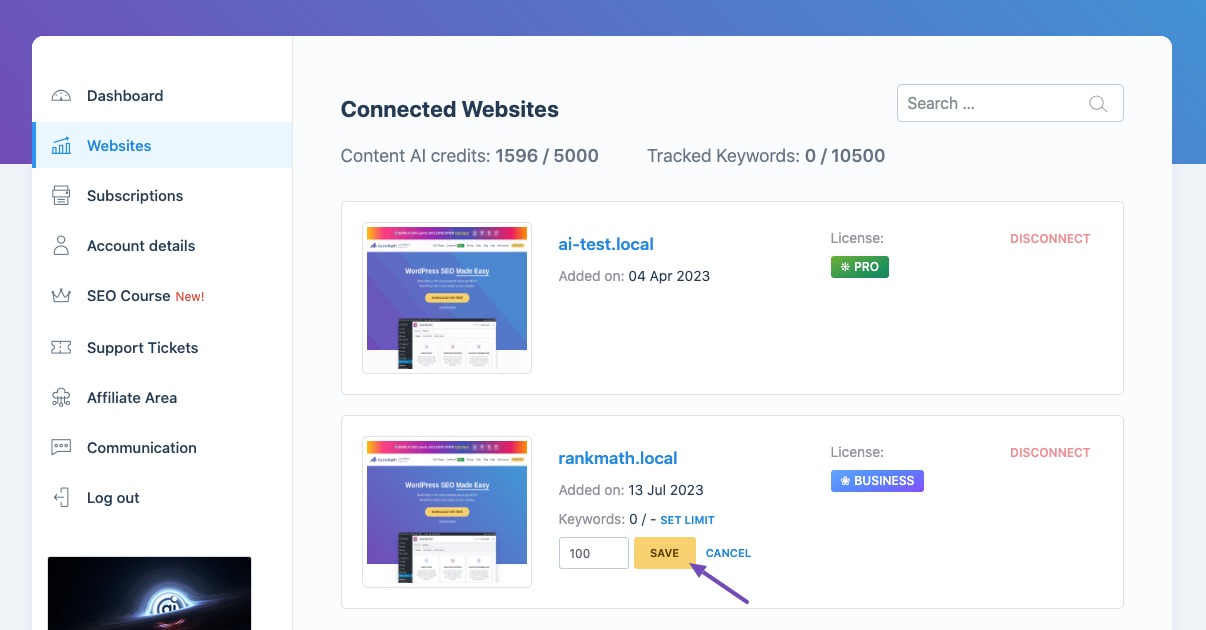
You can also find the changes being reflected in your WordPress dashboard as well.
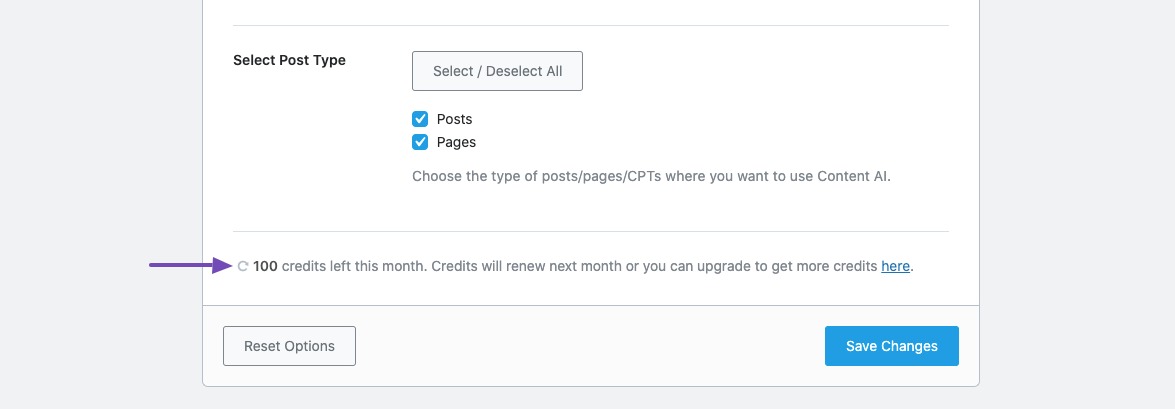
Apart from this, if you are having Rank Math Business or Agency license, you can also adjust the Content AI credits from the Business/ Agency settings available at the bottom of the Client Management dashboard.
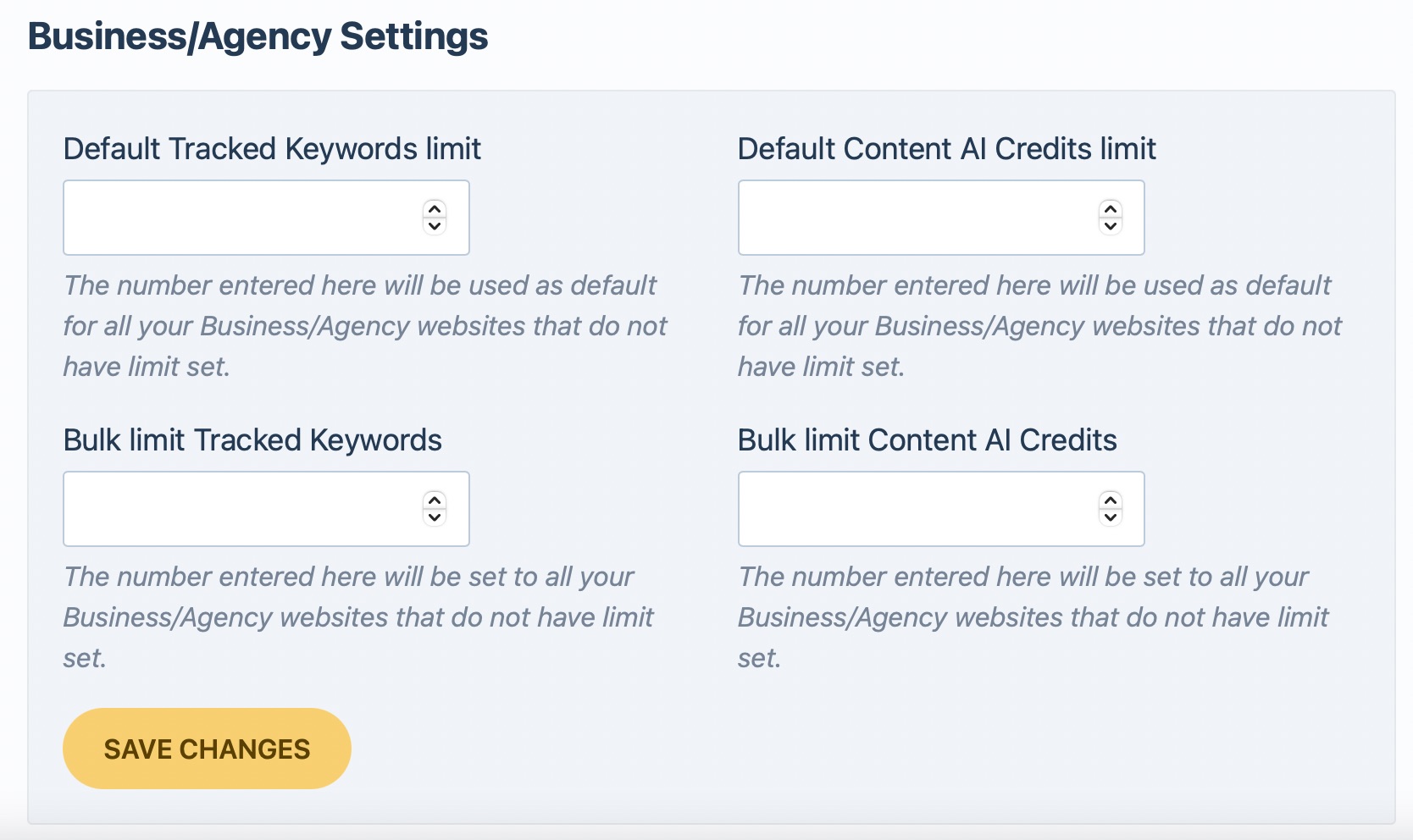
Default Content AI Credits limit
Enter the limit here to set a default Content AI credits for all new websites that you connect with your Rank Math license.
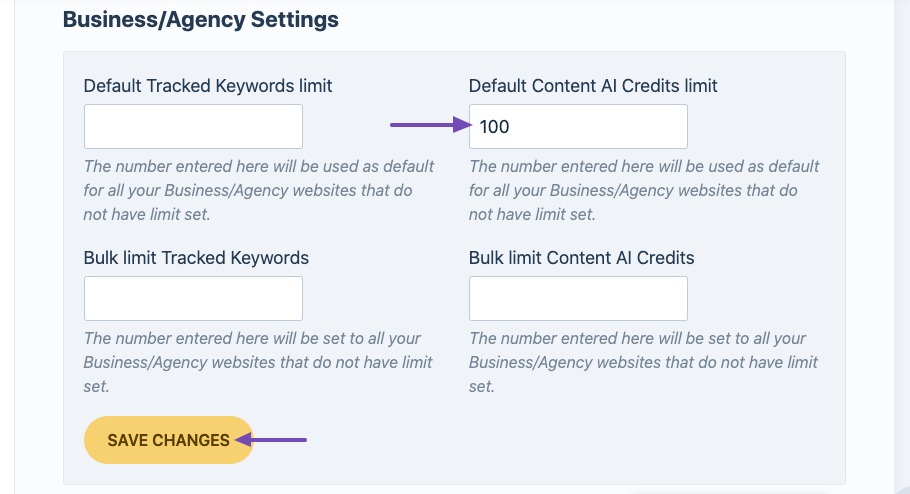
In case, you have already too many websites connected with your Rank Math license without any credits limit set, then use the next option.
Bulk Content AI Credits limit
Enter the limit here to assign Content AI credits for all websites connected with your license. Please note that this option will only change the limit for websites, where there was no limit set previously. If you have already assigned Content AI credits to any of the websites, then you have to change it manually.
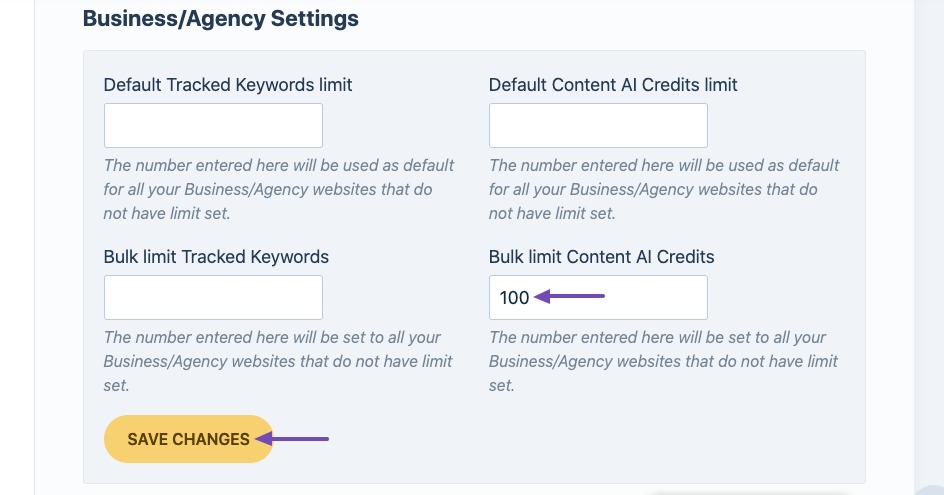
5 How to Research Keywords With Content AI
Now that we’ve enabled and configured Content AI, let’s start researching keywords.
5.1 Edit Post or Page
Start by opening the post or page that you’d like to optimize with Content AI by simply clicking the Edit option.
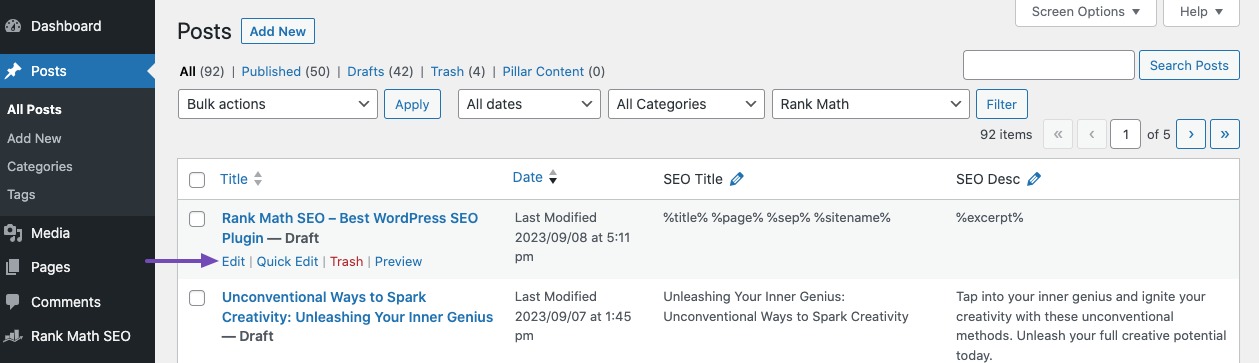
5.2 Open Content AI Panel
In the Gutenberg Editor, open the Content AI Panel by clicking the Content AI icon in the top-right corner.
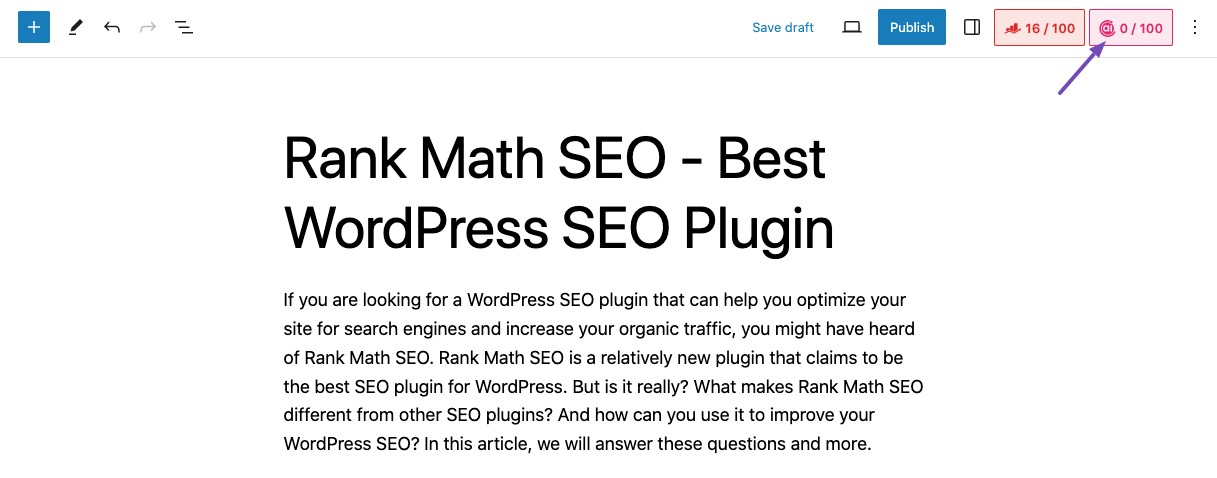
5.3 Research for Focus Keyword
Now from the Content AI panel, in the Research tab, you can research for the focus keyword or enter the new keyword that you want to research.
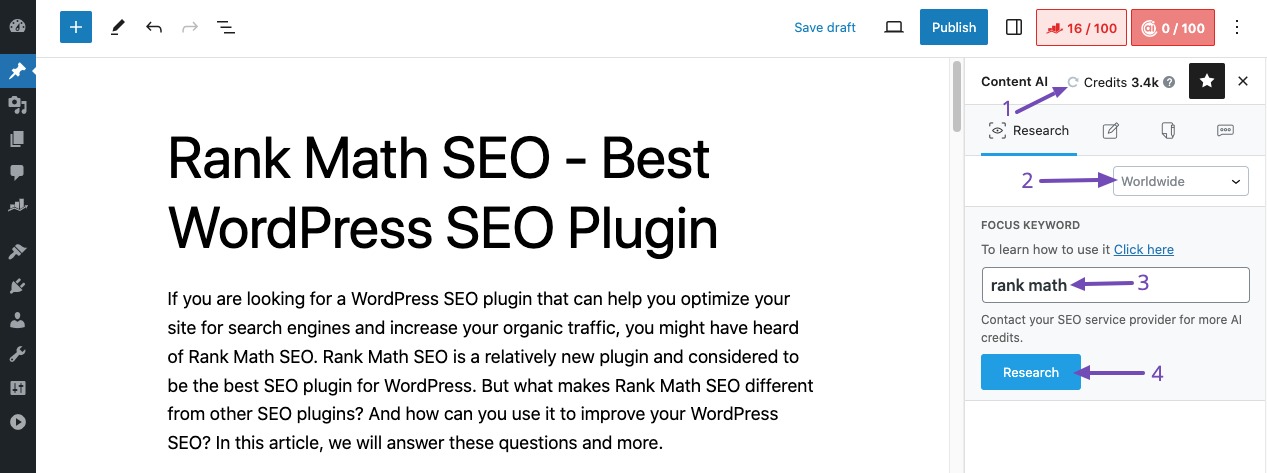
The panel includes a few options, and let’s have a look into them:
You can notice an option available to select the Country (indicated by 2) we’re targeting.
If you’re wondering why we’re configuring it again?
The Default Country option that we’ve configured earlier is a global setting. It sets a default value for all your posts to save time. As we mentioned earlier, Rank Math offers a more granular approach and lets you change the country on a post level, so you don’t have to always abide by the global setting. Click the Country option to select one from the drop-down list.
Above the country selection, you can find the total number of Credits left (indicated by 1). If the credits are incorrect/not displayed, you can always click the refresh button before to get the currently available credits.
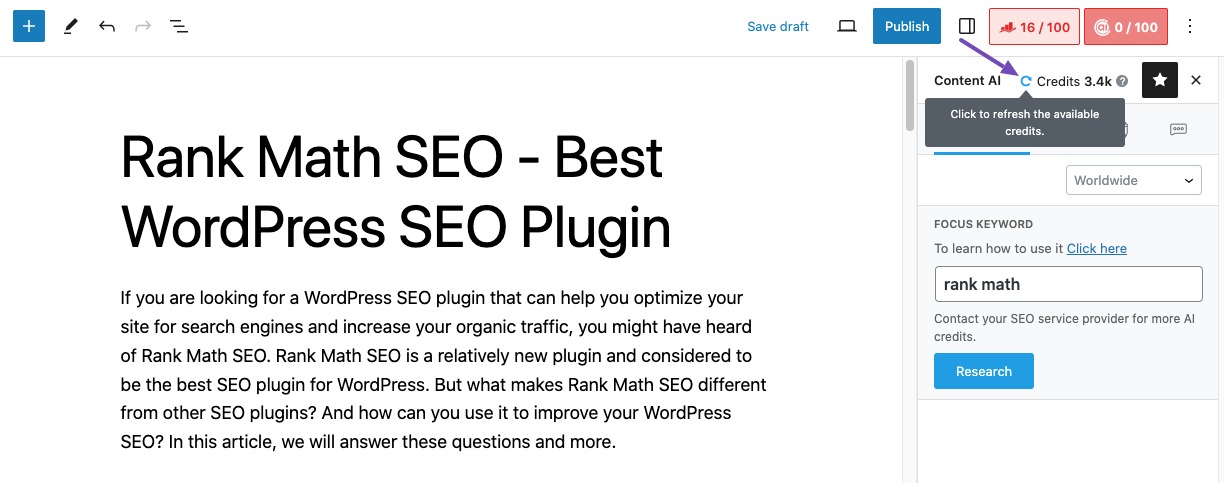
In the Focus Keyword field (indicated by 3), you can enter the keyword you want to optimize your post for and then choose the Research button.
PRO Tip: Researching for an extra-long keyword like ‘The best carry-on backpacks for traveling in Europe‘ will narrow down the topic, but it also means the AI will be limited with data to analyze & offer you accurate suggestions. So it’s best to use 4 words or fewer in the Focus Keyword field.
Credits Usage:
As we said, our Content AI works on the basis of a credit system.
We offer 3 plans for Content AI that come with a very generous number of monthly Credits:
- Starter
- Creator
- Expert
➜ For the latest pricing and Credit count, refer to our Content AI Pricing
Content AI Writing utilizes one credit for each word generated using any AI tools or RankBot.
Our Content AI Research will utilize 500 credits when you research a new keyword and then store the researched data on your server. With these credits, our Content AI will analyze and provide you useful data such as:
- Word count, link count, heading count, and media count based on what is currently ranking for the analyzed keyword
- Relevant keywords to use, their Ad competition, CPC, and Search Volume
- Related questions to answer and external links you can add to your content
So, if you’re analyzing the same keyword once again on any post or page on your website, our Content AI will make use of the stored data without using any new credit.
But, if you decide to get the latest recommendations for the same keyword, our Content AI will run through a new analysis. For this new analysis, an additional 500 credits will be used. So, if you want the latest recommendations, click the refresh icon in the FOCUS KEYWORD field.
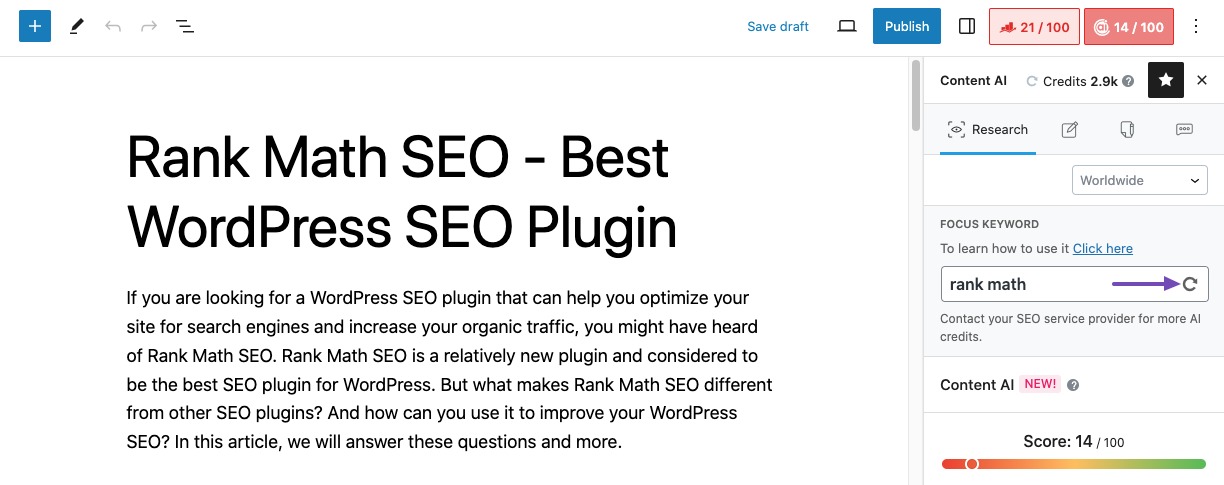
Note: If you ever run out of Content AI credits, you can buy more Content AI credits separately from the pricing section here. There is no restriction on the purchase of credits. You can easily purchase and utilize Content AI credits for both the Free version as well as the PRO version of Rank Math.
Once you hit the Research button, Rank Math will request our AI server to analyze the keyword, and in a few moments, you will find the data available inside your Content AI panel.
The Content AI panel results will include a number of sections, and we understand it’s intriguing to take advantage of the data all at once. So let’s have a look at the different sections presented here.
6 Content AI Results Overview
As it goes by the name, the overview section gives you an idea of how well your content is optimized for the focus keyword based on our Content AI analysis.
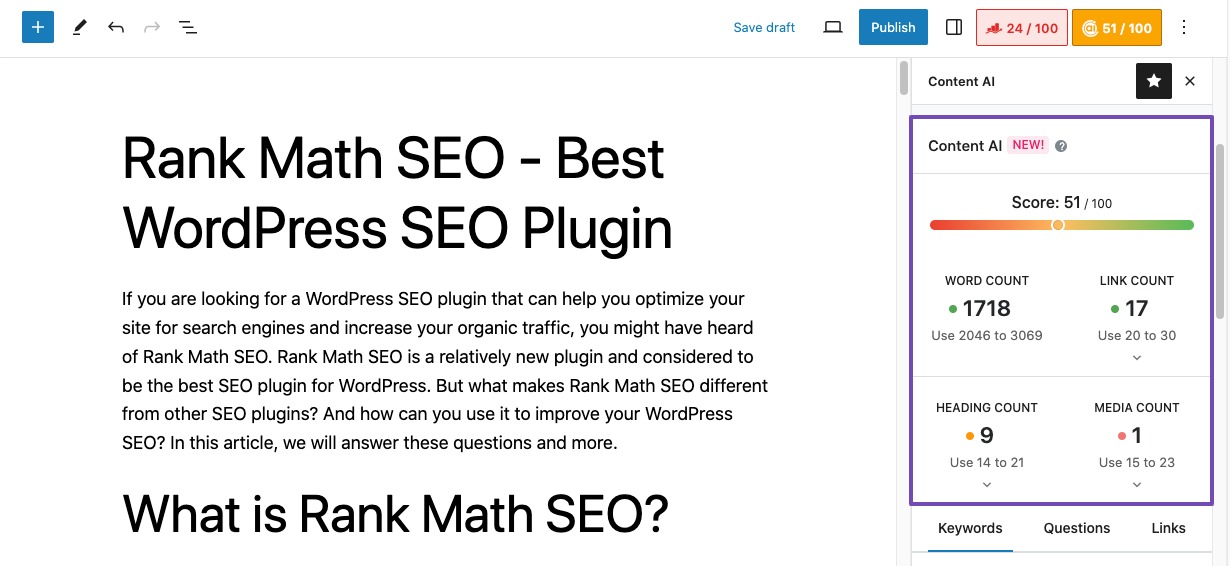
The overview presents you with various metrics to optimize for, and let’s have a look at each of them.
But before that, you need to bear in mind that our Content AI’s results and suggestions are color-coded. So, if you see these colors, you can quickly have an understanding of what they mean:
| Green | Passed |
| Orange | Partially Passed |
| Red | Failed |
| Dark Red | Overused |
6.1 Score
Our Content AI has researched for the keyword and came up with an optimal count for words, links, headings, and media. Then these metrics are compared against your content and are neatly presented.
To give you a quick understanding of how well your content has fared/optimized against these metrics, our AI gives a score on a scale of 100.
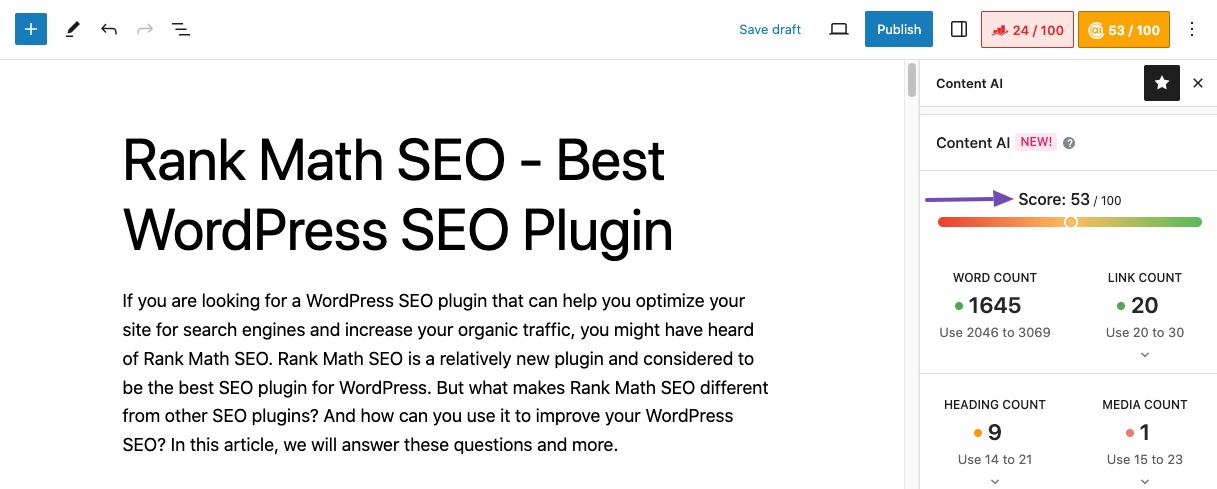
While you might be familiar with our SEO score for content analysis, our Content AI score is completely different and is being assessed by our AI based on the following metrics:
6.2 Word Count
Long-form content tends to rank well in search engines.
We’ve heard that again and again, but how long should the content be for the target keyword?
Our Content AI analyzes existing search results for the target keyword and indicates the most optimal word count. So you can take the guesswork out, and see if the word count of your page falls short.
You don’t need to match the exact word count suggested by our AI, but if your word count is too little, then it is an opportunity for you to expand your content with more useful information for your audience.
Having said that, the goal here is to write useful content for your audience & create the best resource available for the target keyword, and it shouldn’t be fluffed just to reach the word count.
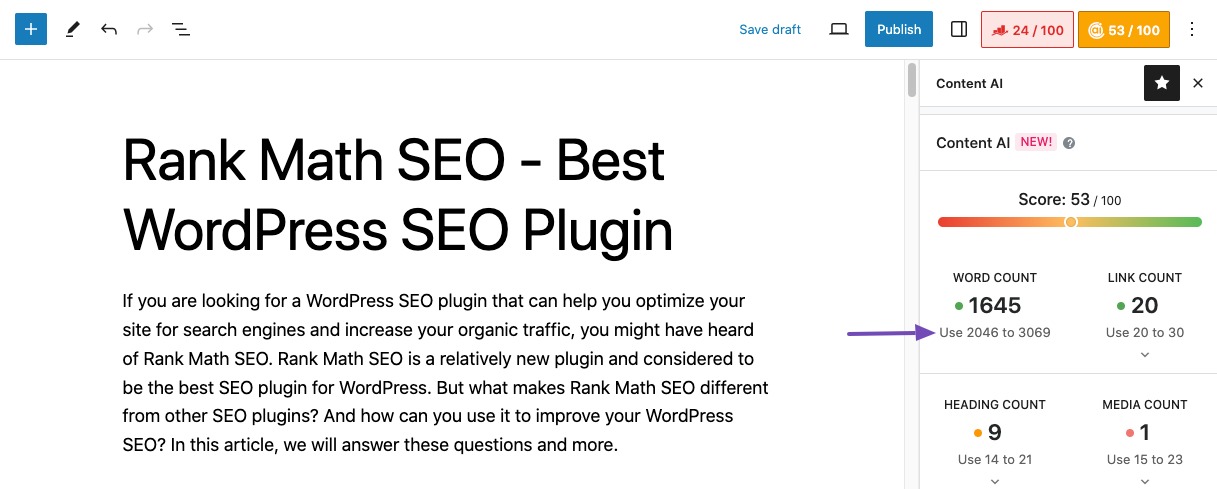
6.3 Link Count
Links are important for on-page SEO. And based on the analyzed data, our AI suggests the number of links to use inside your content.
When you click the downward arrow, you’ll be presented with a breakdown of Internal and External link counts & suggestions.
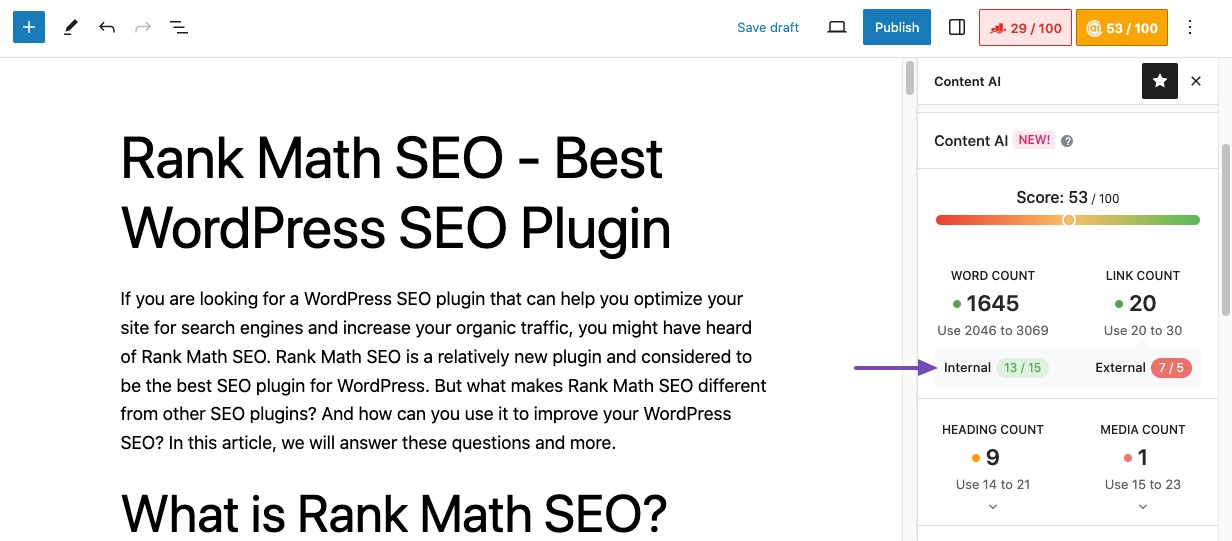
6.4 Heading Count
This metric indicates the number of headings your content currently includes against the AI-suggested count. Further breakdown of Headings is visible when you click the downward arrow.
If you’re falling short of headings, you can make use of our AI-suggested headings to expand your content, and we’ll cover this shortly in this article.
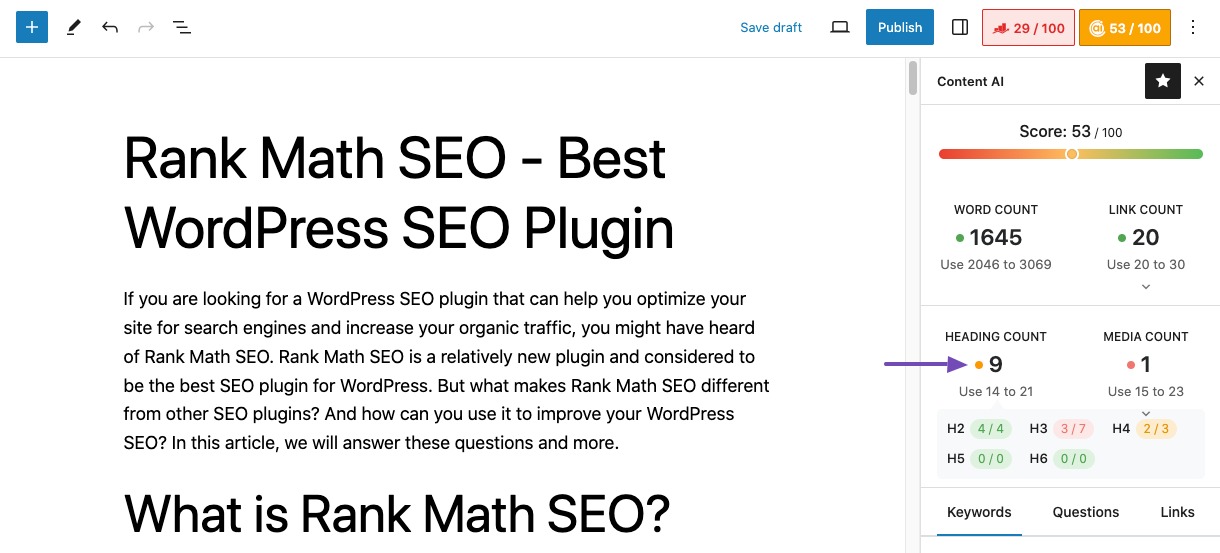
6.5 Media Count
Similar to the previous metrics, the media count is an indication of the number of images and videos present in your content and the suggested number. As you click the downward arrow, you’ll be presented with a breakdown of the media type.
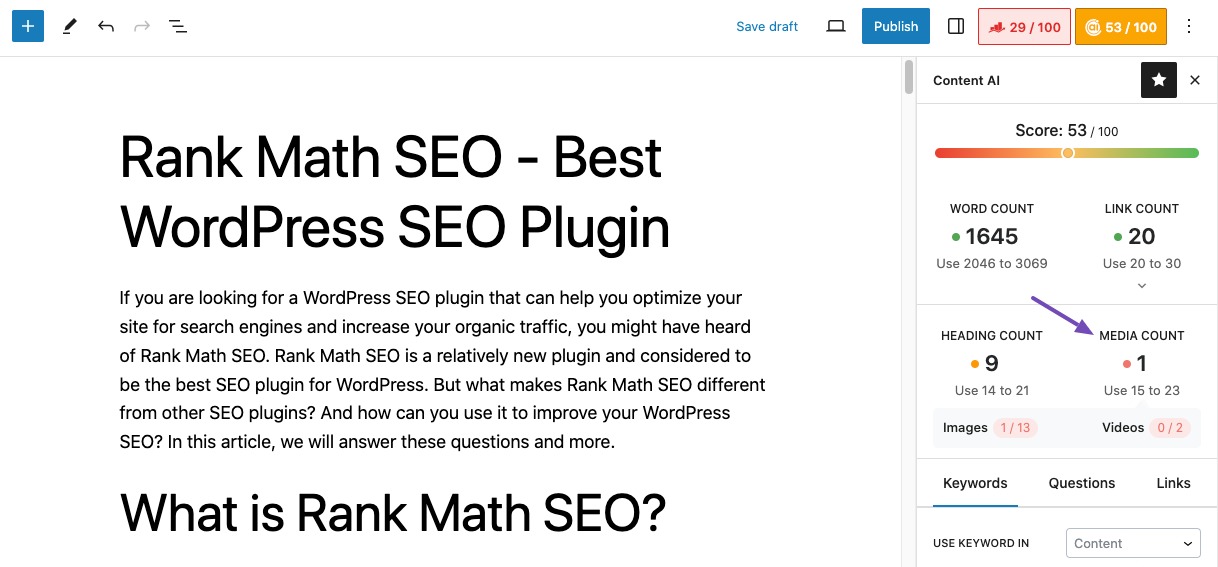
7 Keyword Suggestions
As you scroll down, you’ll find three tabs, namely Keywords, Questions, and Links. Let’s get to know more about the suggestions that the Keywords tab includes.
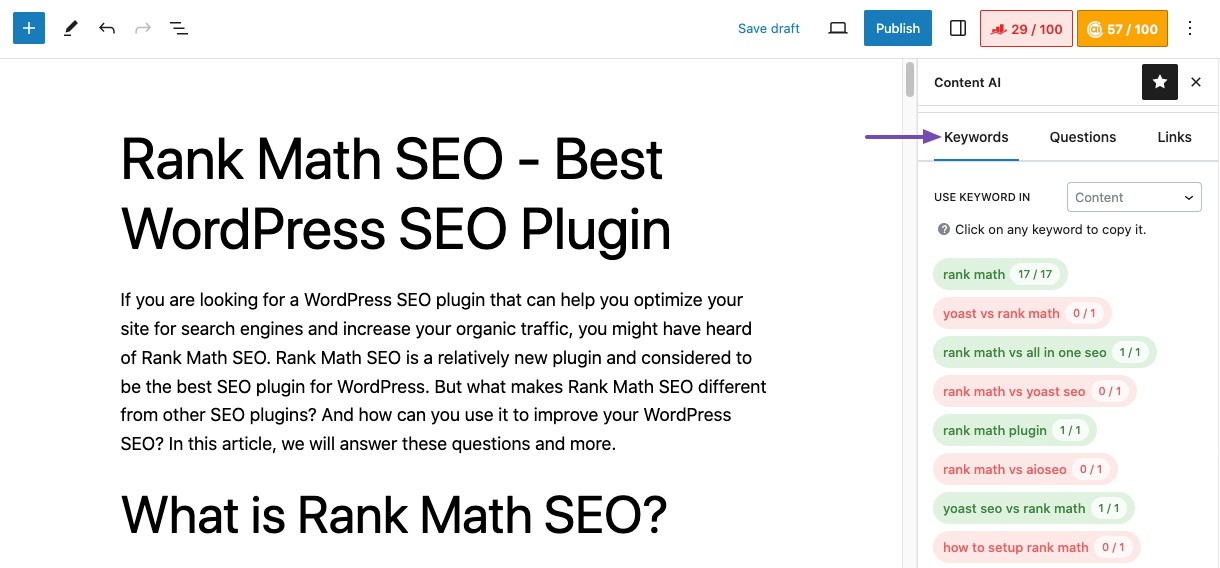
7.1 Use Keyword in
Our AI would suggest important keywords depending upon where the keyword is set to be used. This option lets you precisely select where you want to use the keyword, be it Content, Headings, SEO Title, or SEO Description.
Based on the option you’ve chosen, the suggestions for important keywords to use would vary.
The goal here is to use these keywords data in a smart way by naturally adding them to your content, rather than trying to stuff keywords, which in turn provides an unpleasant experience for readers and causes adverse effects in search rankings as well.
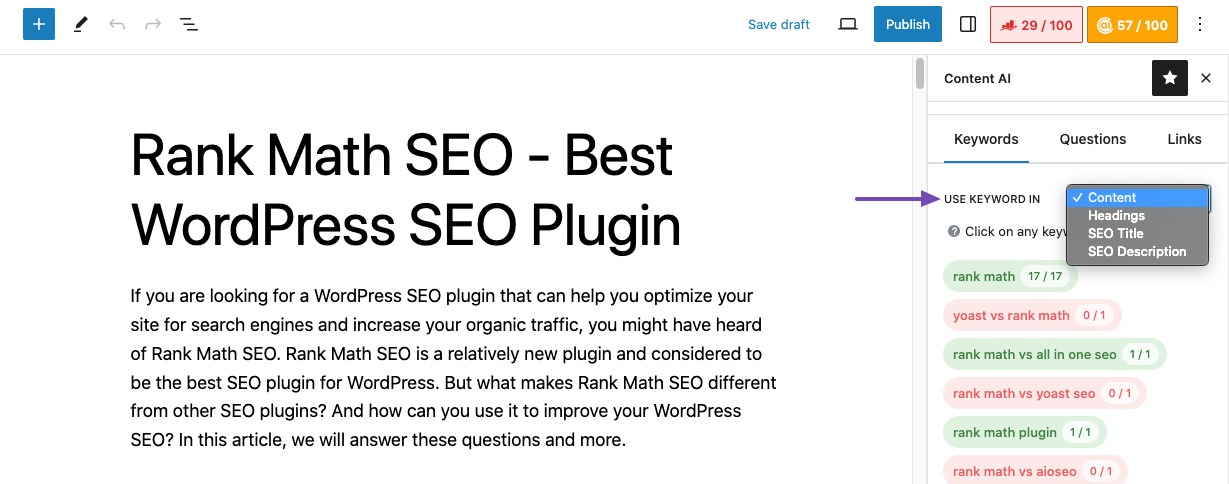
To use these keywords, simply click the keyword, and it will be copied to your clipboard, so you can place them anywhere inside your content. Our AI would also look for the number of times you’ve used the keyword and indicates the count against the keyword.
As you hover over any of these keywords, our AI would indicate useful insights such as Ad Competition, CPC, and Volume, as shown below.
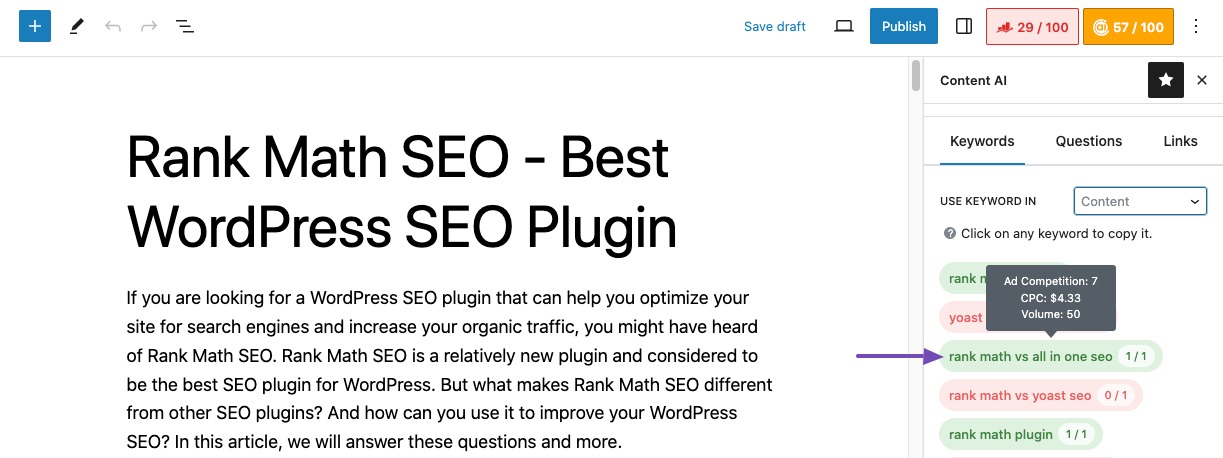
- Ad Competition – Indicates how competitive the keyword is for advertising campaigns
- CPC – Refers to how much each click would cost for this keyword in Google Ads
- Volume – Indicates how many people are searching for this keyword
7.2 Related Keywords
When you choose Use Keyword in Content, you’ll see another section below the important keywords, that would include the related keywords suggested by AI. You can prefer to use the recommended related keywords or ignore them.
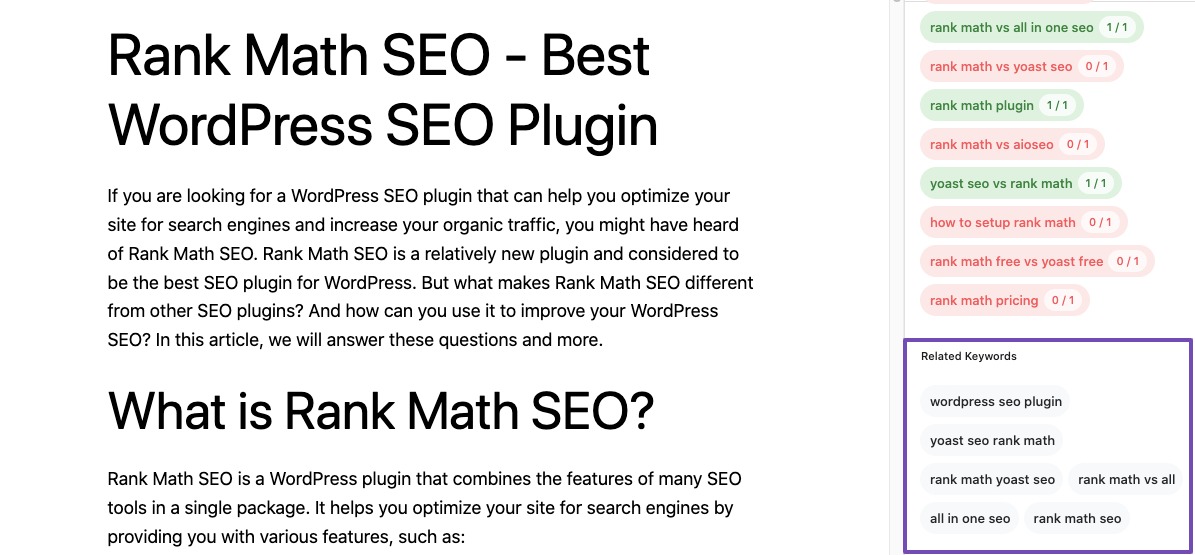
8 Questions Suggestions
The next tab you’ll find is Questions. Our AI system will identify relevant questions for the keyword and presents them here. As for the current keyword “Rank Math”, our Content AI has analyzed and identified the following questions.
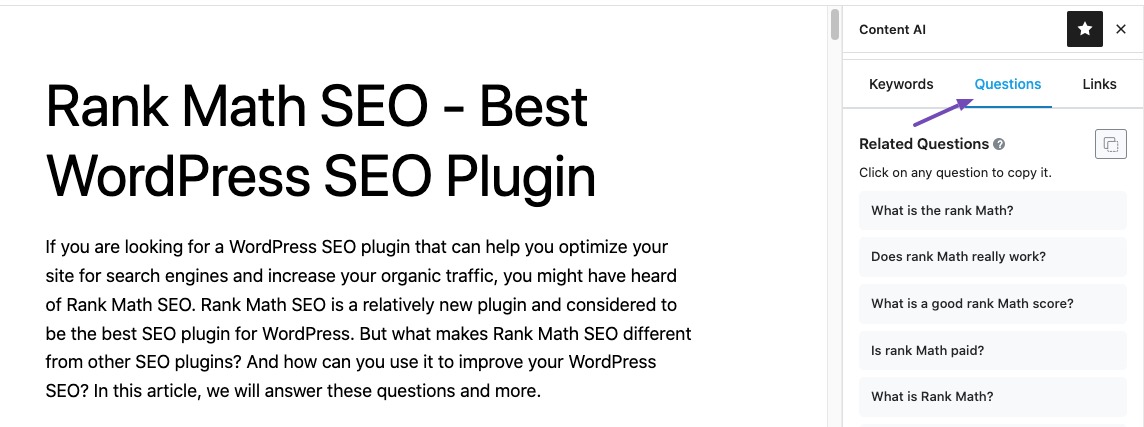
Answering these AI-suggested questions would help you address the basic questions of readers, and can help your content get discovered for relevant search queries.
You can cover these questions as dedicated headings inside your content or use our FAQ Block.
In the Block Editor, Rank Math lets you convert all these questions into an FAQ Block at the click of a button. Simply, click the Copy button that you can find at the top of the Questions tab.
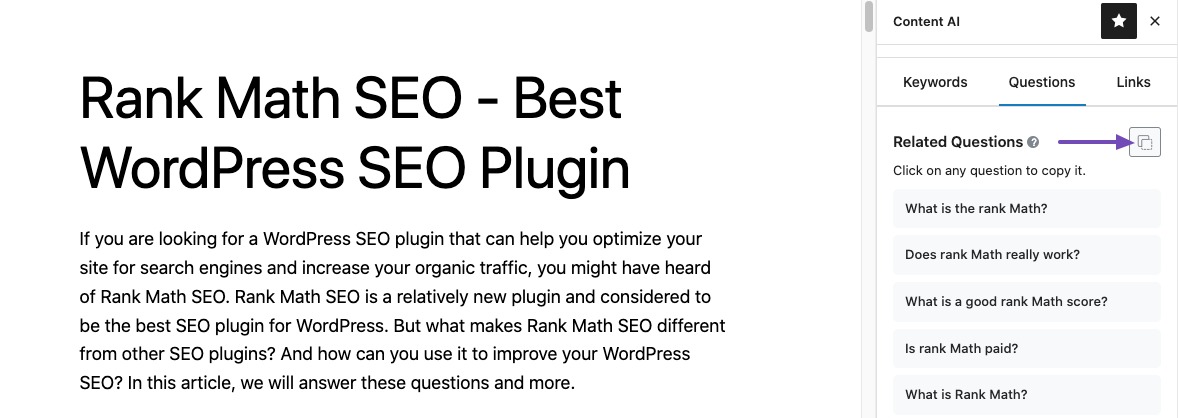
Then paste the copied data directly inside your Block Editor, and Rank Math would add it as an FAQ Block (ensure that you’ve enabled the Schema module), just like the one shown below.
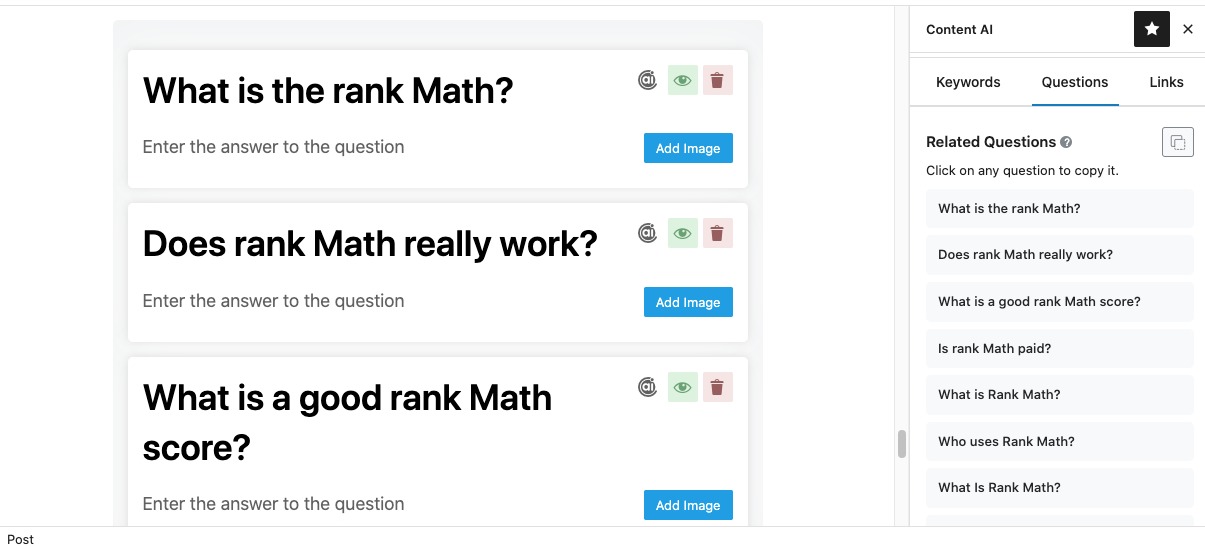
Now you can start answering questions on this topic and format them as you prefer. You can either start answering questions by yourself or take advantage of our Content AI to write the answers for you.
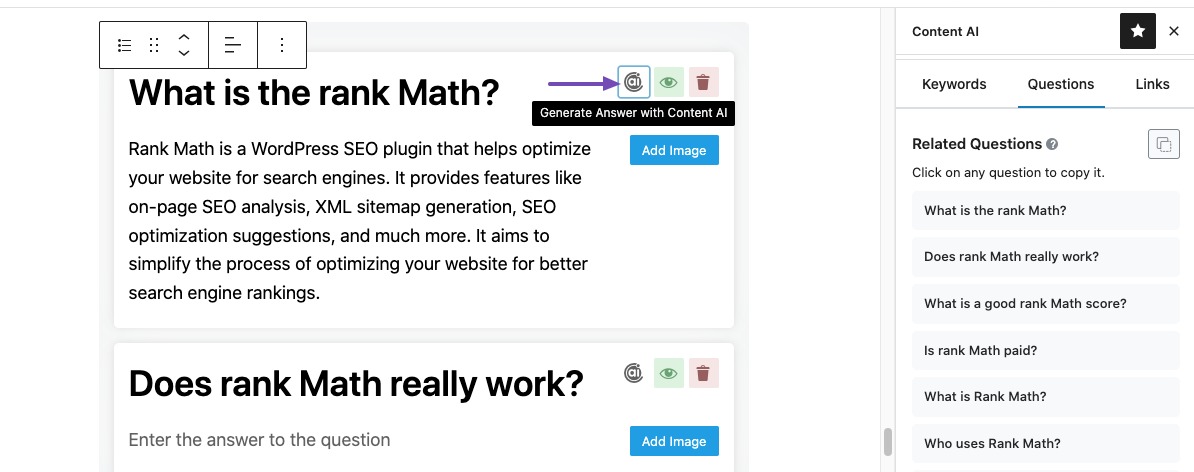
Rank Math’s FAQ Block has got more options to customize, and you can refer to our dedicated knowledgebase article here.
Using Rank Math’s FAQ Block also ensures the corresponding FAQ Schema gets added automatically, so your FAQ questions become eligible to feature FAQ rich results.
Note: If you’re using Classic Editor, or other page builders like Elementor or Divi, Rank Math would let you copy the FAQ questions as an HTML, so you can add them to any text element/module inside your page and add the FAQ Schema with our Schema Generator.
9 Link Suggestions
The last tab that you’d find in the Content AI is the Links. As you navigate to the Links tab, you’ll come across relevant external links suggested by our AI to use inside your content.
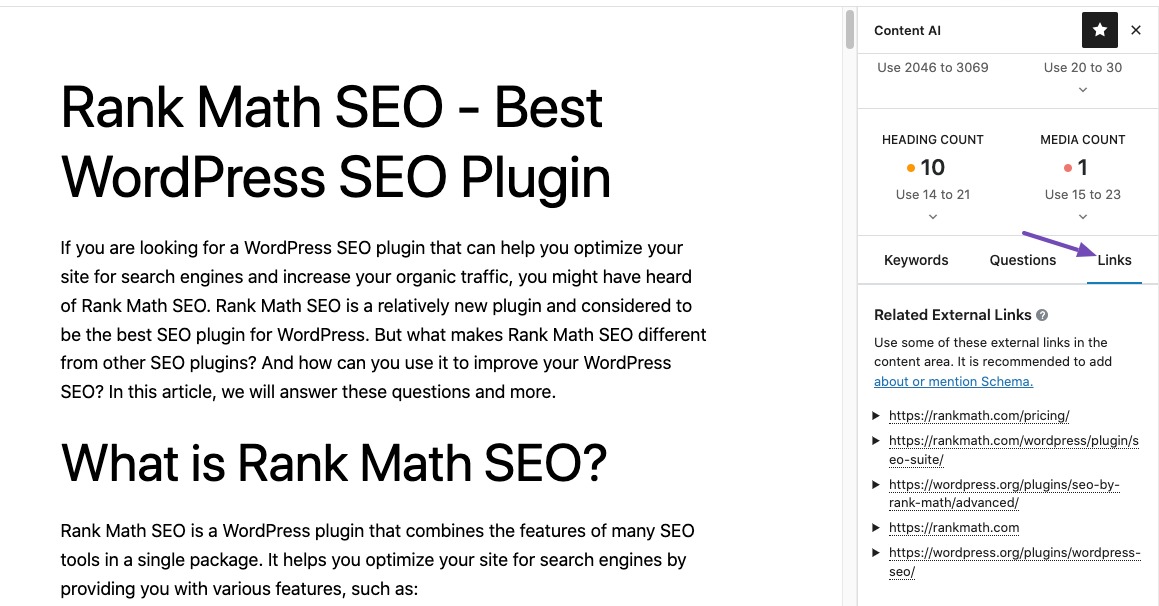
Adding external links to relevant authority websites is important for SEO, as it makes it easy for search engines to figure out what the content is about. Rank Math PRO users can make it even easier for search engines by clearly structuring them with About or Mentions Schema.
When you add any link inside your WordPress Editor, you’ll find additional link options, that will let you mark the link with About and/or Mentions Schema.
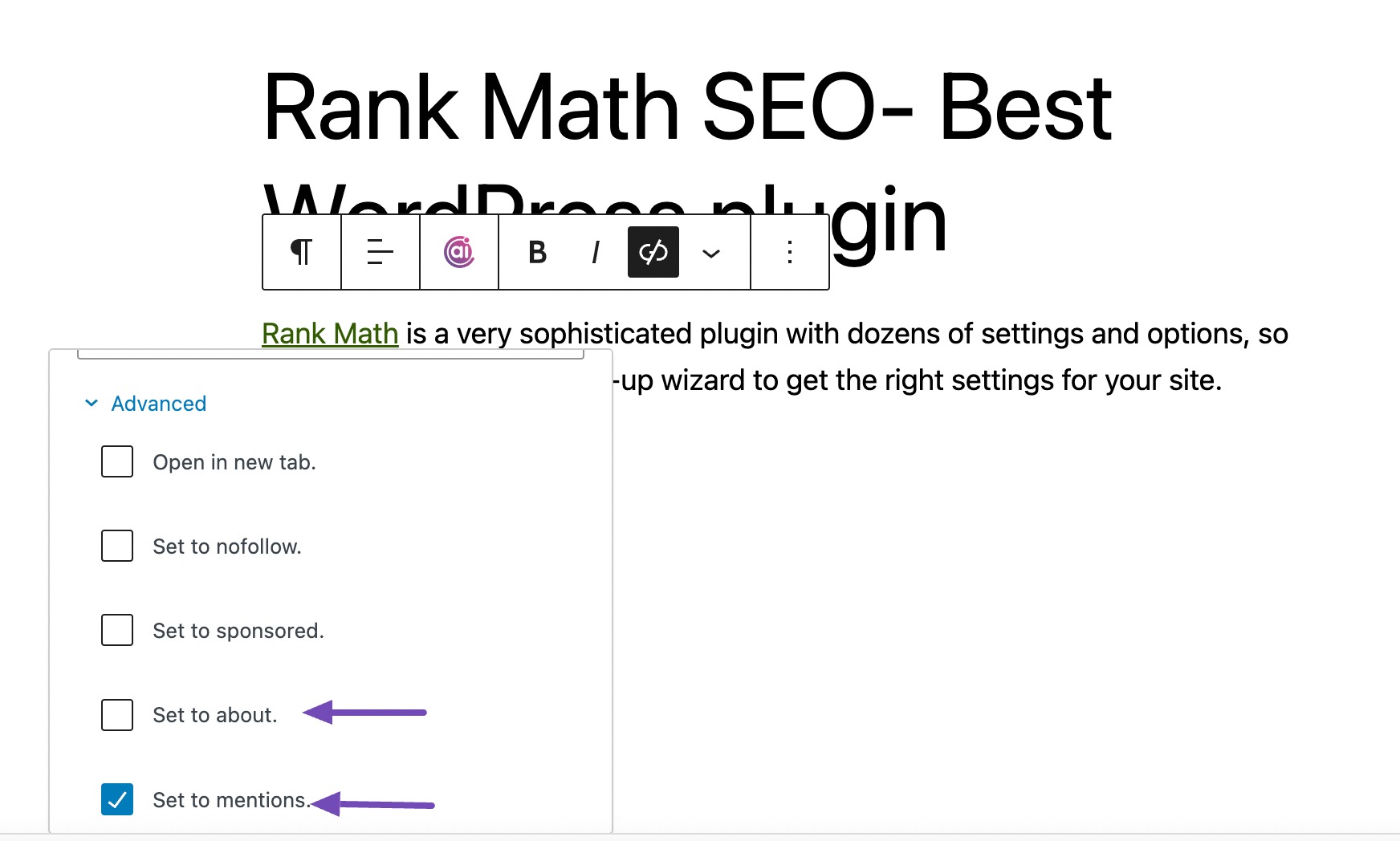
We have a dedicated knowledgebase article on About and Mentions Schema that will help you understand the Schema uses-cases better.
10 Synced Content Analysis Tests
As you know, Rank Math already includes content analysis tests to help you optimize each post. And when you make use of Content AI, Rank Math also ensures the recommendations are synced between the content analysis tests and Content AI, so as a whole Rank Math is focused on getting your content optimized for the target keyword.
To sync, ensure the focus keyword set in the Content AI and the primary focus keyword set in the Content Analysis tests are the same.
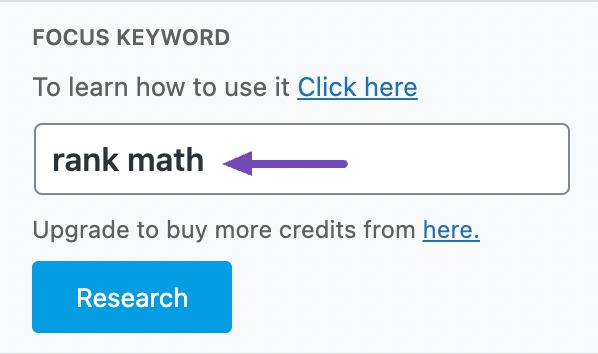
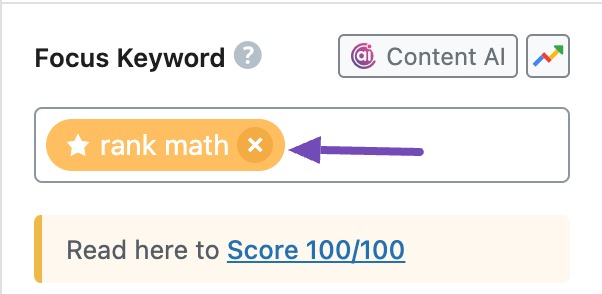
The following Content Analysis Tests are synced with Content AI:
- Overall Content-Length Test ↔️ Word Count
- Keyword Density Test ↔️ First Keyword suggested by Content AI to use in your content
- Link to External Resources Test ↔️ External Link count recommendation
- Link to Internal Resources Test ↔️ Internal Link count recommendation
- Use of Media in Posts Test ↔️ Media count recommendation
You can learn more about the Content Analysis tests from its dedicated knowledgebase article.
11 How to Write With Content AI
Our Content AI panel offers a writing tool for a fluent AI writing experience. The panel includes a few options, and let’s have a look at them.
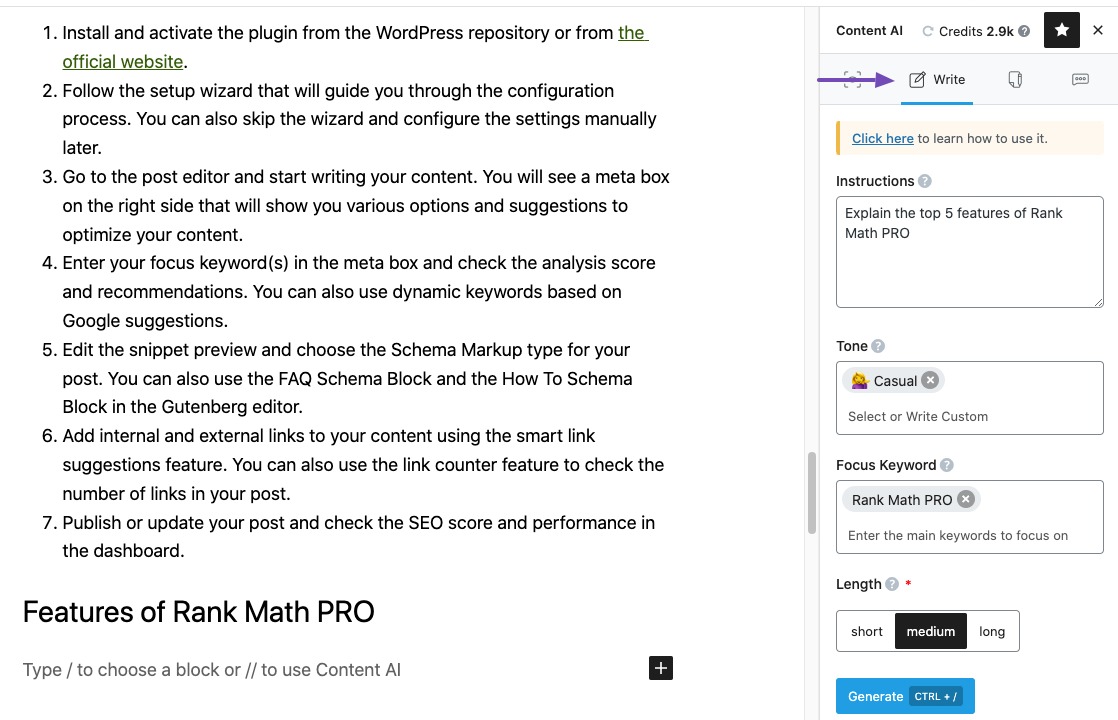
Provide instructions in the Instructions field. In the Instructions field, enter your preferences and insights for your target topic to create SEO optimized content for your blog post. This field should contain 600 characters or less.
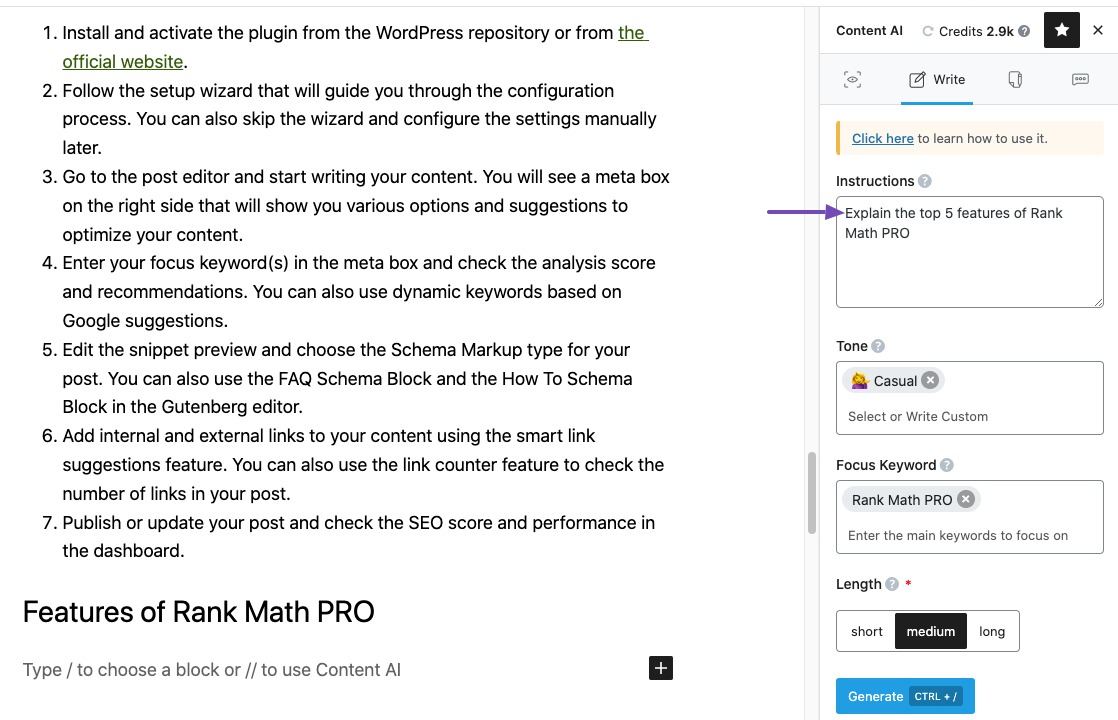
Next, select the tone of voice in the Tone field. You can type in the word or select from a bunch of voices from the drop-down menu for your content. You can enter multiple tones. This will inform Content AI how to approach your blog post and can help match your brand’s personality.
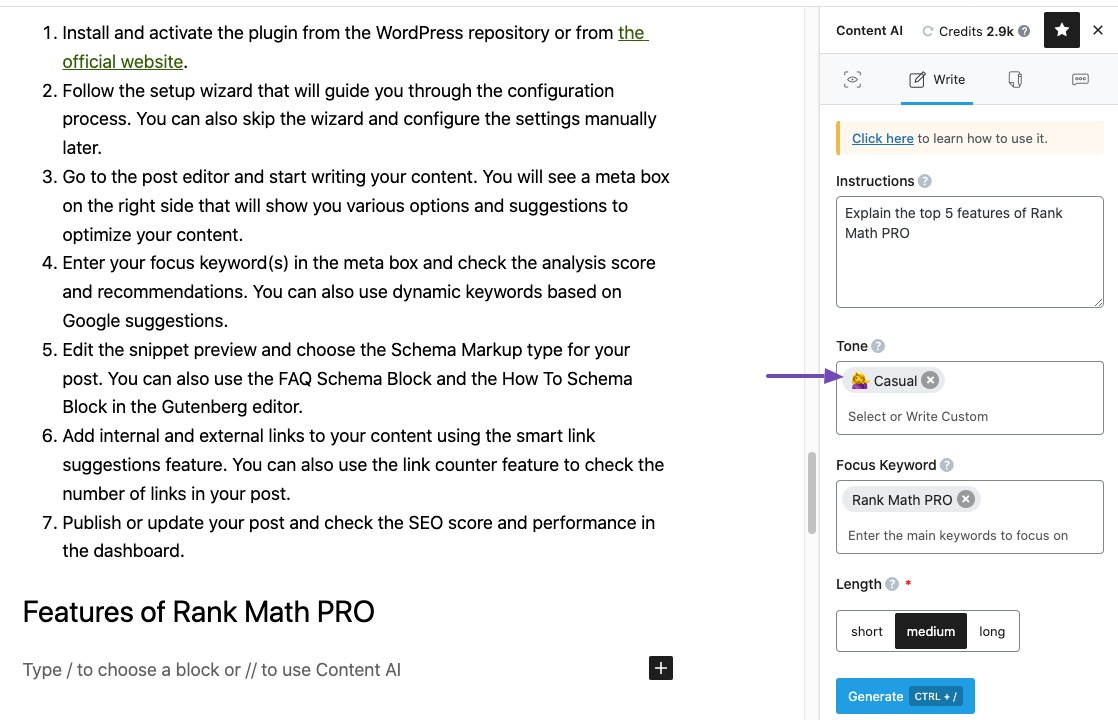
In the Focus Keyword field, enter your main topic or keywords that your article is about. The keywords should be at most 200 characters.
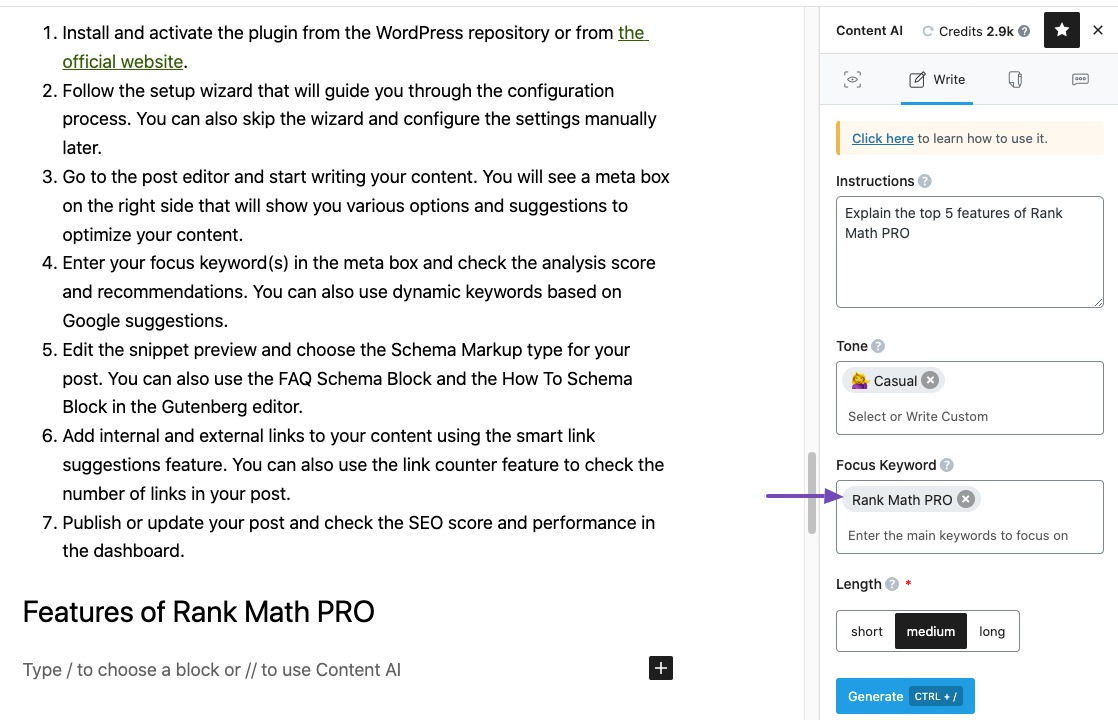
Select the length of the content that you wish to produce. The options available are Short, Medium, Long.
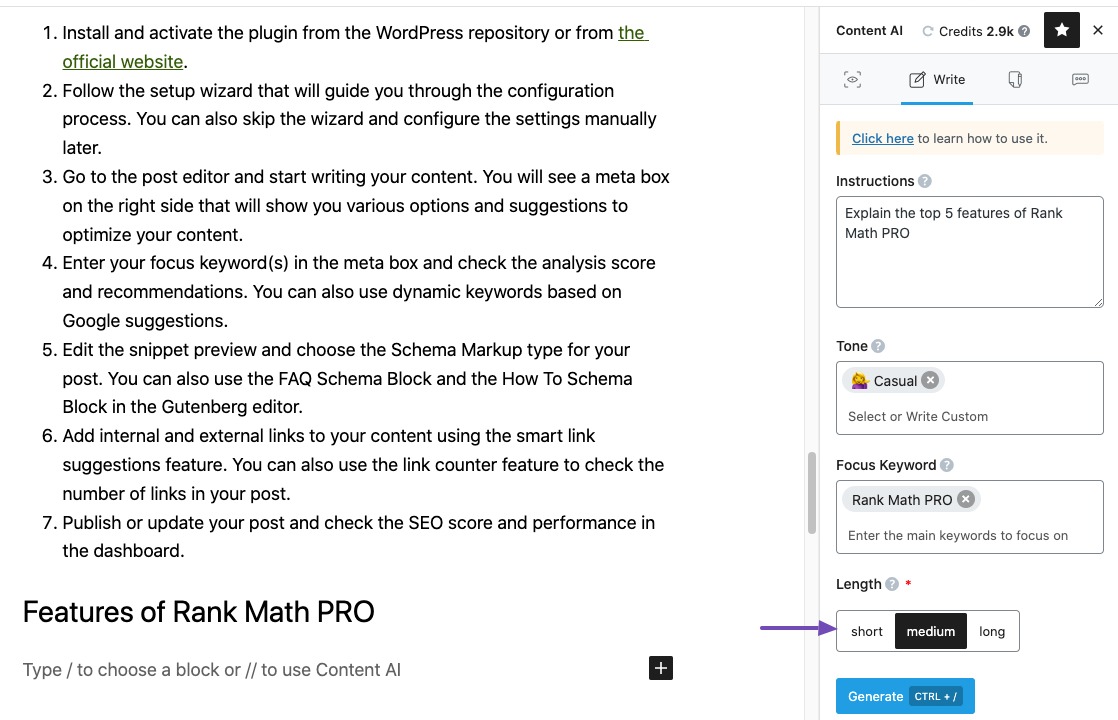
Click on the Generate button and relax. Our Content AI will generate the content as per your preferences.
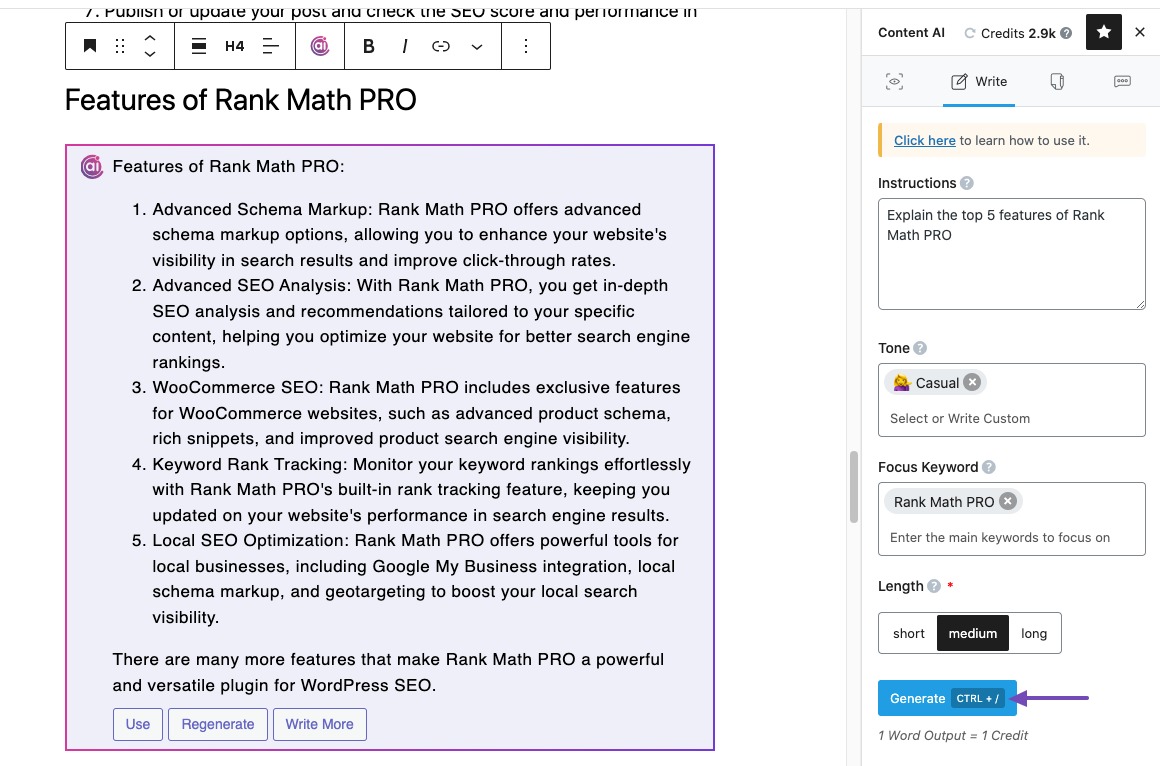
You can then use this generated content in your post, or regenerate a new one or ask our AI to write more content for you.
12 AI Tools
The Content AI panel offers 40+ AI tools tailored for specific use cases, allowing you to efficiently accomplish your tasks. These tools are designed to enhance your workflow and maximize productivity.
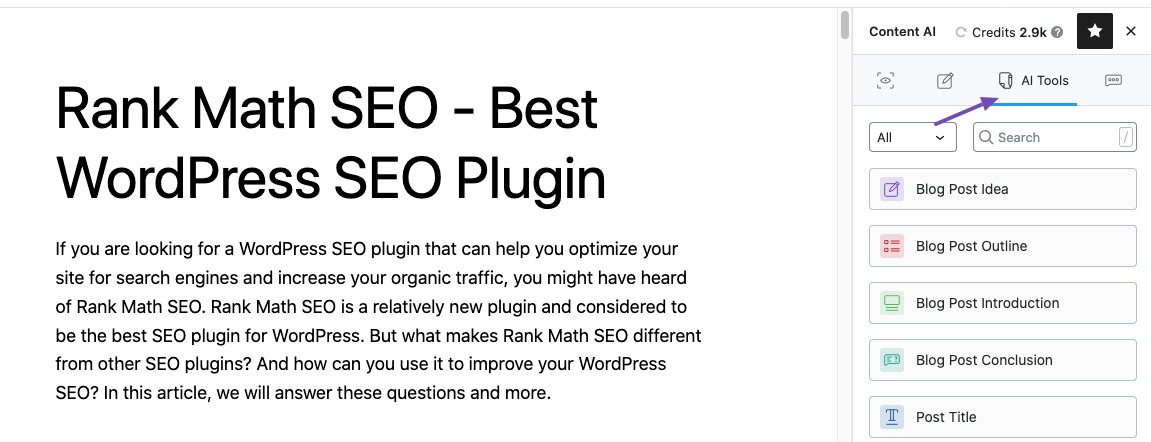
Use the below table to quickly navigate to various Content AI Tools.
13 Chat With AI
Need help? Engage in a chat with our RankBot and let it handle all your research needs.
Navigate to the Chat tab from the Content AI panel.
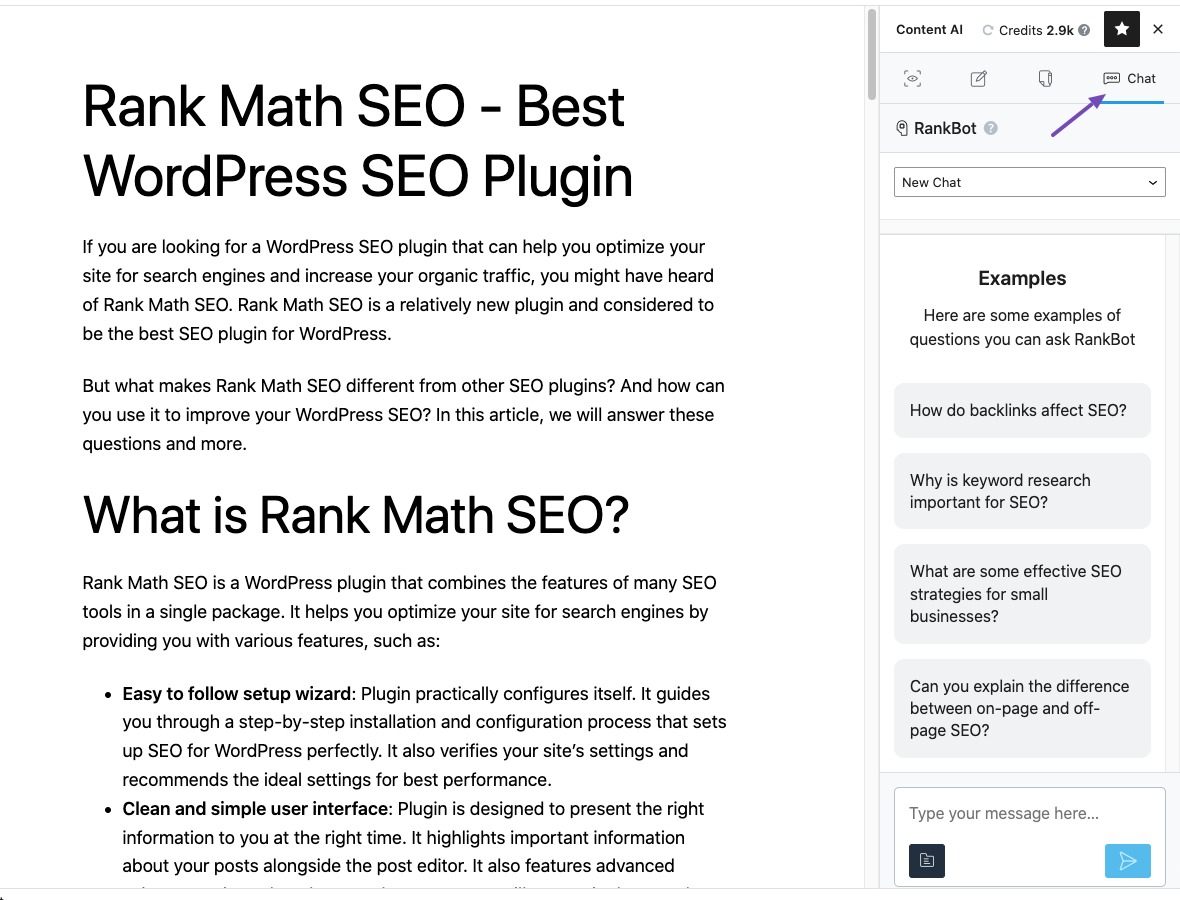
RankBot offers a wide range of pre-defined prompt templates, carefully crafted by AI Experts, to cater to various use cases. It utilizes the provided prompt to conduct research and produce a suitable response.
You can directly input a prompt in the text area but ensure to keep the character count below 2000. RankBot will then answer your query in no time.
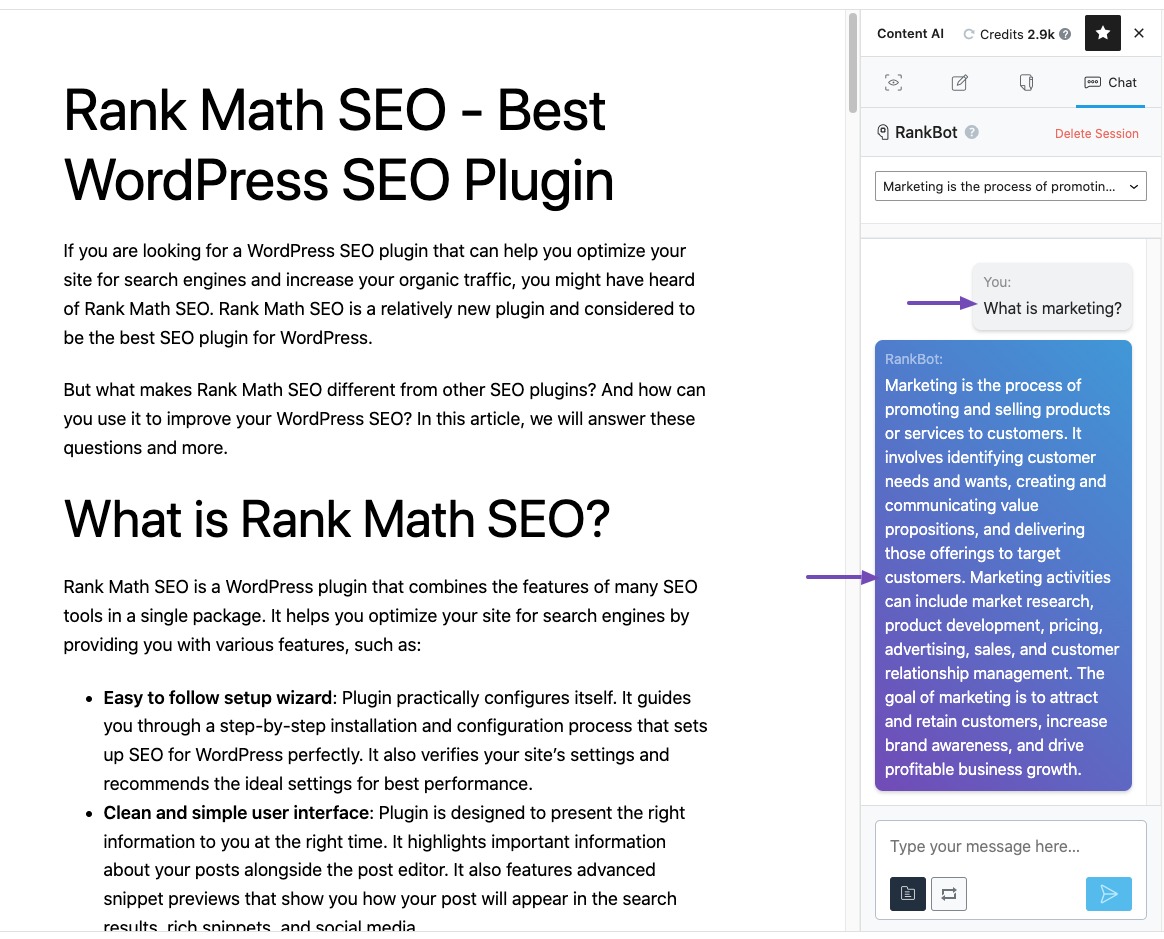
You can also click Prompts Library to reveal the 125+ prompts in RankBot.
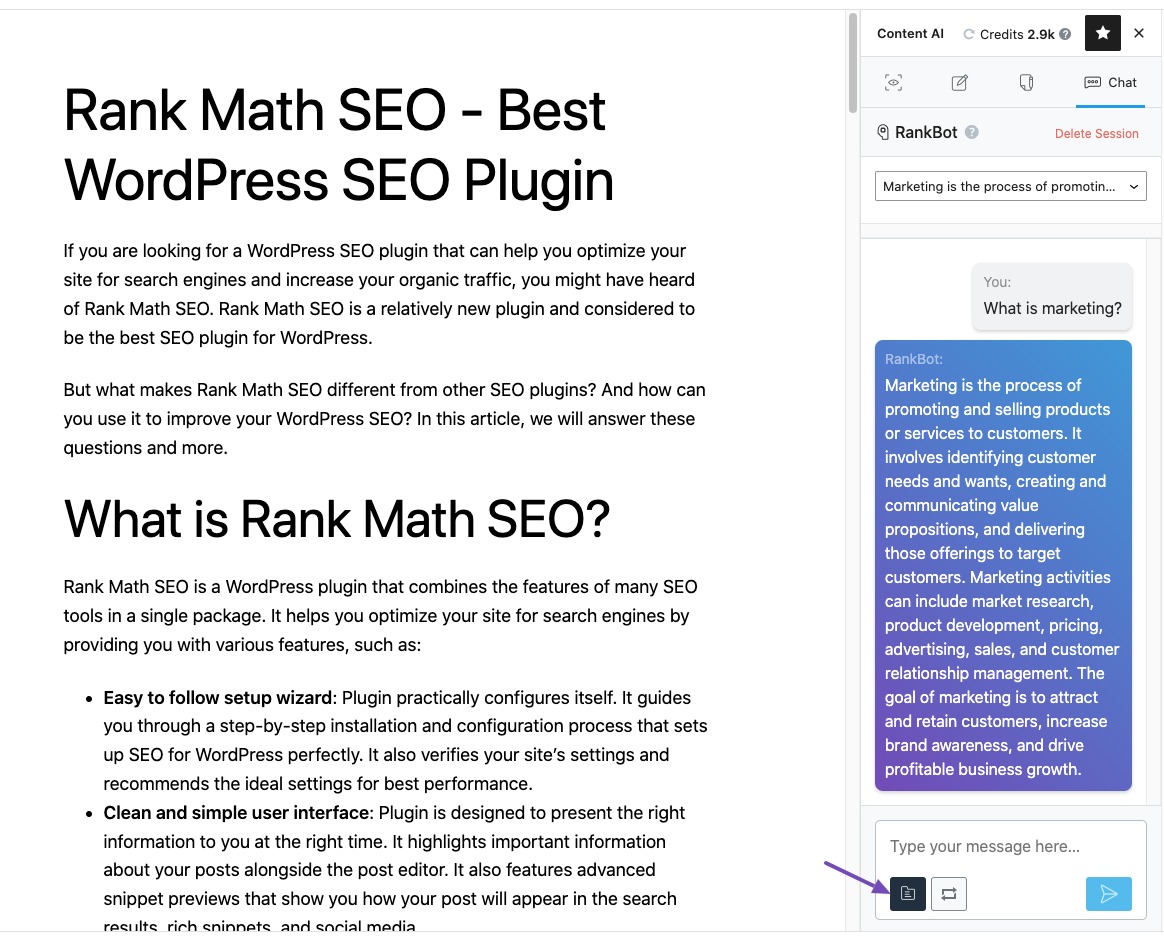
Scroll through the available prompts and select the one you wish to preview. Click Use Prompt to command it to RankBot.
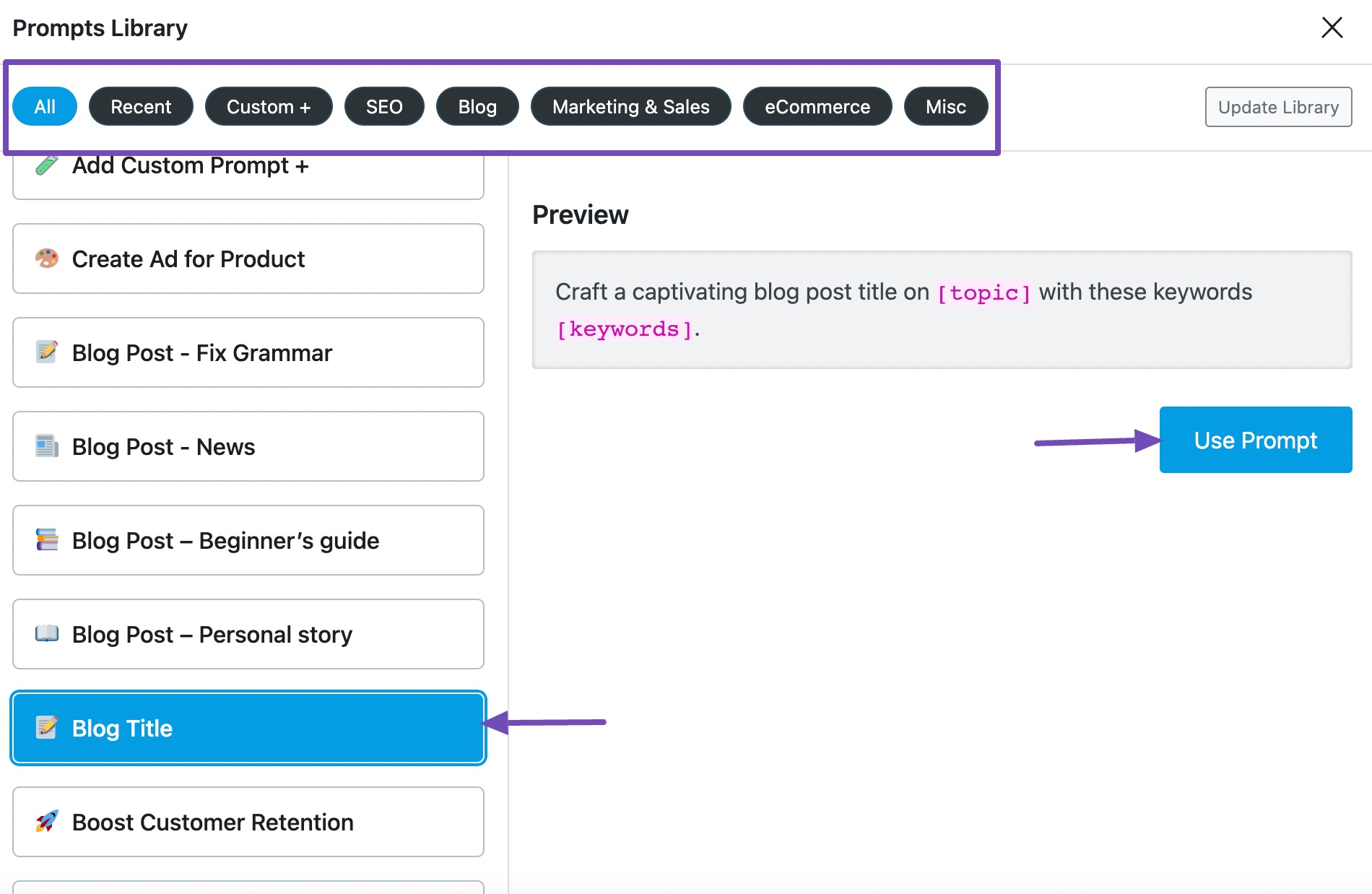
Click on the placeholders and replace them with relevant text to the content you wish to create. Once done, click Enter or the Send icon, as shown below.
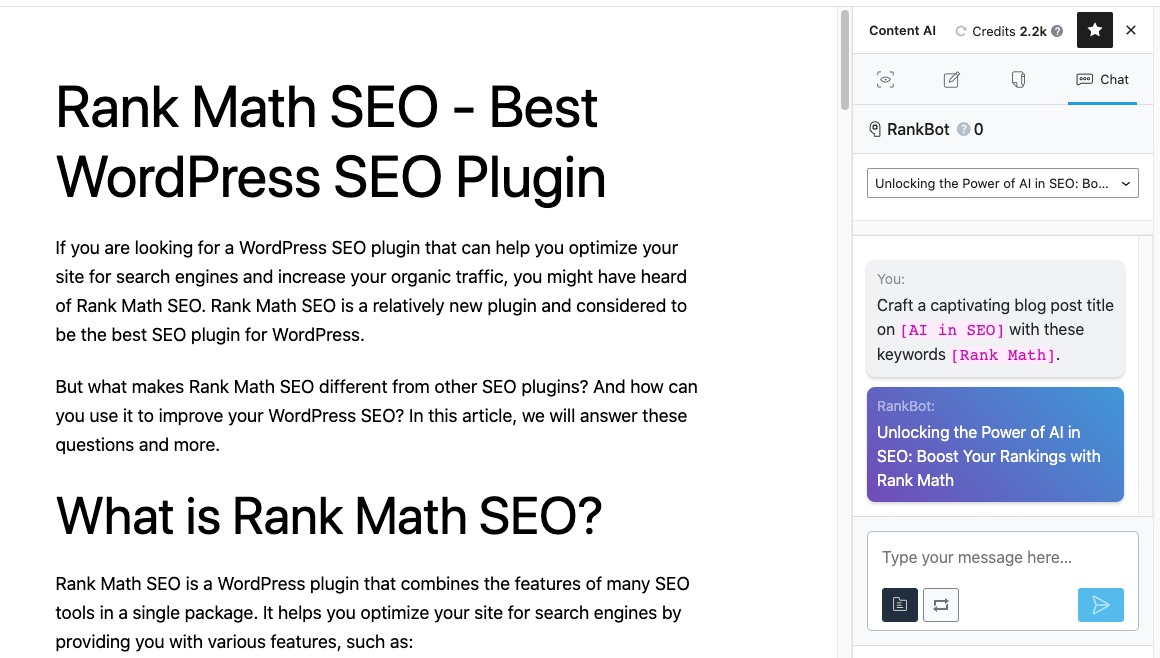
You can further refer to our dedicated RankBot article and get familiar with our AI-powered chat assistant.
14 Add Alt texts to Images with Content AI
You can also utilize Content AI to generate alt texts for your images directly from your block editor, which will help you optimize your content for SEO.
This can be done quickly while uploading an image. Simply select the ‘Image’ block and click the ‘Media Library’ option when it appears in your content, as illustrated below.
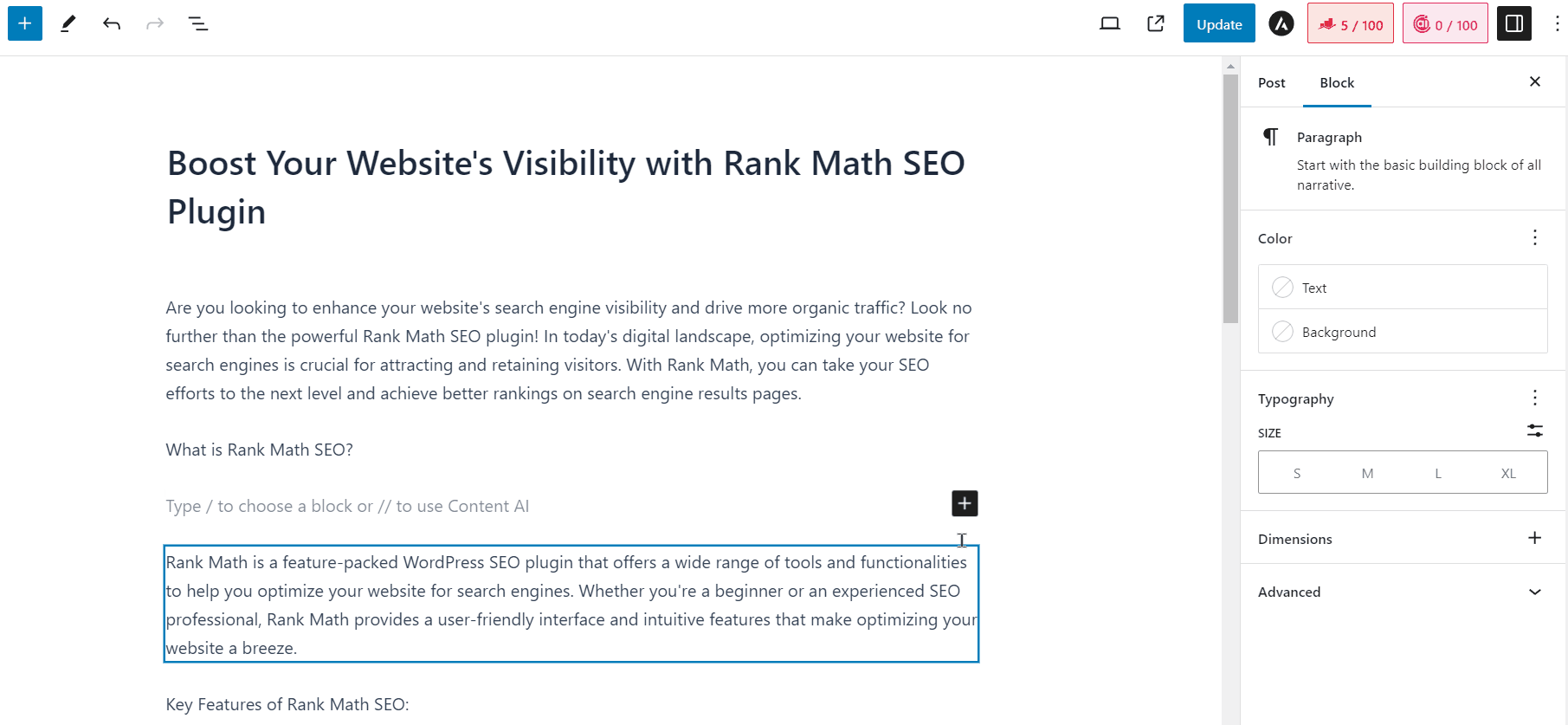
On the Media Library page, select the image for which you want to generate the alt text and click the Generate Alt button next to the Alt Text field. The AI will then generate the alt text for the image.
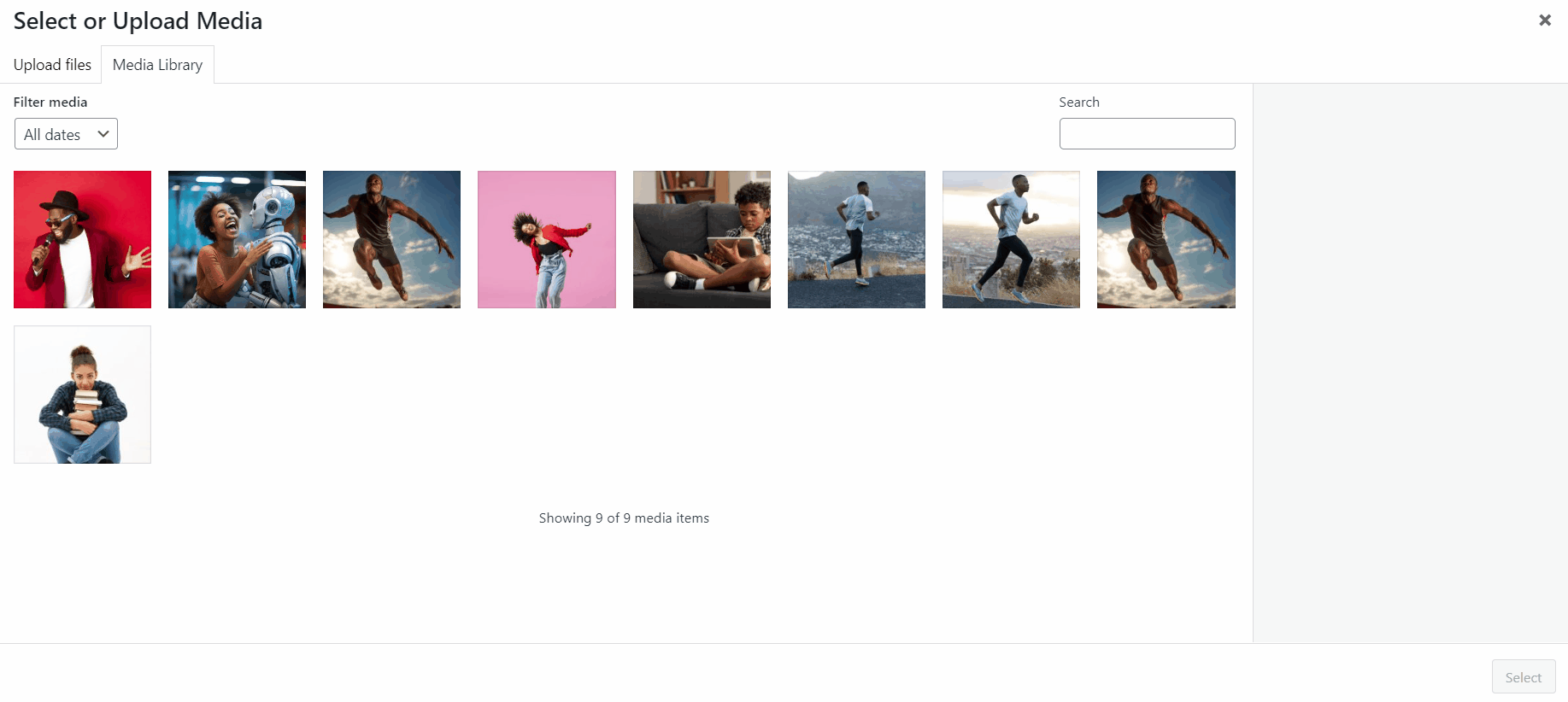
Alternatively, if you’ve already uploaded the image to your content, select the image and navigate to the image setting from the Settings panel.
There, you’ll see the Generate Alt option next to the ALTERNATIVE TEXT field. Click on it, and the AI will swiftly generate an alt text for the image, as shown below.
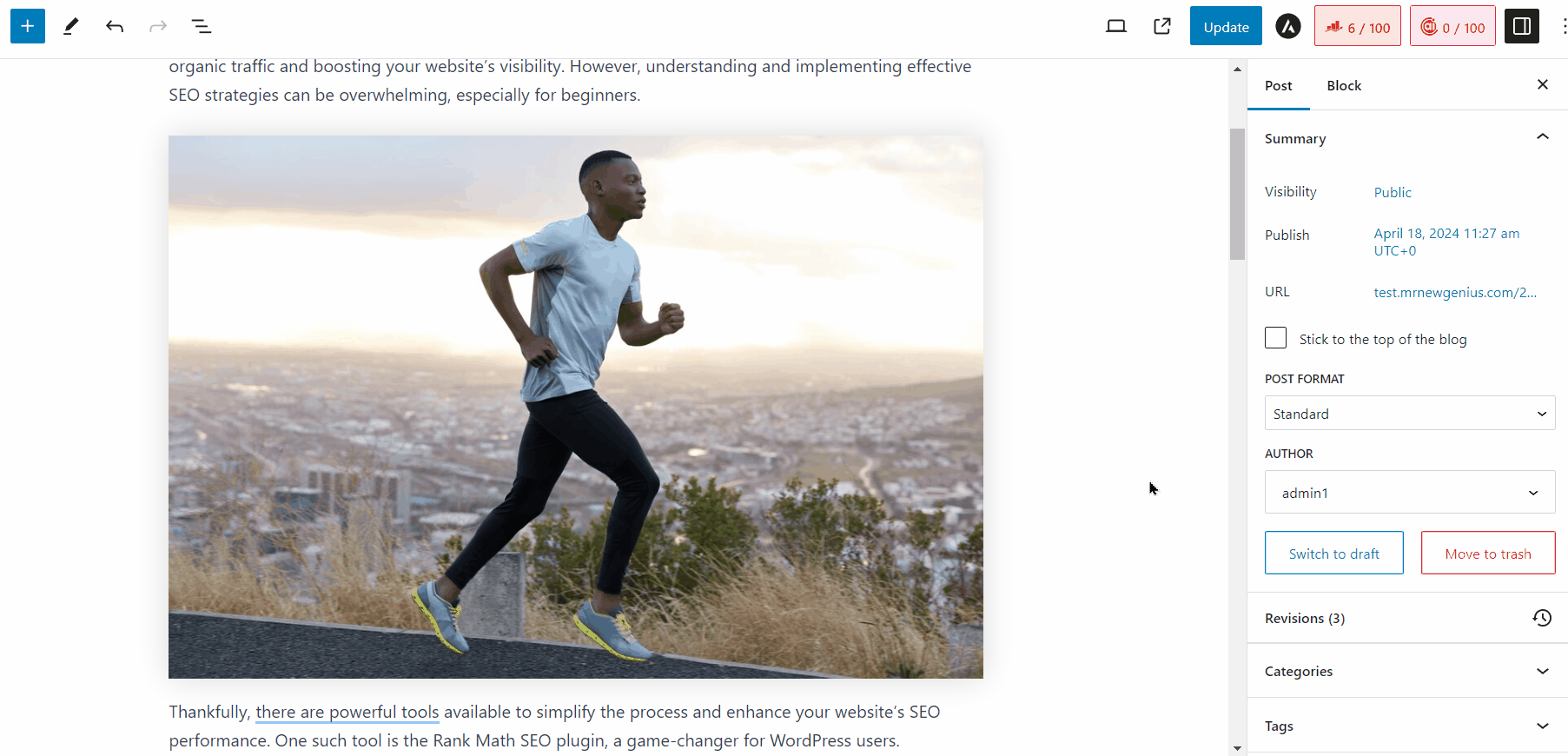
For more details, please refer to our guide on how to use Content AI to generate alt texts for your images in WordPress.
15 Frequently Asked Questions
Is it only English or also other languages?
Our Content AI supports over 30 languages and should seamlessly work with your language as well. If your language is yet to be supported, please feel free to let us know here.
Does it work in other page builders?
Content AI works with default WordPress Editor (Classic Editor, Gutenberg) as well as with other page builders that include native Rank Math integration like Elementor and Divi.
How does it work behind the scenes?
When you research for any focus keyword, Rank Math takes the input and sends the request to our AI server. Our server collects the data from various sources using proprietary algorithms and uses our own AI to offer more relevant suggestions such as how many words, headings, links, and media you should be using in your content based on what is currently ranking for that keyword.
Do you use GPT-3, Watson, BERT, or any other proprietary AI engine?
Rank Math uses its proprietary AI engine, which is trained with data from various sources.
How does the Content AI affect the search rankings?
Content AI can help you place relevant keywords in your content, headings, and meta tags. Further, it helps you address the questions that users frequently look up on search engines. Incorporating these suggestions can greatly improve the visibility of your content in search results for relevant keywords.
How does Content AI compare against other similar services?
Similar AI services require you to add your content to their own platform for suggestions. And you have to go back and forth to get these suggestions implemented in your original content.
Our Content AI is integrated and made available right inside WordPress to save your time and make your content creation process seamless.
Do I need to install it separately?
Content AI is built into Rank Math just like any other feature, and you don’t require installing any additional plugins. Content AI module can be enabled or disabled from Rank Math → Dashboard → Modules.
Can I limit who uses the Content AI on my WP website?
Yes, of course. Rank Math’s Role Manager allows you to select the exact user roles to be provided with the Content AI access. Head over to Rank Math → Role Manager, and under each role, you should be able to allow/deny Content AI access.
Does the Content AI affect my page speed?
No. We’ve tried and tested, and Content AI will not affect your page speed in any way. It is worth noting that the entire feature involves just 7 files and 492 lines of code (may increase/decrease in the future), and all the magic happens on our AI server.
Do I get any free Credits?
No, we do not offer any free credits. You will need to get a Content AI subscription or purchase the Rank Math plugin to access Content AI features.
16 Final Words – Start Optimizing Your Content with AI-Powered Suggestions
As you start working on our Content AI suggestions, you’ll find your score improving towards Green on the scale. Once you’re done with optimization, make sure to update your post or hit the Publish button in case, if this is a new post.
In the same way, you can start optimizing your older posts as well. If your website probably has a huge volume of content, we suggest that you get started with the most important and traffic-driving pages to see significant results and improve the rest of your articles over time.
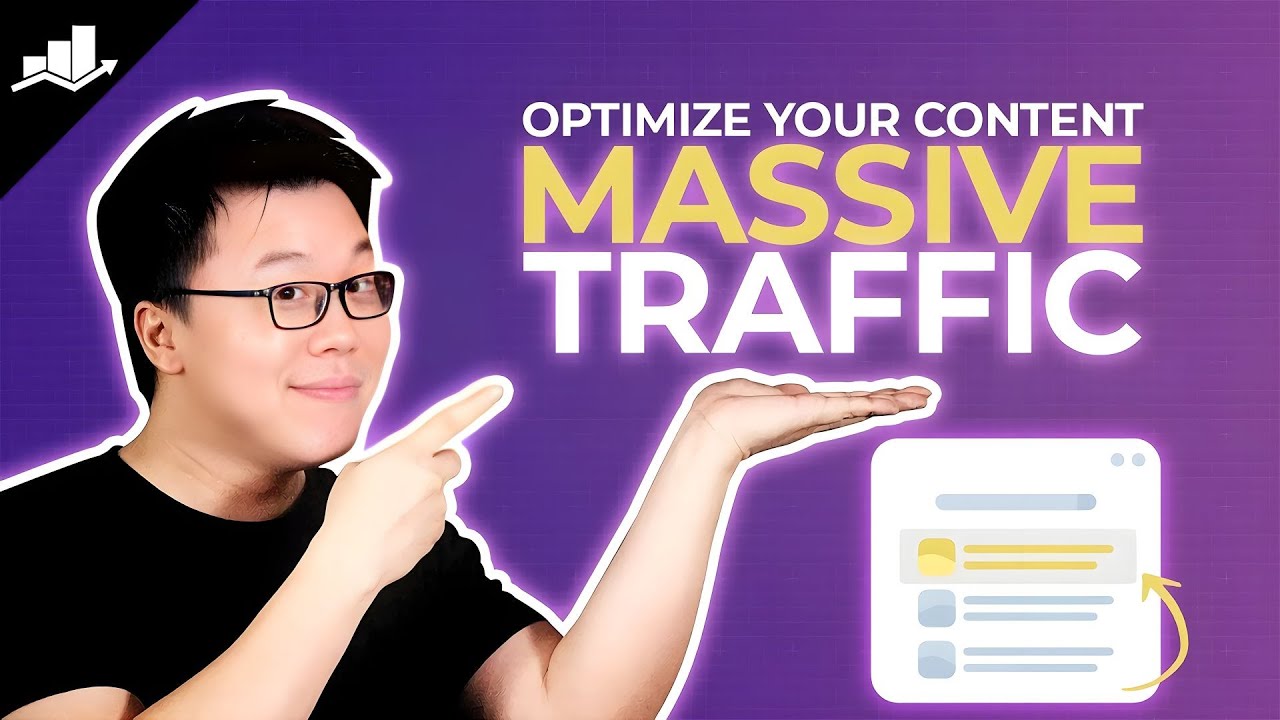
With real-time content analysis tests and with our new Content AI, Rank Math is undoubtedly the best SEO plugin in the world, and if you haven’t started using Rank Math yet, you can choose a PRO plan of your choice from here and get started in no time.
In case, if you’ve absolutely any questions on our Content AI or need any help setting up Rank Math, please feel free to get in touch with our support team directly from here, and our support expert will be more than happy to help you.