A post title is essential to grab the attention of your visitors to click on your content. In most cases, it is used in the SEO Title as well and plays a crucial role in compelling the searchers to click through the search results.
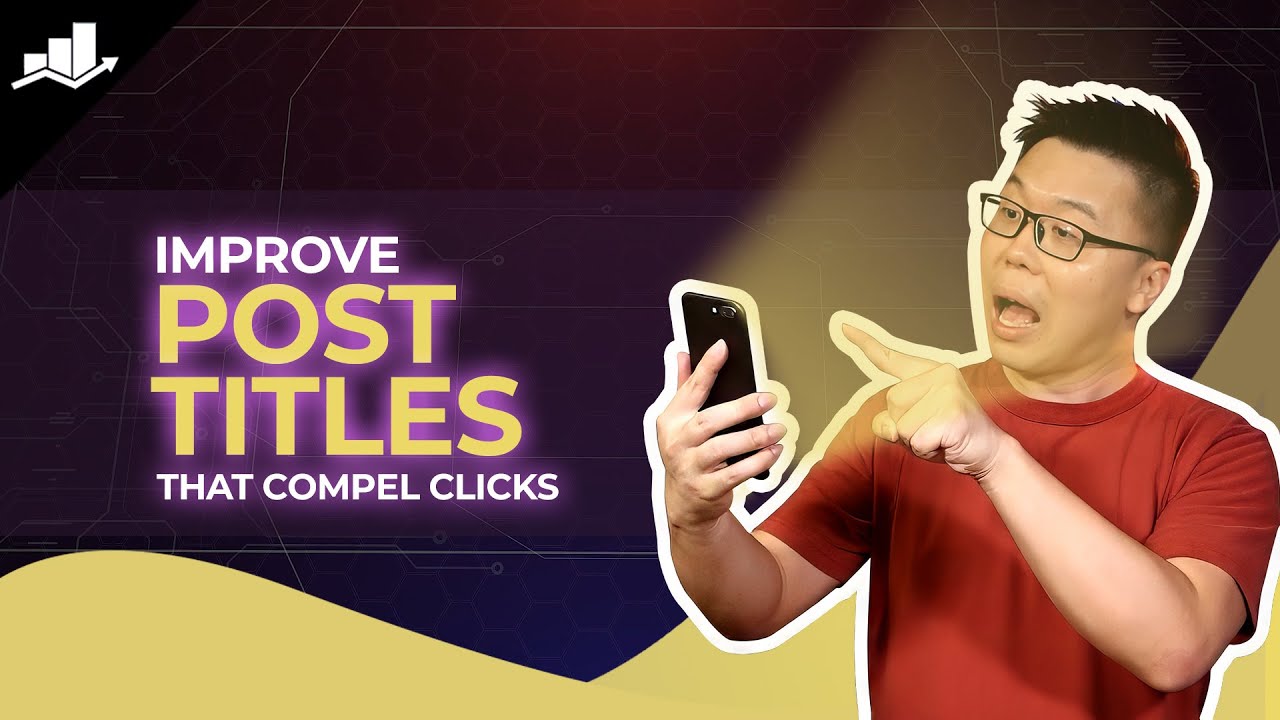
Instead of spending a few hours creating a post title for your posts, how about delegating it to your SEO assistant, Content AI?
In this knowledgebase article, we will show you how to create a post title using Content AI.
Table Of Contents
1 Using the Post Title AI Tool
Let us now see how the Post Title AI tool helps you to create attention-grabbing titles.
1.1 Enable the Content AI Module
The first step is to head over to Rank Math SEO → Dashboard → Modules from your WordPress dashboard. Here, scroll down to find the Content AI module and enable it as shown below if you haven’t already.
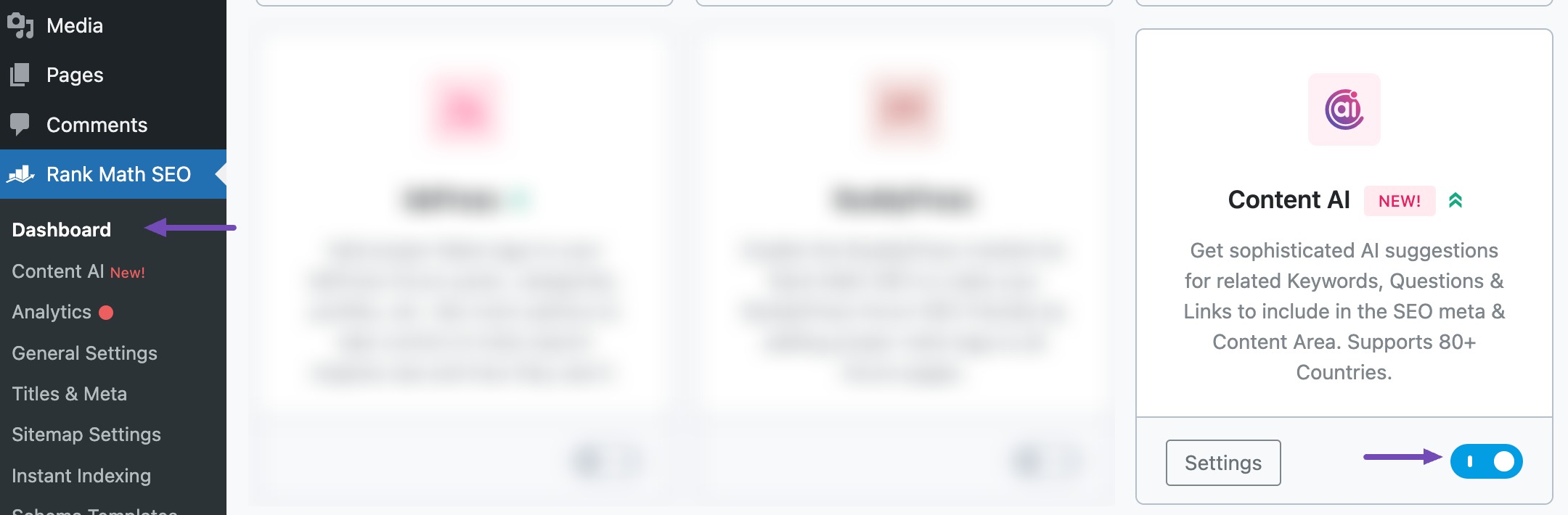
Note: If you ever run out of credits, you can easily upgrade to a higher Content AI plan that aligns with your requirements.
1.2 Select the Post Title AI Tool
The next step is to navigate to Rank Math SEO → Content AI → Content Editor, as shown below.
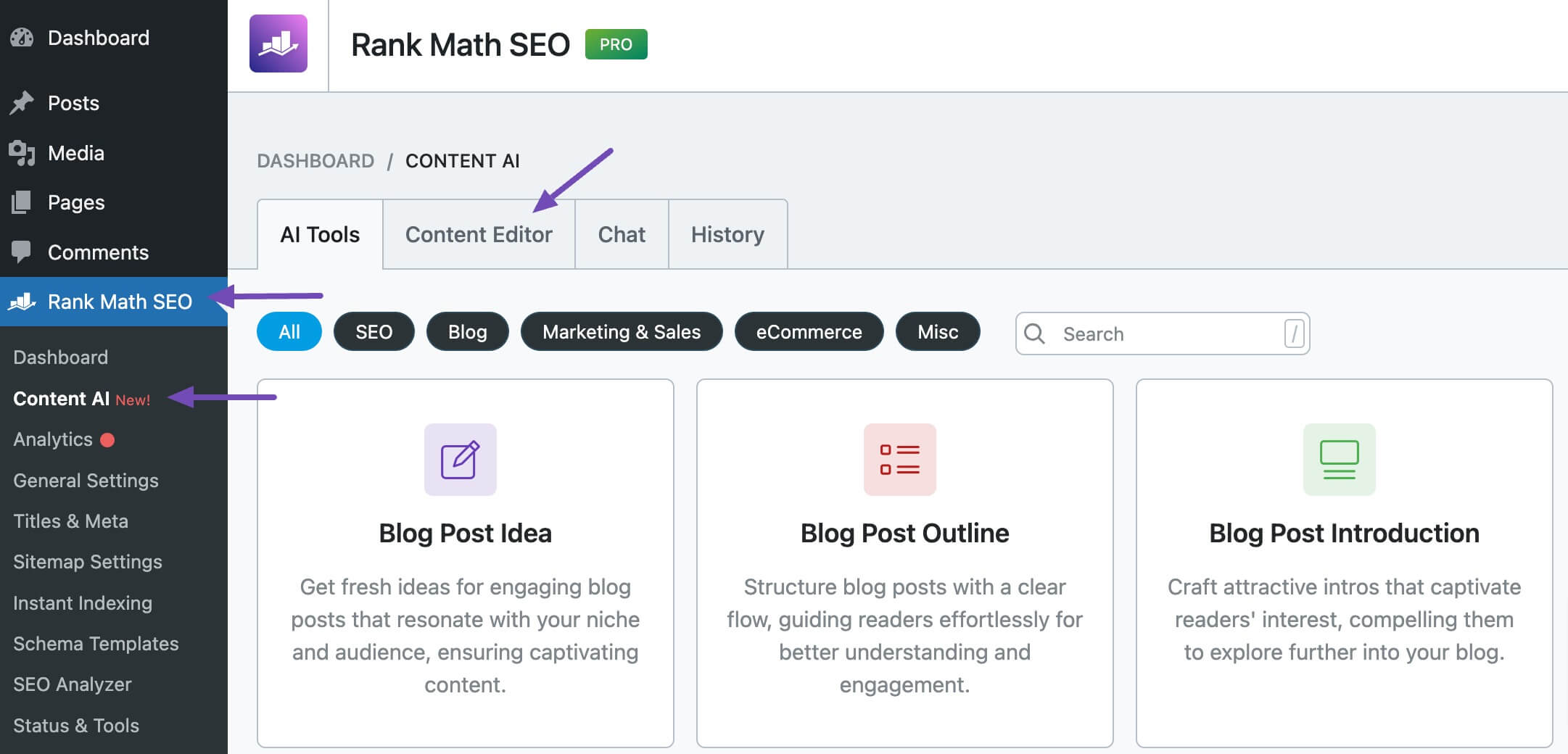
In the Content Editor, click AI Tools and select Post Title. Alternatively, you can choose the Post Title AI tool from your favorite WordPress Editors or from the AI Tools tab, whichever suits your writing flow.
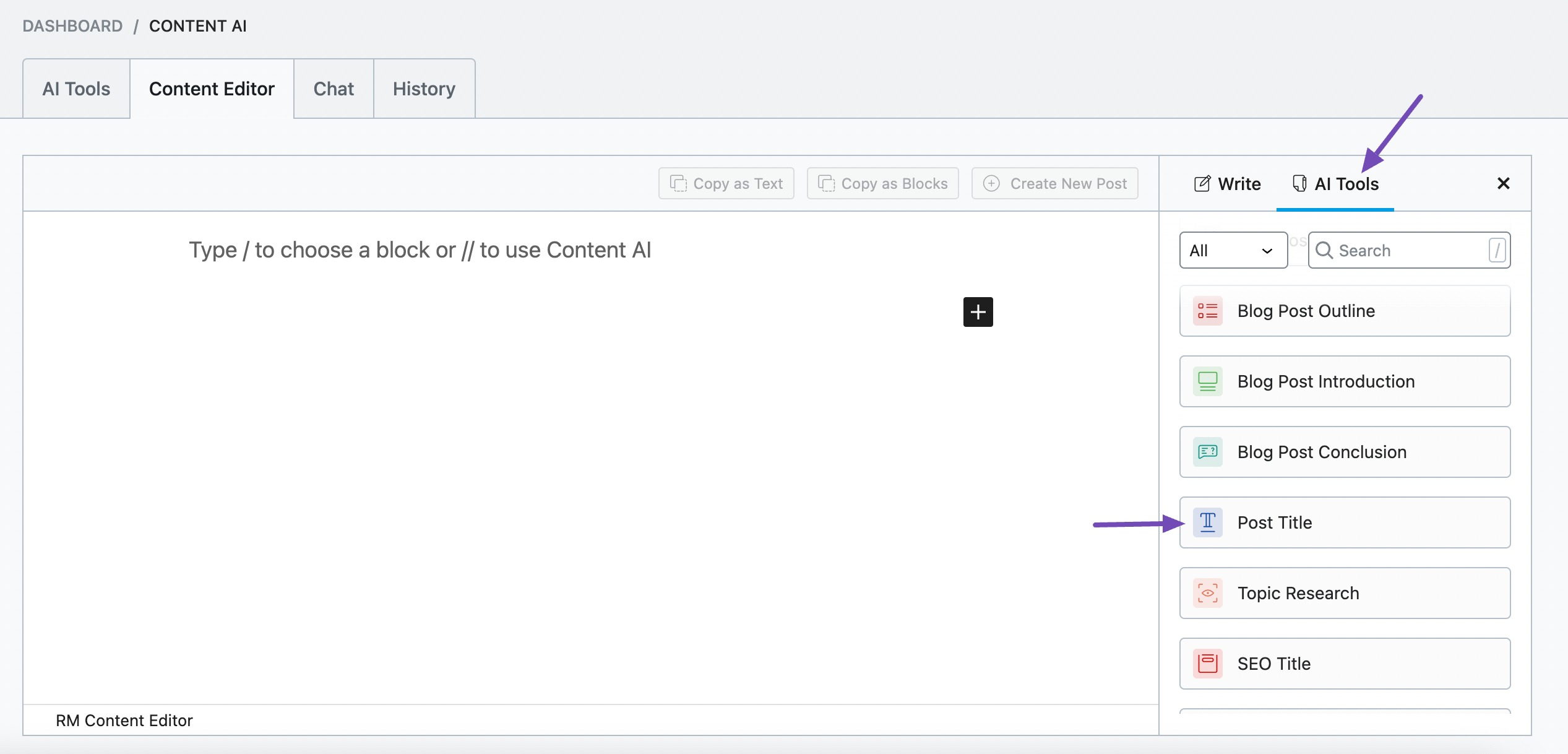
You will be presented with the Post Title AI tool settings. Let’s go after the options one by one.
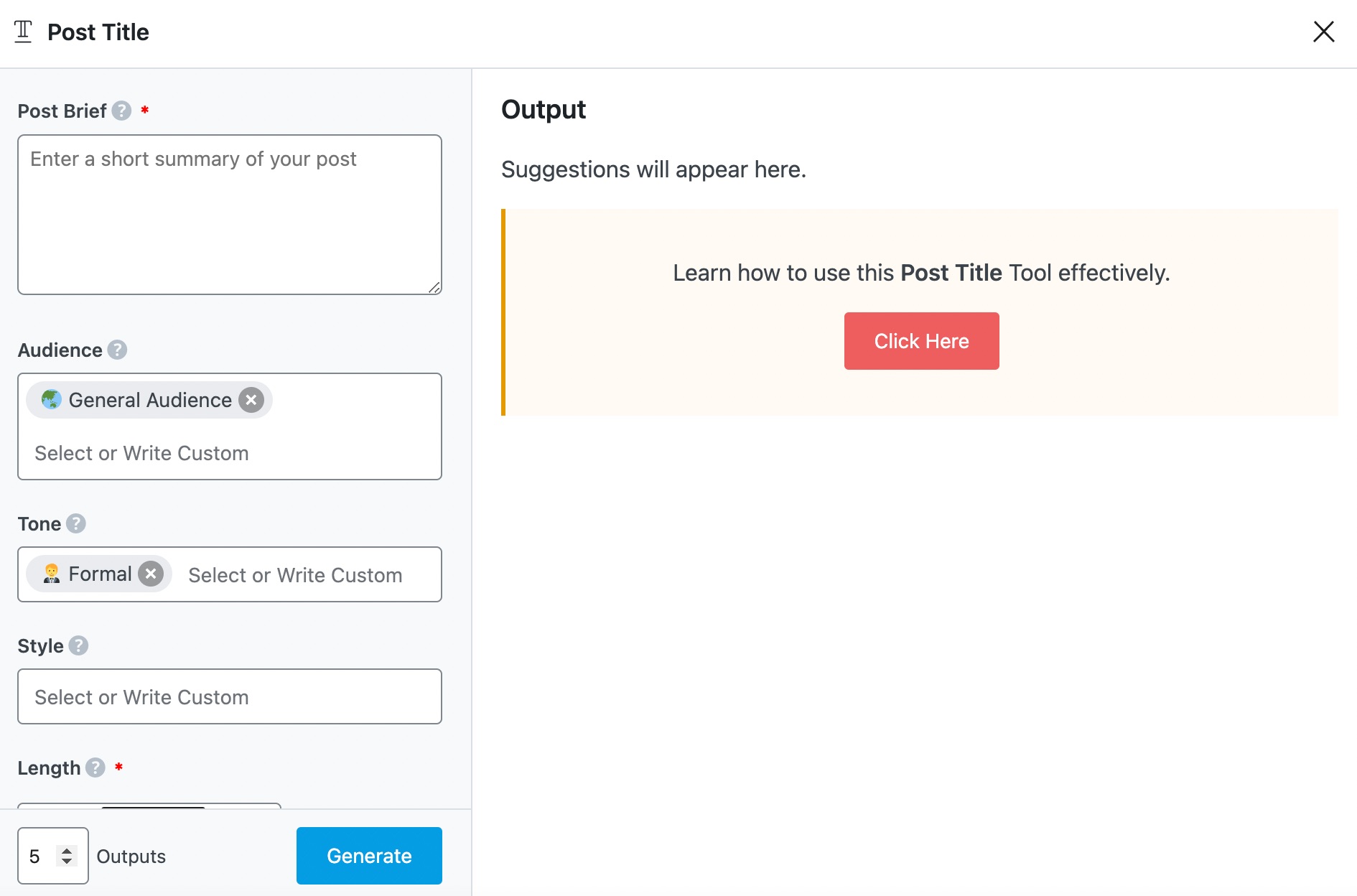
2 Available Options in the Post Title AI Tool
Let us look closely at the options in the Post Title AI tool.
2.1 Post Brief
In 400 characters or less, summarize your content and enter it into this field. This is a required field.
Note: Optionally, you can generate a blog post idea using the Blog Post Idea AI tool and paste it into the field.
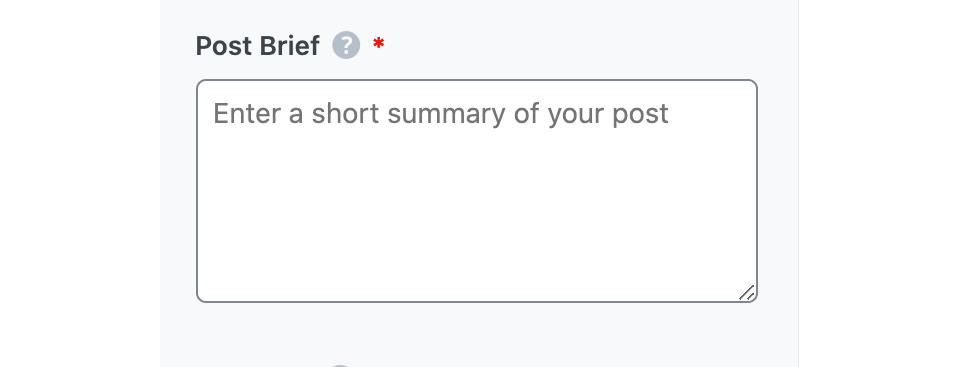
2.2 Audience
Select the option that best describes your target audience in this field. You can type in the word or select from the dropdown menu. You can enter multiple audiences.
See the full list of all the Audience options we offer ➜

2.3 Tone
In this field, select the option that best describes your writing tone. You can type in the word or select from the dropdown menu. You can enter multiple tones.
See the full list of all the Tone options we offer ➜

2.4 Style
Enter the format of your content in this field so our Content AI can create a more accurate title. You can add multiple styles here. You can either select from the dropdown or choose custom. Here is the complete list of styles available to choose from:
- Listicle
- Tutorial
- Review
- Case Study
- Opinion
- News
- Newsjacking
- Personal
- Story-telling
- Guide
- Research-based
- Interview
- Infographic
- Debate
- Video Blog
- Vlog
- Podcast
- Audio Blog
- Quiz
- Contest
- Poll
- Comparison
- How-to
- FAQ
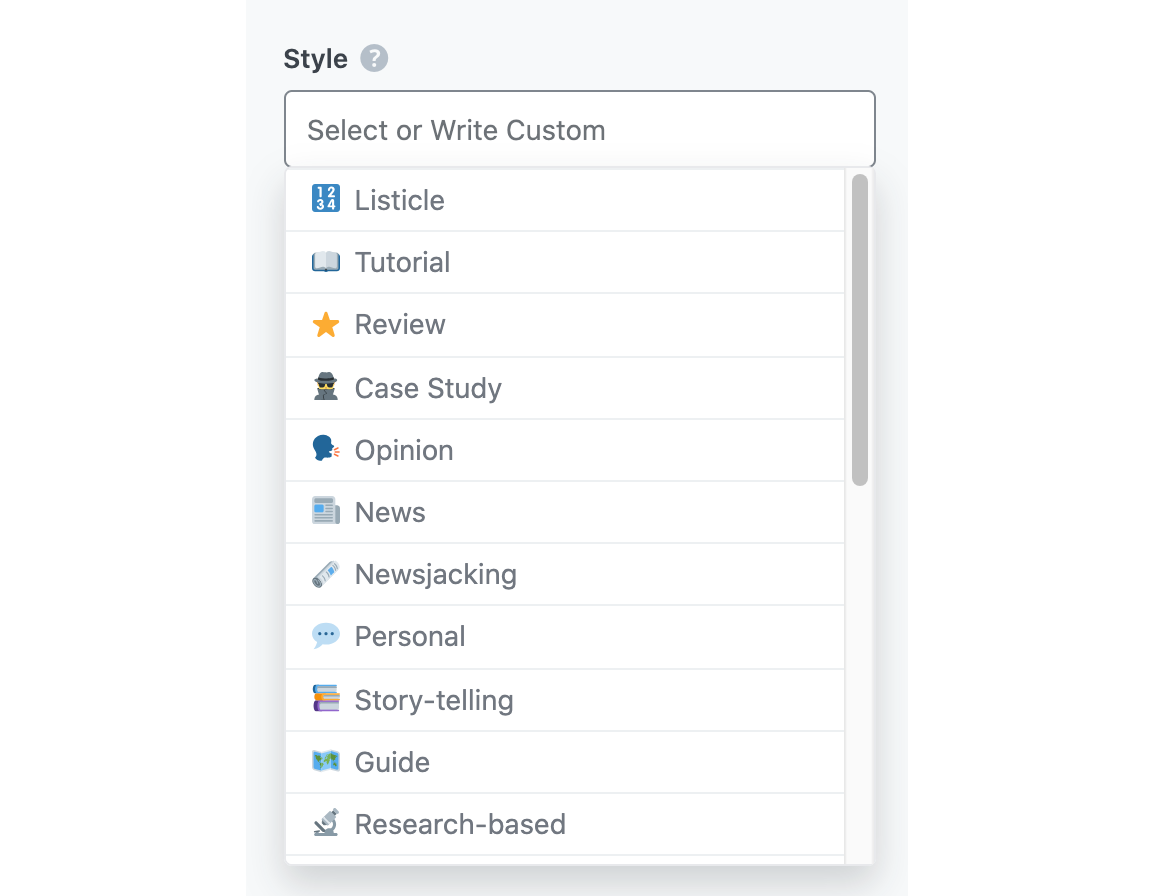
2.5 Length
Here, you will set the word count of the post title. This is a required field.
- Short will set the output to around 5 words
- Medium will set the output to around 10 words
- Long will set the output to around 15 words
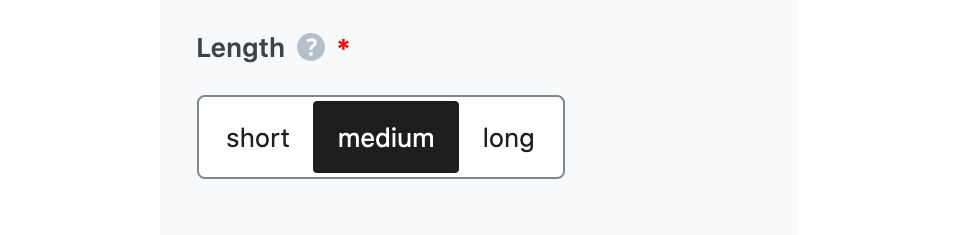
2.6 Output Language
Choose the output language in which you want Content AI to create the post title. You can only enter one language here. If the field already contains a language, delete it and select a new one.
See the full list of all the Output Language options we offer ➜
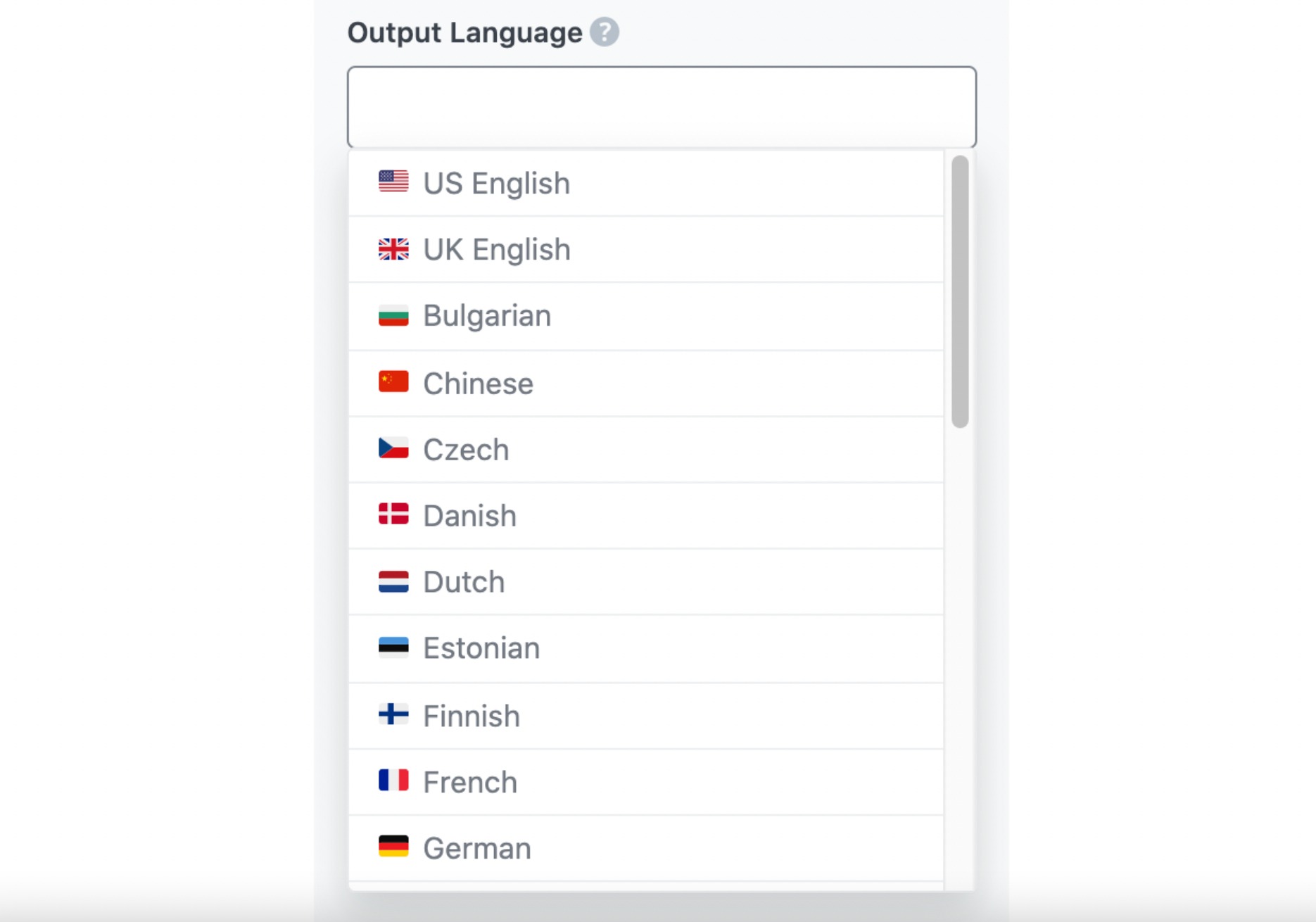
2.7 Number of Outputs
Enter a number between one and 25, depending on how many post titles you want to create.

2.8 Generate
Once you are ready to begin creating your post titles, you will click Generate.
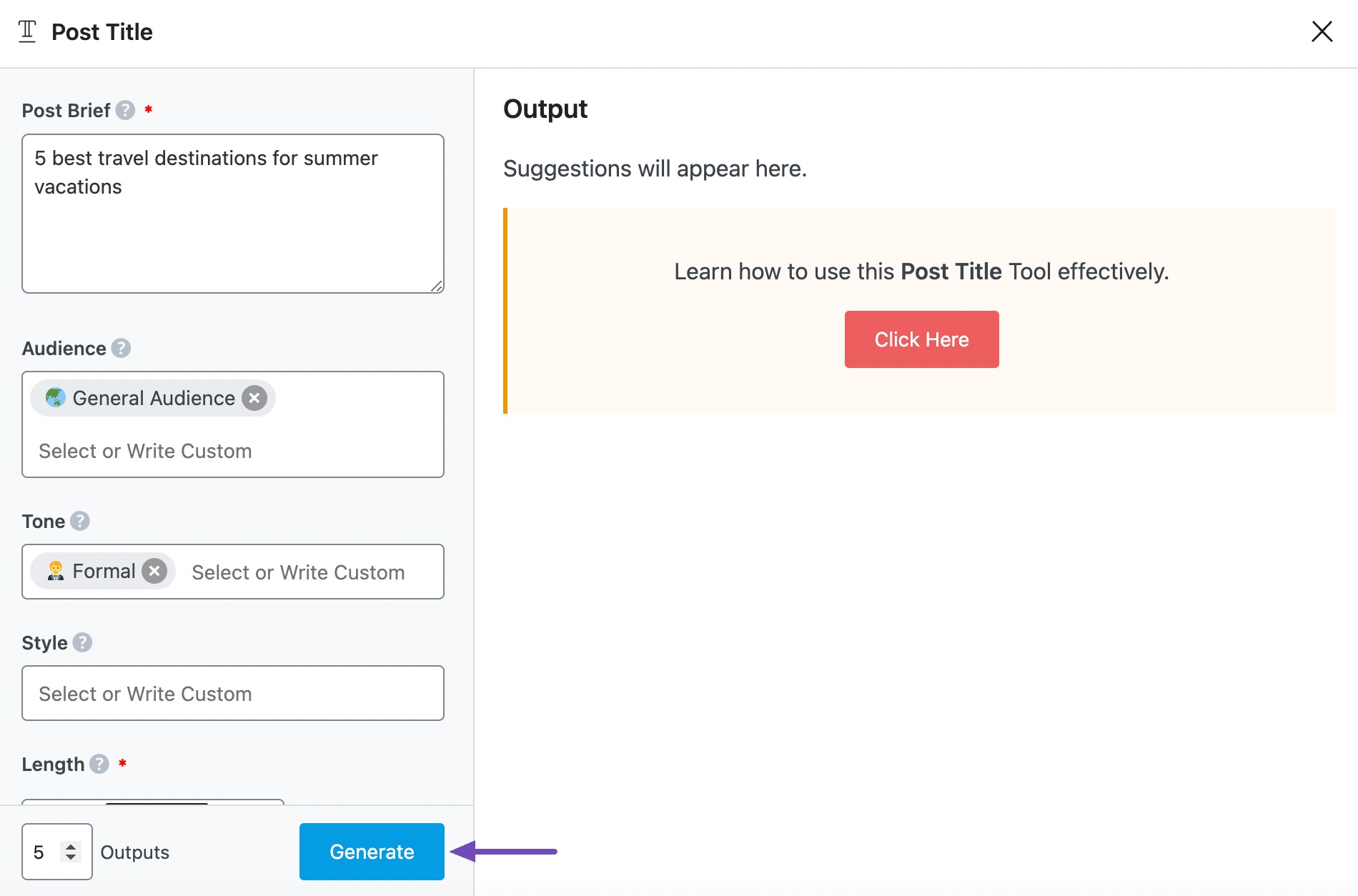
After creating your post title, click Generate More if you want Content AI to create more post titles.
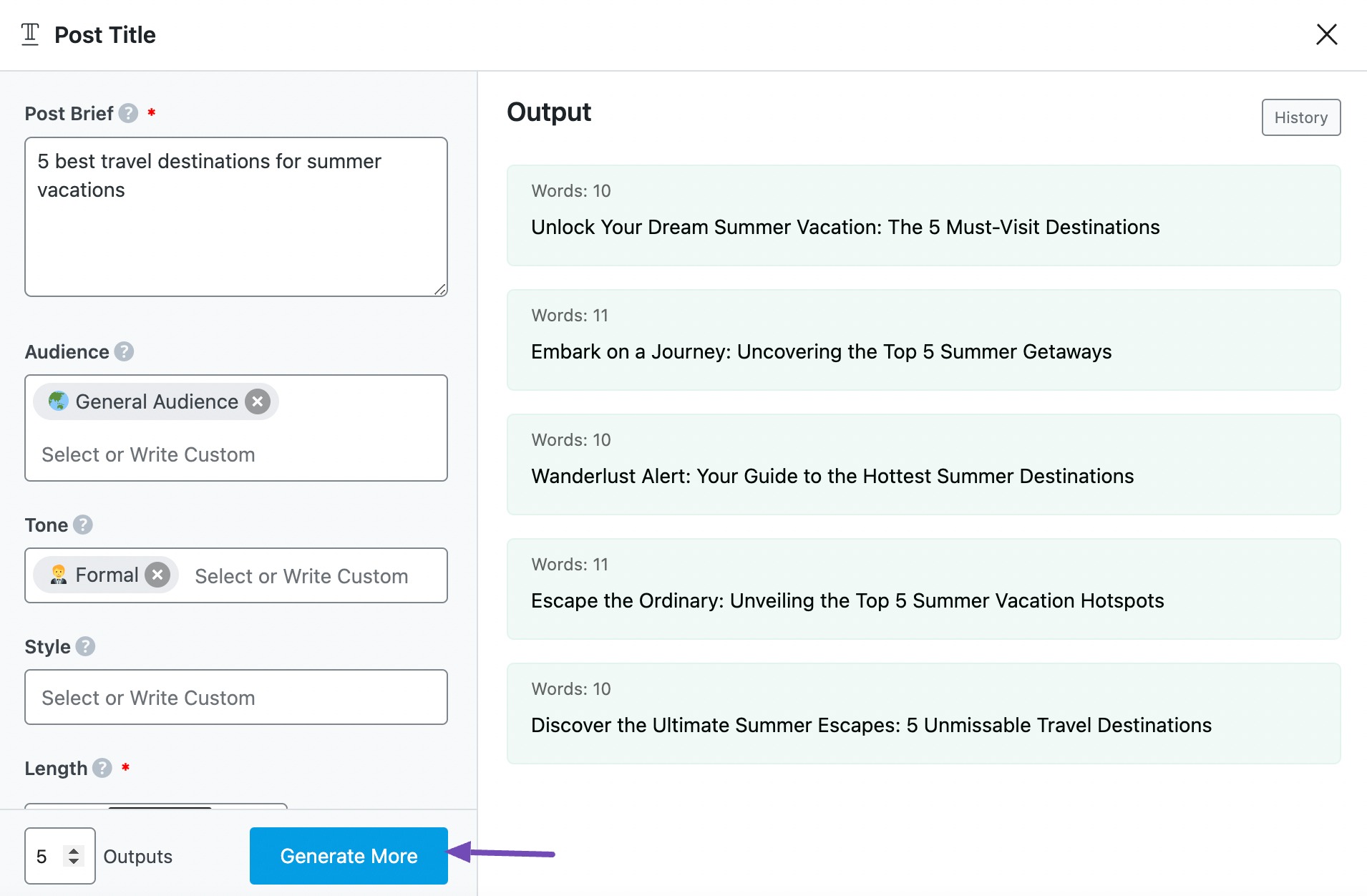
2.9 Copy
The next step is to hover over the post title and click Copy, as shown below. You can then proceed to paste the title into your post.
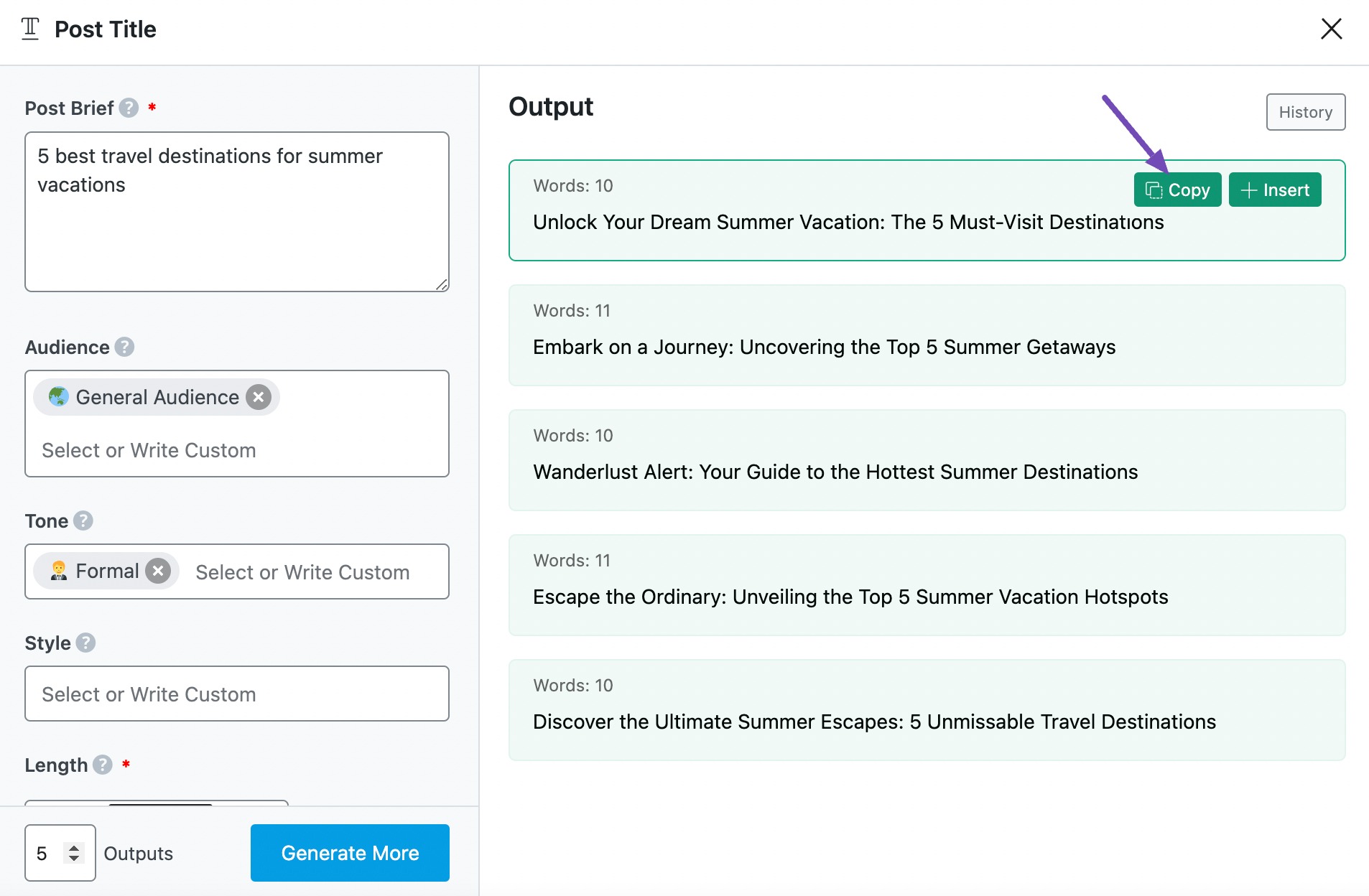
3 Conclusion
We hope you were able to create a post title using Content AI. The Post Title AI tool is one of the 40+ AI tools currently available in Content AI. Using these tools, you can turn a few lines of text into full-fledged content using AI.
If you still have any questions about using the Post Title AI tool or any other AI tool available in Content AI – you’re always more than welcome to contact our dedicated support team. We’re available 24/7, 365 days a year…