We add structured data to a website so that search engines can understand the website’s content better. And adding About and Mentions Schema can perfectly relate to this, as they help search engines understand and connect different topics on the internet.
In this tutorial, we’ll be covering the About & Mentions Schema Markup type — a feature that is available to Rank Math PRO users & completely unique to Rank Math…
Table of Contents
1 About Schema
When you want to let search engines know the main topic of the page, you can markup links inside your content with About Schema. The link marked up with About Schema should have knowledgeable information on your page’s topic.
For instance, if you have a page on ‘Which is the best electric car of the year?’ — you can mark up a link to the Electric car’s Wikipedia page with About Schema since it is an informative resource on the parent topic.
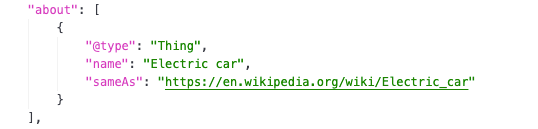
2 Mentions Schema
While About Schema refers to the page’s actual topic, Mentions Schema is used to mark up links to related topics that is available on your page (these links need not necessarily refer to the page’s actual topic).
Following up on the same example we discussed earlier, for the Mentions Schema — you can markup reference links to a related topic, say electric vehicles, and the different electric car models you’ve included inside the article.
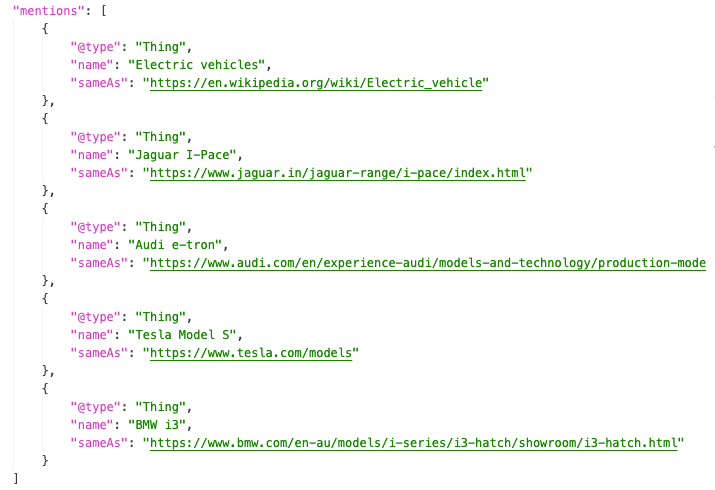
PRO TIP: When using the About and Mentions Schema, we recommend using links to authoritative pages like Wikipedia and official website links, as search engines have a better understanding of these pages’ topics and could relate to your content much better.
3 How to Add About & Mentions Schema to Pages PRO
Before we begin, please ensure that Rank Math’s Schema module is enabled on your website by navigating to Rank Math SEO → Dashboard → Modules in your WordPress admin area.
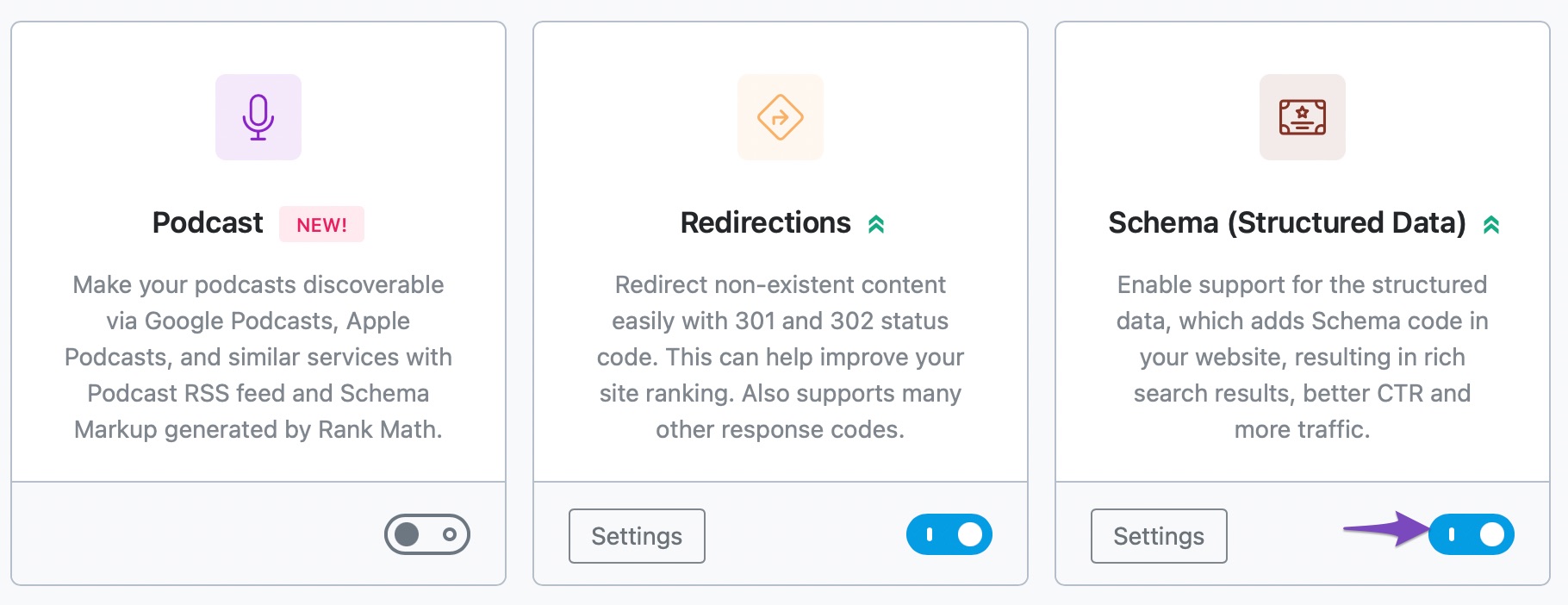
3.1 Edit Your Post or Page
To add the Mentions & About Schema, first head over to the edit page of that post by clicking Edit as shown below:
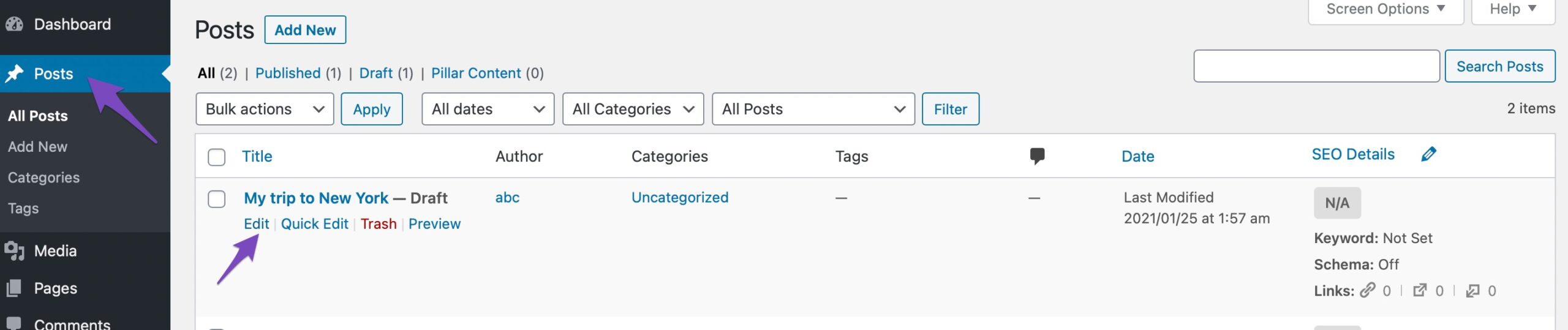
3.2 Add Link to the Text
Then, add a link to your text in the post.
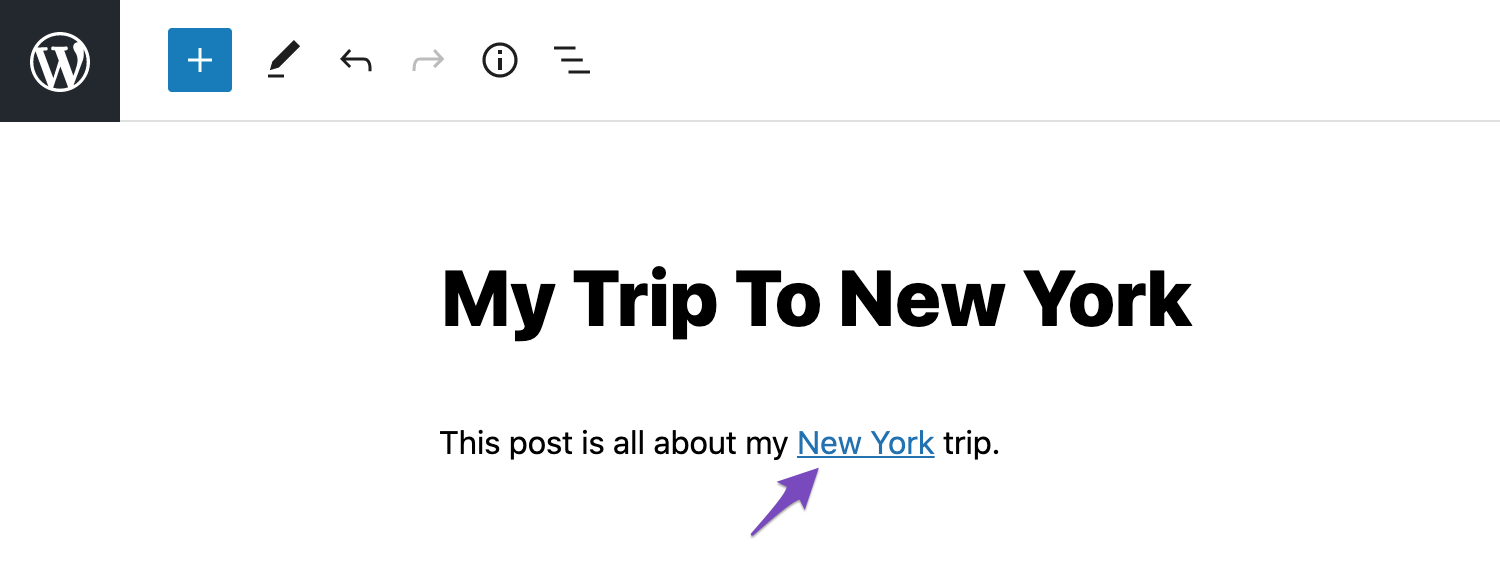
3.3 Enable the About & Mention Option
Next click on the link. And now click on the down-arrow located at the right-hand side of the box. Depending upon the context, enable the Set to about and Set to mentions options.
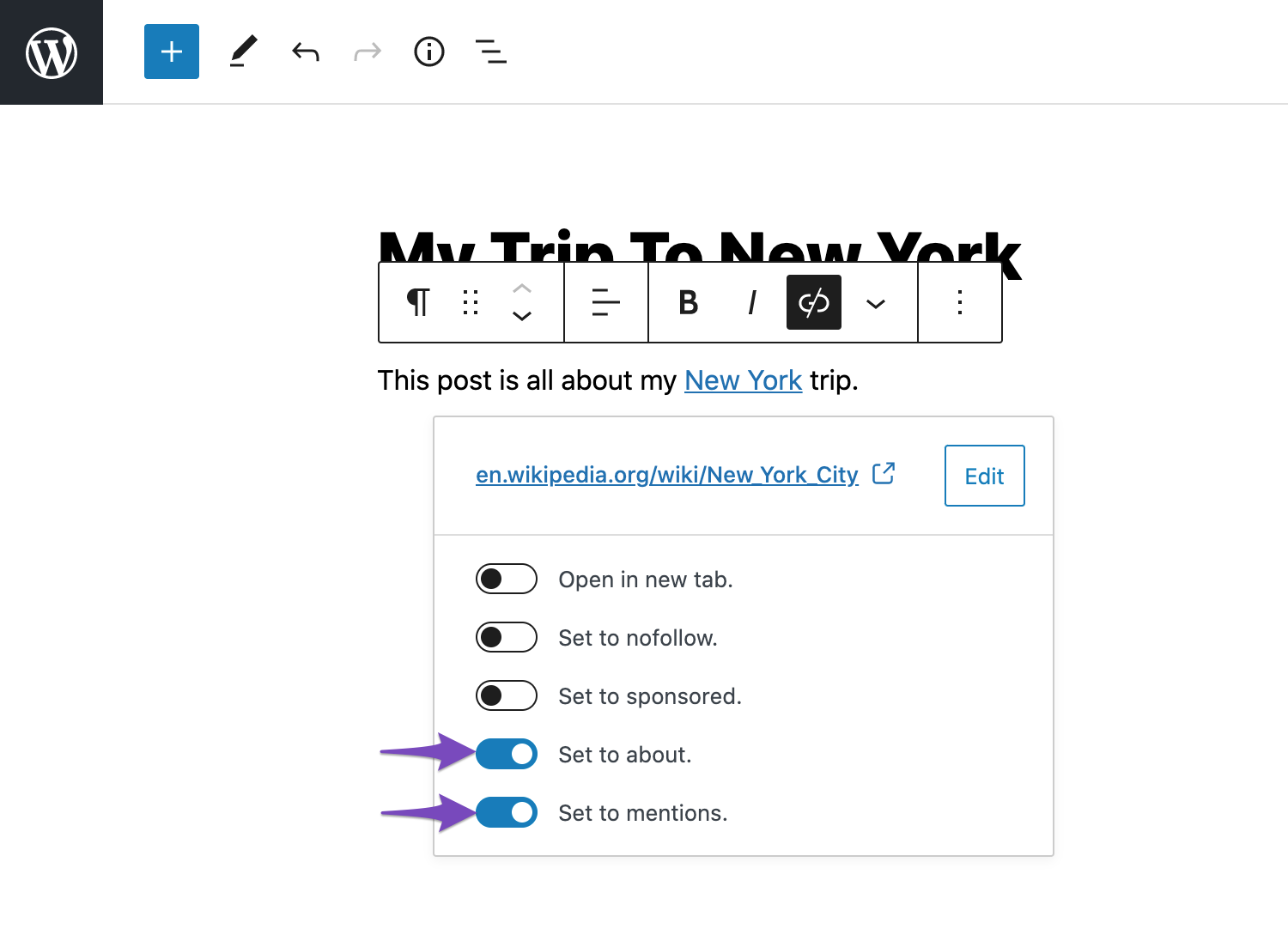
Then, simply update the page as you would normally do after making a change or click Publish if this is a newly created page. You can then check your Schema with the help of Google’s Rich Results Testing Tool.
4 How to Add About & Mentions Schema in Classic Editor PRO
At first, ensure that Rank Math’s Schema module is enabled on your site.
4.1 Edit Your Post or Page
To add the About and Mentions Schema, first head over to the edit page of that post by clicking Edit as shown below.
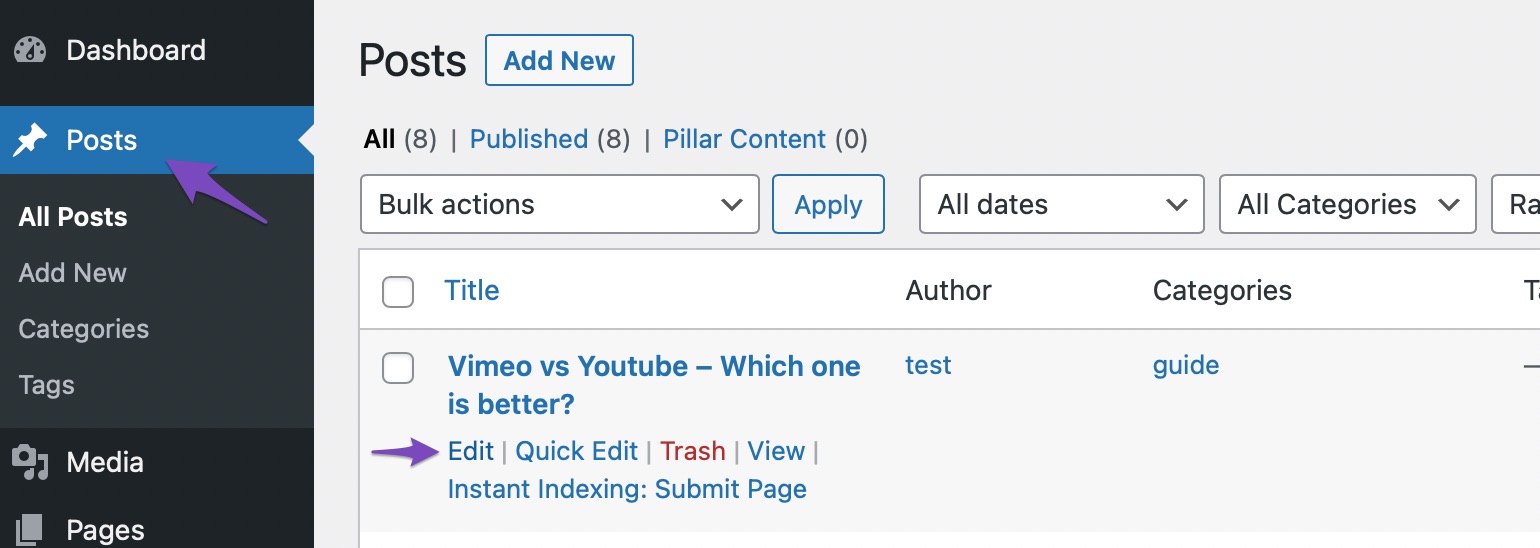
4.2 Add Link to the Text
Next, select the text and click the Insert/edit link option as shown below.
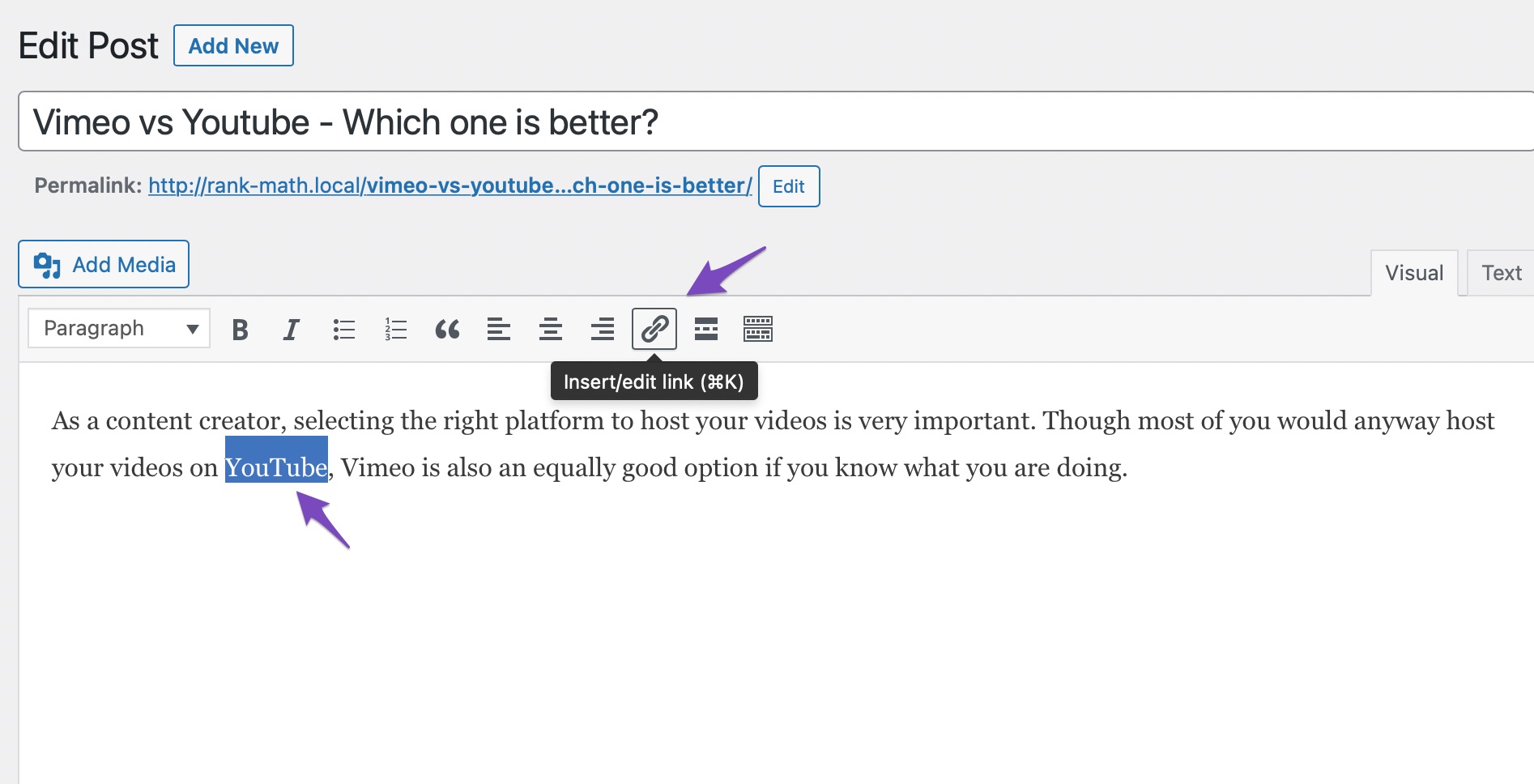
4.3 Enable the About & Mention Option
From the Paste URL box, select the Link options icon, as shown below.
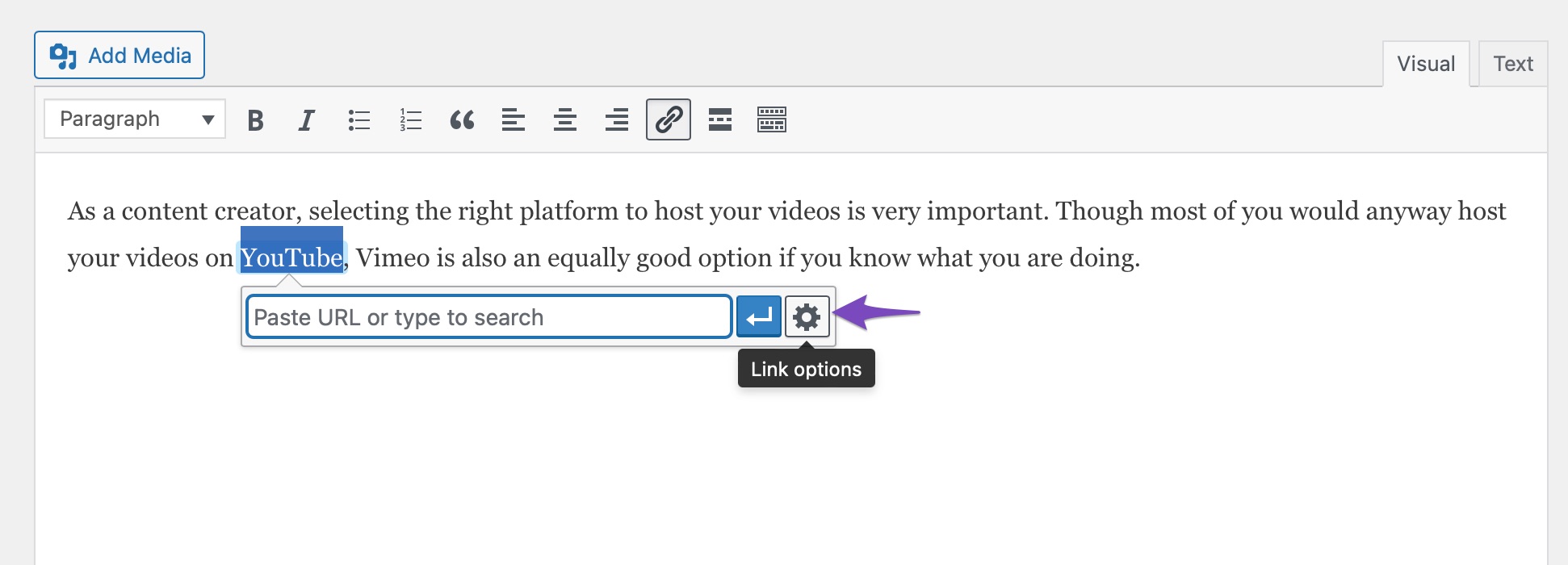
Insert the URL in the text box, and in the Use in Schema Markup section, select the about and mentions options. Once done, click on the Update button to save your changes.
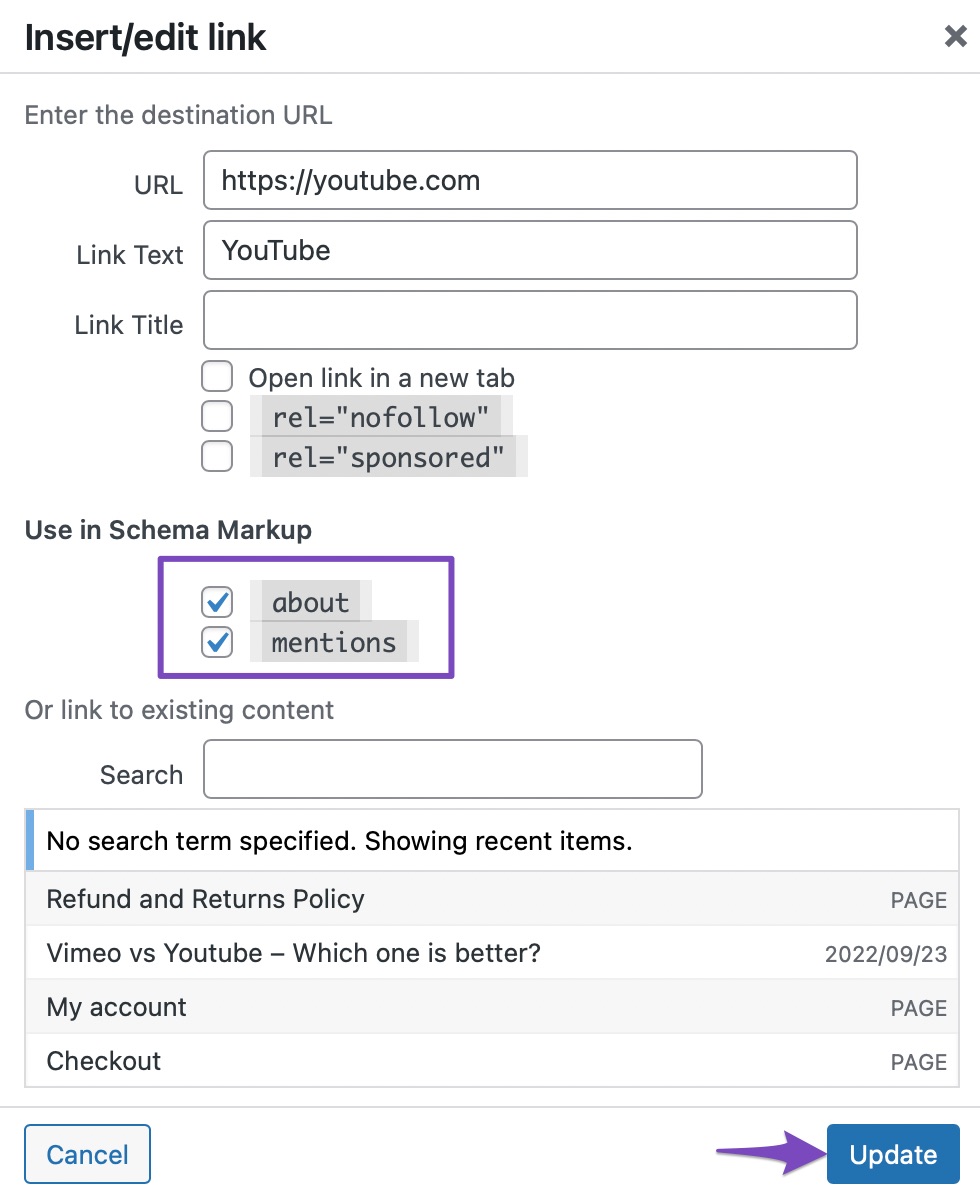
You can then check your Schema with the help of Google’s Rich Results Testing Tool.
And that’s it! If you still have absolutely any questions about using the About and Mentions Schema – feel free to contact our support team, and we’re always more than happy to help.