With the rising competition, everyone wants to optimize their websites with rich snippets that will stand out on search engine results pages (SERP). And you shouldn’t miss this opportunity either.
To take advantage of these snippets, you will need to include Schema markup on your website, which helps search engines understand your content better. This, in turn, can lead to richer search results and potentially increased website traffic.
But how do you ensure your Schema markup is implemented correctly? Here’s where the Schema Markup validator comes in.
In this knowledgebase article, you will learn how to validate your Schema markup, ensuring your structured data is optimized for search engine success.
1 What is the Schema Markup Validator?
The Schema Markup Validator is a free tool from Schema.org, a collaboration between major search engines like Google, Microsoft, Yahoo, and Yandex.
This tool is a reliable structured data checker that ensures your website’s Schema markup adheres to a standardized format that search engines understand. It supports various formats, such as JSON-LD, RDFa, and Microdata.
For instance, you can use this tool to identify any errors, inconsistencies, or non-compliance with Schema.org guidelines when adding structured data (Schema markup) to your website’s HTML code.
While the Schema Markup Testing Tool can validate any Schema type and identify potential errors, it doesn’t focus on Google-specific rich results features, and Google has a dedicated tool to validate them.
2 Validating Your Schema Markup
To validate your page’s Schema markup, start by locating the Schema markup code implemented on your website, typically found within the webpage’s HTML.
For quick access, you can use Rank Math’s Code Validator tool to generate your site’s structured data in JSON-LD format. Here’s a step-by-step guide on how to do that.
Once the code is ready, proceed to the Schema Markup Validator tool.
Here you can enter the webpage’s URL containing the markup in the designated field, as shown below.
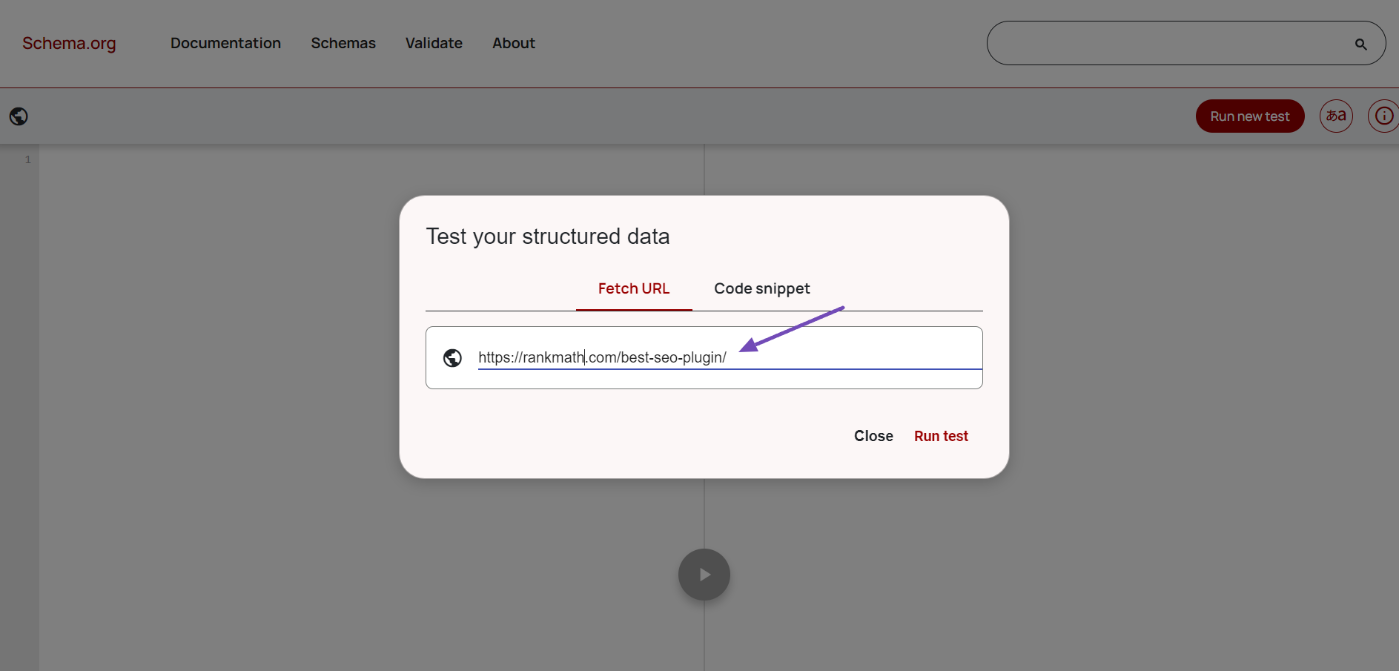
Alternatively, as illustrated below, you can copy and paste the Schema markup code directly into the validator’s input area.
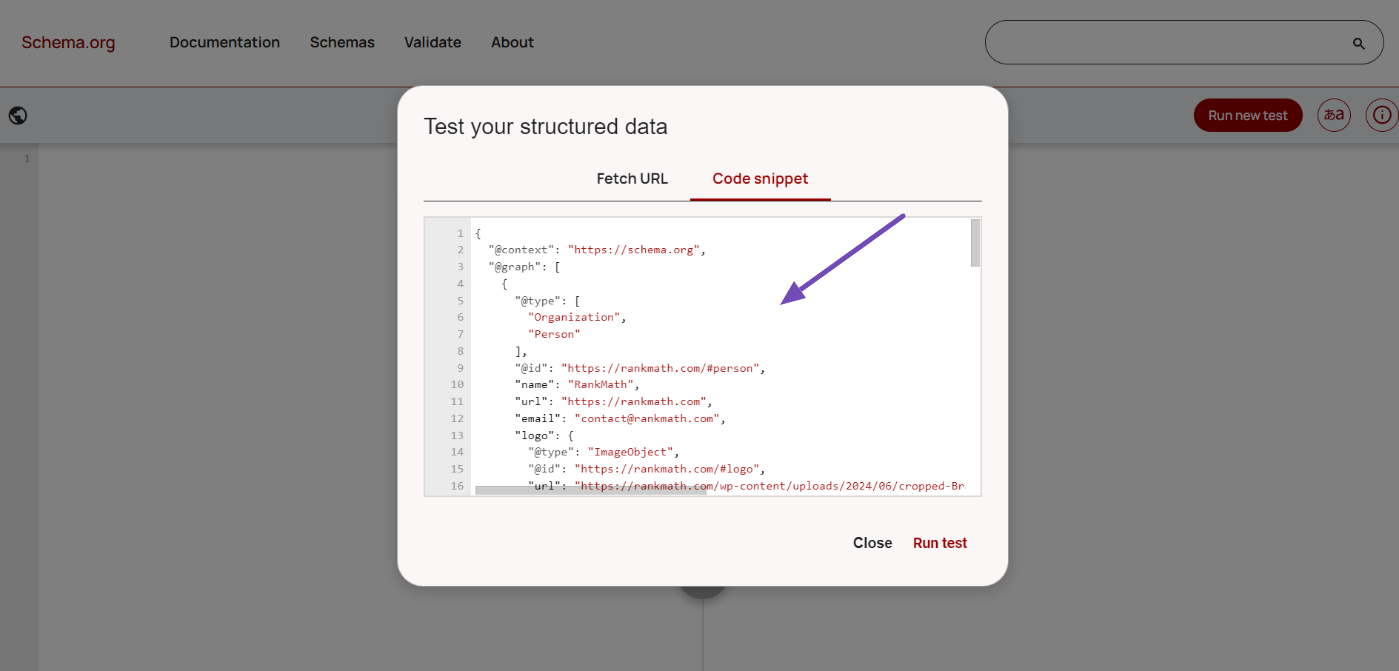
However, using the URL option is recommended, as it’s more convenient and accurate than the code option and reduces the chance of errors in the code.
After providing the URL or the code, click the Run test button to initiate the validation process.
3 Reviewing the Results
Once you’ve run the test, the Schema Markup Validator will analyze your code and display the results. On the left side, you’ll see the Schema markup you’ve included; on the right, you’ll find the analysis.
At this point, you need to review the results carefully to identify any errors or warnings. A perfect score of zero here indicates that there are no issues.
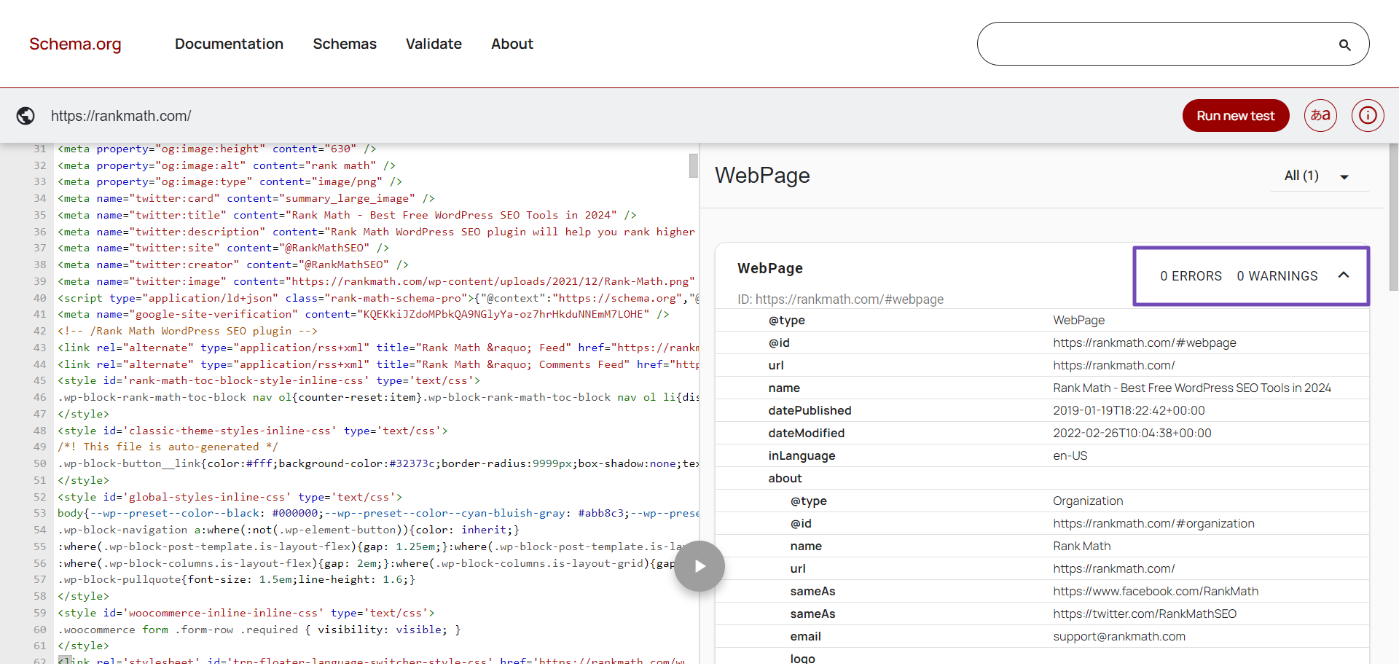
In case you see errors or warnings in the results, gradually scroll to the area where the error appears and click on it.
This will automatically highlight the corresponding area where the error originated in the Schema markup code, allowing you to trace and fix the issue.
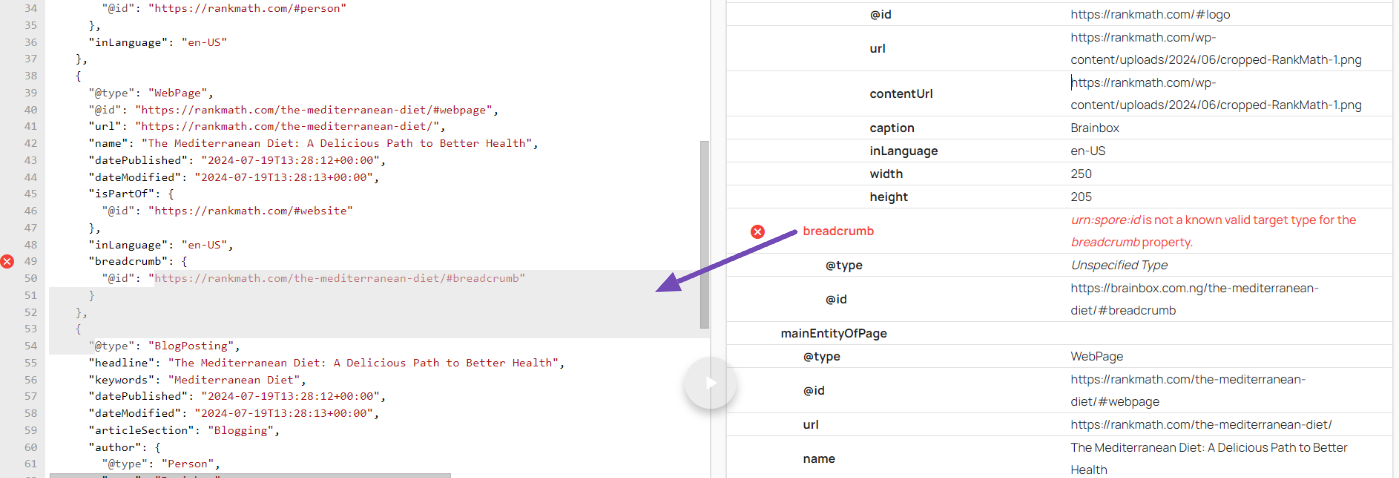
That’s it! We hope this guide helped you learn how to validate your Schema markup. If you have any questions regarding Rank Math or implementing Schema Markup on your website, please feel free to open a support ticket. Our support team is always here to assist you.