While planning to write a piece of content, it is common to jot down points and ideas so you can develop them further while you write.
But this could be time-consuming in most instances. Instead, let Content AI do all the heavy lifting for you and let it further develop your ideas.
In this knowledgebase article, we will show you how to expand a sentence with Content AI.
Table Of Contents
1 Expanding a Sentence
Let us now discuss how to expand a sentence using our Content AI to enhance the clarity, depth, and overall quality of your writing.
1.1 Enable the Content AI Module
The first step is to head over to Rank Math SEO → Dashboard → Modules from your WordPress dashboard. Here, scroll down to find the Content AI module and enable it as shown below if you haven’t already.
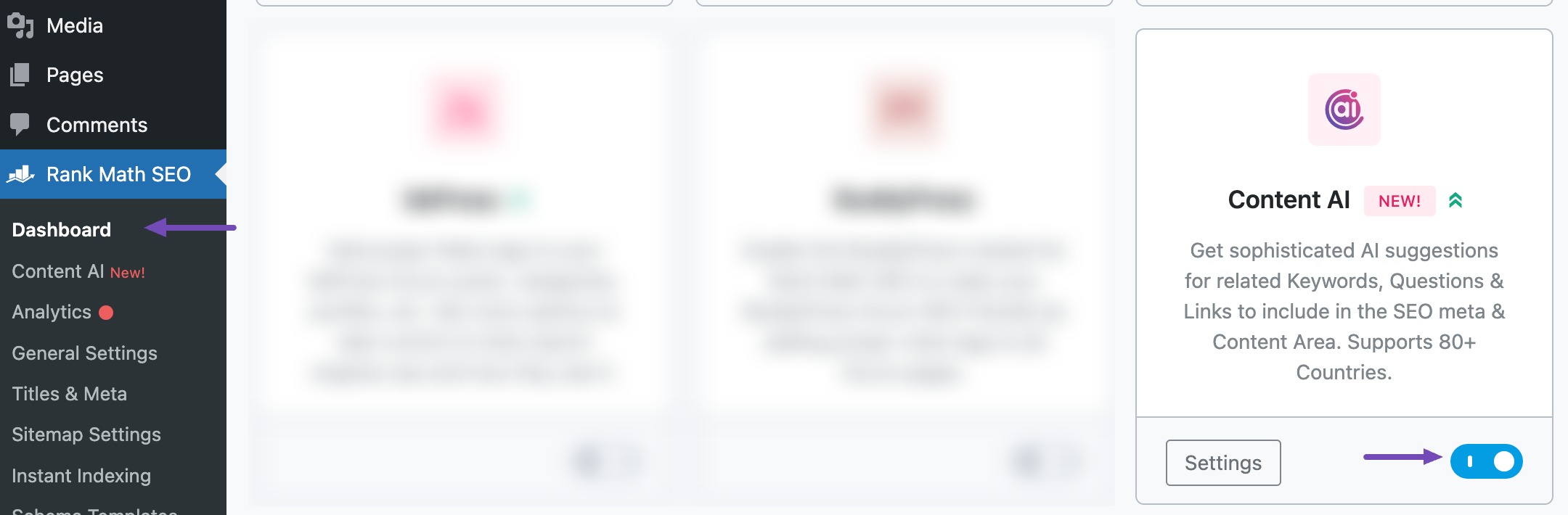
Note: f you ever run out of credits, you can easily upgrade to a higher Content AI plan that aligns with your requirements.
1.2 Select the Sentence Expander AI Tool
Next, head over to Rank Math SEO → Content AI → Content Editor, as shown below.
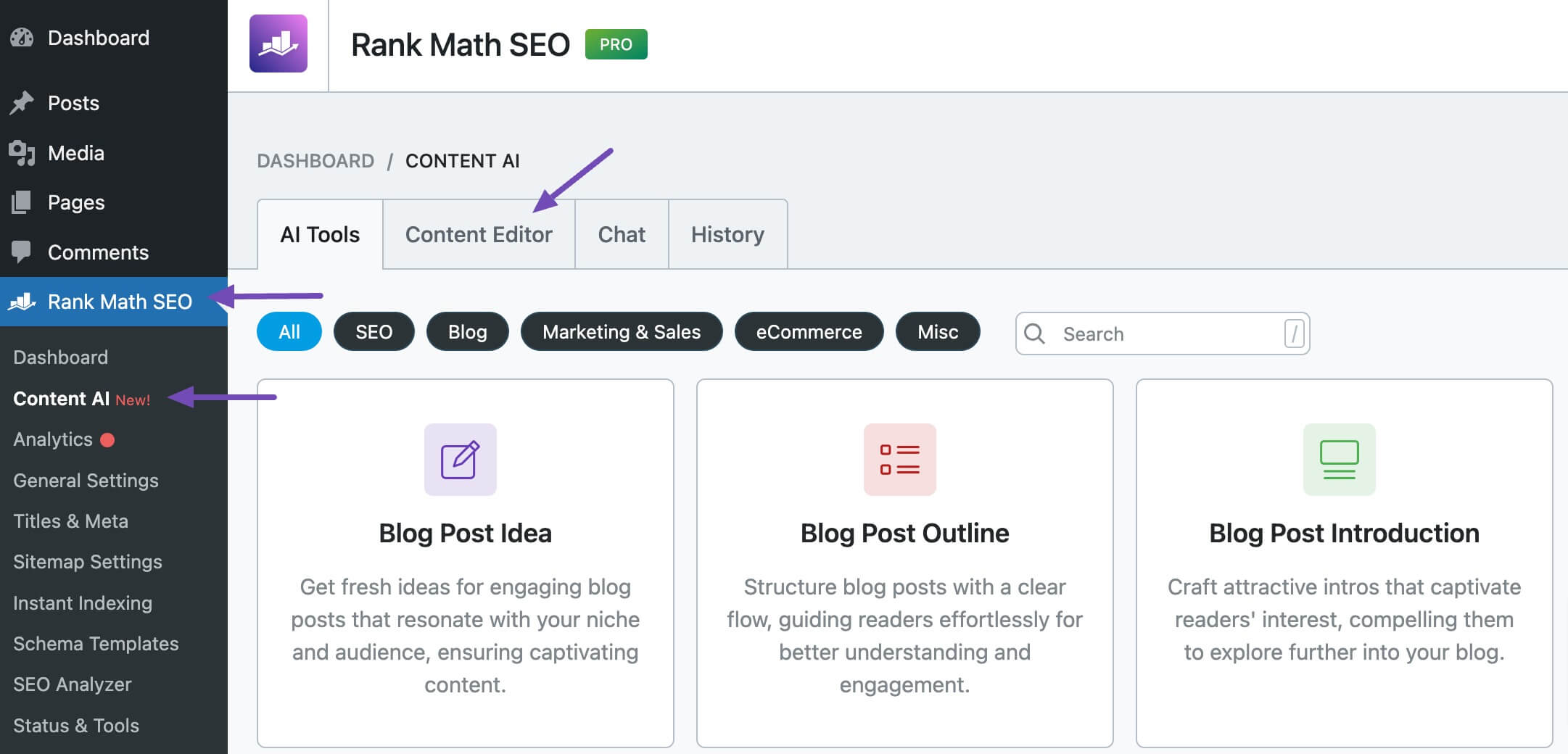
In the Content Editor, click AI Tools and select Sentence Expander. Alternatively, you can choose the Sentence Expander AI tool from your favorite WordPress Editors or from the AI Tools tab, whichever suits your writing flow.
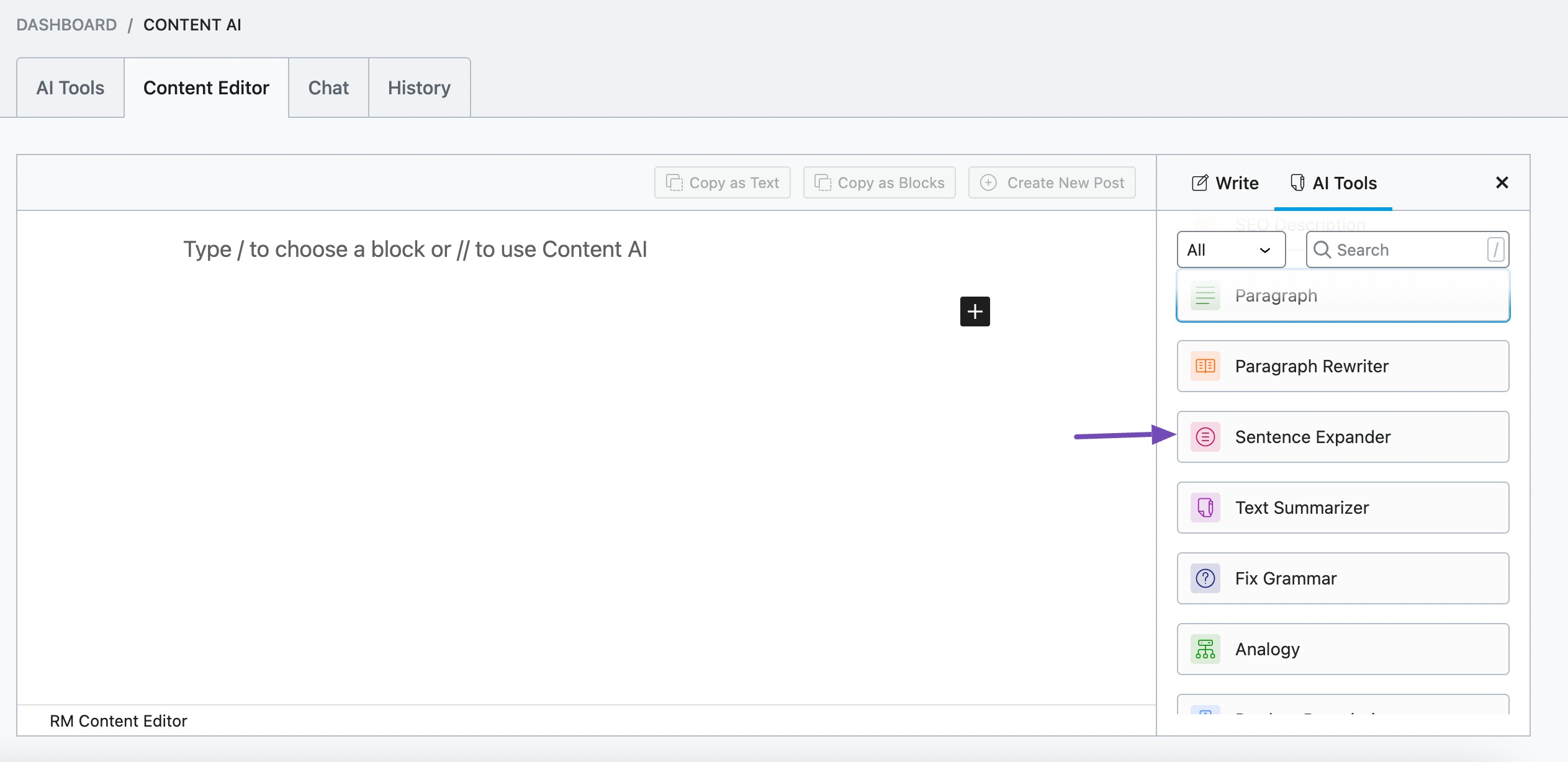
You will be presented with the Sentence Expander AI tool settings. Let’s discuss each of these fields one by one.
2 Available Options in the Sentence Expander AI Tool
Let us now discuss the options in the Sentence Expander tool.
2.1 Sentence
In this field, enter the sentence you want to expand. This is a required field and should contain 200 characters or less.
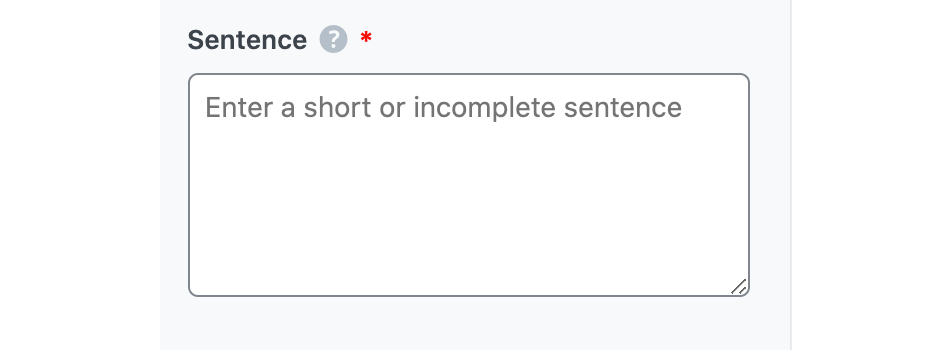
2.2 Topic
You can provide Content AI with more context about the sentence by entering the article’s topic here. You can enter a maximum of 200 characters.
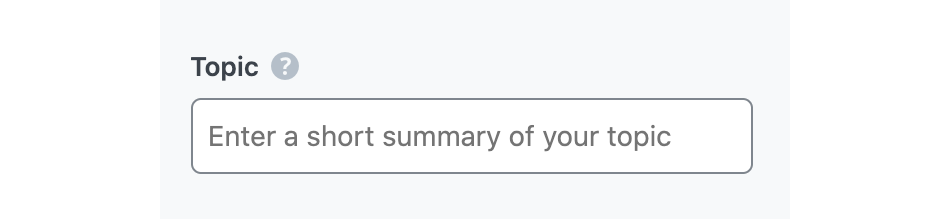
2.3 Audience
Select the option that best describes your target audience in this field. You can type in the word or select from the dropdown menu. You can enter multiple audiences.
See the full list of all the Audience options we offer ➜

2.4 Focus Keyword
Enter your primary focus keyword, followed by any other keyword you want to rank for. Remember to separate multiple keywords with a comma. The keywords should be at most 200 characters.

2.5 Tone
Select the option that best describes your writing tone in this field. You can type in the word or select from the dropdown menu. You can enter multiple tones.
See the full list of all the Tone options we offer ➜

2.6 Output Language
Select the output language in which you want Content AI to generate the expanded sentence. You can only enter one language. If the field already contains a language, delete it and select a new one.
See the full list of all the Output Language options we offer ➜
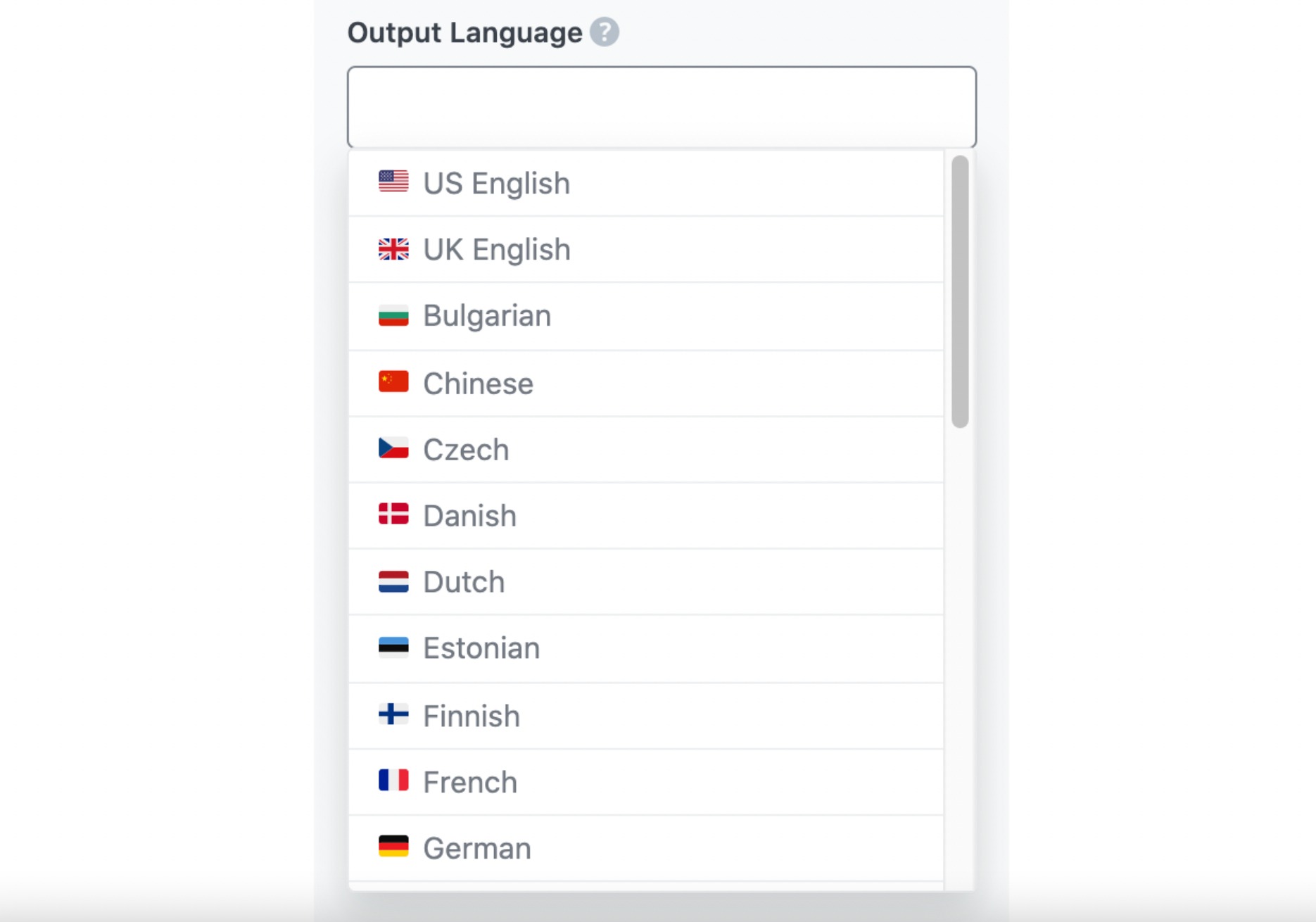
2.7 Number of Outputs
Enter a number between one and five into this field, depending on how many expanded sentences you want to create.

2.8 Generate
After filling in the required fields, click Generate. Content AI will expand your sentences within a few seconds.
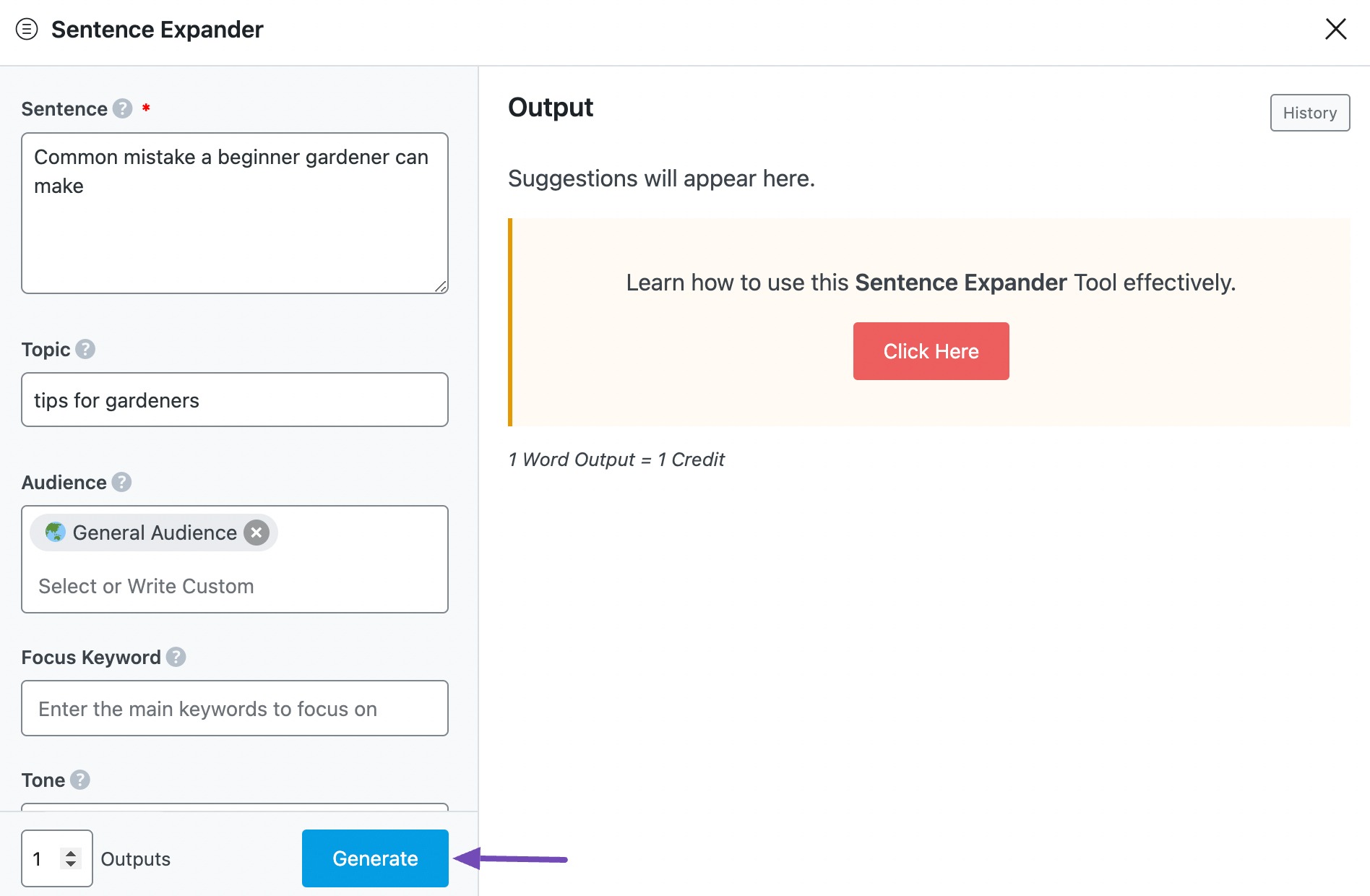
If you want Content AI to suggest more sentences, click Generate More.
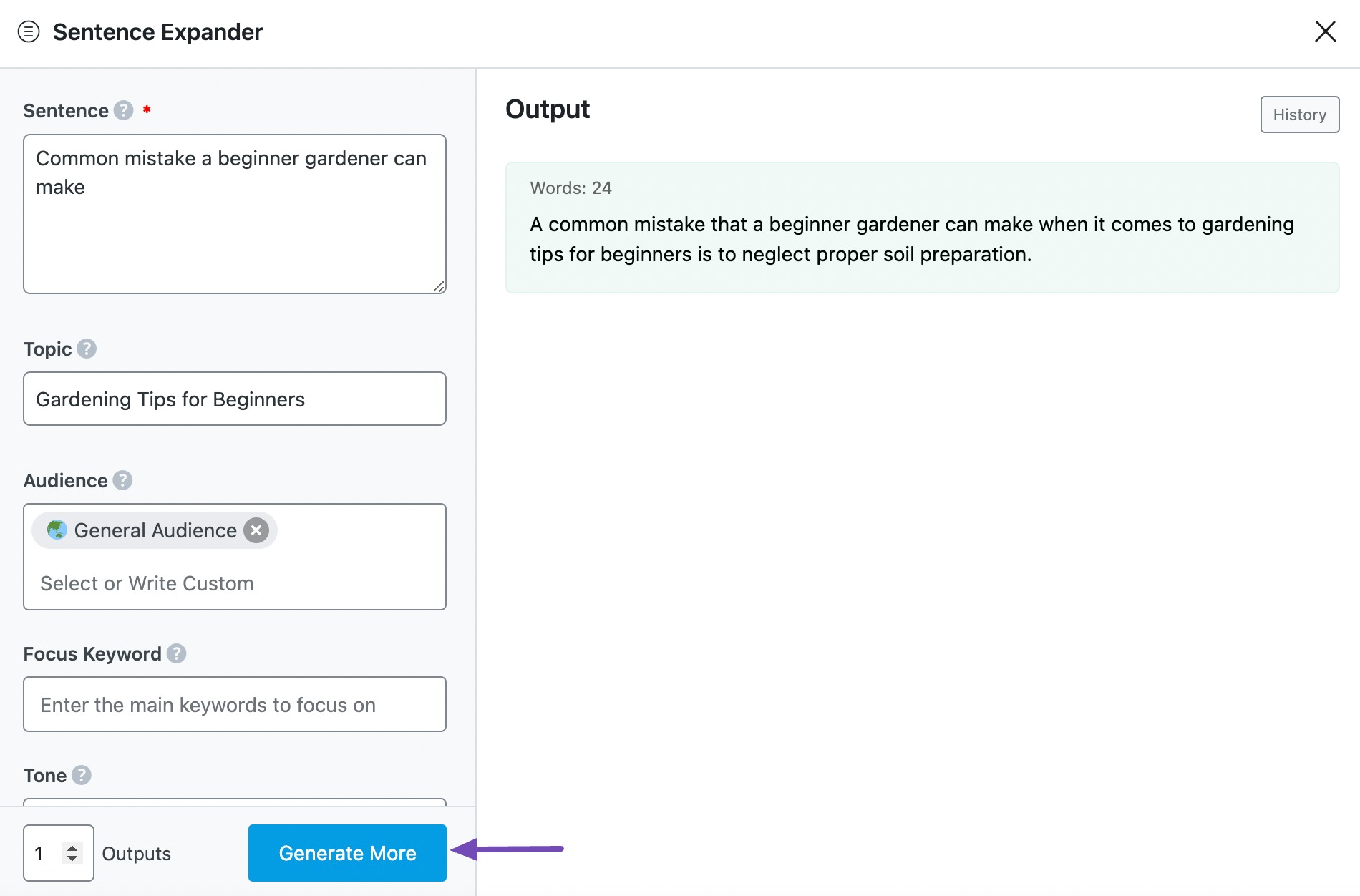
2.9 Copy and Insert
Here, hover over the expanded sentence and click Copy or Insert.
- Copy will copy the expanded sentence to your clipboard. You can then proceed to paste it elsewhere.
- Insert will insert the expanded sentence into the Content Editor. You can then improve it using the other AI tools in the Content Editor.
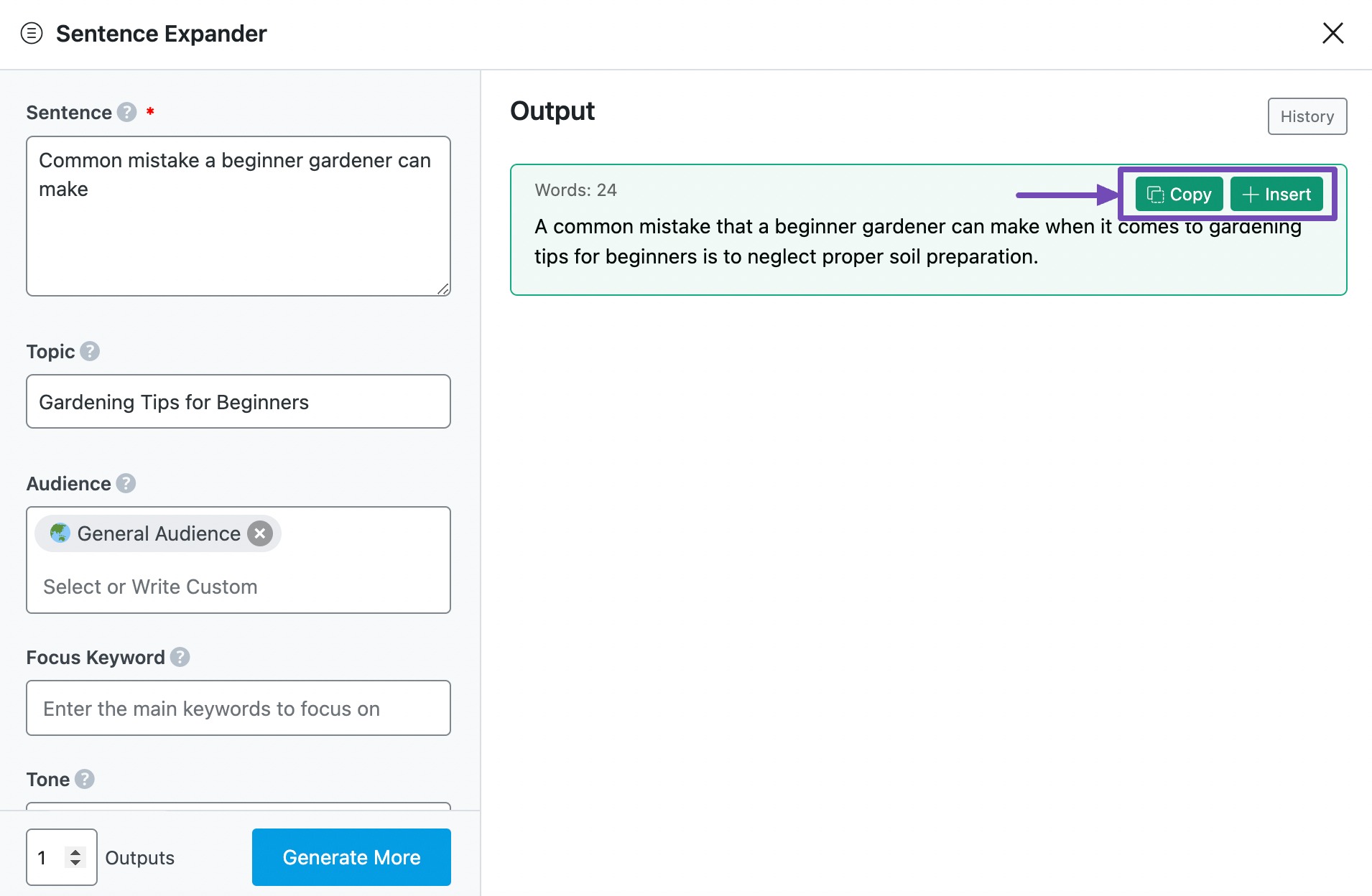
3 Conclusion
If you still have any questions about using the Sentence Expander AI tool or any other AI tool available in Content AI – you’re always more than welcome to contact our dedicated support team. We’re available 24/7, 365 days a year…