Are you looking to improve your content using the problem, agitate, and solve (PAS) copywriting formula? Look no further! With Content AI, you can quickly create engaging PAS-style content that resonates with your audience.
Within a few seconds, Content AI will create persuasive content that positions a product as the solution to a problem a reader may be experiencing. So, let’s dive in and discover how Content AI can be your secret weapon in creating PAS-style content.
In this knowledgebase article, we will show you how to create PAS-style content using Content AI.
Table Of Contents
1 Creating PAS-style Content
Let us now create PAS-style content to engage and persuade your readers with our Content AI tool.
1.1 Enable the Content AI Module
The first step is to head over to WordPress Dashboard → Rank Math SEO. Here, scroll down to find the Content AI module and enable it as shown below if you haven’t already.
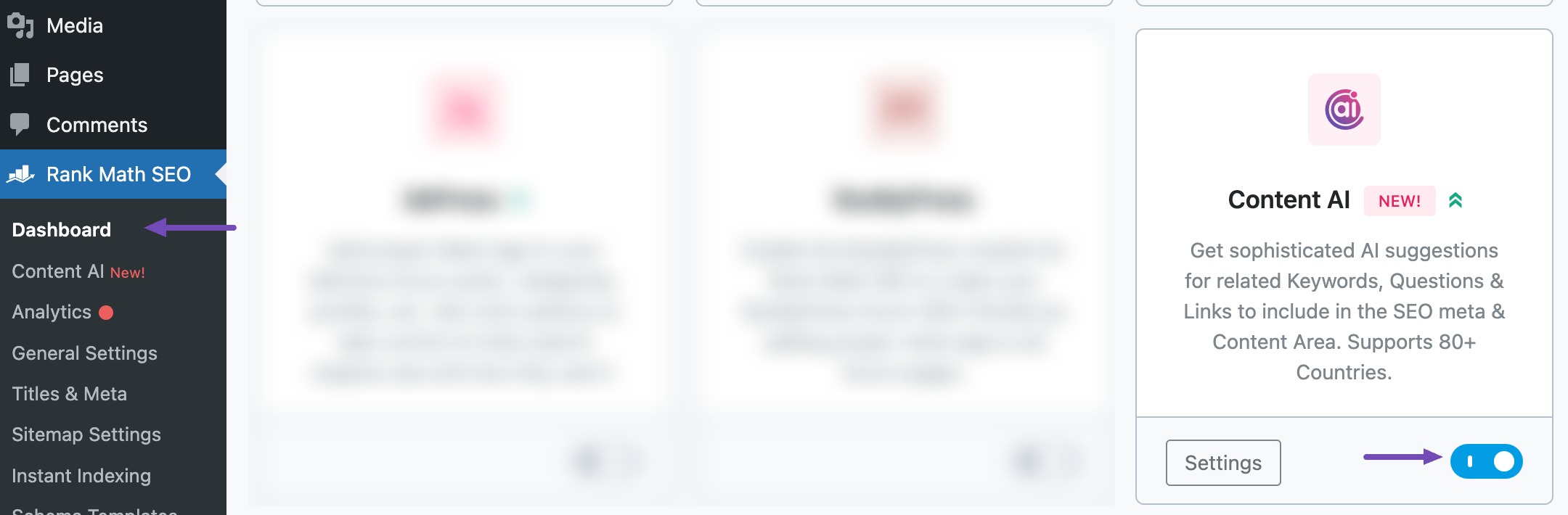
Note: If you ever run out of credits, you can upgrade to a higher Content AI plan that aligns with your requirements.
1.2 Select the PAS AI Tool
Next, head over to Rank Math SEO → Content AI → Content Editor, as shown below.
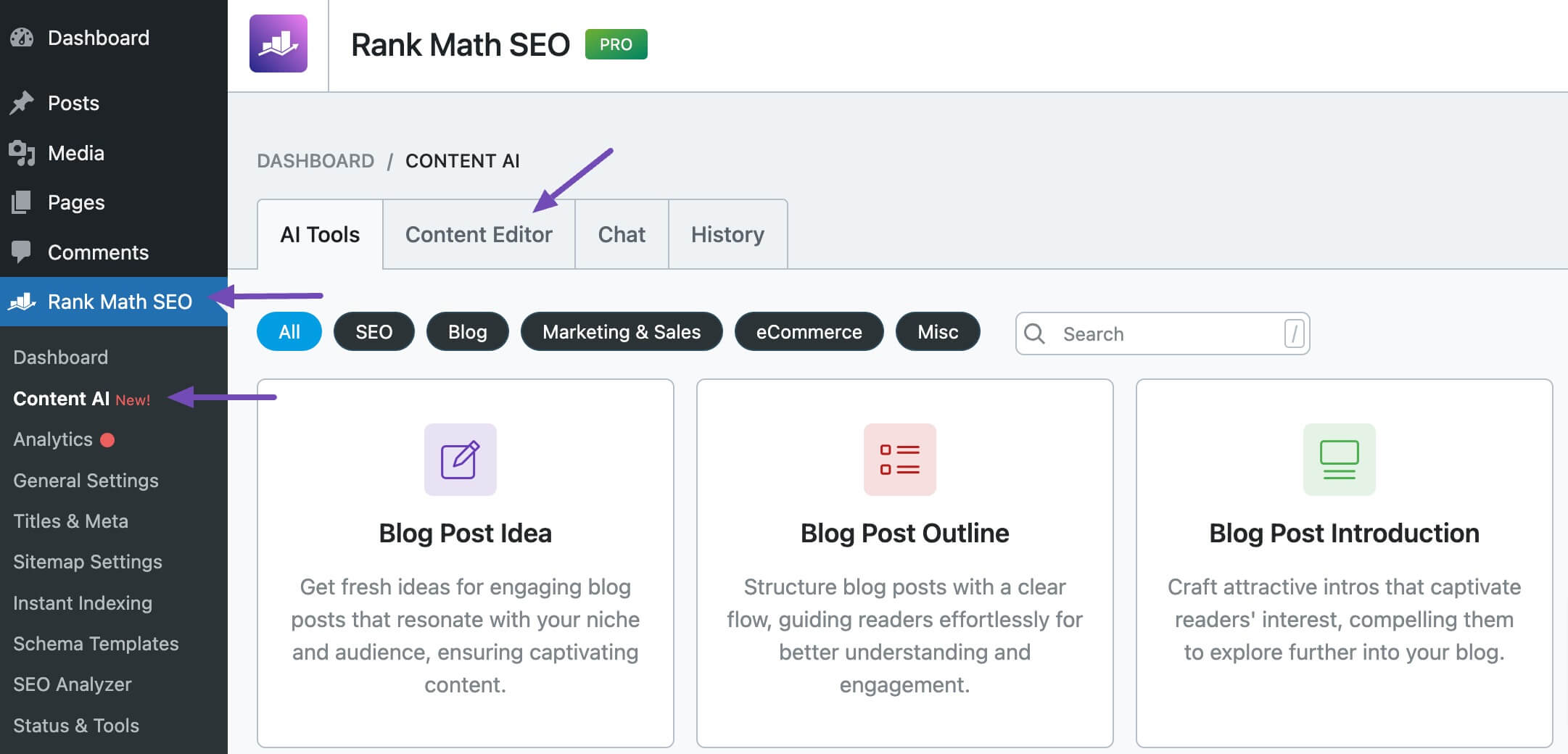
In the Content Editor, click AI Tools and select PAS. Alternatively, you can choose the PAS AI tool from your favorite WordPress Editors or from the AI Tools tab, whichever suits your writing flow.

You will be presented with the PAS AI tool settings. Let’s discuss each of these fields one by one.
2 Available Options in the PAS AI Tool
Let us now discuss the options available in the PAS AI tool.
2.1 Product Name
Enter the product’s name exactly as you want it to appear in the description you are about to generate. This is a required field and should contain 200 characters or less.
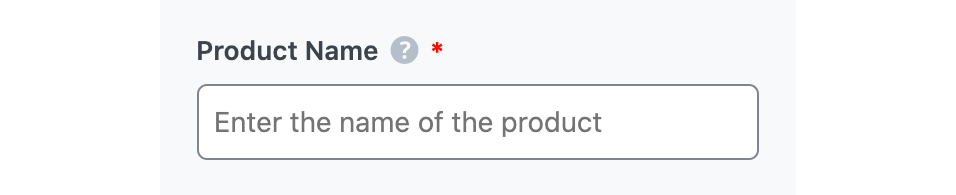
2.2 Product Description
In no more than 200 characters, enter the details of the product in this field. You should enter as many details as possible. Remember to separate the entries with a comma.
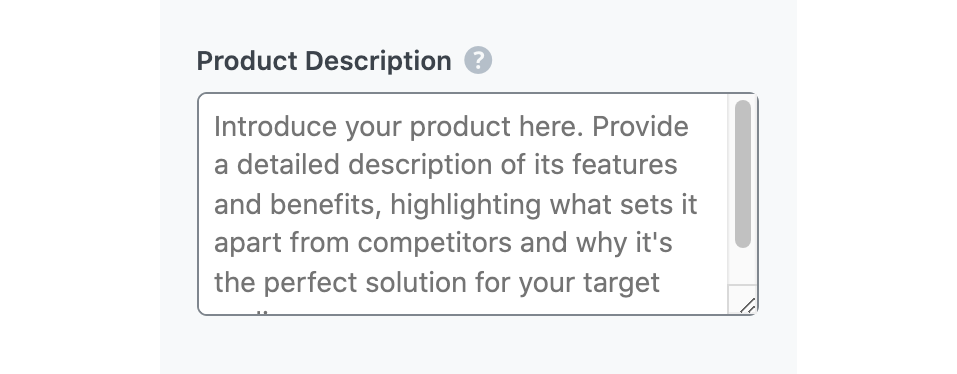
2.3 Audience
Select the option that best describes your target audience in this field. You can type in the word or select from the dropdown menu. You can enter multiple audiences.
See the full list of all the Audience options we offer ➜

2.4 Tone
Select the option that best describes your writing tone in this field. You can type in the word or select from the dropdown menu. You can enter multiple tones.
See the full list of all the Tone options we offer ➜

2.5 Output Language
Select the output language for the PAS content you are about to create. You can choose only one language here. If the field already contains a language, delete it and select a new one.
See the full list of all the Output Language options we offer ➜
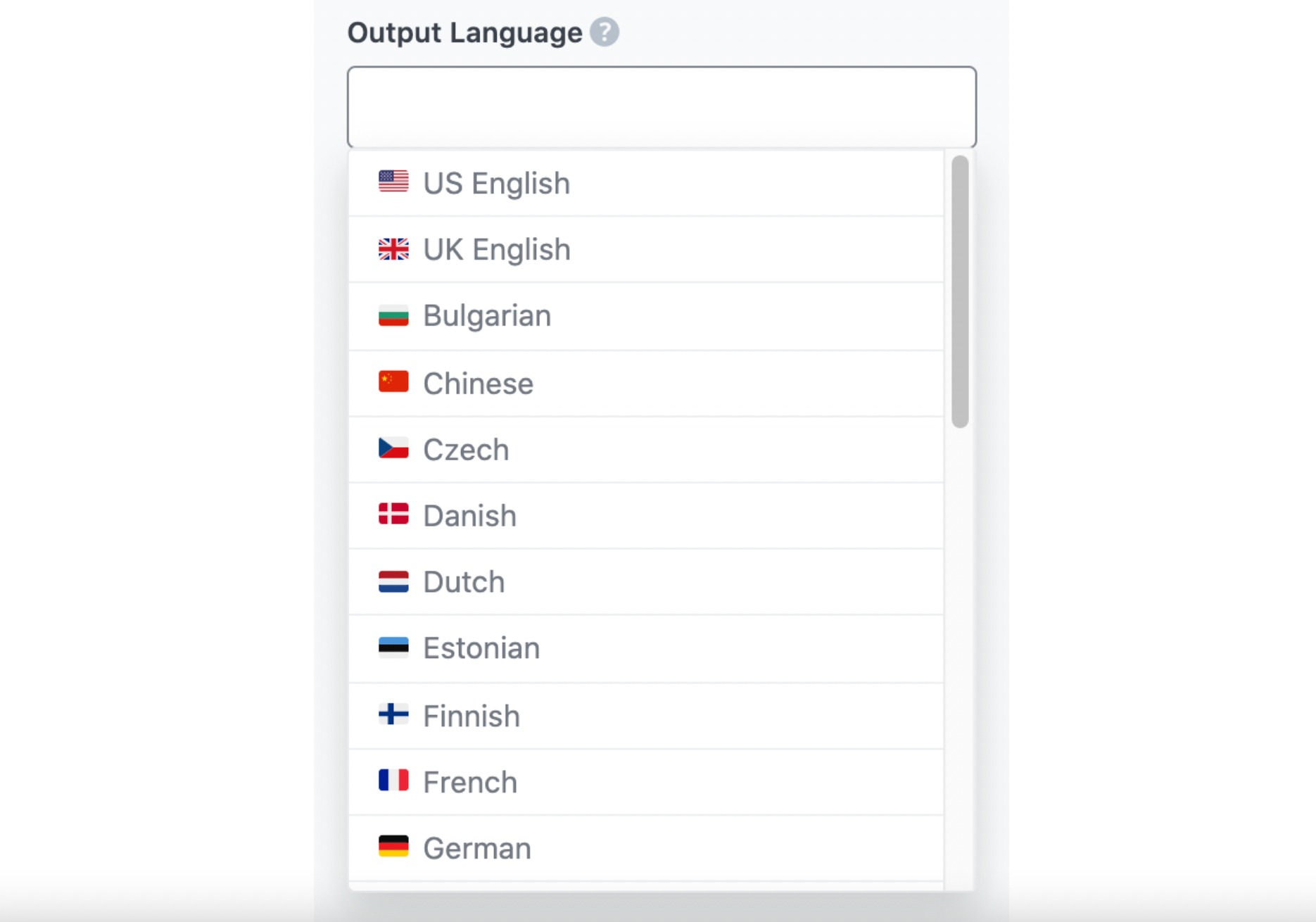
2.6 Number of Outputs
Enter one or two into this field, depending on how many PAS-style content you want Content AI to create.

2.7 Generate
After filling in the required fields, click Generate. Content AI will create your PAS-style content within a few seconds.
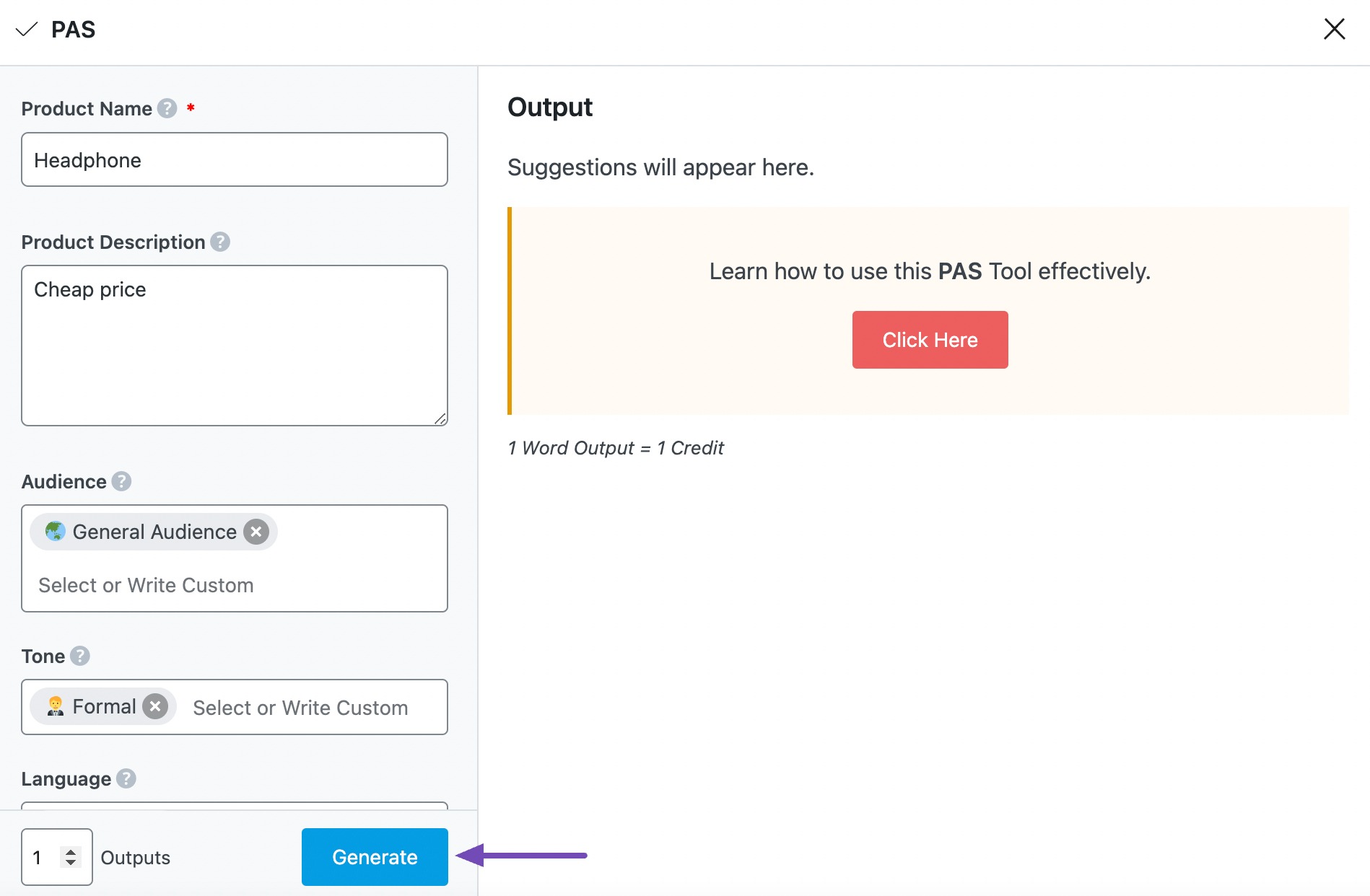
If you want Content AI to suggest more content, click Generate More.
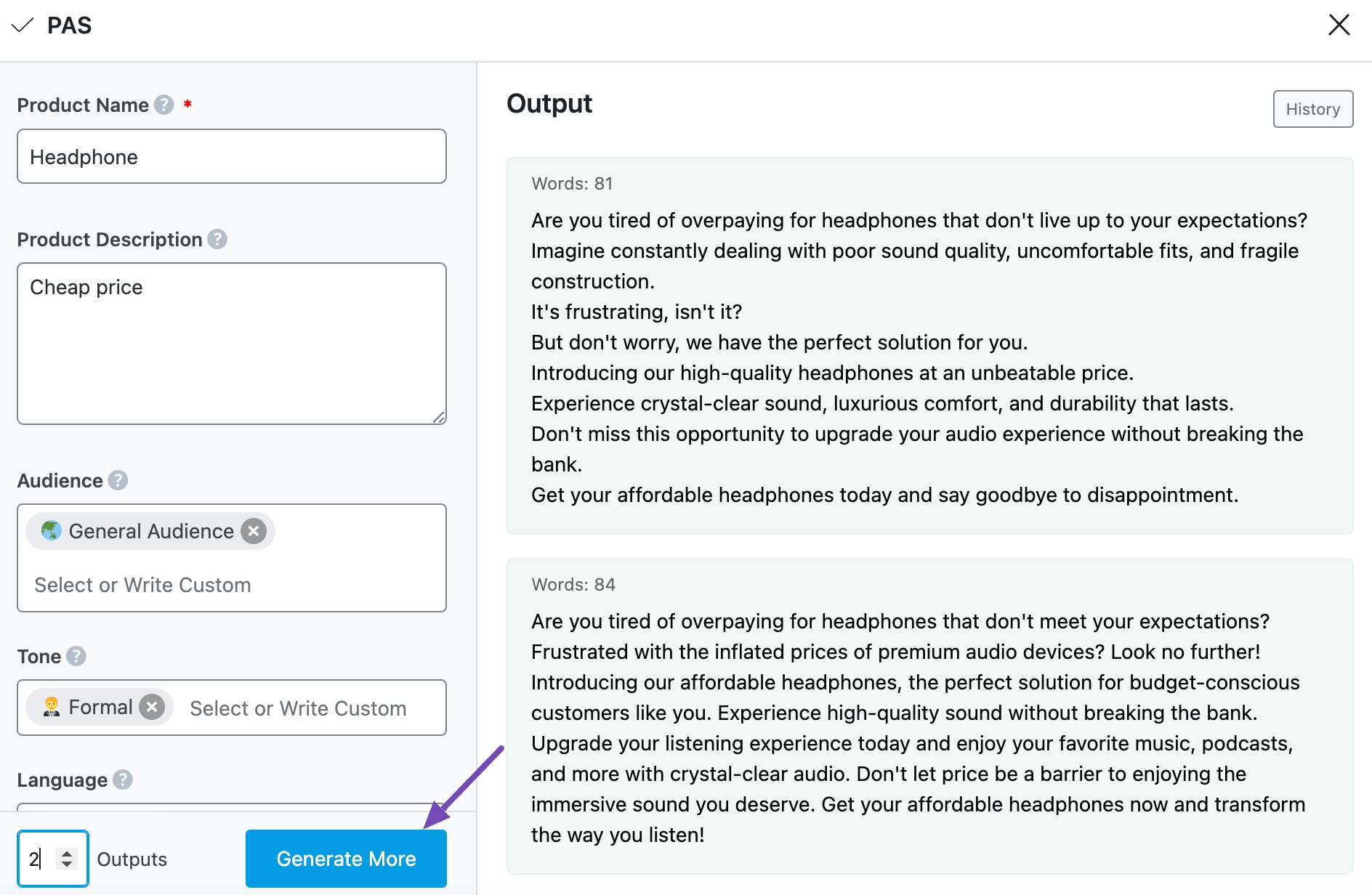
2.8 Insert
Hover over the content you just created and click Insert, as shown below. It will be inserted into your Content Editor. You can further develop it using the other AI tools available in Content AI.
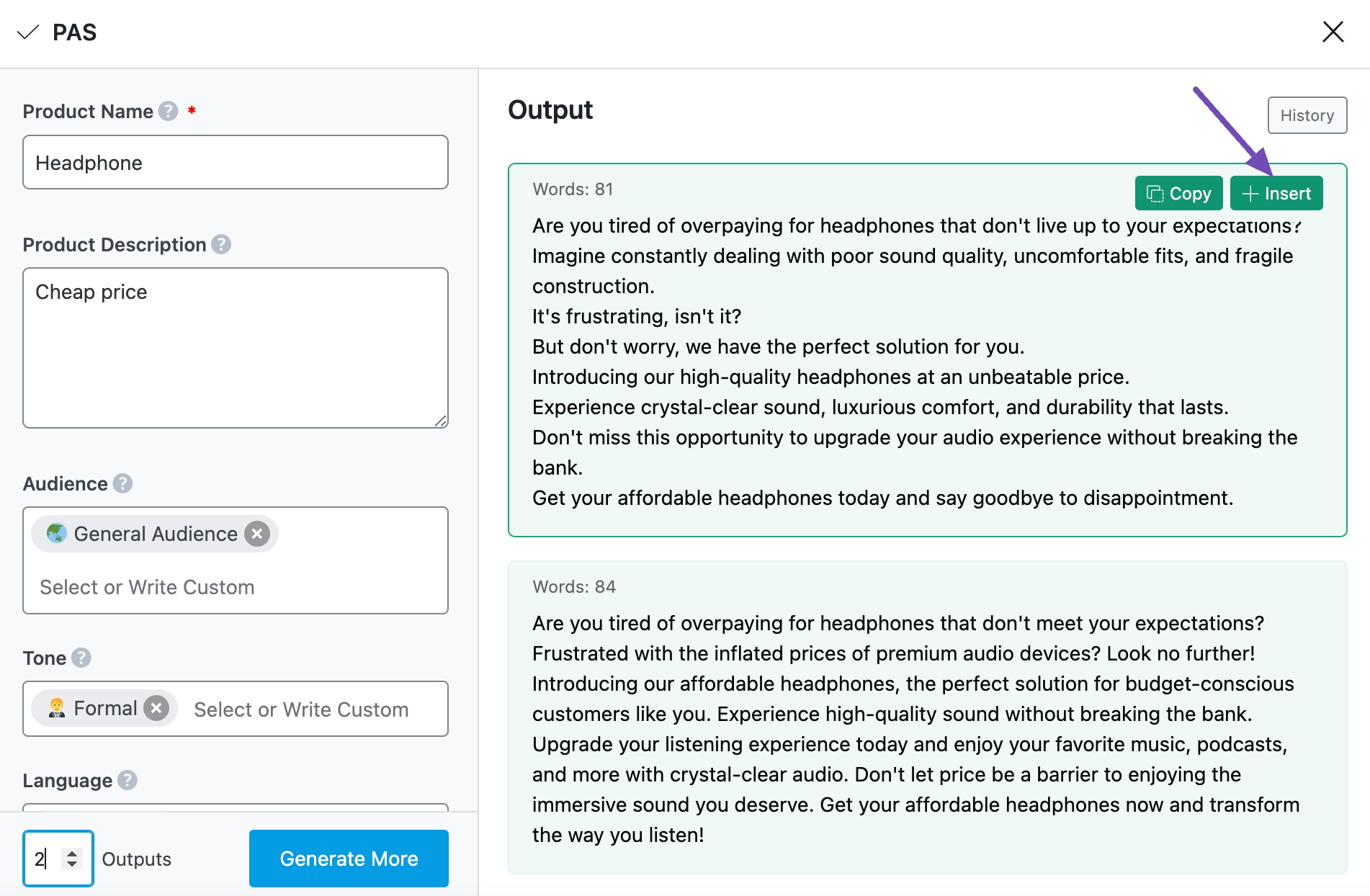
3 Conclusion
That’s it! We hope you are able to communicate a solution using the PAS AI Tool. If you still have any questions about using the PAS AI tool or any other AI tool available in Content AI – you’re always more than welcome to contact our dedicated support team. We’re available 24/7, 365 days a year…