Are you struggling to write a company bio that builds trust with your audience?
Our Content AI is here to help you with a dedicated AI tool for writing a professional company bio that showcases your brand’s unique value proposition and establishes credibility. You only need to provide the basic details about your company, and our Content AI will save you from the hassle and help you create a long-lasting first impression for your brand.
In this knowledgebase article, we will show you how to create a company bio using Content AI.
Table Of Contents
1 Creating a Company Bio
We’ll now show you how to create a compelling company bio using the Company Bio AI tool.
1.1 Enable the Content AI Module
The first step is to head over to Rank Math SEO → Dashboard → Modules from your WordPress dashboard. Here, scroll down to find the Content AI module and enable it as shown below if you haven’t already.
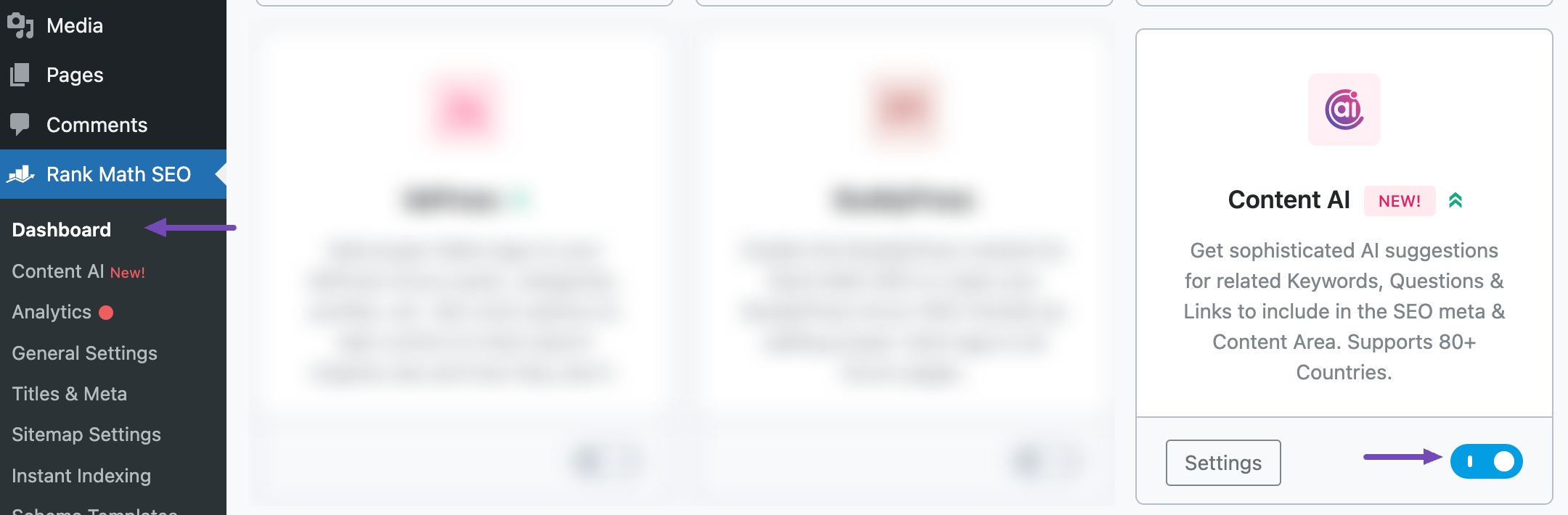
Note: If you ever run out of credits, you can easily upgrade to a higher Content AI plan that aligns with your requirements.
1.2 Select the Company Bio AI Tool
Next, head over to Rank Math SEO → Content AI → Content Editor, as shown below.
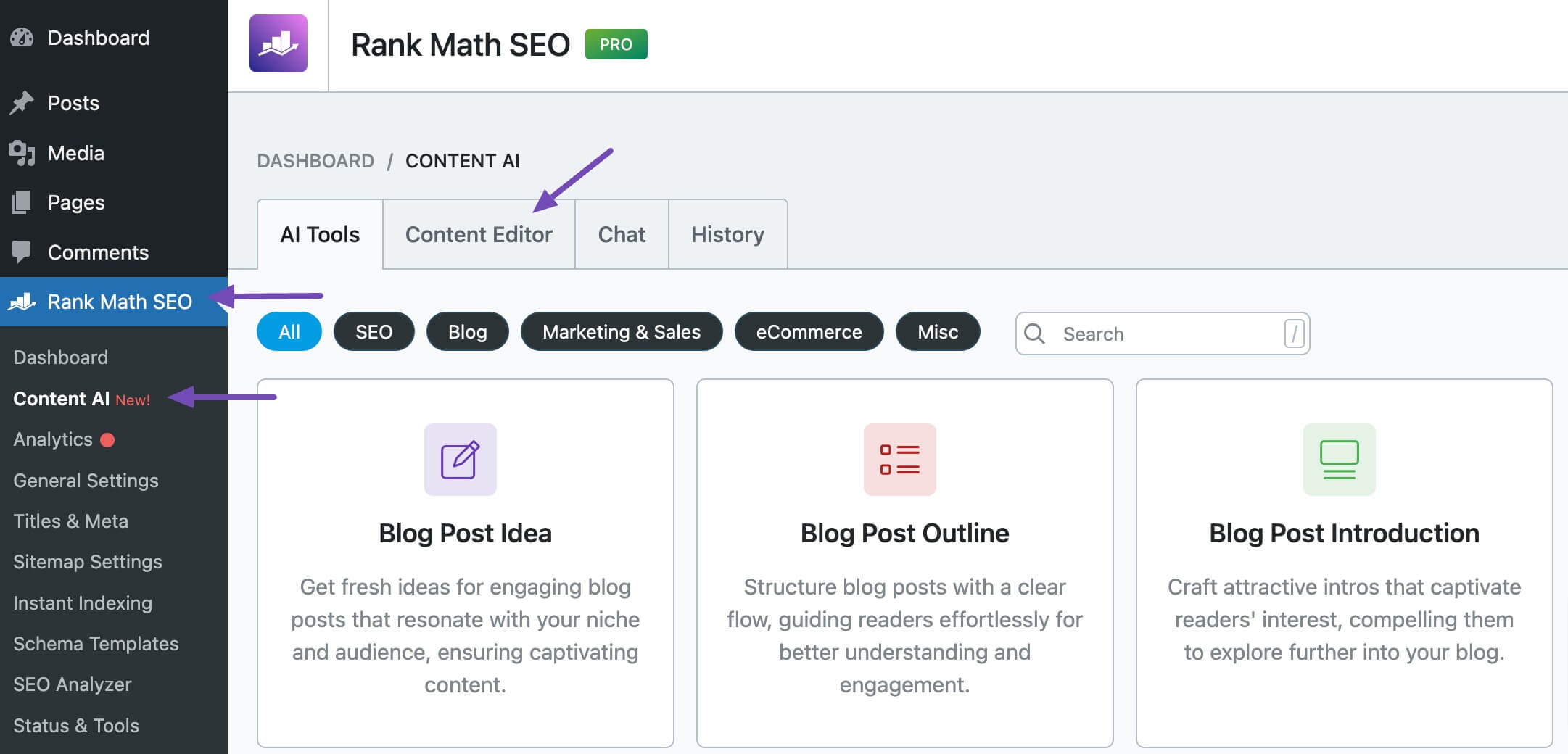
In the Content Editor, click AI Tools and select Company Bio. Alternatively, you can choose the Company Bio AI tool from your favorite WordPress Editors or from the AI Tools tab, whichever suits your writing flow.
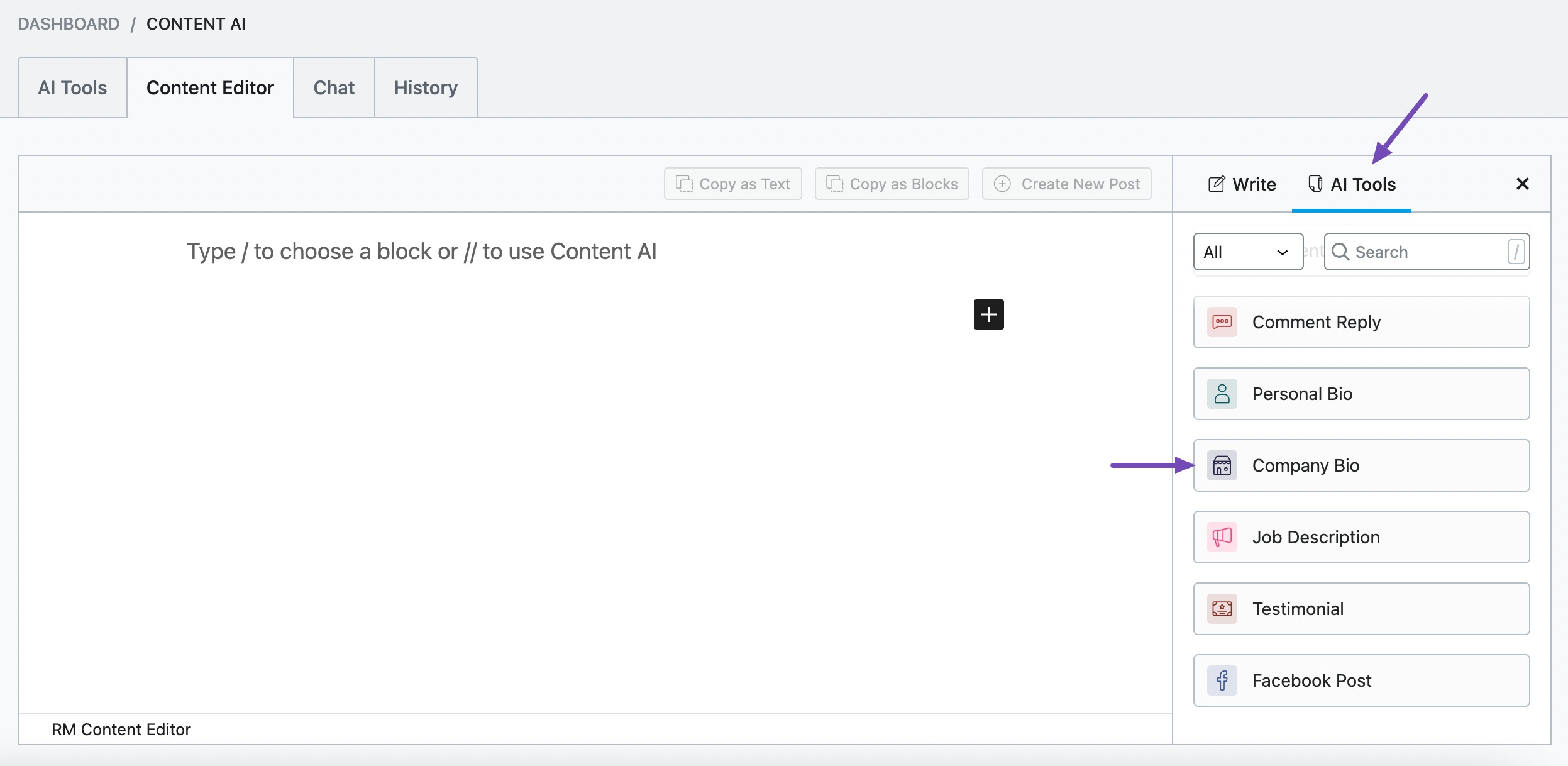
You will be presented with the Company Bio AI tool settings. Let’s discuss each of these fields one by one.
2 Available Options in the Company Bio AI Tool
We’ll now discuss all the options in the Company Bio tool.
2.1 Company Name
Enter the business or brand name exactly as you want it to appear in the company bio. This is a required field and should contain 200 characters or less.
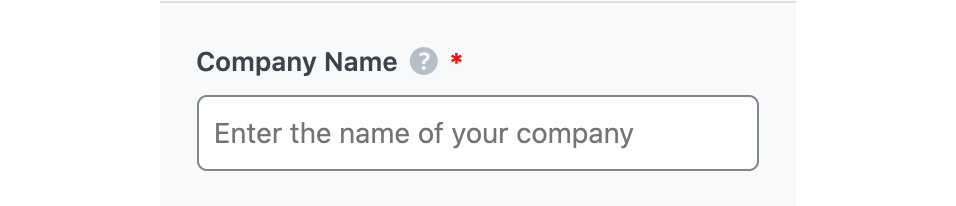
2.2 Purpose
Where do you intend to use the company bio? Is it on your About Us page, a poster, or a blog post? You will enter it into this required field in 200 characters or less.
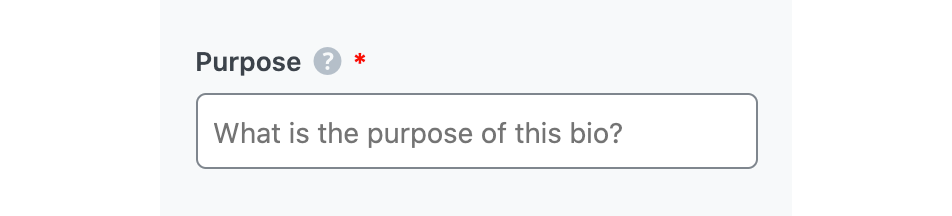
2.3 Company Information
Enter all the essential fields you want your readers to know about your company. You can enter general details like the company name, location, and industry. You can also include what it does, where it is based, how it stands out from the competition, and its mission statement. The word count is limited to 500 characters.
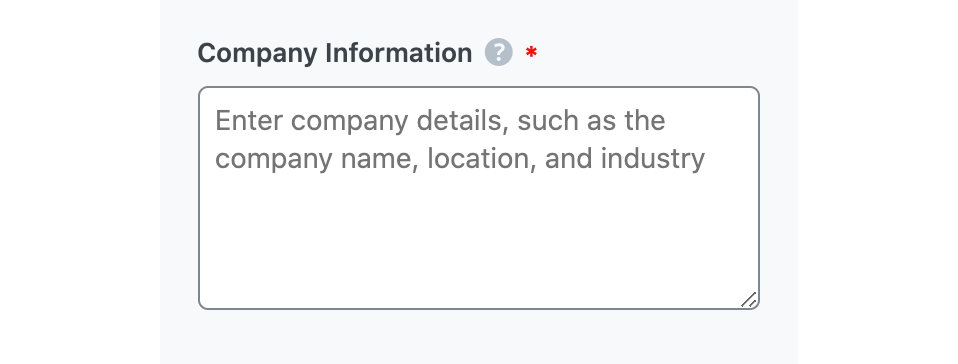
2.4 Company History
In 500 characters or less, enter the company’s history in this field. You can include the year it was founded along with the company’s achievements, awards, milestones, and other details that showcase the company in a positive light.
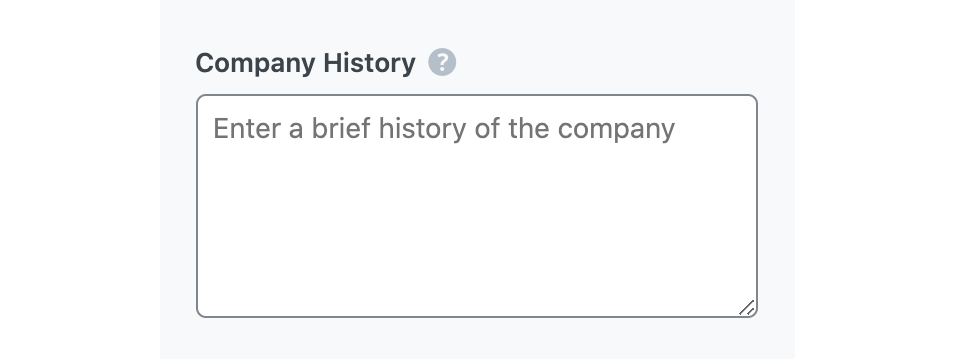
2.5 Team
Enter the details of the team members in this field. This includes the founder, top-level executives, investors, and different teams in the company. You can enter a maximum of 500 characters.
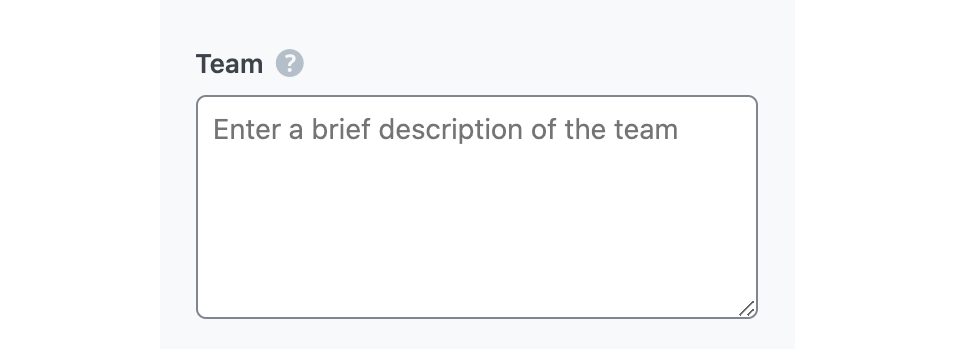
2.6 Focus Keyword
Enter the keywords you want Content AI to include in the company bio. Content AI will include the keyword or their variation in the output. If you are entering multiple keywords, remember to separate them with a comma. The keywords should be at most 200 characters in total.

2.7 Tone
In this field, select the option that best describes your writing tone. Select one or more from the dropdown menu or enter a custom tone.
See the full list of all the Tone options we offer ➜

2.8 Output Language
Select the output language in which you want Content AI to generate the company bio. You can only enter one language. If the field already contains a language, delete it and select a new one.
See the full list of all the Output Language options we offer ➜
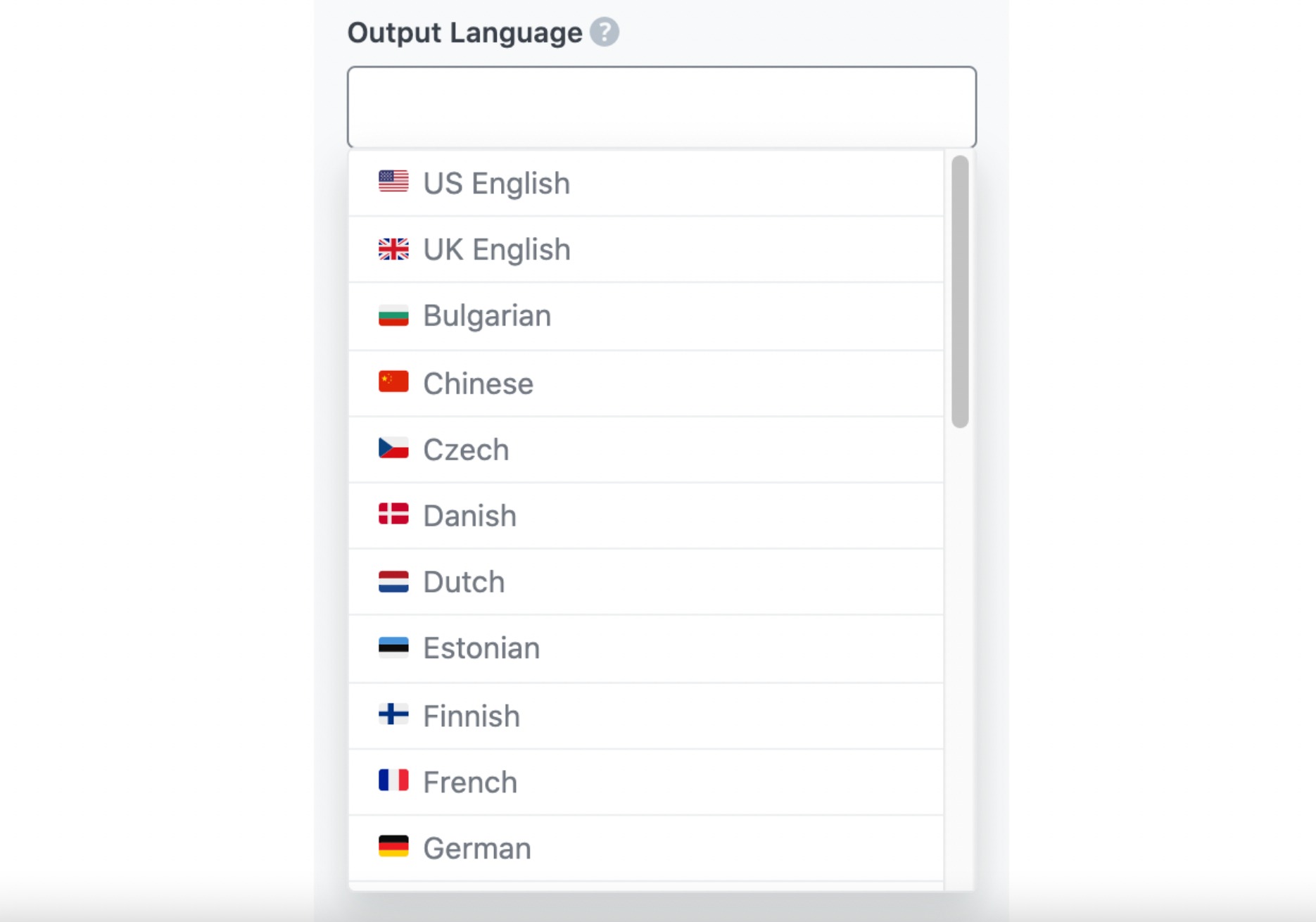
2.9 Generate
Click Generate after filling in the required fields. Content AI will begin creating your company bio.
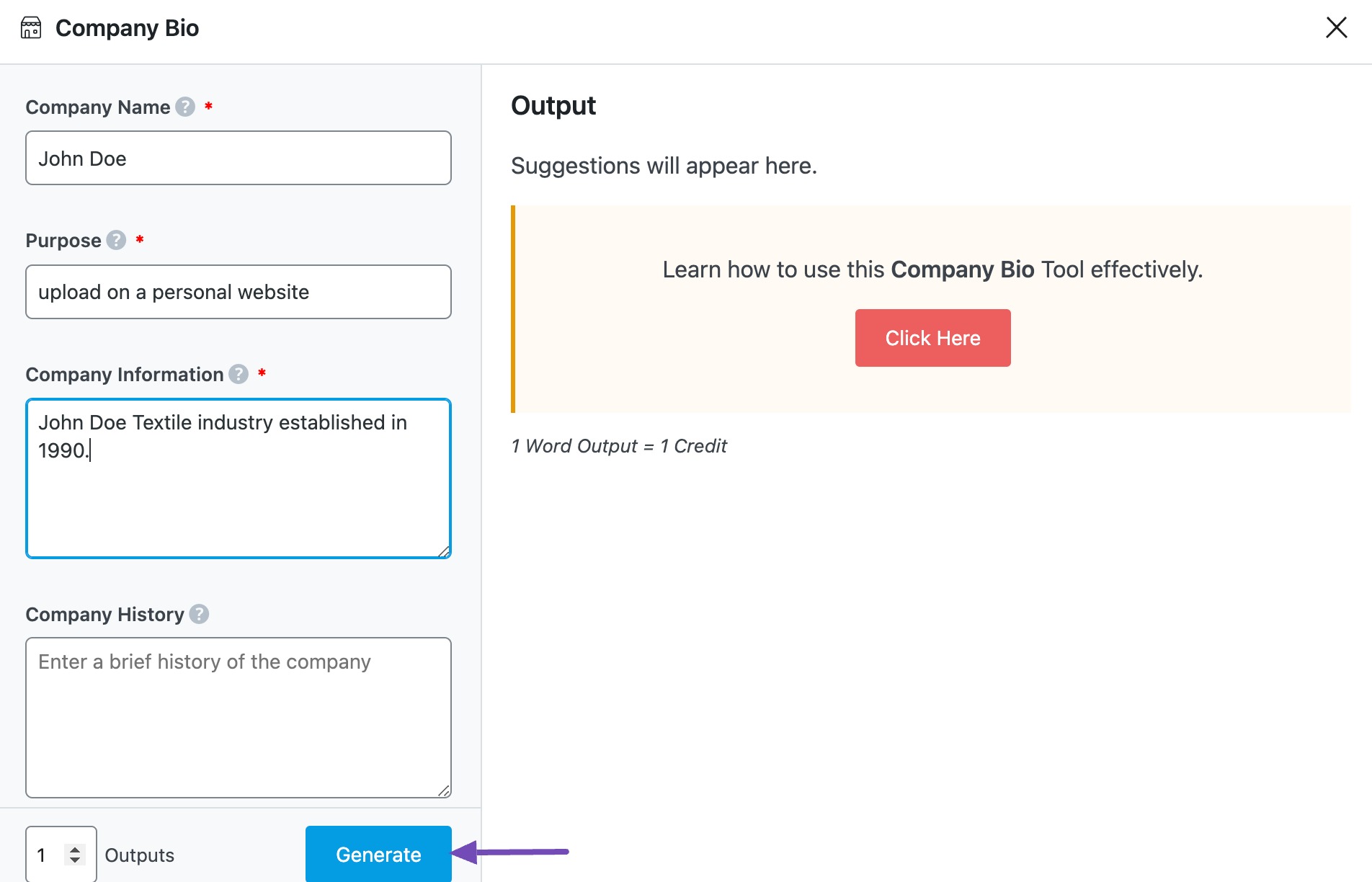
If you need more suggestions, click Generate More.
2.10 Copy and Insert
After creating your company bio, hover over it and click Copy or Insert, as shown below.
- Copy option will copy the company bio to your clipboard. You can then proceed to paste it elsewhere.
- Insert option will insert the company bio into the Content Editor. You can then improve it using the other AI tools in the Content Editor.
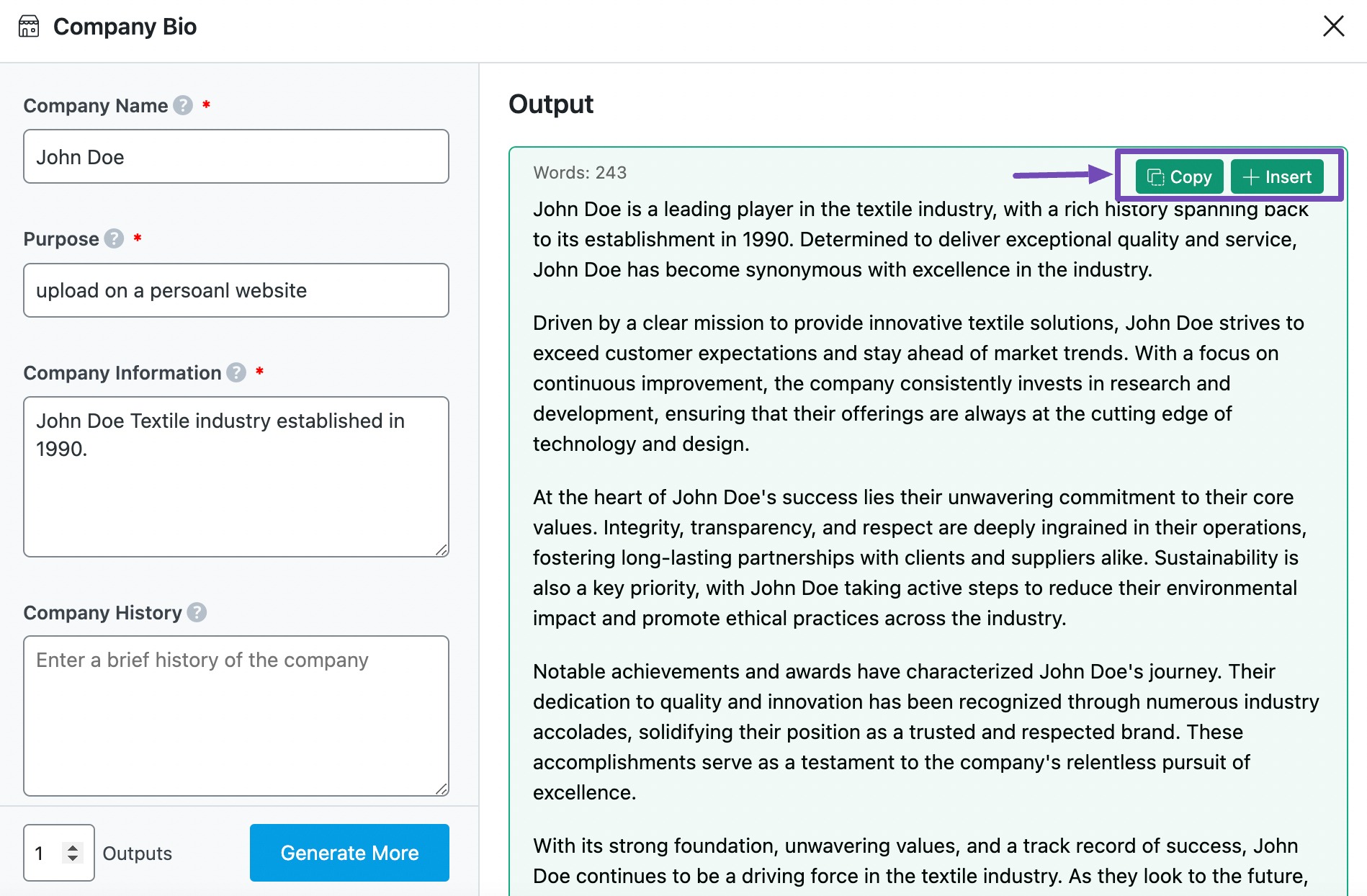
3 Conclusion
We hope the article helped you craft a professional bio for your company. If you still have any questions about using the Company Bio AI tool or any other AI tool available in Content AI – you’re always more than welcome to contact our dedicated support team. We’re available 24/7, 365 days a year…