Do you feel overwhelmed moderating your community with a large volume of comments? Or find it difficult to reply to comments?
We get you! Our Content AI includes a dedicated tool to help you craft personalized & professional replies at a blazing speed that enables you to respond to all the comments and build an engaging community.
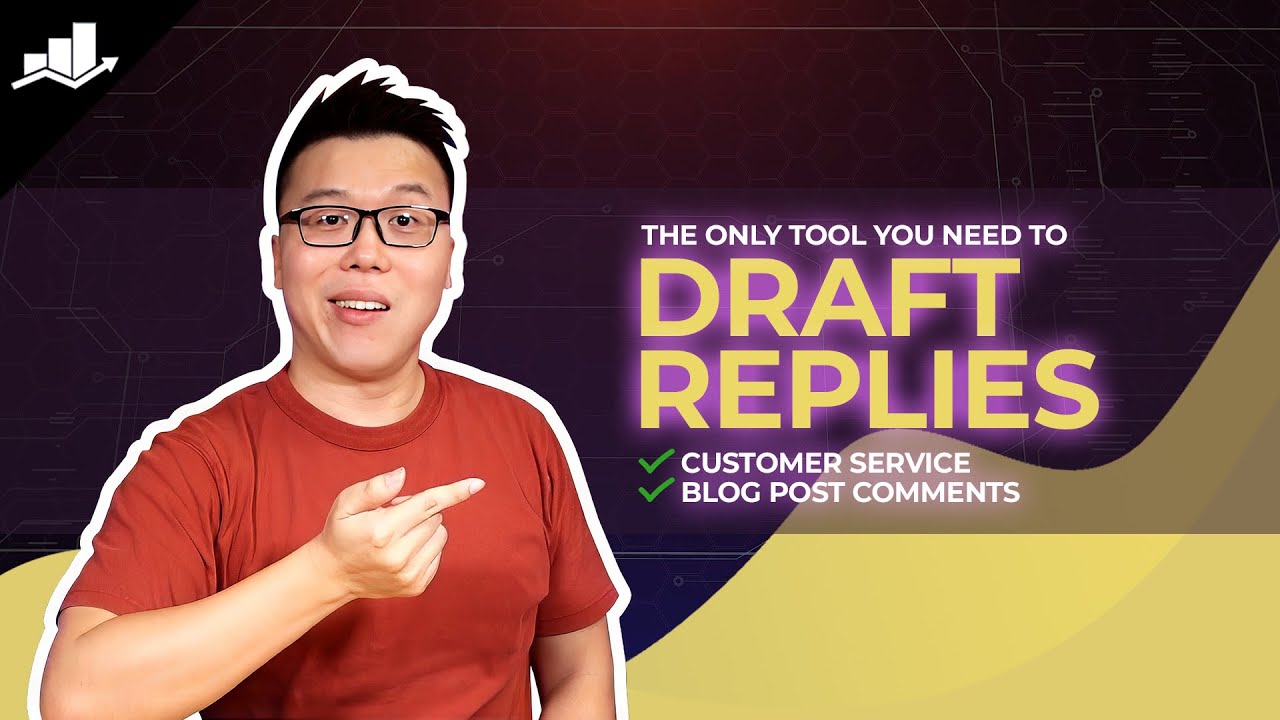
In this knowledgebase article, we will show you how to create a comment reply with Content AI.
Table Of Contents
1 Creating a Comment Reply
Let us discuss how to create a comment reply using Content AI.
1.1 Enable the Content AI Module
The first step is to head over to Rank Math SEO → Dashboard → Modules from your WordPress dashboard. Here, scroll down to find the Content AI module and enable it as shown below if you haven’t already.
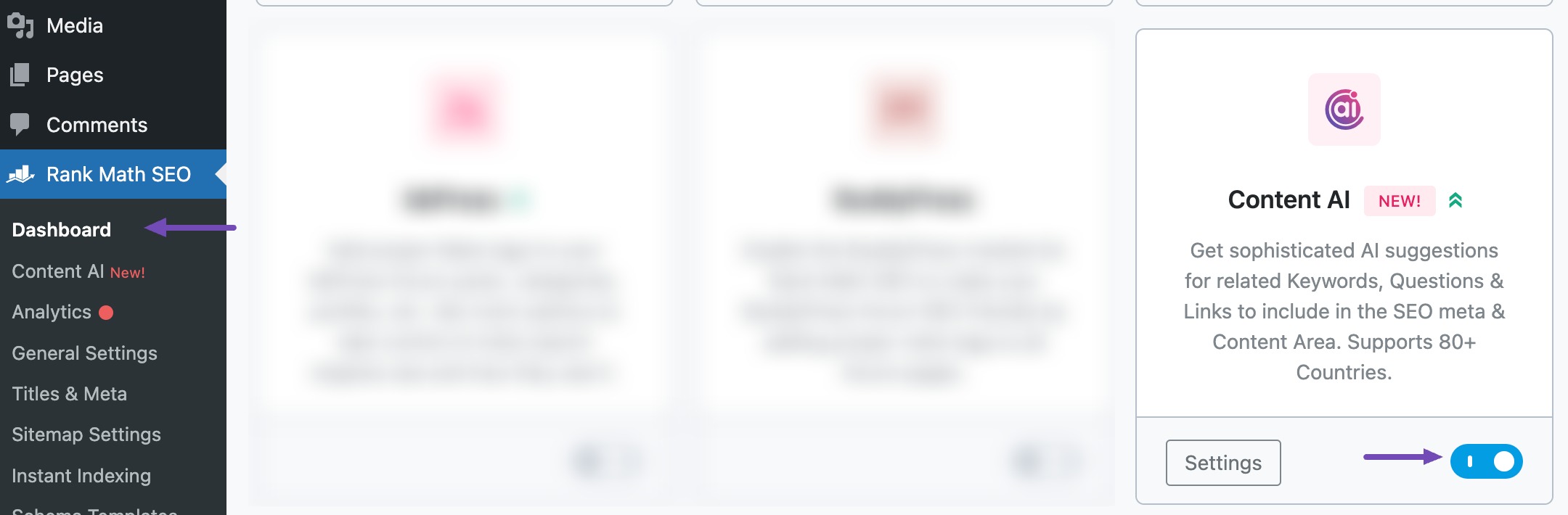
Note: If you ever run out of credits, you can easily subscribe to a Content AI plan that aligns with your requirements.
1.2 Select the Comment Reply AI Tool
Next, head over to Rank Math SEO → Content AI → Content Editor, as shown below.
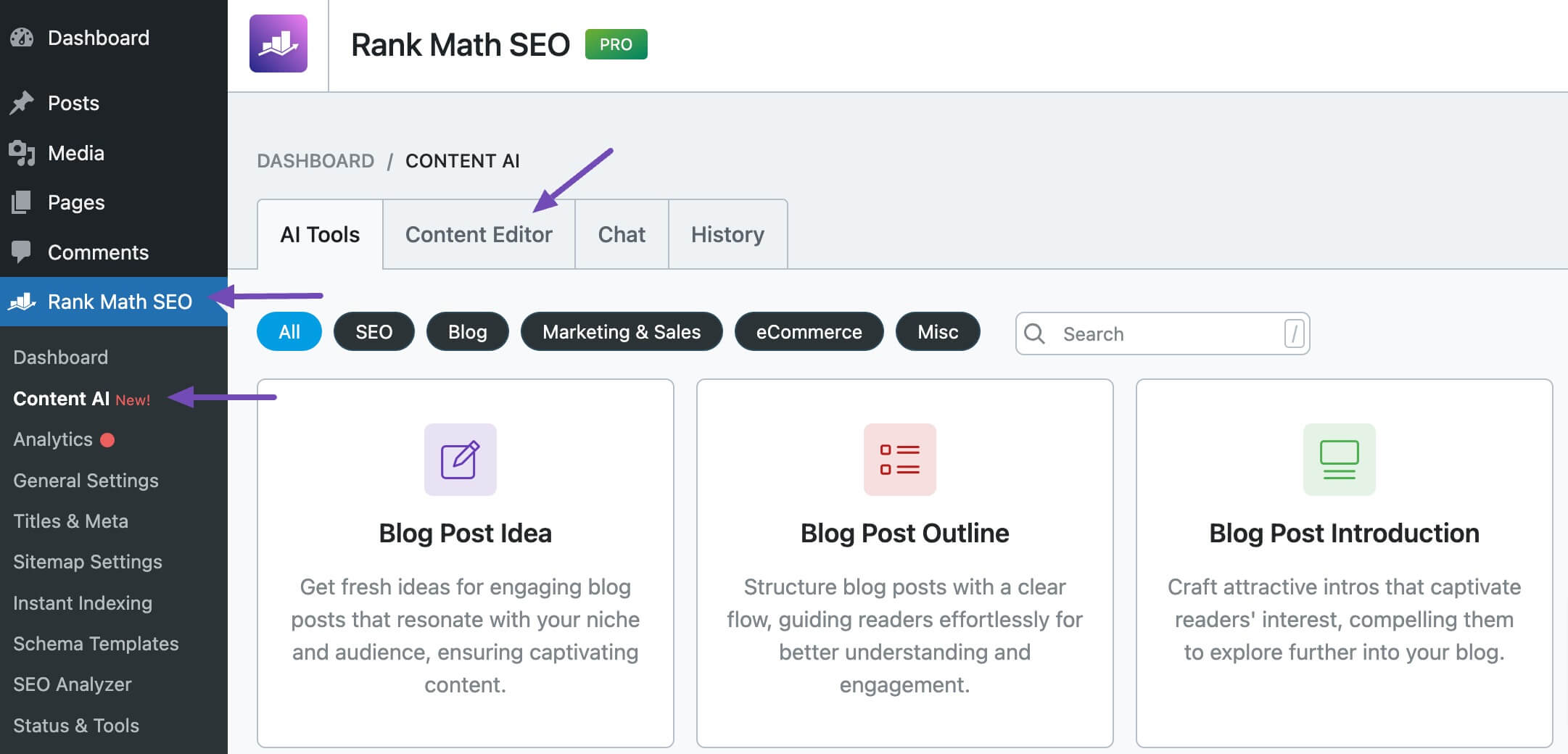
In the Content Editor, click AI Tools and select Comment Reply. Alternatively, you can choose the Comment Reply AI tool from your favorite WordPress Editors or from the AI Tools tab, whichever suits your writing flow.
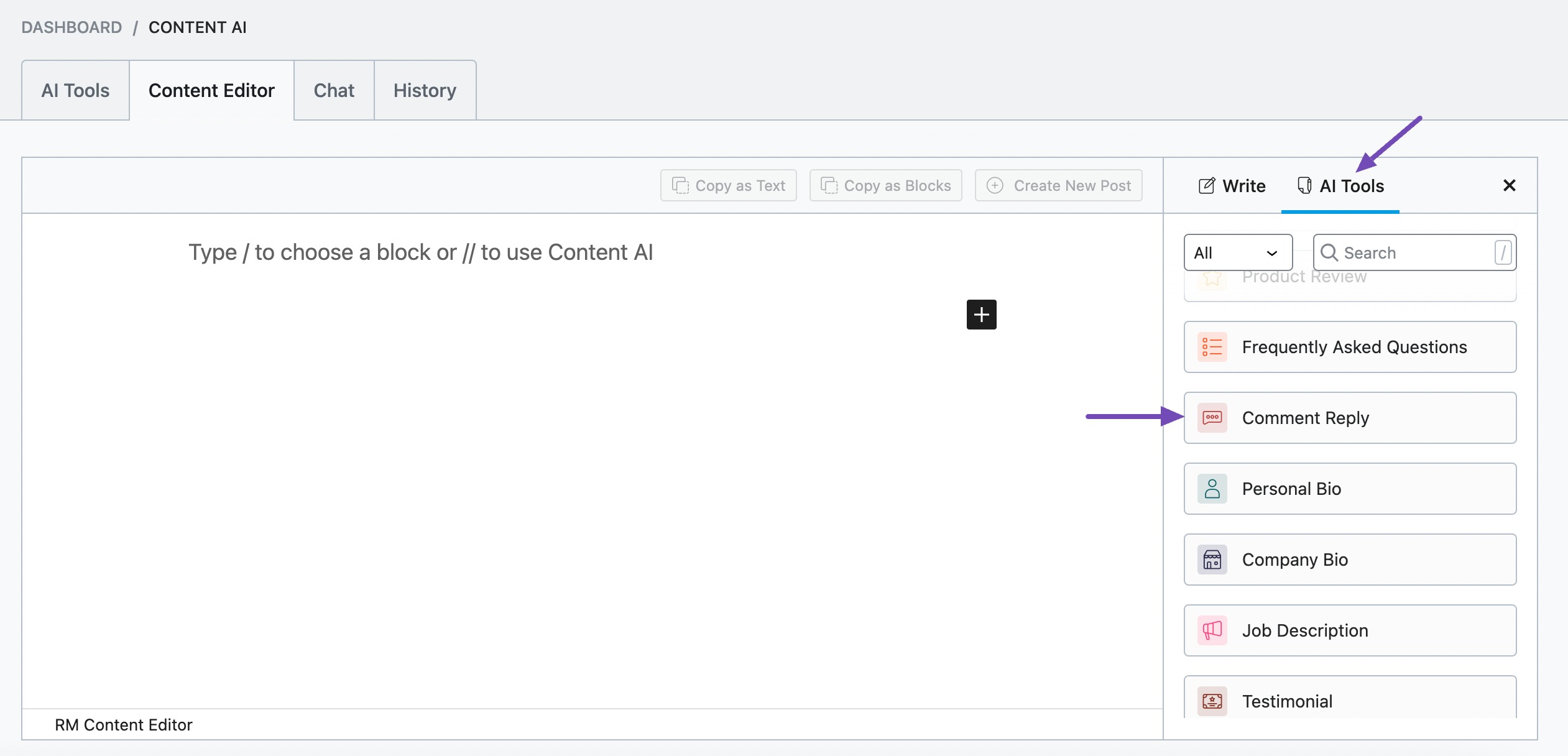
You will be presented with the Comment Reply AI tool settings. Let’s discuss each of these fields one by one.
2 Available Options in the Comment Reply AI Tool
Let us discuss the options available in the Comment Reply tool.
2.1 Reply Brief
Enter a few words describing the comment you want to create. Content AI will use this to understand the direction to develop the comment. This is a required field and should contain 400 characters or less.
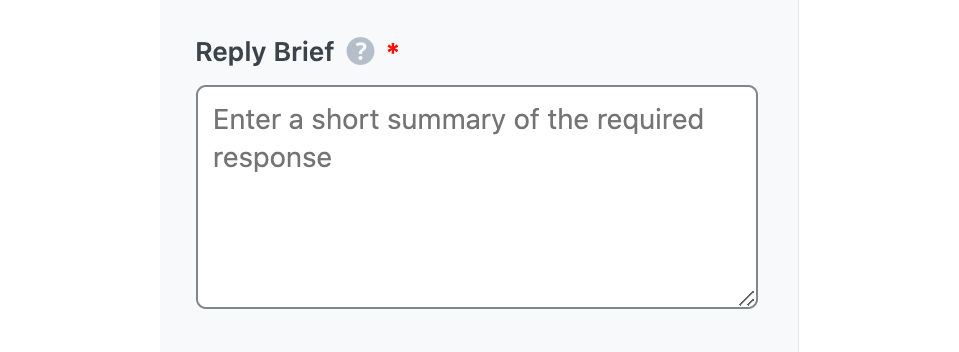
2.2 Original Comment
Copy the original comment you want to reply to and paste it into this field. Although it is not a required field, the original comment will provide more context for Content AI and generate a personalized reply. If the comment exceeds 600 characters, remove some unessential sections before entering it into the field.
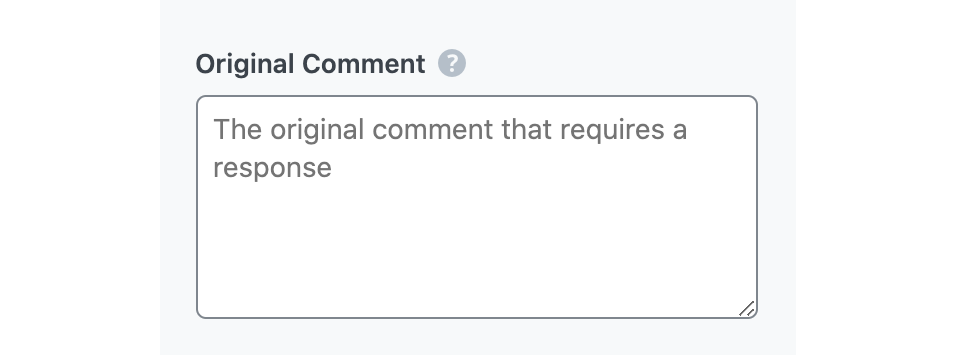
2.3 Audience
Choose the audience that best describes the person you’re replying to.
See the full list of all the Audience options we offer ➜

2.4 Focus Keyword
Enter the focus keywords you want Content AI to include in the comment. Content AI will include variations of these keywords in the comment. Remember to separate multiple words or phrases with a comma. The keywords should be at most 200 characters.

2.5 Tone
Select the option that best describes your writing tone. You can select one from the dropdown menu or add your custom tone. You can enter multiple tones in this field.
See the full list of all the Tone options we offer ➜

2.6 Output Language
Select the output language in which you want Content AI to generate the reply. You can only enter one language. If the field already contains a language, delete it and select a new one.
See the full list of all the Output Language options we offer ➜
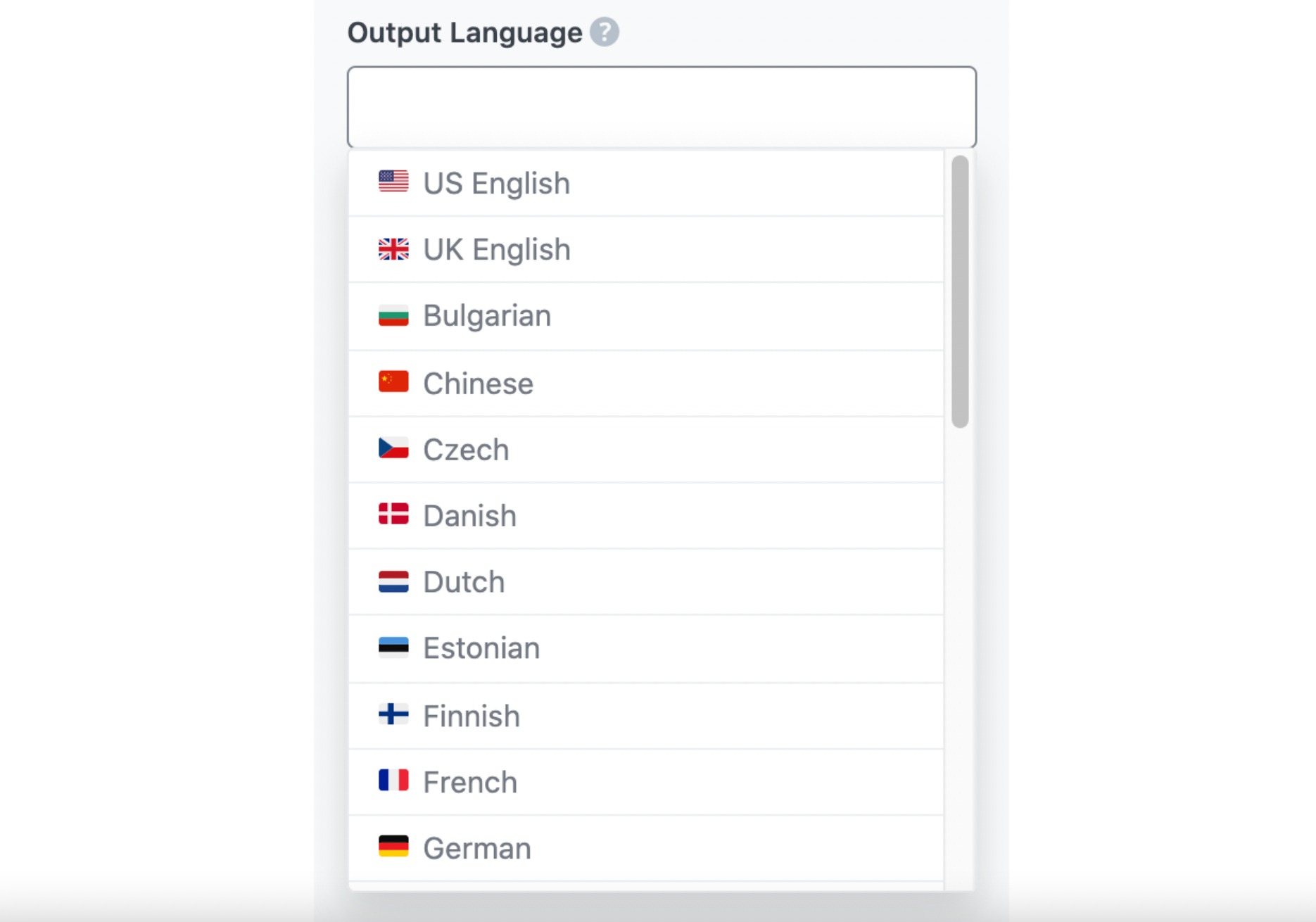
2.7 Number of Outputs
Select the number of outputs you want Content AI to generate in one go. The AI tool can generate a max of 8 variations of comment replies in one go.

2.8 Generate
After filling in the required fields, click Generate. Content AI will create your comment replies within a few seconds.
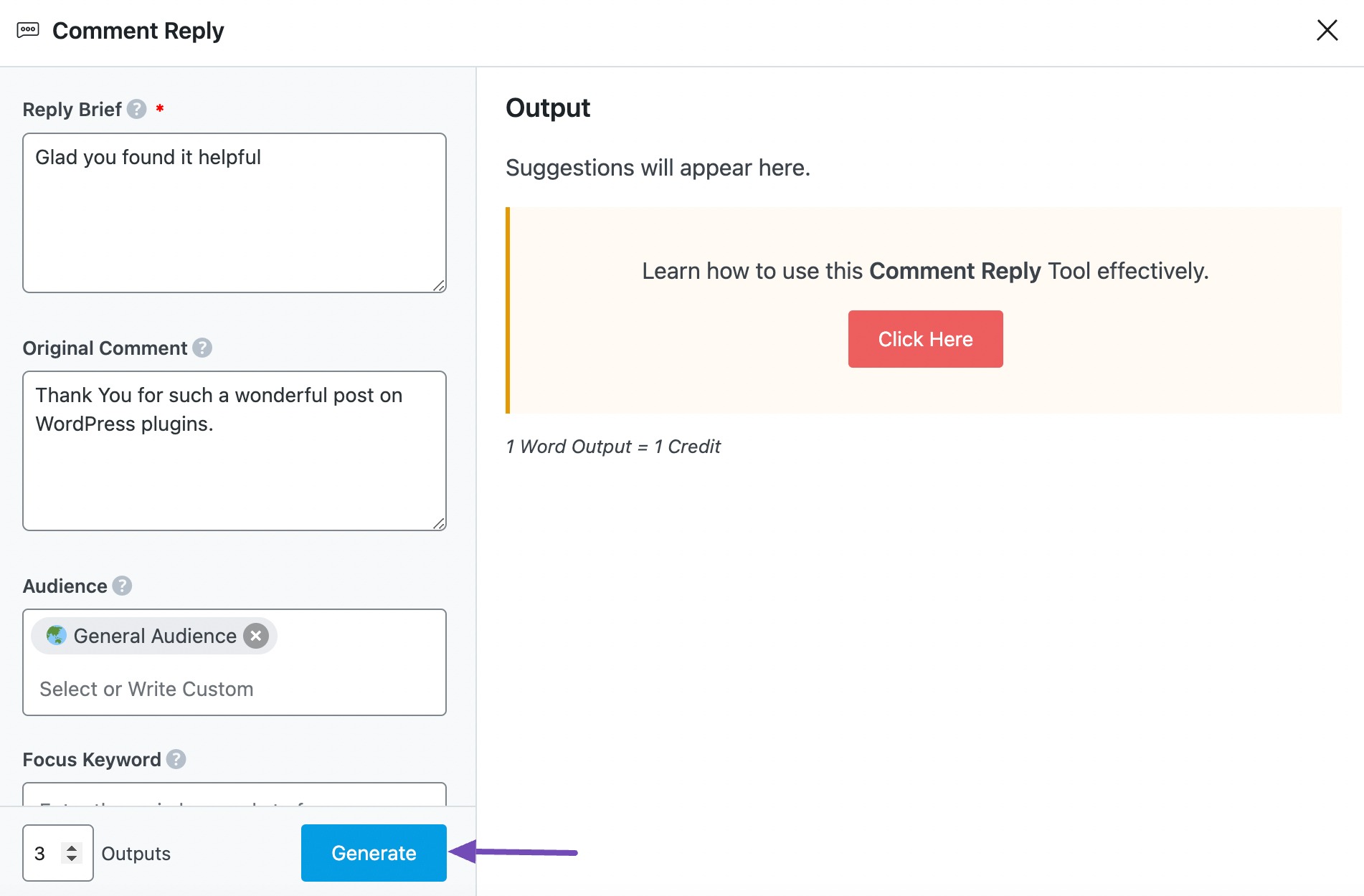
If you want Content AI to create more comment variations, click Generate More.
2.9 Copy
After creating your comment, hover over it and click Copy. You can then proceed to paste it wherever you want.
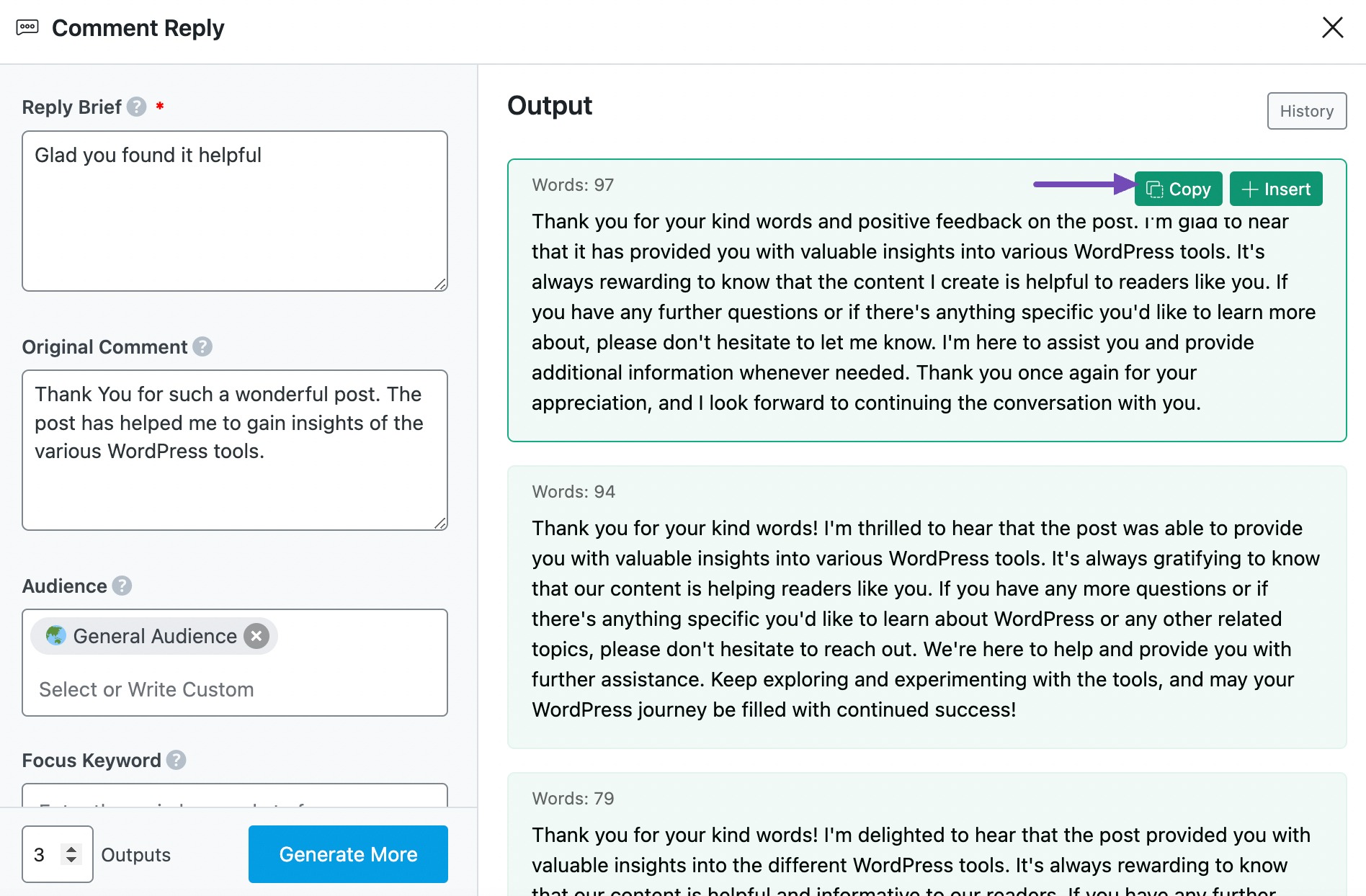
3 Conclusion
We hope you were able to craft a professional comment reply using Content AI. If you still have any questions about using the Comment Reply AI tool or any other AI tool available in Content AI – you’re always more than welcome to contact our dedicated support team. We’re available 24/7, 365 days a year…