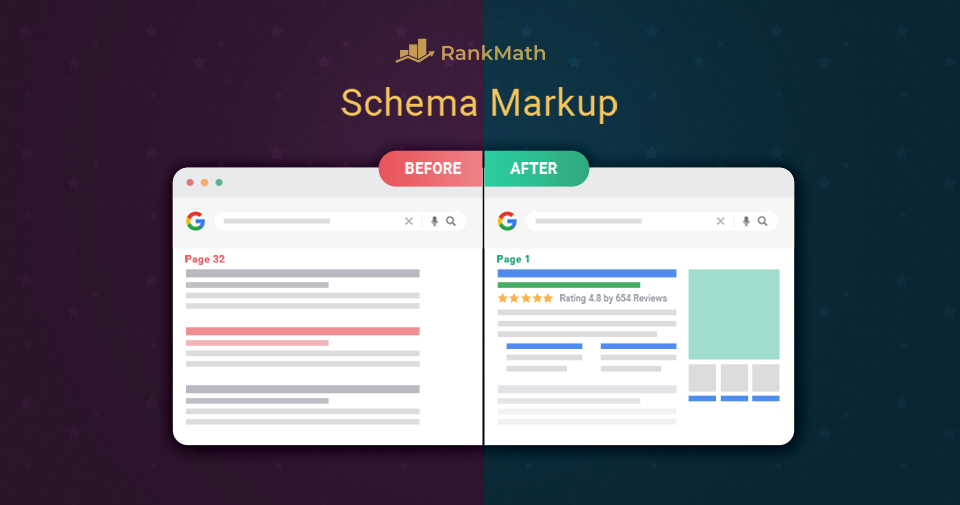The chances are that you’ve come across content that uses Schema Markup in the form of rich snippets recently – possibly even as recent as your last Google search.
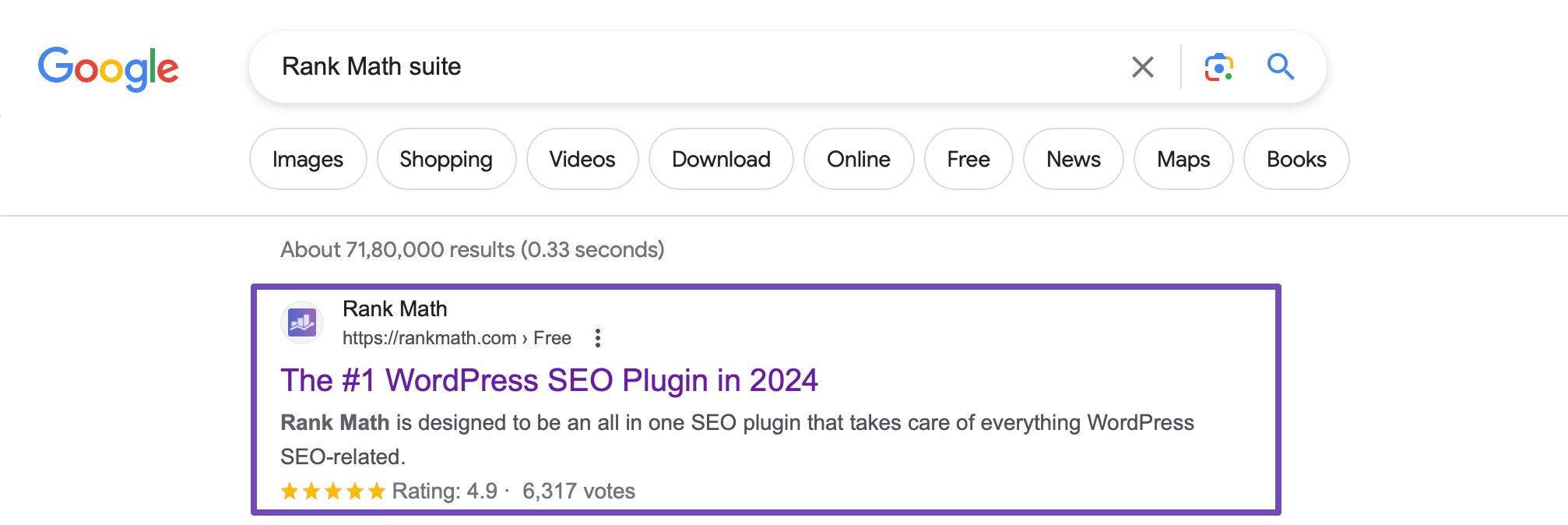
Above is an example of what a Rich Snippet could look like in SERPs.
With the help of Rank Math, websites just like yours can start taking advantage of it today to improve the click-through rates of your posts and pages. And, this is really just the beginning when it comes to what’s possible with structured data…
In this guide, we’ll dive deep into what exactly Schema is, how you can take advantage of it, exactly how to implement it on your site – and answer some common questions about structured data markup.
In this Schema Markup guide, we’ll take a look at:
- What Exactly is Schema Markup and Rich Snippets?
- How Schema Markup Helps & Why It Matters?
- How to Add Schema Markup to Your Website
- Adding Schema to Non-WordPress Websites (Caution)
- Knowing How to Use Schema With the Help of Your Competition?
- Creating Reusable Custom Schema Templates
- Validating Schema – Does It Actually Work?
- Why Doesn’t Having Schema Markup Always Earn You A Rich Snippet?
- How to Track the Performance of Your Website’s Schema Markup Types?
- For Automated & Advanced Schema Builders
- Schema Markup: Frequently Asked Questions
- Summary: Rank Math + WordPress = A Schema Powerhouse
1 What Exactly is Schema Markup and Rich Snippets?
Simply put, Schema markup (by Schema.org) is a standardized vocabulary that you can add to your site’s HTML to help search engines understand what your content is about and potentially reflect that in SERPs (search engine results pages).
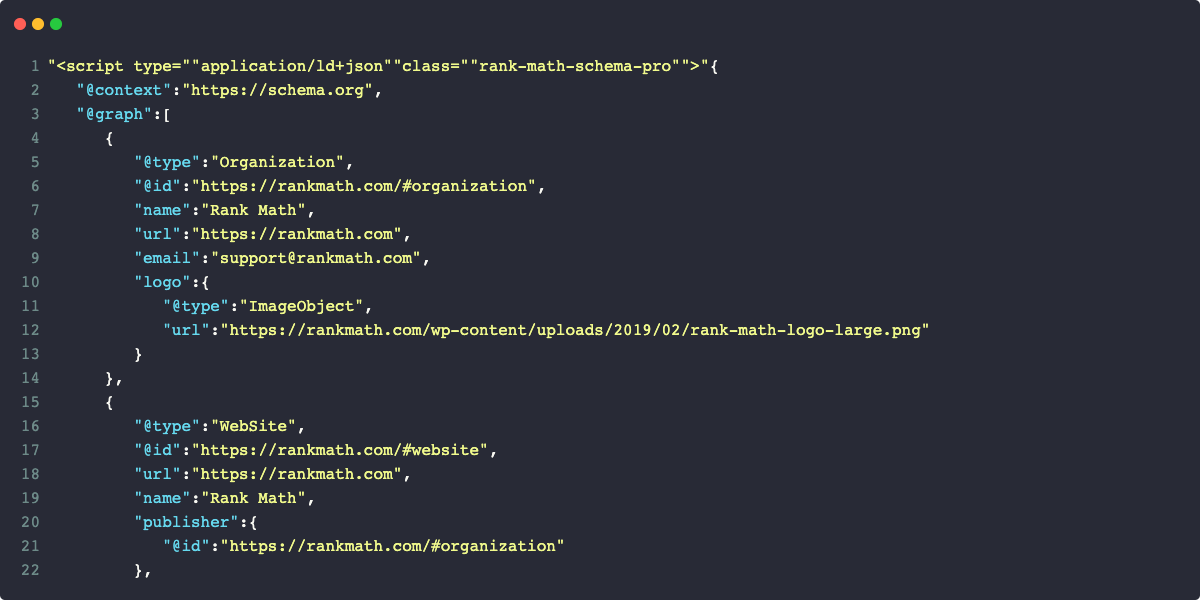
And that brings us to the next question – what are Rich Snippets? Rich snippets (also known as rich results) are SERP features that are the result of websites taking advantage of & marking up webpages using structured data (Schema, as shown above).
Here’s an example of a rich snippet that you can achieve using Recipe Schema:
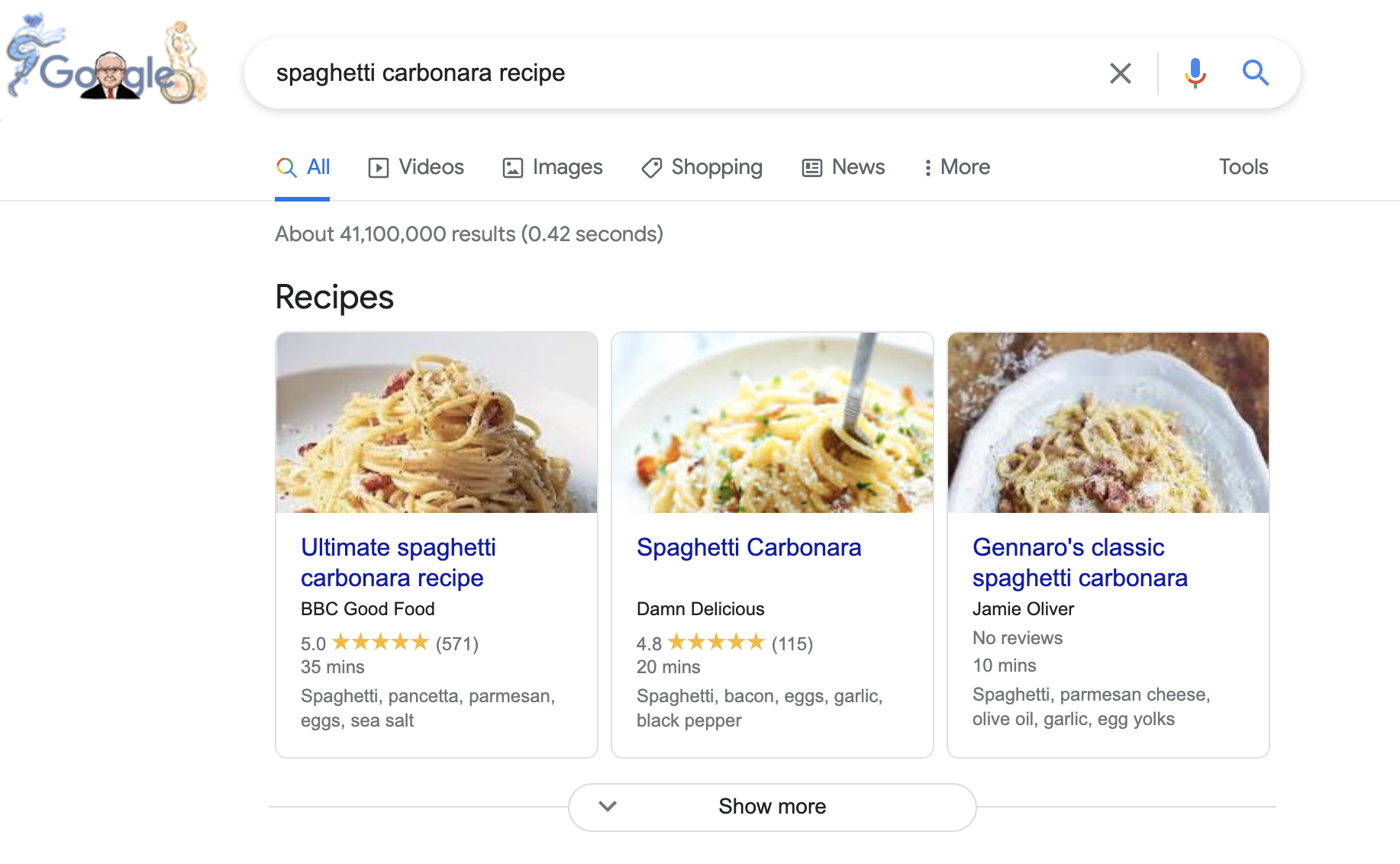
To date, over 45 million websites use Schema.org to markup their webpages – originally founded by Google, Microsoft, Yahoo, and Yandex, the effort is now led by an open community process.
And, to summarize: rich snippets are one of the more notable benefits of implementing Schema markup on your website because they’re proven to drive more traffic to websites, but we’ll get back to that later.
2 How Schema Markup Helps & Why It Matters
As covered above, Schema markup is what powers rich snippets – special SERP features – that often have higher clickthrough rates than normal search results.
The end result: you get more traffic.
This is according to Google themselves and has been backed up by a range of case studies including this one from Rakuten, one of Japan’s largest IT companies who saw significant improvements.
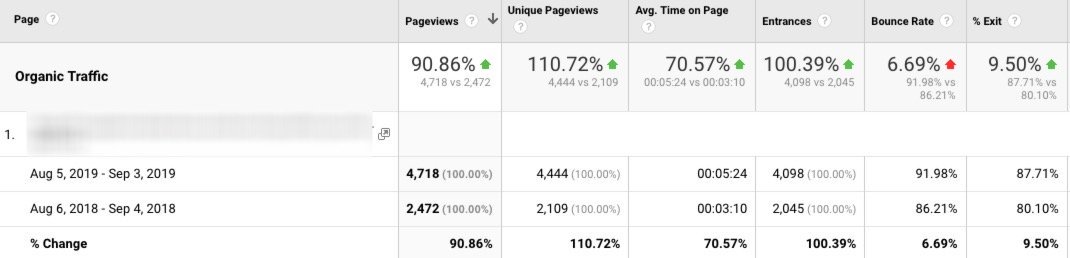
Alan Bleiweiss also shares (shown above) his success story with a traffic comparison pre-Schema that shows the dramatic traffic increase adding Schema had for his clients. And another notable read is this Search Engine Journal article covering various Schema success stories.
So, is implementing Schema worth it? We think the answer is pretty clear – yes.
Marking your webpages up in a way that gives search engines the ability to understand information about you, how it connects to your company, products, and content, benefits everyone involved.
Another benefit – especially in terms of preparing your websites for the future of search – is that using Schema makes your websites eligible to be included in voice search results (by Alexa, Google Assistant, Siri, etc.). This has been on the rise, particularly in recent years, and I’m sure all of us want our websites to be Siri’s or Alexa’s source of information when people ask a question in our industry because we used FAQ Schema, for example.
So in short, this not only leads to website owners earning rich snippets but it also helps Google and other search engines provide their users with more relevant search results.
3 How to Add Schema Markup to Your Website
Let’s not tiptoe around it – WordPress is (by far) the best content management system available. It’s trusted by world-renowned businesses, including CNN & Bloomberg, for good reason.
Thankfully, if you’re using WordPress (which we highly recommend), installing and activating Rank Math automatically activates the Schema module, which is, by far, the easiest way to add Schema to any WordPress website.
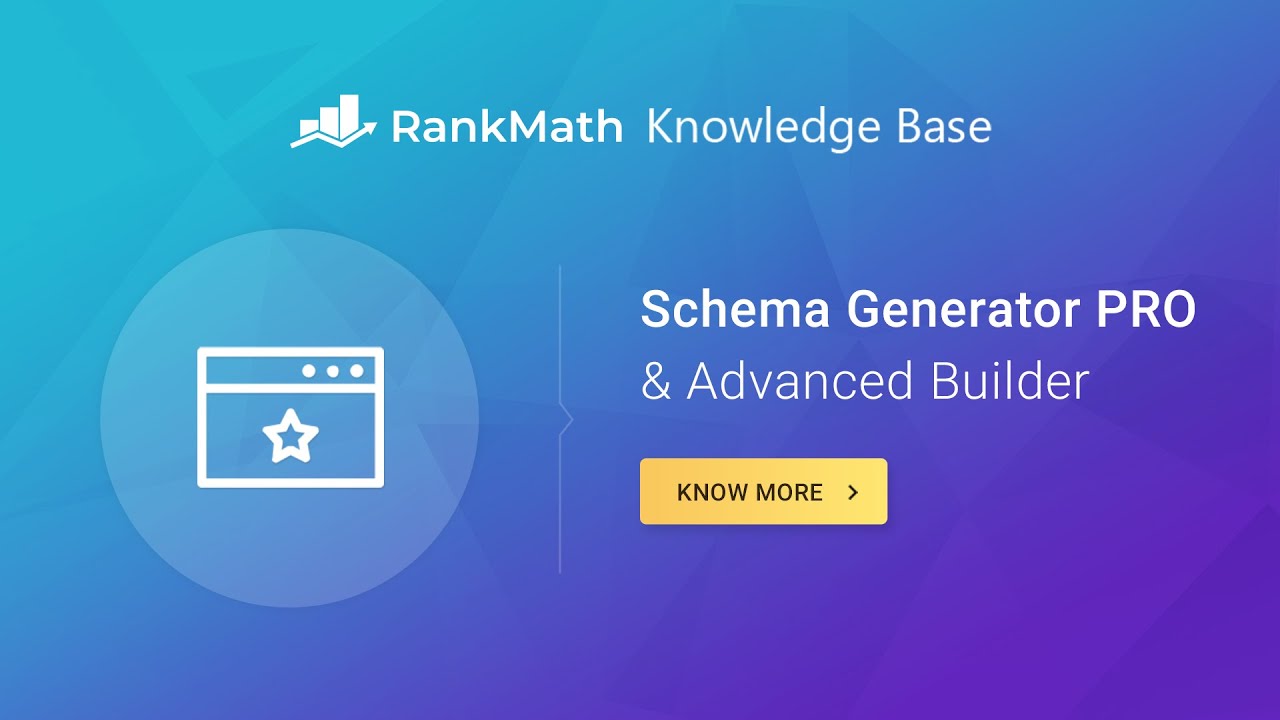
3.1 Ensure Rank Math’s Schema Module is Enabled
Before we proceed, please confirm that the Schema module is fully activated by heading to Rank Math SEO → Dashboard, as shown below:
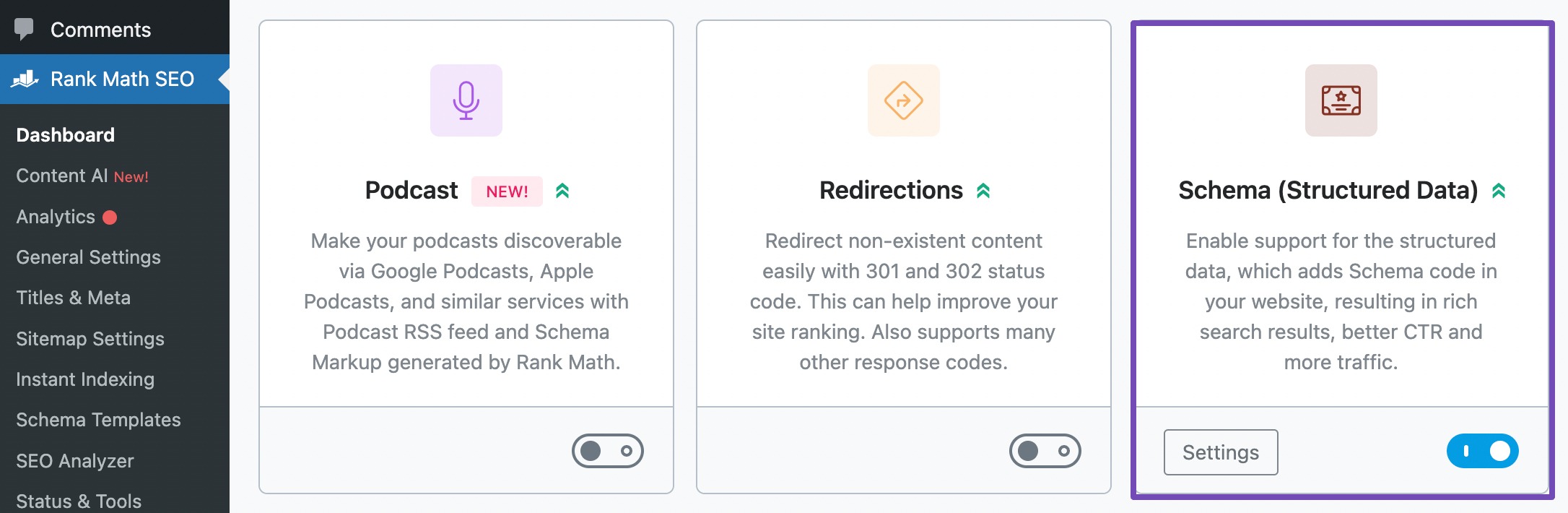
If it isn’t already activated, simply do so by using the toggle in the bottom right-hand corner – and that’s all, it’s active!
3.2 Select the Default Schema Type for Your Website
Once you’ve installed Rank Math, you can head to Rank Math SEO → Titles & Meta → and select the preferred Schema type that you wish to use by default for all of the custom post types and taxonomies.
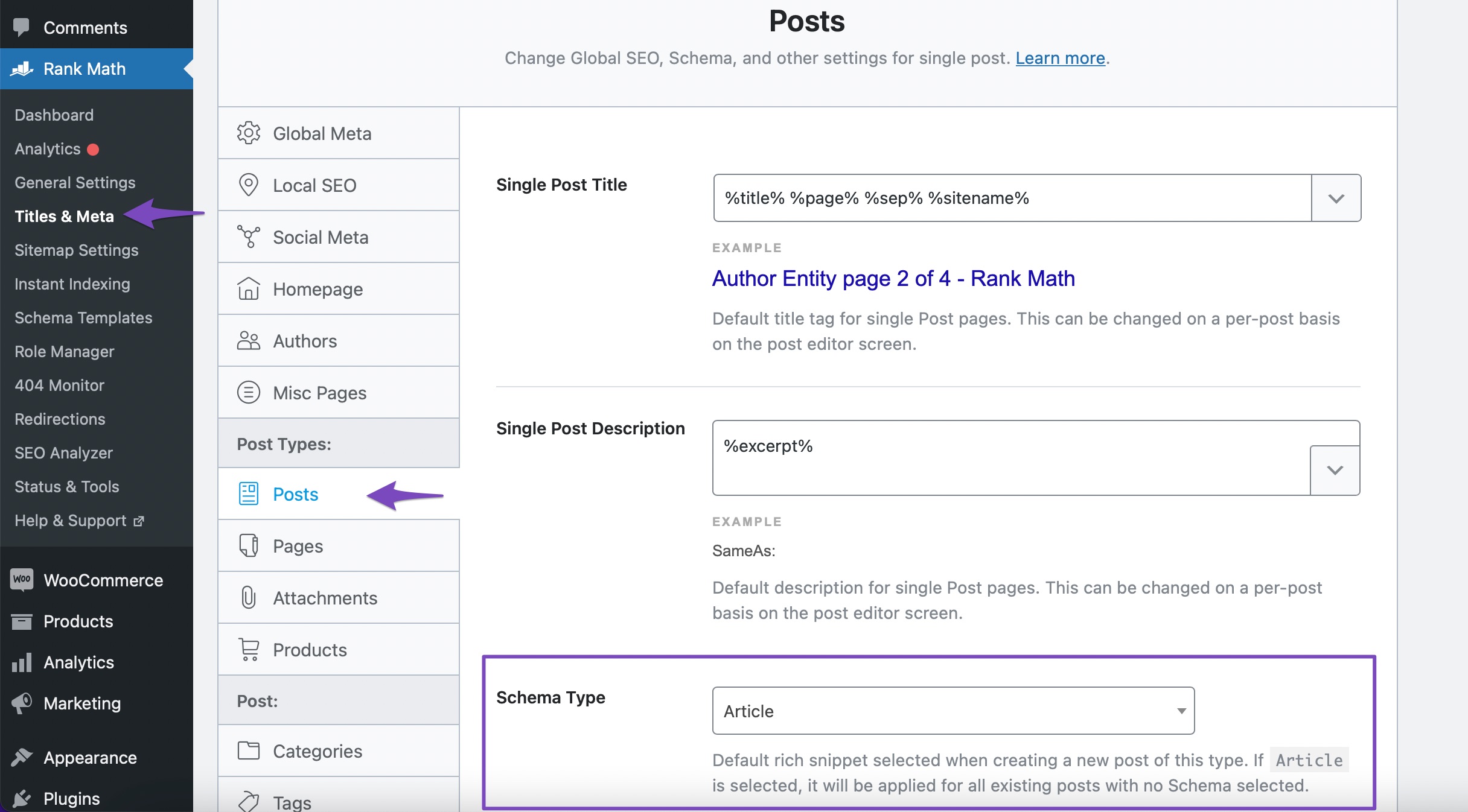
3.3 Adding Schema to Posts & Pages
Beyond this, when you edit individual posts or pages in the WordPress Block (Gutenberg) editor, simply open the Schema options as shown below:
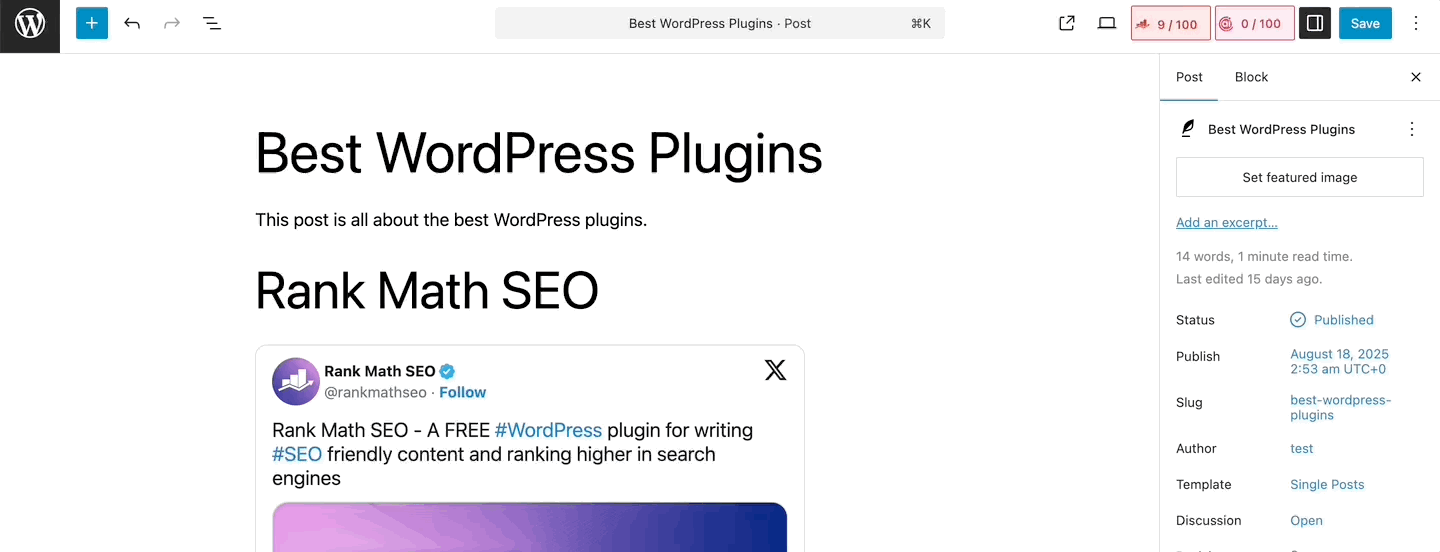
For individual posts or pages, you can either select a type from one of the available options and then simply fill in each of the required fields – here’s how:
- Open the single post editor & click on the SEO score shown by Rank Math.
- Navigate to the Schema tab as shown above.
- Choose the Schema types that you want to add to your post & fill out any of the fields Rank Math’s Schema Generator prompts you to complete.
- And, that’s it!
If you’re not sure which Schema to use, refer to our dedicated tutorial on choosing the right Schema for your content.
Typically, Article Schema works best for the articles. For the articles where you are reviewing a Product or writing about a recipe, it’s best to choose both the Product & Recipe Schema types, for example.
Alternatively, you can create your own advanced custom Schema.
Manually creating an advanced Schema with Rank Math helps in two ways: ensures that you can avoid any recommended field warnings, or to take advantage of a less common Schema implementation that makes sense for your particular use-case.
Using the built-in Schema Generator, you can also add multiple Schema types to a page – and this is still very easy, as easy as dropping in the URL of another page (perhaps a competitor’s) that uses certain structured data on their pages and then proceeding to change all of the fields’ values to match the contents of your page.
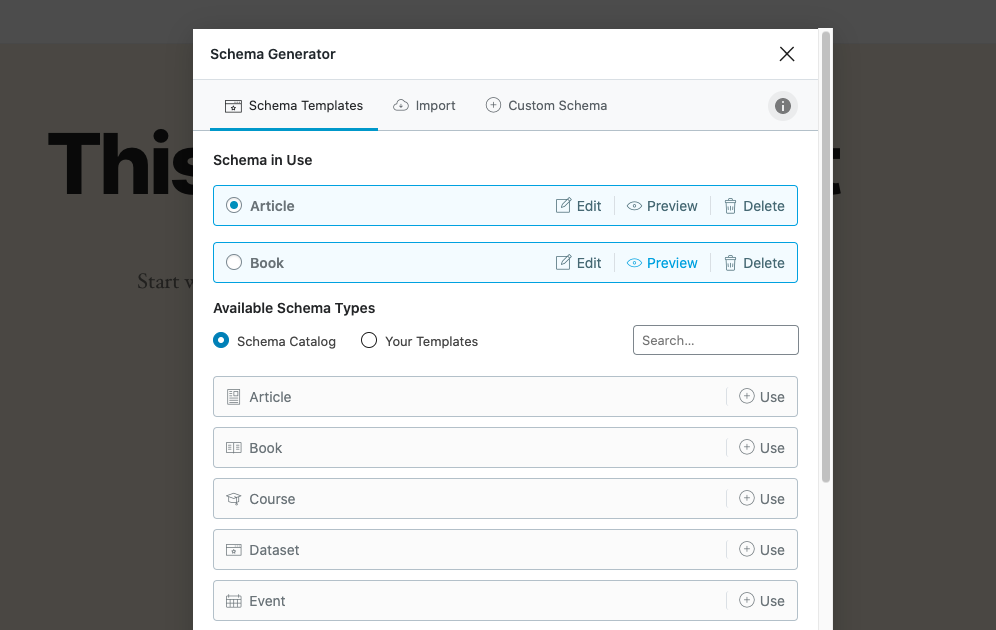
When adding multiple Schema types, you’ll be able to select the one you wish to be considered as the primary Schema type (as has been done for Article Schema in the example above).
Note: It is important to note that you must show all of the data visible in the Schema code on the frontend, as this is one of the requirements Google has outlined you must abide by if you wish to be eligible for rich snippets as a result of marking up your webpage. Learn more about the guidelines here.
3.4 Schema Markup in Practice – Earning “Star Ratings” in SERPs
The following Schema types (all of which are available in Rank Math) support “rating” options:
This means that – when used correctly – you can, in fact, still earn a Review Snippet, commonly also referred to as Star Ratings in SERPs.
Although the process of doing so has changed slightly following an official announcement Google made in September of 2019, earning this rich snippet type is still very much achievable.
Prior to the change, it was possible to add a standalone Schema type known as “Review” Schema to your posts/pages and still earn rich results (in some cases), but due to abuse and people using this for self-serving ratings, it must now be used in combination with one of the Schema types mentioned above.
This change is actually very logical because, in every scenario in which this rich snippet should appear, it is as a result of content actually being a review of a Book, Software, etc.
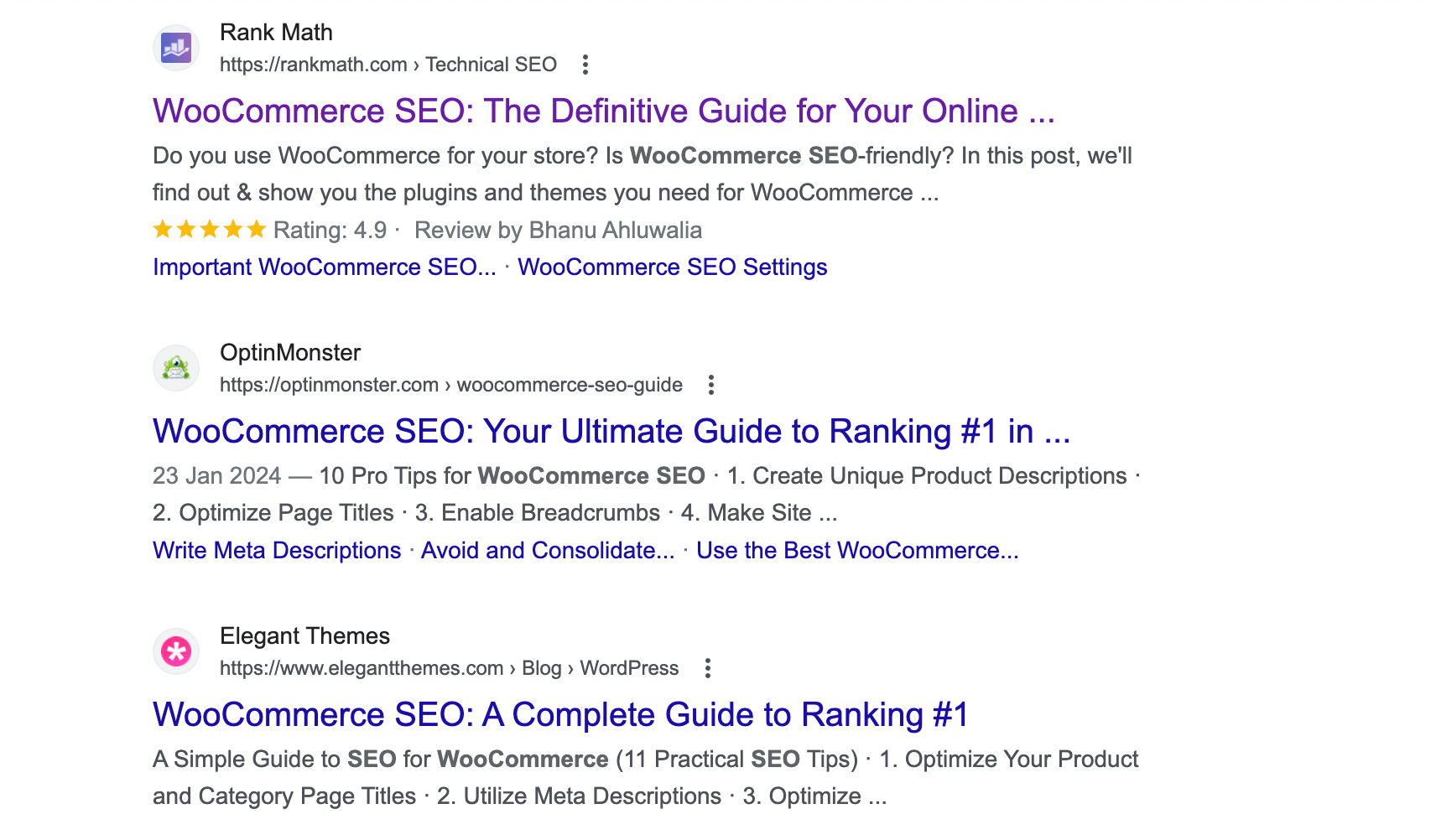
Above is the perfect example, all of the following results that appear in the SERP for search phrases such as “WooCommerce SEO”. WooCommerce is an open-source e-commerce plugin for WordPress, meaning it falls under the Product Schema type.
Here’s how you can add it in under a minute using Rank Math:
Navigate to Rank Math’s Schema tab in the Gutenberg sidebar, as shown below.
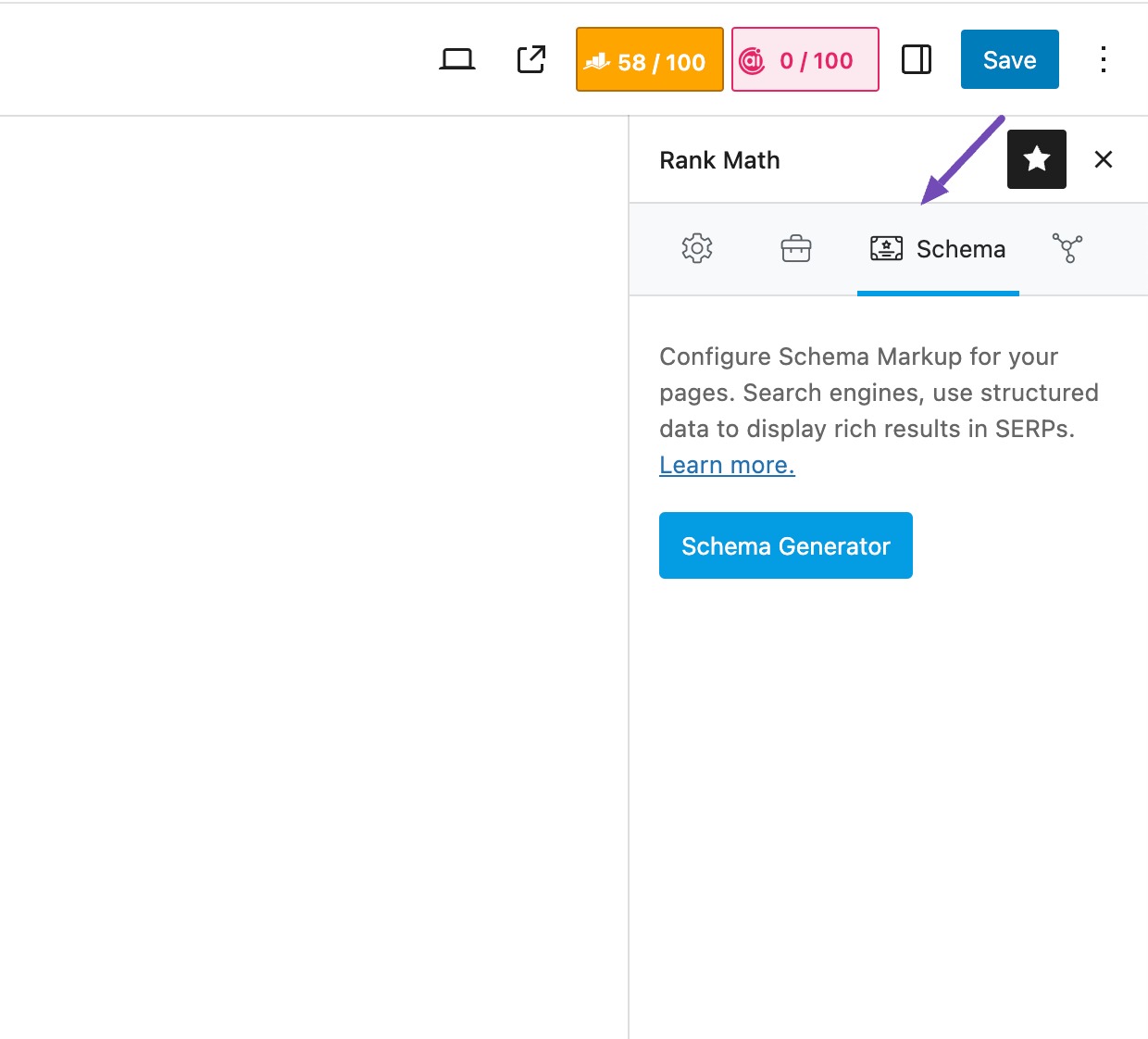
Then, simply click on Schema Generator.
That will open up the following options, where you simply search for the Product Schema type among the wide range of built-in Schema Templates.
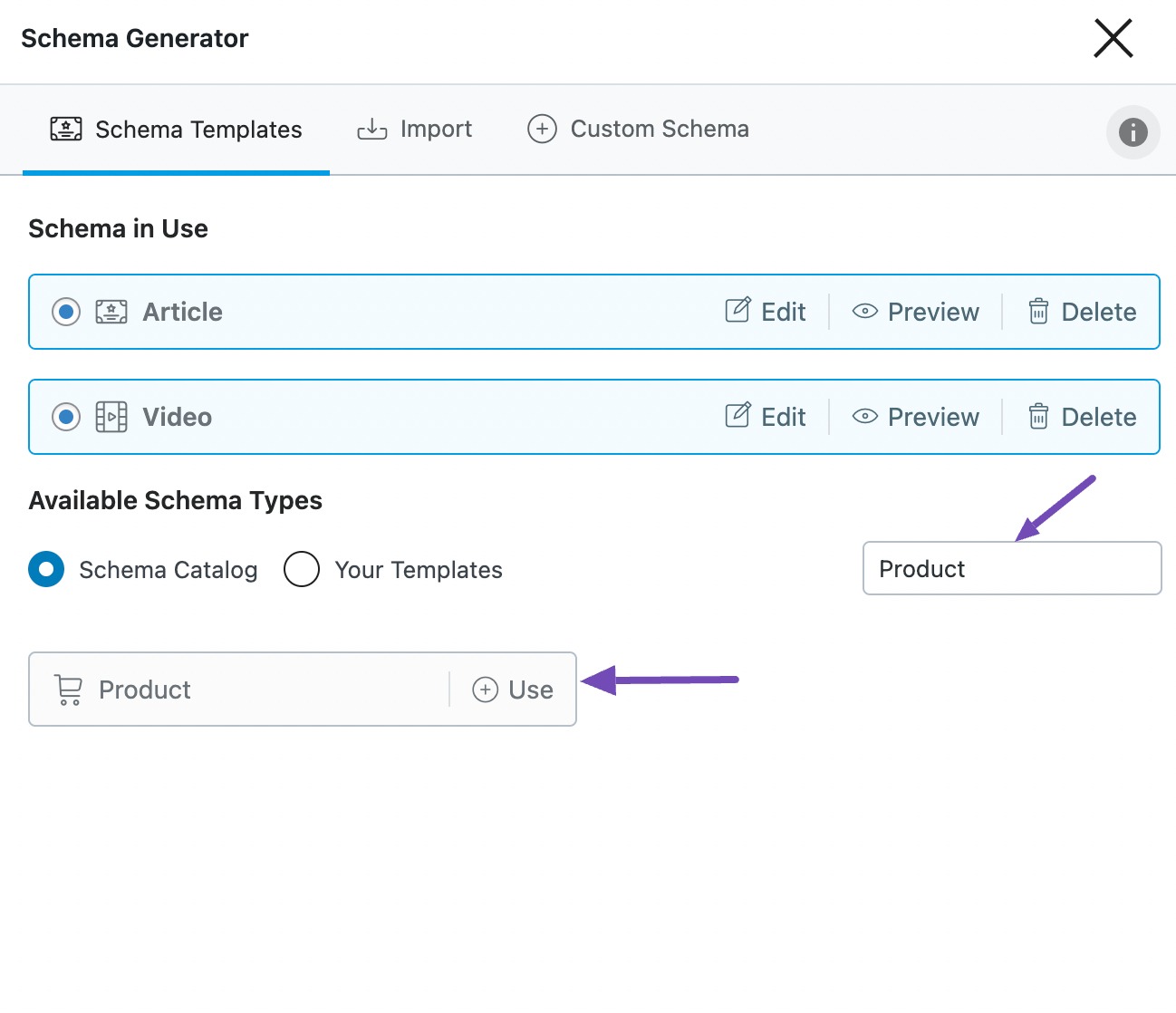
Then, click on Use. Rank Math will then walk you through/prompt you to enter all of the fields that are available for this Schema type (marking those required with a red asterisk)…
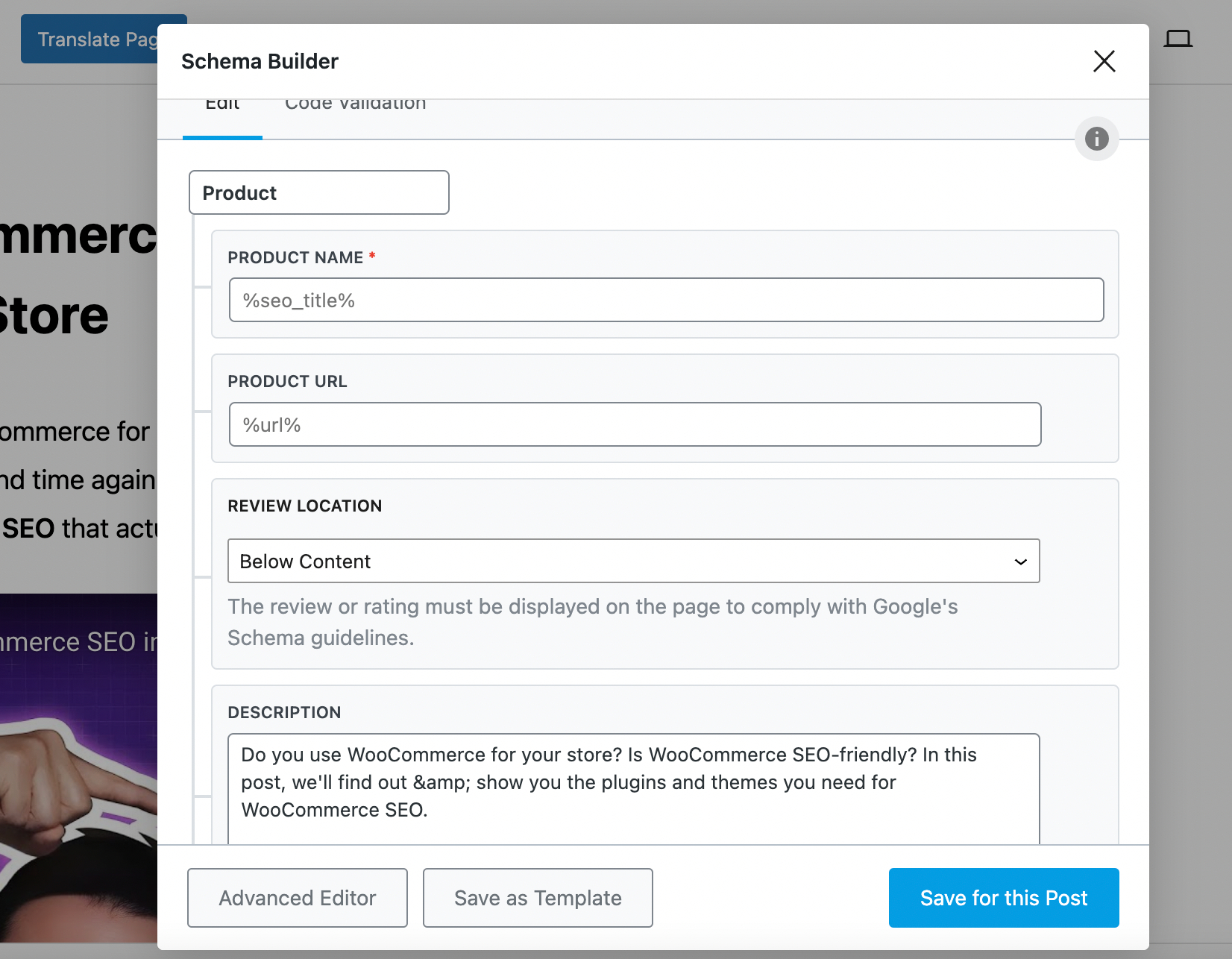
Above are some sample values which you could enter for reference; obviously, this should match the contents of your review. In this case, our post was very positive, so it gets a well-deserved 4.9/5.
And, as expected, since most of the heavy-lifting was really done by Rank Math, when we check whether the structured data that has been added is valid using Google’s Rich Results Testing Tool, we’re pleased to see that it is!
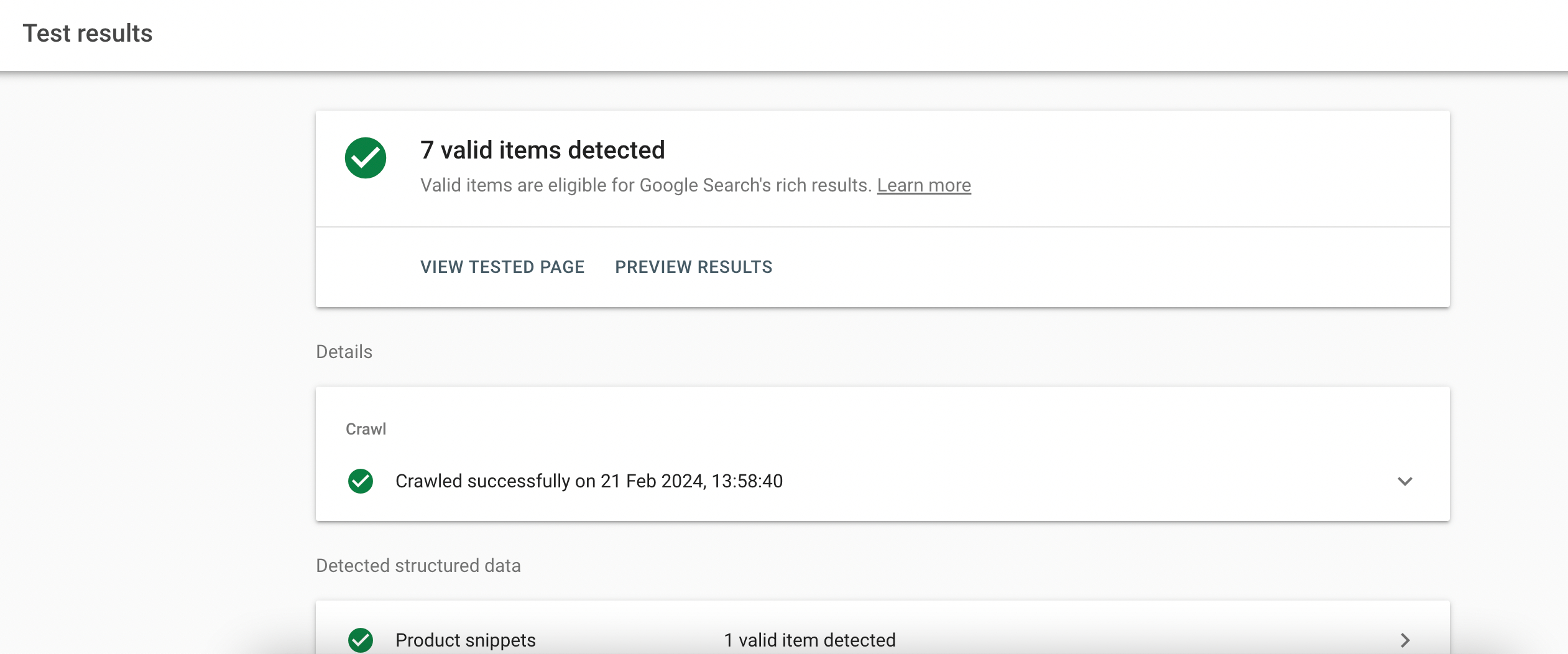
But beyond that, the question remains – did it work?
Well, have a look for yourself – in our testing, the page used as an example above earns the review/star ratings rich snippet:
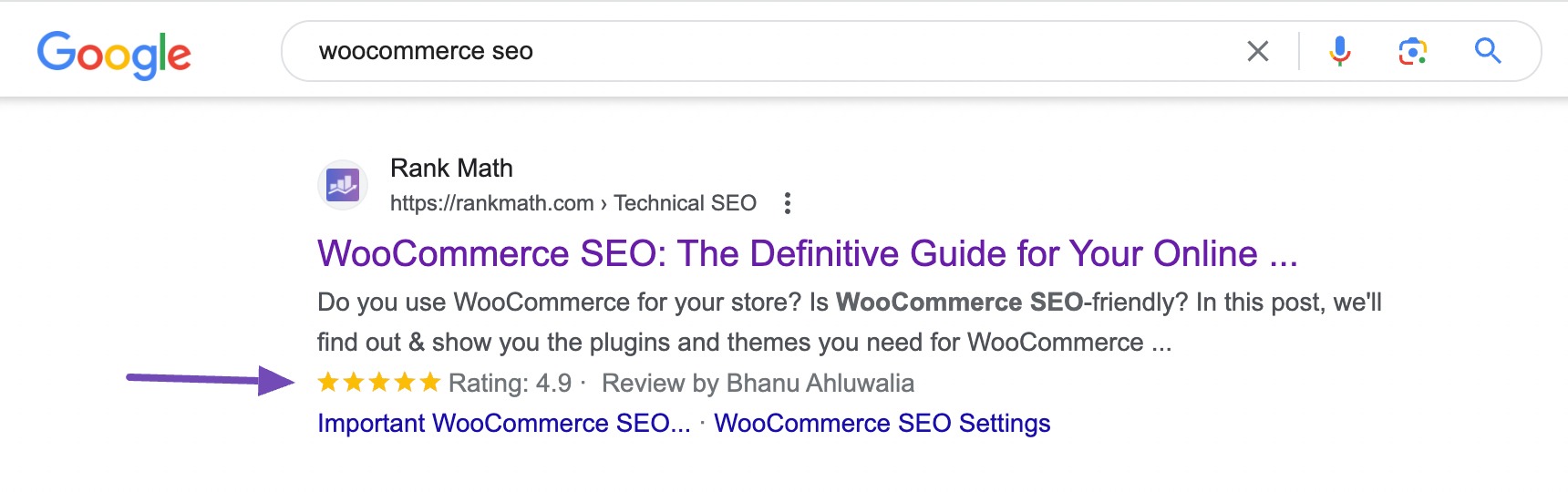
4 Adding Schema to Non-WordPress Websites (Caution)
The easiest way to add Schema markup to non-WordPress-based websites is to install WordPress locally. Once you’ve done this, you can easily use Rank Math to help generate custom Schema, which you can then proceed to copy from the Code Validation tab so you can add it to your actual website by editing the HTML source (or by using Google Tag Manager)…
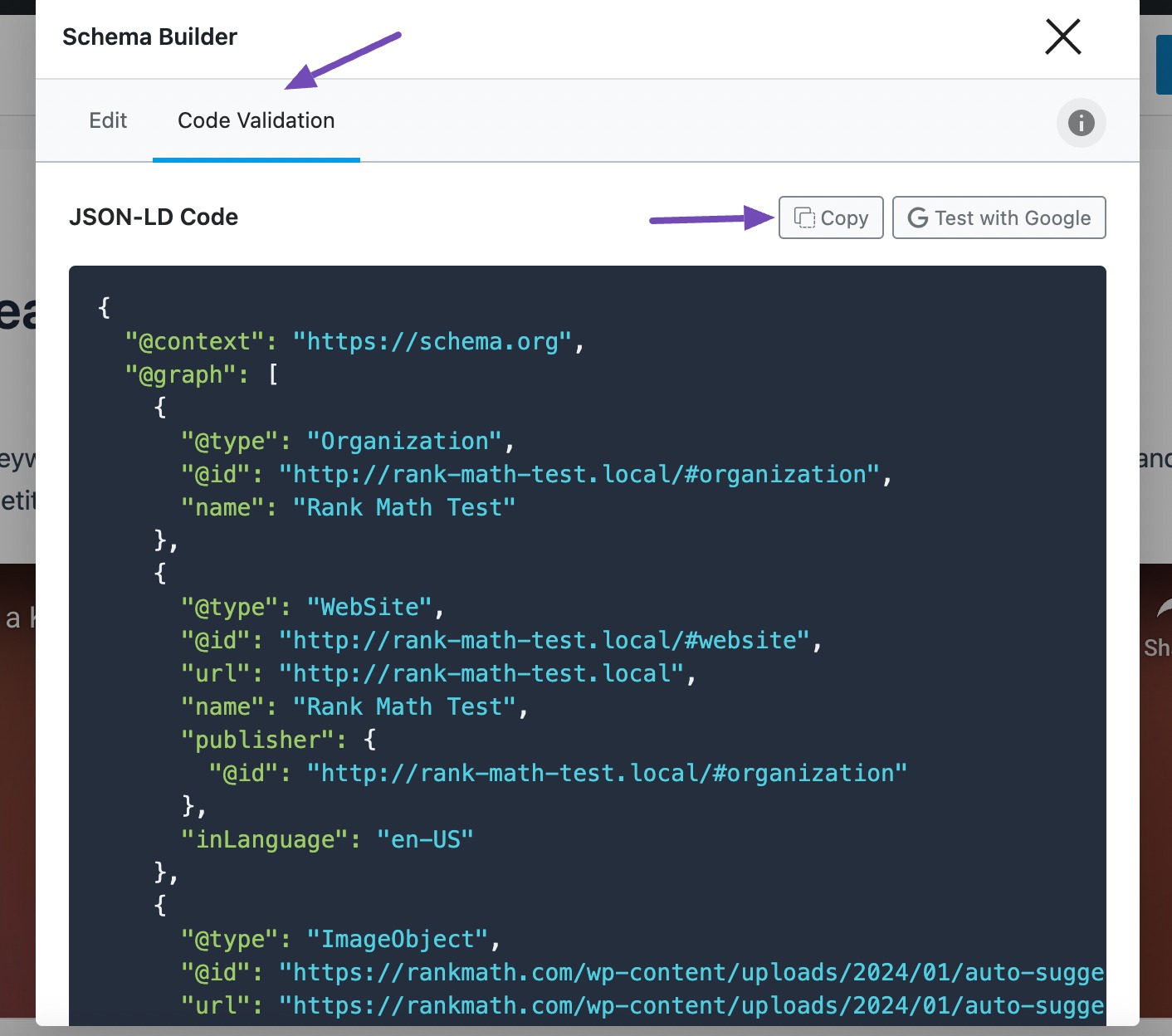
5 Knowing How to Use Schema With the Help of Your Competition?
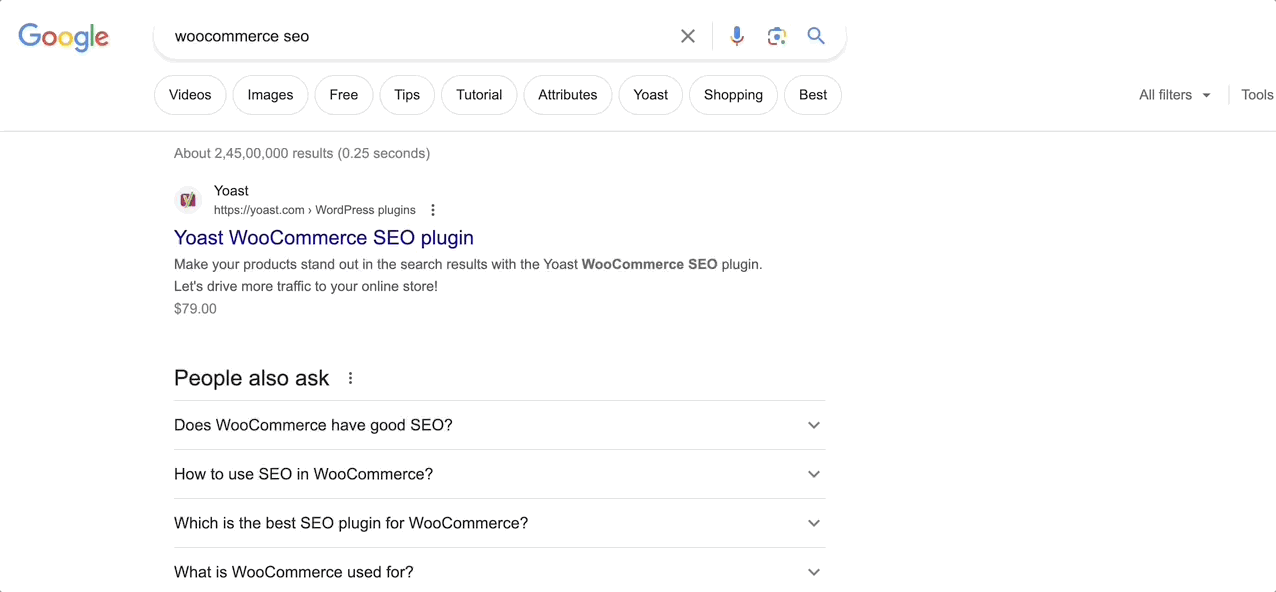
We’re not suggesting that you mimic your competition – as a company, we have always followed the customer-obsessed, competition-aware mentality. And if you’re new to using Schema, there’s a great way to apply what other people in your industry are already doing and having some level of success with to your own website to test, adapt and improve over time.
There’s also nothing at all exclusive to a particular Schema implementation that would mean no other company can do something similar. So we’ve built Rank Math to do the heavy-lifting so everyone can use & enjoy the benefits of Schema.
Look at what’s going on in the search engine results pages for the search terms you’re trying to rank for – keeping an eye out for the following:
- How do other sites’ search results appear, are they getting rich snippets?
- What are the actual Schema markup types they’re using? Do they apply to the piece of content you’re publishing?
SERP analysis is a big part of SEO and essential to understanding search intent, which helps ensure that the content you create truly caters to what searchers are looking for. So now, simply keep an eye out for a few extra things – such as what search results look like and whether you can spot rich snippets. And use that to inform/decide whether you can apply any particular Schema markup types to your posts & pages with Rank Math.
6 Creating Reusable Custom Schema Templates
Let us now discuss how to create reusable custom Schema templates.
Importing Schema From Other Webpages, HTML or JSON-LD Custom Code
Rank Math lets you automatically import Schema code and turn it into editable fields either using a URL or by simply pasting in the HTML source of your favourite website that already has the Schema implementation you’d like to use…
Here’s how that works – first off, view the page source for the specific page on the website in question:
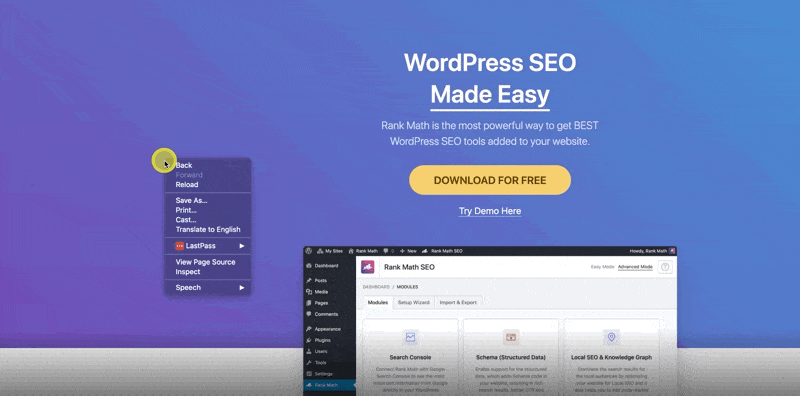
Copy the entire page’s HTML code and paste it below:
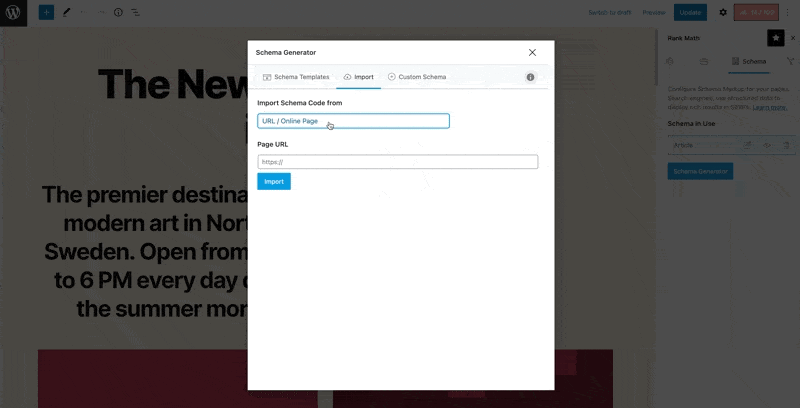
Once you’ve done so, such as in the example below, we’ve imported the Schema markup from our own homepage (rankmath.com) – now all you need to do is edit the individual fields to ensure that they’re suitable for your organization:
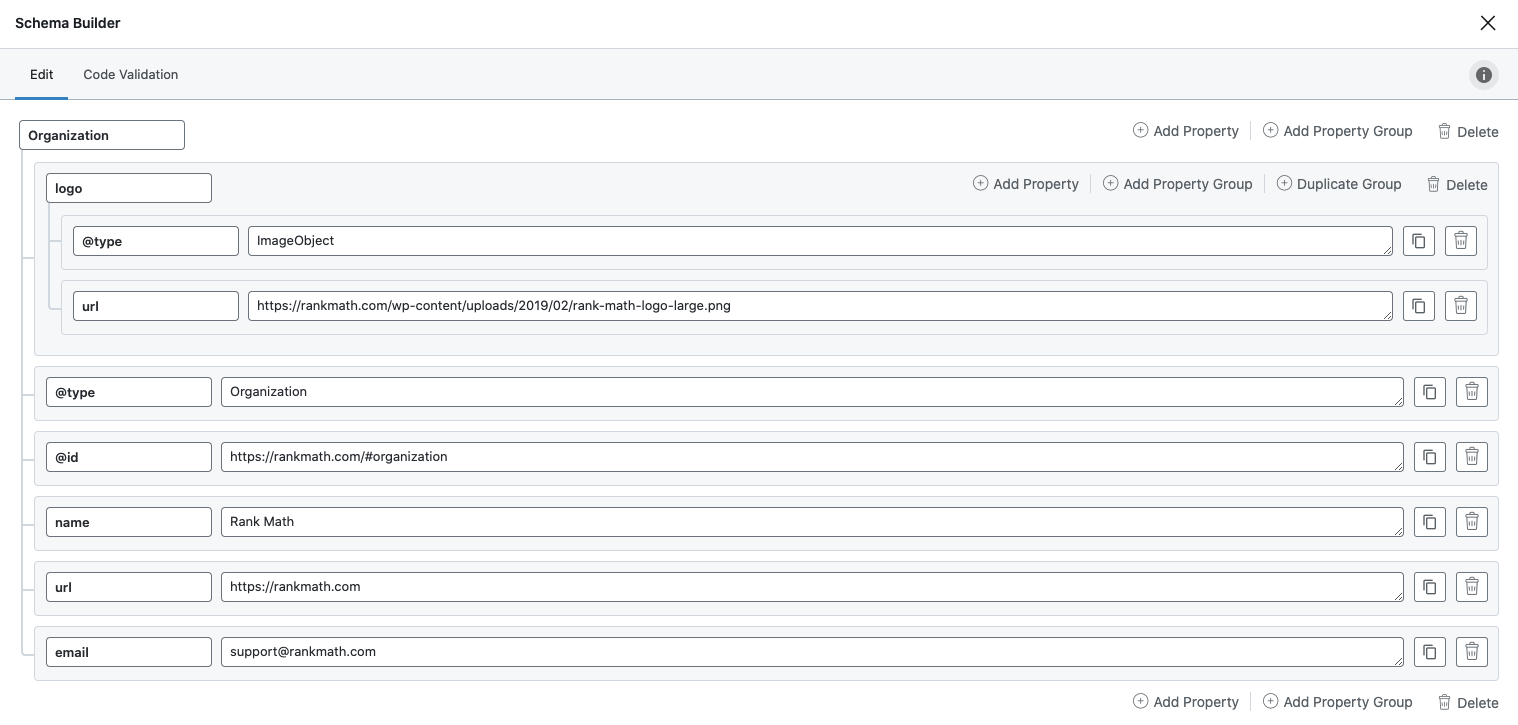
For more information about how to use Rank Math & all of the custom variables, you can use – visit our knowledgebase article here.
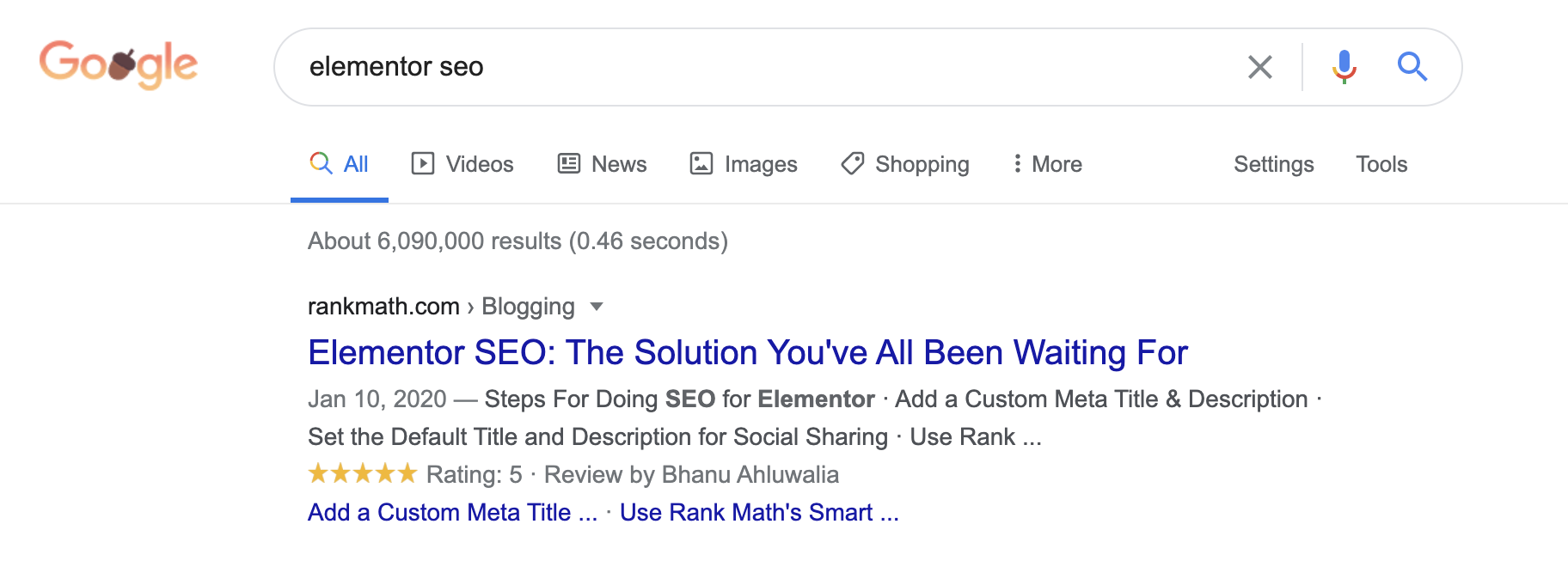
In case you’re wondering how to actually identify URLs or pages to use as inspiration for how to handle the Schema implementation for your own page, here’s one easy way to go about it.
- Google your primary target keyword to see if any website has earned a rich snippet on the SERP for the keyword you’re attempting to rank for.
- Open the website and copy their HTML code into the Rank Math import tab (or use the URL import option, which will automatically parse in the Schema markup they’ve used to make it editable)
- Change all of the values in the imported fields to match the data that is on your page (again, noting that the data entered in the code must be present on your page using the shortcode provided in Rank Math’s Schema tab)
7 Validating Schema – Does It Work?
Any seemingly small discrepancies are likely to result in your webpage not being eligible to win the rich snippet you’re aiming for.
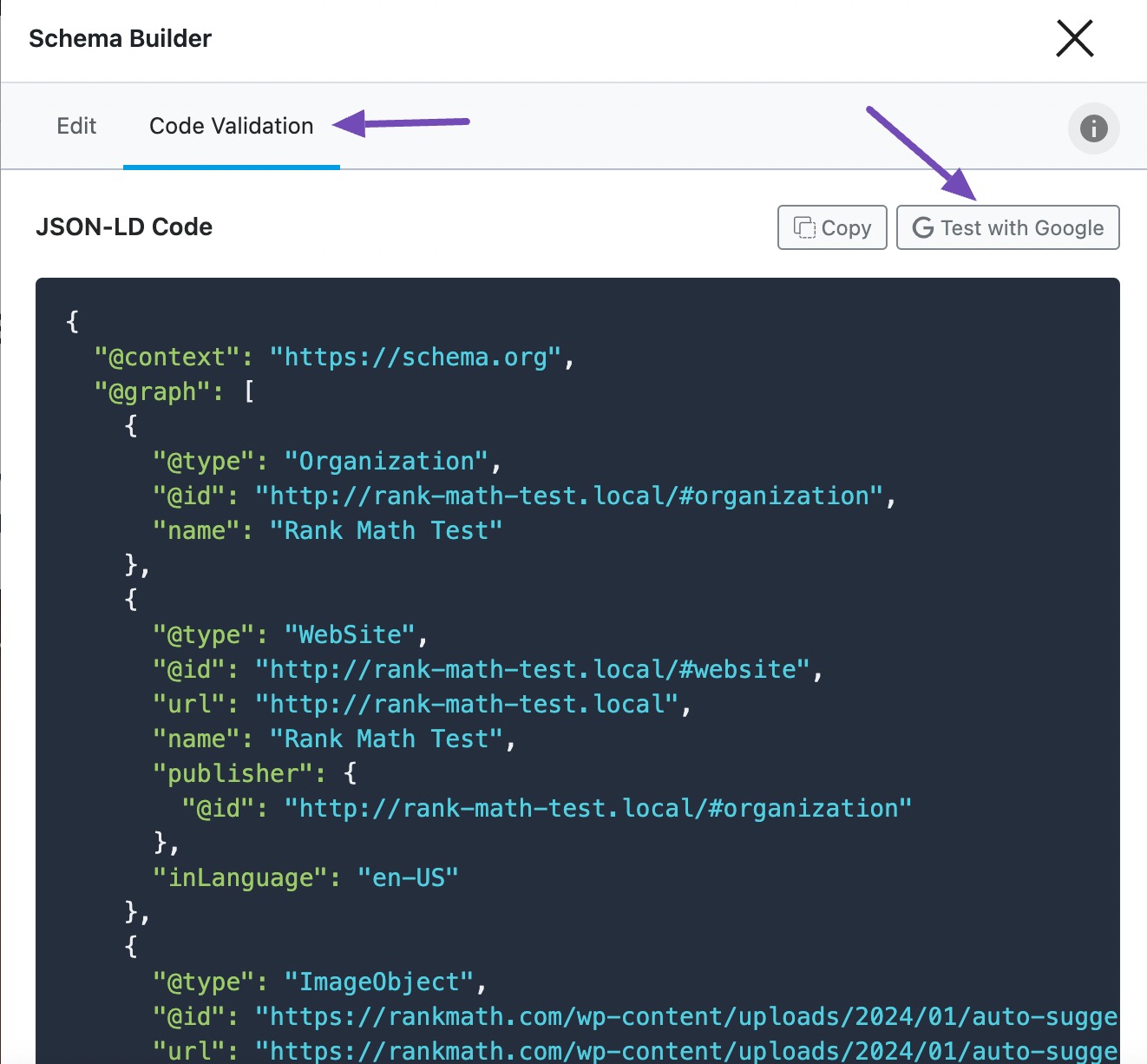
So, to streamline your workflow, once you’ve added Schema to your website, you can simply head to the Code Validation tab of Rank Math’s Schema Builder, where you can easily preview the JSON-LD output, copy it so you can click Test with Google, and use Google’s Rich Results Testing Tool.
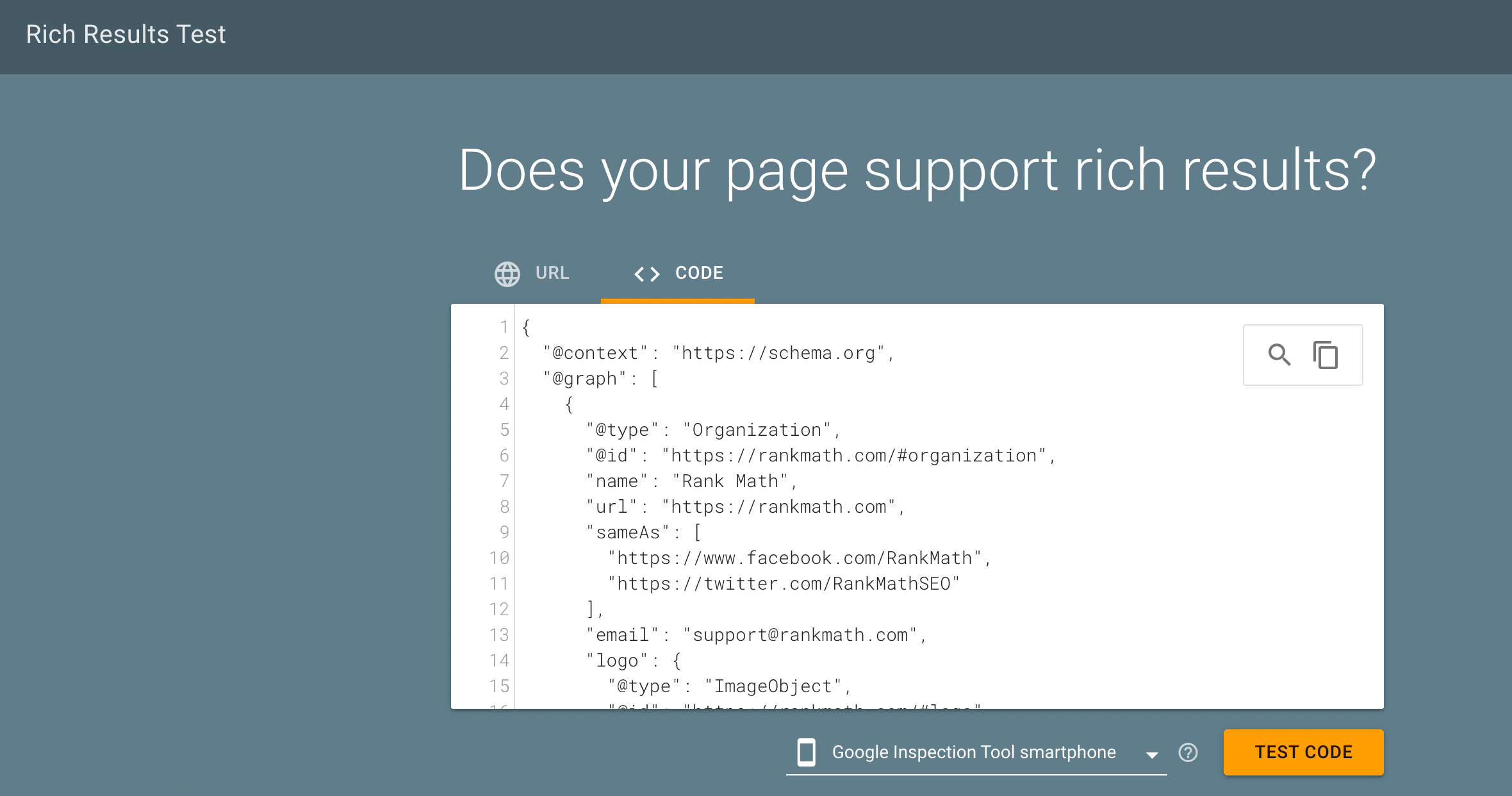
Navigating to Google’s Rich Results Testing Tool from Rank Math will automatically pass over the JSON-LD code you added to your page, so testing this for a number of posts is faster & easier than ever.
While using a plugin like Rank Math significantly reduces the likelihood of this happening since it really does take the guesswork out of the entire process, validating your structured data as outlined in this section is still an important step.
Note: Google’s Rich Results Testing tool will only recognize the rich snippets that Google officially supports. For other custom Schema types, you may need to use the Schema Validator tool for validating.
8 Why Doesn’t Having Schema Markup Always Earn You a Rich Snippet?
Now with search engines running countless tests every single day, pushing new updates we can’t even keep track of anymore, it can be confusing (or even disappointing) when your Schema implementation is spot on but just doesn’t show up in search results, but does for other websites.
Assuming your implementation is technically sound, here are the two other main reasons why your website isn’t earning a rich snippet:
Rich Snippets Simply Can’t Be Guaranteed
It’s surprising how many people assume that just because they’ve added the code to their website, Google should automatically start featuring rich snippets for their website. This is very far from reality – Google’s algorithm inevitably makes the final decision of whether your webpage is worthy of/deserves a rich snippet.
In addition to that, Google only supports certain kinds of structured data that can be shown as a rich result in search.
Your Structured Data Doesn’t Meet Quality Standards
Another reason your site may not be earning rich snippets is that your structured data and or other content on the page does not meet Google’s Quality Guidelines.
As Google themselves have said:
There is no guarantee that your page will appear in the Search results with the specified feature. This is because search features depend on many factors, including the search device type, location, and whether Google Search thinks the feature would provide the best search experience for the user. [source]
For reference, some of the guidelines include the following:
- Providing up-to-date (relevant) information.
- Providing original content that you or your users have generated.
- Not promoting illegal activities or anything that facilitates serious harm to others.
For 8 other reasons why your structured data isn’t showing up in search, Ondyr has put together a great list.
9 How to Track the Performance of Your Website’s Schema Markup Types?
Now let’s take a look at the tools you have at your disposal in the Google Search Console to track the performance of your Rich Snippets.
The first and most common way to check is using the Enhancements section with tabs specific to various types of structured data.
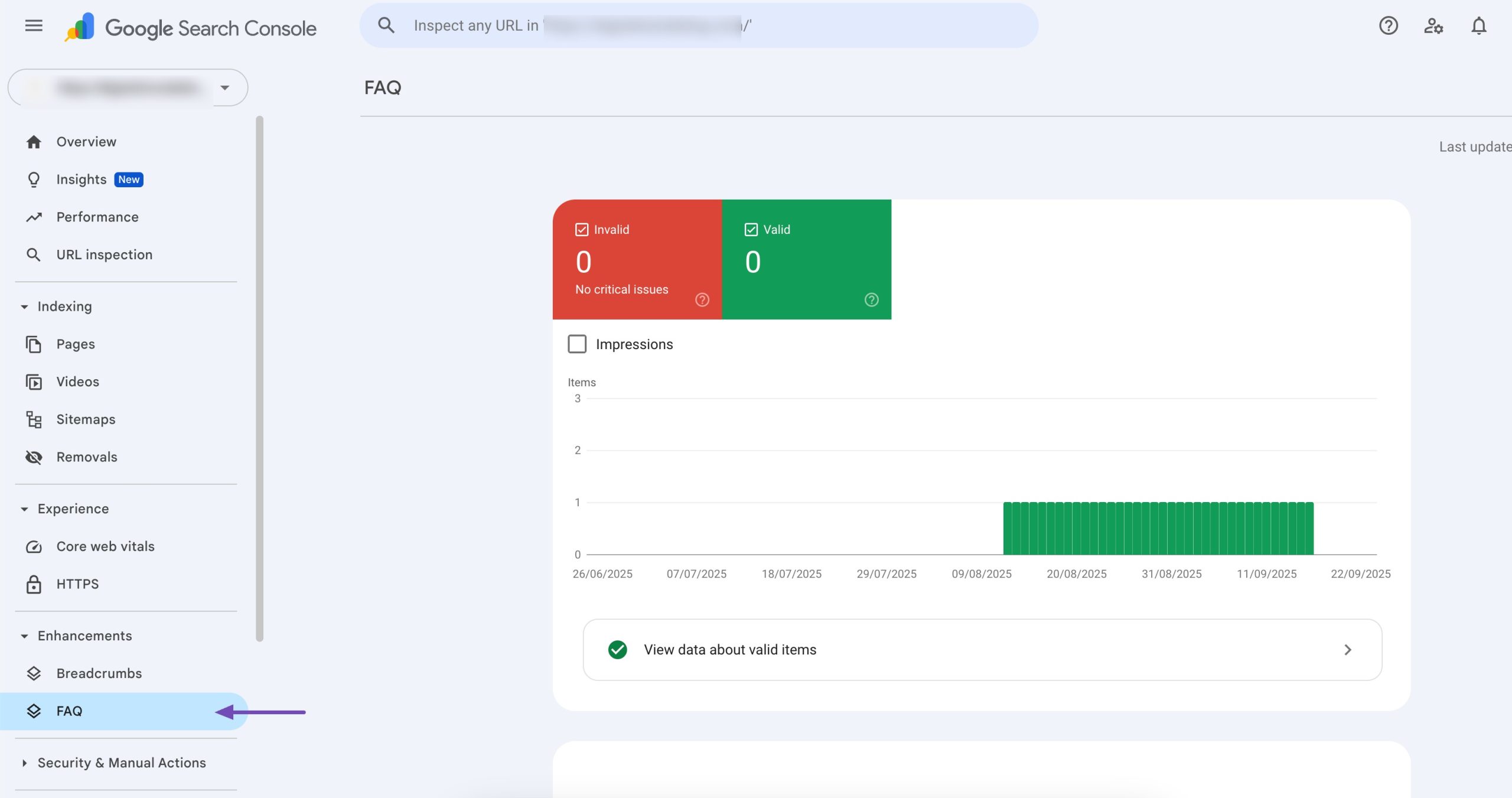
However, this only really shows you the page you’ve added Schema Markup to, it doesn’t really give you any information as to how this page is performing (i.e. impressions & clicks).
So, in order to do that we’re actually going to need to navigate to the Performance report in the Google Search Console:
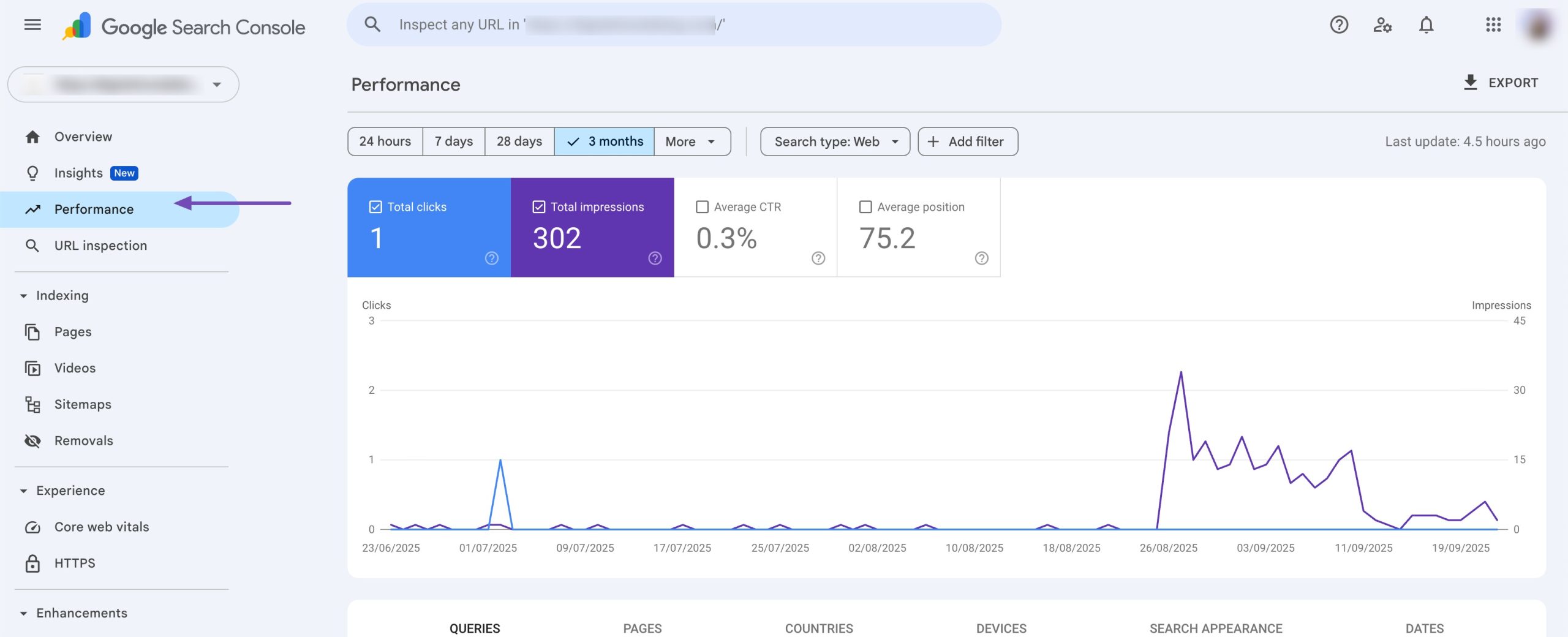
In this report, you’ll be able to see various metrics, including Total Clicks, Impressions, Average CTR, and Position.
If you navigate to the SEARCH APPEARANCE tab, you’ll see performance data related to the pages that have certain enhancements – ranging from AMP pages, Web Light results (which is mobile-related), as well as, for example, Videos.
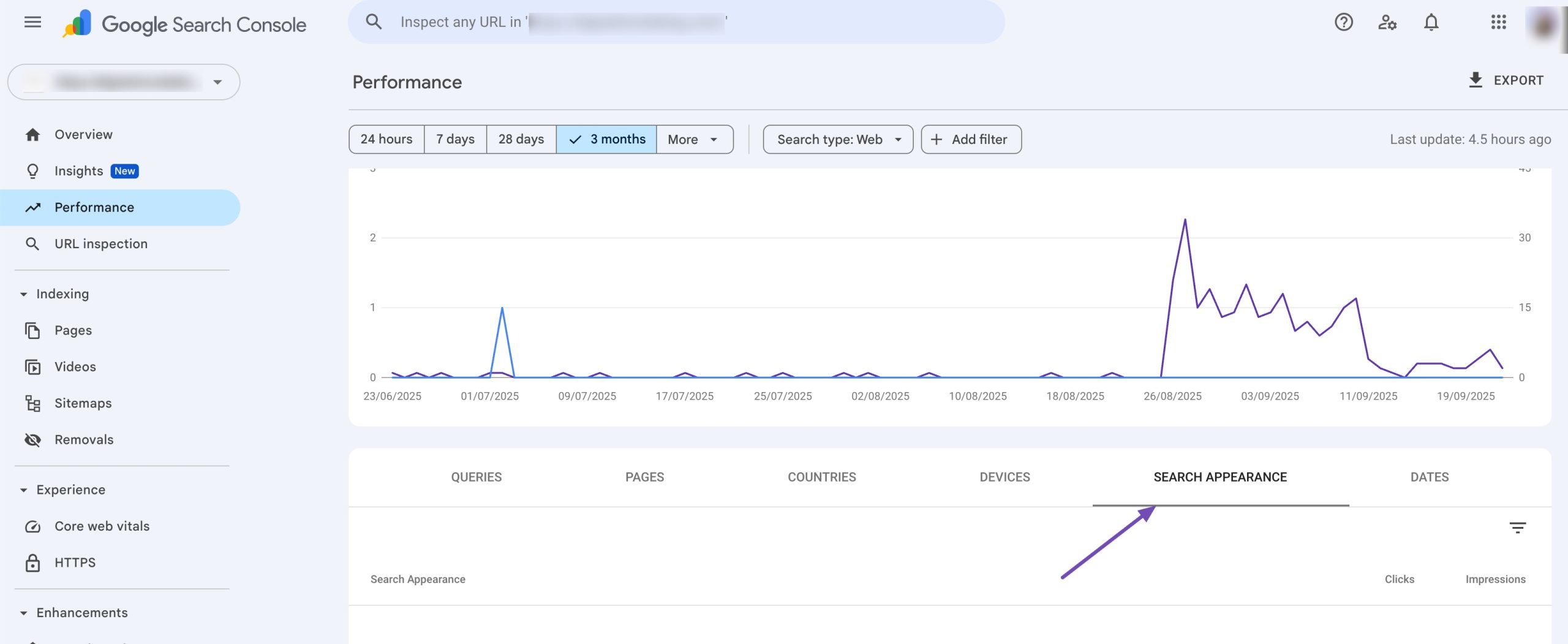
Then, if you click on any of the report entries there, you can drill down further to focus on the performance metrics specifically of pages that have a specific search appearance feature. This is a great way to see how that post/page’s performance has changed over time…
10 For Automated & Advanced Schema Builders
Rank Math PRO also includes the ability to create, save and reuse your own custom Schema Templates.
As the name implies, in short, this is yet another way that Rank Math streamlines your entire SEO workflow. In the real-world example earlier, we added a Schema suitable for a software review of ConvertKit’s email marketing automation software.
Now, the simplest possible example would be that you would easily be able to reuse the saved template whenever you write and publish a review of a similar product (simply changing the fields as required).
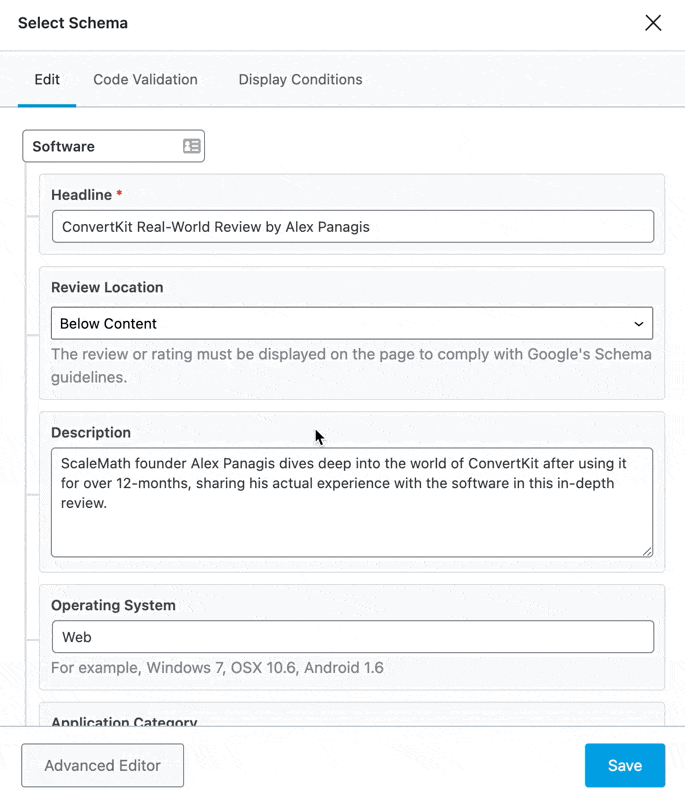
But that only just begins to scratch the surface of what Rank Math’s Advanced Schema Generator has made possible. With Display Rules, you can take things to a whole new level. And when paired with custom variables for specific post types, it allows you to automatically add Schema – pre-populated with the correct values – to posts and pages, making it possible to add Schema to thousands of pages virtually instantly.
Learn more about how you can use Rank Math’s Schema Generator here:
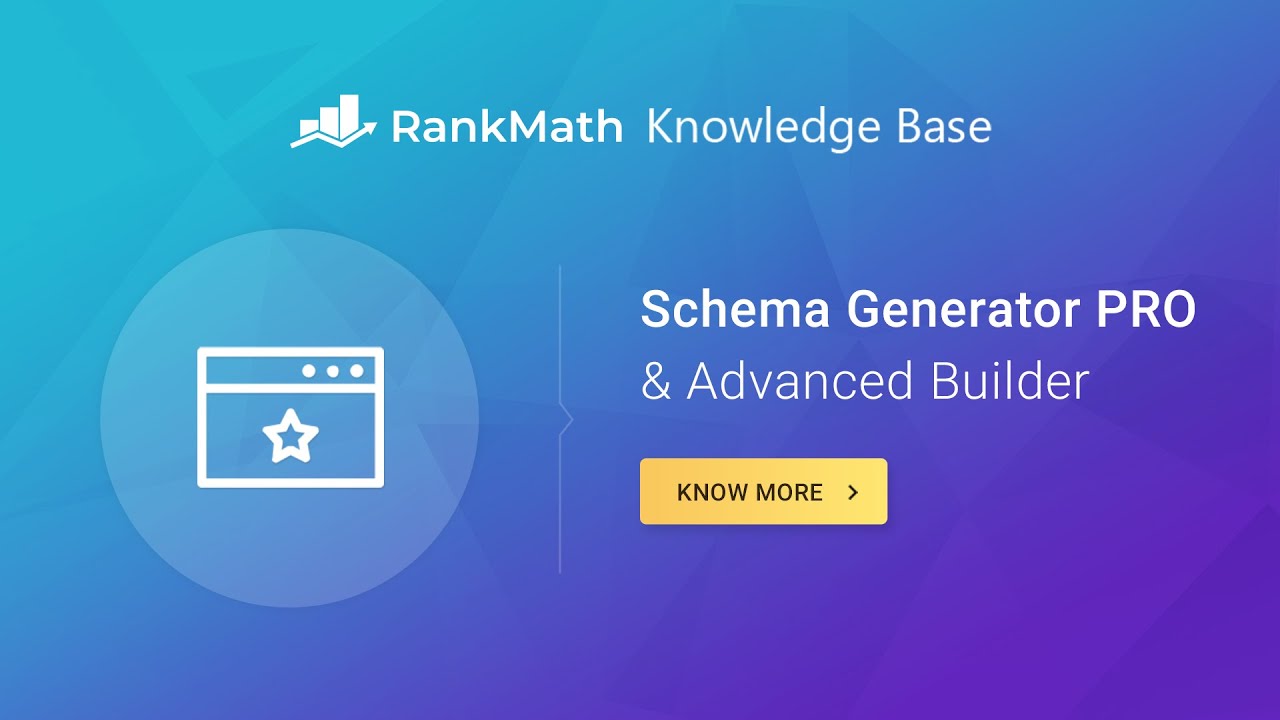
Schema Markup – Frequently Asked Questions
How to Add Sitelinks Schema?
There is a very common misconception between Sitelinks Search Schema & what appears in search results as “Sitelinks”.
Google Sitelinks aren’t something that we can enable, activate, or opt-in for. Google itself decides whether to enable them for a website which they determine is authoritative enough for a given query. So there is no specific setting or structured data markup you should have in place to instruct Google display Sitelinks for your website. However, for it to be possible, you’ll be pleased to hear that Rank Math does add the necessary Schema for Sitelinks & a Sitelinks Searchbox to appear – you can view your website’s source and search for SearchAction in your site’s source code…
Why is My Result Not Showing a Rich Result?
Google themselves have said that there is no guarantee that your page will appear in search results even if you make use of the correct structured data implementation and your page is showing up in search. This can be as a result of a whole range of reasons that we would recommend checking out here.
Which Schema Should Be Made Primary?
Setting Primary Schema is an indication to Google (and other search engines) what you yourself consider, and what you would like Google to consider this piece of content. For example, say a post can have an Article, Review & Recipe Schema – it’s up to the publisher (website owner) whether you’d prefer search engines to recognize their content as a Recipe & therefore be more likely to display Recipe Schema in search results where your page appears.
Are There Any Content Guidelines When Adding the Schema Markup?
Yes, there are a number of guidelines that you need to follow to ensure that your structured data isn’t in violation of Google’s guidelines and actually does end up appearing in search (if it is a structured data type that is eligible for a rich result).
More information about Google’s structured data content guidelines can be found here.
Can I Use Multiple Schema Types in a Post?
Yes, you can add more than one Schema Type to a single post or page on your website using the Rank Math WordPress SEO plugin.
Summary: Rank Math + WordPress = A Schema Powerhouse
Taking advantage of the ability to implement Schema markup at the click of a few buttons with the help of Rank Math can make huge differences to the performance of your website. Creating & optimizing content for rich snippets is one of many ways you can start outperforming other websites in your industry, which isn’t very time-consuming when you have Rank Math in your arsenal to make it easy.
Have any other questions about Schema markup, structured data, or how to take advantage of it? Tweet @rankmathseo.