If you run an eCommerce store – you can start reaping the benefits of the Product Schema type and keep up with your competition.
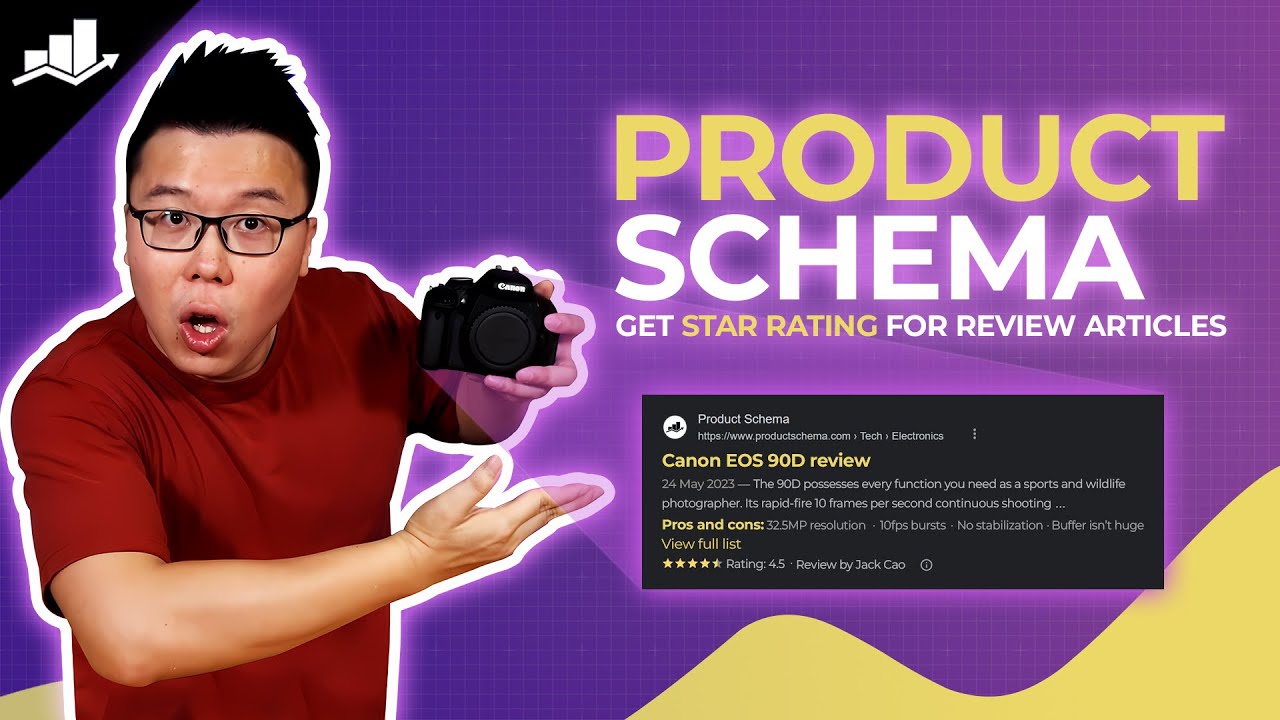
There are two main scenarios in which you would use this structured data markup type:
- A product page that describes a single product
- A shopping aggregator page that lists a single product
Here’s an example of one of the rich snippet types/search features that your website can earn when you make use of the Product Schema type:
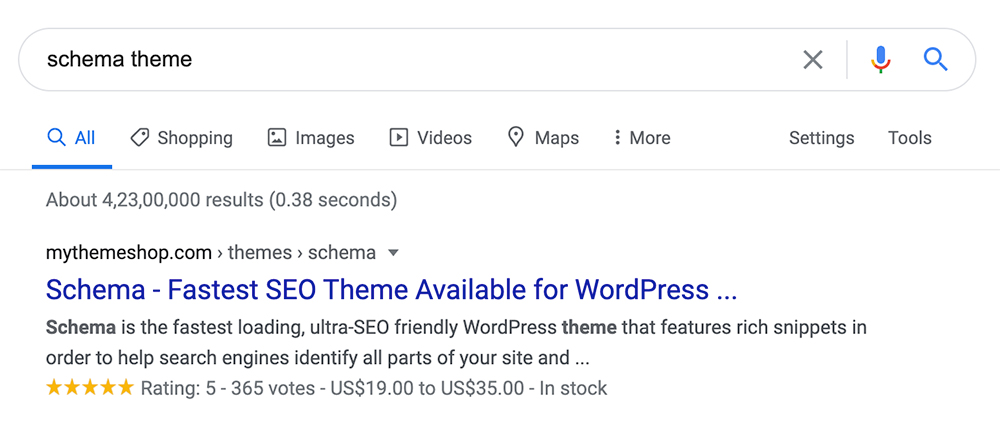
Fortunately, adding the Product Schema type to any number of pages on your website couldn’t be easier than it is with the help of Rank Math.
Note: Rank Math’s built-in support for WooCommerce also means that product information will be automatically used to help your site stand out in search using Product Schema.
Table Of Contents
How to Add Product Schema Markup to Your Posts/Pages
Before we begin, you’ll need to ensure that Rank Math’s Schema module has been enabled on your website by navigating to Rank Math SEO → Dashboard in your WordPress admin area.

In this tutorial, we’ll walk you through how to use the Product Schema type on a post or page, as well as the various available settings for it – let’s get started:
1 Edit Your Post or Page
To add the Product Schema — at first head over to the edit page for that post, by clicking Edit as shown below:
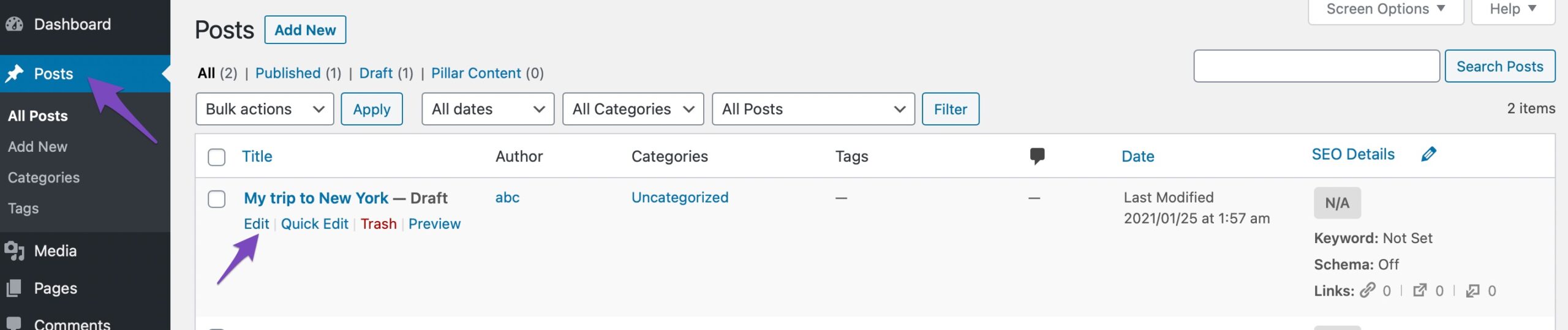
2 Open Rank Math in the Gutenberg Sidebar
You can open Rank Math in the Gutenberg sidebar by clicking on the Rank Math SEO icon for the page.
Or you can also click the three vertical dots in the top right-hand corner of the edit page and select Rank Math in the Plugins section – as shown below:
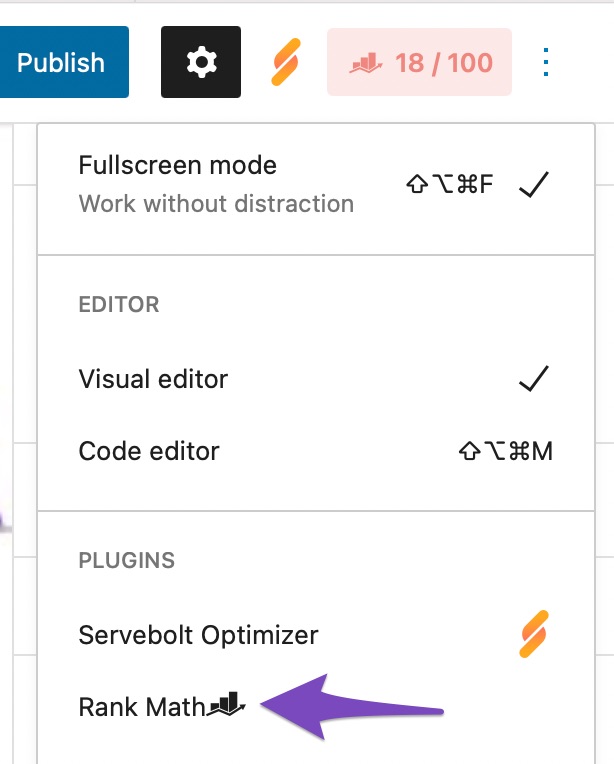
3 Navigate to the Schema Settings for This Post/Page
Navigate to the Schema settings by clicking on the Schema tab. Then click on Schema Generator.

4 Open Rank Math’s Schema Builder
Find the Product Schema from the list of available Schema types and click on Use against the Product Schema to open the Schema Builder.
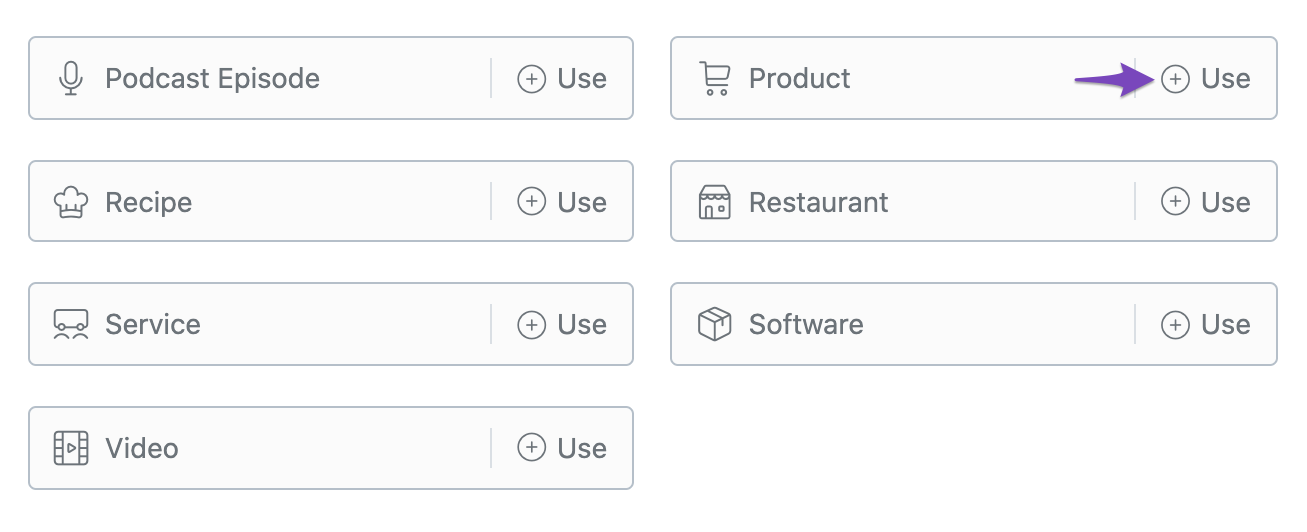
The Schema Builder will then open up as shown below:
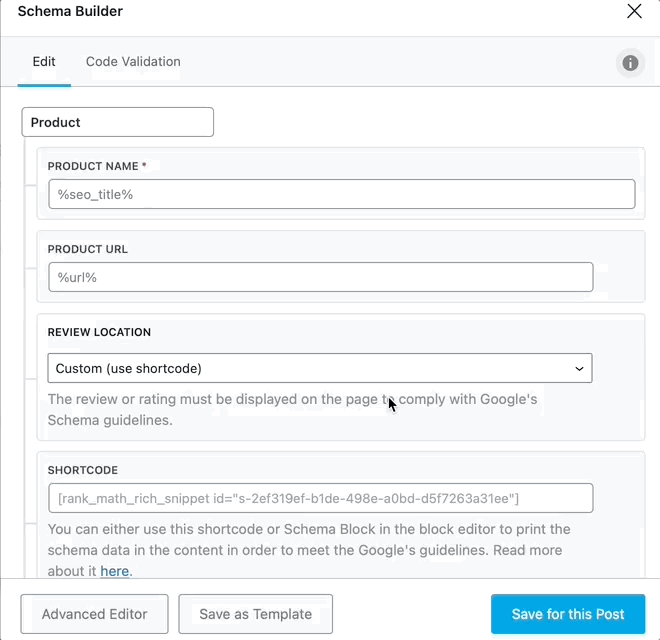
Product Schema Type Setup & Available Options
Now, let’s have a closer look at each of the available options.
1 Product Name
Enter the name of the product here. This is a mandatory field, and you can make use of variables if you have already mentioned it in the post title.

2 Product URL PRO
The default variable %url% includes the URL of the current post/page, where you’re adding this Product Schema. If the product is available on an external website like Amazon, then enter the URL of the product here.

3 Review Location
This option lets you choose where the information for the Schema should be added. You can add it above the content, below the content, or both above and below the content. You can also use the shortcode and choose a custom location.
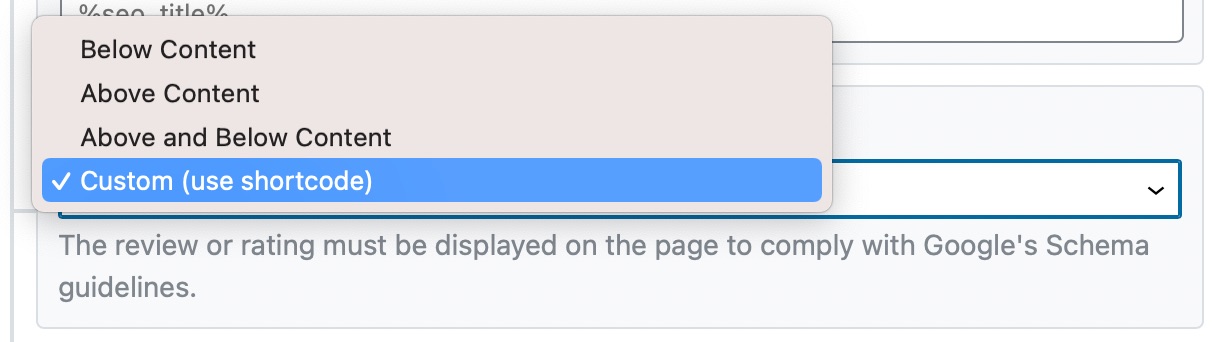
4 Shortcode
If you chose the shortcode option in the above setting, then you should paste the shortcode from this field into your post where you want the review to be displayed.
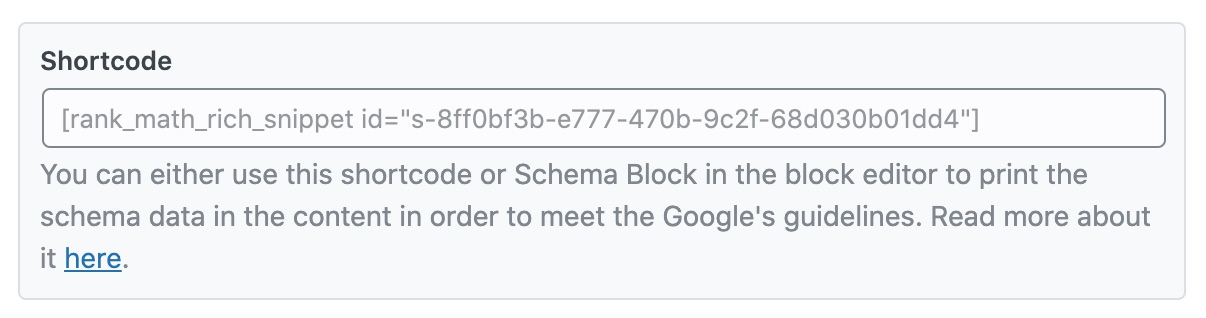
5 Description
Enter the description of the product. You can also make use of variables and create a dynamic description.
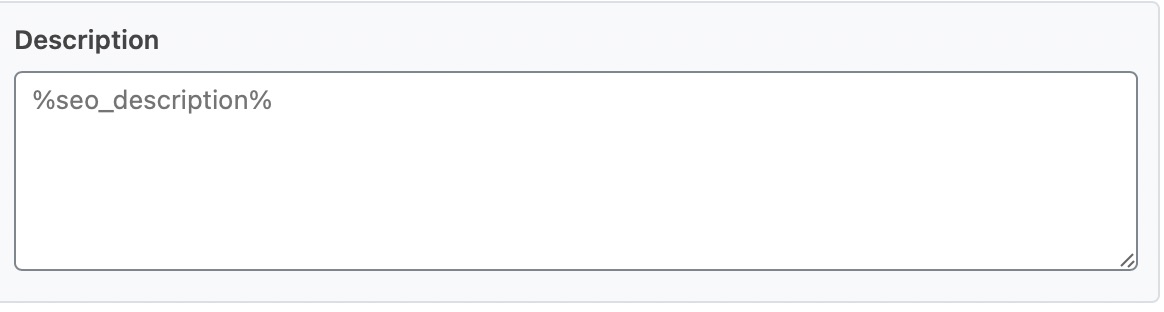
6 Product SKU
Enter the product’s unique Stock Keeping Unit.

7 Brand Name
Enter the name of the brand in this field.

8 Brand URL PRO
Enter the URL of the brand in this field.

9 GTIN PRO
Enter the Global Trade Item Number for the product here in this field. GTIN is a unique identifier number, developed by GS1 that provides you the ability to look up product information in the database. It may belong to retailers, manufacturers, collectors, researchers, or others.

Depending upon the product and where they’re sold, you would come across various types of GTIN codes like:
- GTIN-12 or UPC: It is a 12-digit bar code number mostly used in North America.
- GTIN-14 or ITF-14: It is a 14-digit number. These symbols are usually used to identify trade items at various packaging levels.
- EAN: An 8-digit and 13-digit GTIN primarily used in Europe.
- JAN: The barcode used in Japan that provides an 8 or 13-digit GTIN is known as a JAN.
- ISBN: International Standard Book Number is a unique identification number that is used for books only. It consists of a 13-digit number (ISBN-13).
10 MPN PRO
The manufacturer assigns a number to each of their products, and they are known as “Manufacturer Part Number (MPN)”. This means that the product is uniquely identified by MPN and has no set structure.
Enter the Manufacturer’s Part Number of the product.

11 Additional Type PRO
If there is another data type available in Schema.org documentation to describe the product, you can add the data type in this field. You can also add a link to external vocabulary like Wikidata or Wikipedia that describes the product.
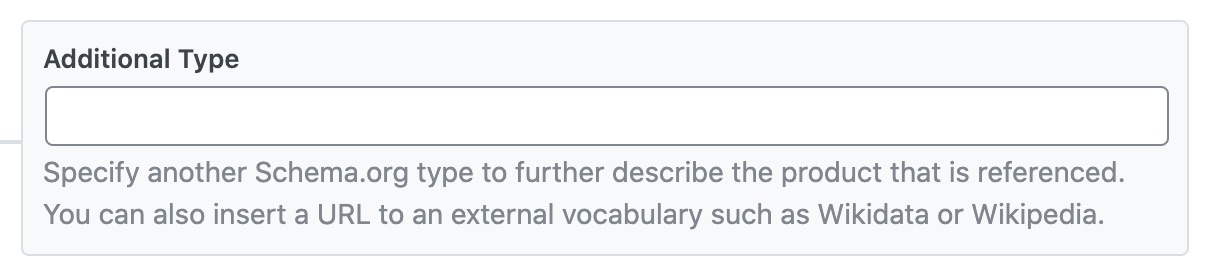
12 Add Manufacturer PRO
Enable this option to add the manufacturer details for the product. Rank Math will include your Organization data from Local SEO settings as manufacturer info when you enable this option.

13 Offers
Offers data is not required for Editorial Reviews. Enter the offer details of the products in the various fields as shown below:
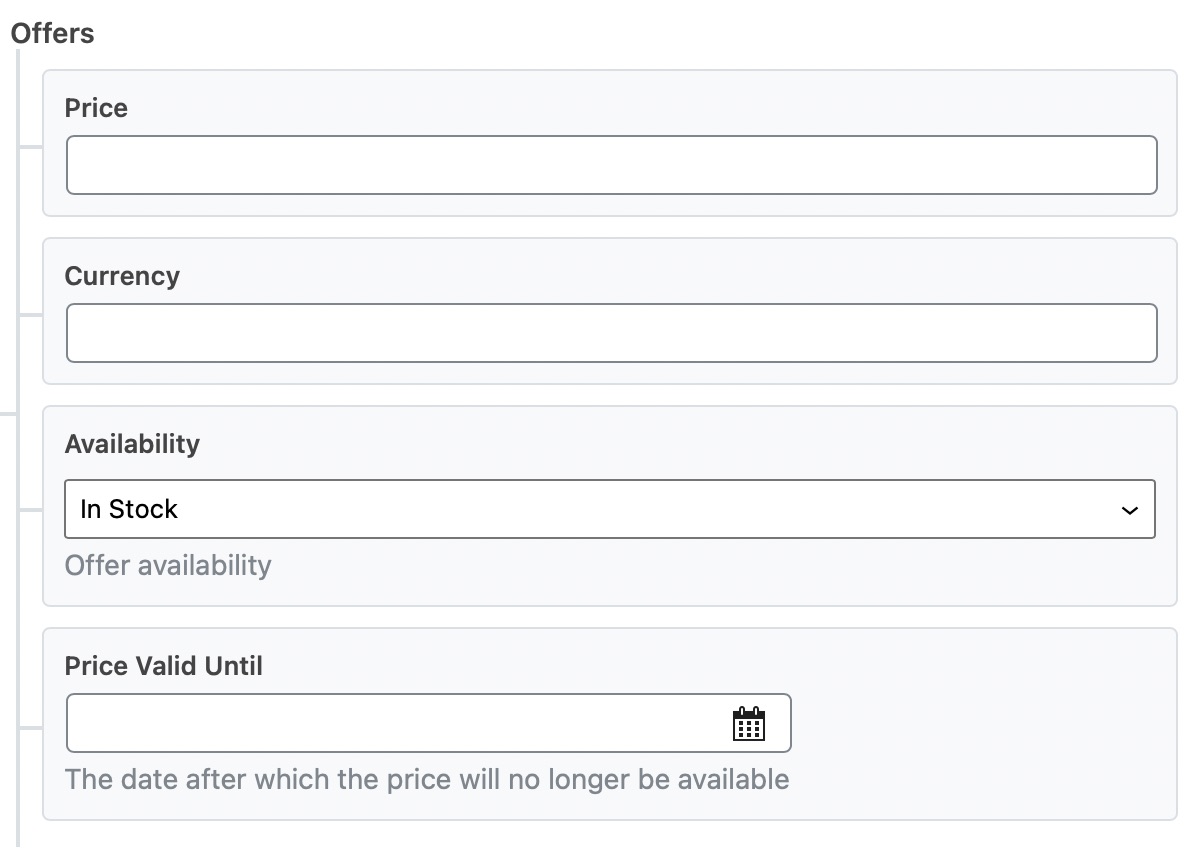
The various fields are:
- Price: Enter the price of the product. Only enter the number here.
- Currency: Enter the ISO 4217 currency code of the currency of the product. If you do not know the ISO code of your country’s currency, then find it from this Wikipedia Article.
- Availability: Choose the availability of the product from the options currently available — In Stock, Sold Out, or Preorder.
- Price Valid Until: Select a date until which the price of the product is valid.
14 Review
Enter the rating score for the product here. You can enter the minimum and maximum score in your rating scale in the following fields.
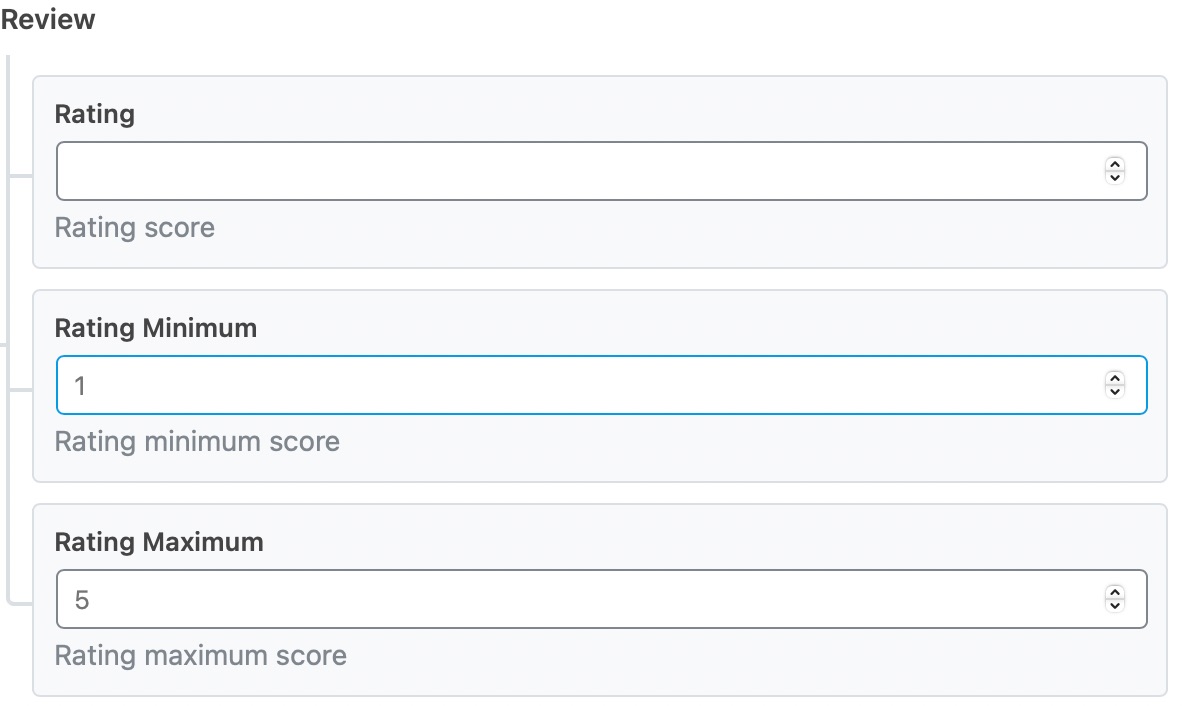
15 Pros and Cons PRO
Enter the Pros and Cons here for the product being reviewed. These options are available only in the PRO version of Rank Math. It is only for Editorial Reviews. When you add Pros and Cons in these fields, ensure that you add only one item per line.
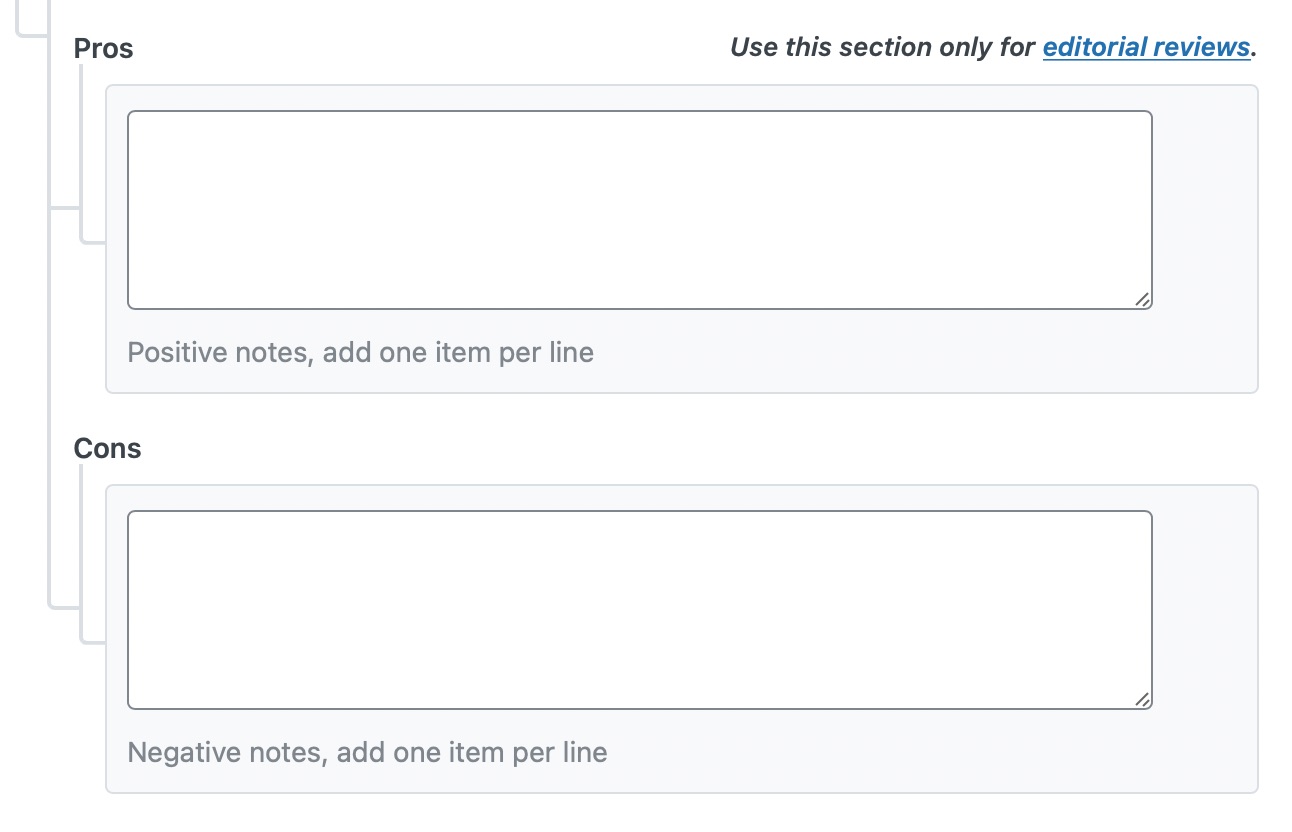
And, that’s it! Click on Save for this Post once you’re done making any changes to the Product Schema for this page. Then, update the page as you normally would after making a change or click Publish on a newly created page. You can then check your Schema with the help of Google’s Rich Results Testing Tool. If you’ve absolutely any questions on using Product Schema with Rank Math, please feel free to reach our support team directly from here, and we’re always here to help.