Adding GTIN, ISBN, and MPN Schema to your WooCommerce products can be a bit tricky. In this knowledgebase article, we’ll show you how to do it using Rank Math.
Let’s get started.
Table of Contents
What is GTIN Used For?
GTIN is short for Global Trade Item Number. It is a unique identifier that is used to identify products in the global market. It can be used for both physical and digital products. In addition, GTIN can be used to track inventory, manage stock, and create barcodes.
There are four types of GTINs:
- UPC: Used for products in the United States
- EAN: Used for products in Europe
- ISBN: Used for books
- MPN: Used for manufactured products
If you’re using Rank Math to optimize your WooCommerce store, adding GTIN to your products is a simple process.
Let’s take a look at how to do it.
Configuring Global Identifier With Rank Math PRO
Before you can add GTIN, ISBN, and MPN Schema to your WooCommerce products, you need to configure the Global Identifier setting in Rank Math.
Let’s see how you can do it in just 3 simple steps.
1 Find a Global Identifier
To do this, go to your WordPress Dashboard → Rank Math SEO → General Settings → WooCommerce.
Next, you’ll find a Global Identifier section.
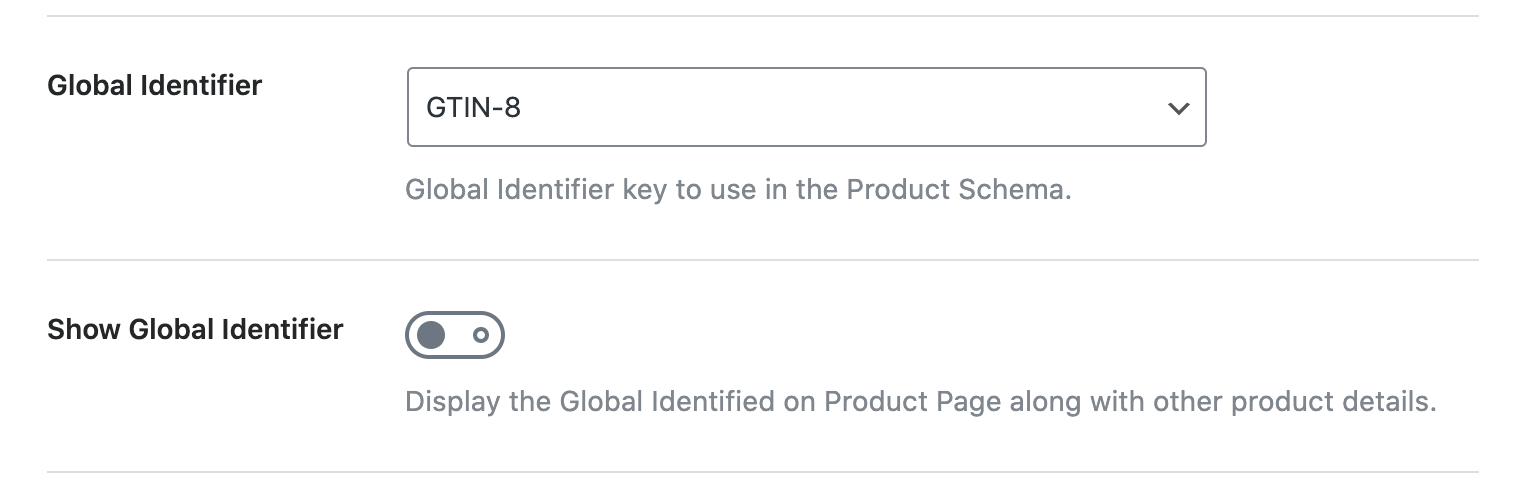
2 Select Unique Product Identifiers
In the Global Identifier drop-down list, you can select your Unique Product Identifiers from the drop-down list.
Let’s take a close look at each of the identifiers that are available:
- GTIN-8: It’s a code that is used for small items, usually 8 digits.
- GTIN-12: It’s a code that is used for products with a length of 12 digits.
- GTIN-13: It is used to identify trade items at the retail point of sale. It’s also used to create barcodes for products.
- GTIN-14: It is a 14-digit code that identifies trade items at various packaging levels.
- ISBN: ISBN is the unique identifier for a book. It’s used by libraries, booksellers, and retailers to catalog and order books.
- MPN: MPN is the unique identifier for a product. It’s used by manufacturers, retailers, and consumers to find products.
Now you need to select the type of Global Identifier you want to use from the drop-down list.
In this example, we’ll use GTIN-8.
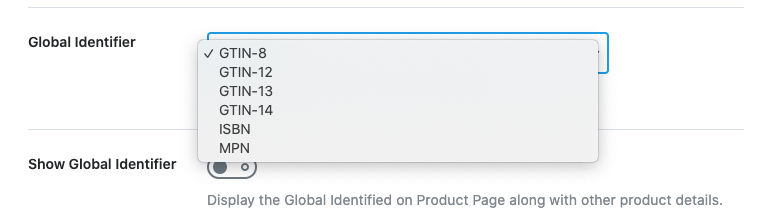
3 Enable Global Identifier Label
You can also enable Global Identifier Label by clicking on the Toggle button. It will display the Global Identifier on the Product page.
For further ado, see the screenshot below.
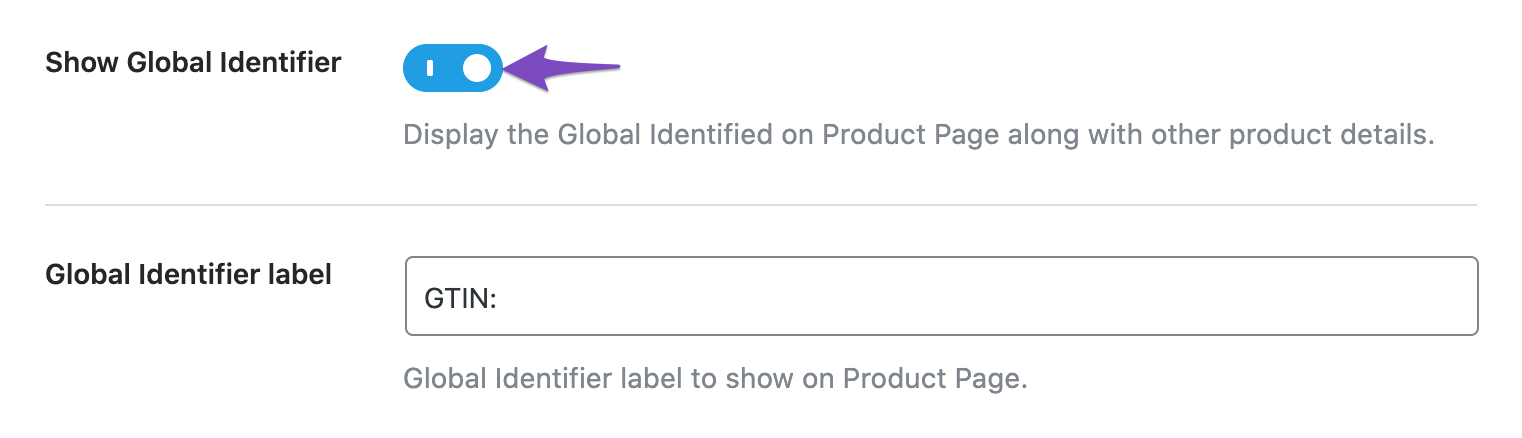
This is how your product page will appear if you set the Global Identifier label.
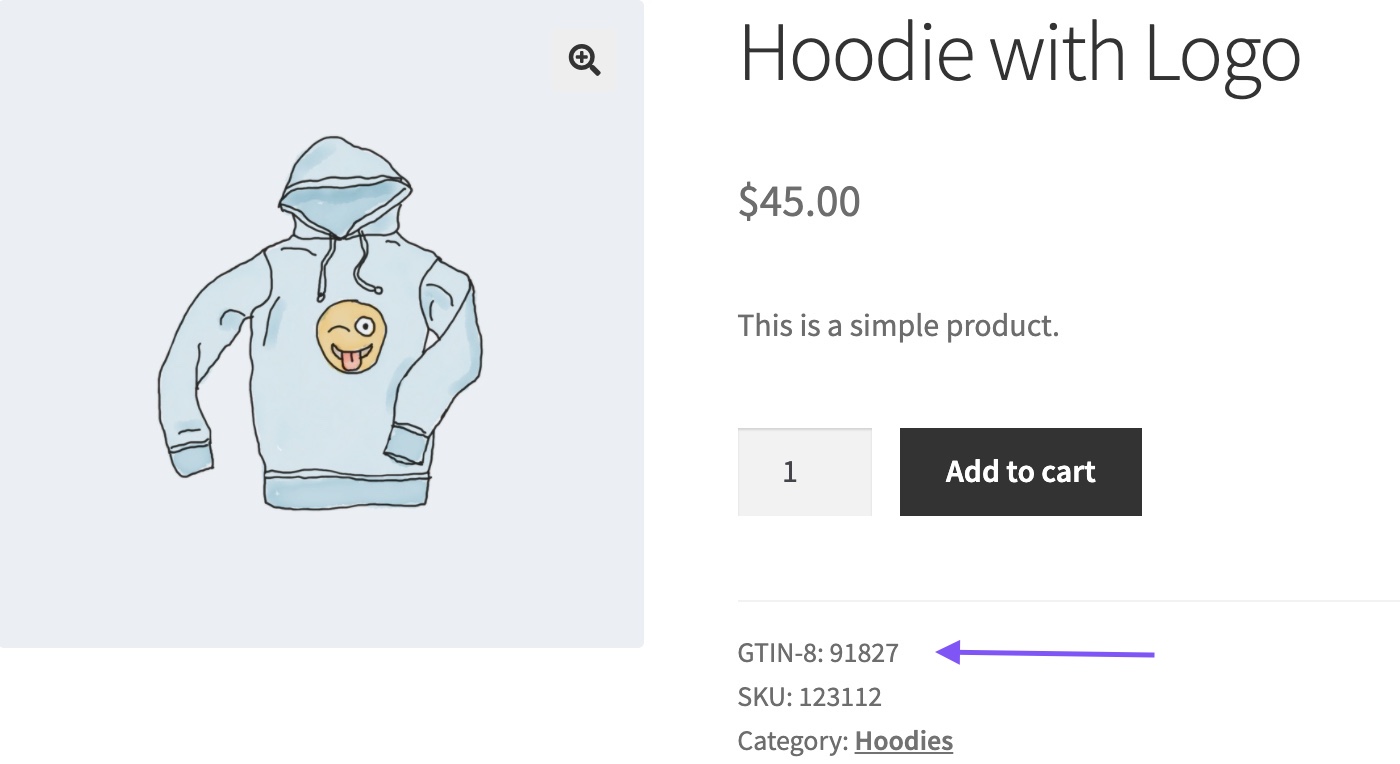
Now that you have configured the Global Identifier setting, let’s take a look at how to add GTIN, ISBN, and MPN.
Adding Global Identifier Code for a Single Product PRO
In order to add a GTIN code to a product, go to the product editor page. Select the Inventory tab. The GTIN code field will appear.
Next, add the GTIN code in this field.
Note: Make sure that you provide the correct number for the product and its variations. For example, if you are selling jeans in different sizes, then you need to add the GTIN for each of the jeans.
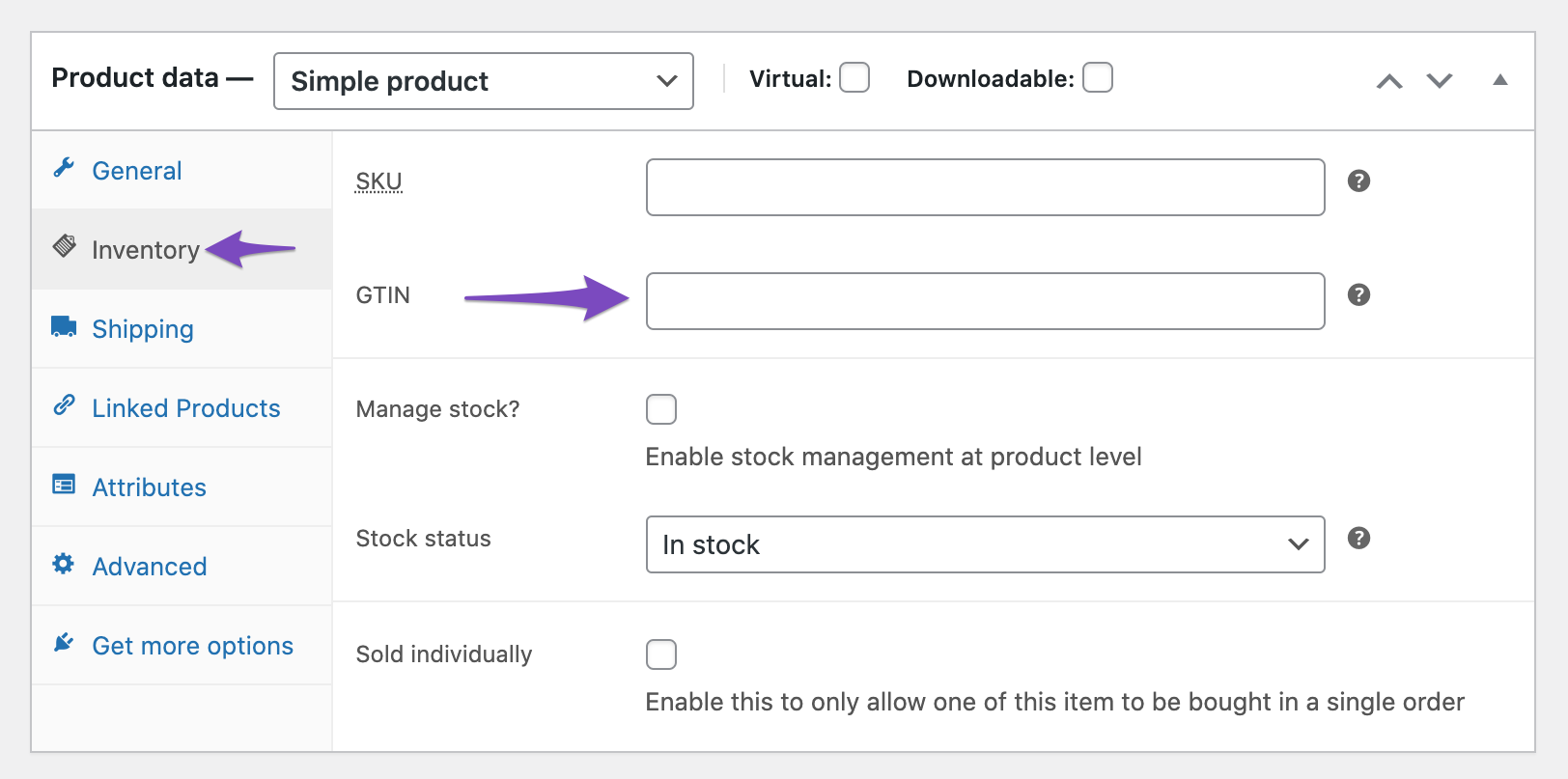
Once you have added the GTIN code, click on the Update button to save your changes.
That’s it! you have successfully added Schema to your WooCommerce products with the help of Rank Math. With this plugin, adding GTIN has now become very easy and hassle-free work. If you face any issues while trying to add GTIN, our support team is always here to help.