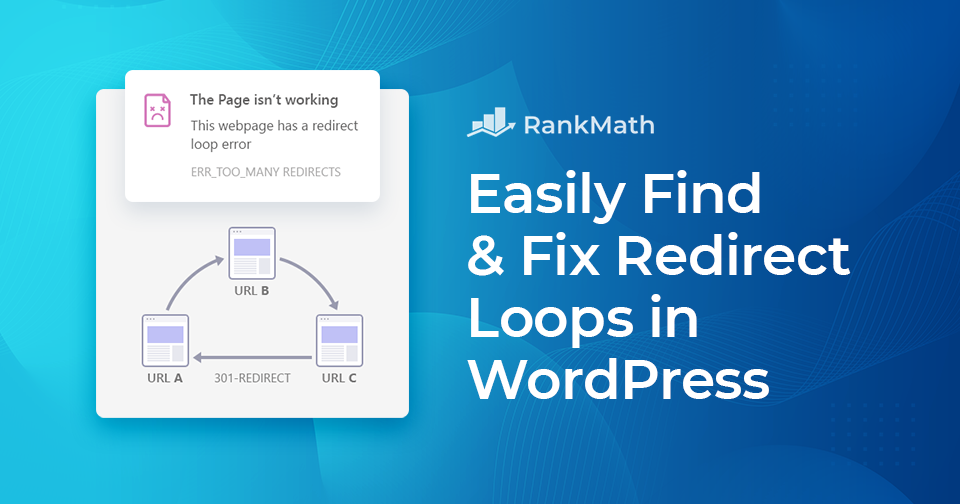So you went to browse a page on your WordPress site and received an “ERR TOO MANY REDIRECTS” error instead of the page loading normally. What exactly does this imply? This message appears if your site gets stuck in a redirect loop.
It’s fine if you’re bewildered here. This message frequently has no other information and can appear ominous. Rest assured that the problem can be resolved in a few simple steps.
A redirect loop occurs when a URL gets redirected to another URL, which redirects back to the original URL, resulting in an endless loop of redirects. In simple words, a redirect loop can be defined as a closed chain of redirects.
This post will walk you through redirect loops and why they occur. We will also cover different steps you can take to resolve it and get your site back up and running.
So without further ado, let’s get started.
Table Of Contents
- Find & Fix Redirect Loops Error in WordPress – Video Tutorial
- What Are Redirect Loops?
- What Triggers Redirect Loops?
- Why Are Redirect Loops Bad for SEO?
- How to Find Redirect Loops
- How to Fix Redirect Loops
- Clear Your Browser Cookies
- Clear Your WordPress Site Cache
- Check Your HTTPS Settings
- Set Up Redirects Correctly
- Restore .htaccess File
- Temporarily Disable WordPress Plugins
- Conclusion
1 Find & Fix Redirect Loops Error in WordPress – Video Tutorial
Don’t want to read? You can learn how to easily find and fix redirect loops error in WordPress with our video tutorial.
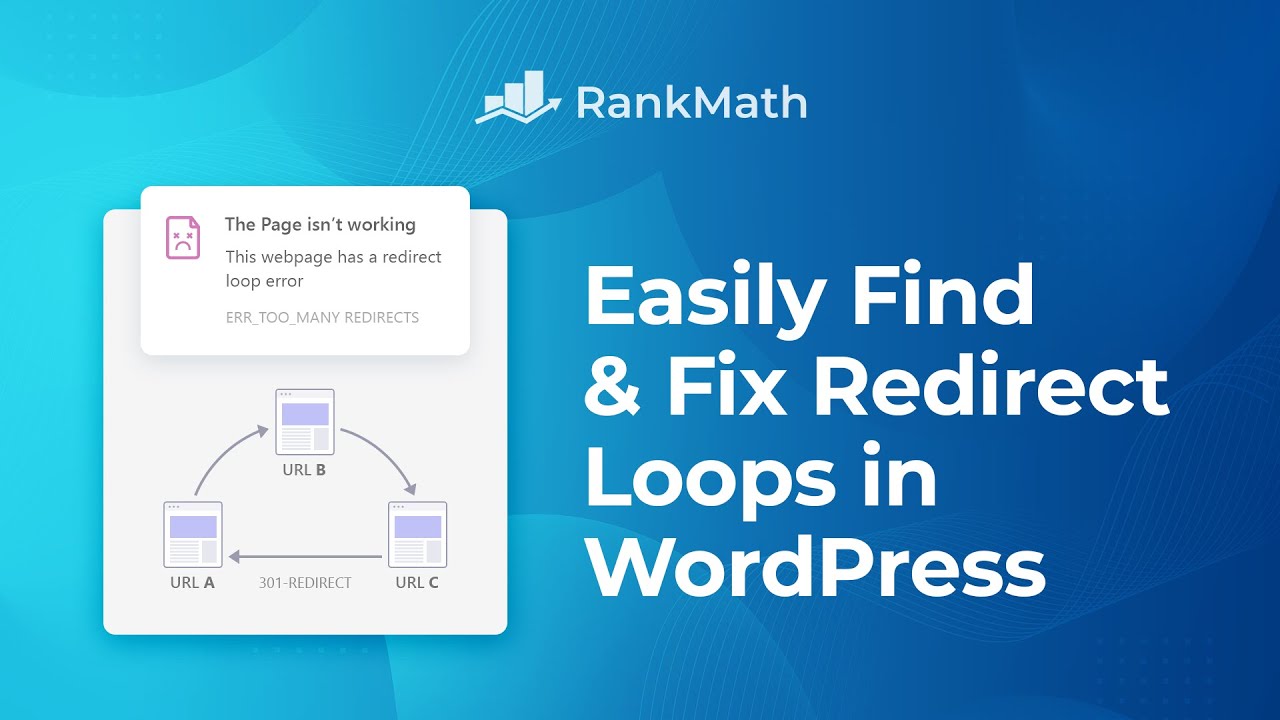
2 What Are Redirect Loops?
When a redirect chain is stuck redirecting to one of its elements, the ultimate URL never resolves, which is known as a redirect loop.
Examples of redirect loops:
URL X(301) → URL Y(301) → …
URL X(301) → URL Y(301) → URL Z(301) → URL X(301) …
If URL X has a 301 redirect to URL Y, URL Y 301 redirects to URL Z, and URL Z then redirects back to URL X, leads to a never-ending chain of redirects and thereby generates ERR_TOO_MANY_REDIRECTS in your browser.
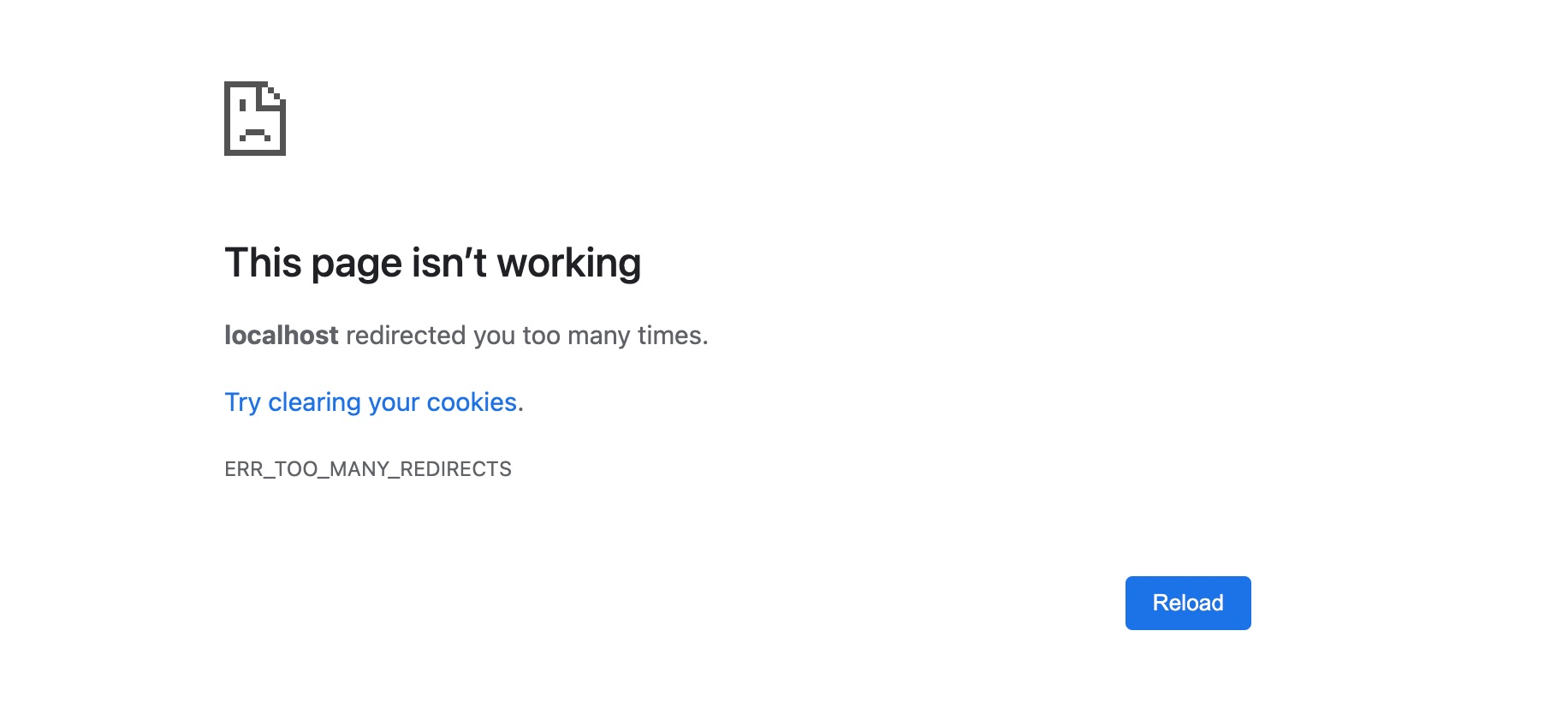
3 What Triggers Redirect Loops?
You might be wondering why you’re seeing this error message in the first place and how your site ended up with a redirect loop. Let’s look at it in detail.
Poor redirect configuration is a common cause of redirect loops. This can be caused by a misalignment between these systems or erroneous redirect rules in your web server’s configuration or CMS’s redirect manager.
Suppose you have old URL redirects configured in your web server and subsequently switch all redirects to a redirect manager within your CMS for the future redirects. For instance, there is a redirect from URL X to URL Y in your web server’s configuration. But you set up a redirect from URL Y to URL X in your redirect manager.
If there is a misconfiguration in any of the redirection tools you use, you will likely receive this error. Also, note that the error message appears differently in different browsers.
For example, in Chrome, the message is phrased as “This webpage has a redirect loop problem,” while in Firefox, you’ll see “The page isn’t redirecting properly.”
Alternately, here’s what the message looks like in Safari:
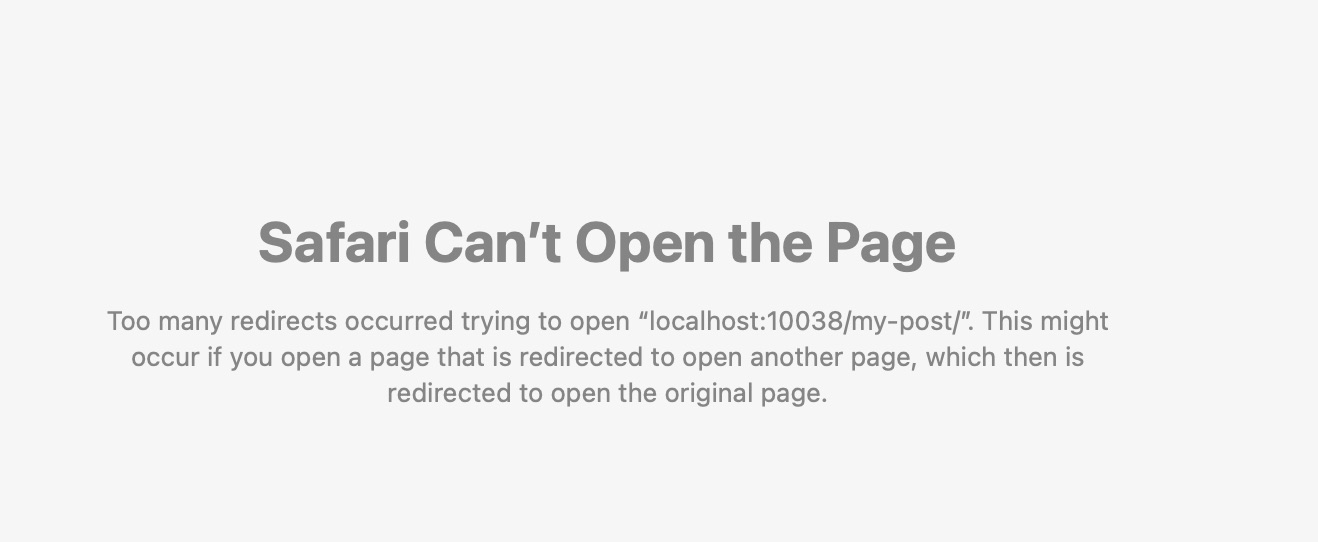
No matter how it appears, there are a few reliable steps you can take to resolve the ERR_TOO_MANY_REDIRECTS issue when it occurs.
4 Why Are Redirect Loops Bad for SEO?
Your browser will display an error message when a redirect loop occurs, and as a result, the visitors will not be able to view the destination page. The same is true for search engines: once they understand they’re locked in a redirect loop, they’ll stop following the redirects and never reach the destination page.
A redirect loop passes ranking signals such as link authority and relevance from one URL to another, and this process never ends because the ultimate URL never resolves. As a result, such ranking signals are lost. They affect your website’s usability and crawlability, damaging your SEO efforts.
5 How to Find Redirect Loops
It’s easy to find these loops on your website. Rank Math plugin helps find the redirect loops with the Debug Redirections feature.
Once you’ve enabled the Redirections module, you can enable Debug Redirections by navigating to Rank Math → General Settings → Redirections from your WordPress dashboard.
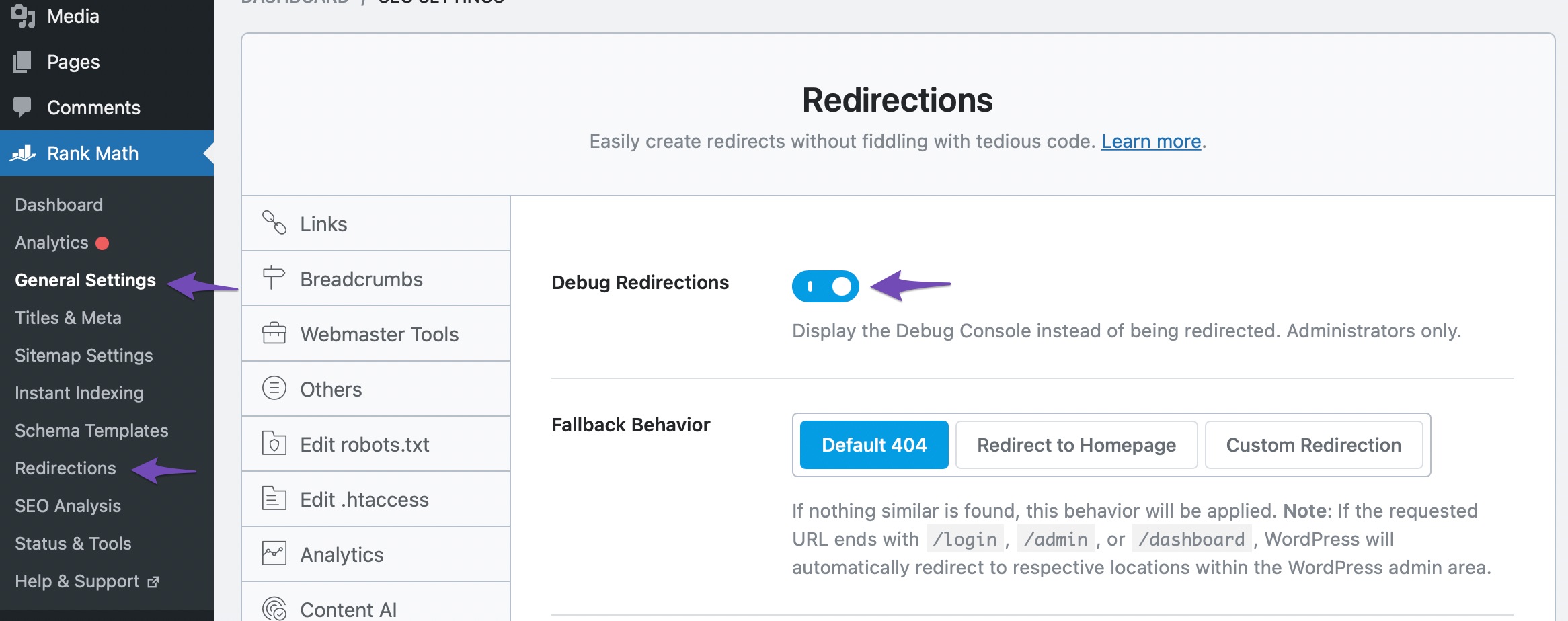
When you enable this feature and land upon a redirect loop, you can click the Manage Redirections button to reach the specific redirection that is set and causing the issue.
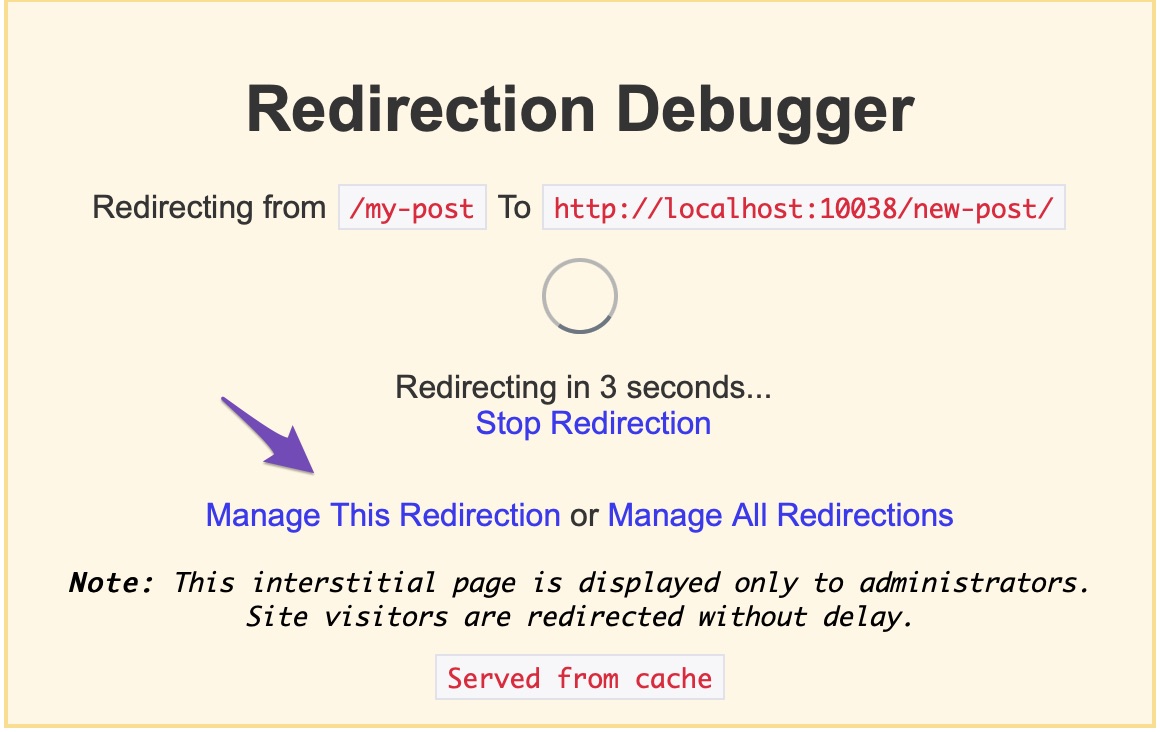
You can use the Redirect Path browser plugin. Look up that URL and check where it redirects to—this will show you where the redirect loop begins.
Another easy way to look for the redirect loops is to use a redirect checker like SerpWox. Enter your URL, and the tool will check all versions of it for redirects. It will also provide a score that lets you know at a glance how many redirects are active for that URL.
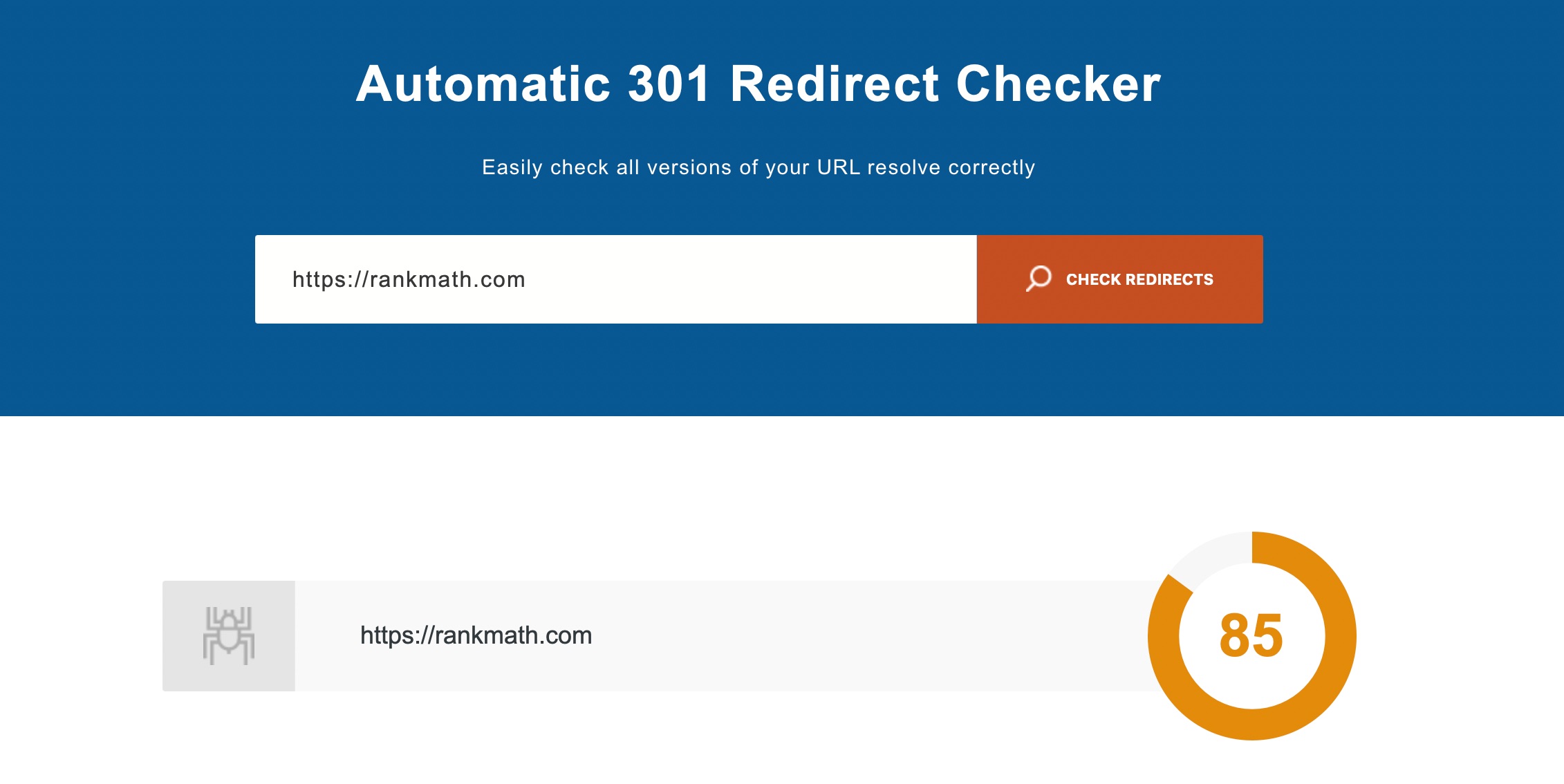
Note that the browser’s cache redirects aggressively, leading to false positives if your cache contains outdated redirects. When debugging redirect loops, always start by deleting your browser cache.
6 How to Fix Redirect Loops
If your site is currently showing a redirect error message, you’ll want to address it as soon as possible. However, you’ll first need to figure out where the problem is coming from.
The website itself doesn’t always cause redirect issues; it can also be caused by issues with the browser being used to access it.
So, if your site is experiencing a redirect error, here’s how to figure out what’s causing it and how to fix it.
6.1 Clear Your Browser Cookies
Cookies are a type of saved data that your browser utilizes to speed up the loading of websites. When a website fails to load properly, the first step in troubleshooting should be to clear your browser’s cookies.
Depending on whatever browser you’re using, this process will function differently. You can erase cookies in Google Chrome by going to History → Clear Browsing Data, as shown below.
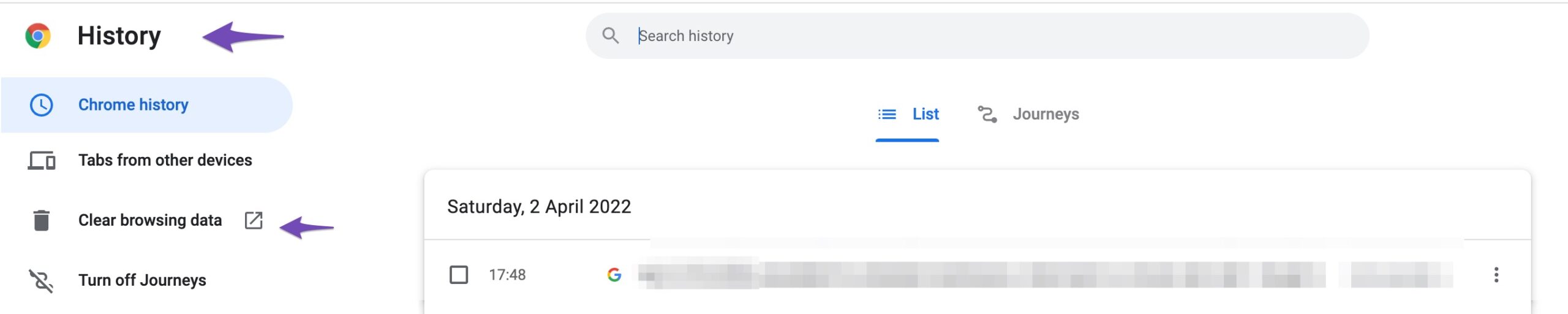
Ensure Cookies and other site data option is checked in the pop-up menu, then select Clear data. Once done, restart your browser and see if the website loads properly.
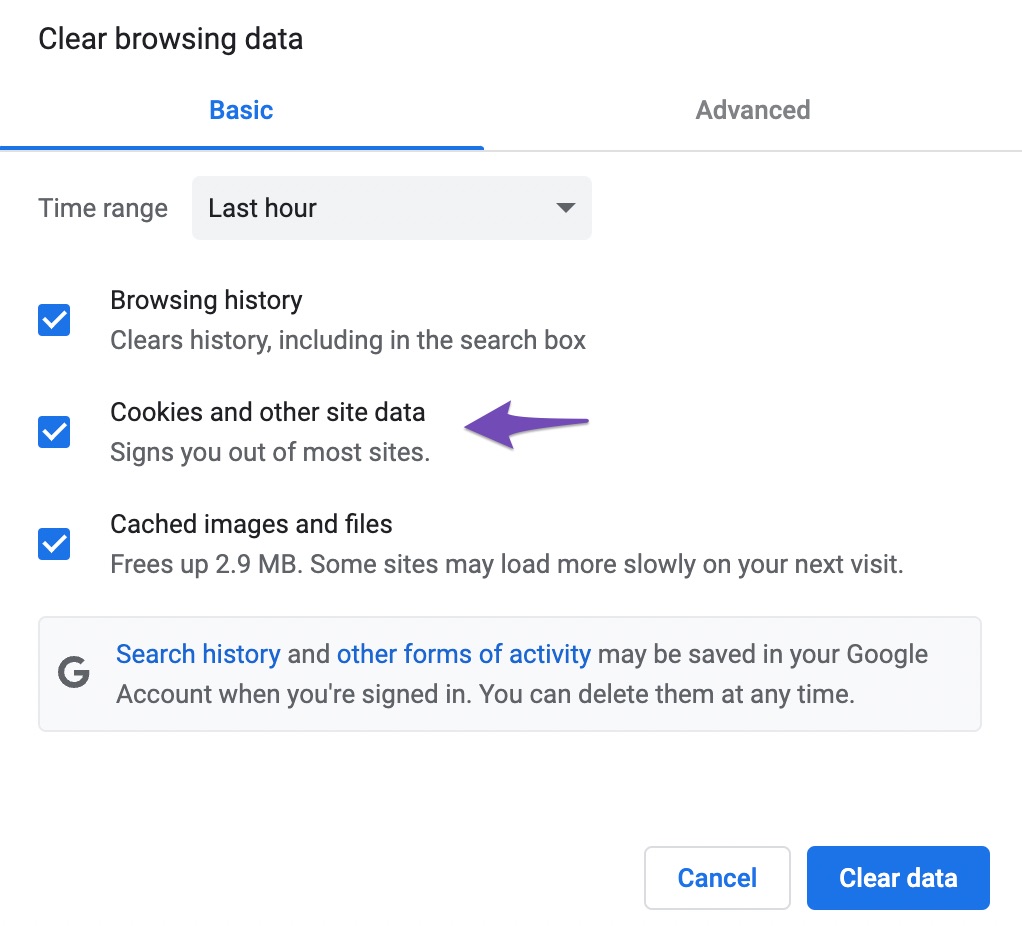
If cookies cause the problem, the page should now display as intended, and your problem should be resolved.
6.2 Clear Your WordPress Site Cache
If clearing your cookies doesn’t work, the next step is purging your WordPress cache. You may still be able to access your WordPress admin dashboard depending on the type of redirect loop. You may quickly erase the cache from your caching plugin’s settings in this scenario.
For instance, if you’re using W3 Total Cache, navigate to the Performance tab in the admin toolbar and click on Purge All Caches, as shown below.
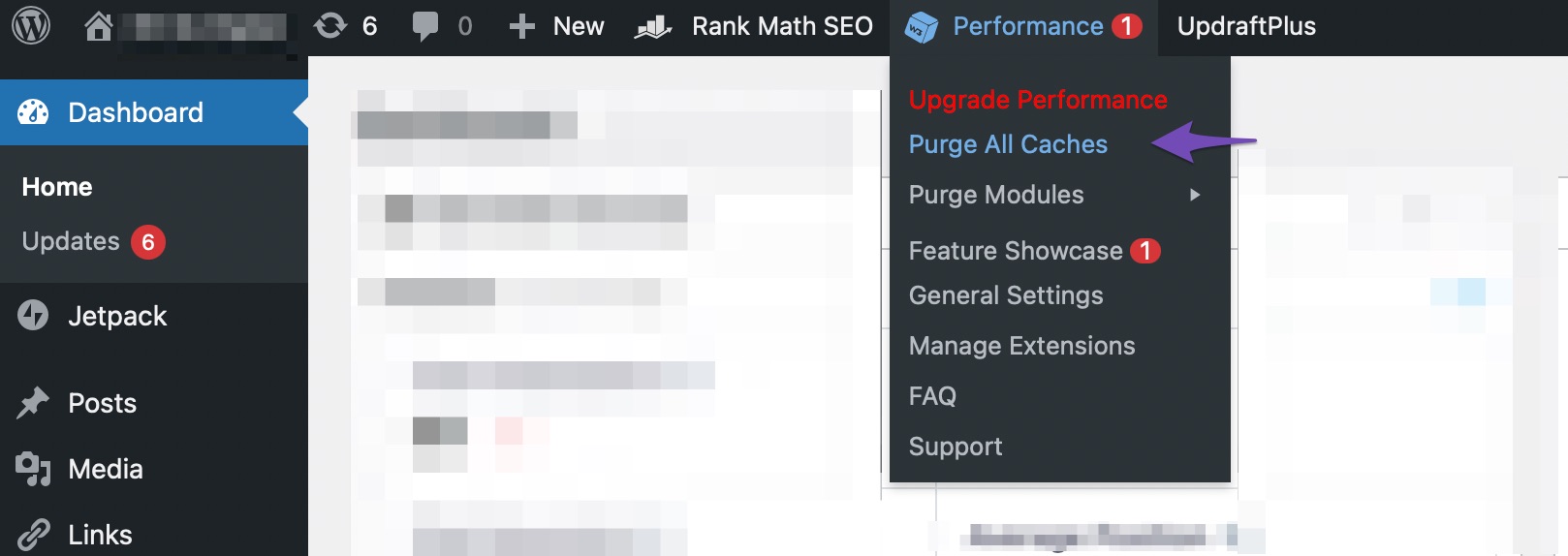
Doing so will clear your WordPress site cache and should resolve your issue.
6.3 Check Your HTTPS Settings
You can also double-check your HTTPS settings. The error notice ERR_TOO_MANY_REDIRECTS occurs many times when people have just finished migrating their WordPress site to HTTPS and either didn’t finish or set it up improperly.
You’ll instantly throw your WordPress site into a redirection loop if you force it to load over HTTPS without first installing an SSL certificate. Install an SSL certificate on your WordPress site to fix this.
6.4 Set Up Redirects Correctly
If clearing the cache and cookies on your site didn’t fix the problem, check if your redirects are set up correctly. Disable any redirect-related solutions you have installed to see if that solves the problem.
Redirects are important for SEO, but they must be used with care to retain the right structure. Rank Math’s powerful Redirect Manager lets you manage your redirects with ease.
Before creating your redirections, ensure that your Redirections module is enabled under WordPress Dashboard → Rank Math → Dashboard → Modules. Once done, you’ll find Redirections in Rank Math’s sub-menu, as shown below.
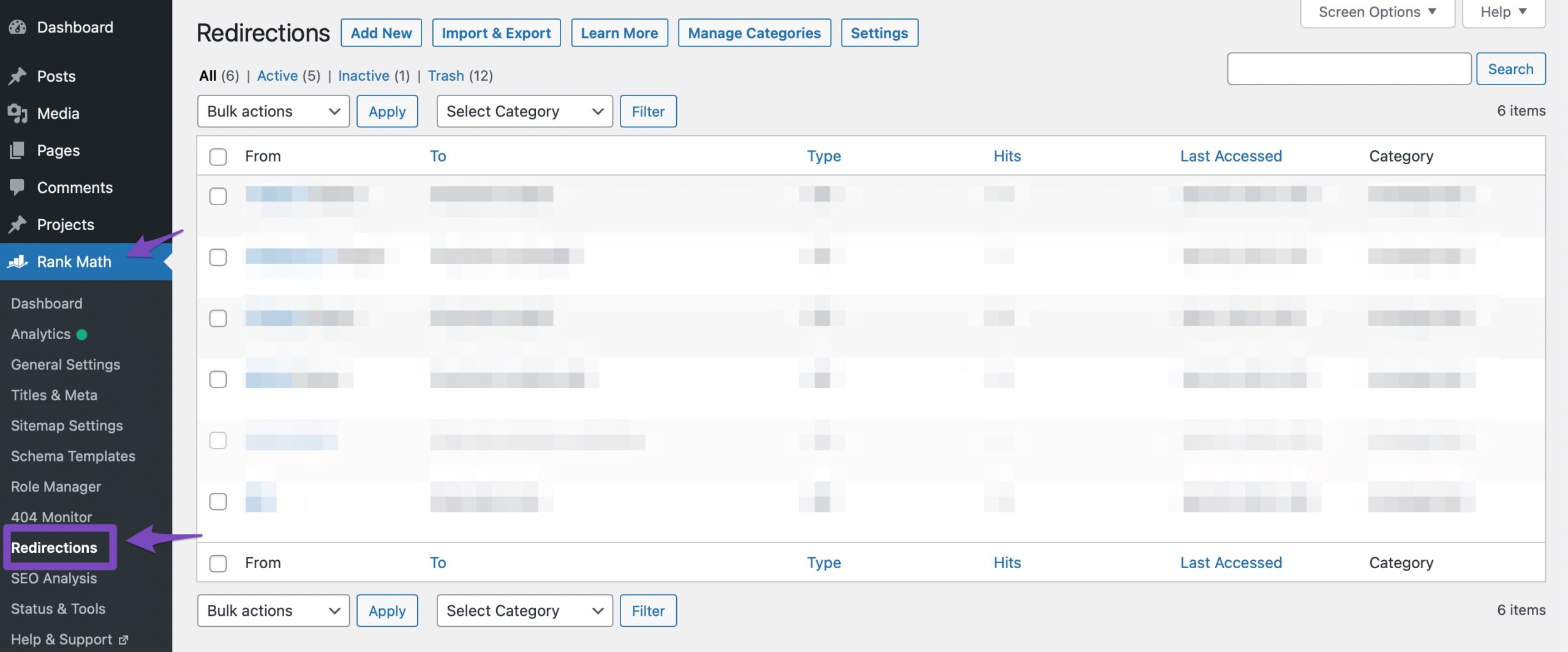
6.5 Restore .htaccess File
A redirect loop could be caused by specific changes to the hypertext access file or the .htaccess file. You’ll need to rename the file and create a new one in that instance by connecting your site using FTP. Select your .htaccess file from the File Manager. Then rename it .htaccess_old using a right-click.
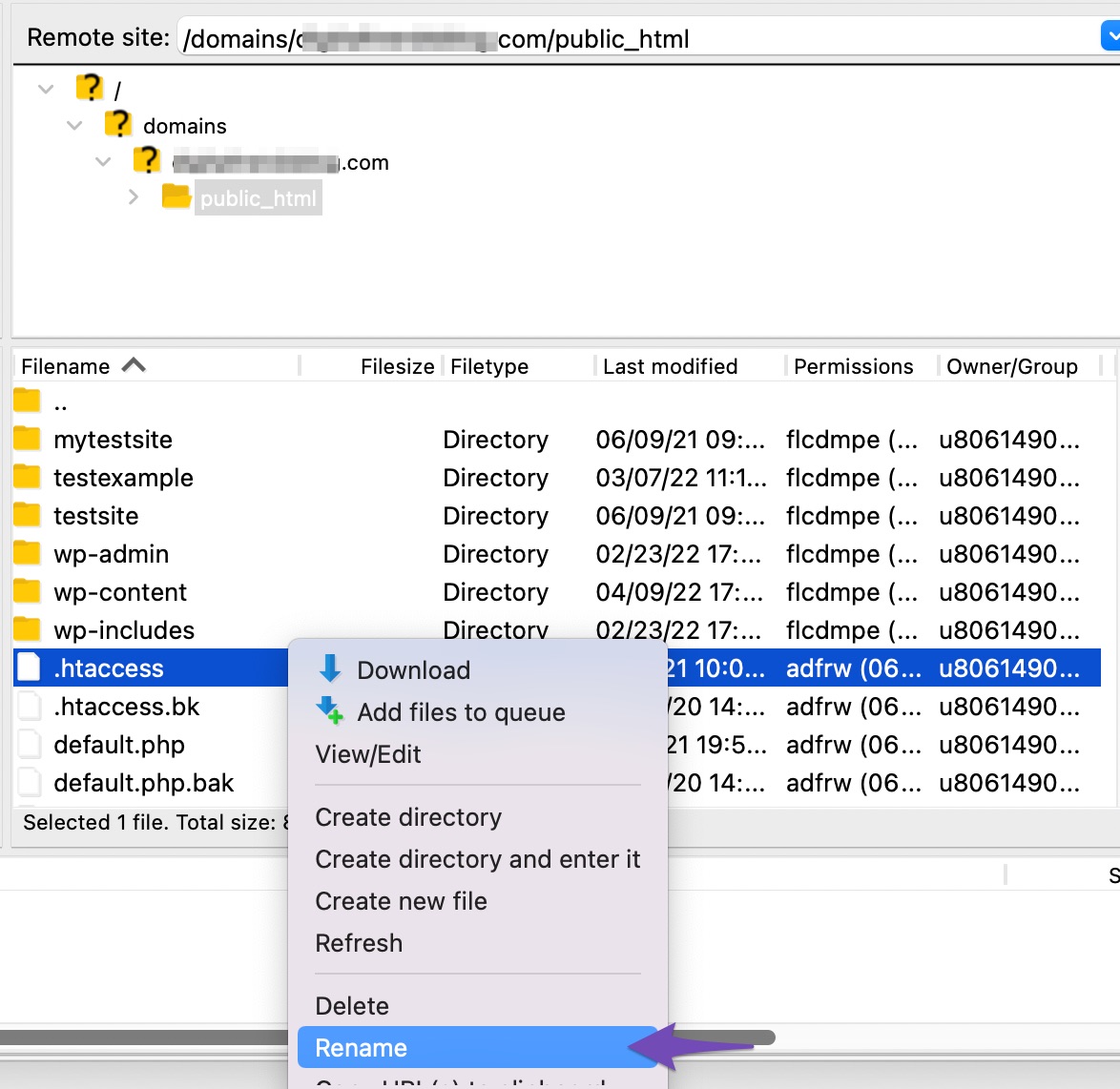
Now, navigate to public_html in File Manager. Create a new text file and name it .htaccess. Copy and paste the following code into the file.
# BEGIN WordPress
<IfModule mod_rewrite.c>
RewriteEngine On
RewriteBase /
RewriteRule ^index\.php$ - [L]
RewriteCond %{REQUEST_FILENAME} !-f
RewriteCond %{REQUEST_FILENAME} !-d
RewriteRule . /index.php [L]
</IfModule>
# END WordPressSave the changes and exit the File Manager.
6.6 Temporarily Disable WordPress Plugins
Because any incorrectly installed WordPress add-on might cause redirect issues, you might want to try immediately removing your other plugins. If the redirect problem goes away after you disable all of your plugins, it’s a clear clue that one of them is the cause.
As a result, the final step in troubleshooting is to try removing your plugins one by one. You can do this quickly and easily through the WordPress admin interface. But, you may not be able to access the admin dashboard if there is a redirect error. You can log in to your site using the FTP protocol.
Once logged in, you’ll find all of your site’s plugins under a plugins folder. Rename the folder to anything else, such as “plugins [date],” to instantly disable it. Everything inside it will be disabled as a result of this.
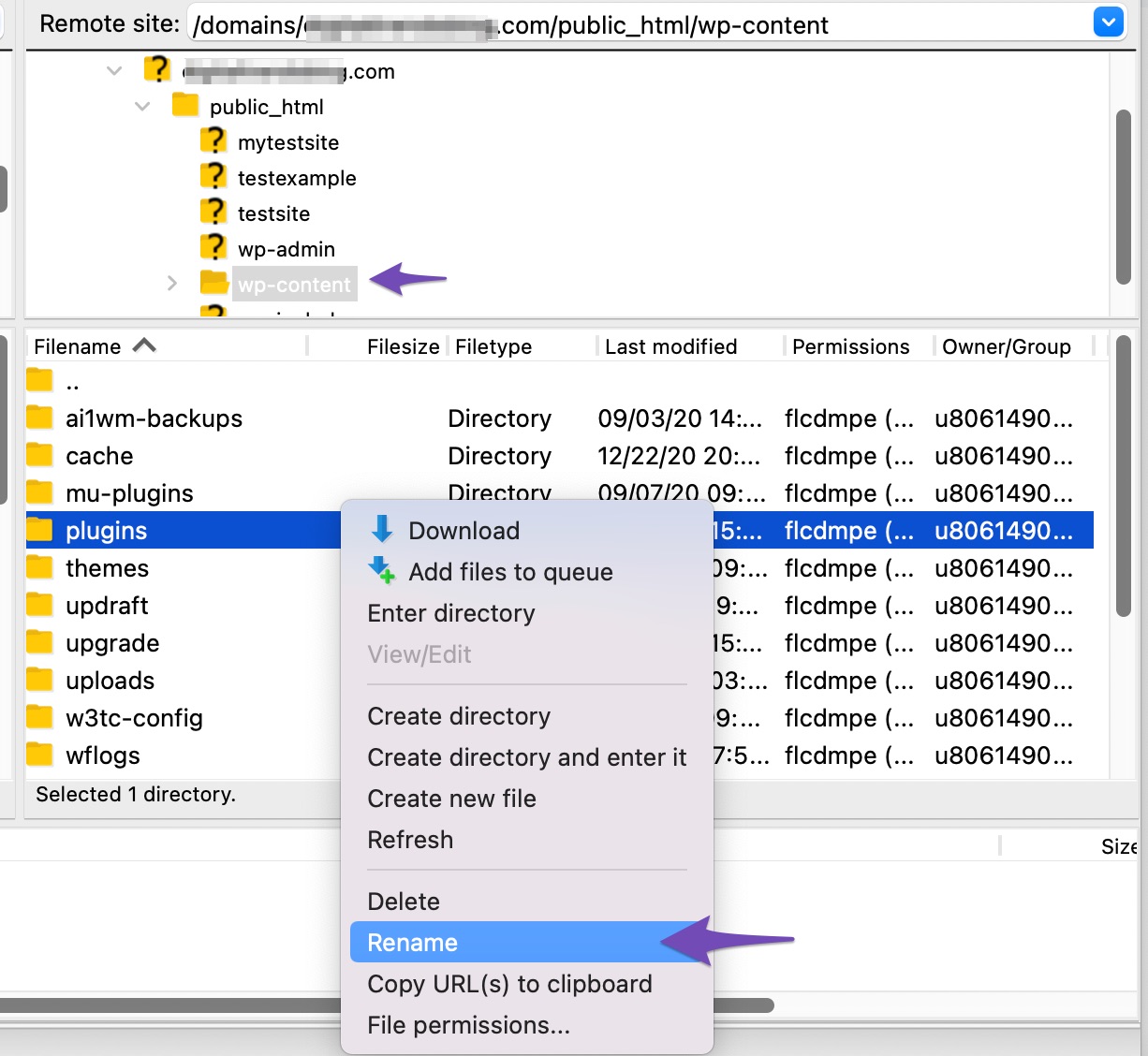
If your site is now functional, one of your plugins is the cause of the redirect loop. To locate the cause, you’ll need to rename your plugins folder “plugins” and disable the plugins one by one, reloading your site after each one.
7 Conclusion
Redirect loops can be aggravating for you and the visitors to your site. The good news is that any of the actions listed above will quickly cure the problem and restore your site’s functionality.
If you like this post, then let us know by Tweeting @rankmathseo. 💬