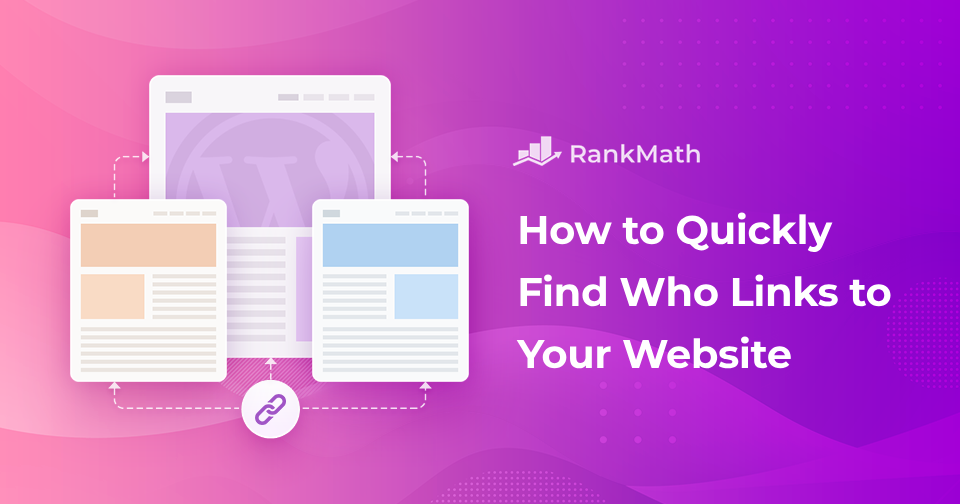Have you ever wondered who’s mentioning your website and linking back to it?
These links—known as backlinks—can significantly impact how search engines perceive your site. They influence your authority, visibility, and rankings. When you know who’s linking to you, it’s easier to see which of your content is making an impact, who values it, and where you have room to grow.
In this post, we’ll discuss practical tools and strategies to find out who is linking to your website.
So, without any further ado, let’s get started.
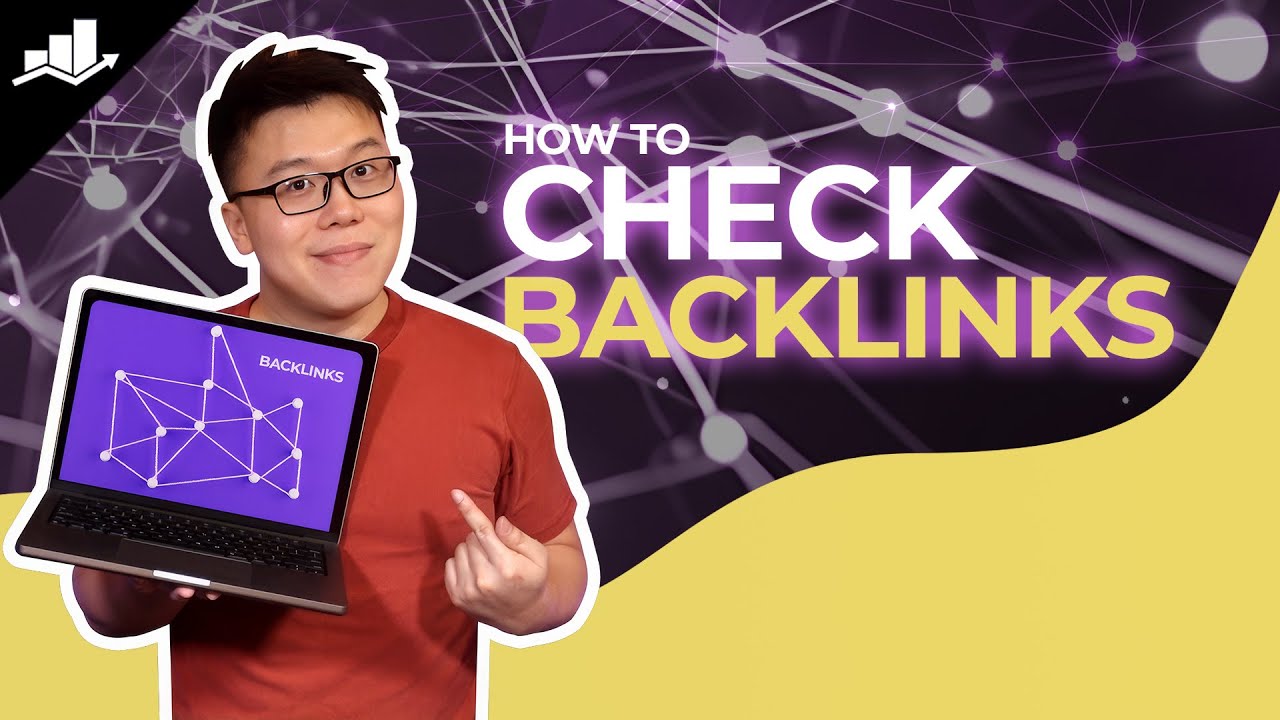
Table Of Contents
1 Why is It Important to Find Out Who Links to Your Website?
Tracking who links to your website, also known as backlink monitoring, is more than just curiosity. It plays a vital role in how your site performs online.
Google and other search engines use backlinks to determine the trustworthiness and importance of your website. The more quality websites that link to yours, the better you will likely rank in search results.

You can also analyze who links to your competitors to reveal backlink sources you haven’t yet tapped into. If top sites in your niche are linking to similar content elsewhere, you can create better or more relevant content to attract those same links.
Some backlinks don’t just help with SEO—they also bring in referral traffic. Identifying which websites are sending you visitors helps you see which collaborations, mentions, or guest posts are actually driving results.
However, note that not all links are good ones.
Some websites might link to yours in a way that hurts your reputation. For example, if a shady or spammy site links to you, it can make search engines think your site is also shady.
By knowing who links to your website, you can identify these bad links and reach out to the site owner who links to you, asking them to remove such links.
2 Finding Links to Your Website
Let us now discuss how to find out who links to your website.
2.1 Using Google Search Console
One of the easiest ways to discover who is linking to your website is by using Google Search Console—a free tool from Google that provides valuable insights into your site’s performance.
Navigate to the Google Search Console website and sign in with your Google account. If you haven’t already, you’ll need to add and verify your website.
Refer to our dedicated tutorial to connect your Google account with Rank Math.
Once logged in, select the property (website) for which you want to view your link data. If you have multiple properties added to Google Search Console, ensure you choose the correct one.
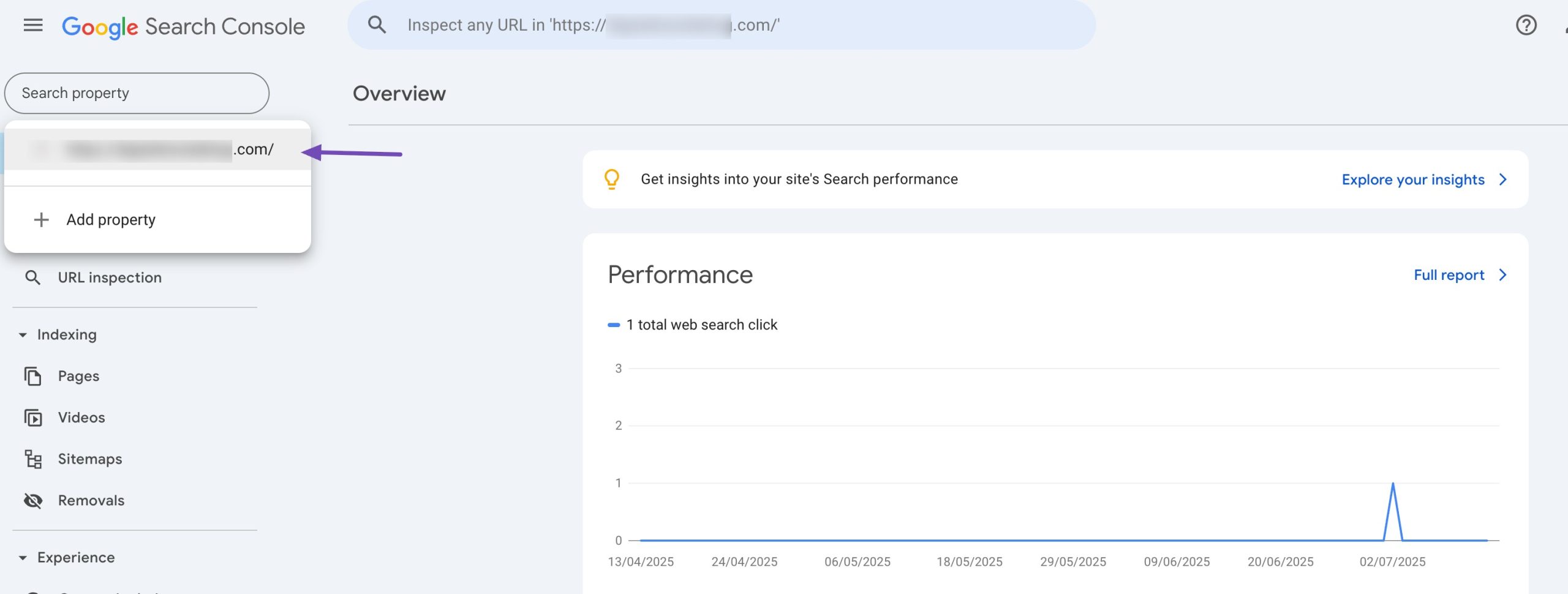
Now, in the left-hand menu, navigate to the Links → External Links section.
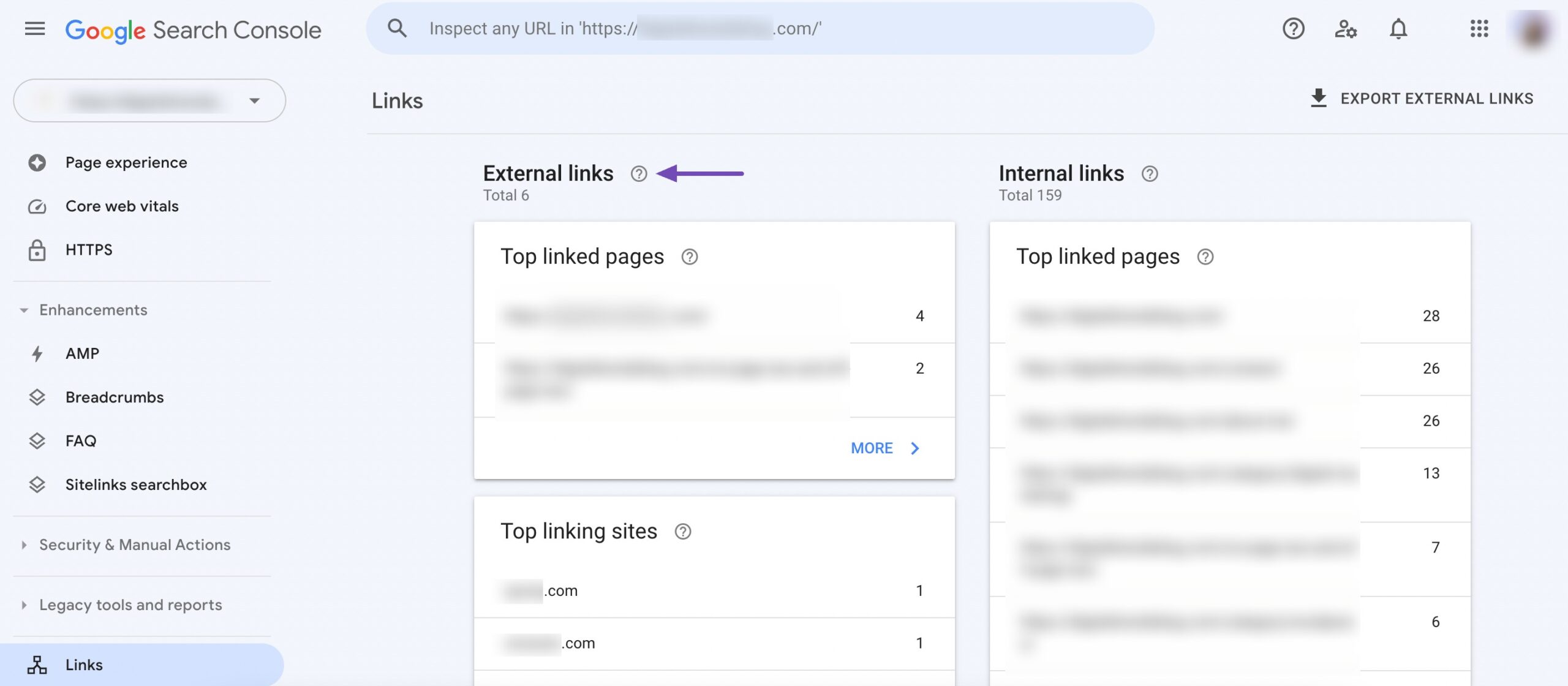
This will take you to the Links report. Here, you’ll see:
- The domains linking to your site
- Top-linked pages on your site
- The number of external links
Click on any linked page to view which external websites (referring domains) are linking to it.
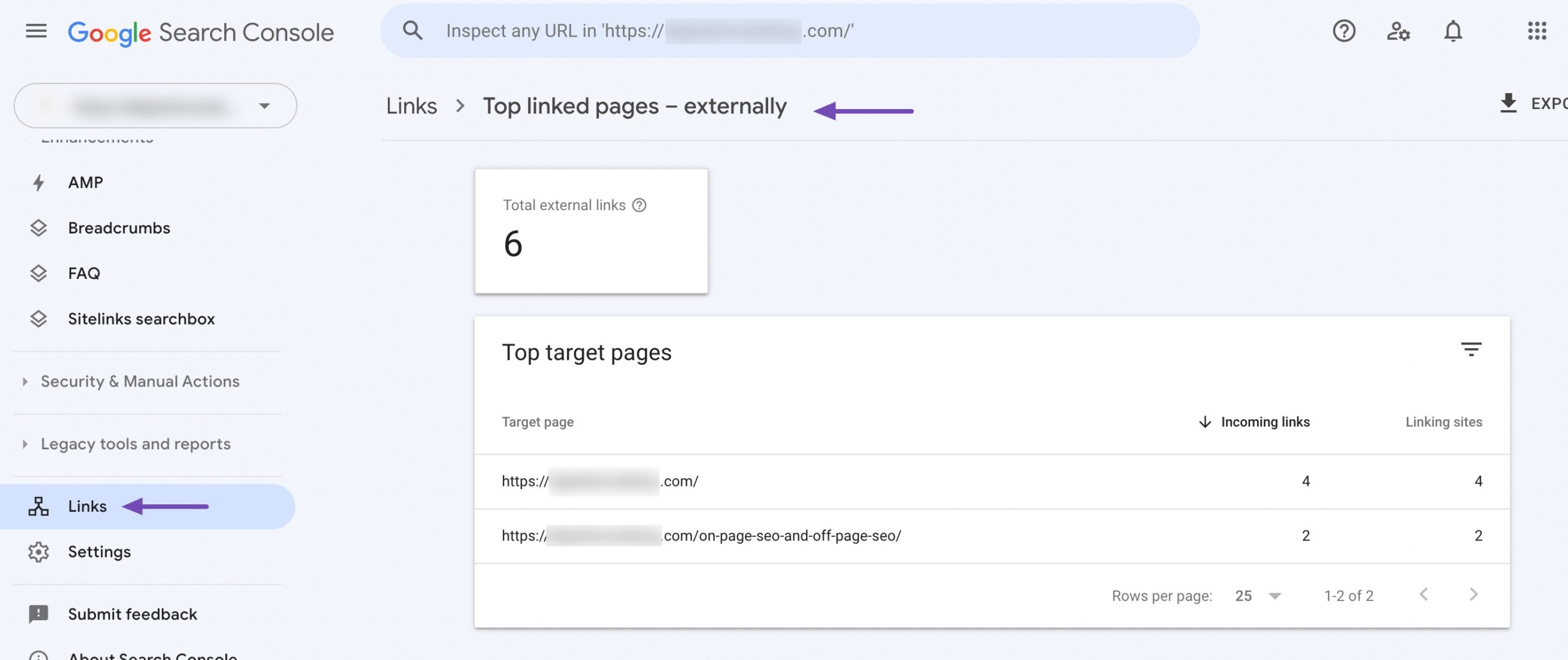
Google Search Console allows filtering by linking domain, anchor text, and more.
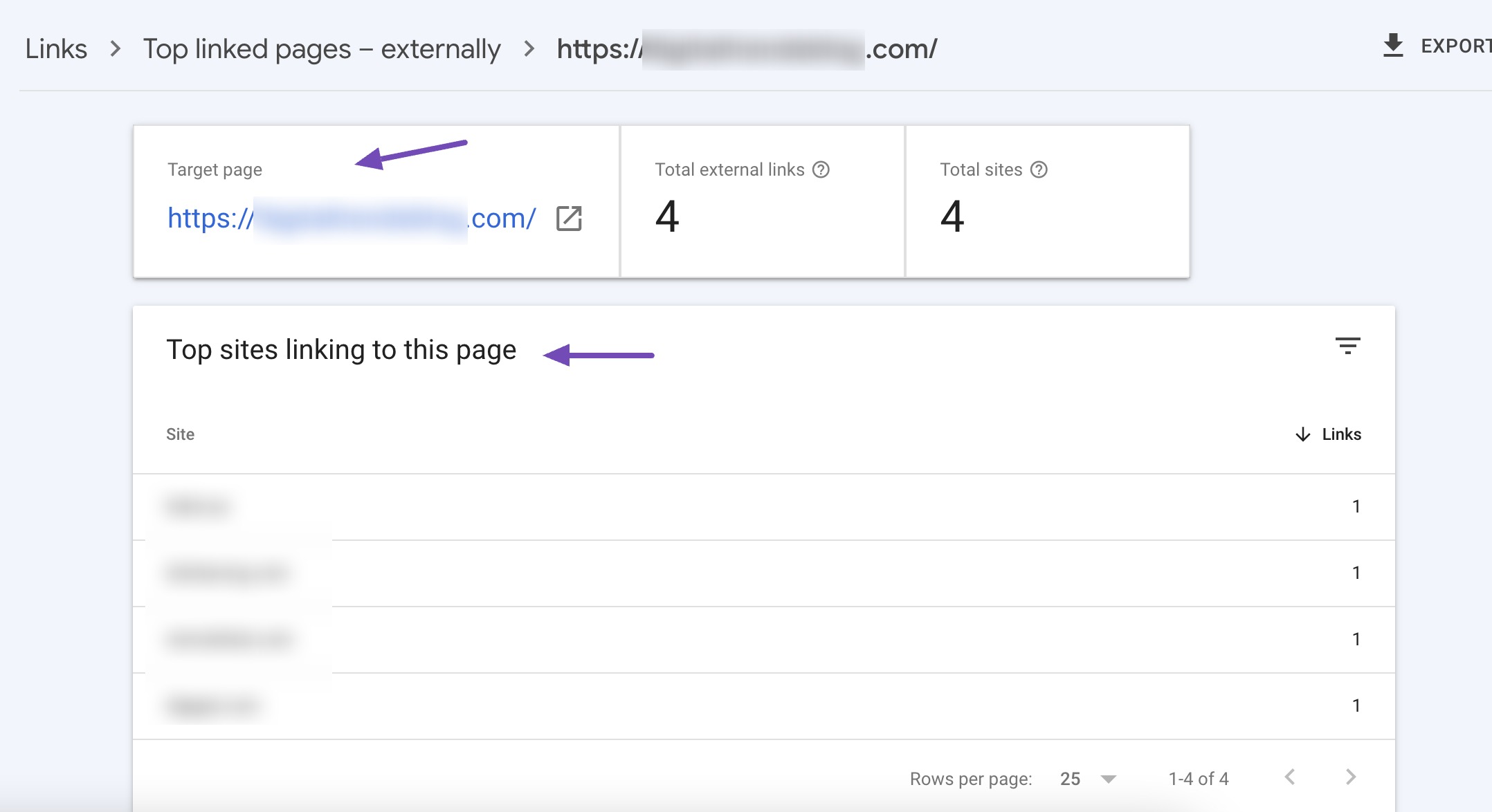
You can also export the data to analyze trends, spot link-building opportunities, or identify potential spammy links.
2.2 Using Bing Webmaster Tool
Bing Webmaster Tools is Microsoft’s free platform that helps you monitor and optimize your website for Bing Search. Like Google Search Console, it offers data about your site’s indexing, performance, and backlinks, making it a valuable part of your SEO toolkit.
To do so, sign up and verify the ownership of your website on Bing.
You can easily verify your website on Bing using Rank Math. To do so, navigate to Rank Math SEO → General Settings → Webmaster Tools and add the HTML code or ID in the Bing Webmaster Tools field, as shown below.
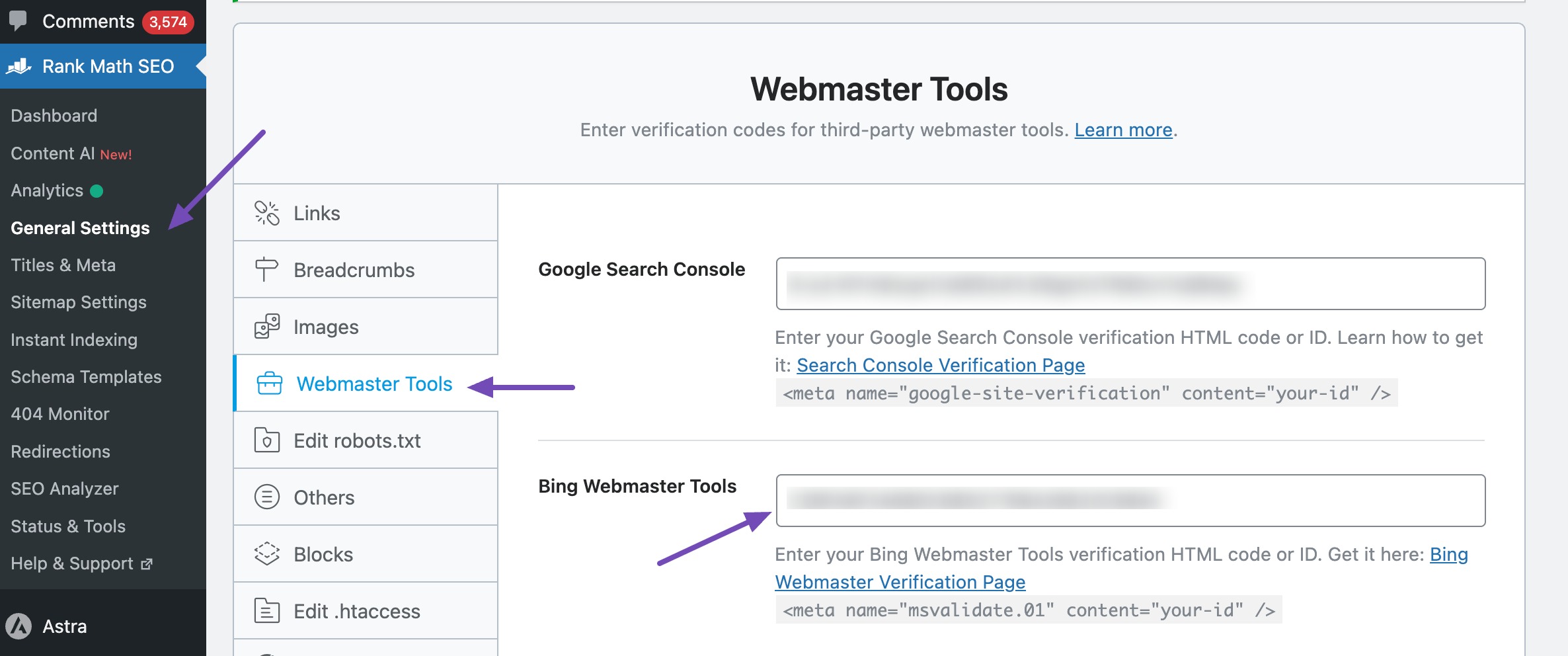
Once your site is verified and Bing has had time to crawl it, you’ll get access to backlink data.
Navigate to the Backlinks section and click on Backlinks For Your Site tab in the left-hand sidebar. You can then have a glance at your backlink profile.
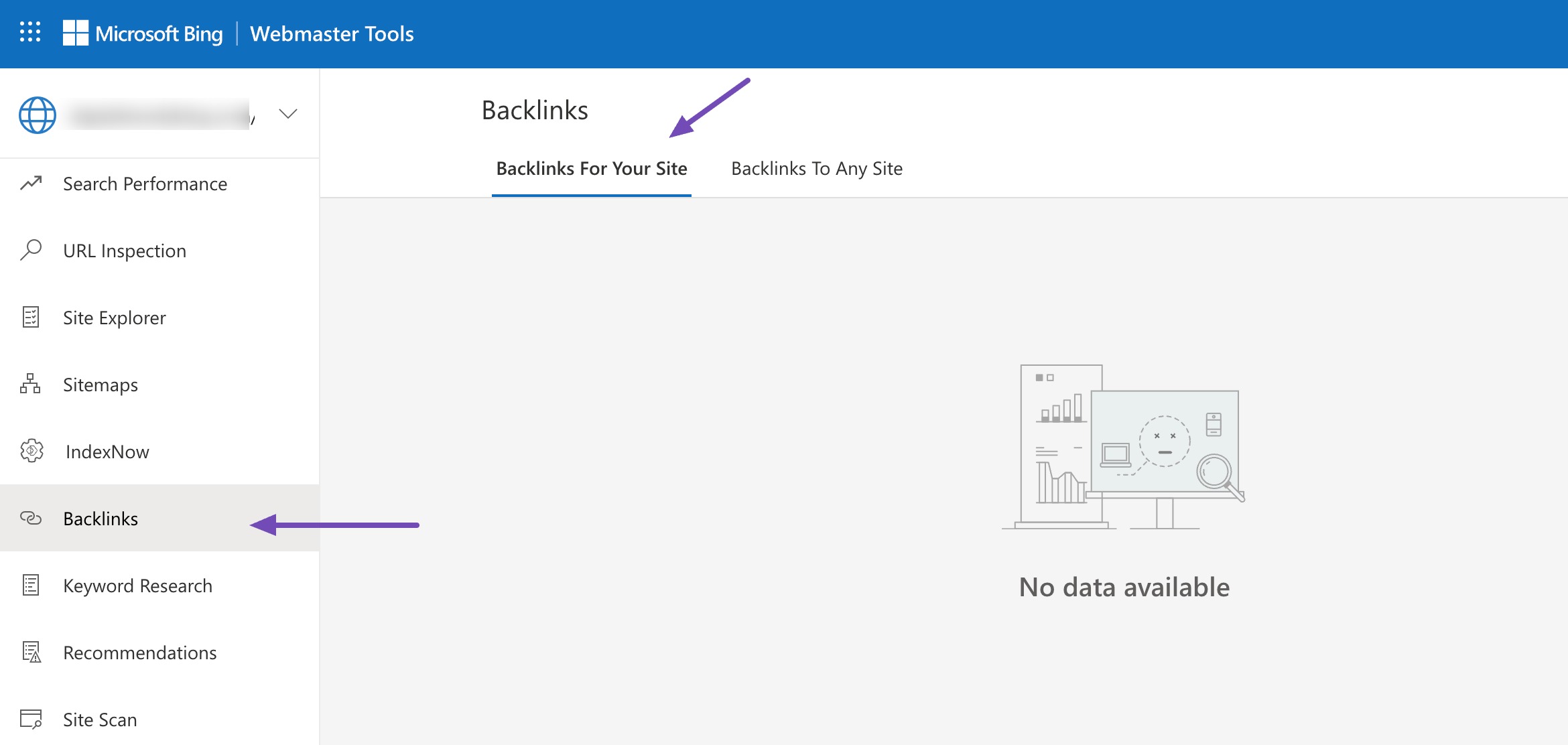
This tool also allows you to check the backlinks of any website. Navigate to the Backlinks To Any Site section, and add the website to check for backlinks. You’ll get an overview of the backlink report of the website in no time.
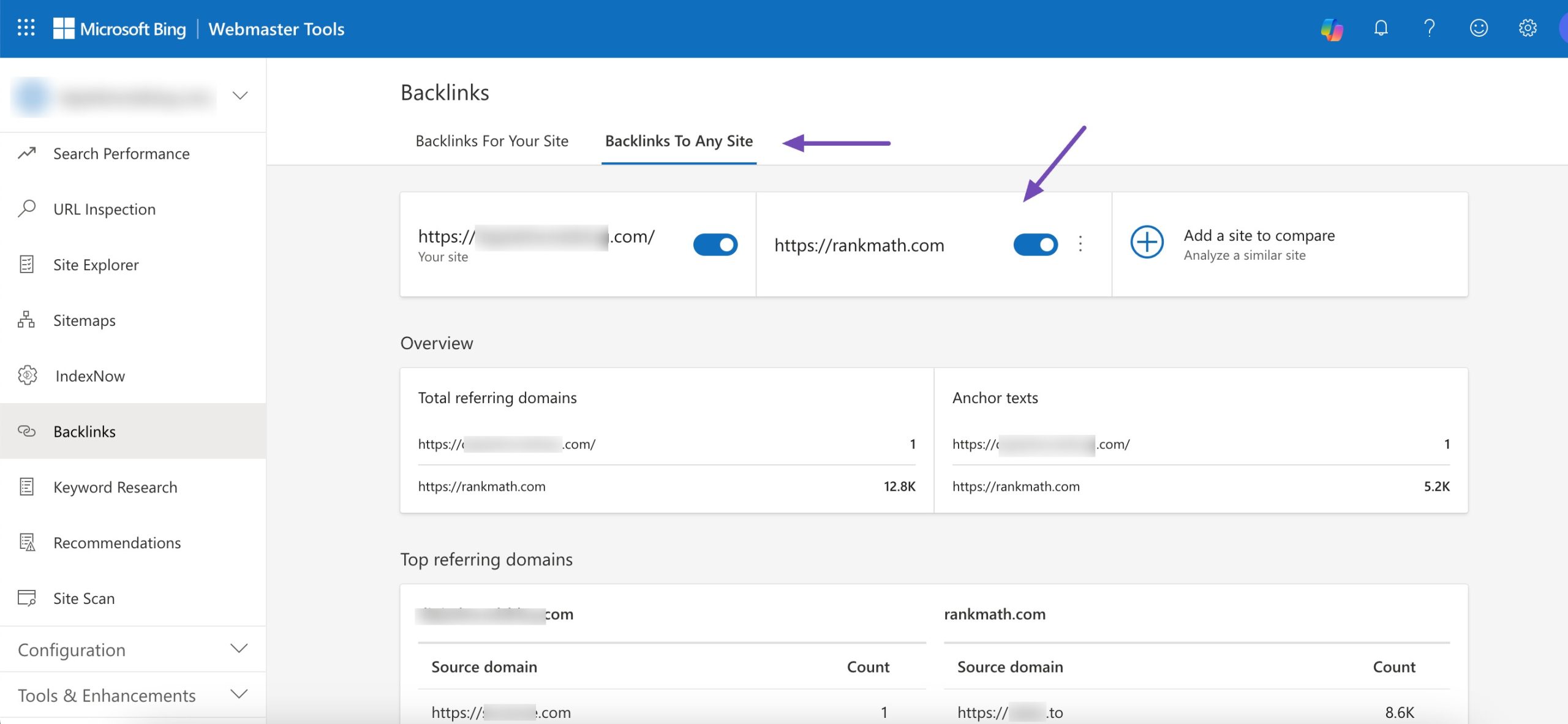
Bing allows you to download the backlink data for further analysis or reporting.
2.3 Using Third-Party Tools
You can also use third-party tools to find out who links to your website. Doing so can provide valuable insights into your website’s link profile and help you make informed decisions to improve your SEO strategy.
Some of the most popular third-party tools for backlink analysis include Ahrefs, Semrush, Ubersuggest, etc.
In the Ahrefs Site Explorer, enter your website URL, and you’ll be directed to your site’s Overview page.
Here, you’ll see various metrics and data about your website’s backlink profile.
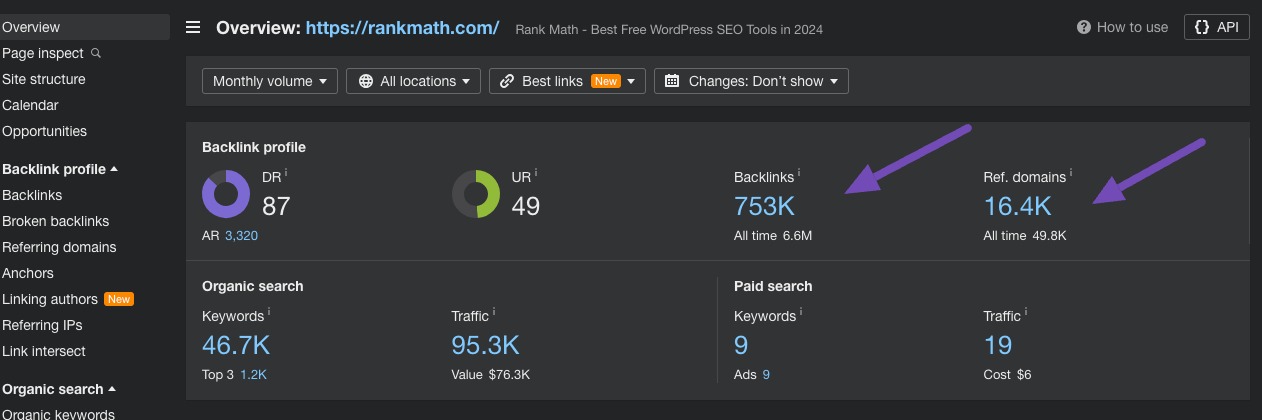
To view the specific backlinks pointing to your site, navigate to the Backlinks section.
In the Backlinks report, you’ll see a list of backlinks pointing to your website. You can see information such as the referring page, the linking domain’s domain rating, etc.
You can filter backlinks by type (dofollow, nofollow), language, etc. You can also sort backlinks by domain rating, traffic, and other metrics.
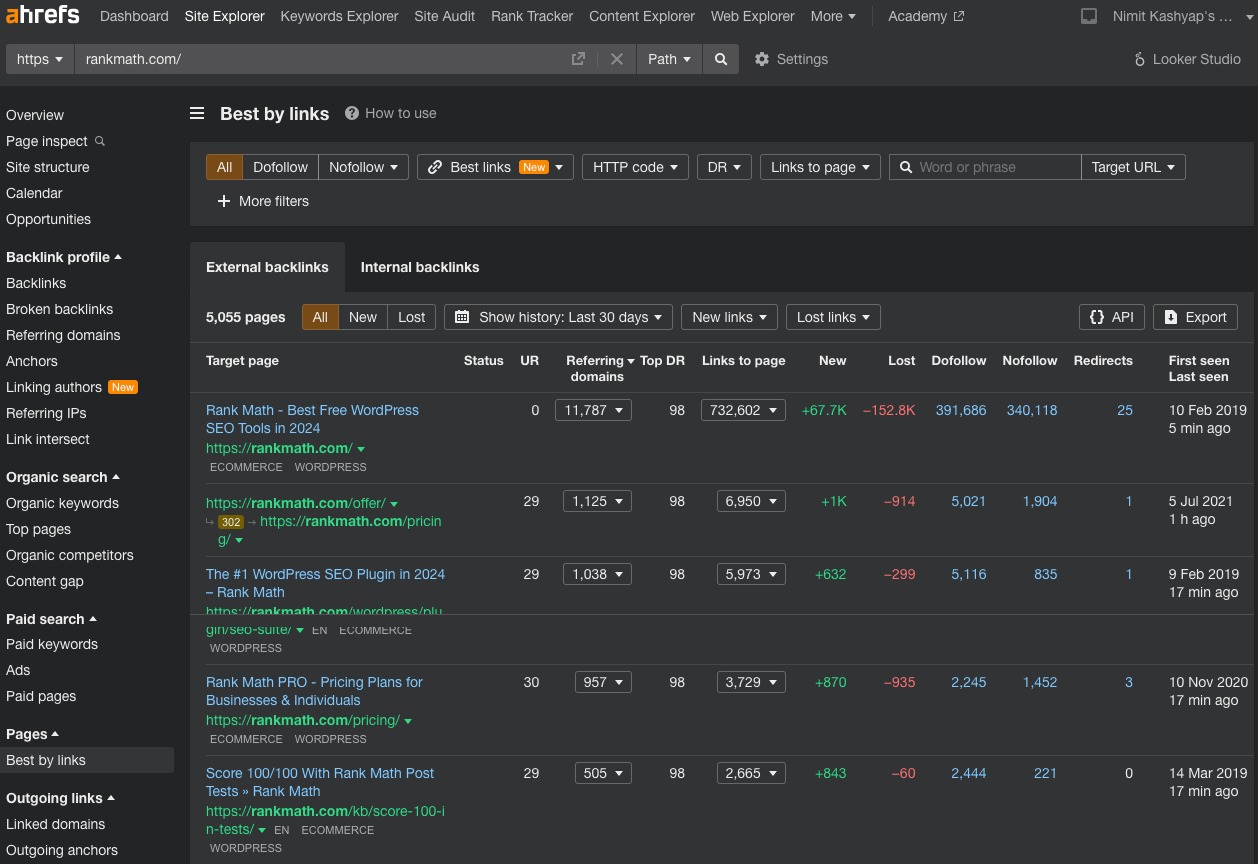
Aside from the Backlinks report, you can use the Referring domains report to see the unique domains linking to your site.
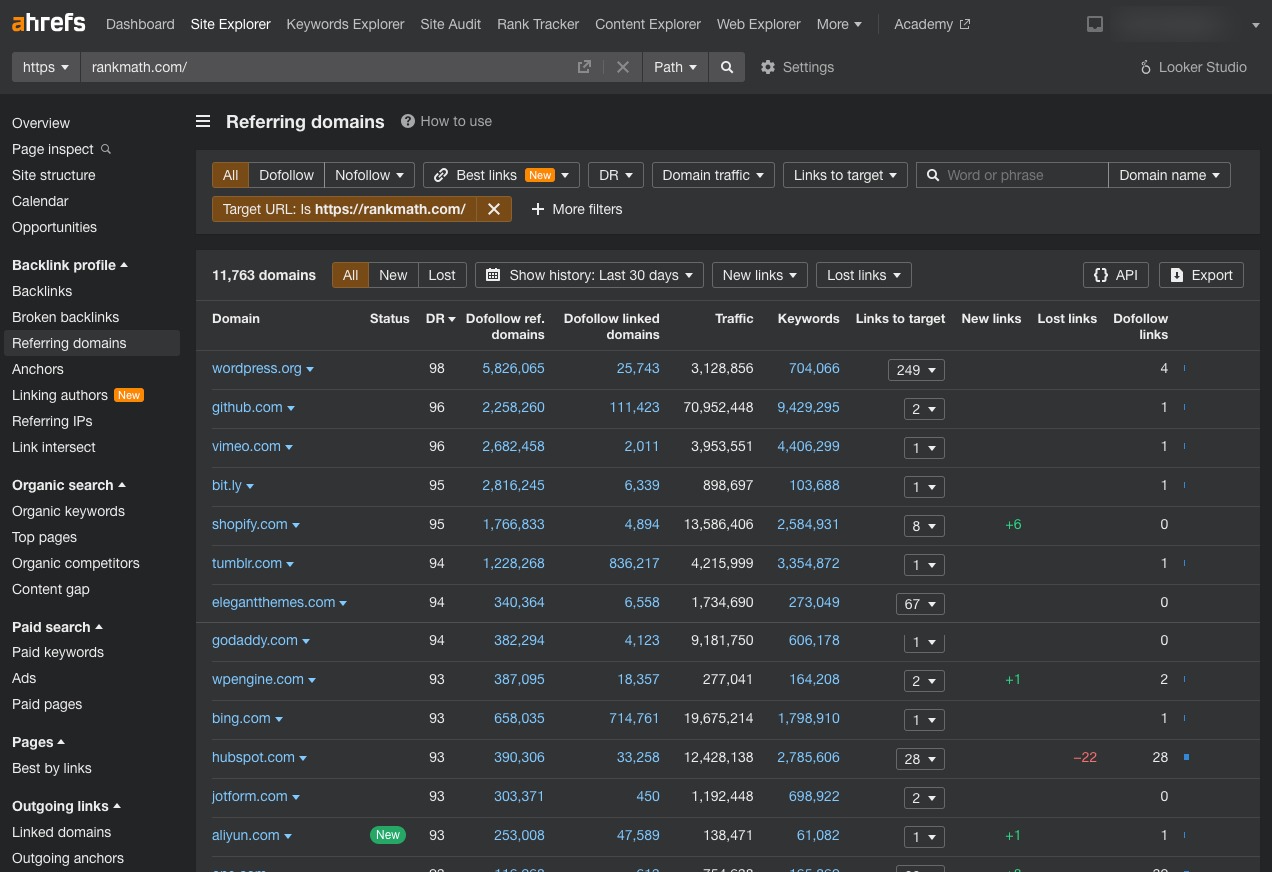
You can export the backlink data from Ahrefs to a CSV file for further analysis or reporting.
Once you have your link data, perform competitor backlinks analysis to gain valuable insights into your competitors’ link-building strategies and help you identify opportunities to improve your own website’s backlink profile.
3 Monitor and Review Your Backlinks
Once you’ve figured out who links to your website, it’s essential to regularly review and update your backlink data to maintain an accurate understanding of your website’s link profile.
Schedule periodic audits to identify new backlinks, assess their quality, and track changes over time.
By regularly monitoring and addressing negative backlinks, you can identify different trends, address issues, and optimize your link-building strategy for better SEO performance.
4 Conclusion
Finding out who links to your website doesn’t have to be complicated. With tools like Google Search Console and platforms such as Ahrefs or Semrush, you can easily uncover valuable backlink data that shapes your SEO strategy.
But remember—it’s not just about the number of links. It’s about understanding your website’s reputation, identifying high-quality link sources, and using those insights to boost your search rankings and stay competitive.
Stay curious, stay strategic, and keep refining your backlink profile. With the right tools and consistent effort, you’re well on your way to establishing a stronger, more visible online presence.
If you like this post, let us know by Tweeting @rankmathseo.