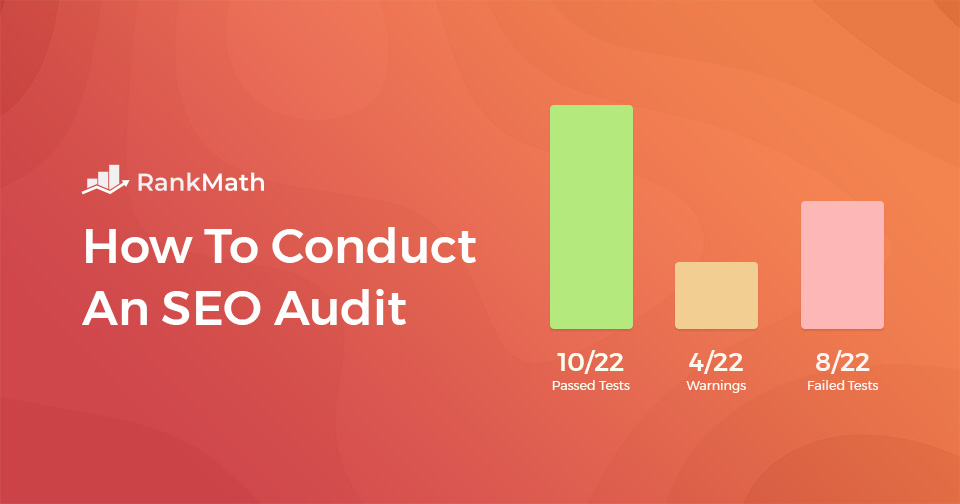If you actually want to drive consistent traffic to your website, regular SEO audits are non-negotiable. They’re the key to ensuring your site stays visible, fast, and aligned with Google’s ever-changing algorithms.
But here’s the good news: you don’t need to hire an expert or spend hundreds of dollars on premium tools to get started.
With the right strategy—and a powerful plugin like Rank Math—you can perform a full SEO audit in just a few hours, even if you’re not a techie. This guide breaks it down into 12 dead-simple steps you can follow to uncover issues, boost rankings, and start attracting more organic traffic—all for free.
Table Of Contents
- What is an SEO Audit?
- Why is an SEO Audit Needed?
-
How to Perform an SEO Audit
- Check if Your Website is Using a Single URL
- Verify if Your Website is Using an SSL Certificate
- Check WordPress Visibility Settings
- Check Your Permalink Structure Inside WordPress
- Check Your Site’s Performance
- Verifying With Google Search Console
- Check for a Sitemap
- Find and Fix Broken Links
- Content Optimizations
- Schema
- Image Optimization
- Check Mobile Optimization
- Conclusion
1 What is an SEO Audit?
An SEO audit is a comprehensive process that involves evaluating all the key elements of your website that influence its visibility on search engines. It checks your site’s technical health, content quality, user experience, and backlink profile to uncover issues that may be holding back your organic performance. The goal is to identify and fix problems so your site can attract more search traffic and rank higher.
Search engine optimization is complex. You’re dealing with constantly evolving algorithms, unpredictable ranking factors, and stiff competition. Even if you get most things right, overlooking just one critical issue—like broken links, slow speed, or poor internal linking—can limit your site’s growth potential.
That’s why SEO audits are essential. Regular audits help you stay aligned with search engine best practices, catch problems early, and keep your website performing at its best.
2 Why is an SEO Audit Needed?
In the field of engineering, there’s a popular saying:
“If you can’t measure it, you can’t improve it.”
The same principle applies to SEO.
Without a clear understanding of how your site is currently performing, you’re essentially flying blind. You might be investing time and resources into optimization efforts, but without data, you won’t know what’s actually driving results or holding you back.
That’s where an SEO audit comes in. It gives you a baseline—a clear snapshot of your website’s current SEO health based on the work you’ve done so far. From there, you can identify gaps, track progress, and prioritize the fixes or improvements that will have the biggest impact.
In short, if you’re serious about growing your organic traffic, an SEO audit isn’t optional—it’s your roadmap.
3 How to Perform an SEO Audit
As we mentioned earlier, SEO is a complicated process with a lot of moving parts – it wouldn’t be an industry approaching the $80 billion mark otherwise. So while some of the tests in an SEO audit can be done manually, having a tool gives you an advantage and saves you a ton of time.
To show you how you can conduct an SEO all by yourself, we’ll be using Rank Math for WordPress (our WordPress SEO plugin) because Rank Math allows you to automate a large number of the time-consuming tasks and conduct a comprehensive SEO audit of your website in just a single click.
However, if you (for some crazy reason!) aren’t using the Rank Math WordPress plugin, we’ll also be covering other ways in which you can do the tests yourself.
To run an SEO audit on your site with the Rank Math WordPress plugin, you can navigate to Rank Math SEO → SEO Analyzer as shown below:
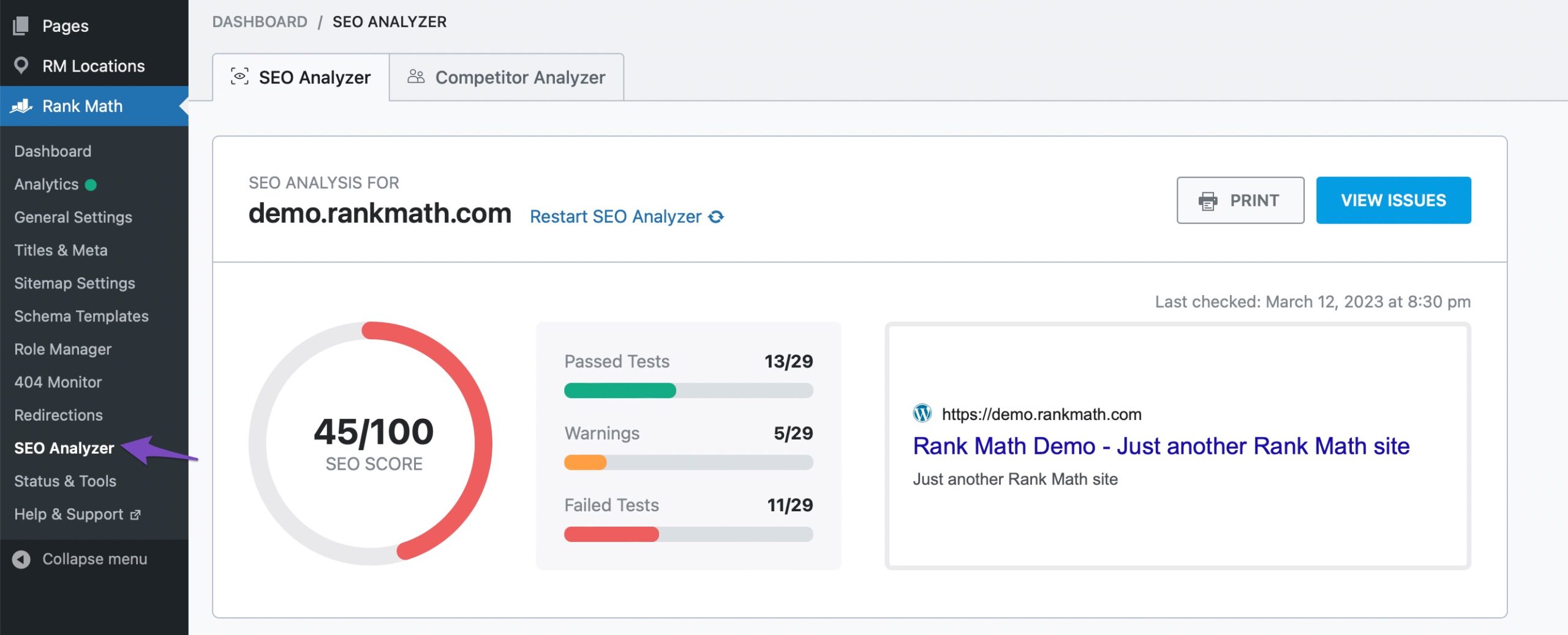
And, we’ve also made Rank Math’s SEO Analyzer publicly available online here, which is an alternative if you aren’t yet using Rank Math on your website.
So, without further ado, let’s jump right in.
3.1 Check if Your Website is Using a Single URL
Depending on how you’ve configured your website, both the www version and the non-www version may be accessible. This means that your website would be accessible from both of the following URLs:
https://www.yourwebsite.com
https://yourwebsite.comIdeally, it should only be accessible from one of the above, meaning that if someone were to try to access it from the www version, for example, it would automatically redirect them to the same page on the non-www version (or vice versa).
This is important because if your website were to be accessible on both versions, Google (and other search engines) might index both versions of your website, which can result in duplicate content issues.
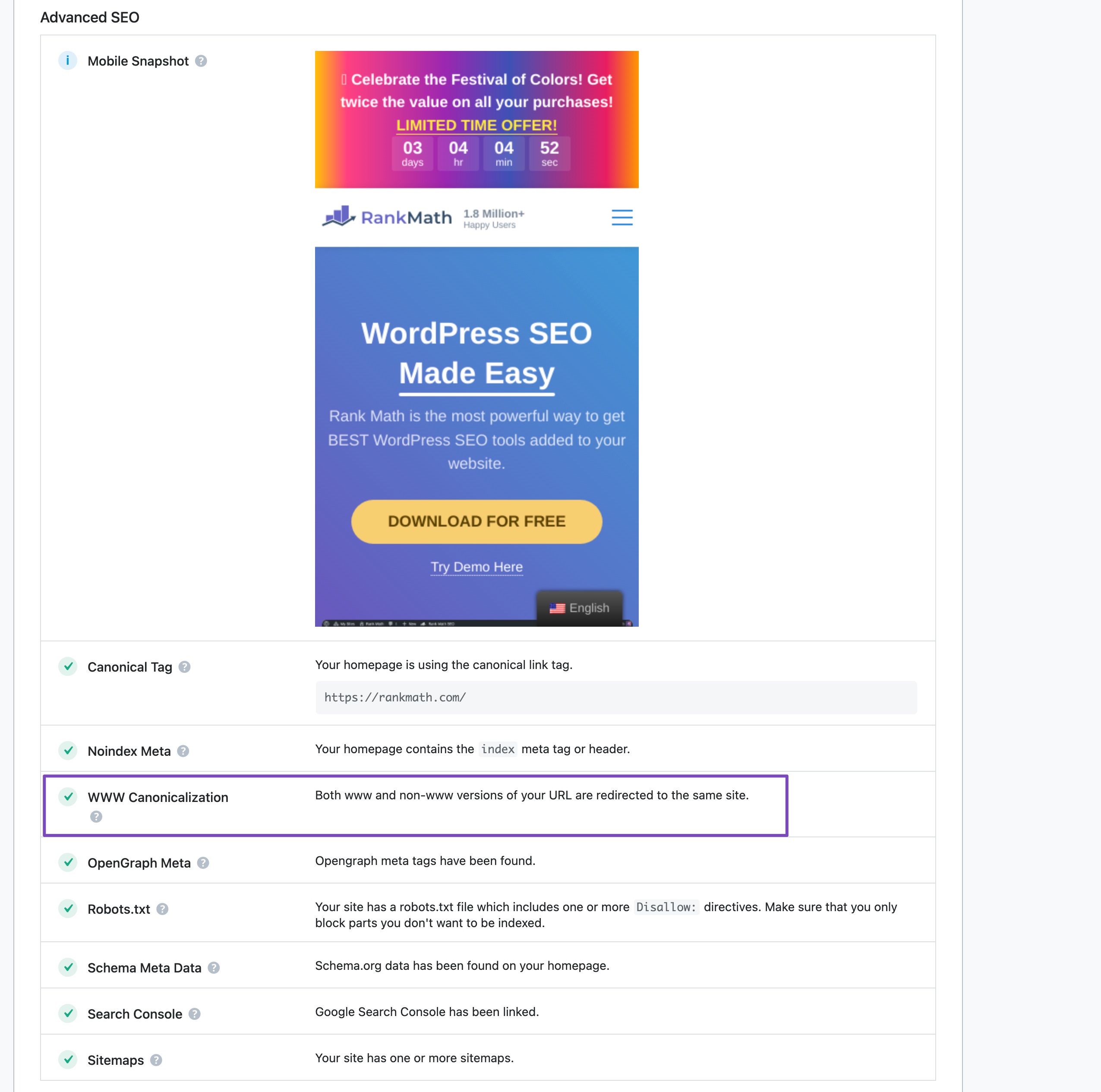
If you would prefer to check this manually, try accessing your website using both the www and the non-www versions and see if they both end up taking you to either one of the versions, in which case the redirect has already been properly configured.
How to fix canonicalization? (Fix the www and non-www issue)
If your website is accessible on both the www and the non-www versions, then there are a few potential solutions that you can implement to resolve it. The most common solution will be to check if you’ve specified the correct URL inside WordPress.
If your website is accessible and serves the same content on both the www and the non-www versions, there are a few potential ways to resolve this issue.
The most common and first thing you should check is if you’ve specified the correct WordPress Address (URL) and Site Address (URL) under Settings → General in your WordPress dashboard. As shown below, you’ll see which variation of your website’s URL has been set as the default in WordPress—both URLs should be the same.
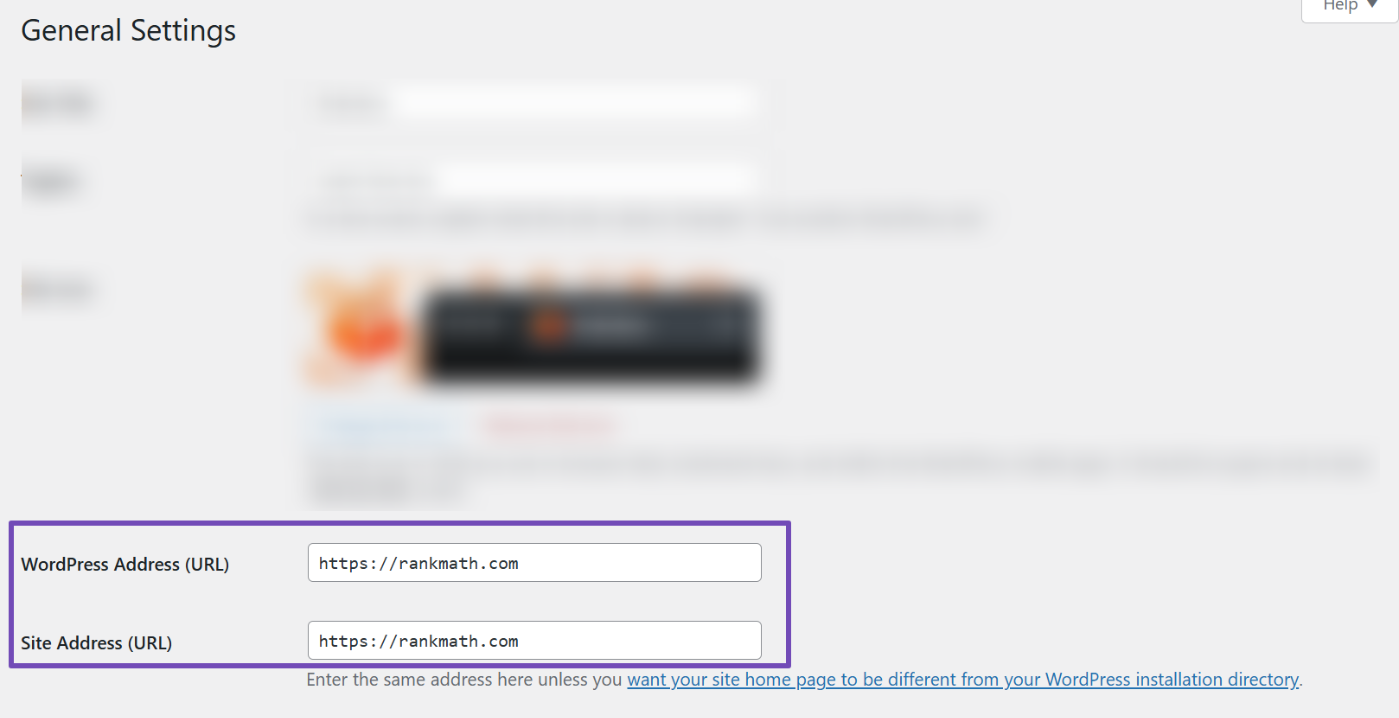
In certain cases, the option to edit the URL may be unavailable (greyed out). If this happens to be the case for your website, don’t worry, it just means that the setting has been hard-coded in your website’s wp-config.php file. The settings inside the wp-config.php file override the settings in your WordPress admin area, which is what causes the setting to be unavailable.
If your settings are greyed out, then you would have to edit the wp-config.php file directly to make changes to your URL. Use your preferred FTP client to access your server, then edit the file. The rules that you’re looking for in the wp-config.php file are as follows:
define('WP_HOME','http://yourdomain.com');
define('WP_SITEURL','http://yourdomain.com');
When you find them, make sure to change the values to your desired URL and save the file.
After changing the URL, you also have to redirect all your old URLs to the new URLs. To do that, access your .htaccess file and add the following code snippet to it:
RewriteEngine On
RewriteCond %{HTTP_HOST} ^yourdomain.com [NC]
RewriteRule ^(.*)$ http://www.yourdomain.com/$1 [L,R=301]
In most cases, if you are unsure how to take care of this yourself, reach out to your hosting provider and refer them to this step in this tutorial, and they will (likely) be more than happy to take care of it for you.
Make sure to replace ‘yourdomain.com’ with your actual domain (obviously). Also, in the example above, the non-www version is being redirected to the www version. If you’re trying to do the opposite and prefer the non-www version, use the following code:
RewriteEngine on
RewriteCond %{HTTP_HOST} ^www\.yourdomain\.com [NC]
RewriteRule ^(.*)$ http://yourdomain.com/$1 [L,R=301]
Again, if this is not something you feel comfortable modifying on your own, contact your host and let them know what you’re trying to do.
Note: Make sure to completely back up your website before making any changes, so that you can easily restore it in case something goes wrong.
3.2 Verify if Your Website is Using an SSL Certificate
When installed, an SSL (Secure Socket Layer) certificate encrypts all communication between your website and its visitors. This ensures that any data transferred, such as login credentials, personal information, or payment details, is protected from potential interception or hacking attempts. SSL is especially critical for websites that handle sensitive information or online transactions.
Beyond security, SSL has also become a recognized SEO ranking factor. Search engines like Google prioritize secure websites in search results, which means having a properly configured SSL certificate can positively impact your rankings.
Rank Math SEO also checks if your website is using an SSL certificate and reports the status in the SEO Audit Report.
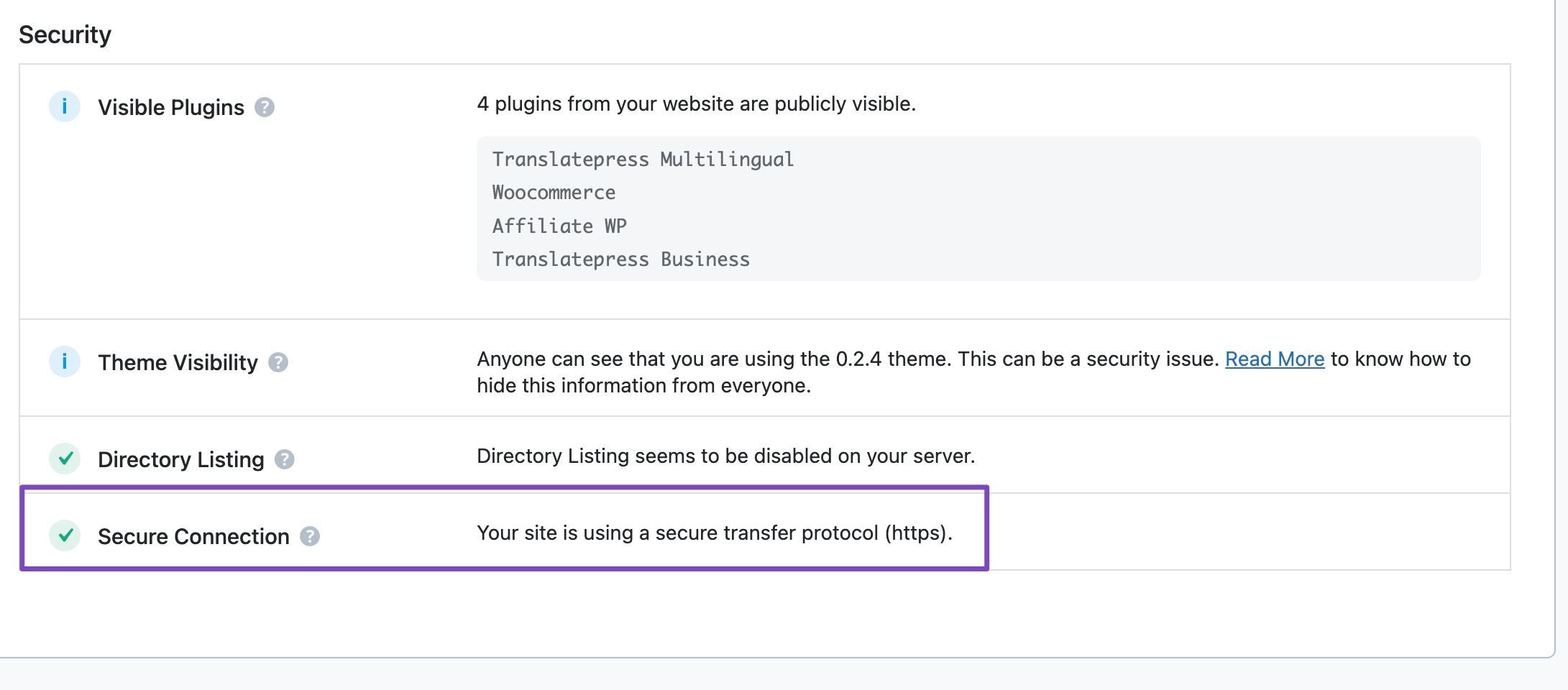
To manually check if your website is correctly configured with an SSL certificate, you just have to look at the URL. If your website’s URL begins with https then you’re using SSL. If the URL starts with http, then you’re not using SSL.
Here’s how it will look in the Google Chrome browser:
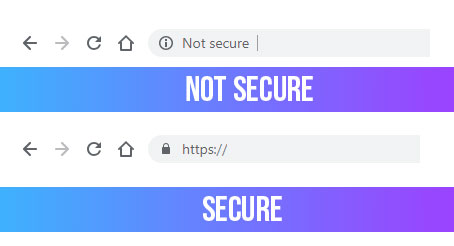
What if your website isn’t using an SSL certificate?
Pro Tip: If you aren’t already doing so, we highly recommend you install an SSL certificate as it keeps your visitors’ data secure, instills confidence, and ensures that Google doesn’t penalize your website in search results.
The good news is, it’s easy and free to get an SSL certificate. Companies such as Let’s Encrypt offer SSL certificates free of charge. Here is a detailed tutorial on how to install Let’s Encrypt’s SSL certificates for cPanel enabled websites. The tutorial takes the example of a website hosted on SiteGround, but it is applicable to other web hosting services as well.
3.3 Check WordPress Visibility Settings
During development, it’s common to prevent search engines from indexing your site, especially when your content is incomplete or your design isn’t finalized. WordPress makes this easy with a built-in option to discourage search engines from indexing your site, which you can find under Settings → Reading.
However, if you enabled this setting during setup, it’s easy to forget to disable it once your site goes live.
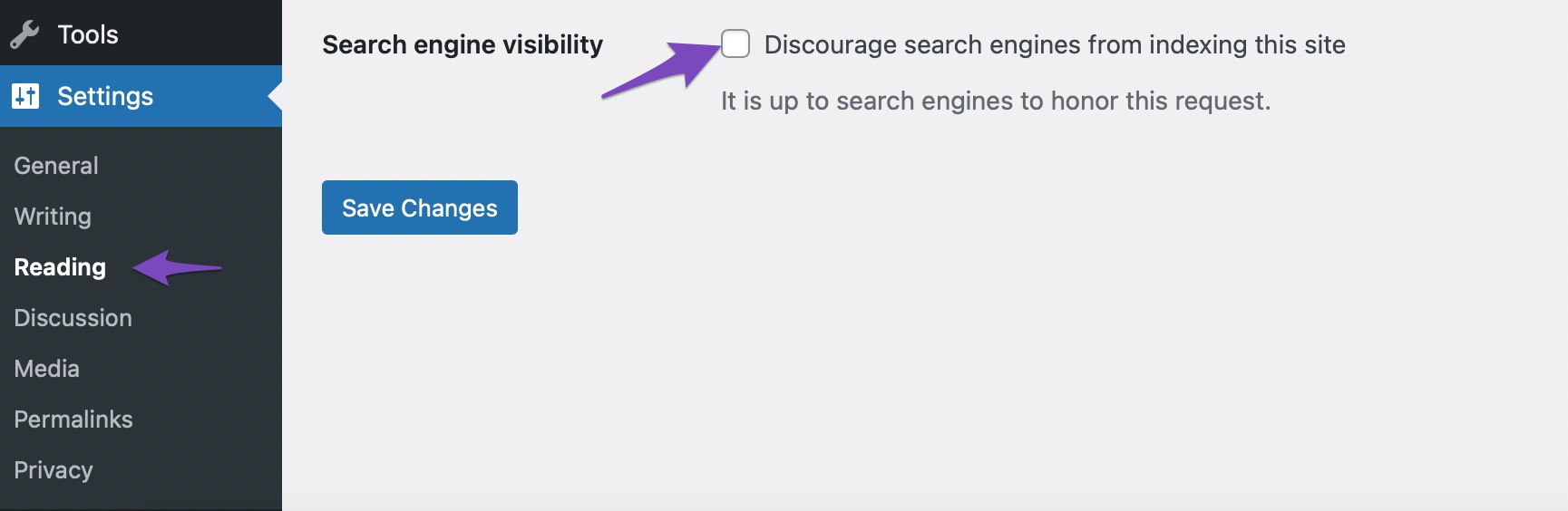
When you perform a content audit with Rank Math SEO, it automatically detects if this setting has been accidentally left on. You’ll see it under the Basic SEO section…

If you have forgotten to turn this off once your site was ready to be indexed and available for readers/viewers, do so immediately to notify search engines that they can start indexing your website ASAP!
3.4 Check Your Permalink Structure Inside WordPress
The Permalink Structure is what determines how WordPress will create the URLs for the posts that you create. There are two things to consider when choosing your preferred permalink structure for your website:
- The structure of the URL
- The URL itself
Although there are various ways to structure the URL, the simplest and most effective URL structure is yourwebsite.com/blog/post-name.
During an SEO Analysis, Rank Math for WordPress checks to ensure that your URL structure is ideal.

You can also check your URL structure manually by opening any of your posts and checking the URL’s format.
Then there’s the actual permalink itself. When you create a new post or page, WordPress automatically creates a title for it, but this tends to be too long, which is not ideal from an SEO perspective.
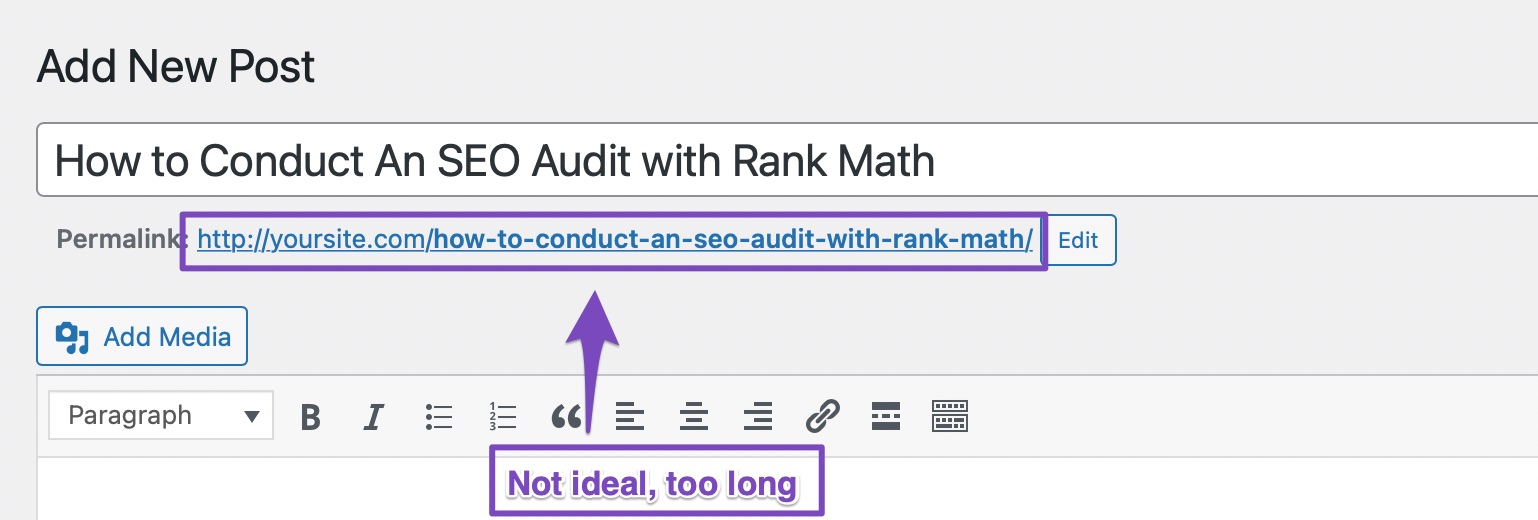
Google and other search engines prefer shorter titles as they aren’t truncated and concisely convey what the post is about. Shorter URLs are also preferred by users and have been shown to help achieve a higher click-through rate.
To ensure that your posts (and pages) have short and concise URLs, click the edit button next to the suggested URL and type the permalink of your choice. Here’s how we changed the one for this post:
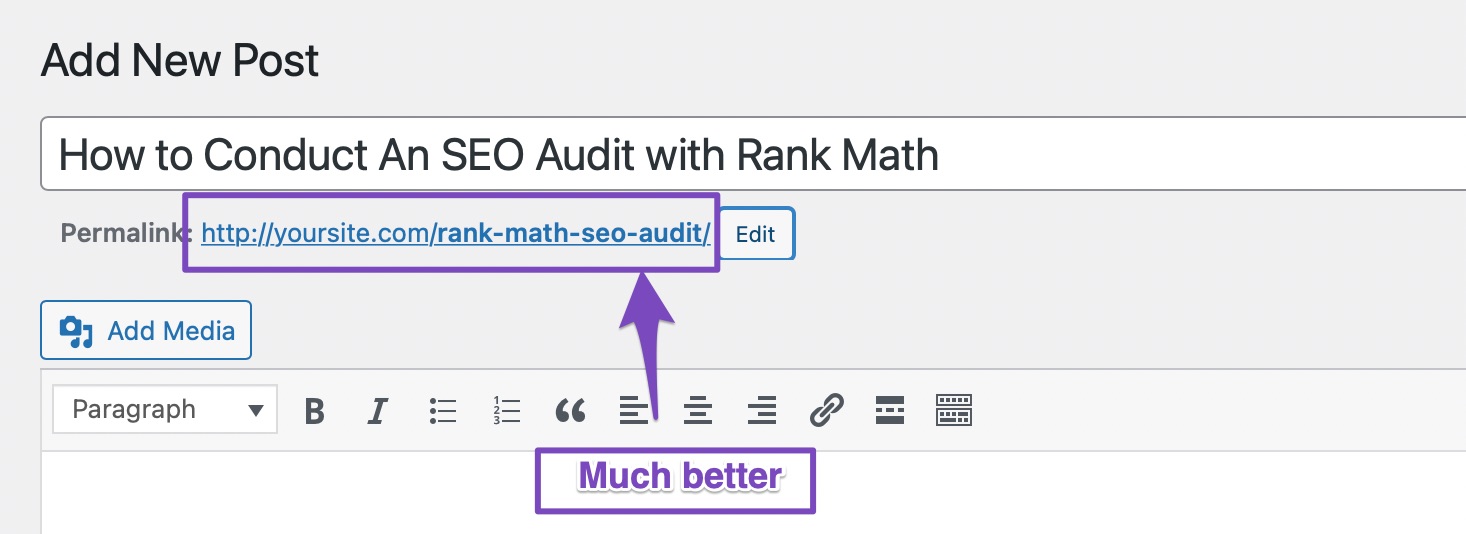
How to Resolve This Issue
If your URLs are not set to /blog/%postname/ then you’ll see a warning in the Rank Math for WordPress SEO Analysis Report. To fix the issue, head over to your WordPress Menu and navigate to Settings → Permalinks. There, you will see all the templates that WordPress supports by default, and you can also create a custom template. Choose the Post Name option, which will set your Permalinks to yoursite.com/your-post-name.
Don’t forget to save your settings.
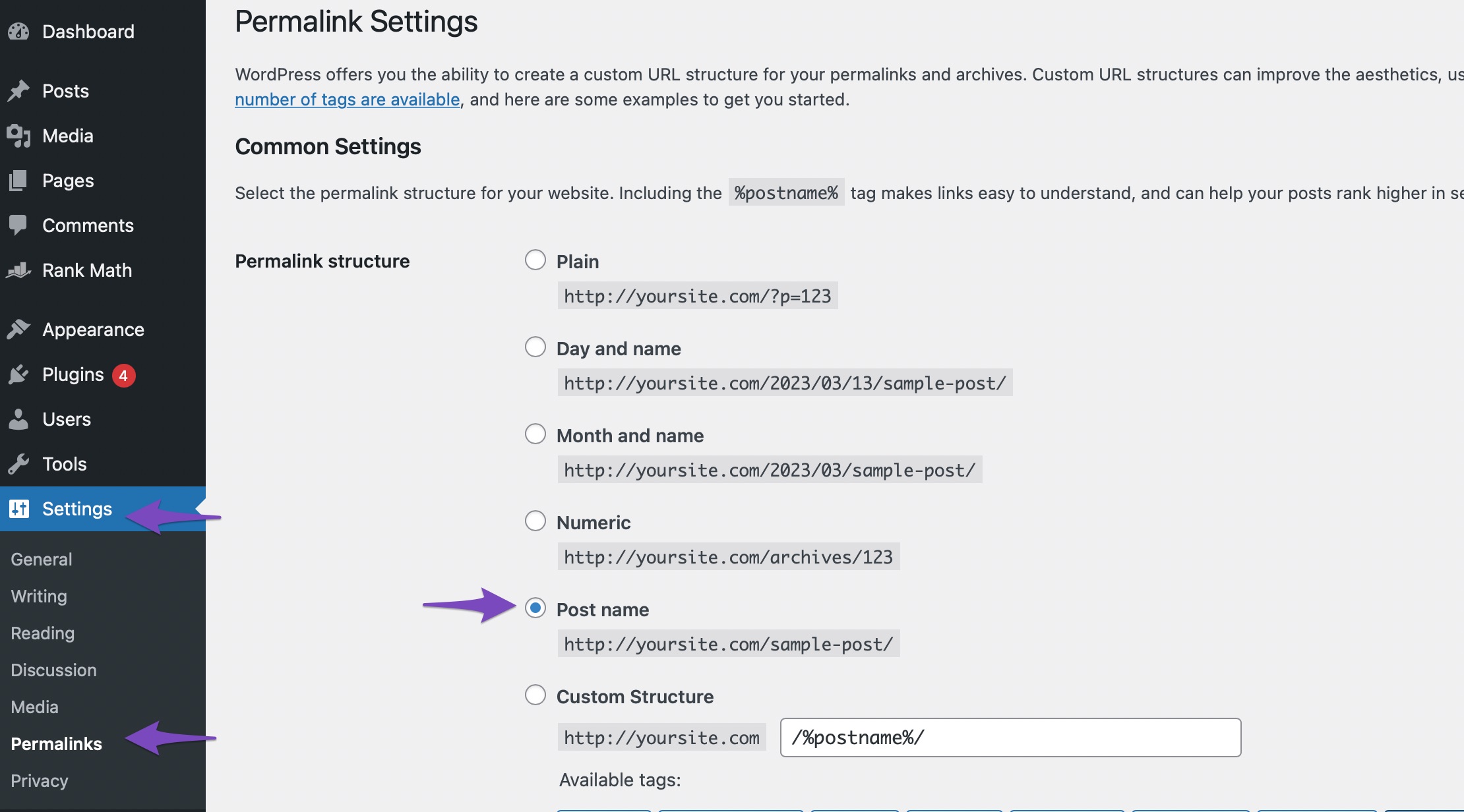
Warning: Changing your permalink structure will change the URLs of all of your existing posts, which will cause a lot of 404 errors. We highly recommend that you either perform this step on a new website or create redirections from the old URLs to the new URLs to avoid problems.
3.5 Check Your Site’s Performance
Every time a visitor lands on your website, the client (the visitor’s computer) pings the server (your website’s web host) to fetch content such as the database, images, CSS, fonts, and other assets.
This all takes time.
During an SEO Analysis in Rank Math, all this is reported under the performance section.
How to Fix This Issue
If your website isn’t currently using a caching plugin (or some server-level caching), your bounce rate will be through the roof because, according to Google, website visitors (now more than ever) actually expect a website to load extremely quickly.
And, if it doesn’t, they’ll just leave and go to a different website. As a result of this user behavior, page speed is now a ranking factor.
However, as is the case with anything WordPress-related, there are a bunch of caching plugins out there to solve this problem. We recommend using WP Rocket as it’s a really fantastic plugin that is regularly updated with new features and optimizations.
Server Response Time
There are two things to consider when assessing your website’s performance: performance and responsiveness.
Responsiveness defines how quickly your server responds to requests. One metric that can be used to evaluate this is Time to First Byte (TTFB).
For the best possible performance, your website’s TTFB should be as low as possible – and as you might’ve guessed, Rank Math SEO checks this in its SEO Analyzer, so you don’t have to!
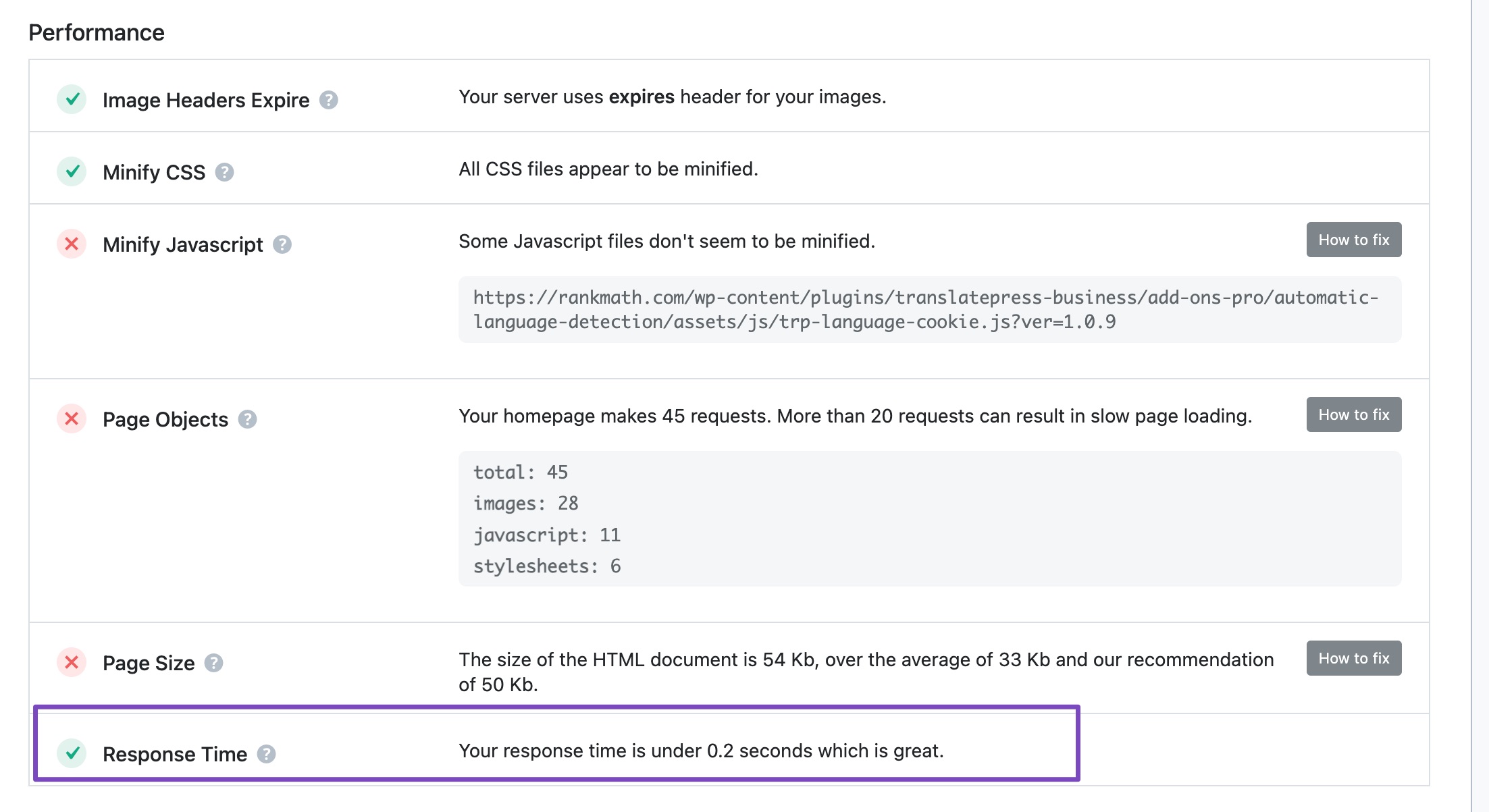
How to Fix Slow Server Response
If your server’s response time is slow, there isn’t much that can be done to salvage your website’s performance except changing your hosting provider. On the MyThemeShop blog, we’ve reviewed plenty of hosts. We recommend that you read through some of the reviews and move to a better host for better performance.
You might also want to check this detailed guide that Cloudways put together, describing how you can reduce your server response time.
3.6 Check if You’ve Verified Your Website With Google Search Console
Google offers a set of tools for website owners, which they can use to understand and resolve issues that Google encounters when indexing their website. The suite of tools is known as Google Search Console, and we recommend making a habit of connecting all of your sites to it, just like you should already be doing for Google Analytics.
As you might already know, it is vital that you connect your website with the Google Search Console so that you can proactively resolve issues and gather additional information about your website.
Usually, you would have to go through the lengthy process of logging into the Google Search Console when you want to see the data that it has collected for you. But with Rank Math SEO, you can view all your important metrics right inside WordPress.
When performing an SEO Analysis with Rank Math SEO, it automatically checks if your website has been linked with the Google Search Console.

How to Resolve This Issue
If your website isn’t already connected to the Google Search Console, then you’re missing out on valuable data that can help you improve your website and fix issues as they arise. We, therefore, highly recommend doing so.
If you’re using Rank Math SEO, then verifying your website with the GSC is extremely easy and quick. Here’s a quick guide on how to do it.
If you aren’t using Rank Math SEO, the process is slightly more complicated. Log in to Google Search Console and find the Add Property option. The option will be at a different location based on whether you already have some other properties inside the Search Console or if it is your first property.
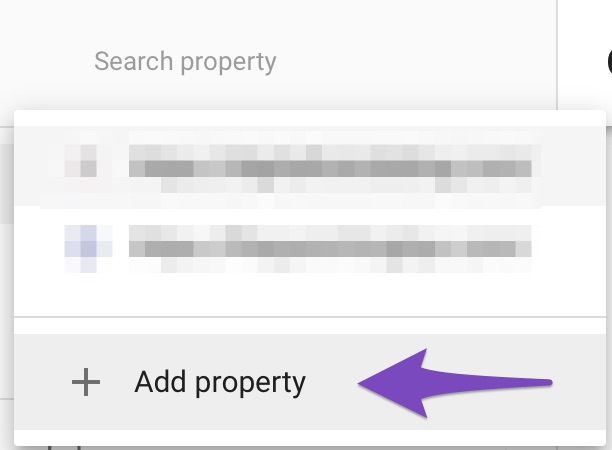
Enter your website’s address in the Domain section, then click Continue.
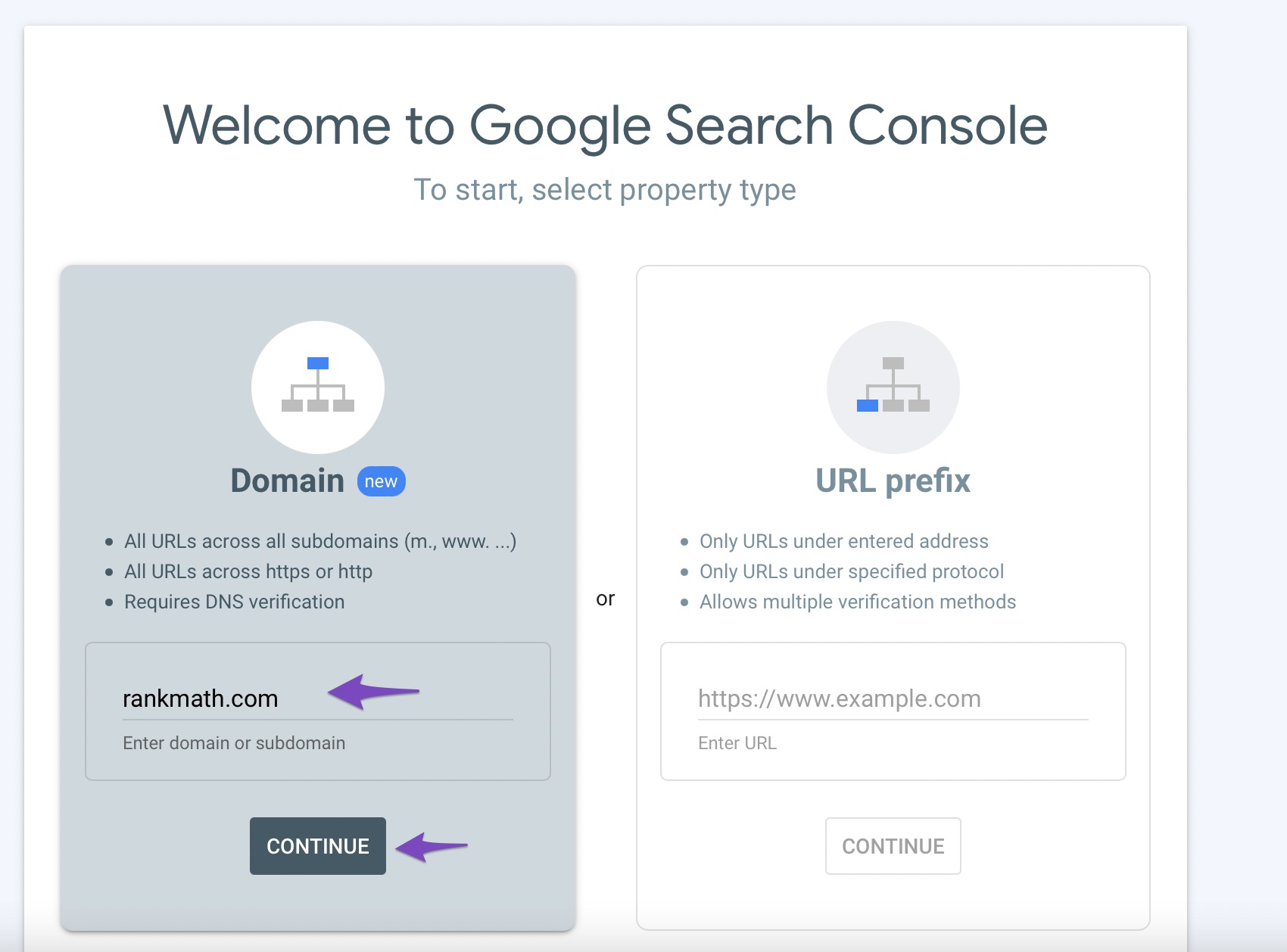
The Google Search Console will then suggest a few ways in which you can verify your website. Use any of the methods and enjoy the enhanced analytics that the Google Search Console provides.
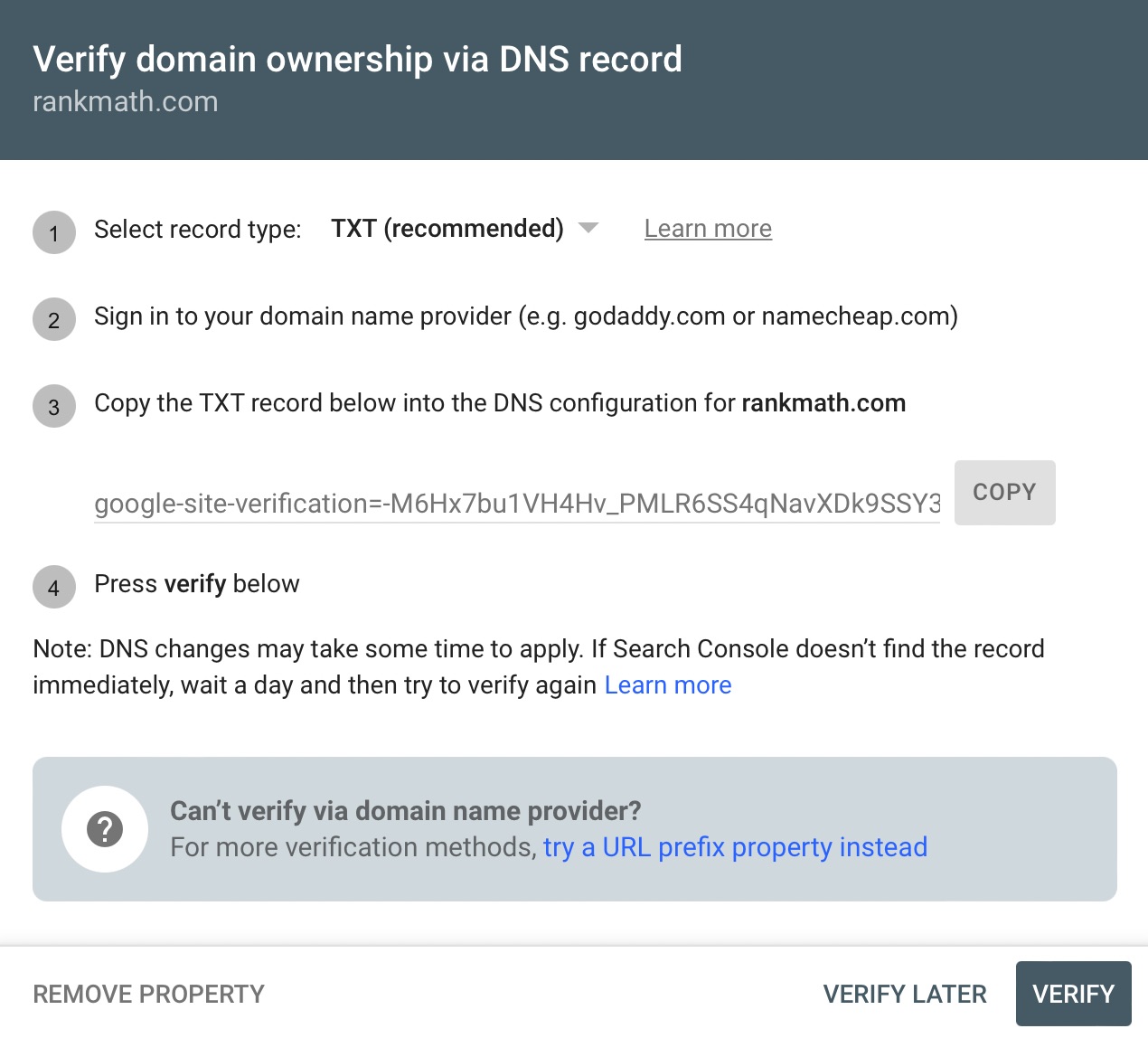
3.7 Check if Your Website Has a Compliant Sitemap
A sitemap is simply a detailed index of URLs of your posts, pages, and content that you want search engines to crawl. There are three main types – sitemaps that are used during the planning of a website by its designers, human-visible listings, and structured listings intended for web crawlers such as search engines.
Having a sitemap on your website is a no-brainer, and usually, you’d have to use another third-party plugin to create a sitemap for your website. But if you have Rank Math SEO installed, it will automatically create a Google-friendly sitemap for you. During the SEO audit process, it will also perform a check to see if the sitemap is created and accessible.
During the SEO Analysis, Rank Math SEO also checks to see if the sitemap has been created and is accessible.

How to Fix This Issue
Having a sitemap is important as it helps search engines (like Google) understand and index your website’s content more efficiently.
If you’re using Rank Math SEO, then make sure that the sitemap module is enabled and properly configured. The module list can be found under Rank Math SEO → Dashboard, and the sitemap settings are available under Rank Math SEO → Sitemap Settings.
Here is a complete guide on configuring Sitemaps with Rank Math SEO.
If you’re not using Rank Math SEO, then there are other plugins available that will do the job for you. A popular option is Google XML Sitemaps.
3.8 Find and Fix Broken Links
On a growing website, you have to add, remove, and update content constantly. This results in broken links. When a user tries to access a broken URL, they are served a 404 error.
While Google has said that they do not consider 404 errors to be a ranking signal, it still affects the user experience. Therefore, you should actively look for broken links and fix them as soon as possible.
Thankfully, Rank Math SEO saves the day (yet again!)
Using the Rank Math SEO 404 Monitor, you can automate the process of finding all the broken links on your website.
You can access the 404 Monitor by navigating to Rank Math SEO → 404 Monitor.
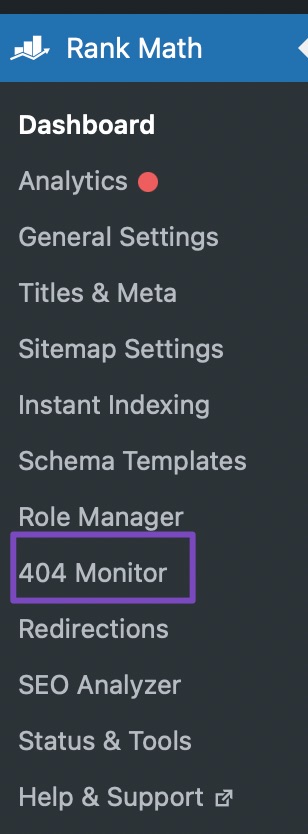
Here, you will see all the broken links that have caused a 404 error on your website. You can sort through them, search through them, and even fix them by redirecting any of the URLs that have caused an error to a new post or page.
The Redirection module needs to be enabled to do that.
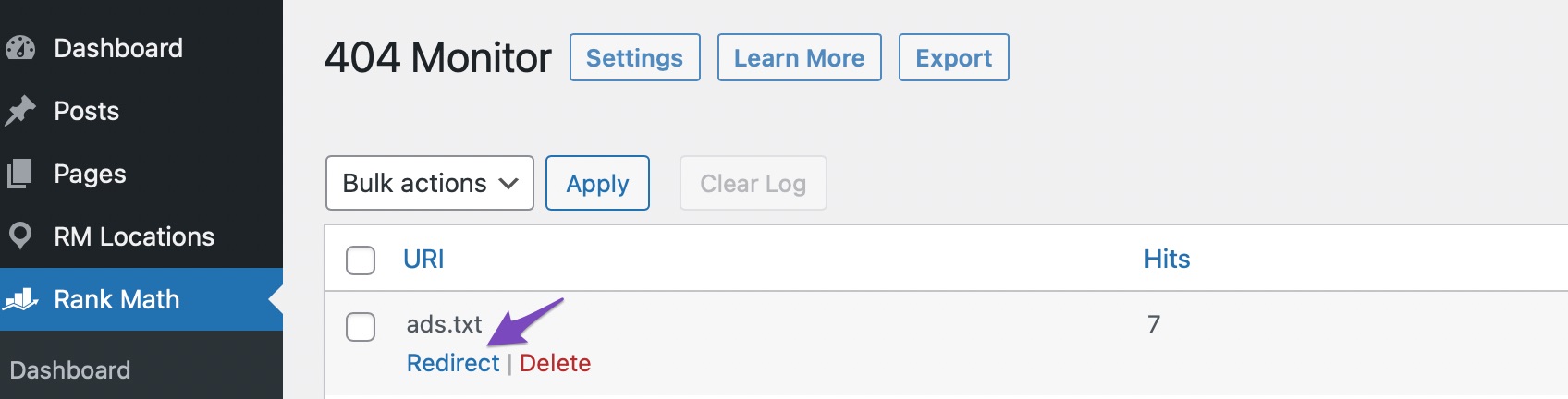
How to Fix Broken Links Without Rank Math SEO
If you aren’t using Rank Math SEO and are still curious about broken links on your website, there are a couple of solutions that you can use.
First, you can check all your website’s broken links inside Google Search Console. Select the appropriate property, and then check the Page indexing report. The report will show you all the errors that Google found on your website, including 404s.
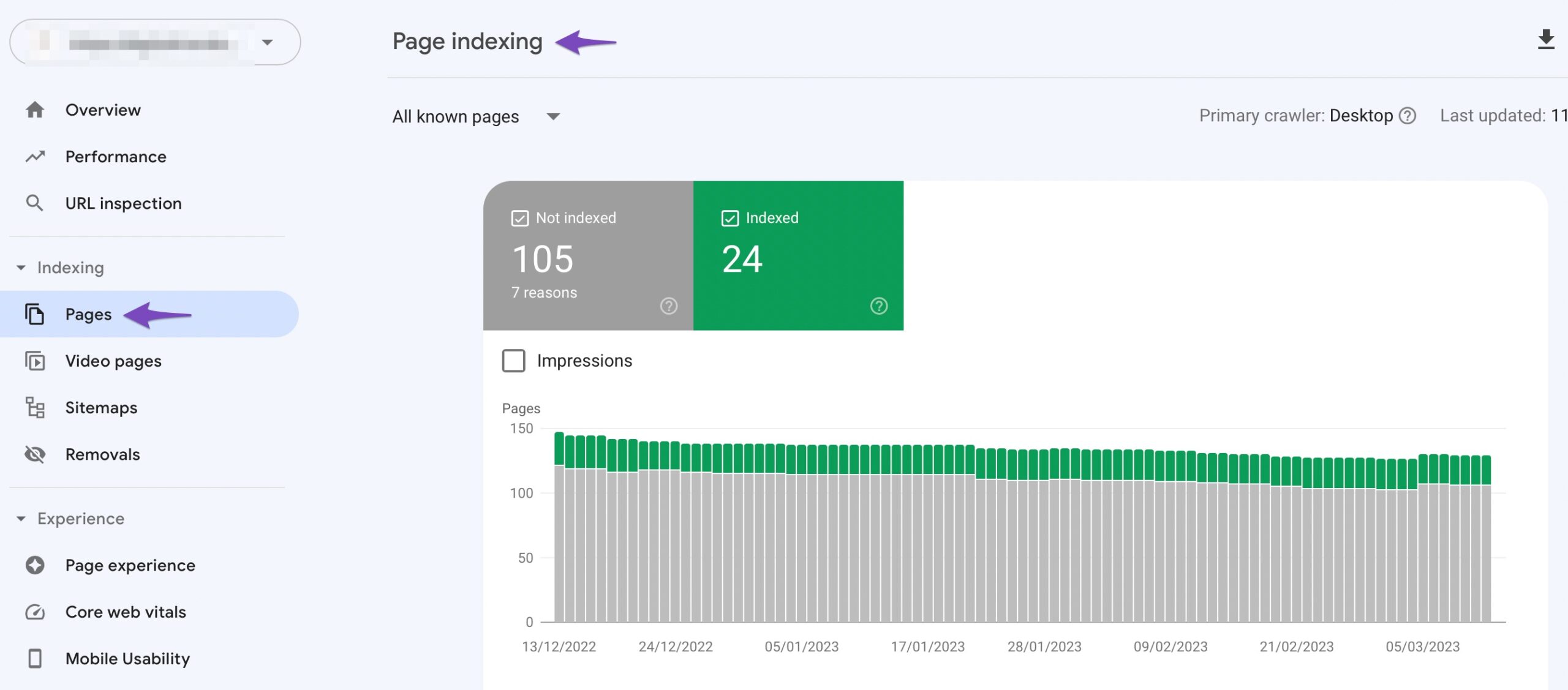
Alternatively, you can use a plugin to do the job for you. The Link Checker Plugin is just one example of a plugin that can help you find potential broken links on your website.
3.9 Content Optimizations
As you know, content is everything. To maximize search engine traffic, your content should also be well optimized.
Content optimization is usually a long and complicated process, but Rank Math SEO makes it effortless to find all the areas that you can improve upon.
We will assume here that you have a pretty solid understanding of how to write SEO friendly content while taking the newest SEO tips into consideration at all times.
In the SEO Analysis, look for the following sections to optimize your content.
Focus Keywords
The Focus Keywords report tells you about all the posts, products (if you use WooCommerce), pages, and other content types that do not have a focus keyword set. You’ll find this report in the Basic SEO section of Rank Math’s SEO Analysis. If you are unsure what this means, you can read more about Keyword Research.

Fixing Content Optimizations
We recommend that you visit each of the pages, posts, and products with missing focus keywords and work your way through the list. The process is relatively simple. Open the post in your favorite editor (Gutenberg or Classic), and scroll to the Rank Math SEO Meta Box.
Once you’re there, add one or more (up to 5) focus keywords to the post.
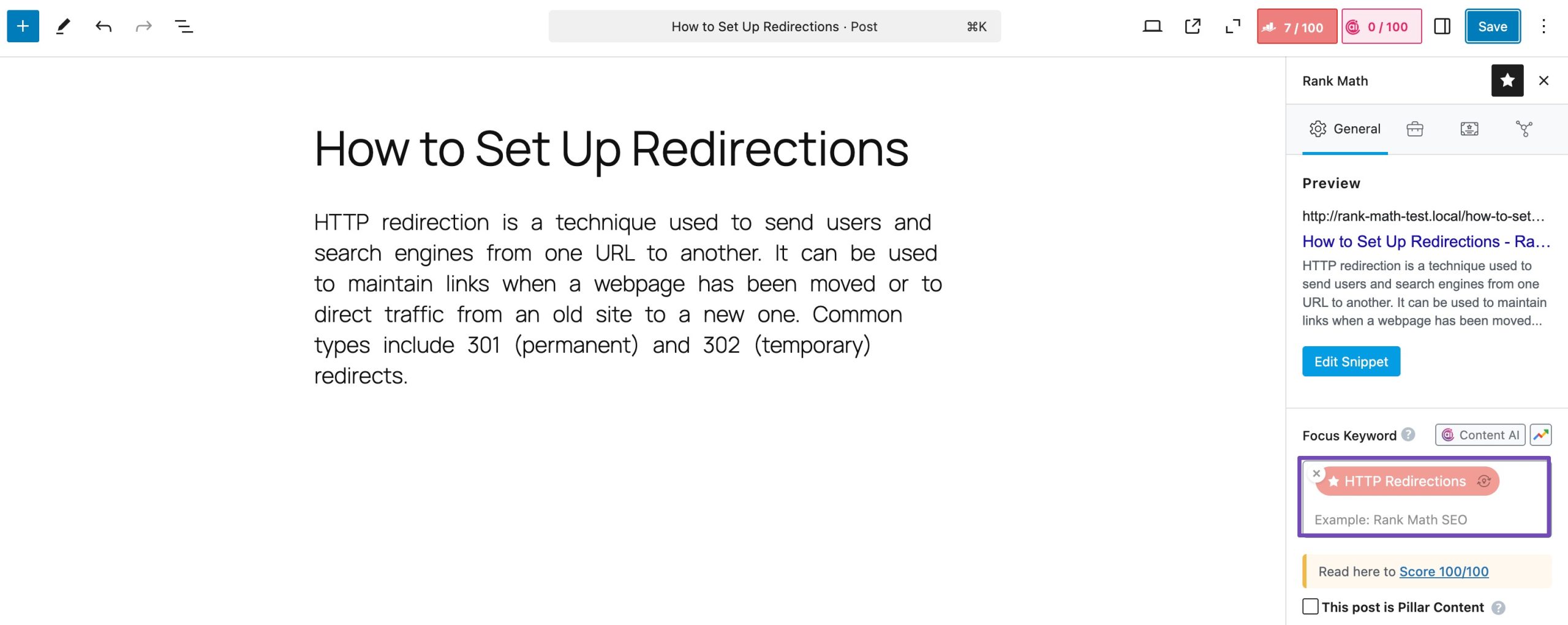
Wait for a few seconds for Rank Math SEO to process your keywords, after which you’ll see that Rank Math SEO tells you the various ways you can optimize your content for your keywords. Use the advanced content insights that you will find in the Rank Math SEO Meta Box to improve your post. Go through the list of recommendations Rank Math offers, and at the same time, make sure your content reflects the search intent of the keyword you are targeting.
Title Optimizations
Using the desired focus keywords in the title of the post is a sure-fire way to ensure that your title is on-topic, which has been shown to help you generate more traffic from search. During the SEO Analysis, Rank Math SEO also flags up all of the posts where the focus keyword has not been used in the title.

How To Fix This
Having the focus keyword in the title is important for two reasons. Not only is it important for SEO, but it also helps the user understand what your content is about, which eventually leads them to click on your result in the SERPs. Go through all of the posts, pages, and products that Rank Math SEO recommends.
3.10 Schema (aka Rich Snippets)
Schema, or Rich Snippets, refers to code that you add to your website or post, which gives search engines additional information about your post. The search engines then use this to display extra information about your post in the search results.
There is a good chance that you have experienced the result of Schema markup already. If you’ve seen a result with a rating next to it, then you know what we are talking about.
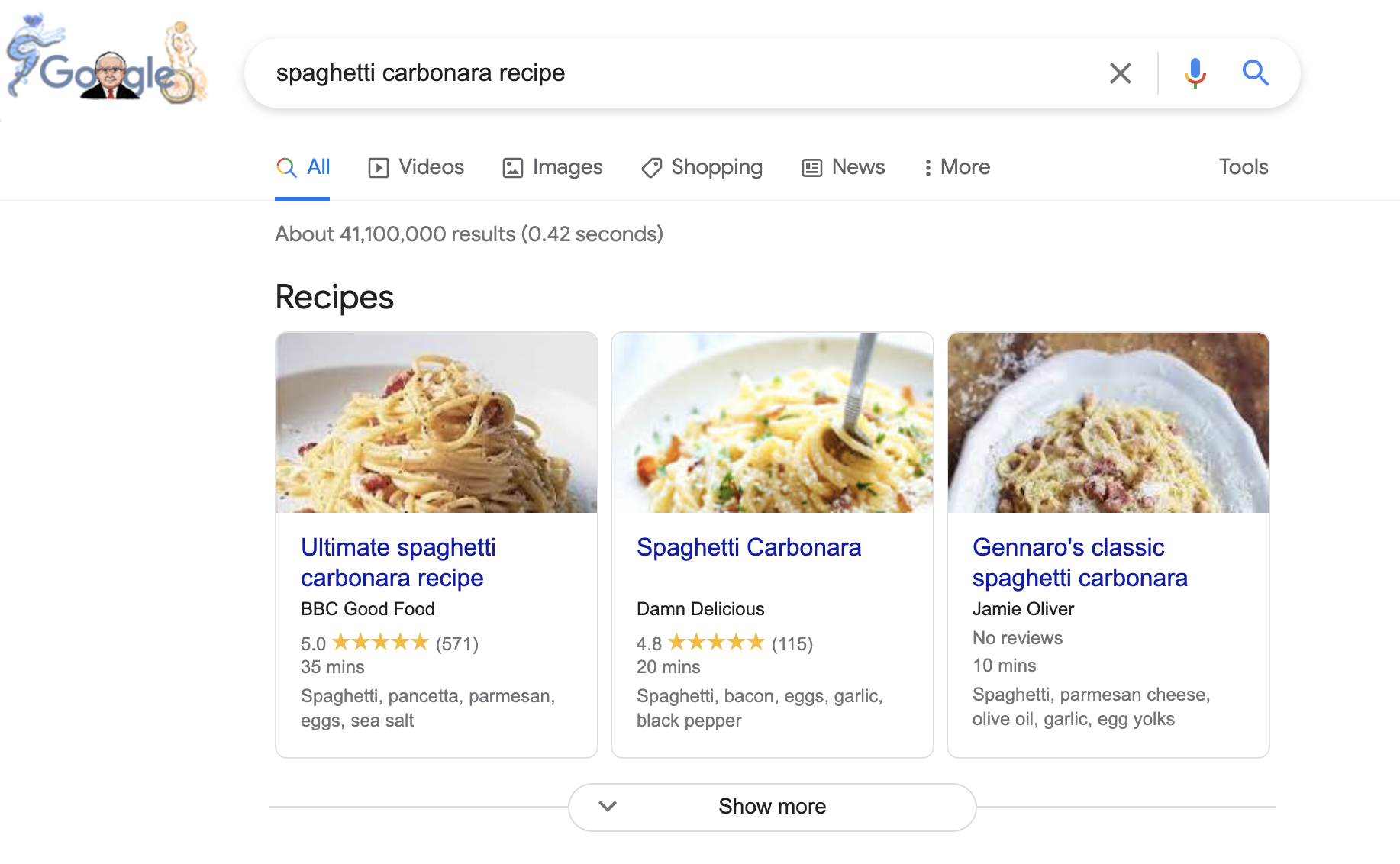
All the details in the screenshot above have been pulled from the website’s Schema markup itself.
To add markup data to your post, open Rank Math in the Gutenberg sidebar, navigate to the Schema tab, and then select from the available Schema Markup types you’d like to add:
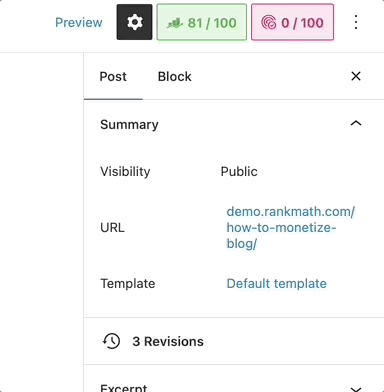
Open Rank Math’s Schema Generator, and then select from one of the available Schema types that you’d like to add to this particular post or page:
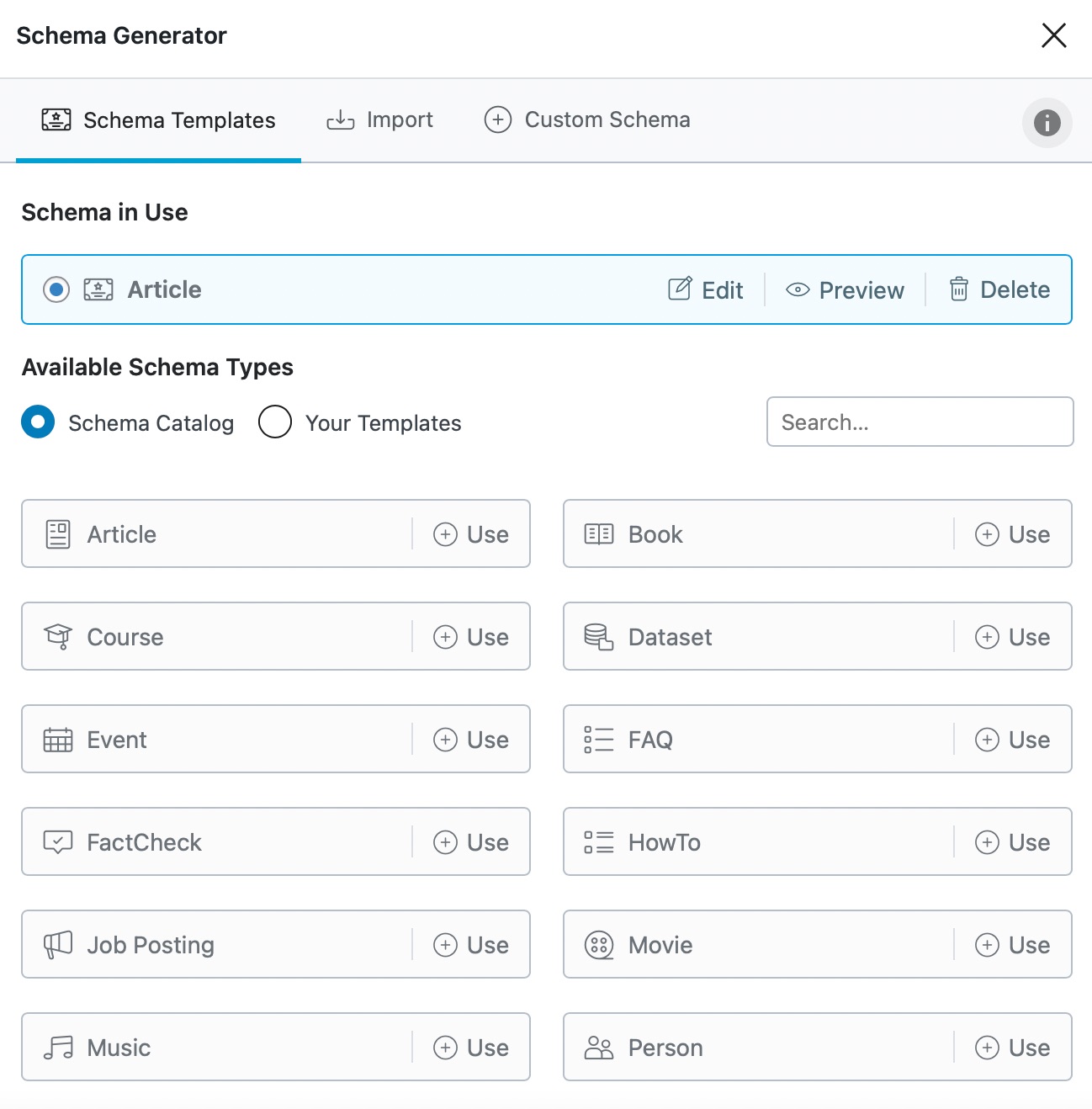
When you perform an SEO audit with Rank Math SEO, it checks for the presence of Schema metadata on your website and informs you of the status in the Advanced SEO section of the SEO Analysis.

How to Add Schema Without Rank Math SEO
There are plenty of plugins and themes that allow you to add Schema markup to your website, and WP Review is one of the better ones. It is also free. If you’re looking for a paid solution, the Schema theme is also a great choice to consider.
Once you’ve added the plugin of your choice and added Schema data to your posts, you can check if it has been added correctly using Google’s Rich Results Testing tool.
3.11 Image Optimization
Optimized images can go a long way to bring you targeted search traffic. Therefore, it is absolutely important that you optimize the images on your site in the best way possible. For the best results, you should optimize the following things.
Optimizing images is another important thing to consider when optimizing your entire website for search. For the best results, we recommend optimizing the following things:
- Image Name
- Image Size
- Alt-text
The image name is pretty obvious. Always give your images descriptive names and include your target keywords if they are suitable. Here are a few examples of how to do it.
- image 1.jpg <- Not an ideal name
- imageoptimizationinrankmath.jpg <- Better, but can be improved
- image optimization in rank math.jpg <- Good
- image_optimization_in_rank_math.jpg <-Best
- image-optimization-in-rank-math.jpg <- Another Variation
Using spaces in an image name is not mandatory, and not even recommended in many cases.
It is best if you use hyphens or underscores in your image name.
Next up is image size. This is a commonly overlooked part of the image optimization process and has a huge effect on SEO.
Ideally, you’d want your images to be the smallest possible size but still be relatively high-quality.
To achieve that, you can either compress your images before you upload them or use one of the many WordPress image optimization plugins there are to choose from so you don’t have to worry about it. Both approaches work well.
It’s also vital that you don’t forget to resize your images to be in the appropriate resolution.
The reasoning behind this is that it simply wouldn’t make sense to have an image of dimensions 4000×2000 pixels if your website’s maximum width is just 1500 pixels. Not only are you storing images of greater file sizes, but you’re also using extra bandwidth and consuming server resources. To avoid this issue, always resize your images before you upload them.
You can check the size of each of your images in the WordPress media gallery. Just open up an image, and you’ll be able to see the size of the image alongside the image with some other information.
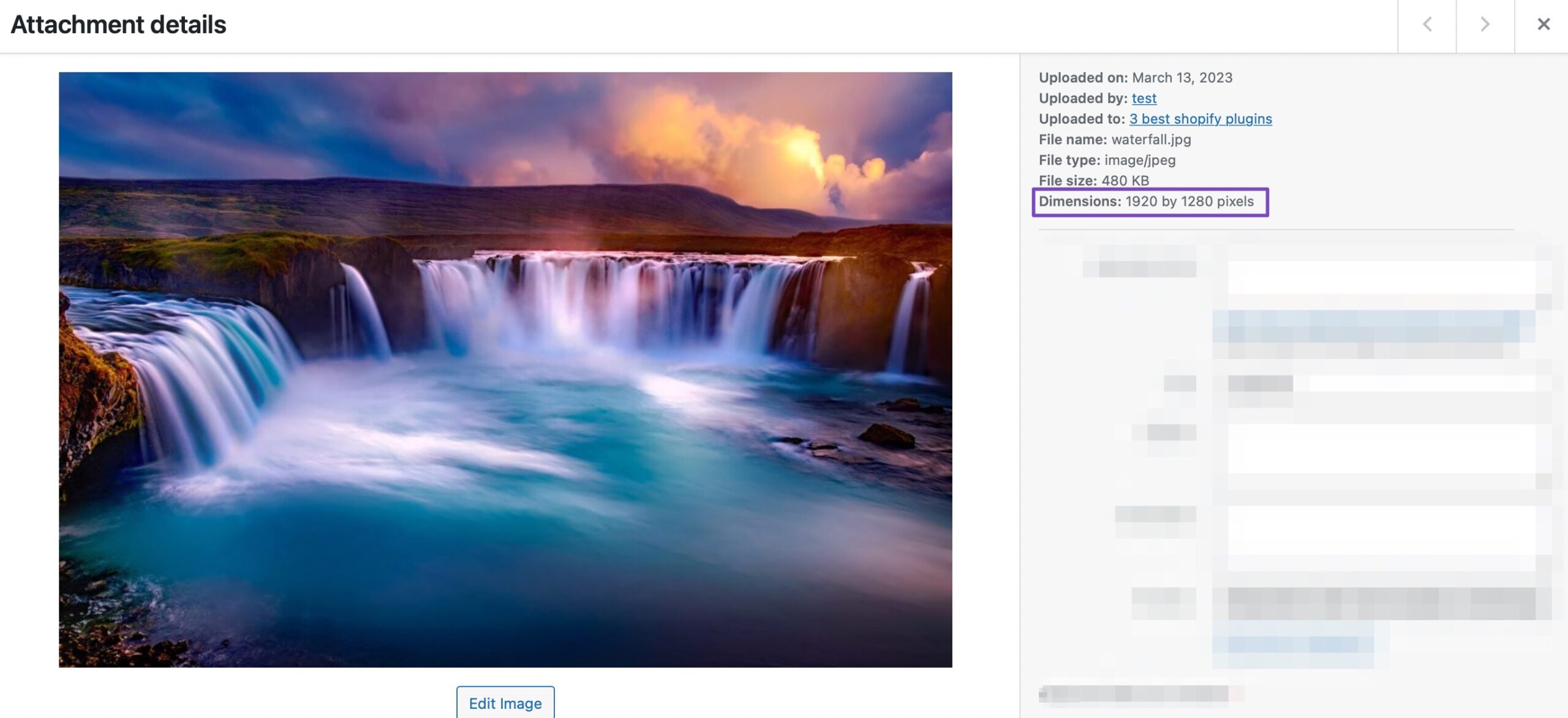
The final way to optimize your images is to check the alt-text. The Alt-text is an optional piece of text that helps search engines understand what the image is about.
In addition, it should also be in place to help those who may be visually impaired and using some screen reader software to consume your content.
Rank Math SEO checks all the images on your website to see if they have alt-text associated with them. This helps you shortlist the images with missing alt-tags so you can quickly add alt-tags to optimize them.

How to Fix Image-Related Issues
If you’re not using Rank Math SEO, then you’ll need to use a combination of a number of third-party plugins, such as:
- For Image File Names: Renaming and re-uploading images will be a nightmare. You can use a plugin like Phoenix Media Rename to start renaming your images right inside WordPress.
- For Adding Alt Text: There are plenty of plugins that can add alt-text to images, and SEO Optimized Images seems like a good one.
- For Compressing Images: Again, many plugins can do a fantastic job, and Imagify Image Optimization has a stellar reputation.
3.12 Check Mobile Optimization
It is likely that most of your website’s visitors are using their mobile phones to access your website. To serve them well, it is absolutely important that your website is responsive and is optimized for mobile phones.
Rank Math SEO lets you check your website’s mobile optimization and also preview what your website will look like in mobile search results.
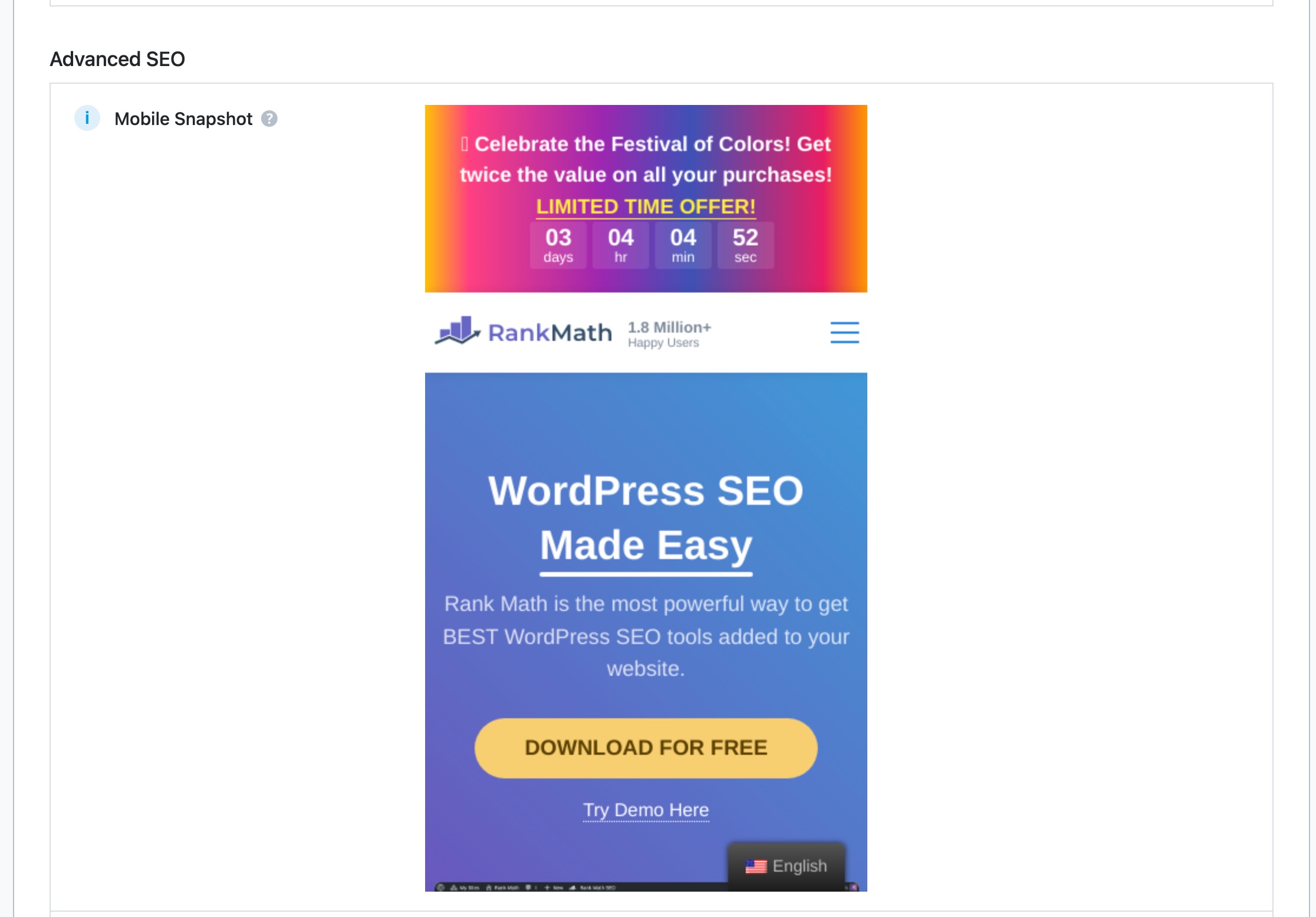
How to Fix Mobile Optimization Issues
To put it lightly, if your website still isn’t optimized to work on mobile devices in this day and age, you’re in trouble.
More than half of the world’s web traffic is through mobile phones, and not having a mobile-optimized website would be completely remiss if you’re trying to optimize your website for search.
To solve this issue, the easiest (and best) way would be to switch to a responsive theme. Responsive themes are built in a way that they automatically adjust the content based on the device on which they are being viewed.
We might be biased, but MyThemeShop has some fantastic responsive themes that you should definitely check out.
Conclusion
Conducting an SEO audit is undoubtedly an essential part of optimizing your website to maximize the amount of traffic it generates from search. Traditional ways to audit your website may work, but they are not easy to do and in some cases not even possible. With Rank Math SEO, you can conduct a professional SEO audit of your website and fix all issues identified in hours, not weeks so you can finally kickstart the growth of your website.
If you have absolutely anything to add or have a question – please feel free to Tweet @rankmathseo!