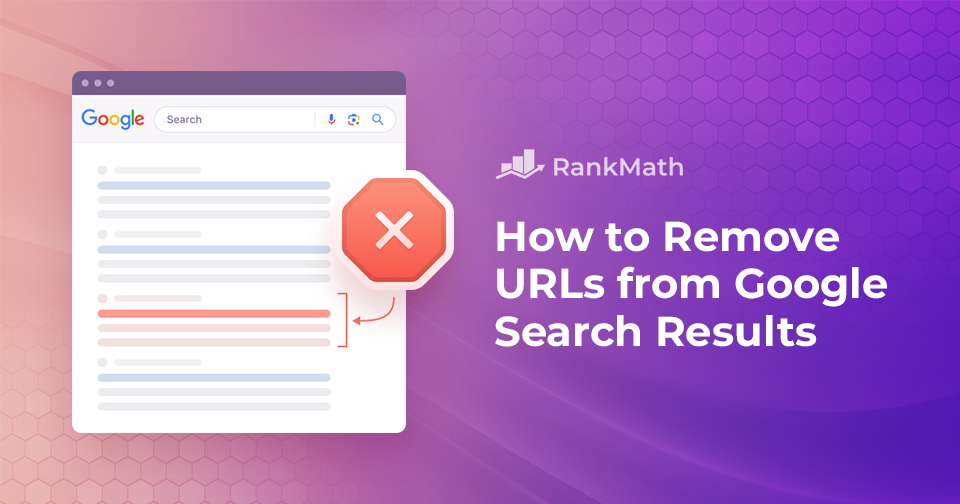Have you ever noticed that some of your website pages show up in Google’s search results that you don’t want your visitors to see? It happens!
It could be an old page you’ve deleted or one containing outdated information. Maybe it’s some personal photos or confidential business documents you no longer want to be exposed.
Sometimes, deleting or restricting access to this content will naturally cause it to drop out of search results. However, if you need to remove URLs urgently, you’re in the right place!
In this post, we’ll explain how to remove URLs from Google search results. We’ll also cover methods for removing different types of content, including text and images, and discuss some common mistakes to avoid.
We’ll even discuss how to reinstate content you’ve accidentally removed, ensuring you have complete control over your online presence.
Are you ready to do this? Let’s dive in!
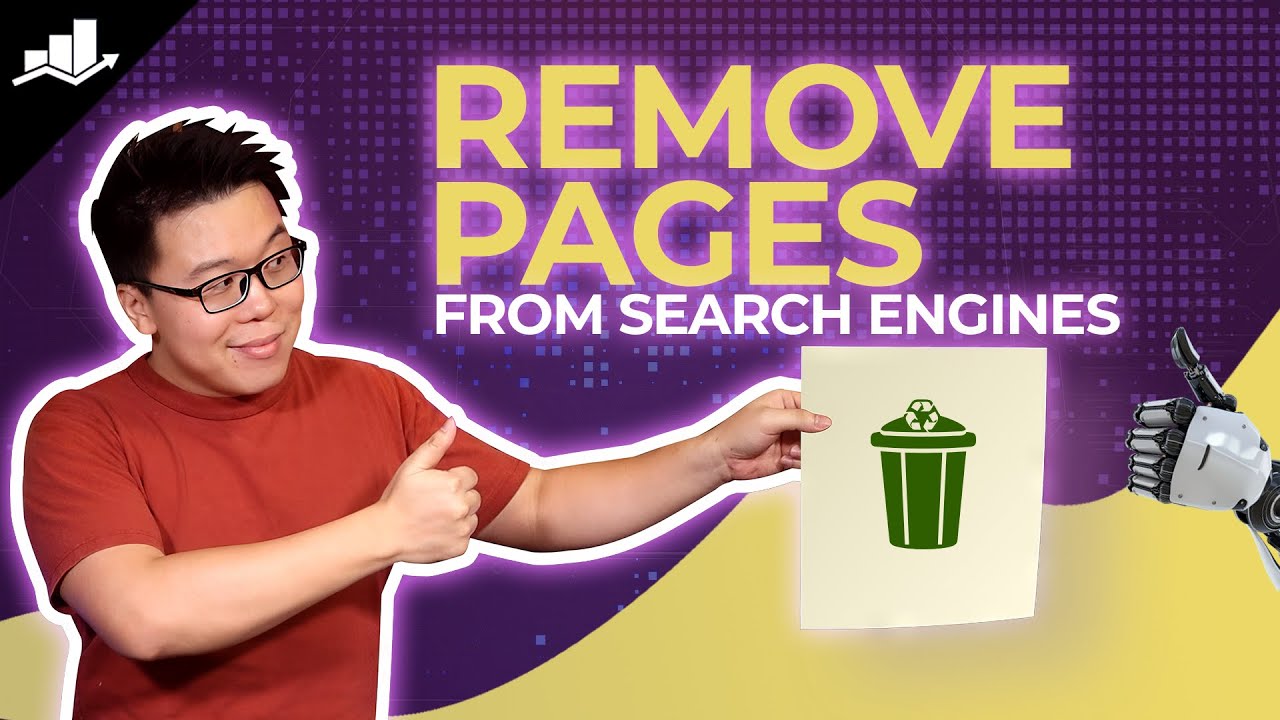
Table Of Contents
1 Understanding the Different Types of URLs
Before we delve into the removal process, it’s essential to familiarize yourself with the various types of URLs that can appear in search results. These include:
- Indexed URLs: These are the web pages that Google has crawled and included in its search index. They show up in search results when relevant queries are made.
- Outdated URLs: These were once active but have since been removed or redirected to a different page. If Google hasn’t recrawled and updated its index, they might still appear in search results.
2 How to Check if Google Indexes a URL
Before removing URLs from Google’s search results, you’ll want to confirm if the URL is indexed. There are a few methods you can use to do this.
One way is using the Google search operator “site:” followed by the URL.
For instance, if you want to check if Google has indexed a post on rankmath.com, you can search for site:https://rankmath.com/blog/seo-issues/.
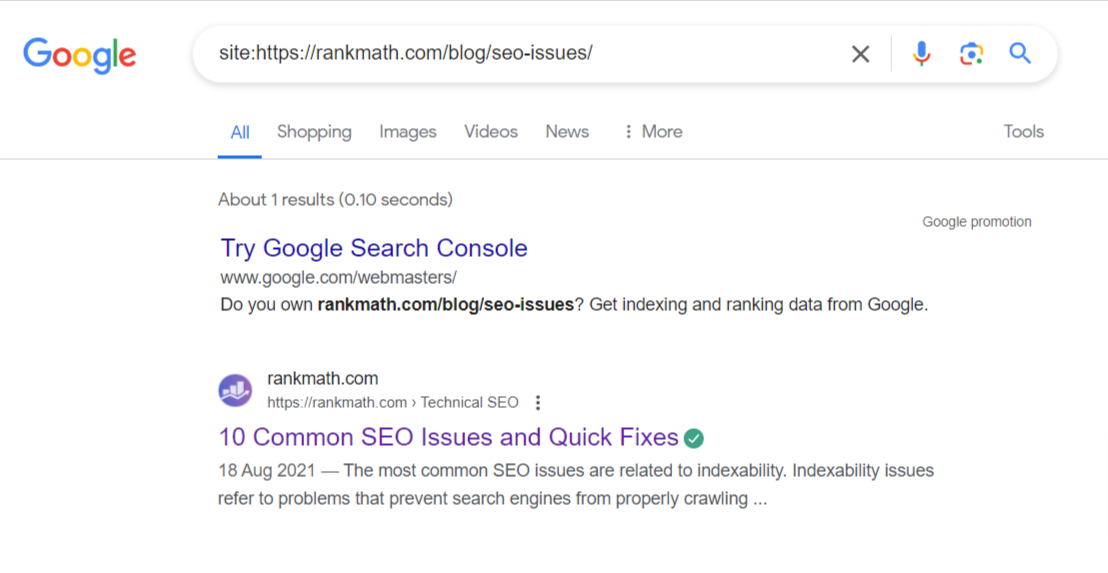
A more trusted method is using Google Search Console. Simply log in to your GSC account, go to the URL Inspection tool, enter the URL, and click TEST LIVE URL. If the URL is indexed, you’ll see “URL is on Google”, as shown below.
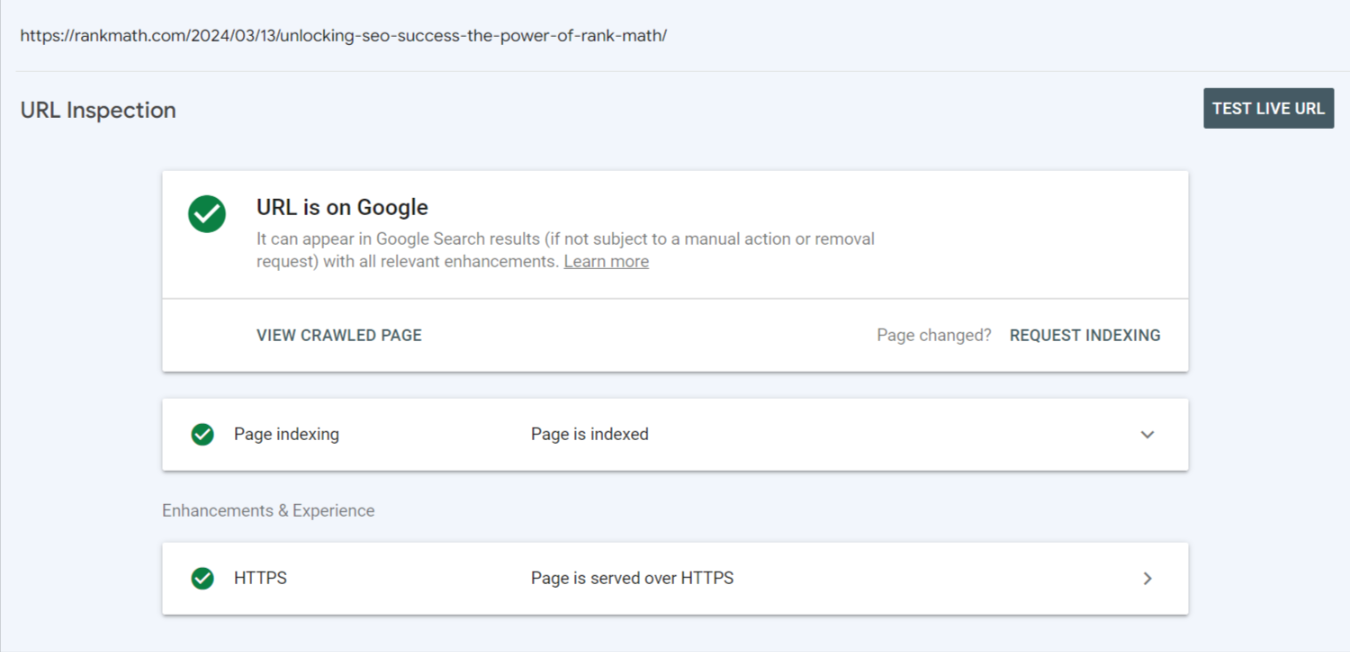
Alternatively, if the Rank Math SEO plugin is installed on your WordPress website, you can check the indexing status directly from your WordPress dashboard.
Simply go to Rank Math SEO → Analytics → Index Status.
You’ll find a list of your pages and their conditions. Look for the ones with a success status, indicating they have been crawled and indexed by Google.
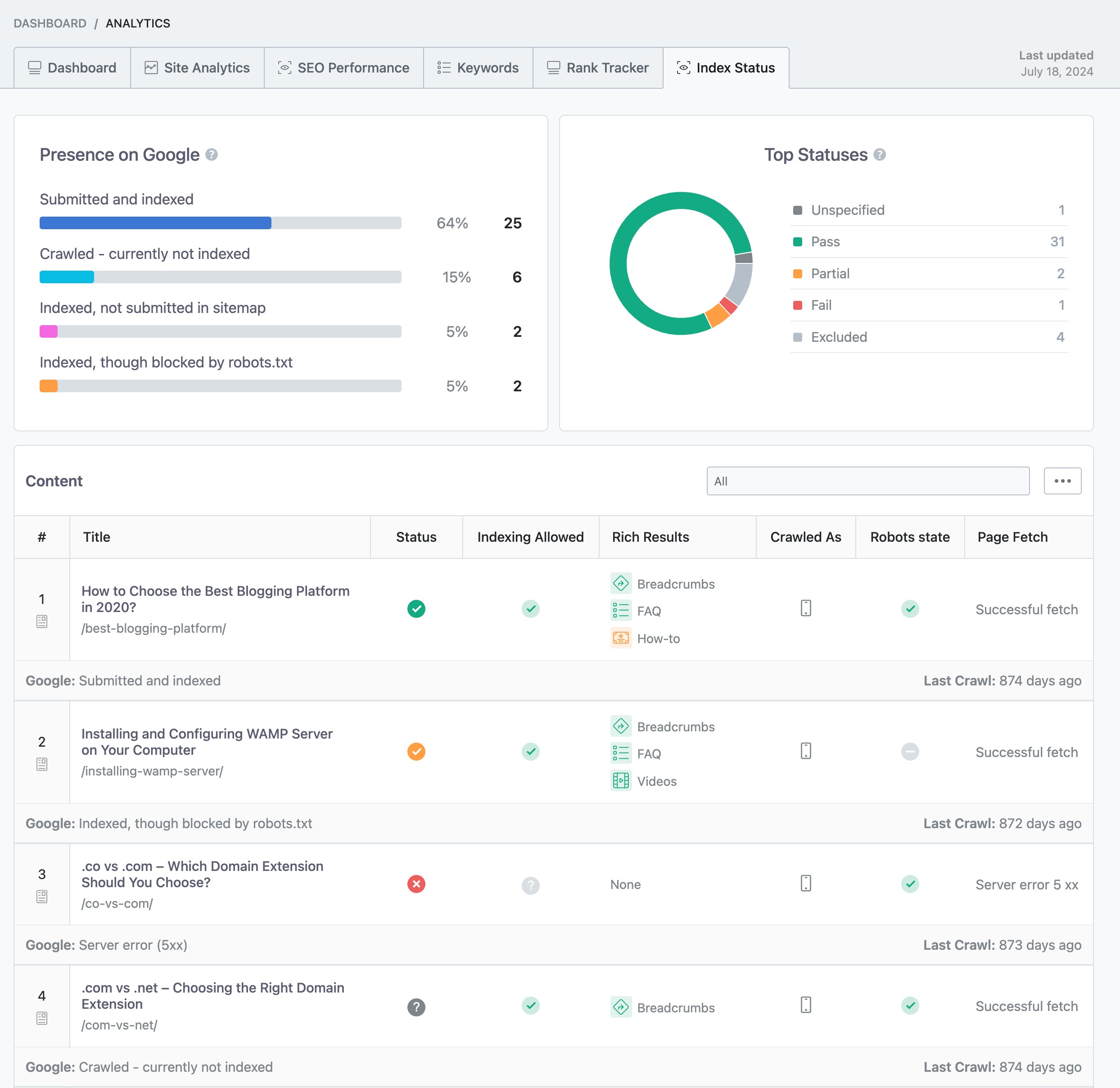
Once you’ve confirmed the URL is indexed, you can proceed with removal.
Google provides two tools for removal depending on website ownership:
- Verified URL Removal Tool: For your own websites
- Public URL Removal Tool: For websites you don’t own
We’ll discuss these methods in detail next.
3 When You’re a Verified Owner of the Website
As a verified website owner, you must meet certain requirements before using the Google content removal tool, especially to remove content from search results.
To proceed, you need to fulfill one of the following requirements:
3.1 Remove URLs from Google by Deleting the Content
If you have outdated or poorly written content you don’t want users to see in search, delete it from your site first.
For WordPress users, log in to your WordPress dashboard and go to either Posts/Pages, depending on what you want to delete. Hover over the content and click on “Trash,” as shown below.
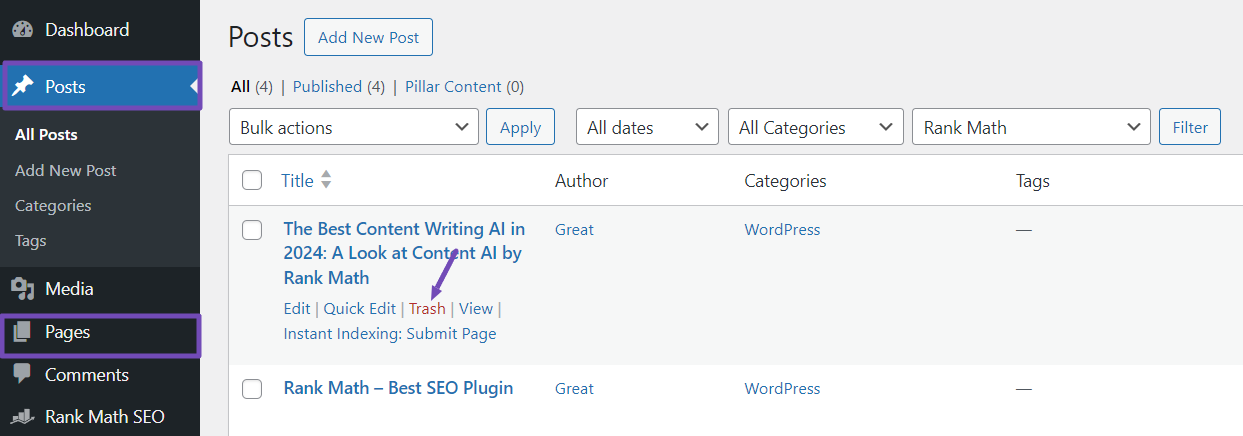
Then go to the ‘Trash’ tab and permanently delete it.
Visiting the deleted page/post should now return a 404 or 410 error – the recommended status code.
However, sometimes “deleted” pages show “404 Not Found” but return a 200 status code in the header. To ensure accuracy, it is advisable to use a proper header-checking tool for double-checking.
3.2 Remove URLs from Google Using the robots.txt File
The robots.txt file controls how web crawlers like Googlebot interact with your site. You can use it to disallow crawlers from accessing media files or directories.
To remove an unwanted directory, you must identify the specific URLs you want to exclude from search results.
For example, to exclude a directory ‘https://www.example.com/unwanted/,’ add this line to robots.txt:
User-agent: *
Disallow: /unwanted/Add separate Disallow lines for multiple URLs.
In WordPress, use the Rank Math SEO plugin’s “Edit robots.txt” option to include robots.txt from your dashboard.
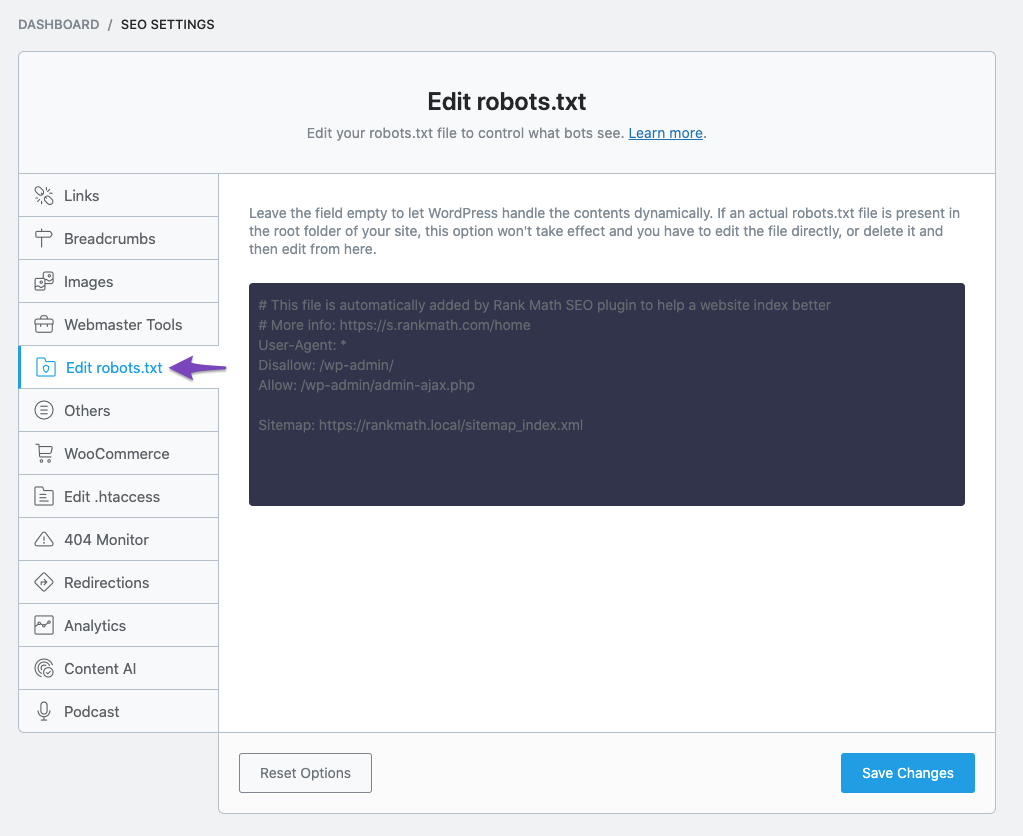
You can read our guide on how to edit your robots.txt with Rank Math SEO for more details.
After adding robots.txt, request Googlebot to recrawl your site in the Google Search Console. The blocked URL should stop appearing in new searches.
However, note:
- It only prevents future crawling – already indexed pages need additional removal requests.
- It applies to the entire domain, so use precise URL patterns when disallowing.
- Ensure correct syntax to avoid blocking wanted pages.
While effective, robots.txt is static and universal. For more nuanced control, consider using meta noindex tags.
3.3 Remove URLs from Google by Implementing Noindex Meta Tag
Search engines like Google want the best content for users. The noindex tag helps you achieve this by telling them to skip specific pages on your website.
Imagine it as a “do not index” sign. This tag tells search engines not to include a particular page in their search results. Since noindex targets specific pages, it gives you more control than blocking your website with robots.txt.
There are two ways to use it:
- Edit the code by adding a line
<meta name="robots" content="noindex">to the<head>section of your webpage’s source code. - If you use Rank Math SEO on your WordPress website, you can switch on the noindex option in the page/post settings.
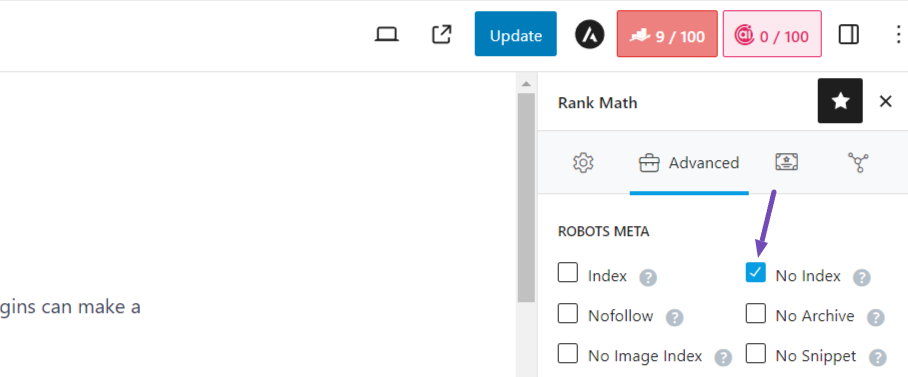
For more details, you can read our guide on how to noindex URLs using the Rank Math SEO plugin.
Use this tag for pages that aren’t meant for public viewing, have duplicate content you don’t want indexed, or are low-quality or temporary pages you’re working on.
For outdated or irrelevant pages, consider removing them completely for a cleaner website.
The noindex tag is a great way to temporarily hide a page (including HTML, PDF, and images) while you improve it. Once it’s ready, just remove the tag, and search engines will find it again.
3.4 Request Removal via Google Search Console
If you’ve verified ownership of the website containing the URL on Google Search Console (GSC), you can request removal directly through it.
Using this method, you can also request that the snippet be removed until it’s re-crawled.
Here are the steps:
- Log into your GSC account and go to the “Removals” tool.
- Under the “Temporary Removals” section, click the New Request button.
- Enter the full URL you want to remove in the field provided. If you want to remove a snippet, use the ‘CLEAR SNIPPET’ tab. Then click the NEXT button.
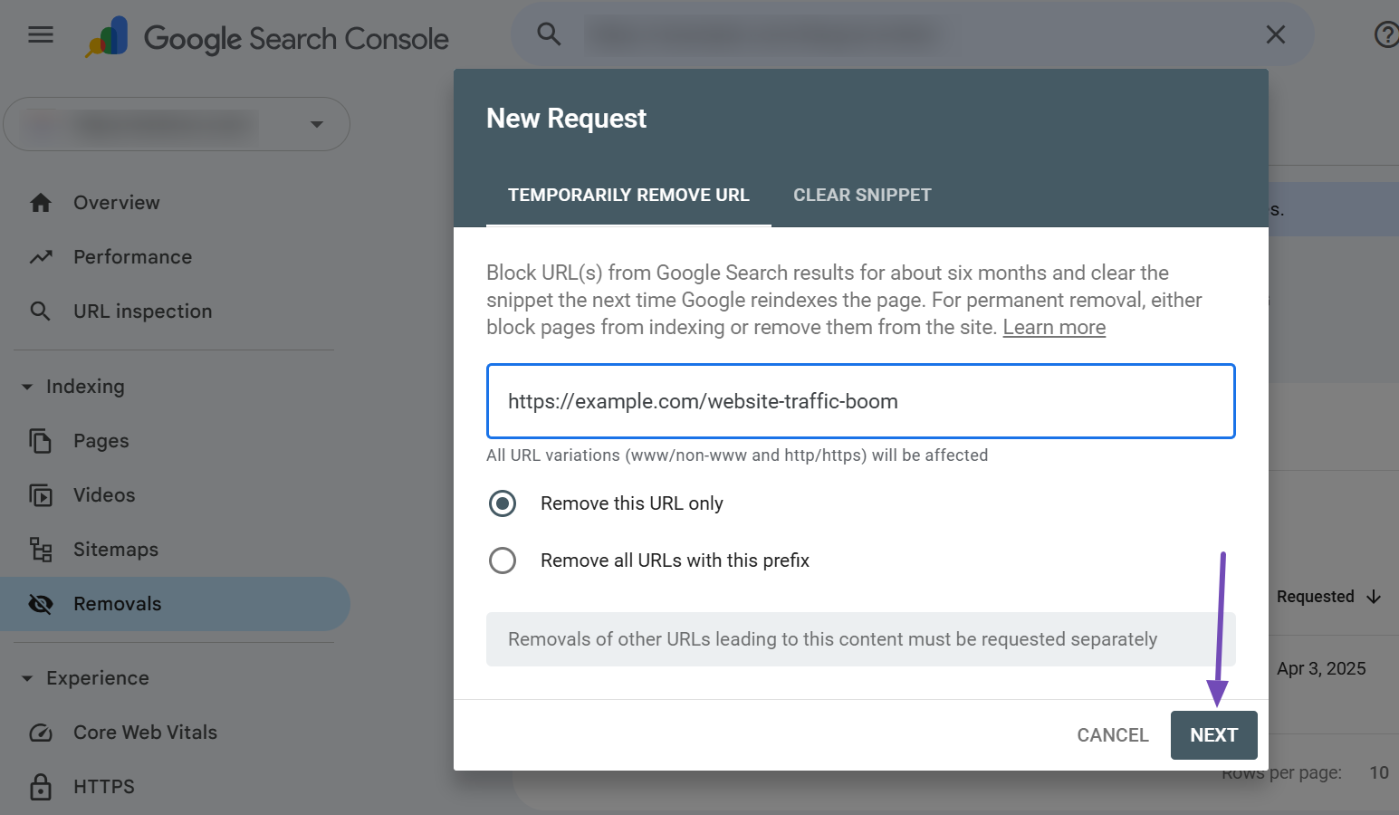
Read the instructions for submitting a removal request and click the SUBMIT REQUEST button.
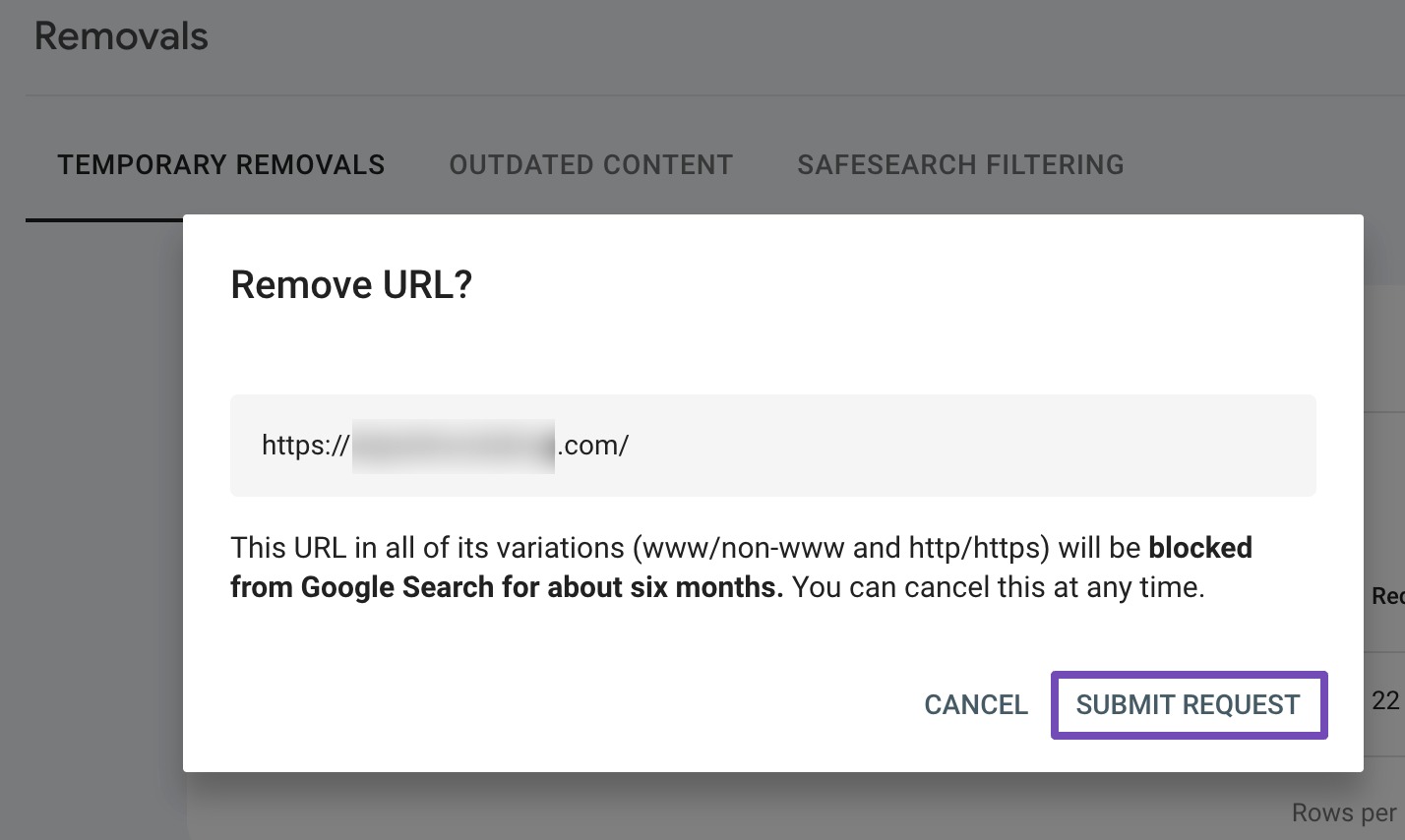
Wait for Google to process and approve your request, which is often within 24 hours to a few days.
Once approved, the URL will be temporarily removed from Google Search results for around 6 months.
Even after removing content, the page’s title and URL may still appear in results for related queries due to external inbound links factoring into Google’s indexing and ranking. To prevent this, you should apply one of the methods discussed earlier.
If you mistakenly removed a URL, you can reinclude it by clicking the three dots near the submitted request and selecting the “Cancel request” option.
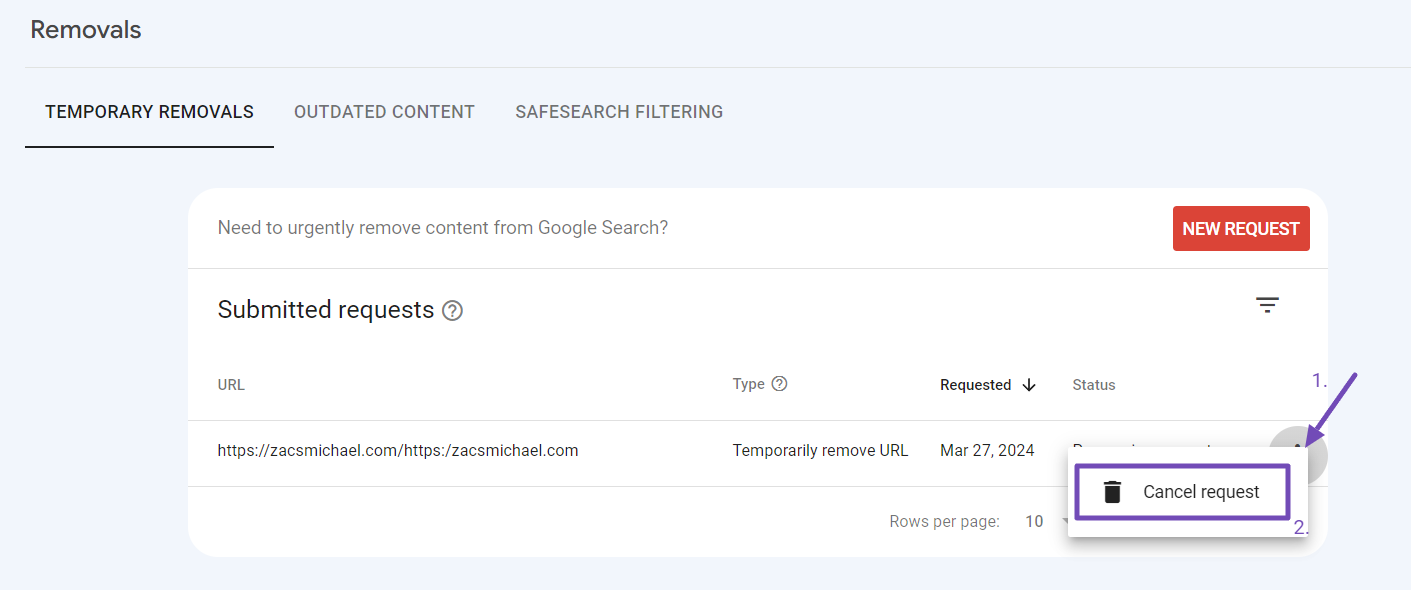
4 When You’re Not a Verified Owner of the Website
What if you’re not the verified owner of the website with the URLs? Don’t worry, you still have options:
4.1 Contact the Website Owner
Try reaching out to the owner directly—by email, social media DMs, or phone if you can find their contact info.
Politely explain why the particular URLs need to be removed and how their presence affects you. A friendly nudge may be all it takes.
Once contacted, suggest methods like using noindex meta tags or adding a ‘Disallow’ directive in robots.txt to remove the URLs from Google’s search results.
However, owners sometimes claim to have blocked/removed a page when it’s not done properly. To double-check, you can use the following methods:
- Robots.txt: Check the website’s robots.txt file (usually found at example.com/robots.txt) to see if the URL is listed as disallowed.
- Noindex Tag: You can also inspect the page’s source code for a noindex tag. Most browsers allow you to do this by right-clicking anywhere on the webpage and selecting “View Page Source” or a similar option. Look for the ‘noindex’ tag within the code.

If the website owner is unresponsive or unwilling to help, you have a couple more options.
4.2 Legal Removal Requests
If contacting the owner directly doesn’t work or isn’t possible, your next option may be to pursue an official legal removal request.
These generally require providing documentation to prove violations like
- Copyright infringement
- Defamation or rights violations
- Exposure of private personal data
The process and requirements will vary depending on your specific situation and location. You may need to consult legal counsel or submit a legal content removal request to properly issue takedown notices under relevant laws, such as the DMCA.
4.3 Use Google’s Refresh Outdated Content Tool
Google’s Refresh Outdated Content Tool allows you to request updates to search results for pages or images that no longer exist or for pages that have had important (sensitive or critical) content removed.
If you’ve contacted the website owner to update or remove your content from Google search results, but the deleted page still appears, you can use this tool to refresh or update the content in search results.
However, you should not use this tool in the following cases:
- If you are the verified owner of the site containing the content.
- If the page in question hasn’t been deleted or updated.
- If you want Google to recrawl your page.
- If the current information is inaccurate, illegal, personal, or dangerous.
- If you’re trying to remove a publicly accessible URL.
- If you simply want Google to delete the page from the web.
Keep in mind that this tool is intended only for updating already indexed outdated content in Google search results, not for removing it.
If you are the site’s owner, you can use the Google URL Inspection Tool to request reindexing or utilize other methods we’ve discussed to remove the content from Google search results.
If the content is personal and you’ve requested the website owner to remove it without a positive response, you may want to request that Google remove the personal content.
6 Conclusion
Successfully removing URLs from Google search results requires understanding the methods, tools, and their limitations.
Remember, the Refresh Outdated Content tool is used to update search results when a page has been significantly changed or deleted, but the old version still appears.
Additionally, over time, Google’s natural processes will handle other situations like outdated content or crawl errors. By using the right tool for your situation and following the guidelines in this article, you can effectively manage your URLs.
The key is to use the right method for your specific situation, be patient with Google’s processes when appropriate, and understand the tool’s intended purpose versus general site maintenance needs.
If you found this post helpful, please consider leaving feedback by Tweeting @rankmathseo.