You might have probably seen the Page with Redirect message in your Google Search Console status and also from the Index Status report of Rank Math’s Analytics.
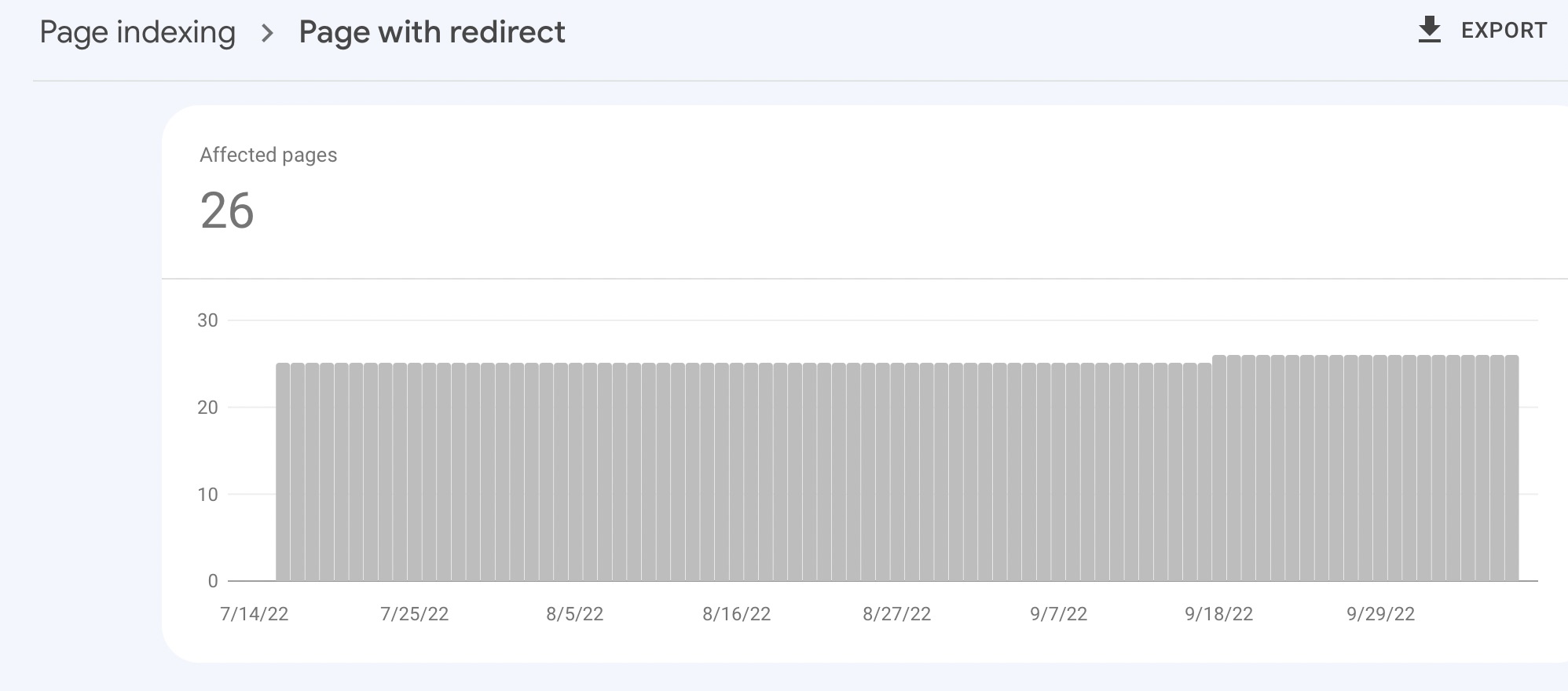
In this knowledgebase article, we’ll explain what this message means and how to fix it.
Table Of Contents
1 What Does ‘Page with Redirect’ Message Mean?
The “Page with Redirect” message in your Google Search Console status or the Index Status report of Rank Math’s Analytics means that the page has been redirected to another page. This is usually done for one of two reasons:
- To change the URL of the page (for example, if you’ve changed the permalink structure of your website)
- To redirect visitors to another page (for example, if the content is outdated and you want to send them over to a relevant resource instead).
2 How Can I Find “Page with Redirect” Status?
The best way to find the “Page with Redirect” status is to use Google Search Console or the Index Status report in Rank Math’s Analytics.
In the Google Search Console, navigate to the Pages section and click on the Not indexed tab.
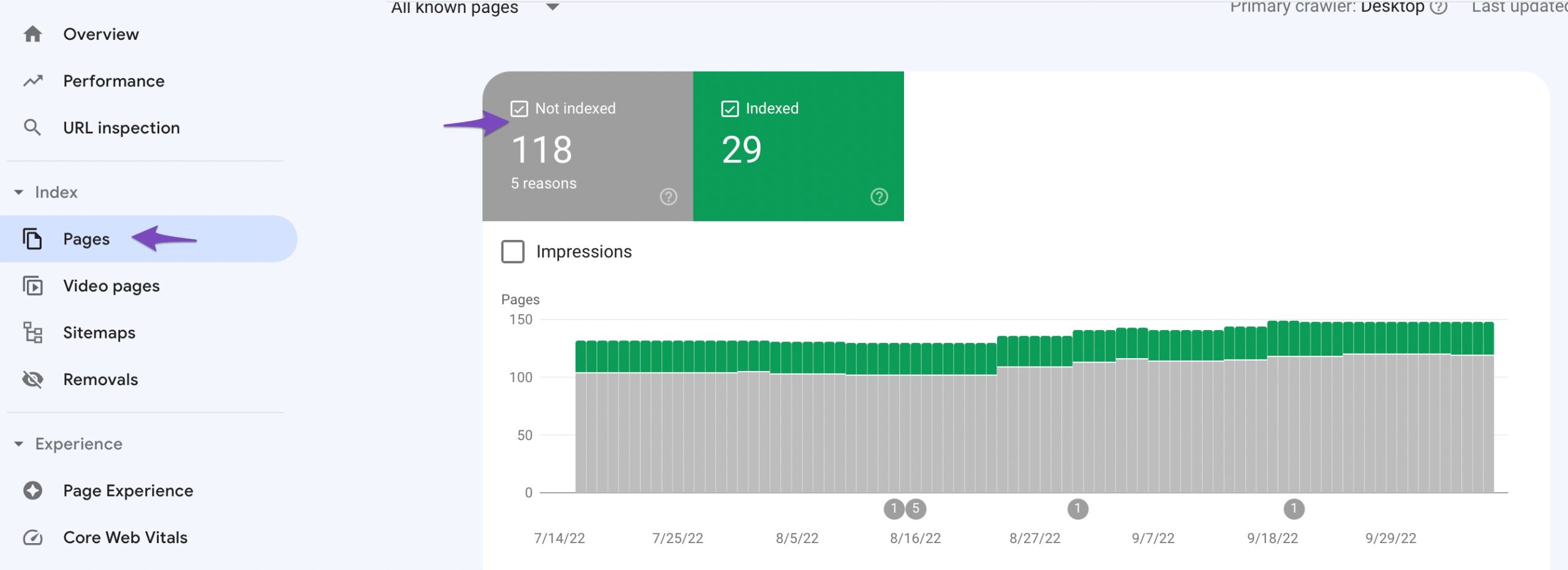
Then, click on the “Page with Redirect” error status as shown below:
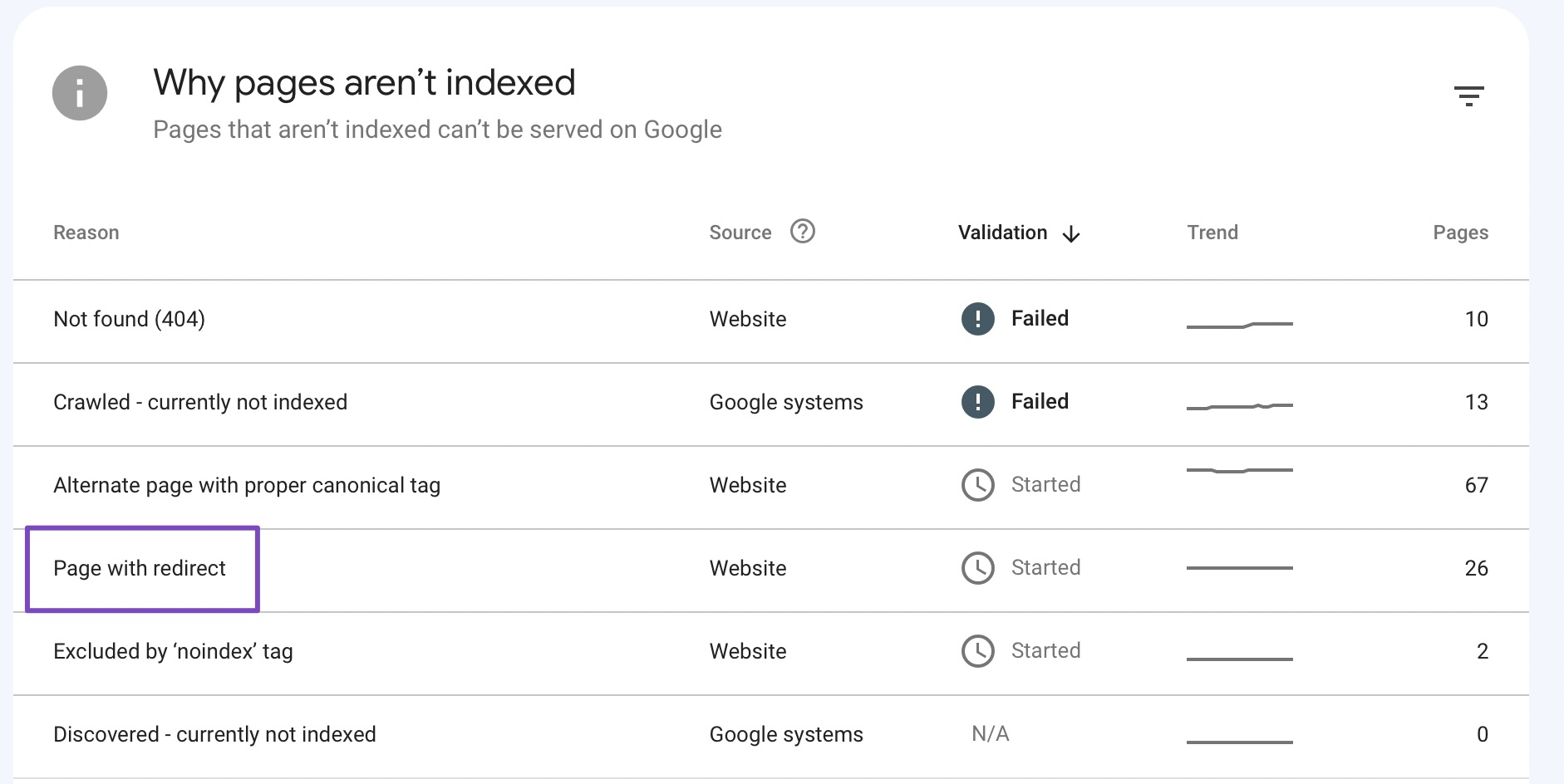
This will show you a list of all the pages on your website that are returning Page with Redirect.
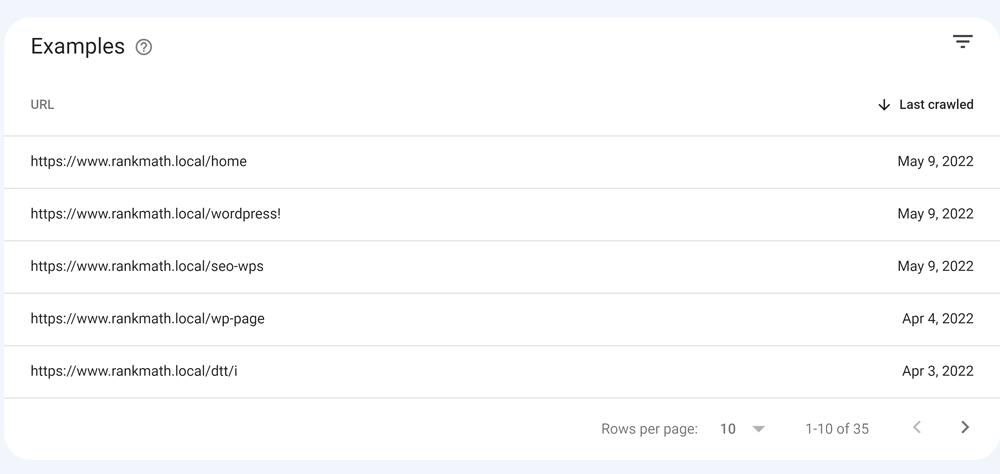
In Rank Math analytics, go to the Index Status under Rank Math SEO → Analytics → Index Status tab. Under this tab, you’ll get the real data/status of your pages as well as their presence on Google.
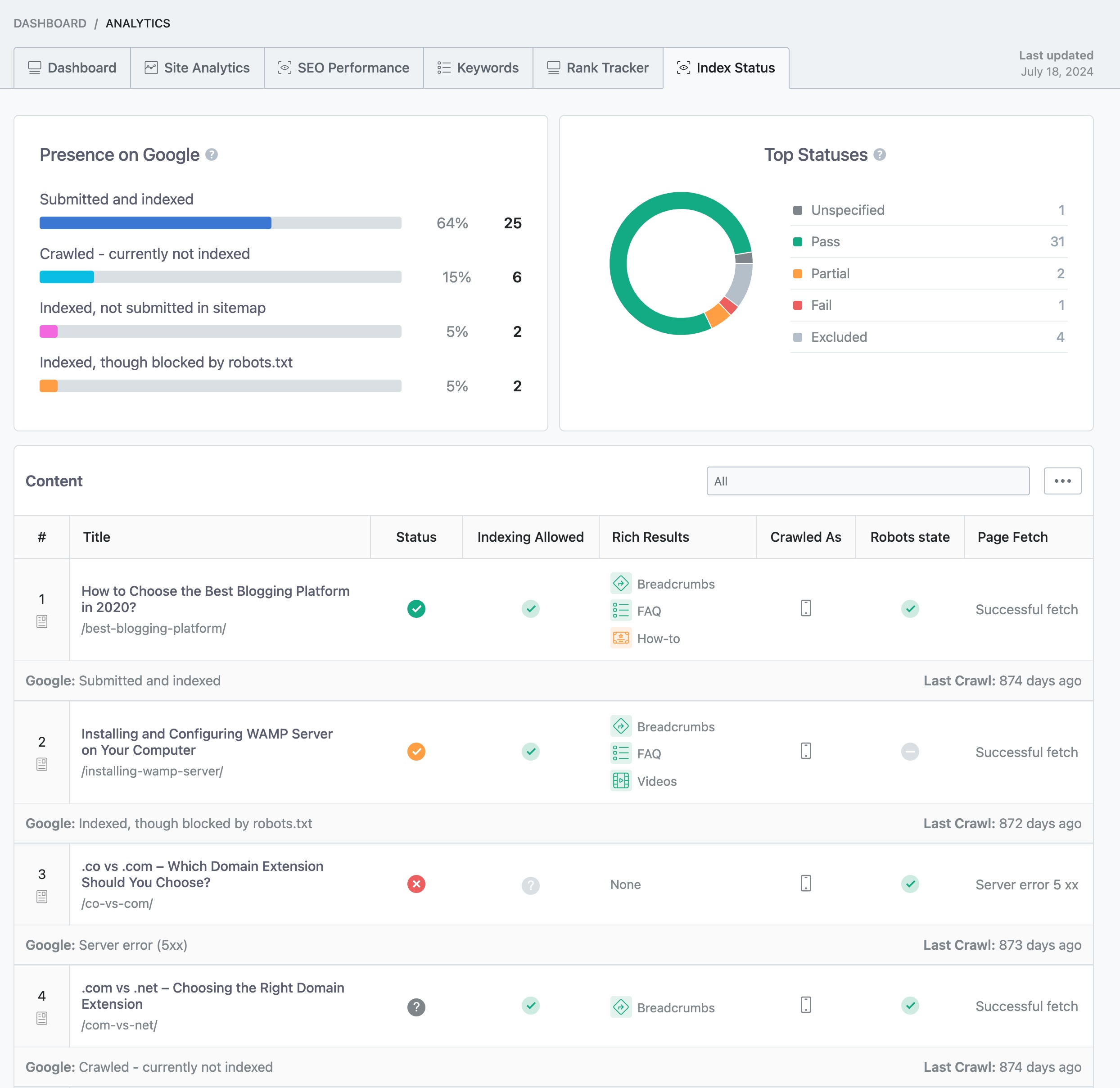
Moreover, if you’re a Rank Math PRO user, you can filter the post’s index status using the drop-down menu. When you select a specific status, say Page with Redirect, you’ll be able to see all posts that share the same index status.
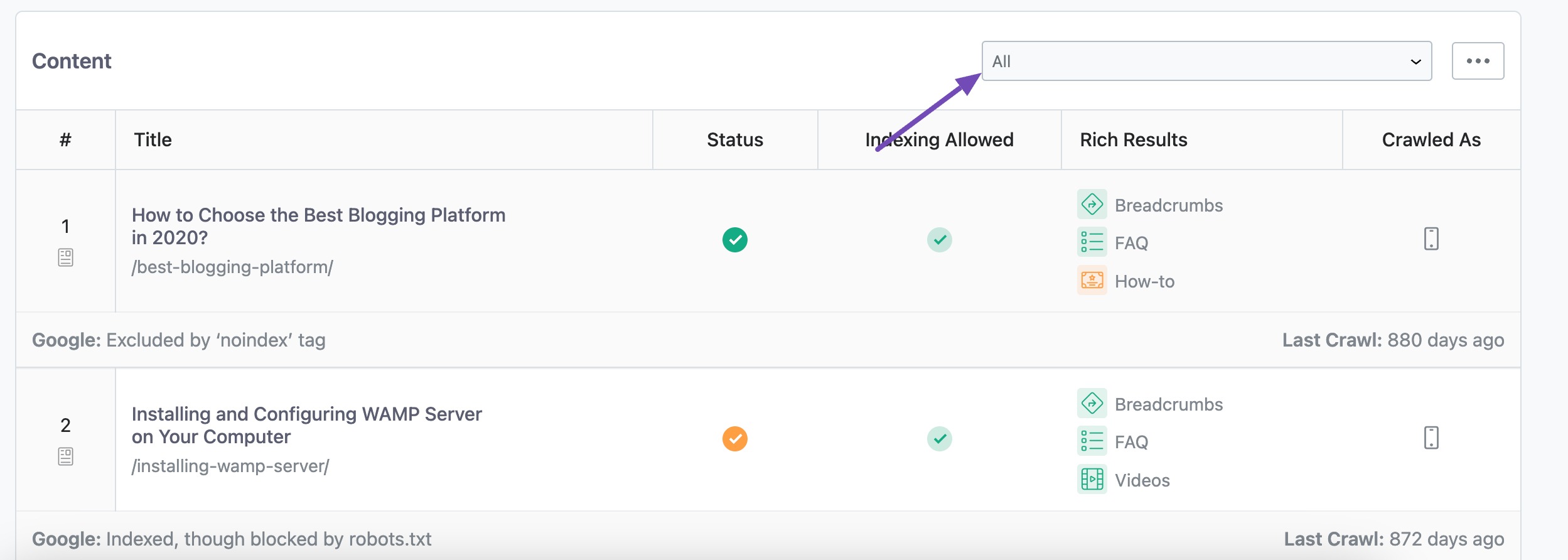
Once you’ve identified the Page with Redirect status, you need to decide whether you want to keep the redirect or remove it.
3 Do You Need to Fix “Page with Redirect” Status?
No, these pages are not always meant to be fixed. If the page is not causing any problems and redirects users to the correct page, then there is no need to fix it.
However, if you’re receiving reports from users that the page is not working correctly or if you happen to notice incorrect pages are being redirected, then you’ll need to investigate and fix the issue.
You can also check out this article to learn more about solving Redirection Issues using Rank Math.
4 Debugging Your Redirects
When you have hundreds of redirects on your site, it can be cumbersome to find out which rule is causing a certain page to redirect. The problem becomes even more complex when your redirects use complex regex. To combat this issue, we’ve built in a debug feature with the Redirections Manager.
The debug option can be found in Rank Math SEO → General Settings → Redirections.
If you’re unable to find the Redirections settings under Rank Math General Settings, then ensure that you’ve enabled the Redirections module in WordPress Dashboard → Rank Math SEO.
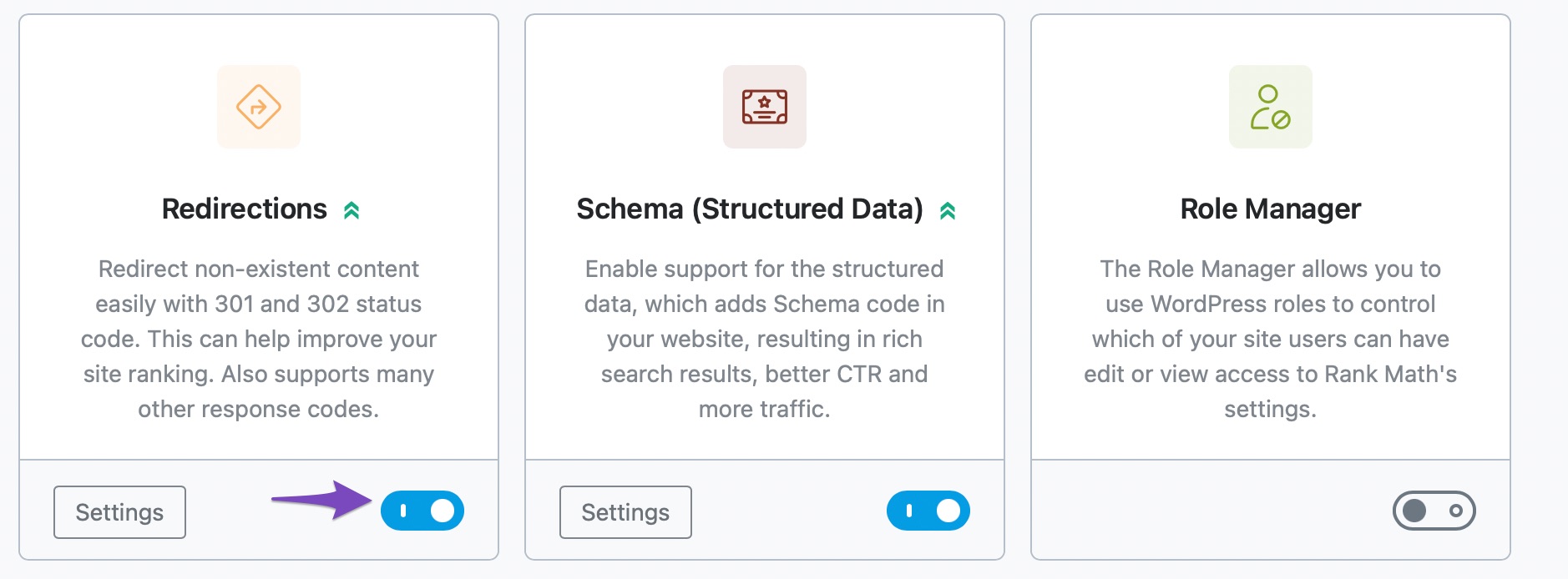
Note: This feature is available for administrators only. If you’re not an administrator, you’ll have to ask the person who can make these changes.
Once you’ve enabled the debug option and saved the changes, open any page that is marked with the Page with Redirect status.
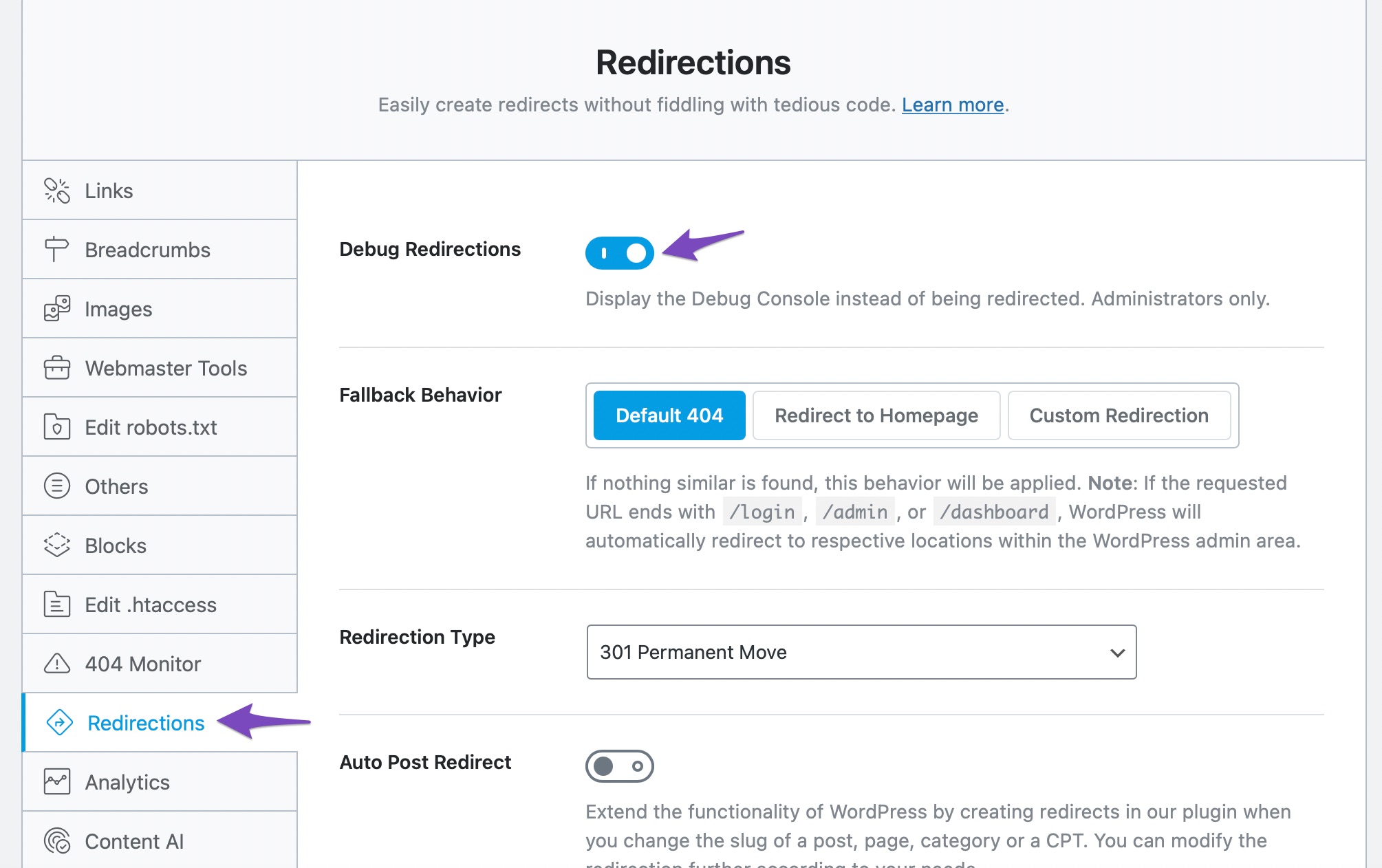
Next, you should see this interstitial before the redirect actually happens.
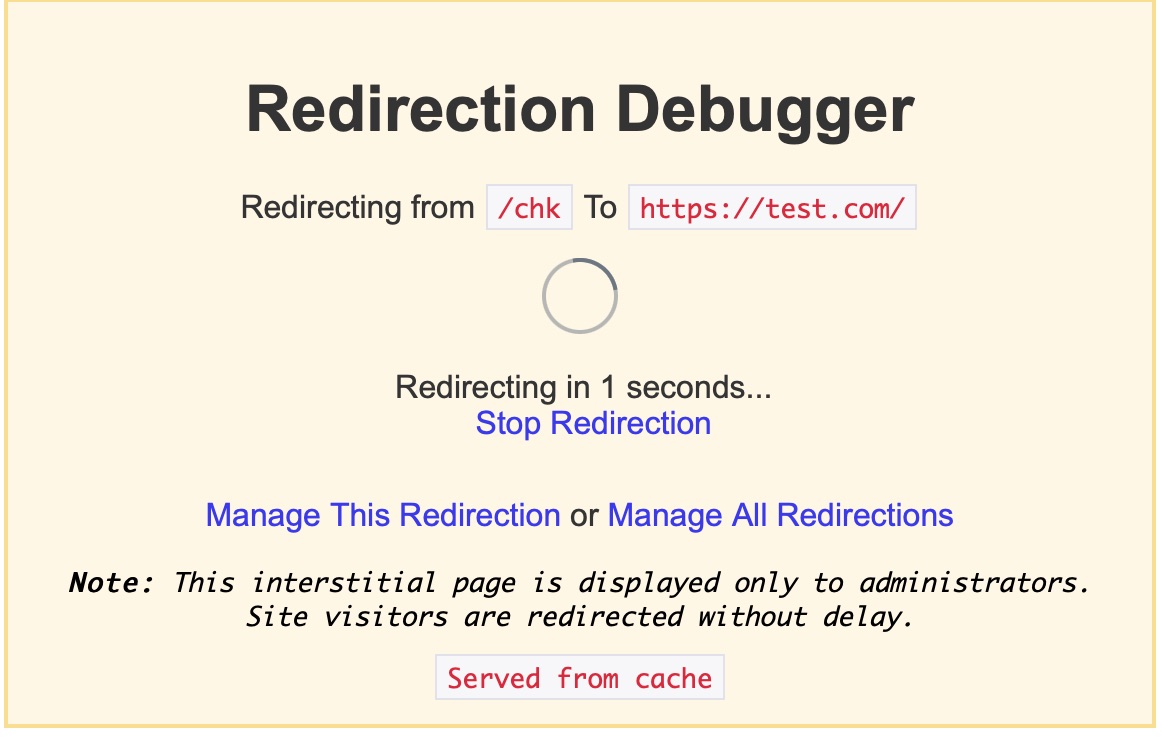
There is plenty of information in this interstitial, but the most important part is the “Manage This Redirection” link. When you click the link, you’ll be taken to the exact redirect rule that caused this redirection, helping you diagnose and fix unwanted redirections.
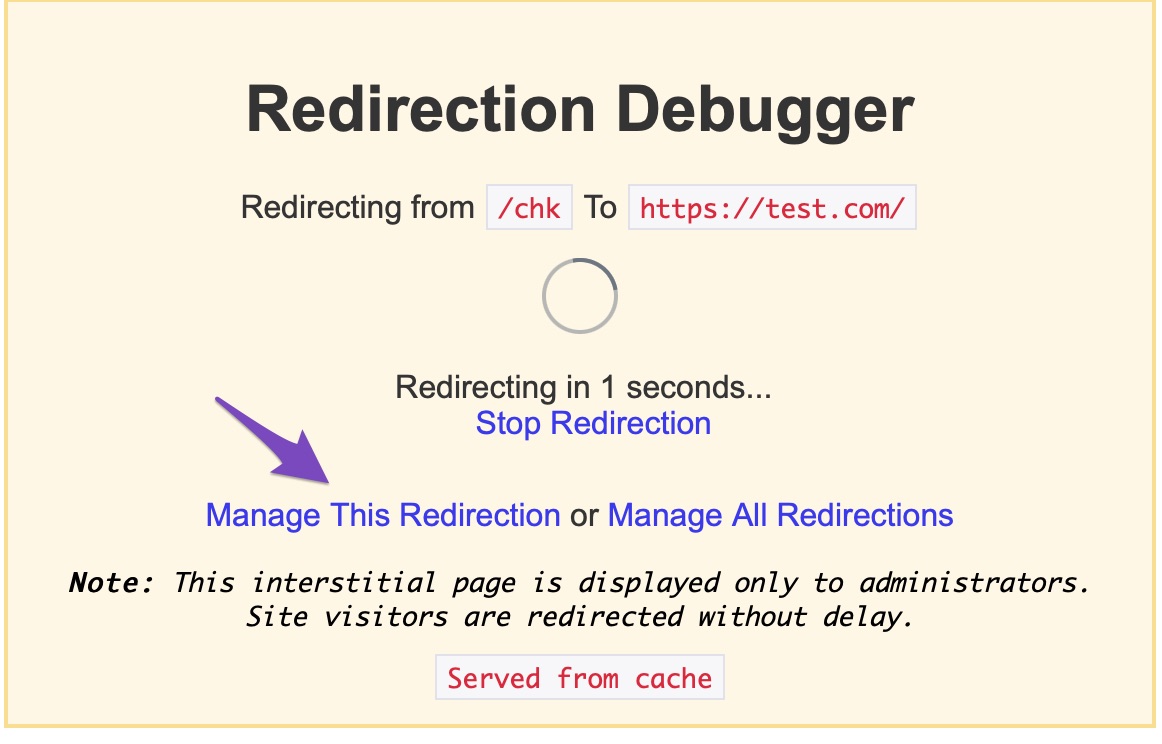
Once you click the link, you’ll reach the edit window for the redirect rule that caused this redirection. Here, you can make changes to the redirection and save it.
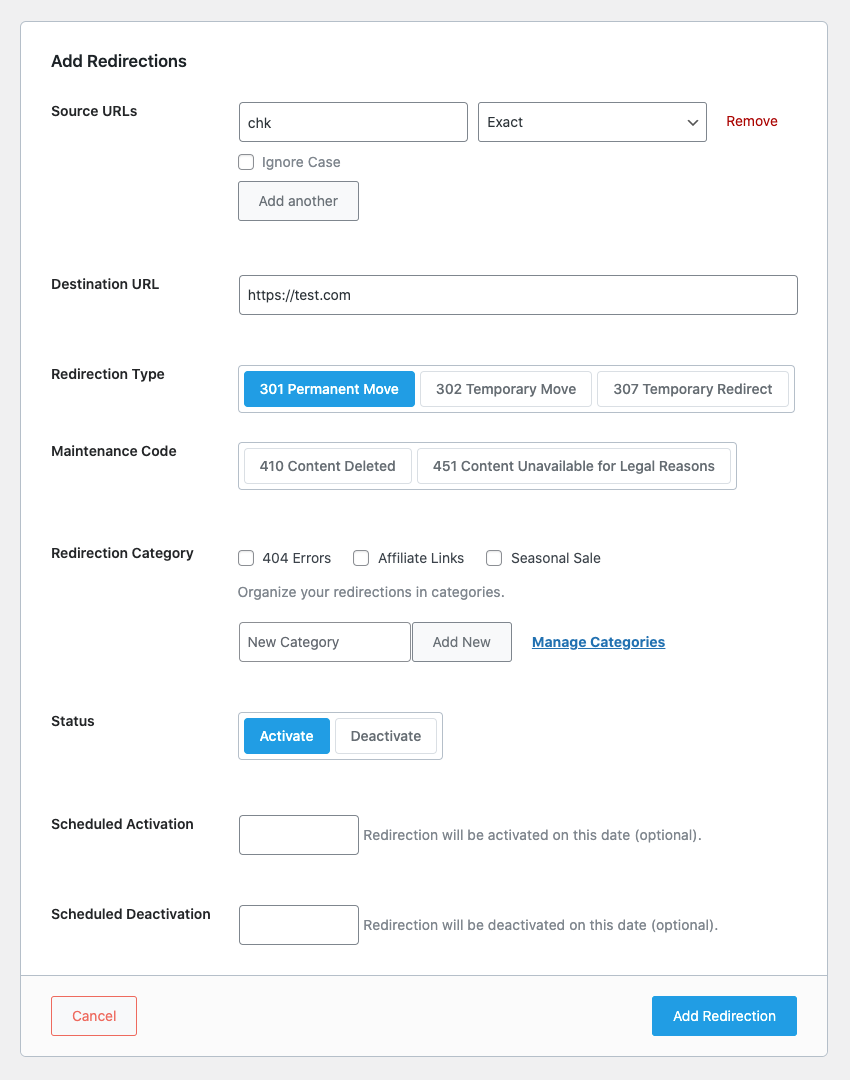
That’s all! We hope this article helped you learn how to fix the “Page with Redirect” issue. If you have any doubts or questions related to this matter, please don’t hesitate to reach out to our support team. We are available 24×7, 365 days a year, and are happy to help you with any issues that you might face.