In this tutorial, we are going to tell you about all the Import-Export options in Rank Math, and what you can do with it. As you’ve probably guessed, the Import-Export settings are used to backup Rank Math’s settings and re-use them on different websites, or in case that you’re experimenting with different SEO settings.
The Import-Export settings are located in Rank Math’s WordPress menu. Navigate to WordPress Menu → Rank Math SEO → Status & Tools → Import & Export to reach the settings page. In case, if you’re unable to find the Import & Export tab, then check if you’ve switched to the Advanced Mode in Rank Math.
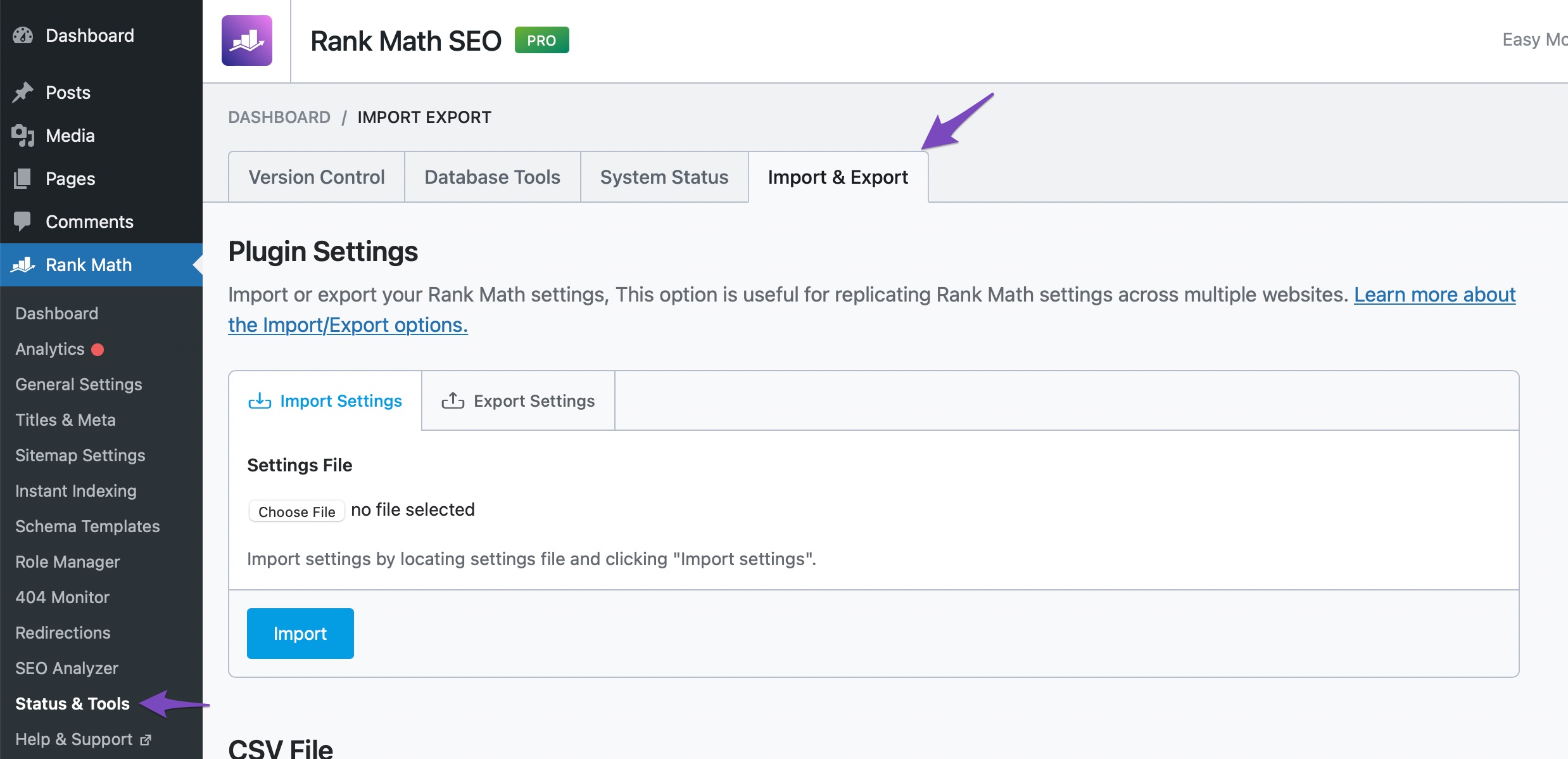
The Import and Export settings page has a lot of options, and this is how the page would look like.
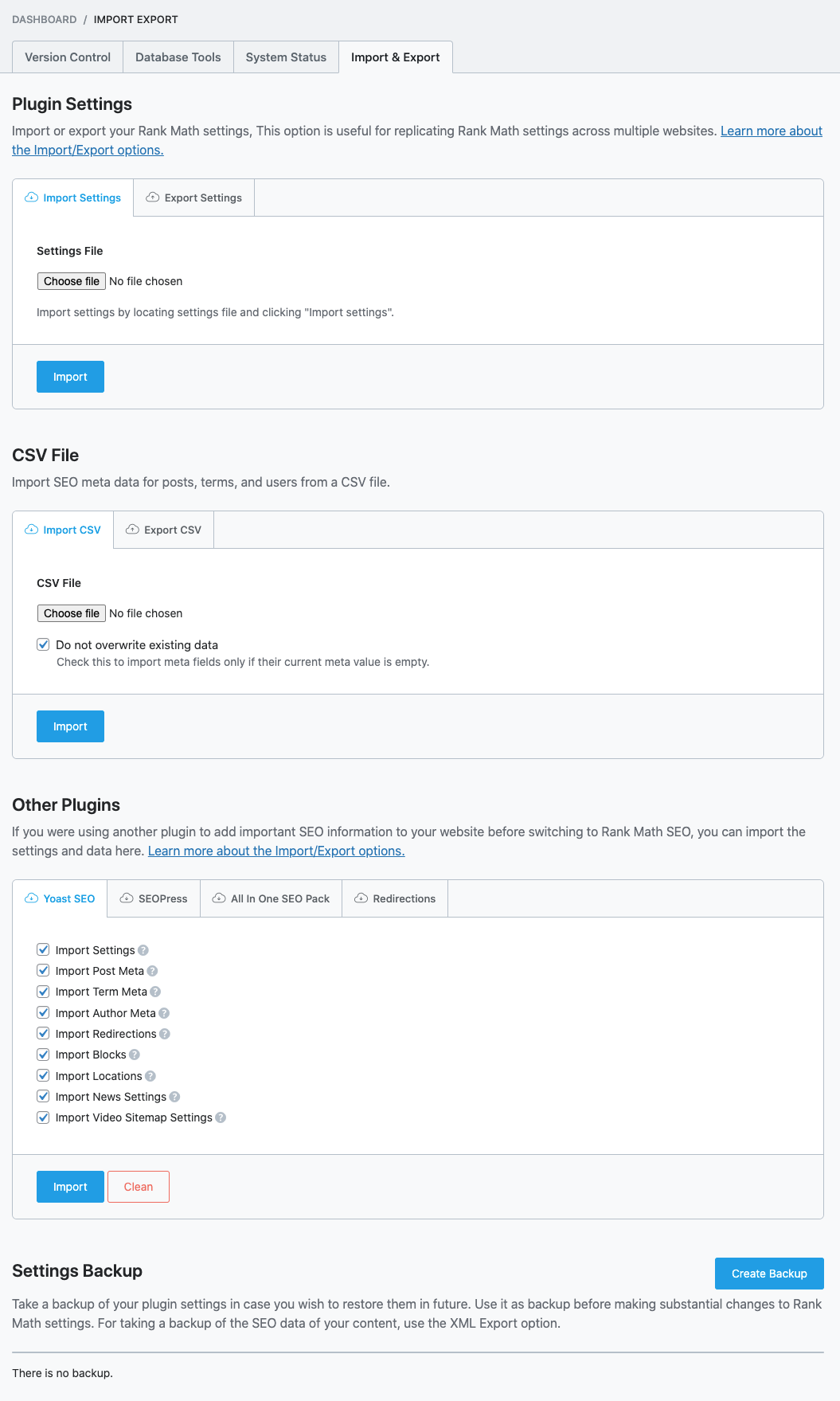
Specifically, there are 5 sections in the Import and Export Settings.
Table of Contents
Each of these sections serves a distinct purpose, and we will explain its functions in detail.
Export Settings
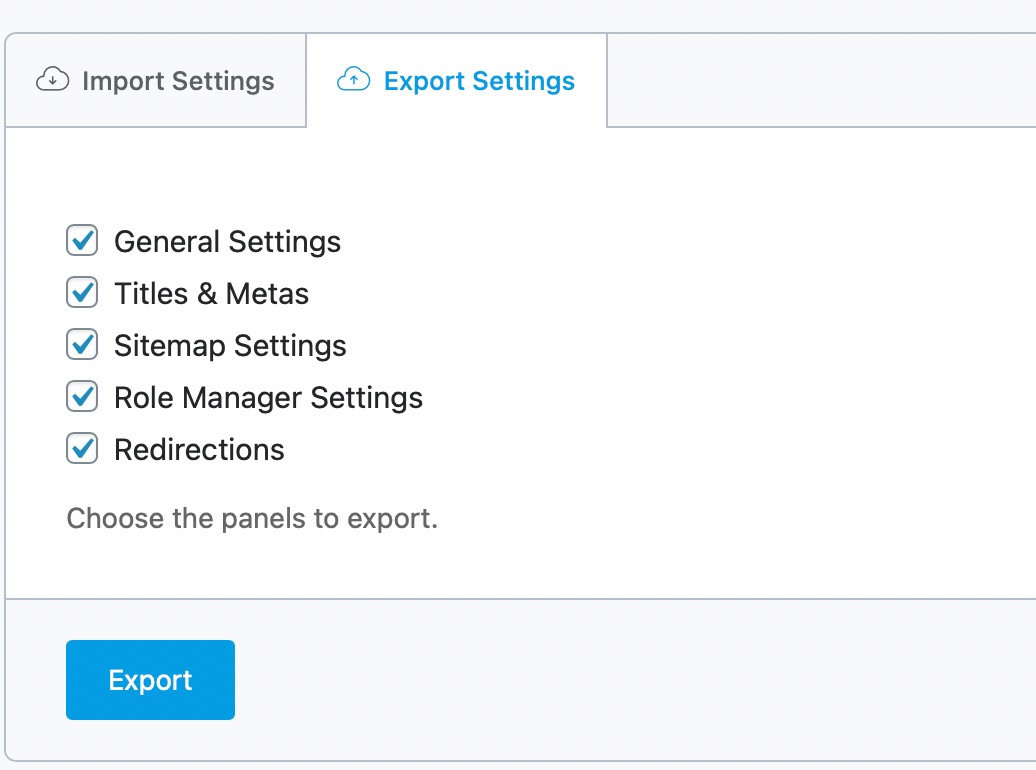
The Export Settings section lets you export your current Rank Math settings to a file that you can store on your computer, and even share with others. Note that the export format is not-universal for SEO plugins, even if the settings are. That means that settings exported from Rank Math cannot be imported into other SEO plugins, and vice versa.
The Export Settings is further divided into 5 sub-settings. Each of these sub-settings represents a section of settings that are configured in Rank Math. Here is what each of the settings means.
General Settings
Covers all General Settings in Rank Math which include settings for Links, Images, Breadcrumbs, Webmaster Tools, 404 Monitor, etc. Basically, it covers all the setting that you would find in the General Settings section of Rank Math.
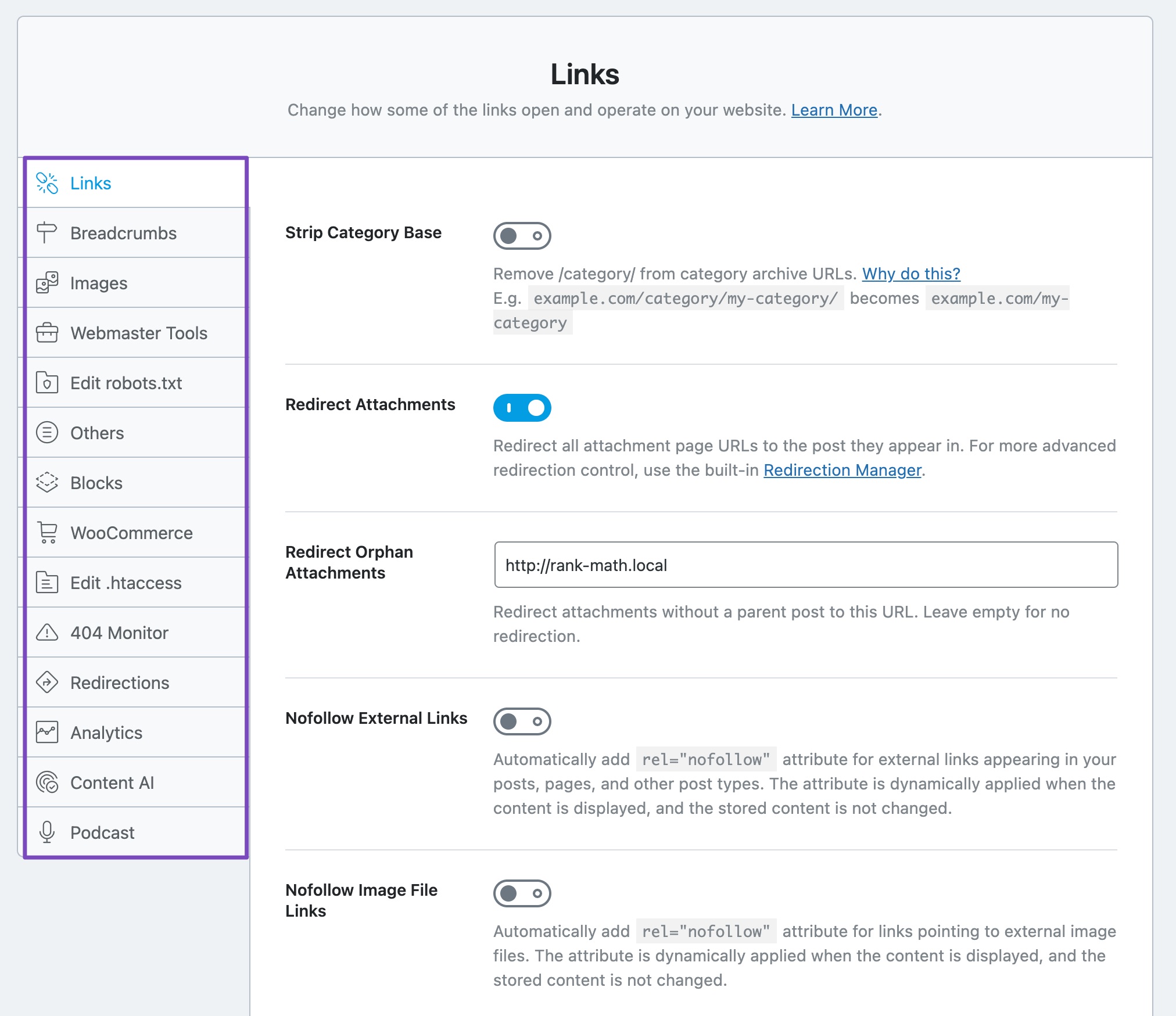
Titles and Meta
This setting covers all the Titles and Meta settings that you configure in Rank Math, which include settings for Global, Local, and Social Meta, titles for your homepage, archives, and other pages, etc. It covers all the settings that you would find and configure in the Titles and Meta settings in Rank Math.
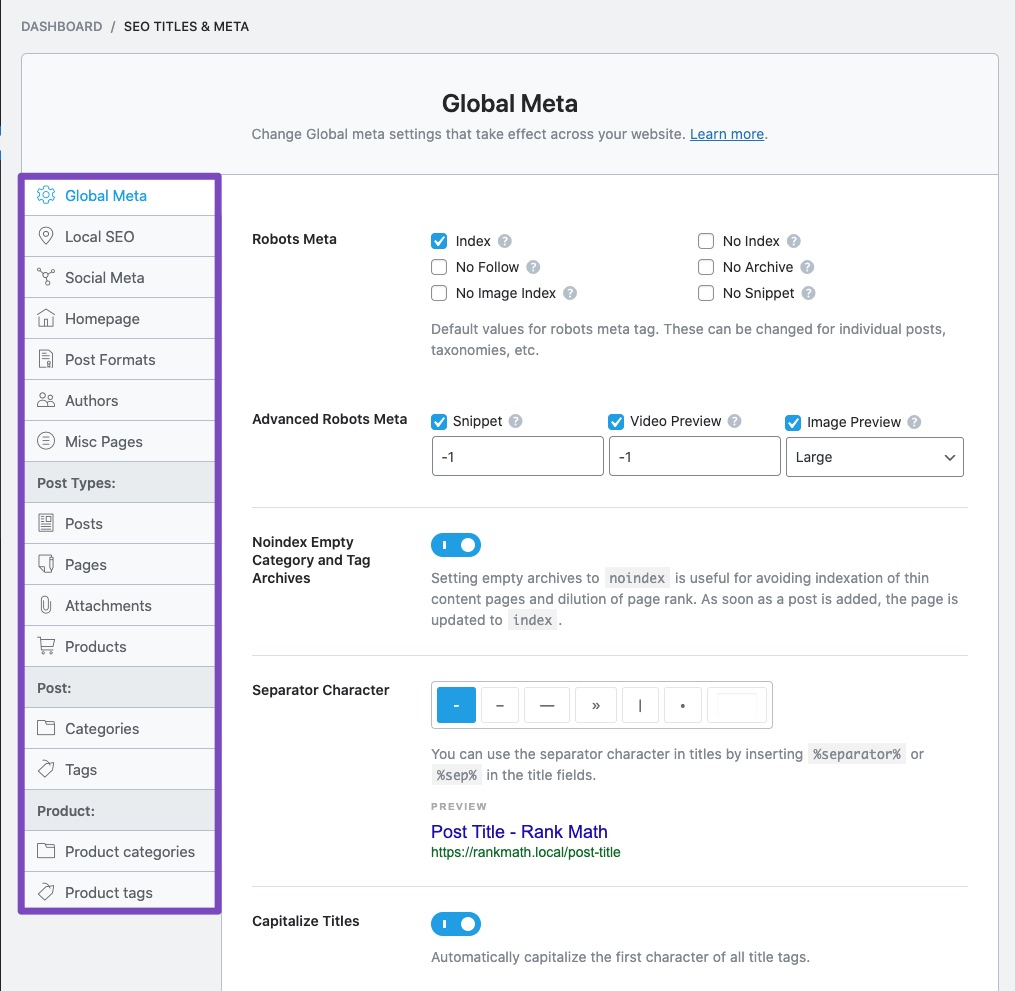
Sitemap Settings
This option covers all the settings that you’d configure in the Sitemap settings of Rank Math, as shown here:
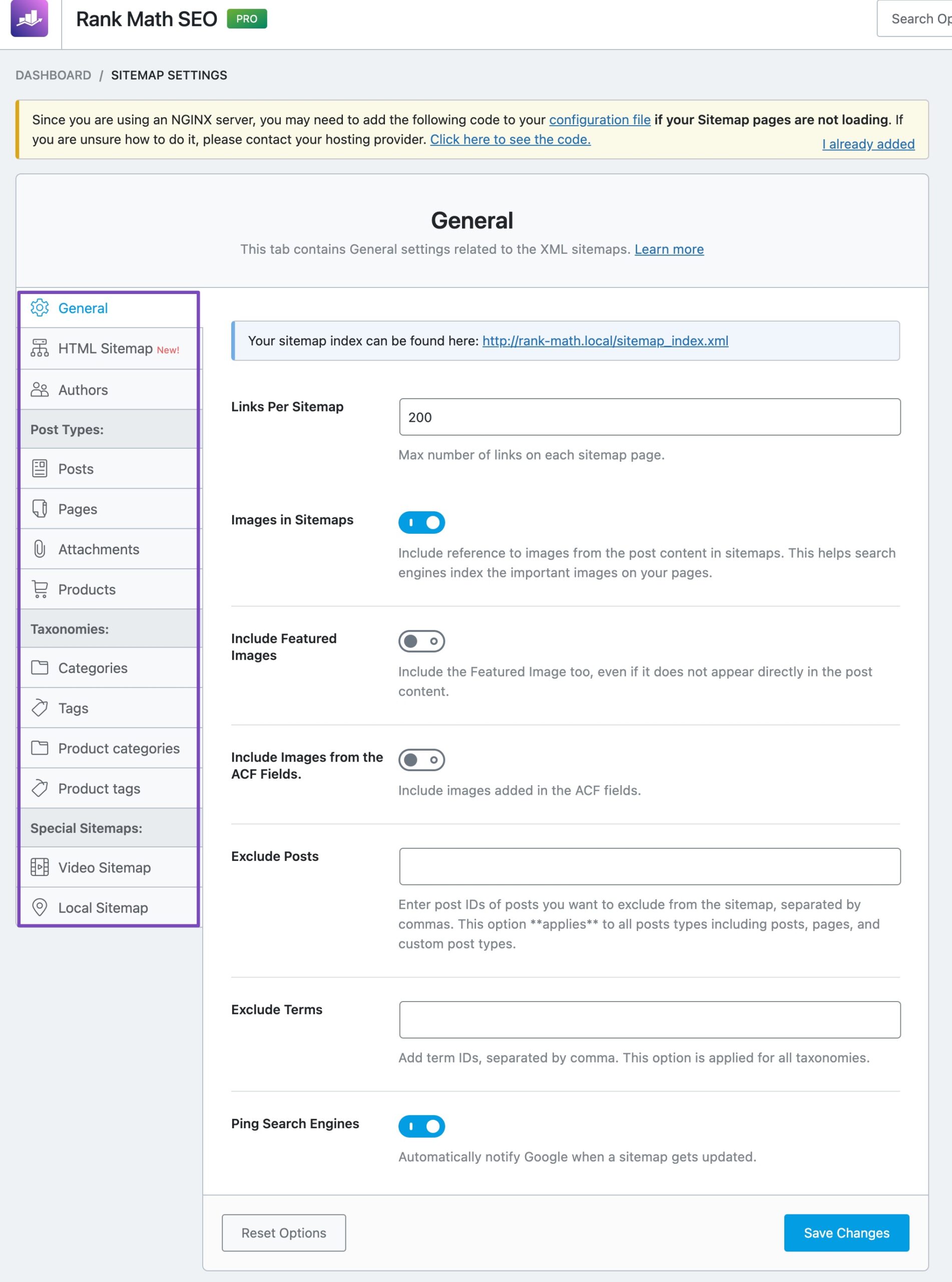
Role Manager Settings
Rank Math has a built-in role manager that lets you grant or restrict access to any of Rank Math’s features. You can find your Role Manager settings here:
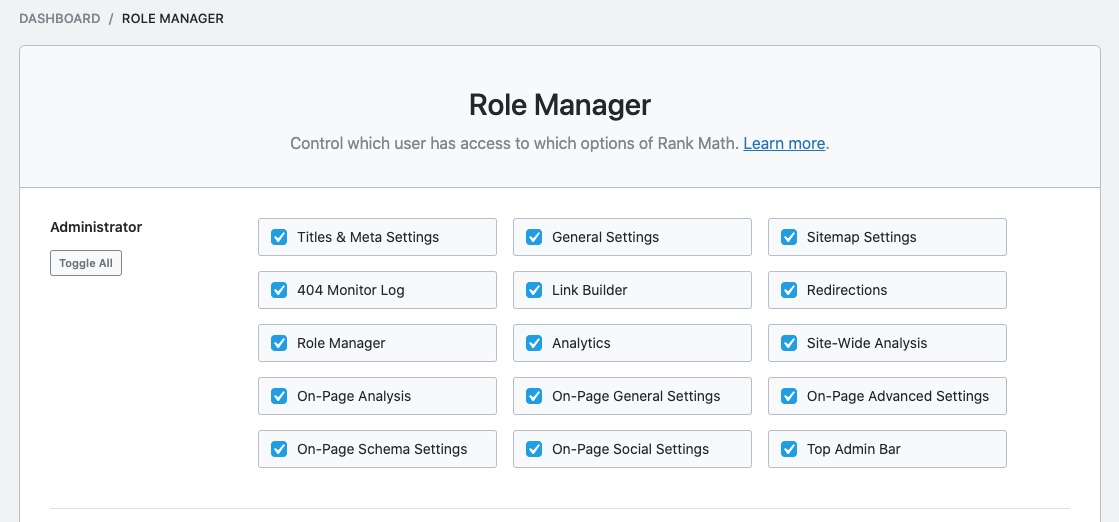
Redirections
This option export all the redirects that you’ve set up with Rank Math. You can see all your redirects in Rank Math’s Redirect Menu.
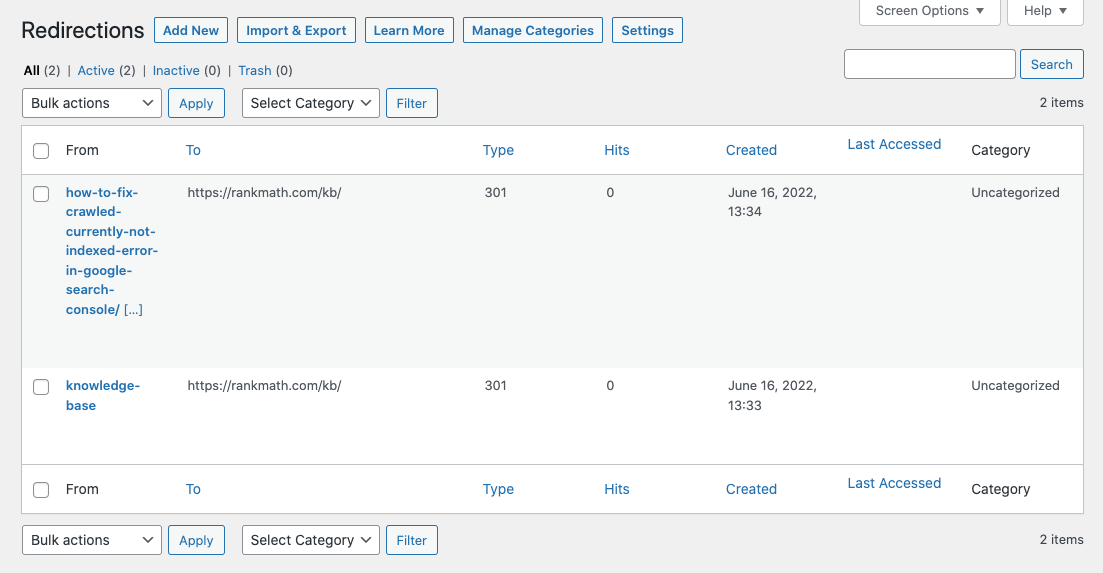
When you’re exporting your settings, you can choose to export one or more of the settings. For backing up your settings, we recommend that you select all your settings, but in some other scenarios, you can skip a few.
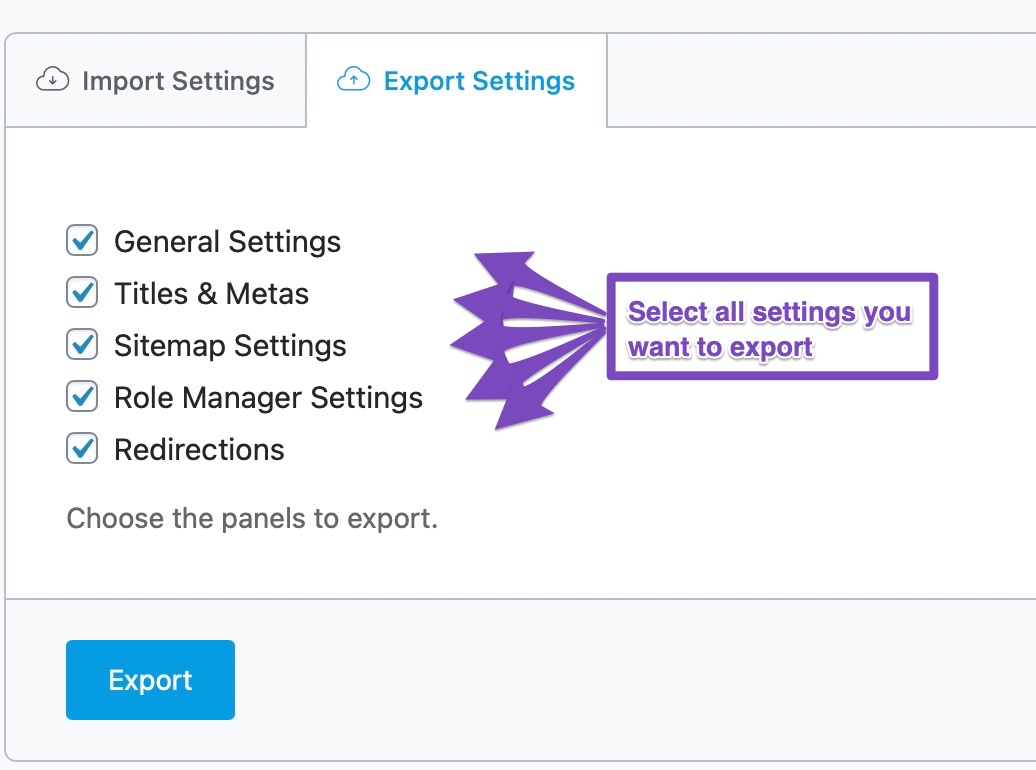
For example, if you’re exporting your settings to use them on another website, then you might select the first 4 settings, but not the redirections.
Exporting Your Settings
To export your settings, first select all the settings you’d like to export, then click the “Export” button.
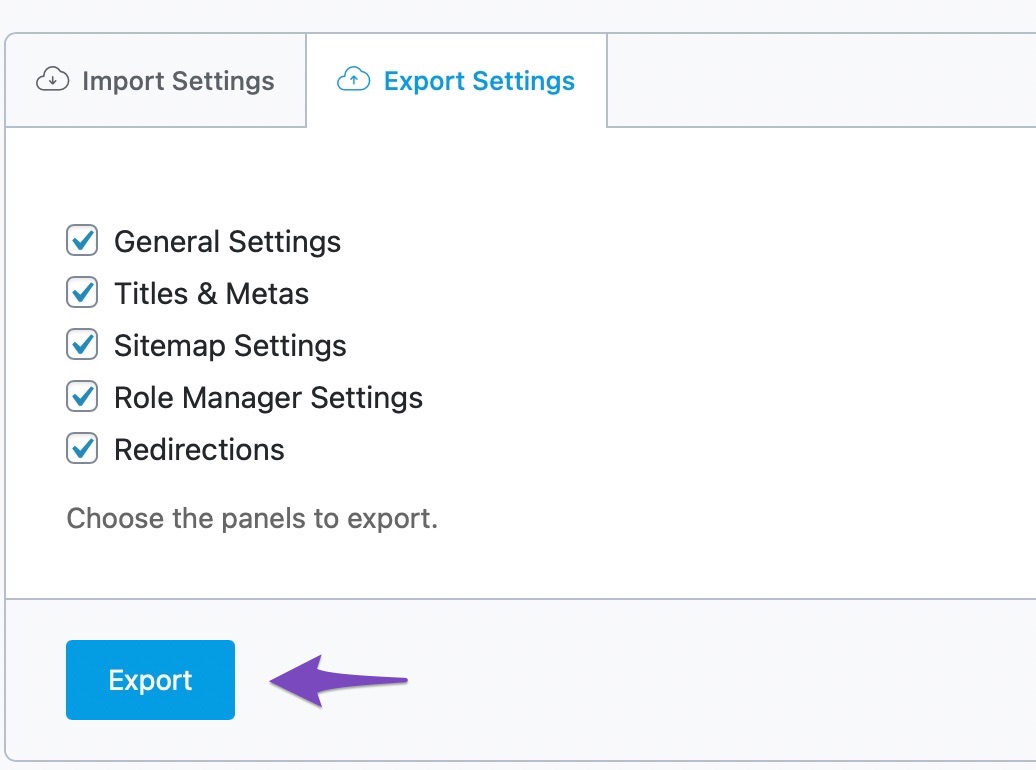
The file will be automatically downloaded to your computer.
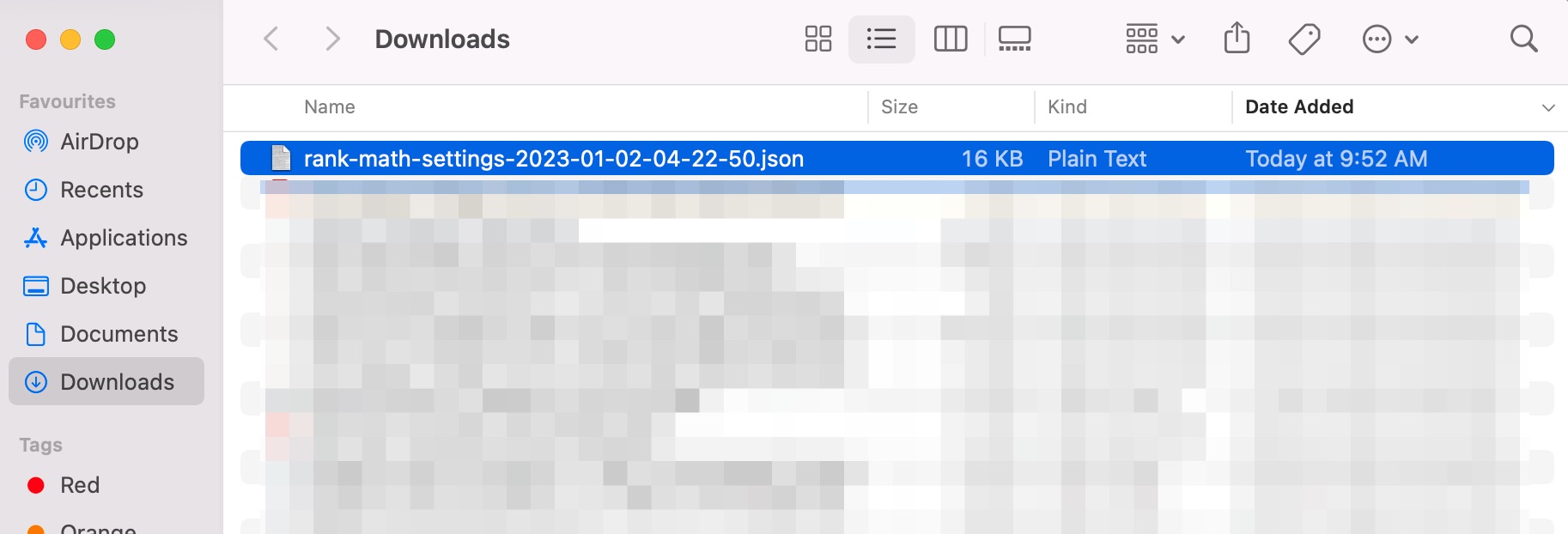
There are a few things to note here. The exported file has a timestamp in the name, which can help you identify when you exported the file. But, there is no way to determine which of the settings you chose to export with it.
If you intend on creating multiple backups with different settings, then we would recommend that you append some additional info with the file name to differentiate it from other settings. Or, you can create a separate folder for the exports with different settings. To summarize, you can’t identify the settings you chose to export from the file itself. Make sure to take some measures so that you can do it.
Importing Your Settings
In the previous section, we showed you how to export your settings. But, how do you then import those settings back to Rank Math? By using the Import Settings section. The section is pretty straightforward. Click the “Choose file” button to select an import file.
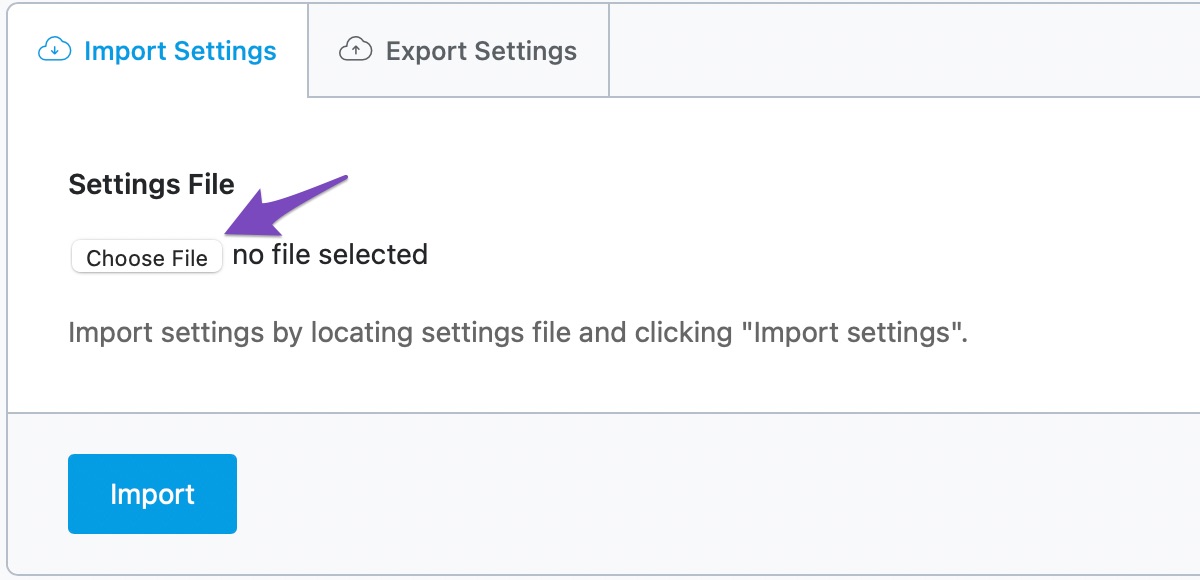
The file selection dialog box should open up. Navigate to the path where you saved an exported file, select it, and then click the “Choose for Upload” button.
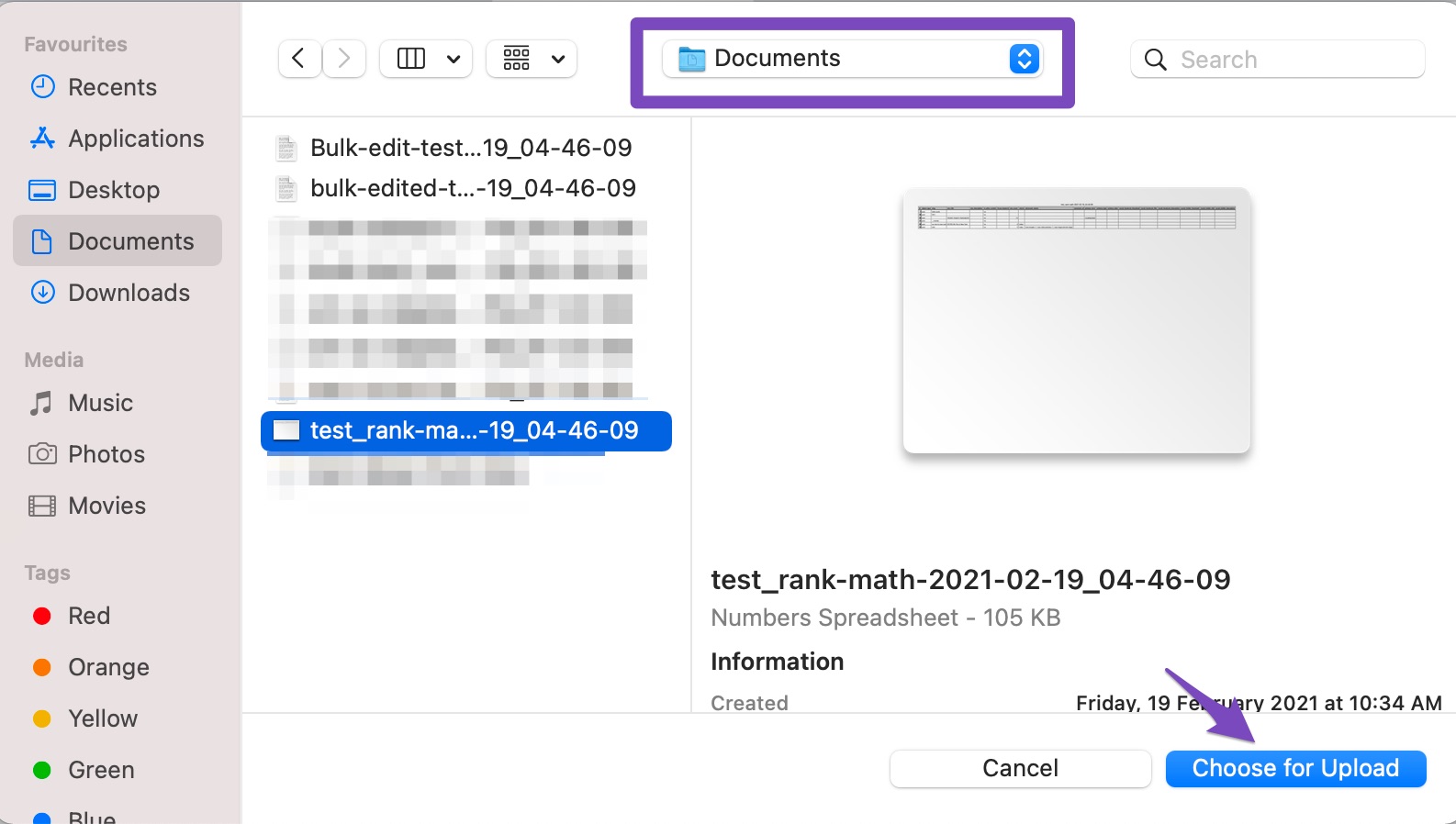
The “No file Chosen” message next to the button should change to the filename. Click the Import button to start the import process.
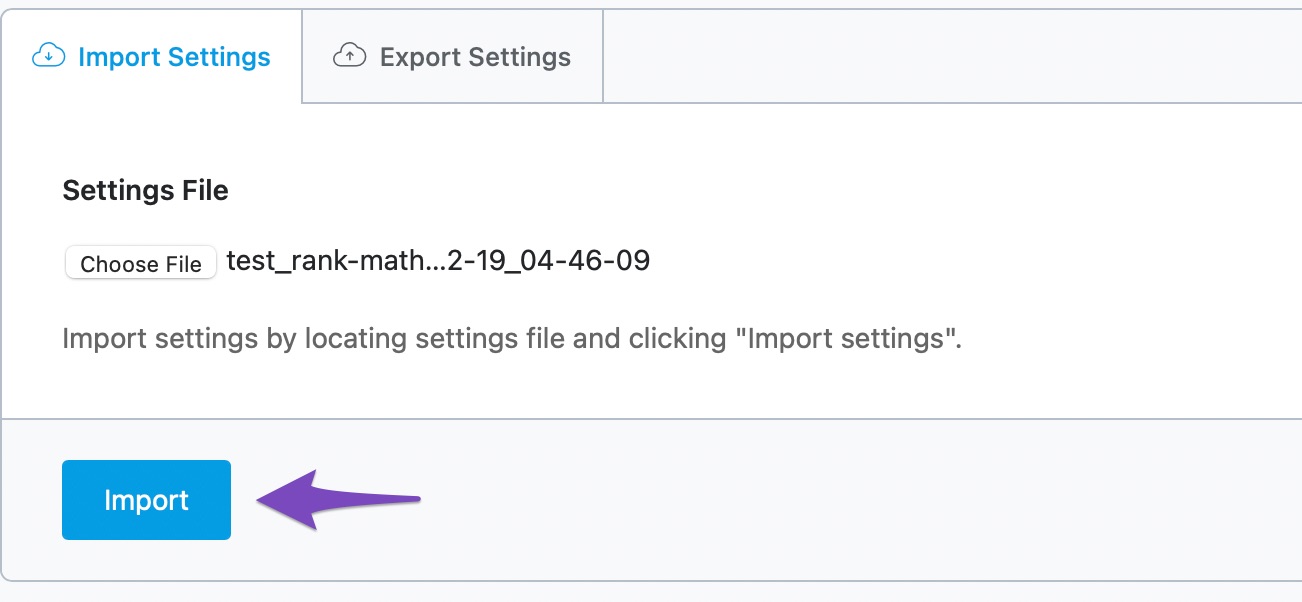
Something you should know about the import process. Whenever some settings are imported, they completely overwrite the existing settings. That means your existing settings are lost forever. Most of the time, you’d be careful when importing your settings, but sometimes, you might not. The result is an SEO-settings mess.
To counter this accident, Rank Math automatically backs up your current settings and saves it. So, even if you accidentally screw up your import some way, there is always a backup handy to fix it.
The notice that appears on the top of the page when you click the Import button also states the same thing. Click the “OK” button to proceed.
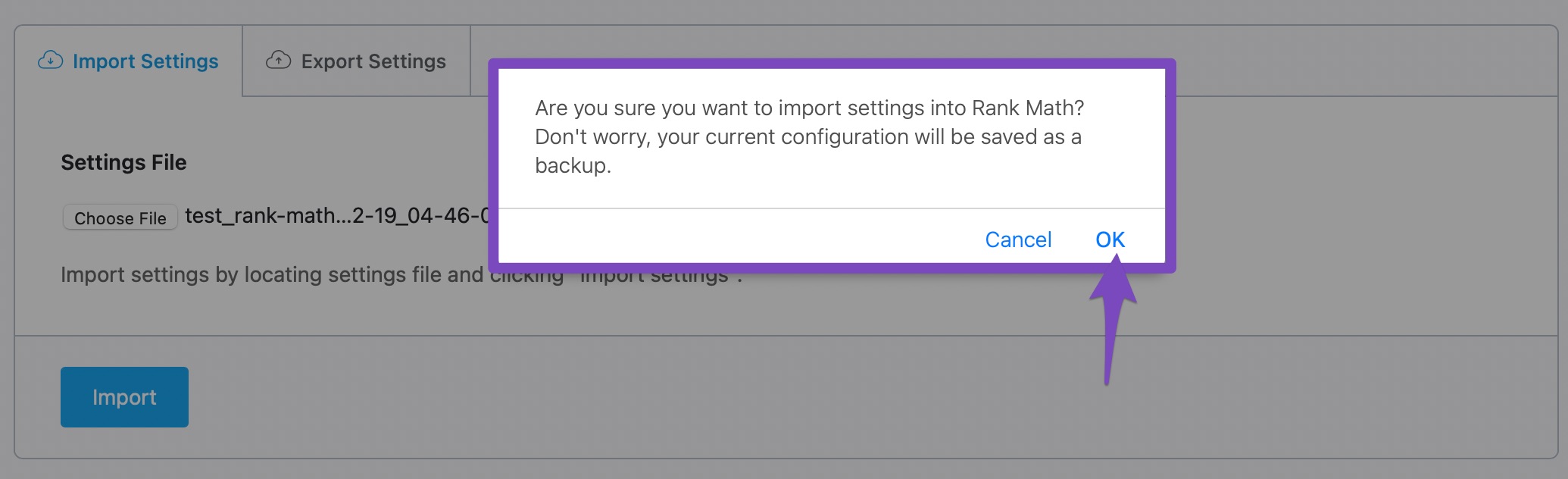
The page will automatically refresh in a couple of seconds, and you should see a confirmation message on the top of the page as well. The message will also tell you about the backup that is created, which you can see in the Backup section.
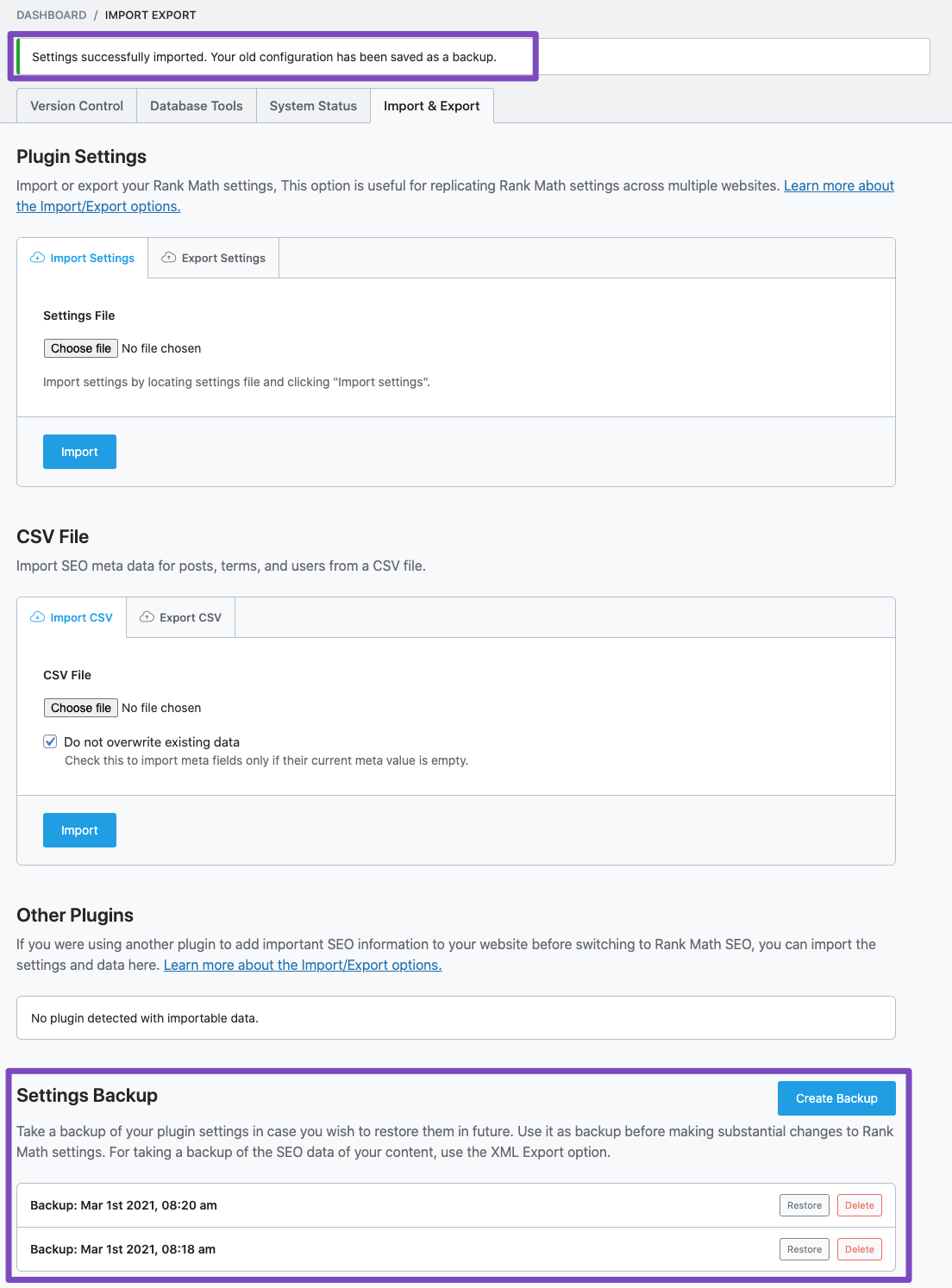
Performing and Restoring Backups
Now, you might be wondering, why is there an export option, and a backup option? Aren’t both these options the same?
Well, the options are similar, but not the same. The Export option is designed to give more control over the export process by exporting only part of the settings, which makes it the ideal option for working with external or other websites. The Backup option is designed to make backups only for your website. It’s a click-button solution that will quickly back up all your settings. Here is how it works.
Click the “Create Backup” button to create a backup.
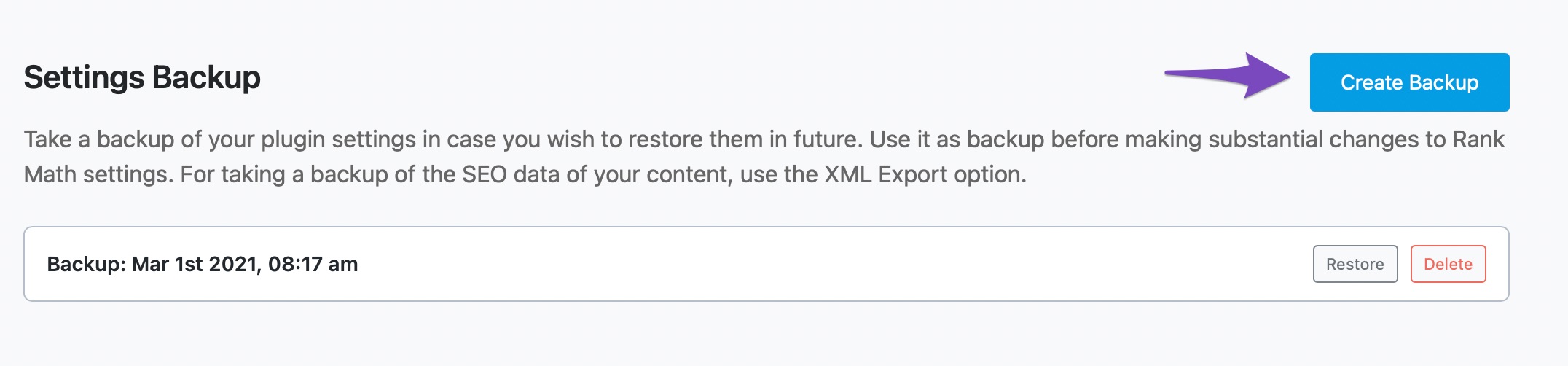
And a new backup is created, labeled with the timestamp at which it was created.

To restore a backup, click the “Restore” button next to it.

A confirmation dialog box will appear. Click OK to continue with the backup process.
Fair warning: If you restore a backup from the Backups option, Rank Math will not back up your current settings, and all your current settings will be overwritten. If there is a remote chance that you’ll need your current settings sometime in the future, then back up your current settings, and then restore the settings you want to.
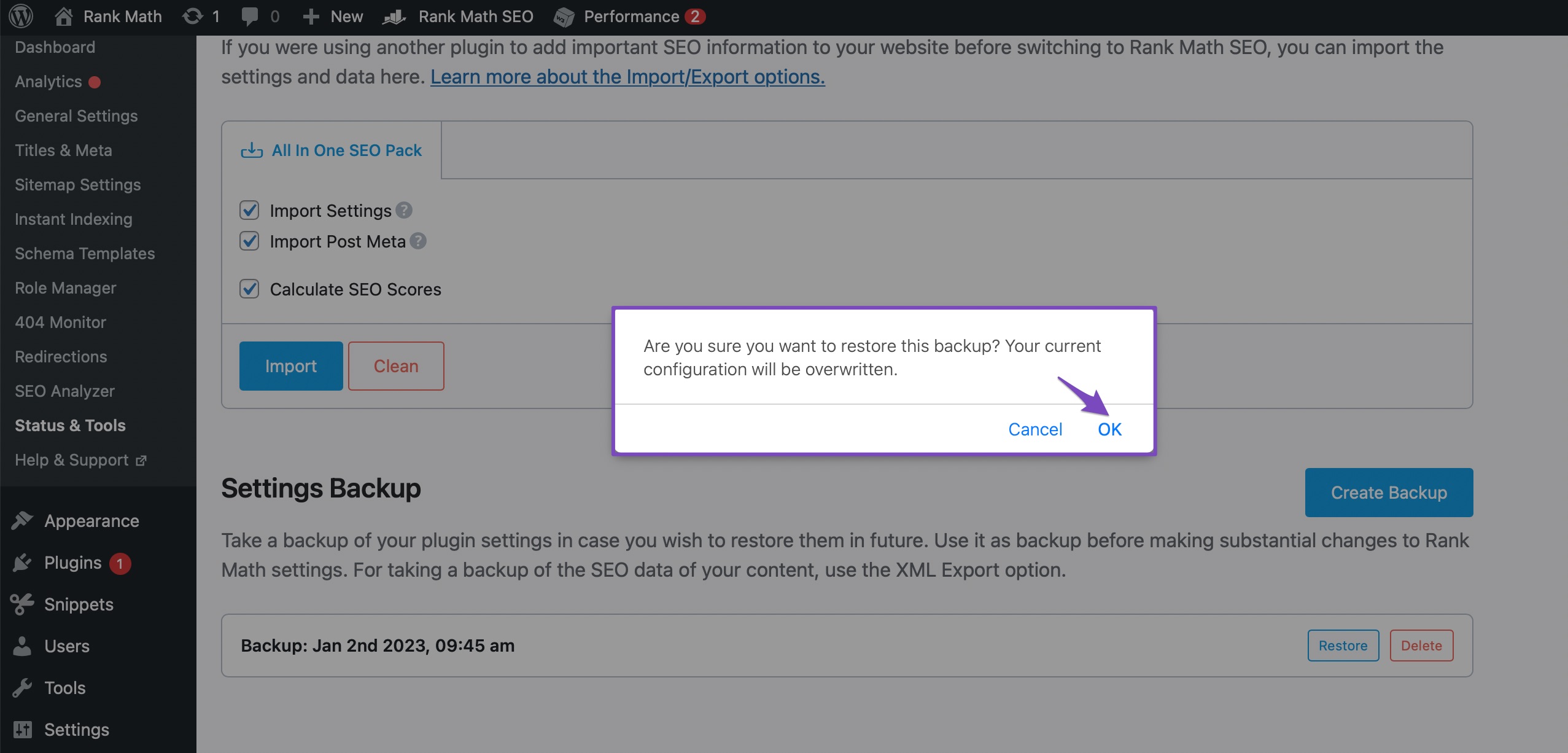
You should see the success notification in just a few seconds. The notification is automatically dismissed in a few seconds, so pay attention while the settings are being restored.
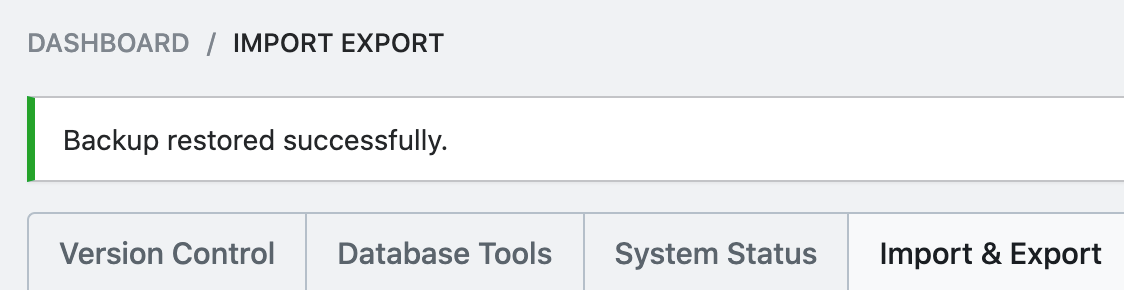
Plugin Importers Section
The Plugin Importers section is designed to import SEO and some other settings from other plugins.
Let us elaborate.
If you have other SEO plugins installed, and you want to import their settings to Rank Math, you’d use the Plugin Importer section to do so.
Even though the Plugin Importer Section is part of the Import-Export Settings, we won’t be discussing it in detail here. Instead, you can refer to the dedicated tutorials to import SEO from other plugins.
- Migrating from Yoast SEO plugin
- Migrating from All In One SEO plugin
- Migrating from SEOPress plugin
- Import data from Redirection plugin
- Import data from Schema Pro plugin
- Import data from All In One Schema plugin
Import & Export CSV PRO
Apart from importing and exporting your settings, Rank Math does allow you to export the SEO metadata of posts, terms, and even users to a CSV file. This gives you the opportunity to collaborate with your team (using Google Sheets or any spreadsheet editor of your choice) and make any bulk changes to your site’s SEO metadata.
We have a dedicated knowledgebase article to help you take advantage of the import & export CSV feature of Rank Math.
Conclusion
Good SEO relies on experiments and data. But, without a way to safely conduct experiments, your SEO efforts won’t go far. That’s where the need for managing and tracking your changes comes into play.
The Import and Export Settings in Rank Math offers plenty of methods to change, manage, and restore your SEO settings—no matter how big or small those changes are. Use the flexibility to your advantage and optimize your website’s search presence.
If you have any questions about any of the things we discussed in this article, or you’re facing any issues with Rank Math, don’t hesitate to get in touch with the support team. We’re available 24×7, 365 days a year, and will be glad to help you with the smallest of problems.