If you’ve tried to update Rank Math’s PRO version and received the “PCLZIP_ERR_BAD_FORMAT (-10): Unable to find End of Central Dir Record signature” error, you may feel stumped as to how to proceed.
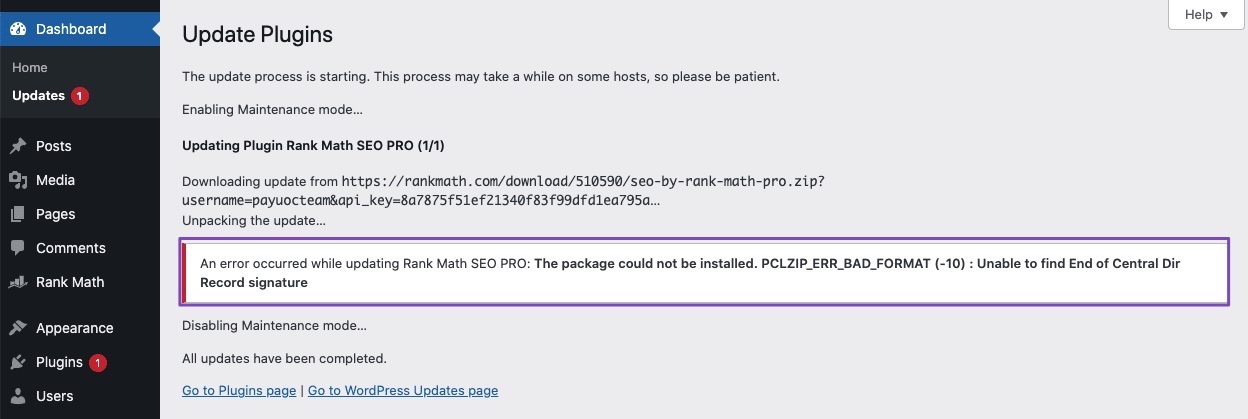
This error usually occurs due to one of the reasons mentioned below.
- There’s an issue with the zip file you’re uploading.
- You try to update the PRO version while connected to the free account on your website.
- WordPress doesn’t have enough memory on a webserver to unzip and upload the zip file contents.
- If your server is located in a sanctioned country, your requests will be blocked by our server, and you will see the above error.
In this knowledgebase article, we’ll show you how to fix PCLZIP_ERR_BAD_FORMAT (-10): Unable to find End of Central Dir Record signature error.
1 Fixing PCLZIP_ERR_BAD_FORMAT (-10): Unable to find End of Central Dir Record signature Error
1.1 There’s a Problem with the Zip File or Its Format.
Possibly, the plugin zip file was corrupted when it was downloaded. You can download the latest Rank Math PRO version from your account and install it on your website.
1.2 Updating the PRO Version While Connected to the Free Account
You might notice the PCLZIP_ERR_BAD_FORMAT (-10) error if you try to update Rank Math’s PRO version while connected to the free account on your website.
In this case, confirm the email address with which the website is connected from Rank Math’s account page. Once you’ve confirmed your email address, log in to the PRO account and reconnect the website.
First, disconnect your account by navigating to Rank Math SEO → Dashboard → Help and simply disconnect the account by clicking on Disconnect Account, as shown below.
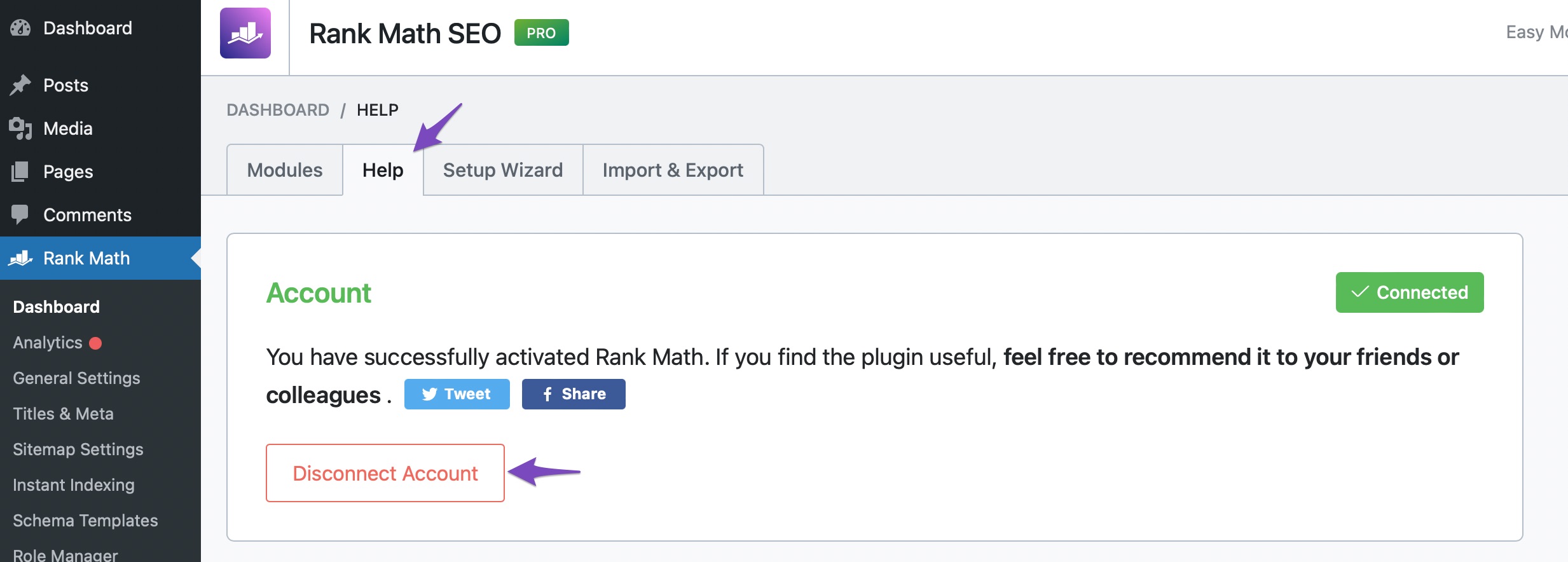
Once you’ve disconnected your Rank Math account, you can connect it again. To connect your correct account, click on Connect Now.
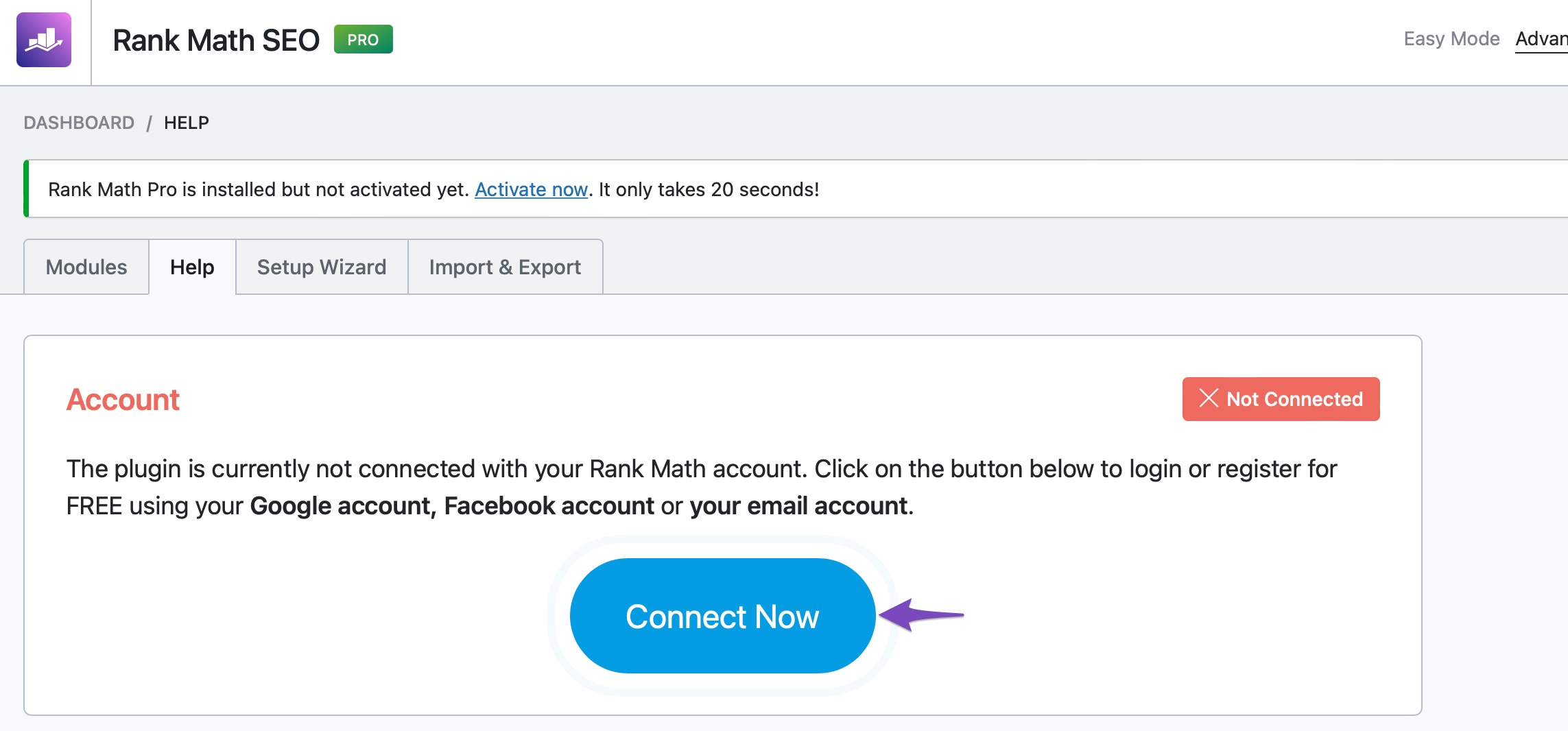
Once you click on Connect Now, please ensure that you’ve selected the account you confirmed before, and then click on OK, ACTIVATE NOW, as shown below.
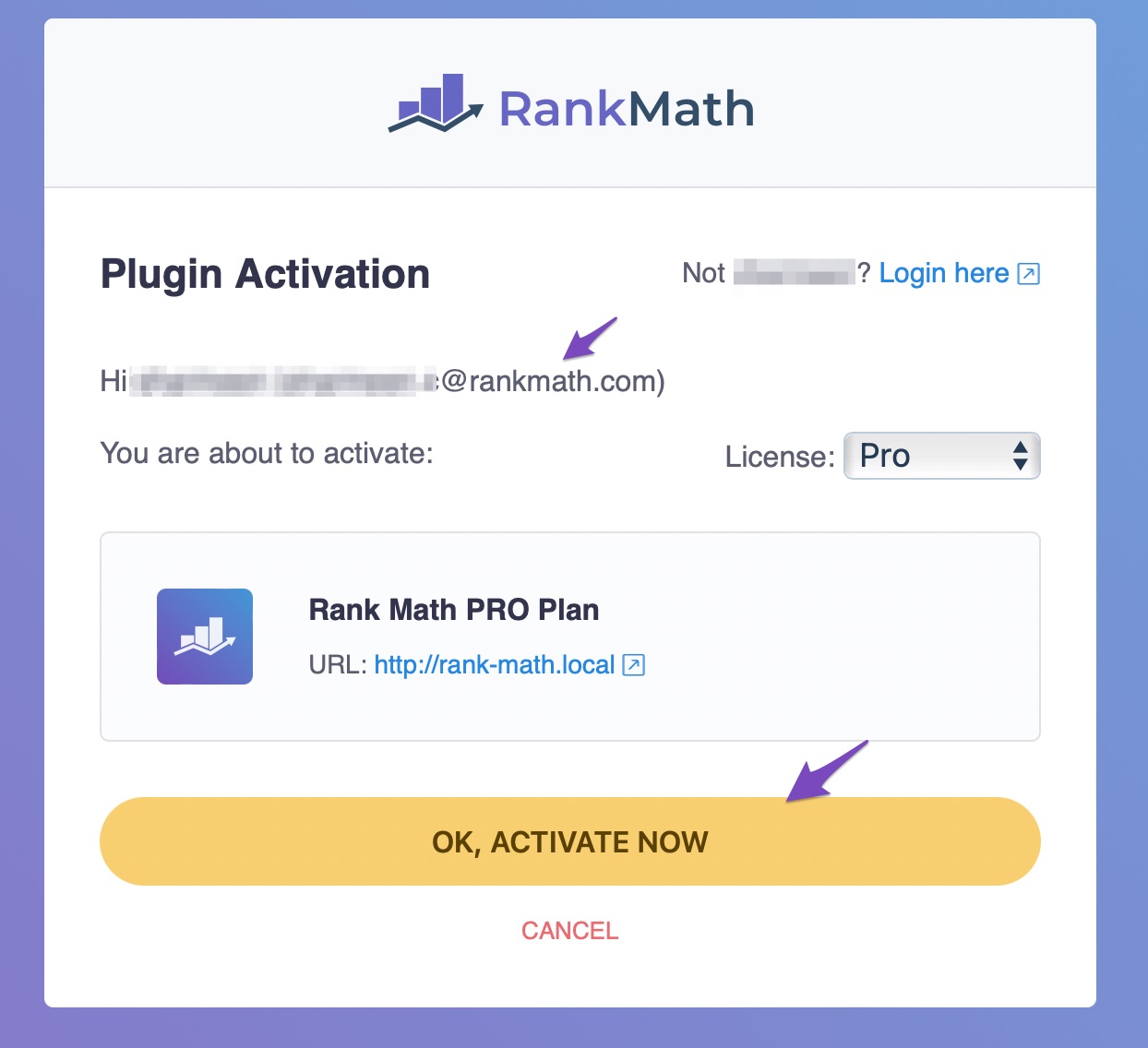
If you have multiple Rank Math accounts (free account, PRO account), then we recommend you to open a support ticket to get your Rank Math accounts merged to avoid this issue in future.
1.3 Not Enough Storage Space
If you continue to get the same error, your web server may not have enough storage capacity for WordPress to be able to unzip and upload the file’s contents.
Check to see if the error persists when you attempt to upload other files to your website, such as an image, a video, or another plugin. If so, storage space is probably the problem, and you should either delete some files from your web server (perhaps outdated database backups or unused themes) or contact your web host to request more storage space.
And that’s it! If you still have absolutely any questions or need our help, please feel free to reach our support team directly from here, and our support expert will be more than happy to help you out.