Frequently Asked Questions are a great way to improve your readers’ experience, as they are bound to include valuable answers for the most common queries a reader might have.
But how do you research the possible questions and relevant answers?
Manually researching and crafting responses can be tedious and time-consuming. As more businesses use AI to streamline content creation, it’s worth noting that 47% of users are producing content faster, and 35% are shifting their focus from quantity to quality.
Our Content AI includes a dedicated tool for FAQs that streamlines your workflow and generates well-crafted FAQs.
In this knowledgebase article, we will show you how to create your frequently asked questions using Content AI.
Table Of Contents
1 Creating Frequently Asked Questions
Let us discuss how you can create FAQs to provide clear and accurate responses for your readers using Content AI.
1.1 Enable the Content AI Module
The first step is to head over to Rank Math SEO → Dashboard → Modules from your WordPress dashboard. Here, scroll down to find the Content AI module and enable it as shown below if you haven’t already.
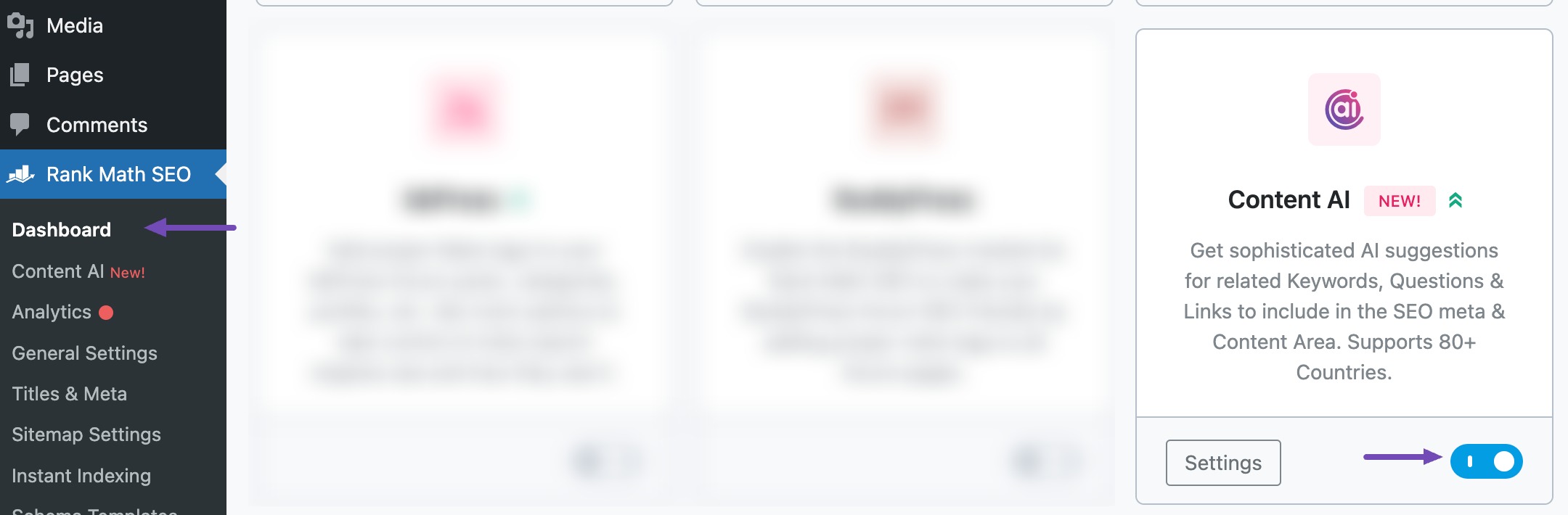
Note: If you ever run out of credits, you can easily upgrade to a higher Content AI plan that aligns with your requirements.
1.2 Select the Frequently Asked Questions AI Tool
Next, head over to Rank Math SEO → Content AI → Content Editor, as shown below.
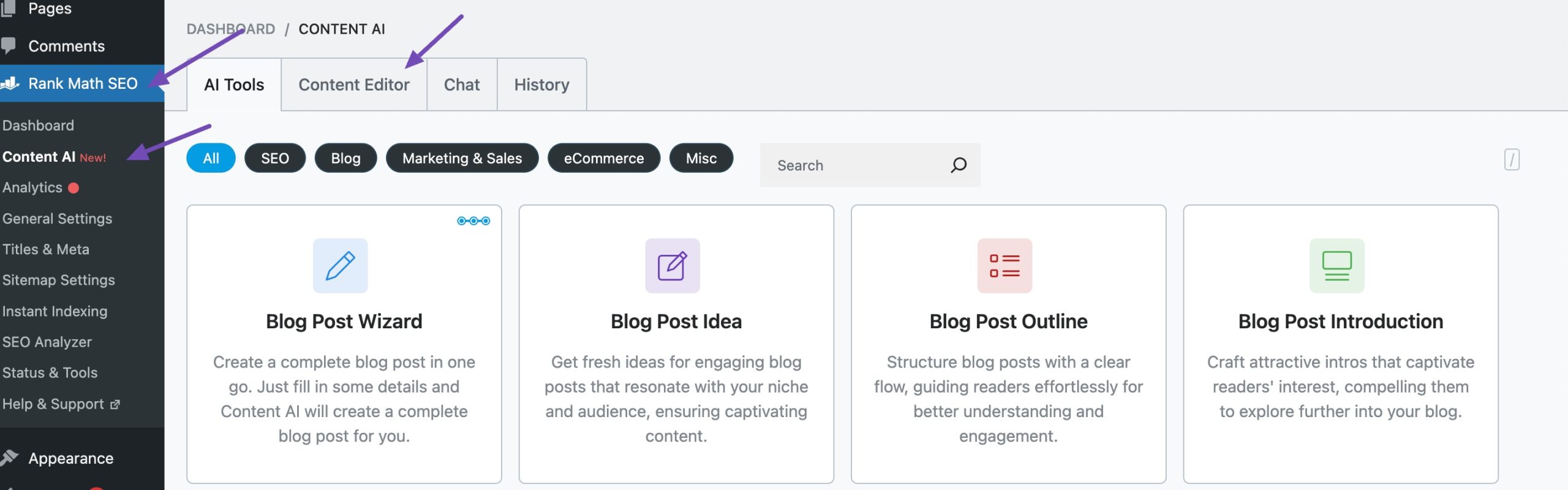
In the Content Editor, click AI Tools and select Frequently Asked Questions. Alternatively, you can choose the Frequently Asked Questions AI tool from your favourite WordPress Editors or from the AI Tools tab, whichever suits your writing flow.
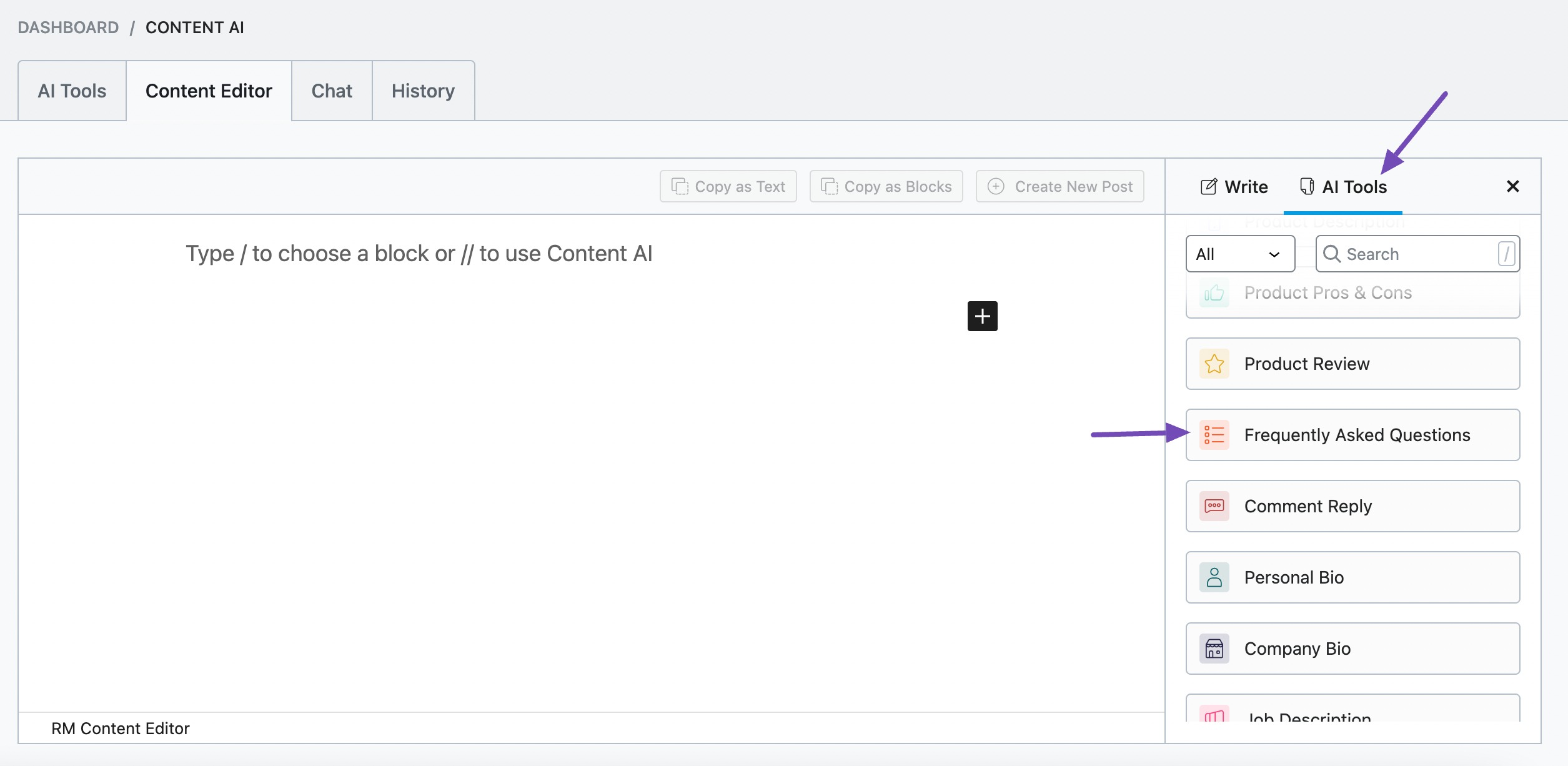
You will be presented with the Frequently Asked Questions AI tool settings. Let’s discuss each of these fields one by one.
2 Available Options in the Frequently Asked Questions AI Tool
Let us now discuss the available options in the frequently asked questions AI tool.
2.1 Topic
In 200 characters or fewer, enter your post title in this field. This is a required field.
Note: You can create a post title using the Post Title AI tool.
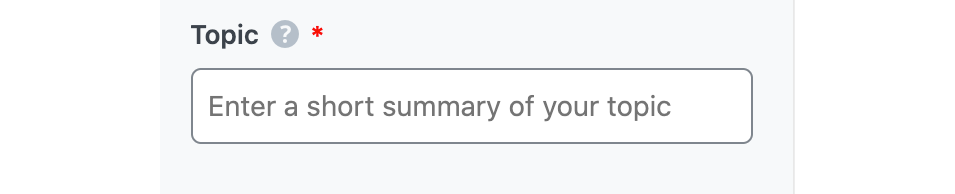
2.2 Features and Benefits
Enter a list of product or service features followed by their corresponding benefits, separated by commas. For best results, keep each feature–benefit pair short and clear.
Example: Fast page load times – improves user experience, Built-in SEO tools – helps rank higher on Google.
Remember, this field is limited to 600 characters.
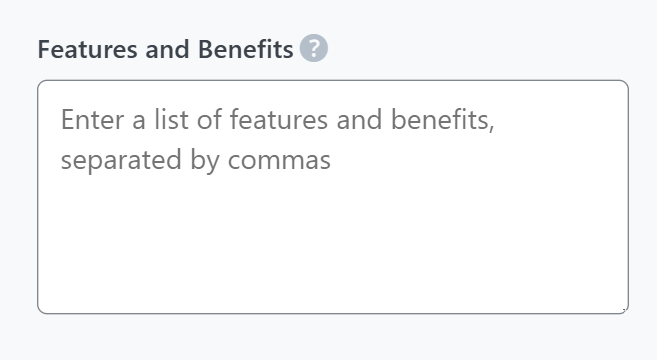
2.3 Audience
Select the option that best describes your target audience in this field. You can type in the word or select from the dropdown menu. You can enter multiple audiences.
See the full list of all the Audience options we offer ➜

2.4 Focus Keyword
Enter your primary focus keyword here, followed by any other keyword you want to rank for in this field. Remember to separate multiple keywords with a comma. The keywords should be at most 200 characters.

2.5 Tone
Select the option(s) that best describe your writing tone in this field. You can type in the word or select from the dropdown menu. You can enter multiple tones.
See the full list of all the Tone options we offer ➜

2.6 Output Language
Choose the output language in which you want Content AI to generate the frequently asked questions. You can only enter one language. If the field already contains a language, delete it and select a new one.
See the full list of all the Output Language options we offer ➜
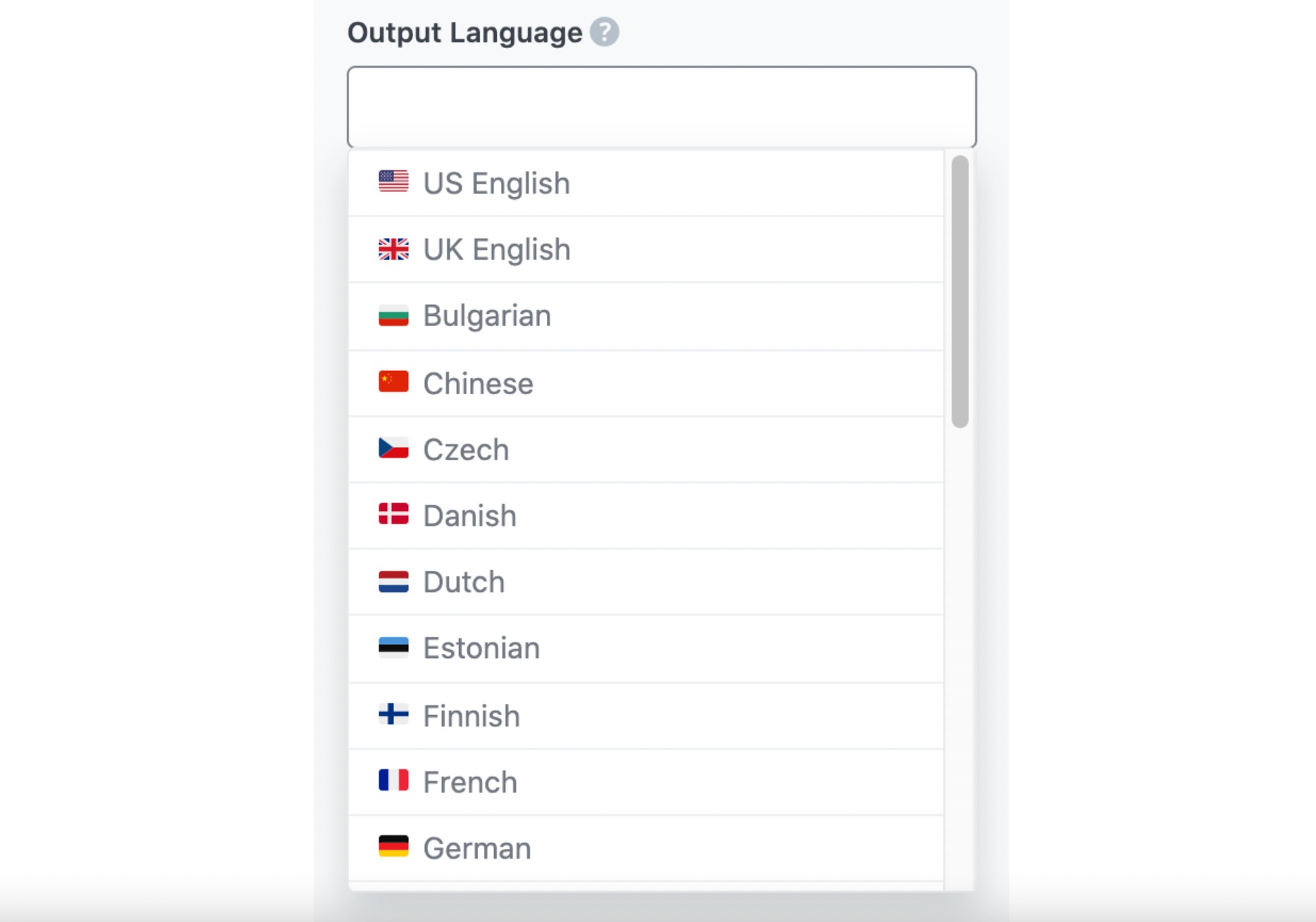
2.7 Number of Outputs
Enter a number between one and 25 into this field, depending on how many frequently asked questions you want to create in one go.

2.8 Generate
After filling in the required fields, click Generate. Content AI will create your frequently asked questions within a few seconds.
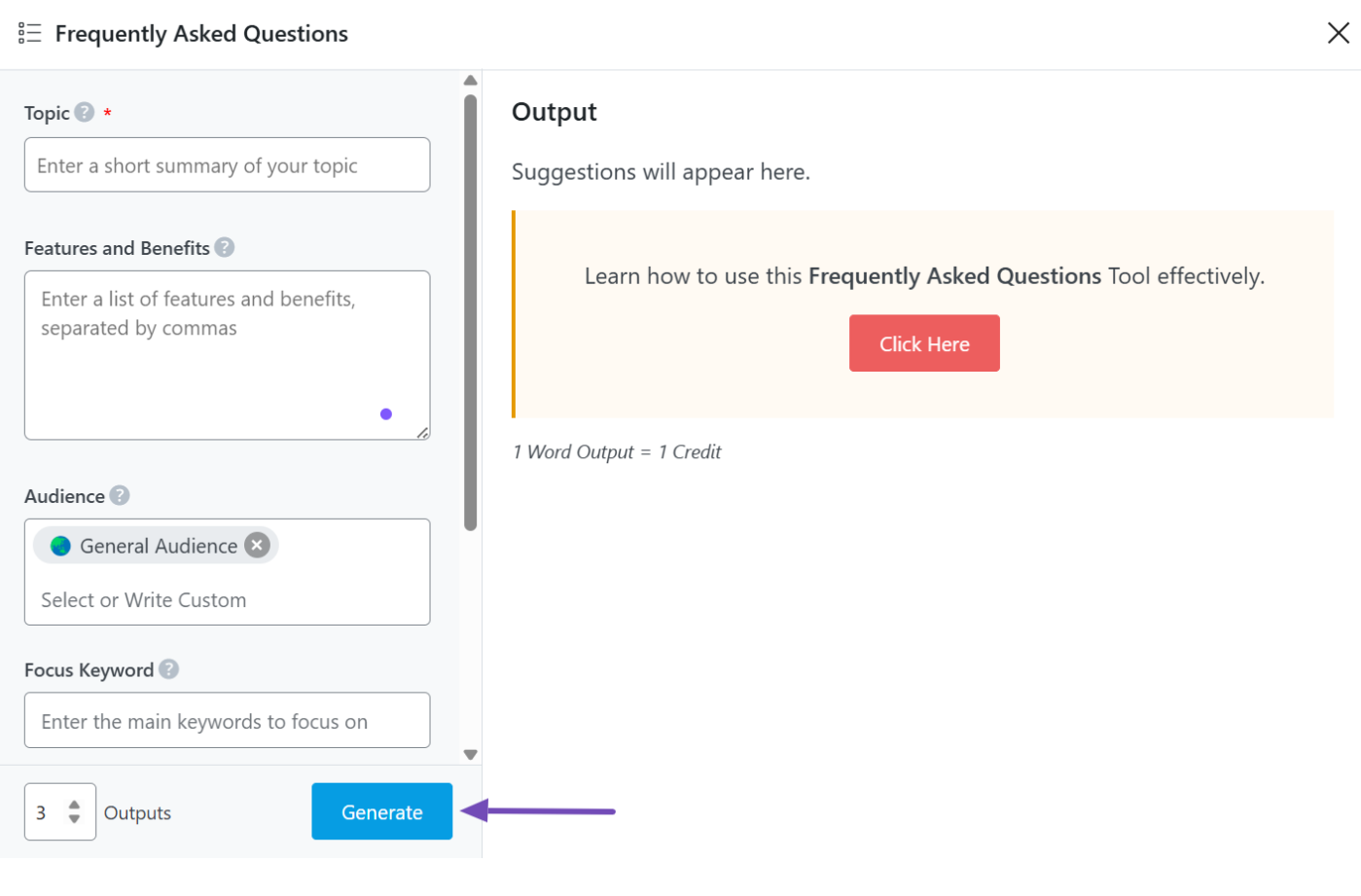
If you want Content AI to create more frequently asked questions, click Generate More.
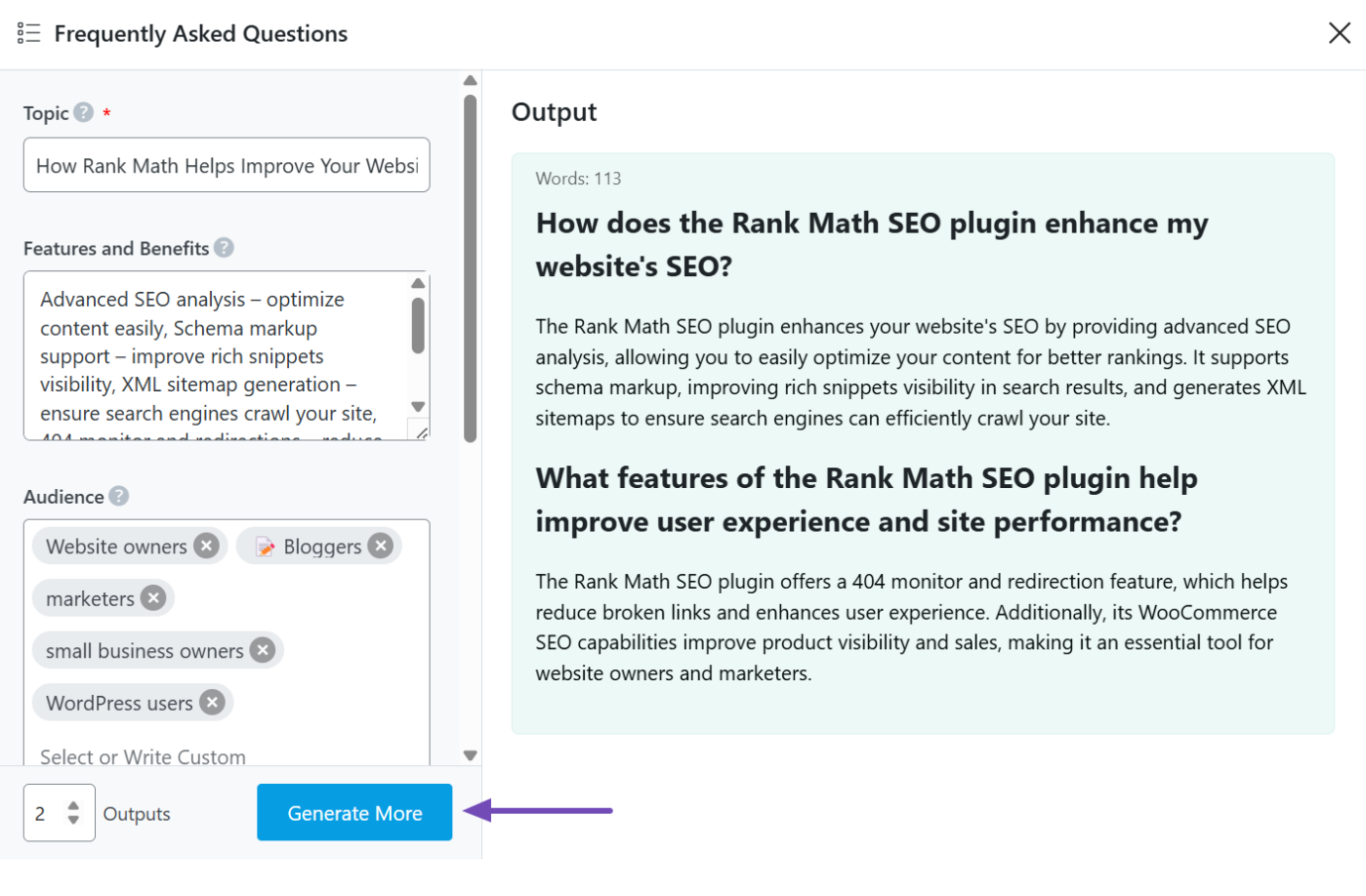
2.9 Insert
Hover over the frequently asked questions and click Insert, as shown below. The Frequently Asked Questions accordion will be inserted into your Content Editor.
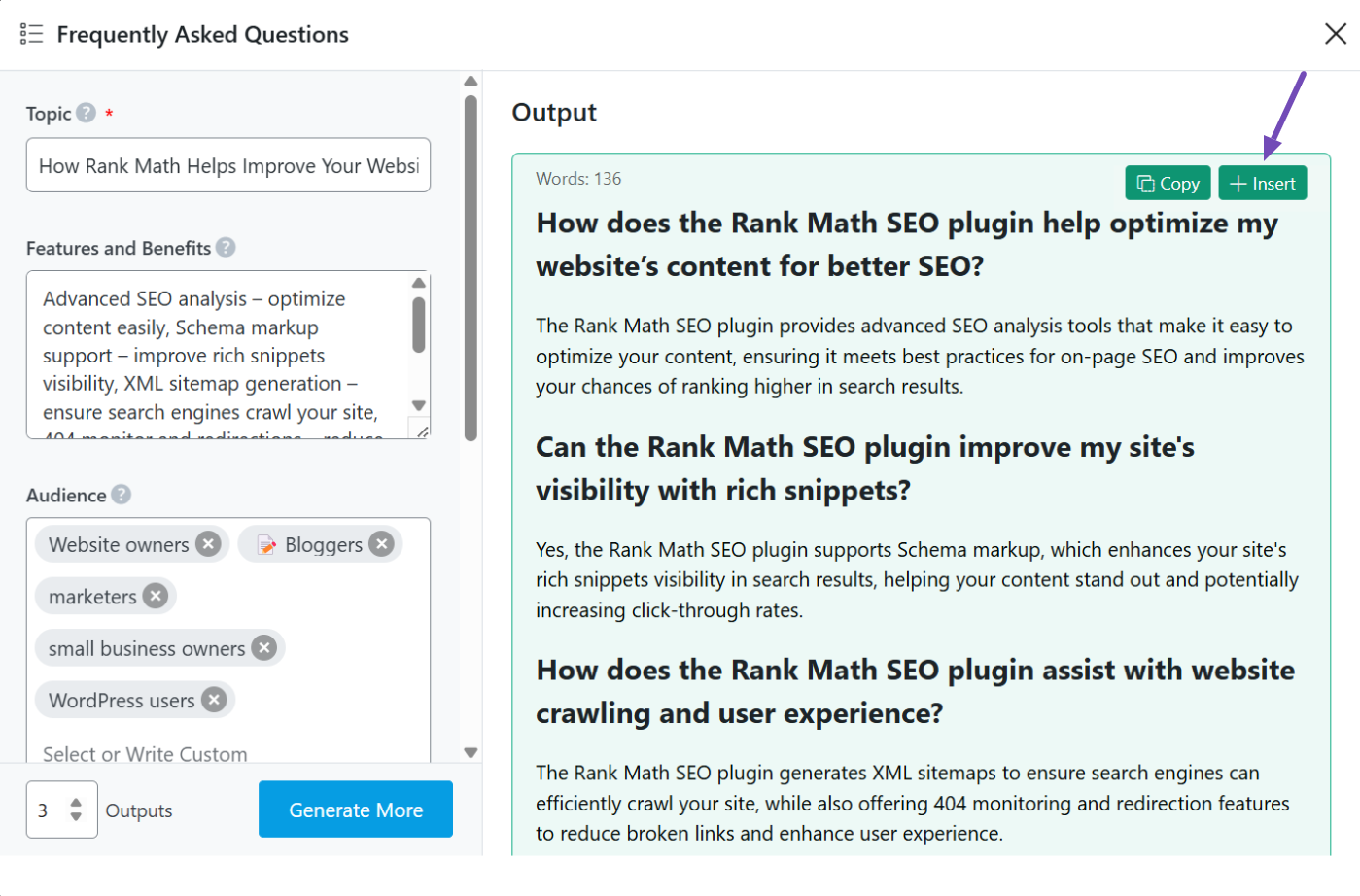
Note: Utilize Rank Math’s Content AI tool to effortlessly incorporate frequently asked questions (FAQs) into your website. Access the FAQ block and click on the AI icon to allow Content AI to generate the corresponding answers for you automatically.
3 Conclusion
That’s it. We hope the tutorial helped you generate FAQs using our Content AI. If you still have any questions about using the Frequently Asked Questions AI tool or any other AI tool available in Content AI – you’re always more than welcome to contact our dedicated support team. We’re available 24/7, 365 days a year…