If you’ve ever experimented with different designs for your WordPress site, you probably know how easy it is to collect themes along the way.
I’ve been there too, testing one theme after another until I finally found the one that fits best. But once you settle on your favorite, all those unused themes can start piling up. Not only do they clutter your dashboard, but they can also create unnecessary security risks and take up space on your hosting server.
That’s why learning how to properly remove a WordPress theme is so important.
In this post, I’ll walk you through four simple methods you can use to safely delete themes you no longer need. So let’s get deleting!
Table Of Contents
1 Why Should You Remove a WordPress Theme?
If you’ve kept multiple unused themes on your WordPress site, you might not realize the harm they can cause. Extra theme files take up storage space, slow down performance, and worst of all, can create security vulnerabilities when they’re left outdated.
Deleting a theme completely removes those risks and keeps your website lean, fast, and secure. Here are the main reasons why you should remove unused WordPress themes:
1.1 You’re Testing a Theme
It’s common to try out a few themes before deciding on the perfect one. But once you’ve chosen your favorite, the test themes serve no purpose. If you’re not using them on your live site, go ahead and remove them to avoid unnecessary clutter.
1.2 Security Issues
Every extra theme on your server is another potential entry point for hackers. Even if a theme is inactive, outdated code can leave your site vulnerable. By deleting unused themes, you reduce security risks and close off unnecessary attack points.
1.3 Storage Issues
A theme is essentially a bundle of files. When you keep unused themes, you’re storing files you’ll never need. Over time, this can eat into your hosting space, increase backup sizes, and even make migrations more complicated.
Why not keep things simple and organized by deleting them?
Remember, deactivating a theme isn’t enough, its files still remain on your server. The only way to free up space is to delete it entirely.
1.4 Theme is Causing Problems
Sometimes, a theme itself is the root of website issues, whether it’s a plugin conflict, broken design elements, or overwriting your custom CSS.
If you notice errors in debug mode pointing to a specific theme, it’s best to remove it altogether. Once deleted, you’ll often see the problem disappear instantly.
2 When You Shouldn’t Delete a WordPress Theme?
While unused themes usually cause useless clutter, there are some scenarios where you need to keep a deactivated theme. Some of them are:
- Suppose you use a child theme as your active theme. In this case, you must install (and deactivate) the parent theme of the active child theme on your website.
- Suppose you want to keep a theme as a backup. For instance, using a few standard WordPress themes (such as Twenty Twenty-Five, Twenty Twenty-Four, etc.) is relatively safe.
- Suppose you’re testing multiple themes. To prevent any changes you make from impacting your live website and disrupting visitors, completing this on a WordPress staging site is preferable.
If none of these apply to you, read on to learn how to remove a WordPress theme from your site.
3 Before You Delete Anything…
…but first, wait! Don’t delete anything until you check these steps.
3.1 Make Sure You Aren’t Using a Child Theme
Make sure you aren’t using a child theme. When you use a child theme and remove the parent theme, the child theme will no longer function.
3.2 If You’re Using WordPress Multisite
Removing themes can be tricky if you are on a multisite network. This is especially true if you have dozens or hundreds of sites on your network.
Before you remove a WordPress theme, make sure that none of your sites are using it.
If you aren’t directly managing all of the subsites (for instance, if there are other web admins), you’ll also want to communicate with them and ensure that the themes you want to delete aren’t used.
Sometimes an inactive theme may be used regularly for testing purposes, so always be sure to ask first.
3.3 Create a Backup of the Theme
You should create a backup if the theme isn’t widely used or otherwise might be unavailable in the future. If possible, download the original theme files from where you purchased or downloaded them, like MyThemeShop.
You can also use a backup plugin like BackWPup.
Another way to create a backup of the theme is downloading the theme folder to your computer. You can use an FTP client or the File Manager app in your WordPress hosting account dashboard.
Once connected, navigate to the /wp-content/themes/ folder and download the theme folder to your computer.
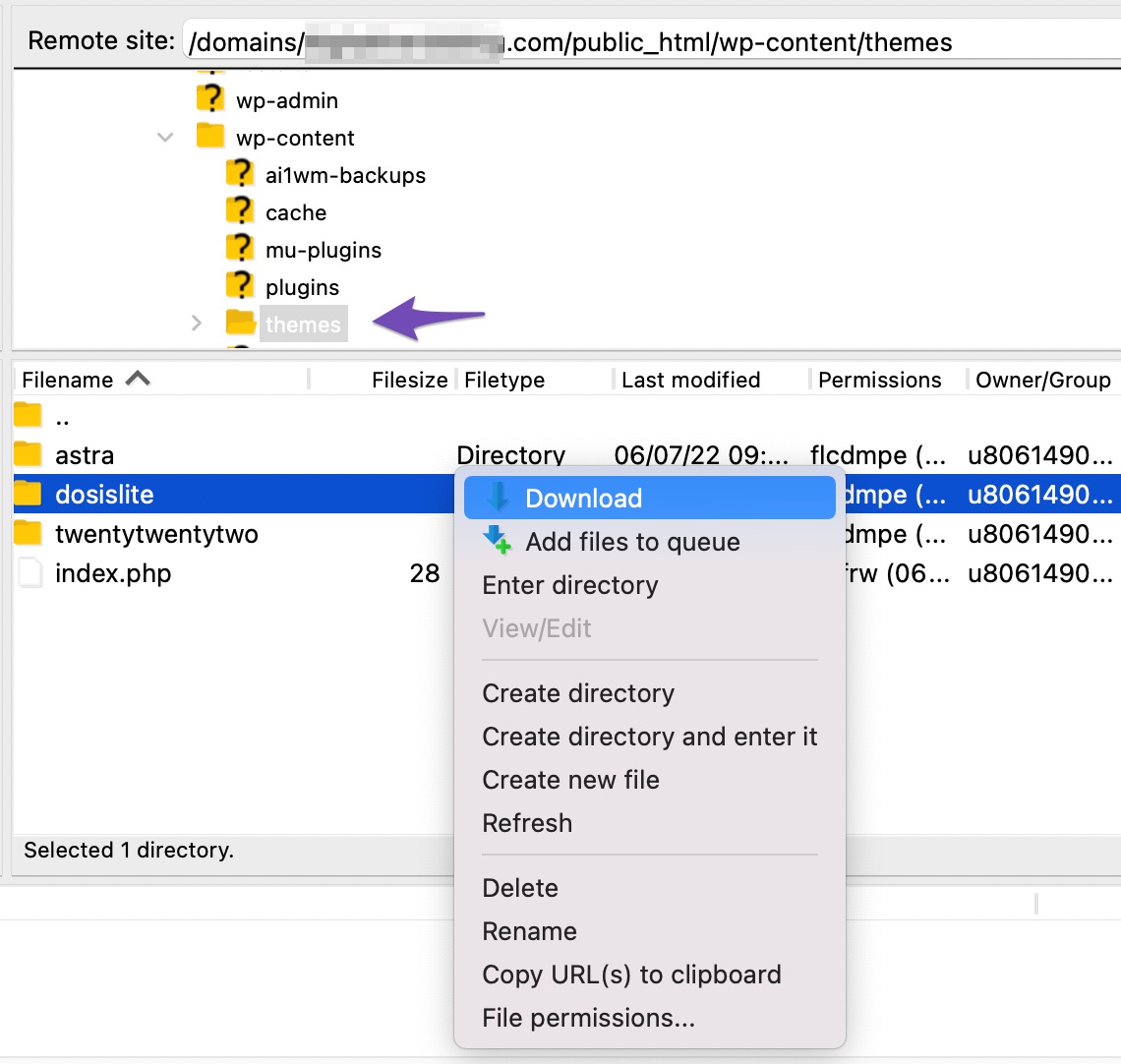
You can further remove a WordPress theme, once you back up the old theme.
4 How to Remove a WordPress Theme?
Gone through all the checklists mentioned above? Ready to uninstall or delete your WordPress theme? Let’s go!
4.1 Delete a WordPress Theme via WordPress Dashboard
This is the simplest and easiest way to remove a WordPress theme.
First, navigate to Appearance → Themes from your WordPress dashboard and select the theme you want to delete.
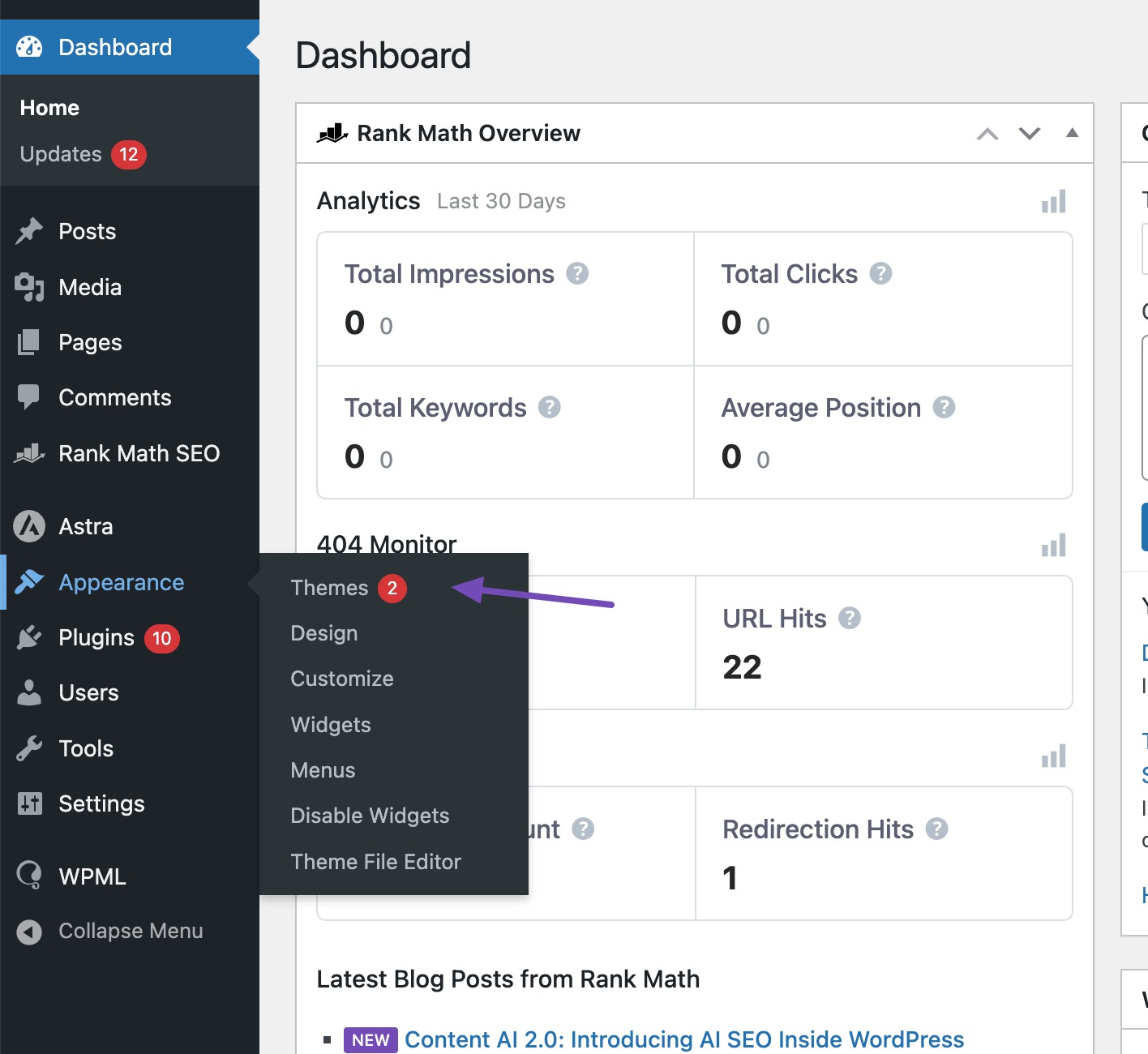
The theme details will open up in a popup window. Click on the Delete button at the bottom right corner, as shown below.
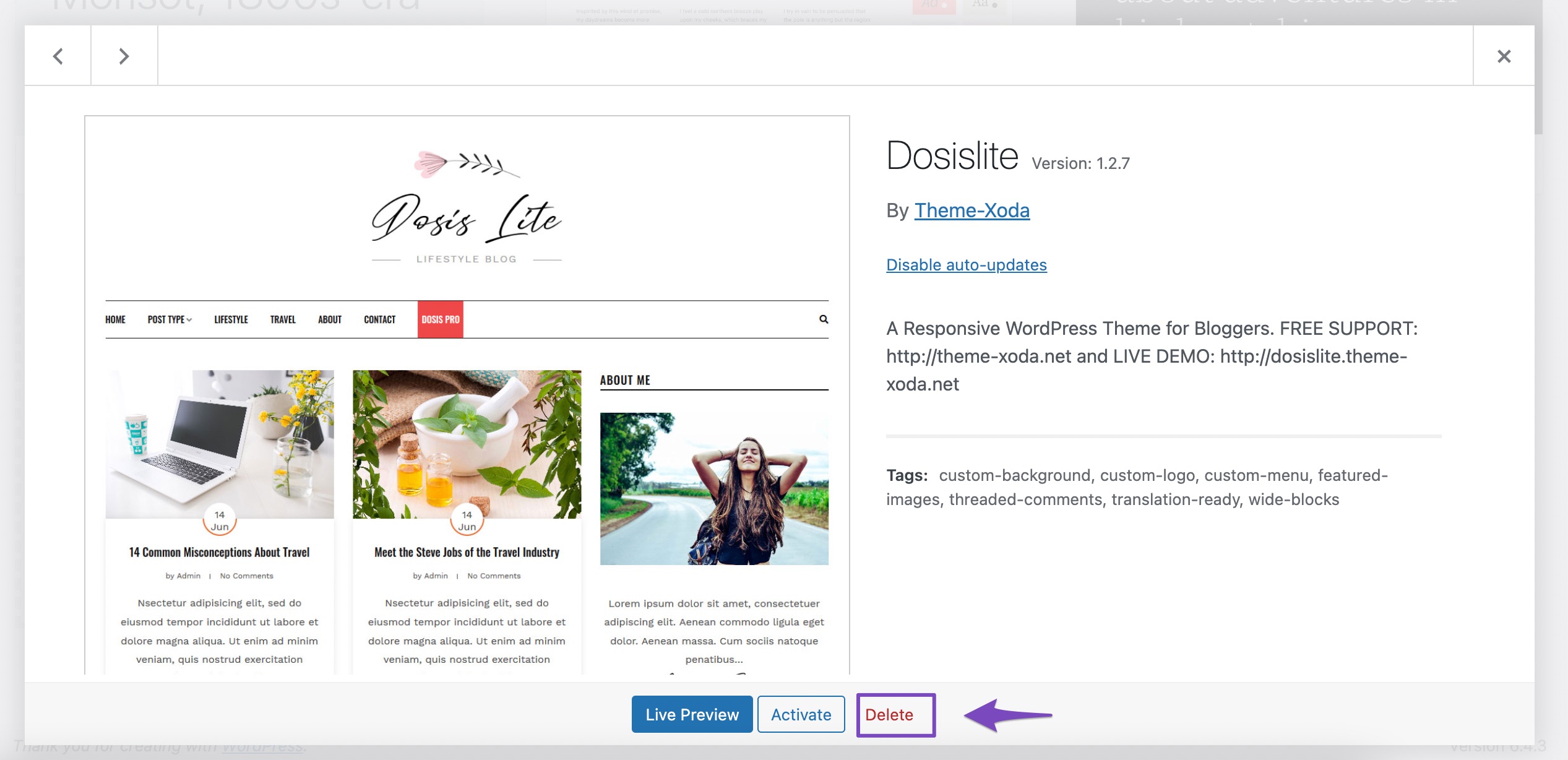
A confirmation message will appear on the screen. Click OK to accept the confirmation message, and your theme will be deleted.
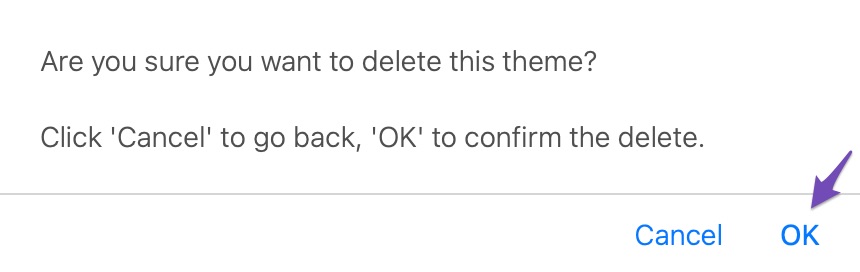
4.2 Delete a WordPress Theme via FTP
If you want to remove a WordPress theme via FTP, you can easily do that too.
To do so, connect to your WordPress site using an FTP client and then navigate to the themes folder from public_html/wp-content, as shown below.
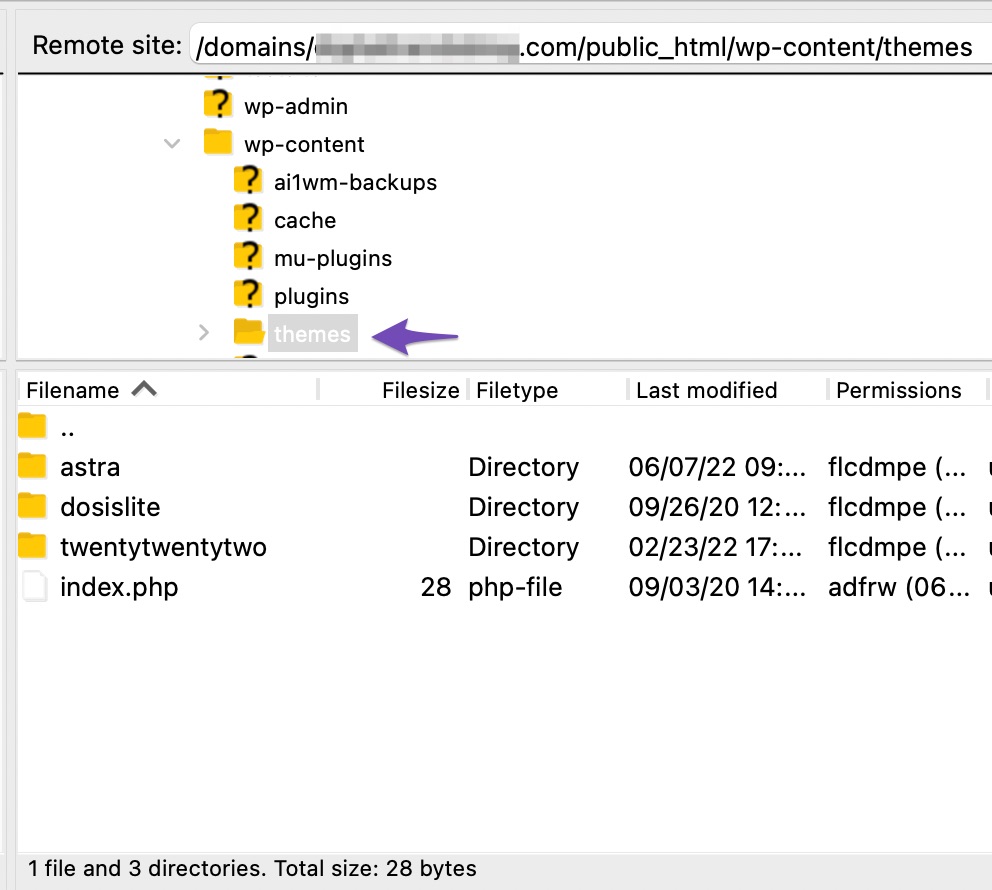
Next, locate the theme folder that you wish to delete. Right-click on the folder name and then select the Delete option.
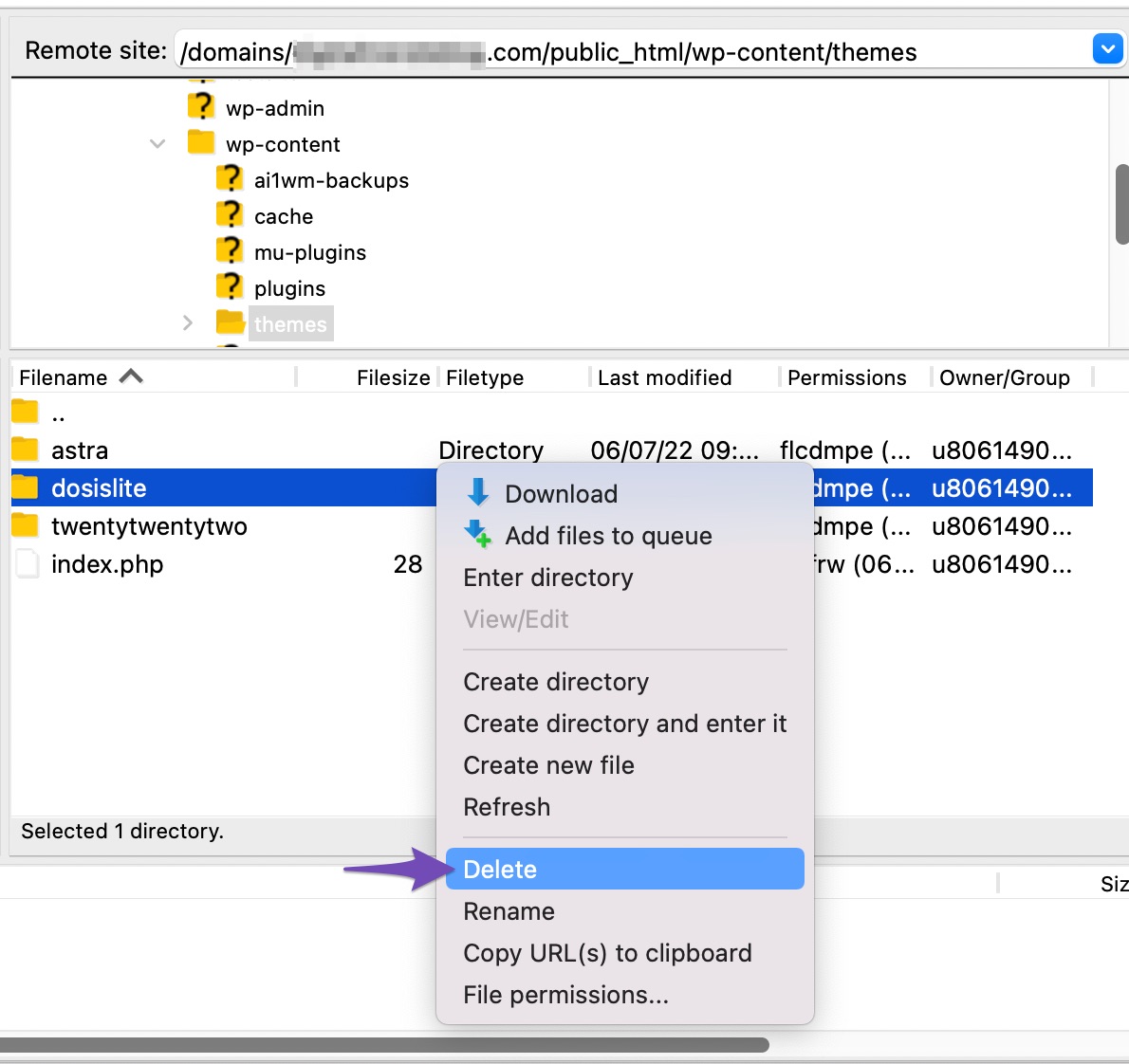
The FTP client will now delete your selected theme.
4.3 Delete a WordPress Theme Using File Manager
If you’re facing difficulties using an FTP client, you can use the File Manager in your web hosting control panel to remove a WordPress theme.
Login to your hosting account dashboard and click on the File Manager, as shown below.
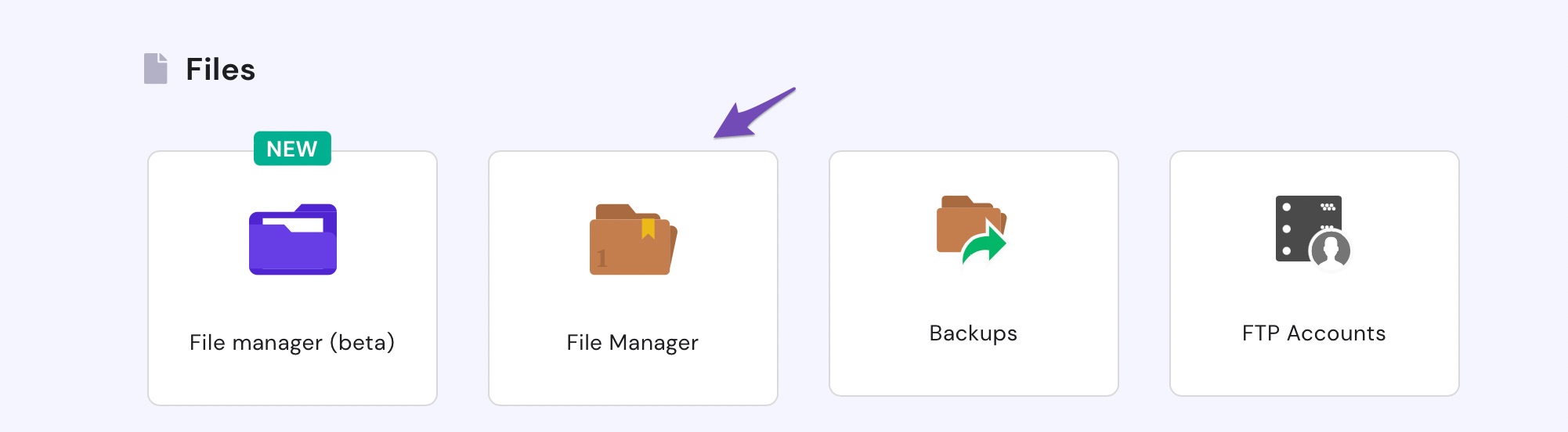
Next, navigate to the themes folder from public_html/wp-content. Right-click on the theme you wish to remove, click on the Delete option, and that’s all.
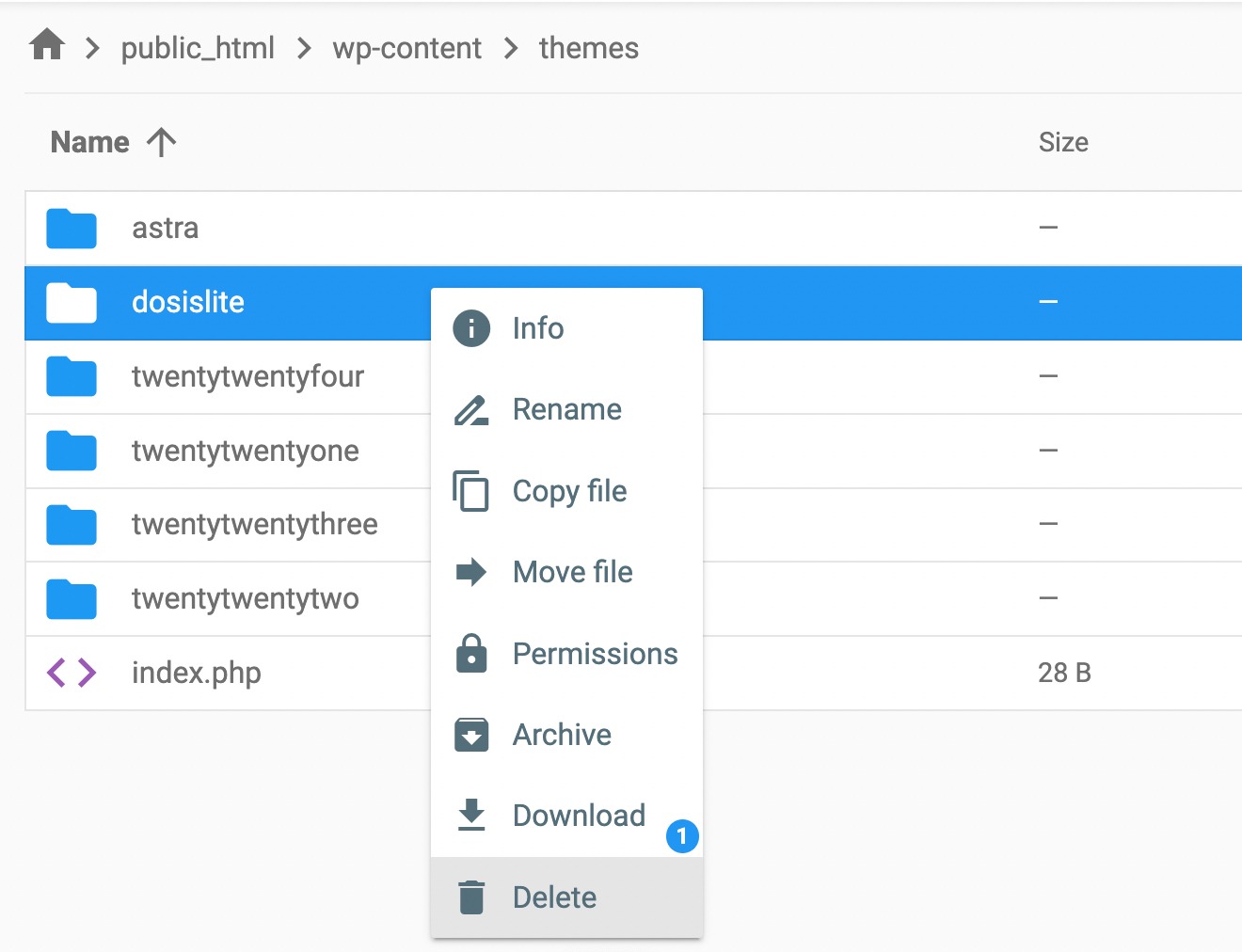
4.4 Delete a Theme By Contacting Your Host
While getting in touch with your host is typically unnecessary to remove a WordPress theme, it could be helpful if your theme is complex and contains additional components.
Please get in touch with your host if you have any issues uninstalling your theme, especially if you use a managed WordPress hosting package.
5 What to Do After Deleting a Theme?
Deleting a WordPress theme is only part of the job. Even after removal, leftover files and settings might still be sitting on your server, taking up space and cluttering your site. Cleaning them up keeps your WordPress installation neat and efficient.
You’ll often find leftovers such as:
- Images
- Menus
- Dummy content like posts from the developer
- Widgets
Most of these won’t cause issues, but it’s best to delete them completely. Here’s how you can do it:
5.1 Delete the Images
Navigate to the Media Library and manually delete all the images you only used for that theme.
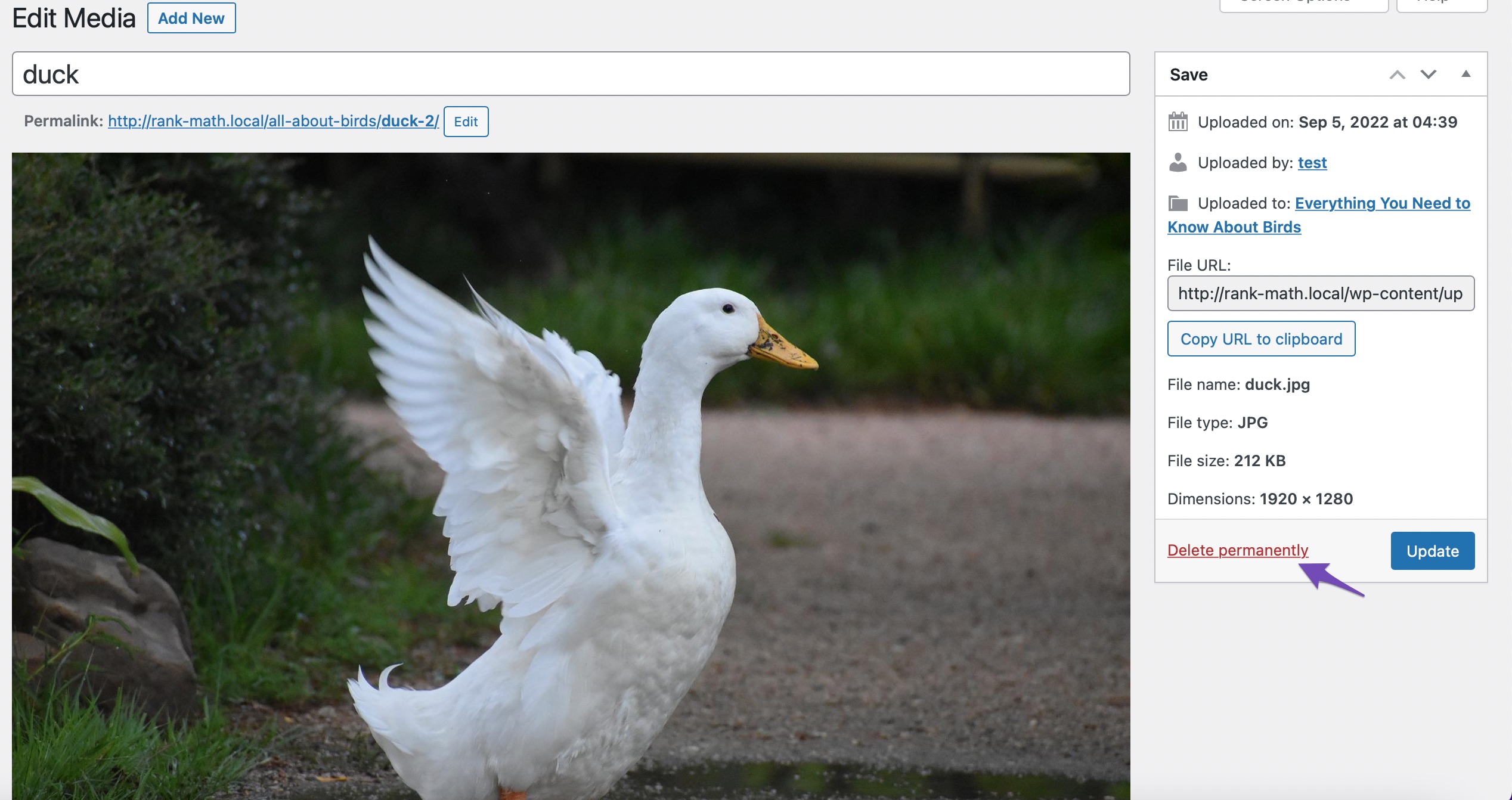
5.2 Delete the Menus
All themes have a different location for the menu. So, you might have to either reassign where menus are located or delete them if not being used.
To delete the menu, navigate to Appearance → Menus from your WordPress dashboard. Select the menu and click on Delete Menu, as shown below.
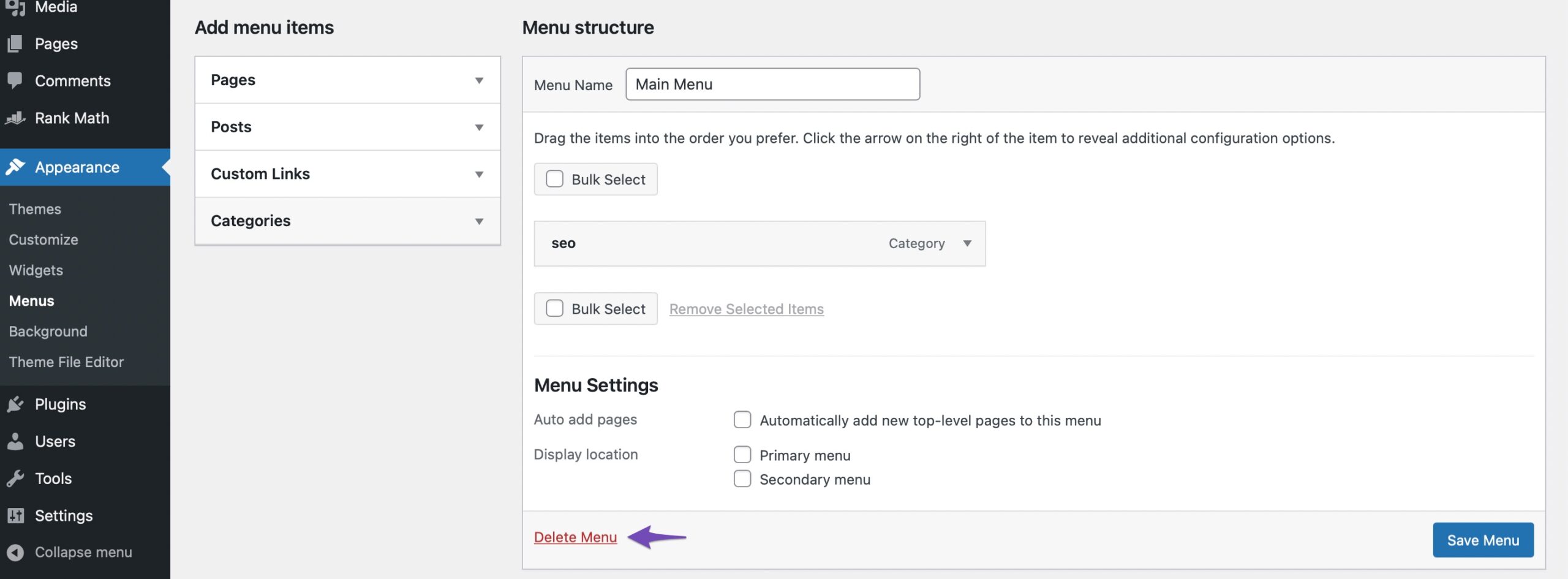
5.3 Dummy Content
If the previous theme has dummy content like posts, pages, or custom post types, you must manually go through all of those to delete them if you want.
5.4 Delete the Widgets
Remove any leftover unused widgets from the old theme. To do so, navigate to Appearance → Widgets from your WordPress dashboard. You can find them in the Inactive widgets area, as shown below.
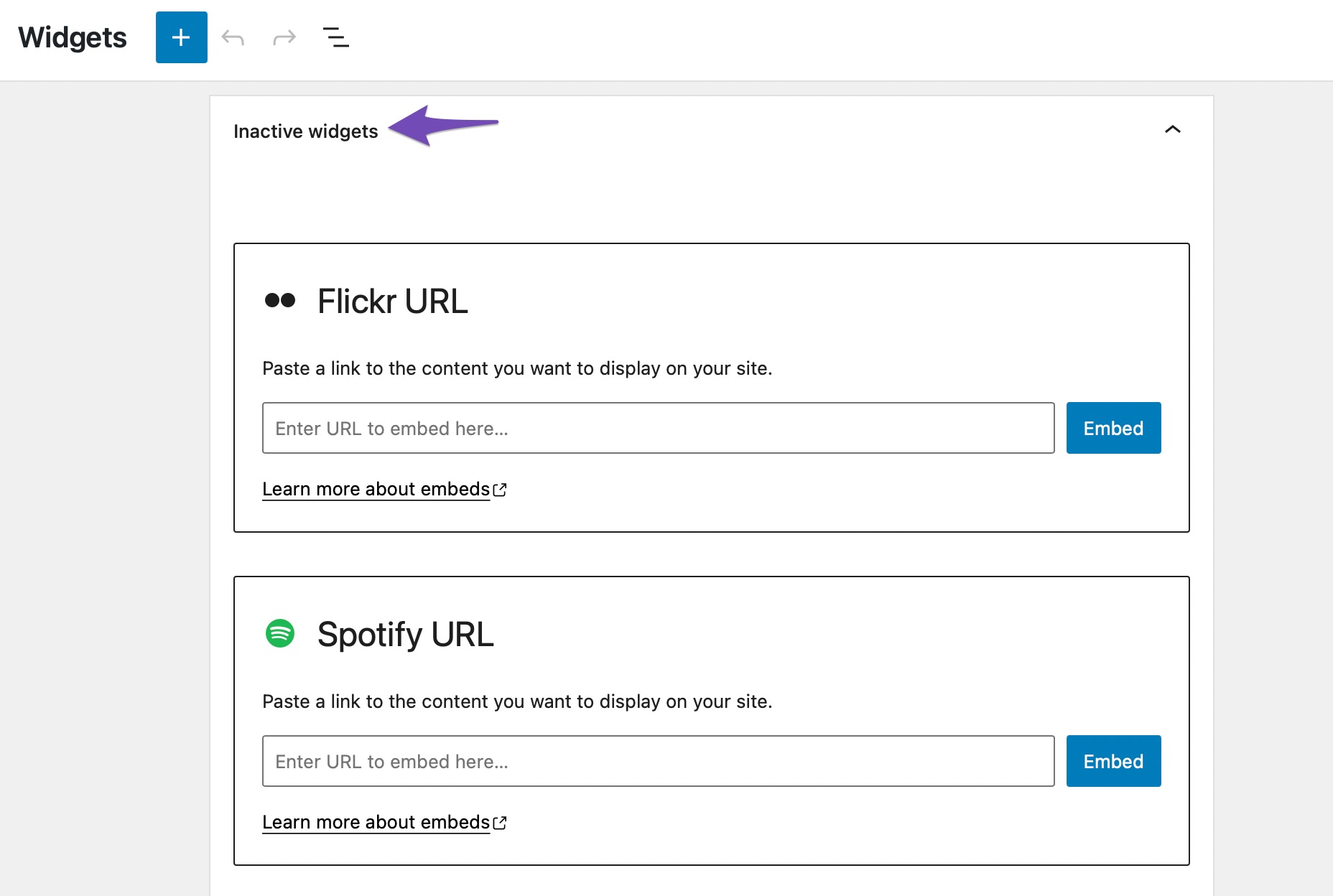
6 Conclusion
It’s perfectly fine to experiment with different themes while building your WordPress site. But once you’ve chosen your favorite, removing the ones you don’t need will make your website more secure, lighter, and faster. Plus, you’ll enjoy the peace of mind that comes with a cleaner, more organized setup.
Have you ever deleted a WordPress theme from your site? Which method worked best for you? Let us know by tweeting @rankmathseo.
![How to Remove a WordPress Theme [4 Easy Methods]](https://rankmath.com/wp-content/uploads/2022/09/How-to-Remove-a-WordPress-Theme-960x504-1.png)