We all know and love how easy Elementor has made it to design almost any layout we could imagine.
But, the same cannot be said about Elementor SEO.
Let’s face it, the content workflow from an SEO standpoint is non-intuitive.
If you want to use the plugin in combination with one of the many SEO plugins available for WordPress, you would only be able to adjust the SEO settings for a post or page by jumping between two browser tabs – the Elementor visual editor and the default WordPress editing screen.
You would have to keep refreshing the default WordPress editing screen to know if the changes you are making using the visual editor are in line with the recommendations made by your SEO plugin.
This disconnect not only disjoints the entire experience but it makes the process extremely time-consuming.
Overall, it goes without saying that this is not ideal. By now, I think you may have an idea of where we’re going with this!
Yep – as you might’ve guessed, we’re here to bring an end to the frustration. The Rank Math WordPress SEO plugin is here to the rescue.
Let’s take a look at exactly what Rank Math lets you do all from within the Elementor page builder we all know and love:
- Set custom meta title and description tags
- Select and configure your preferred structured data type from 13 different Schema Markup types including the Rating Schema
- Set a custom canonical URL
- Customize the way your content will look when shared on social networks (Facebook, Twitter, LinkedIn etc.) using OpenGraph meta.
- Optionally no-index specific posts and pages
- and more!
Getting Started With Rank Math
If you want to use Rank Math to optimize your Elementor posts and pages, getting started really couldn’t be easier.
It really is both easy and frictionless – all you need to do is:
- Install & Activate Rank Math from the WordPress plugin repository
- Ensure the Elementor page builder plugin is Active
- Migrate from your other SEO plugin using our 1-click migration wizard (supports instant migrations from (Yoast SEO & Yoast SEO Premium, All in One SEO, SEOPress & SEOPress Pro, The SEO Framework).
- Say goodbye to switching tabs constantly, just click edit with Elementor and let the magic happen.
SEO Settings & Optimization Natively Built-into Elementor
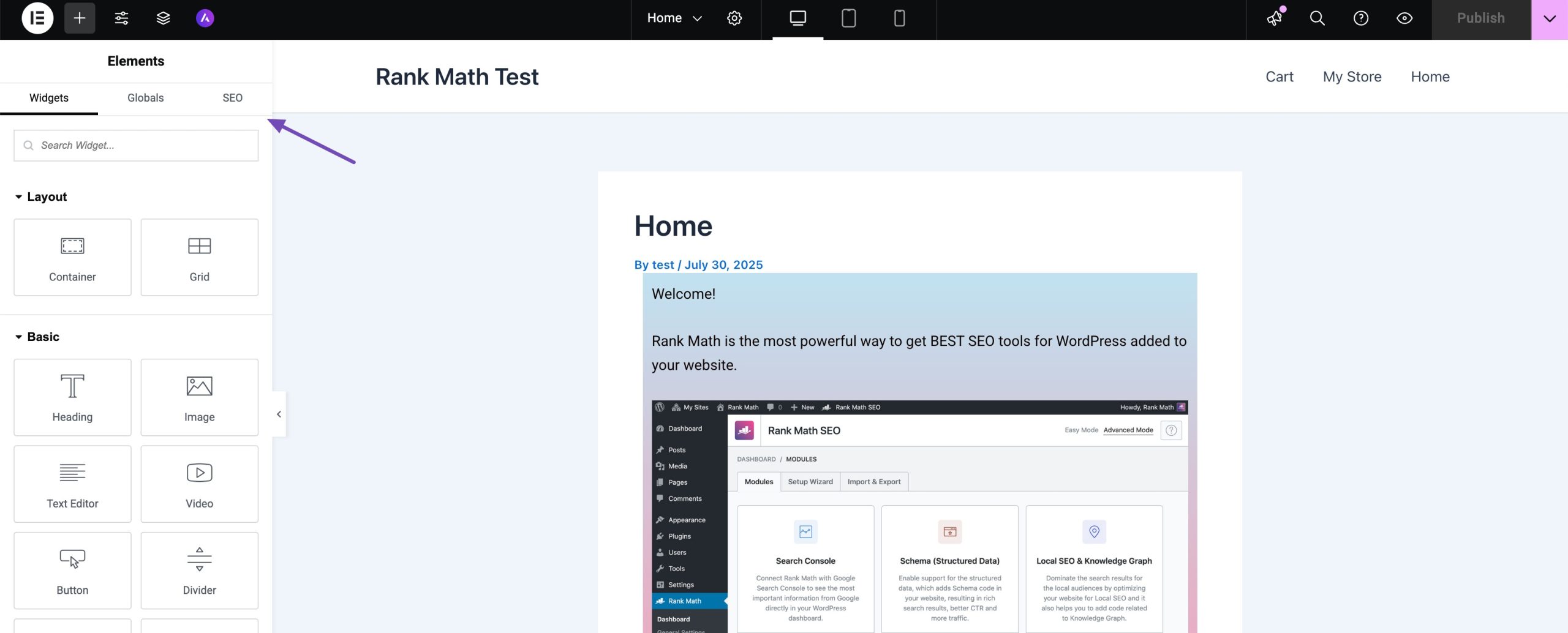
Once installed, Rank Math improves the experience in a non-obtrusive way that makes an SEO settings tab available when working with Elementor posts and pages.
Rank Math is the only SEO plugin to solve this problem with a tight integration with Elementor’s visual editor so nothing about the experience is obtrusive or intrudes with how you would otherwise regularly work with Elementor posts and pages.
Without further ado, let’s take a look at what using Rank Math with Elementor looks like.
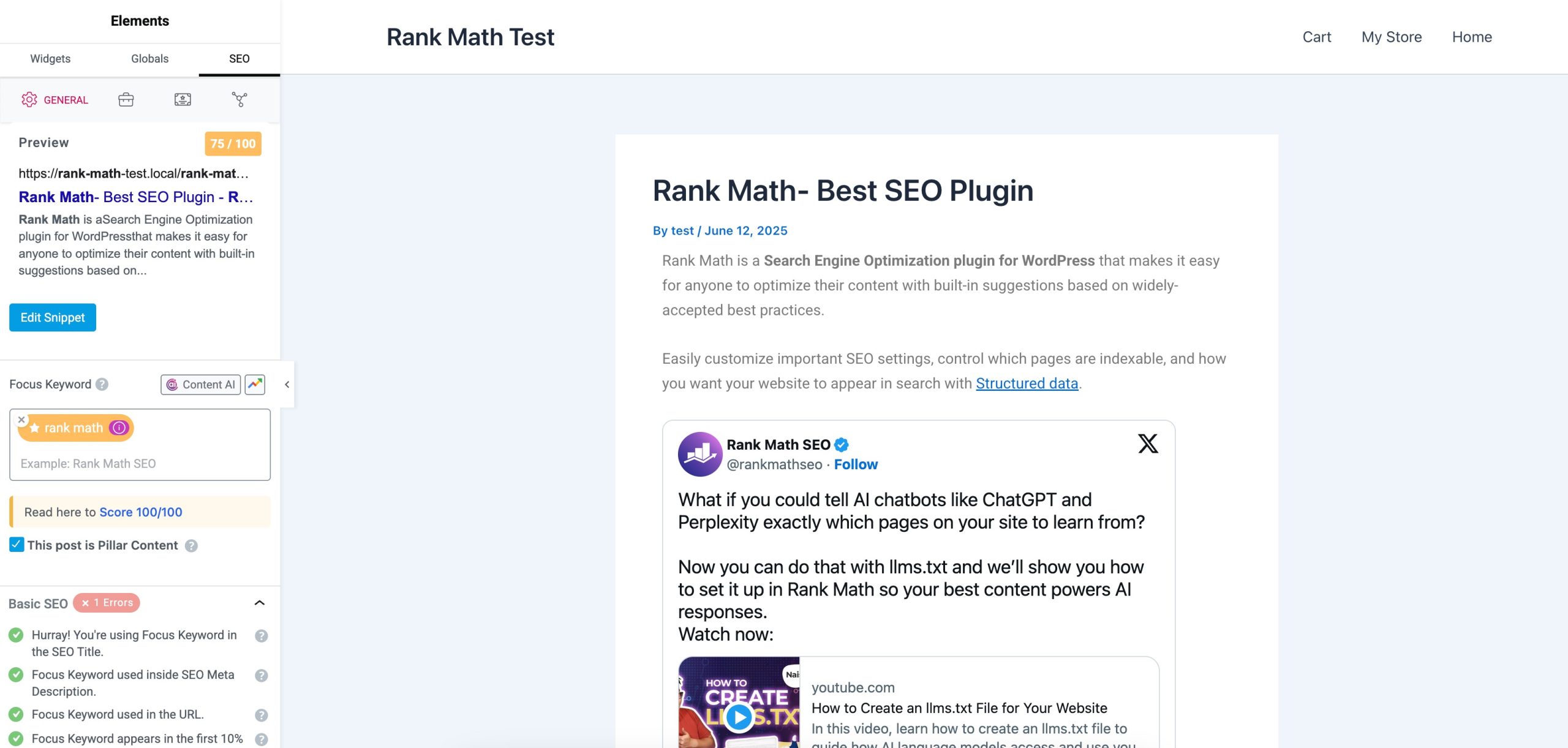
Once both plugins are installed and activated, you’ll notice the SEO tab when you proceed to edit pages with Elementor.
This is where you’ll now easily find, access and modify all of the settings that were previously available using Rank Math’s Meta Box (in the Classic editor) or when using Rank Math with the Gutenberg block editor.
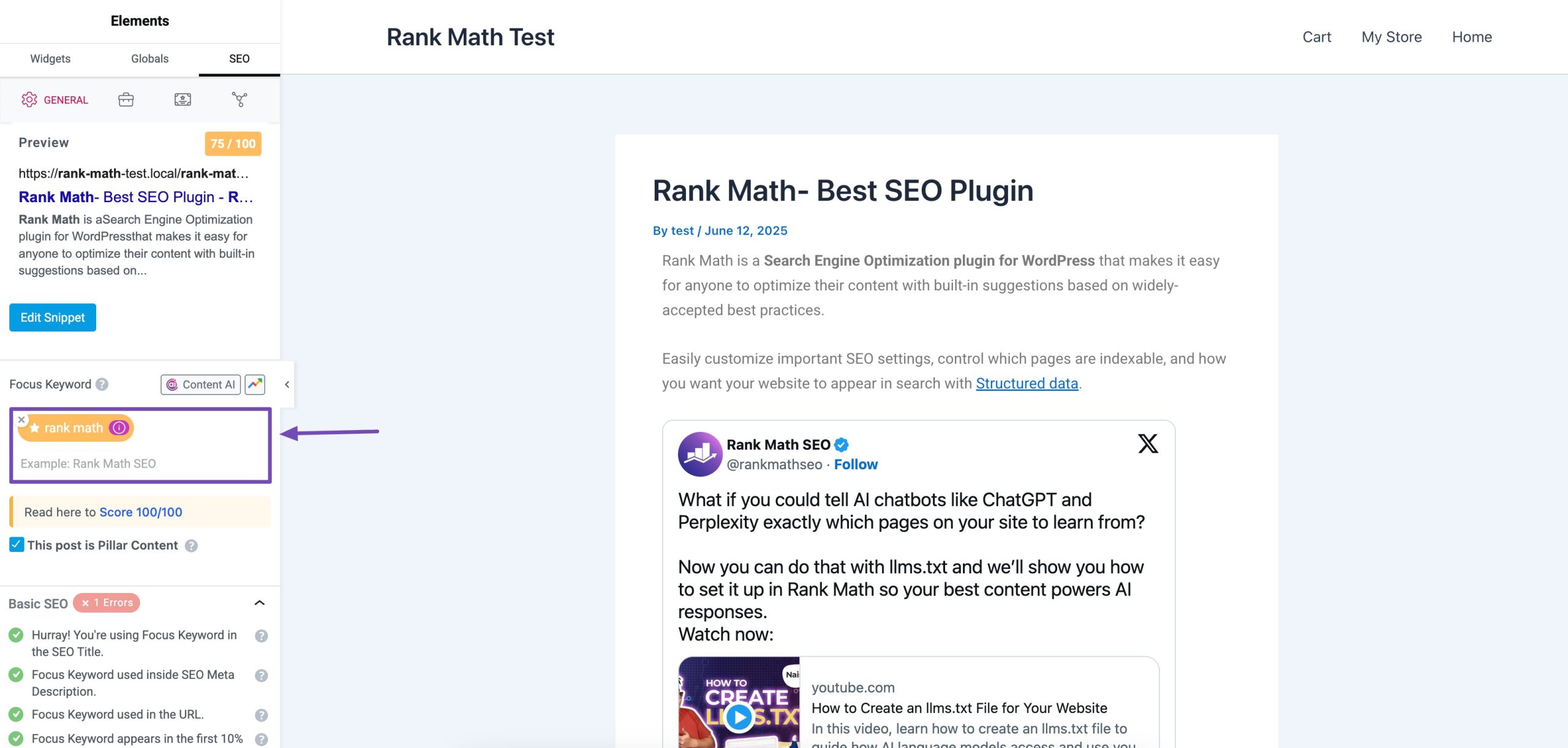
If this is your first time using Rank Math, it might be worth mentioning that, when working with the plugin – if you want to make the most of what it’s capable of – you should set what is referred to as a focus keyword.
In simple terms, focus keywords are the words that you want your post or page to rank for. This could be a single word or a phrase, such as, in this case, we set it to power words.
By default, the limit is set to 5 focus keywords per post.
For the sake of this walkthrough, we’ve gone ahead and imported our post all about power words and how you can use them to become a better copywriter.
🔥 Steps For Doing SEO for Elementor
- Add a Custom Meta Title & Description
- Set the Default Title and Description for Social Sharing
- Use Rank Math’s Smart Suggestions to Improve Your Content
- Add Structured Data (Schema Markup) to Your Posts and Pages
- Add FAQ Schema to the Accordion
- Add Rank Math Breadcrumbs via Elementor
- Tweak Any Other Settings to Suit the Content You’re Working On
1 Add a Custom Meta Title & Description
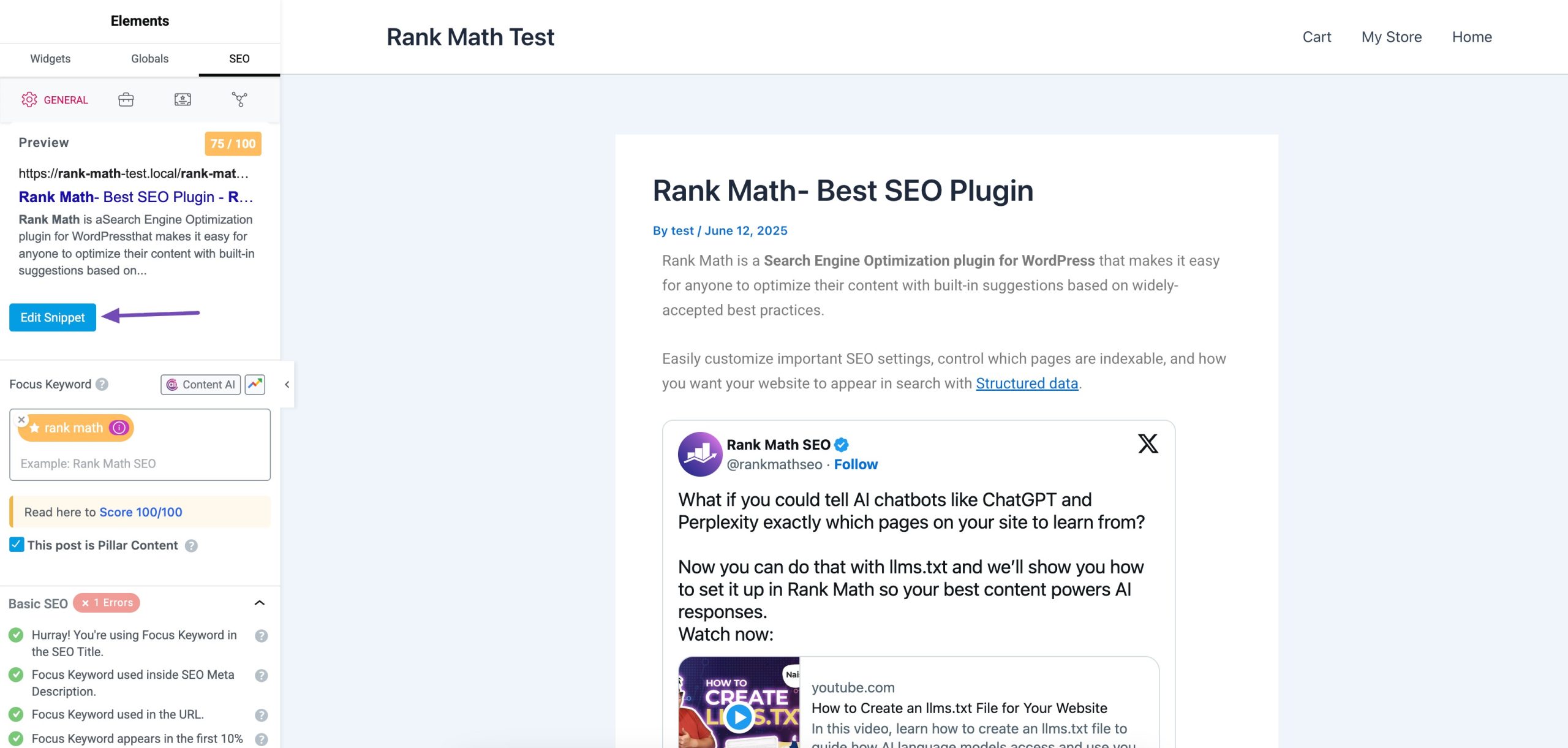
Without Rank Math, although Elementor really made the possibilities endless when it comes to visual design, it was simply never possible to set custom meta titles and descriptions without leaving the editor.
Now, simply head to the SEO tab that Rank Math introduces and click Edit Snippet. This will bring up the following overlay:
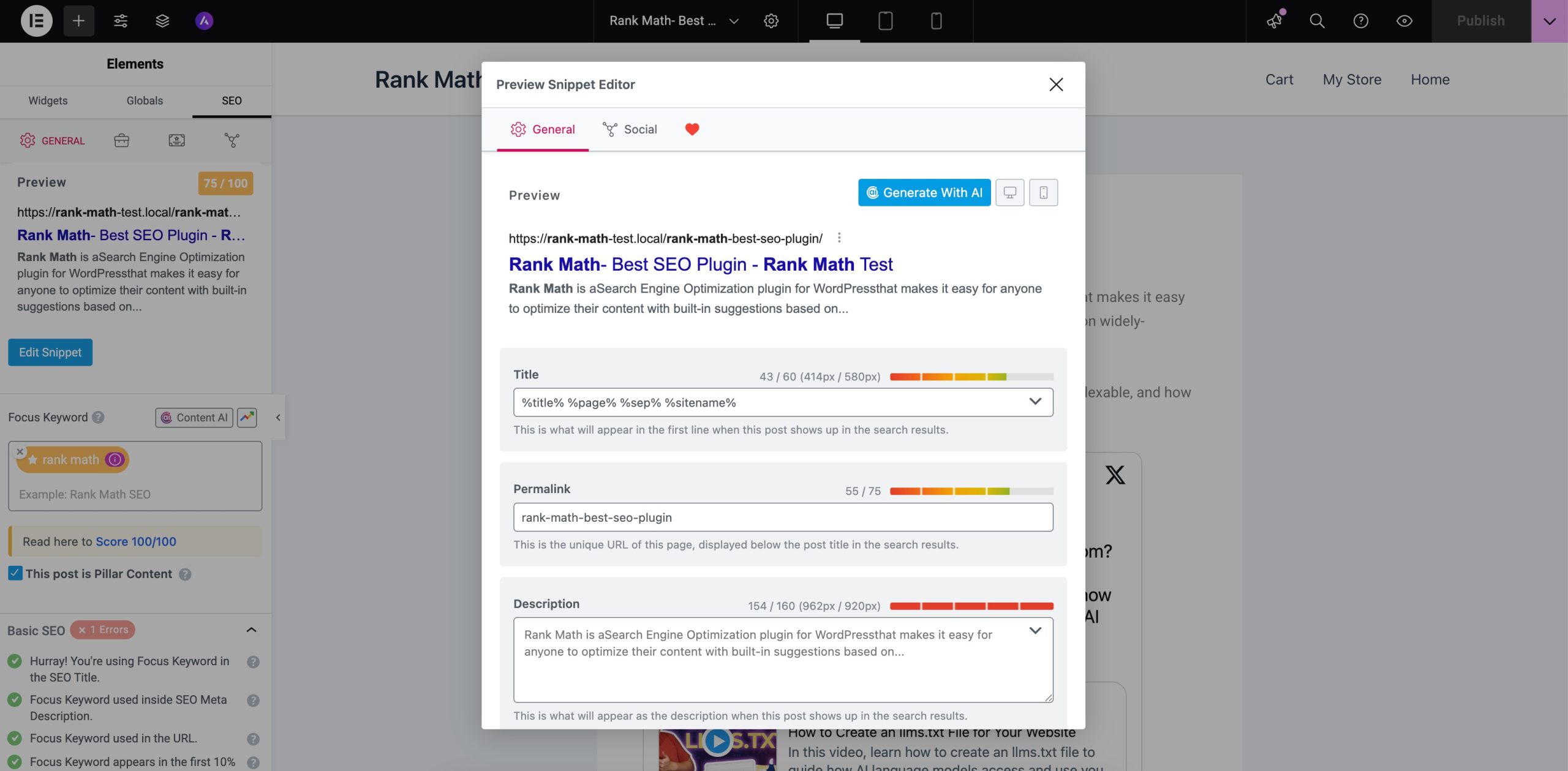
Here, you can easily change the post’s title, description as well as the permalink without having to return to /wp-admin and find the post that you were working on with Elementor.
2 Set the Default Title and Description for Social Sharing
In addition to being able to set a custom meta title and description tag for search engines, Rank Math also makes it easy to customize the way your Elementor posts and pages will appear on social media.
To do this, once in the preview snippet editor, simply navigate to the Social tab and this is what you’ll see:
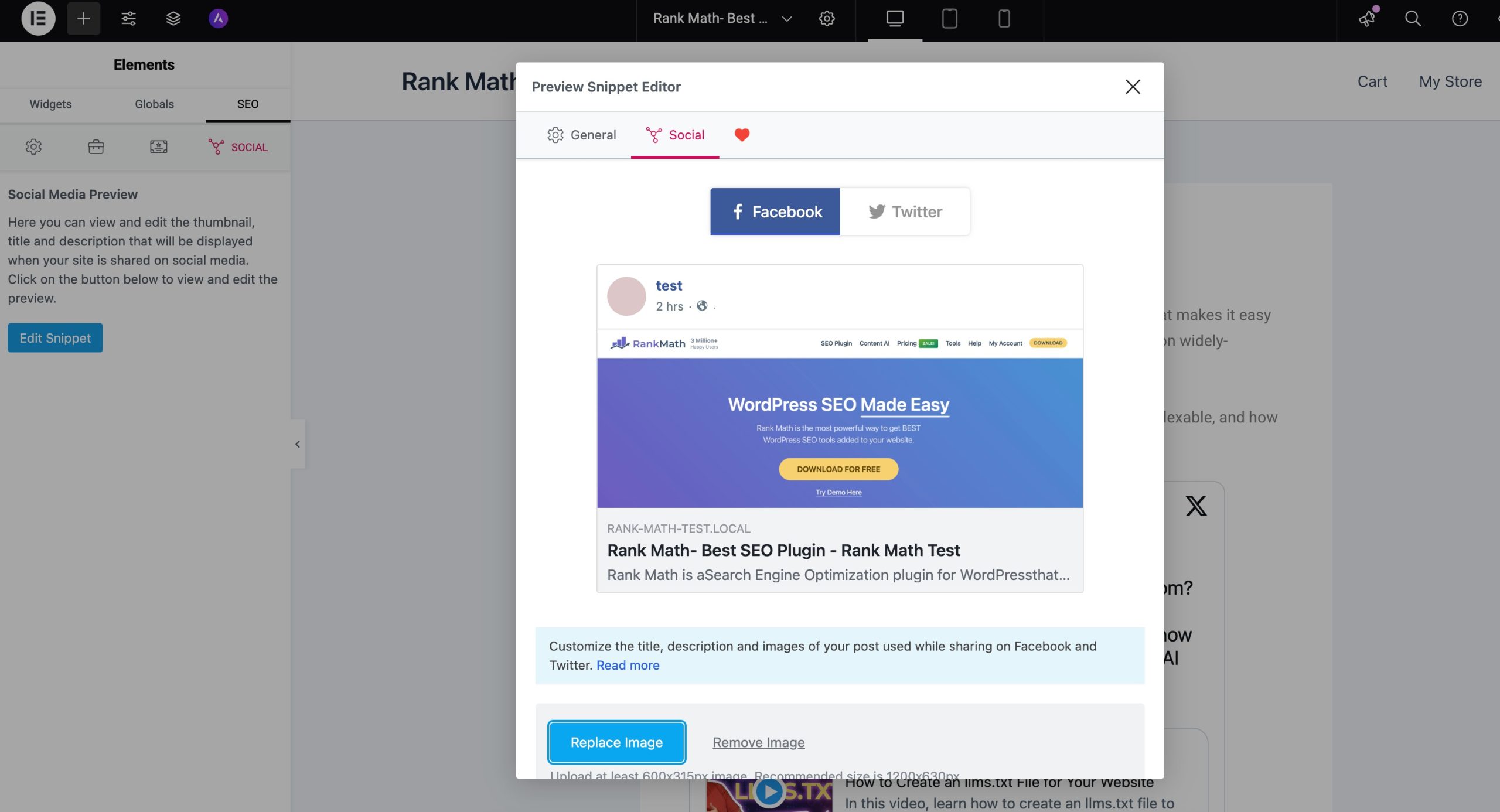
You’ll see a preview of what the post looks like, which is a perfect reminder for you to use an engaging featured image as well as make sure that the length of your headline won’t result in it being unreadable.
3 Use Rank Math’s Smart Suggestions to Improve Your Content
As you might also remember if you’ve used Rank Math before, it conveniently provided contextual suggestions when writing in the Classic Editor as well as Gutenberg.
We’re proud to announce that we’re also bringing this to every Elementor users’ fingertips.
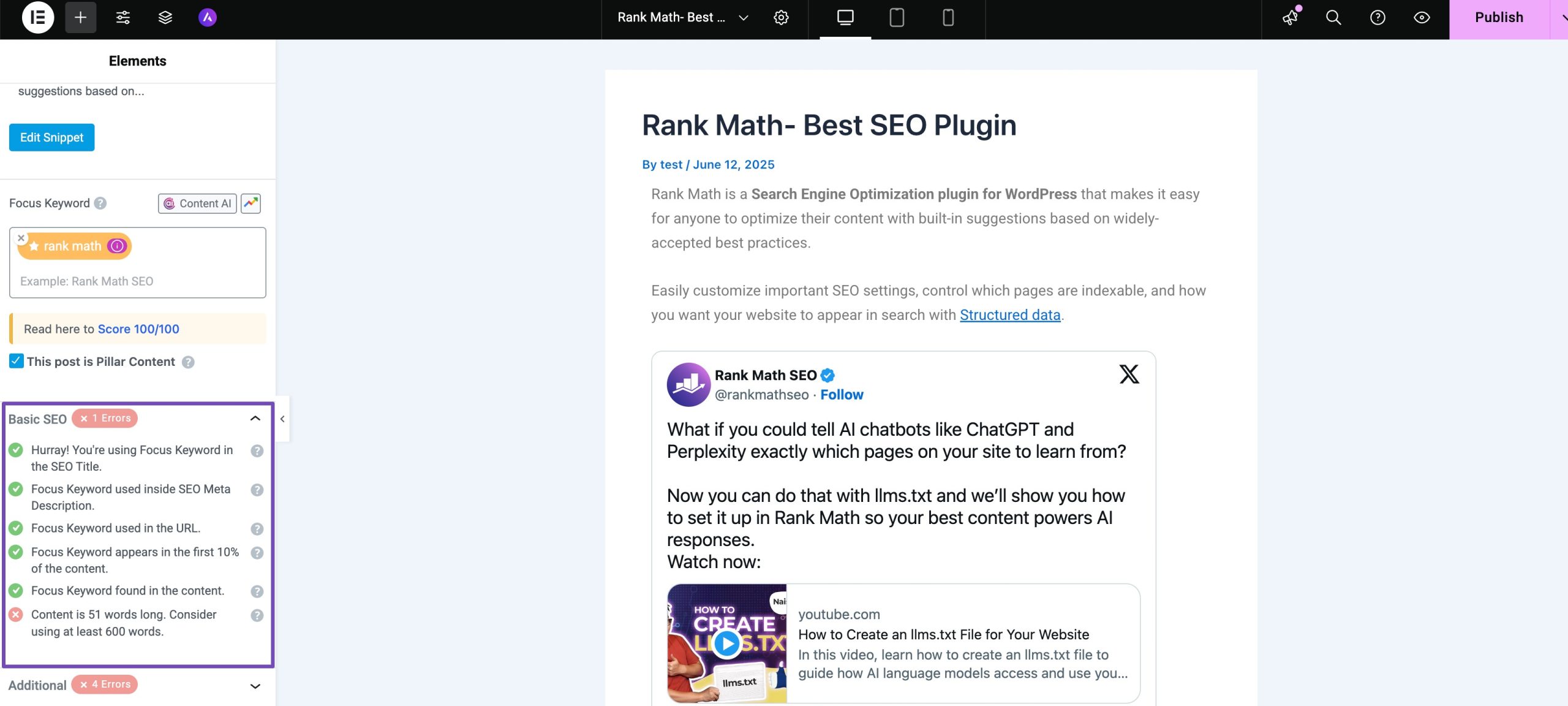
The plugin is now capable of reading all of the content in posts and pages that make use of Elementor including separate text blocks, heading blocks and more.
In this scenario here, since we set power words as the focus keyword, Rank Math is giving us suitable suggestions based on a post or page that is trying to rank for that keyword.
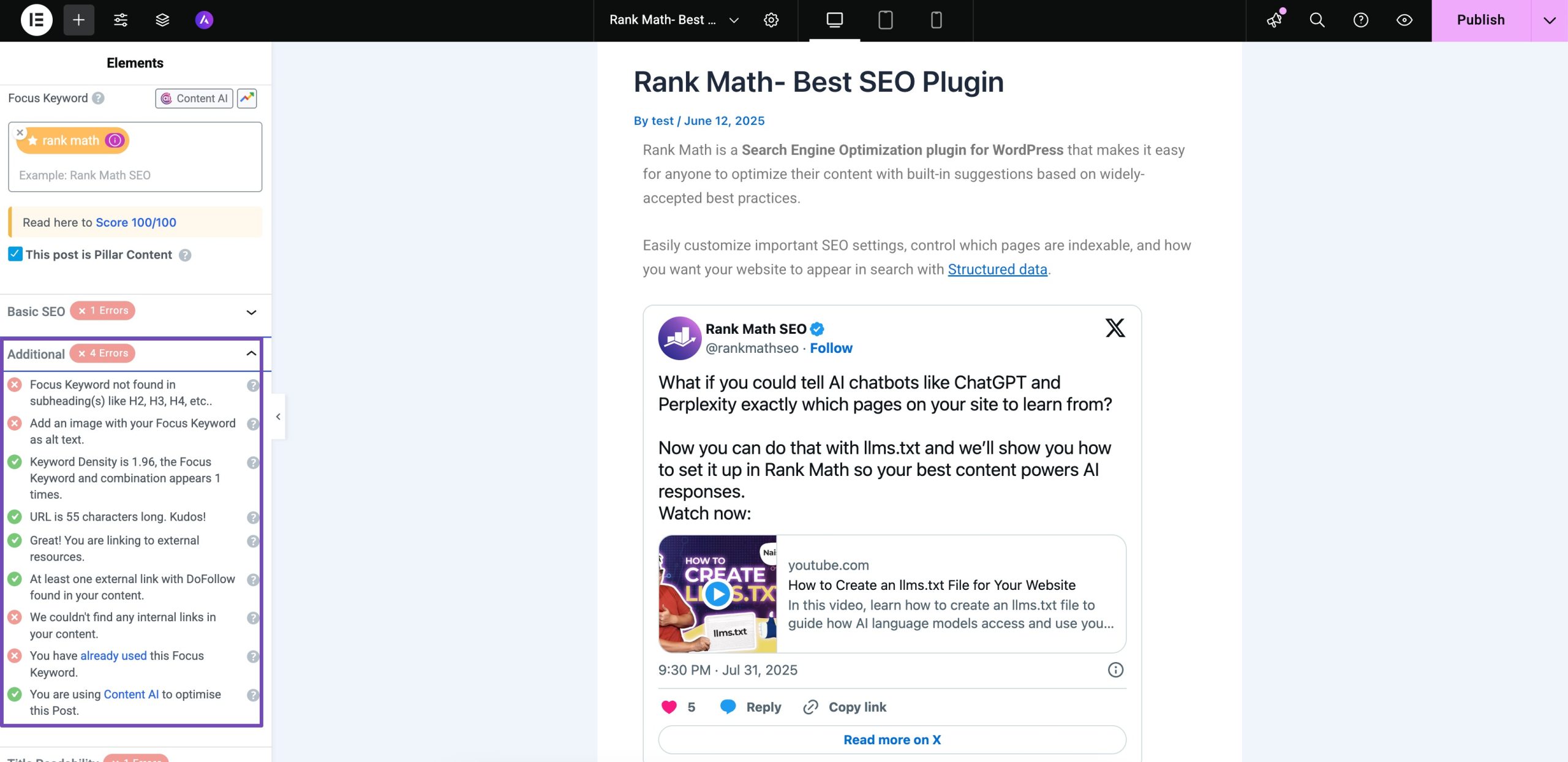
If for example, the phrase power words weren’t to have appeared in our post’s content multiple times one suggestion we might get would be telling us that the keyword density is too low.
Keep in mind though that with these suggestions it’s extremely important to keep your copy natural. They’re only suggestions based on various research that’s been conducted over the years by analyzing trends in content that is ranking.
This means just because content, in general, has the focus keyword appear a certain number of times doesn’t mean it will rank or be better.
So, you shouldn’t specifically go out of your way to make sure that it is there that number of times, but it is something to keep in mind.
The following questions are a great guideline for this:
- Are there ways for you to include the focus keyword?
- Could I rewrite this heading so it’s less ambiguous and really tells the reader what this section or sub-section is about by including the focus keyword?
Beyond the basic suggestions, Rank Math also suggests potential improvements for your post/page titles.
And, last but definitely not least, the content readability suggestions are extremely useful when it comes to making sure that your content is both easy-to-digest as well as easy-to-follow.
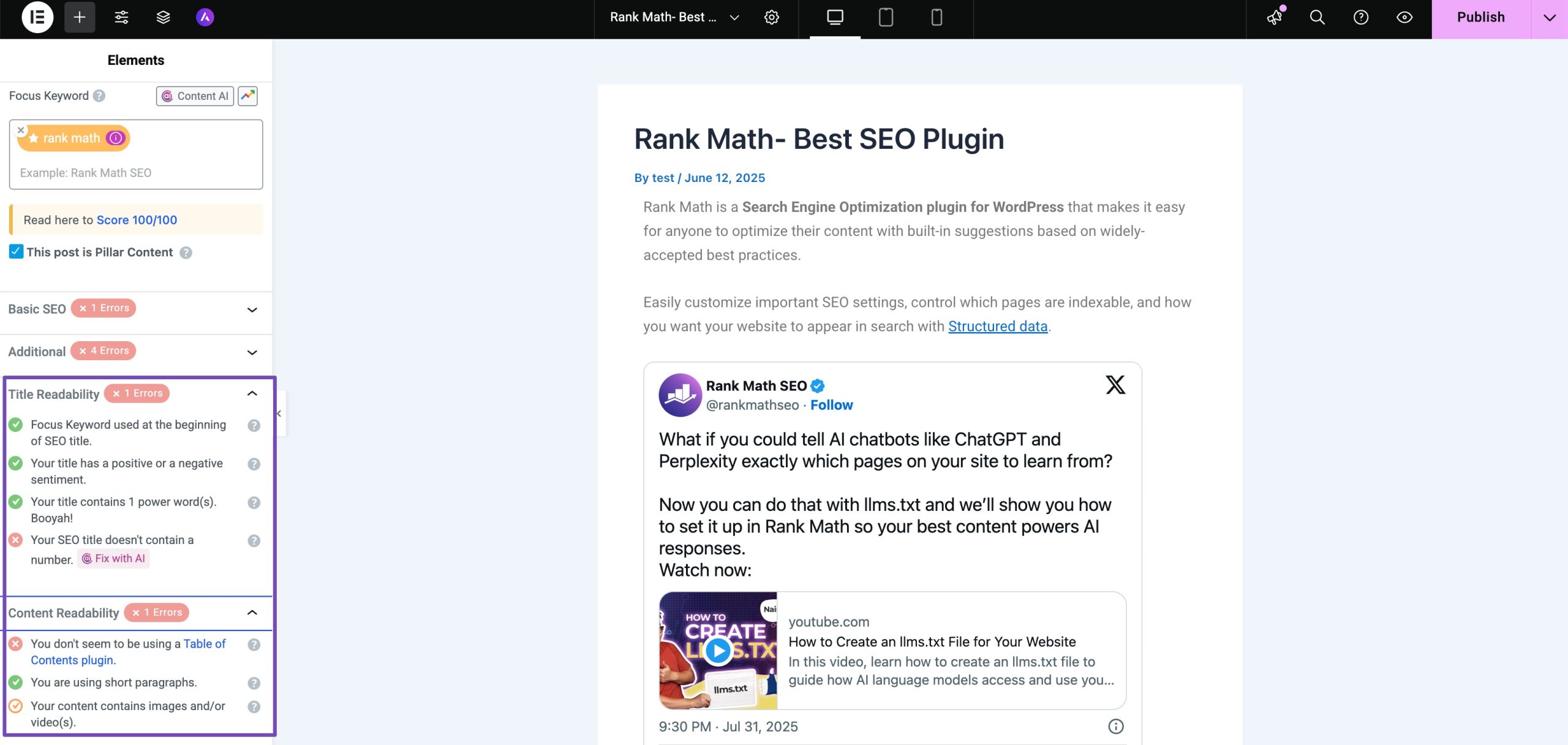
This is extremely useful if you’re someone like me who loves to accidentally writing long sentences and paragraphs!
4 Add Structured Data (Schema Markup) to Your Posts and Pages
Of course, we’ve also made one of our users’ all-time favorite Rank Math features available in Elementor. So it’s really never been easier to take advantage of structured data to change the way your site appears in search engine results pages and help it stand out among all the other search results.
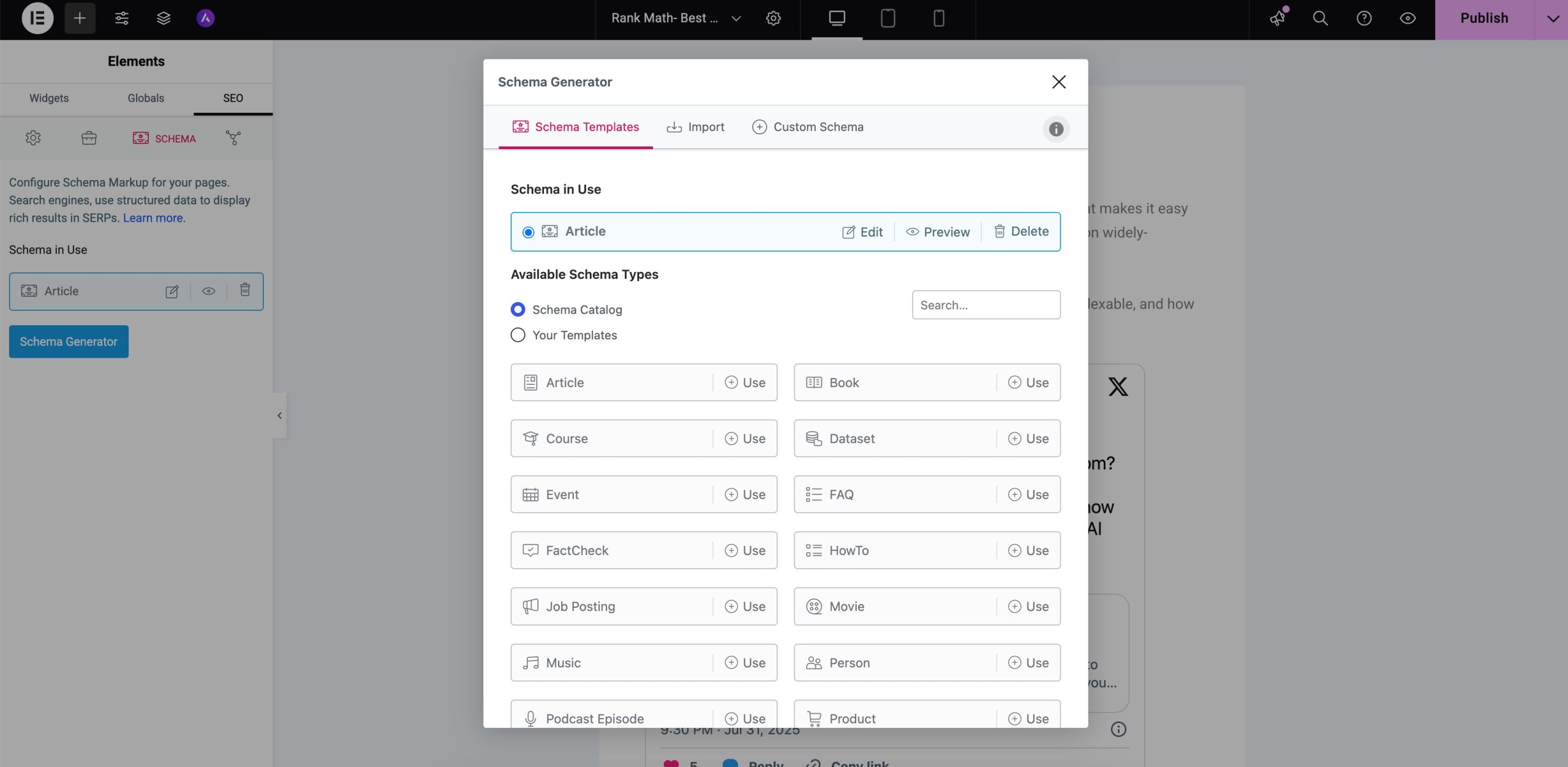
This means that you can now also choose from 13+ different types of Schema Markup and configure them for the page that you’re currently editing with Elementor all without ever leaving your page builder of choice or dealing with annoying custom code.
5 Add FAQ Schema to the Elementor Accordion PRO
Rank Math has added the FAQ option for the Accordion in Elementor.
First, you need to go to edit a post in Elementor.
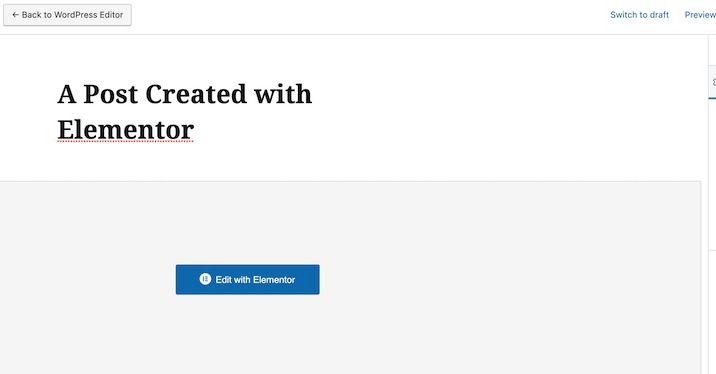
Then search for Accordion in the search bar in your Elementor dashboard.
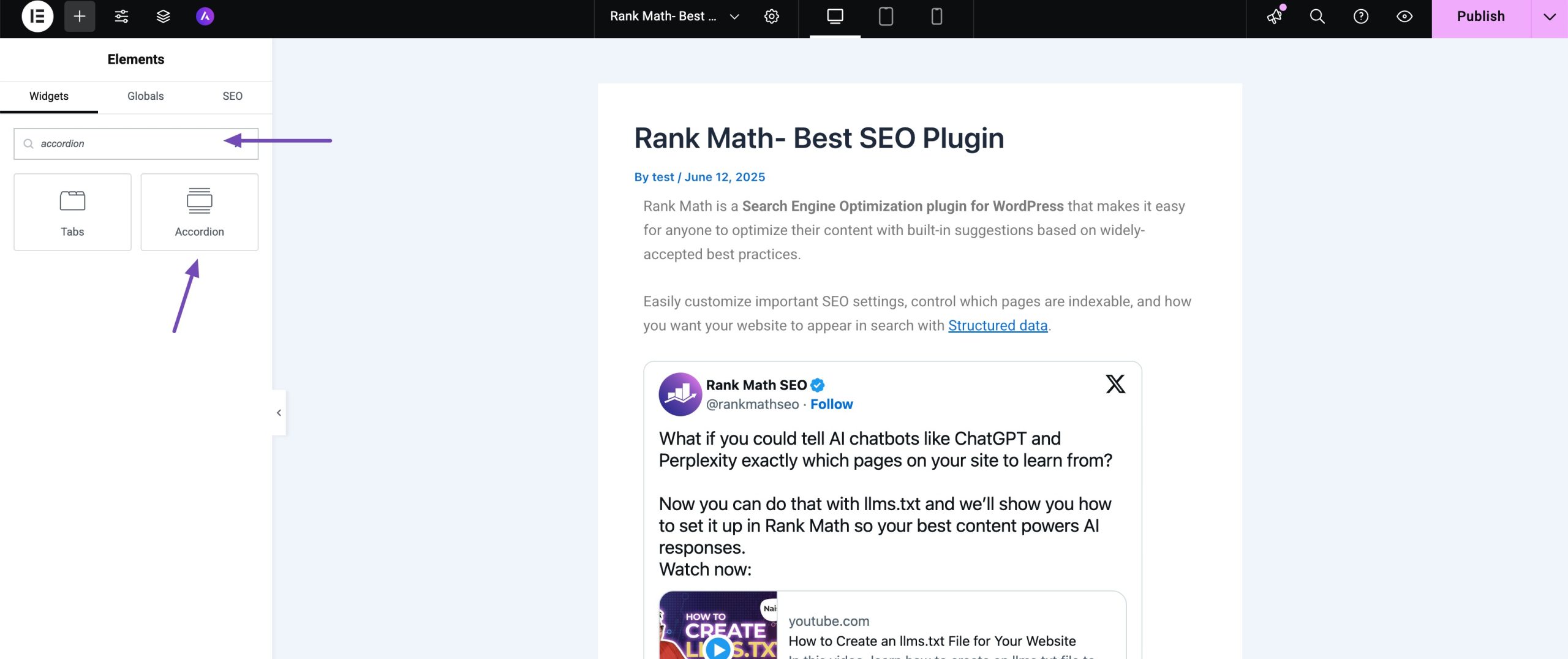
Drag and drop it in the widget area.
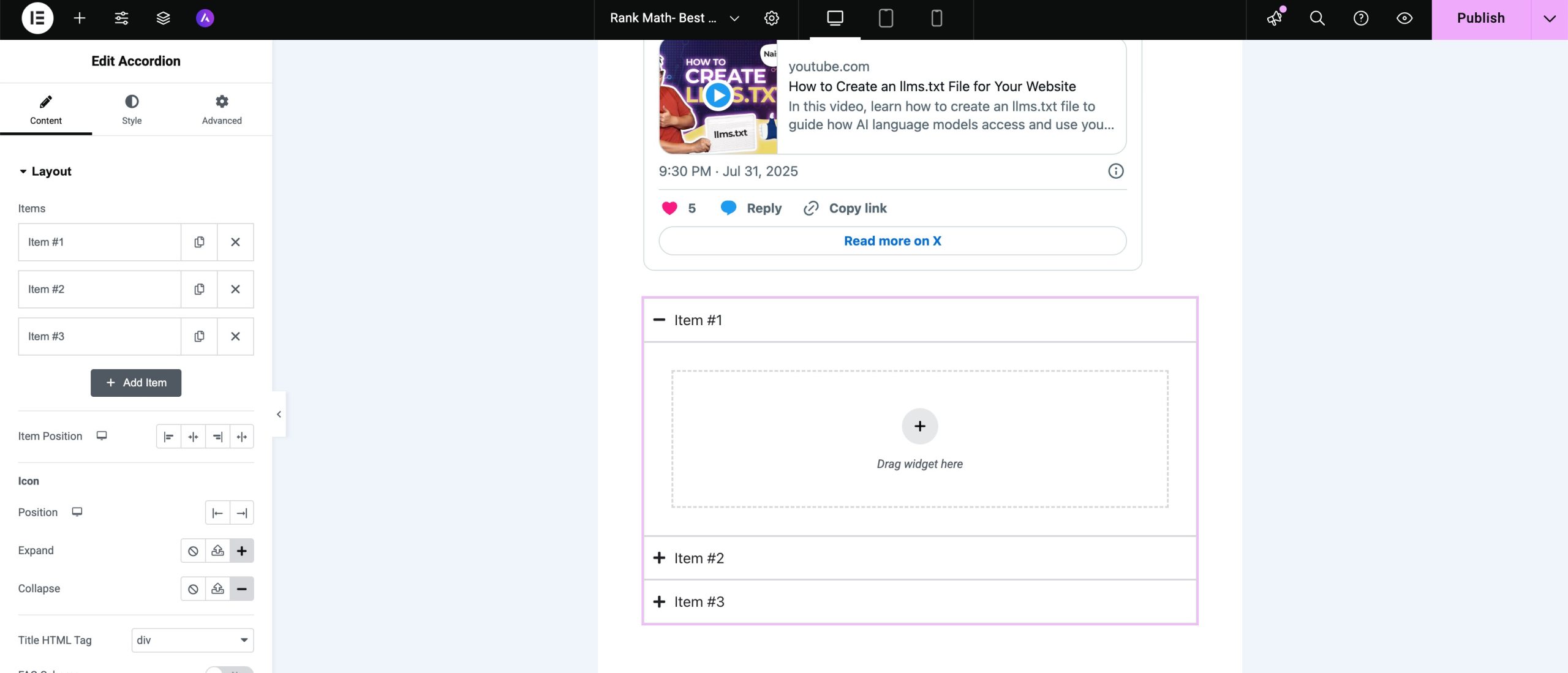
Enable the option Add FAQ Schema Markup which is added by Rank Math SEO Plugin as shown below:
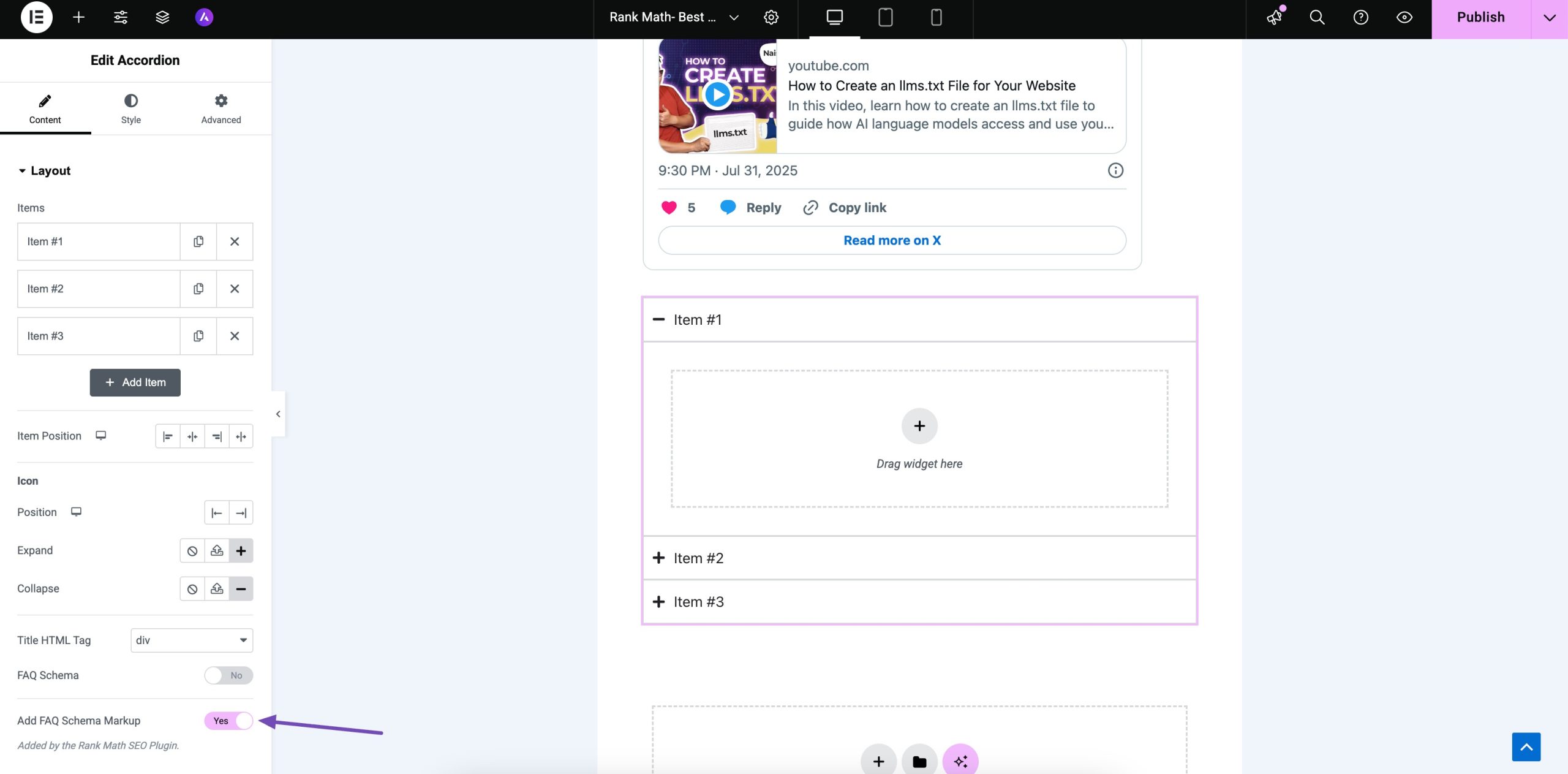
You can test the Schema by using Rich Results Test after it is added in order to ensure that everything is done correctly.
6 Adding Breadcrumbs in Elementor Using Rank Math PRO
First, to go WordPress Dashboard → Rank Math SEO → General Settings → Breadcrumbs and enable the Enable Breadcrumbs function and Save your changes. We have a guide on how to use the Breadcrumbs settings.
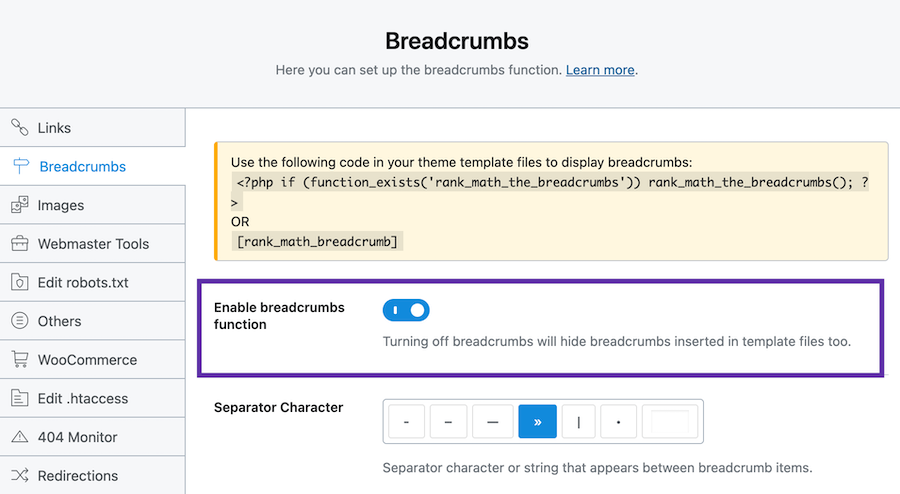
Then, search for breadcrumbs in the Elementor page builder.
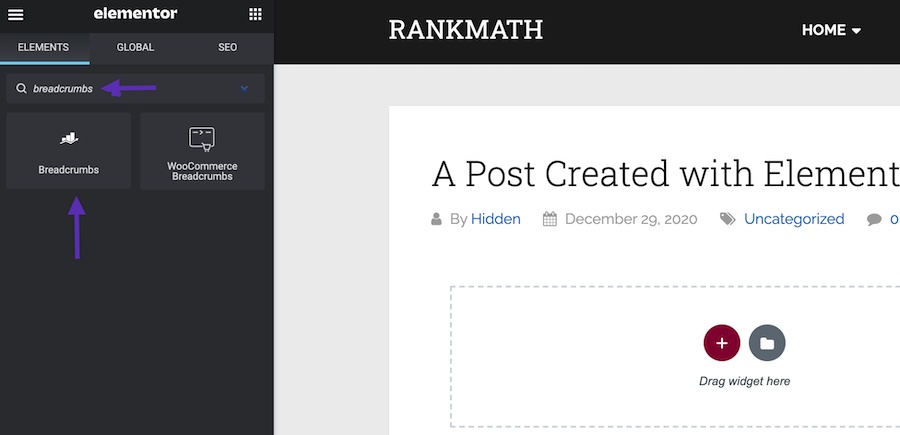
And then, drag the breadcrumbs into the editing screen.
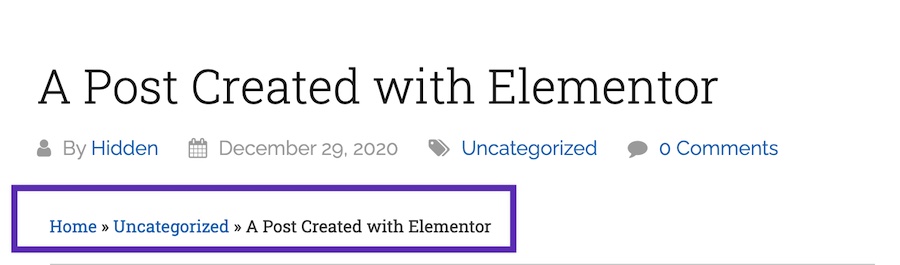
The breadcrumbs has styling option too where you can change the Typography and the Text Color. You can also change the Link color as choose between Normal and Hover Link option as shown below. Let us have a look at each of these styling options.

A. Typography
Family
Family has various options that allows you to style your text in a particular way.
You can select the font from the various fonts that are available in the drop down list as shown below:

Size
You can change the size of the text with the help of the Size option that is available.
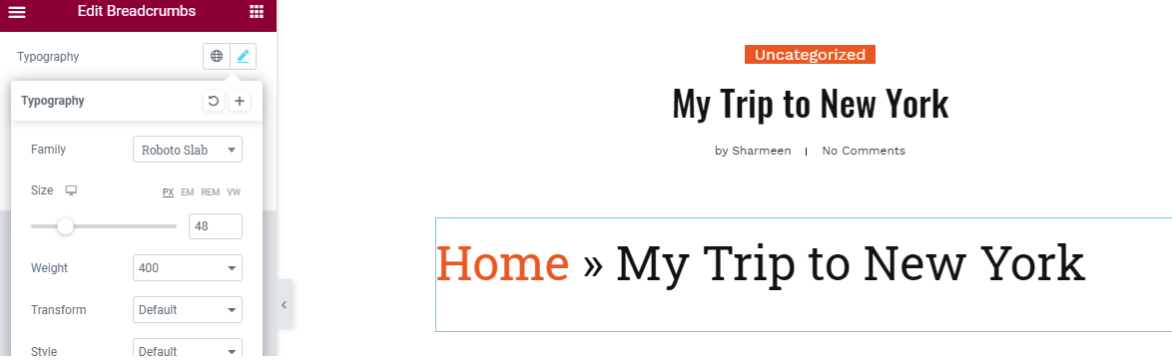
Weight
You can change the weight of the text making the text look more bold by selecting the Weight option.
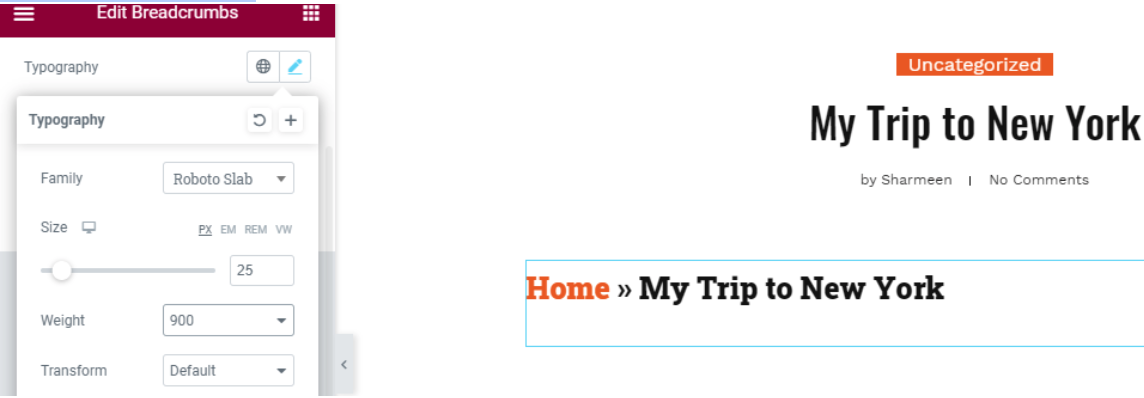
Transform
You can change the text to uppercase, lowercase, capital letters or keep it normal with the help of Transform option.
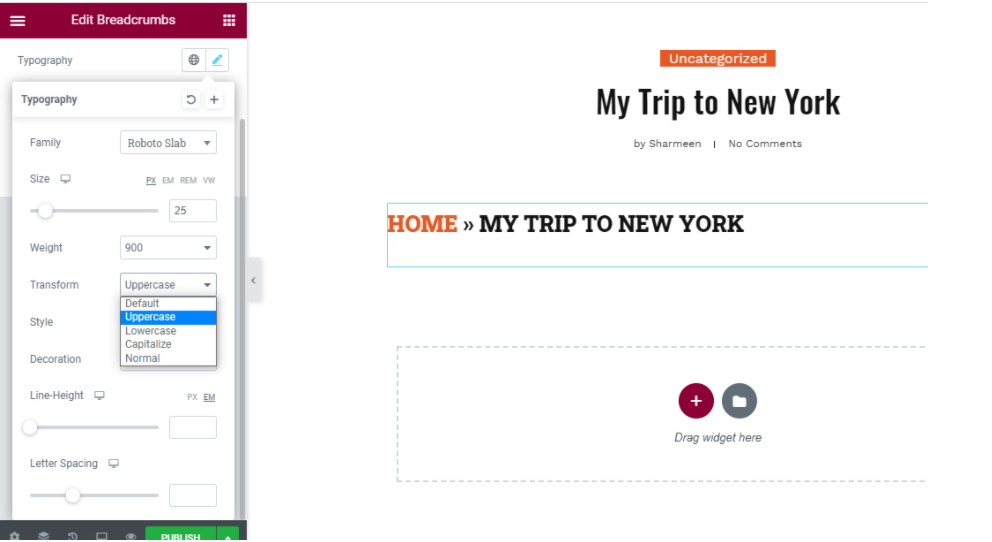
Style
You can choose from the various styles option that is available such as Italic, Normal, Oblique or Default.
Decoration
The decoration options let you choose between Underline, Overline, Line Through and None options for your text.
Line Height
You can increase or decrease the line height with the help of this option.
Letter Spacing
You can increase the spacing between two letters with the help of the Line Spacing option.
B. Text Color
With the help of Text Color you can change the color of the text by picking the color from the Color Picker.
C. Link Color
Like Text Color you can also change the link color by choosing a color from the Color Picker.
You can also select the HOVER option and then similarly you can choose a color as shown below.
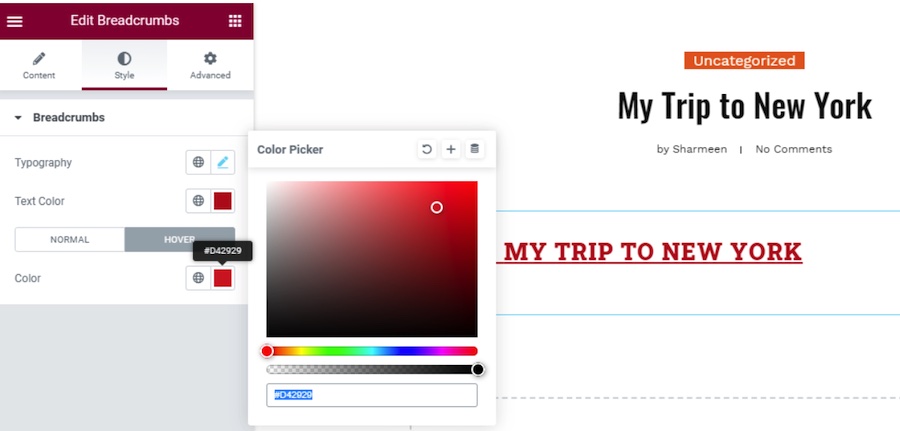
This is how adding breadcrumbs is now made easy with the help of Rank Math SEO plugin. Hence we strongly recommend you to install Rank Math plugin and enjoy its new features.
7 Tweak Any Other Settings to Suit the Content You’re Working On
Apart from the main settings that we’ve already covered in this walkthrough, rest assured Rank Math also adds all of the fundamental options to the SEO tab here in the Elementor page builder.
This includes everything from the ability to no-index a post, as well as being able to set a canonical URL for the page you’re currently designing…
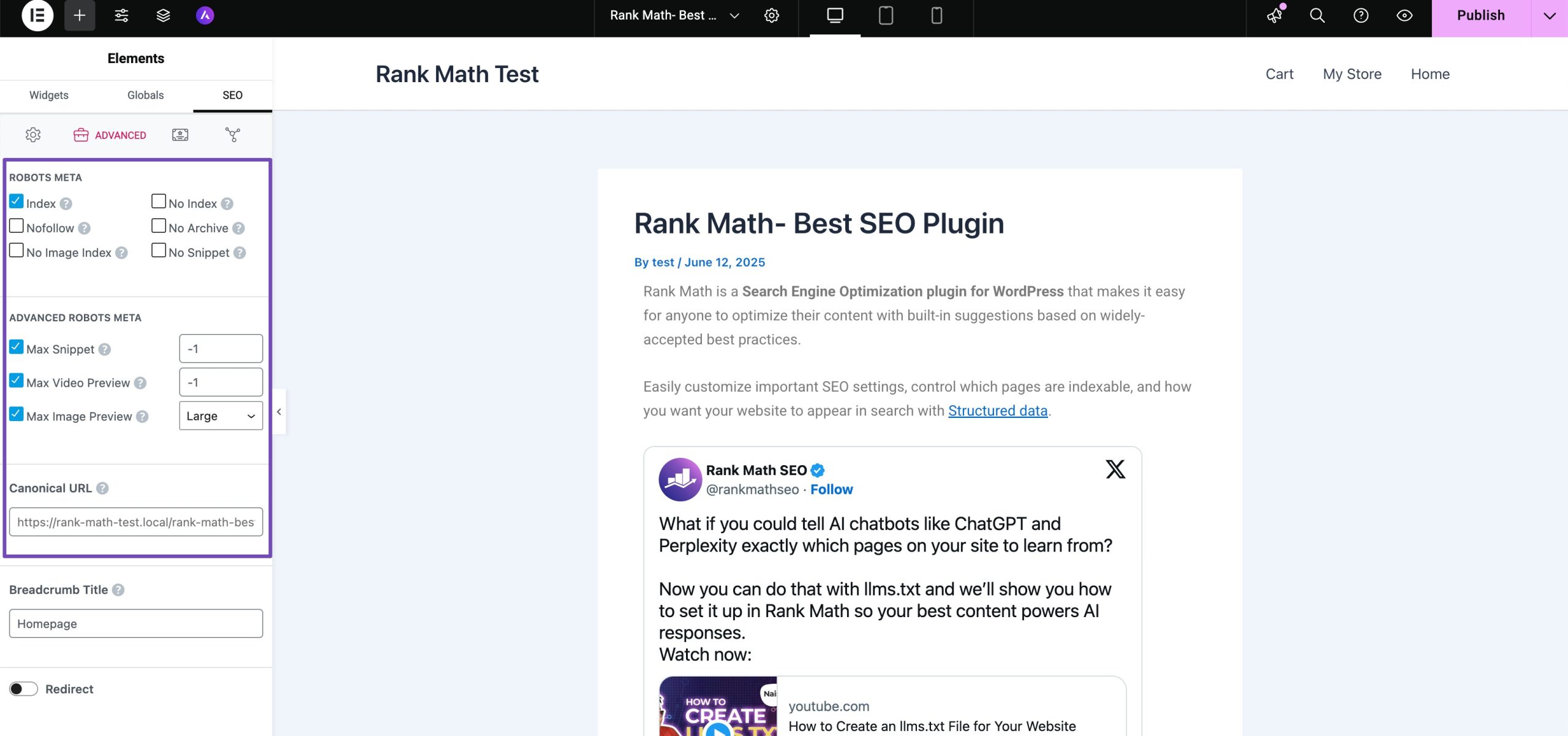
Summary: Elementor + Rank Math = An SEO Powerhouse
There’s a reason Elementor is so popular and that’s because it truly is an incredible product. Not only have they made it easy to visually design WordPress websites but they’re one of the only page builders to output truly clean code.
And Elementor does all this while still allowing you to develop extremely fast websites. What’s not to love?
And why not top it all off with Rank Math?
It’s time to make customizing all of these settings when working with Elementor on a day to day basis way nicer to do without jumping between tabs and wasting your time.
For a really detailed look at all of the settings that Rank Math offers and a guide that explains exactly how to configure them, this post by Adam Wolfson might be worth checking out!
Here’s a video tutorial by Bjorn from WPLearningLab showing the working of the Rank Math & Elementor plugins together:
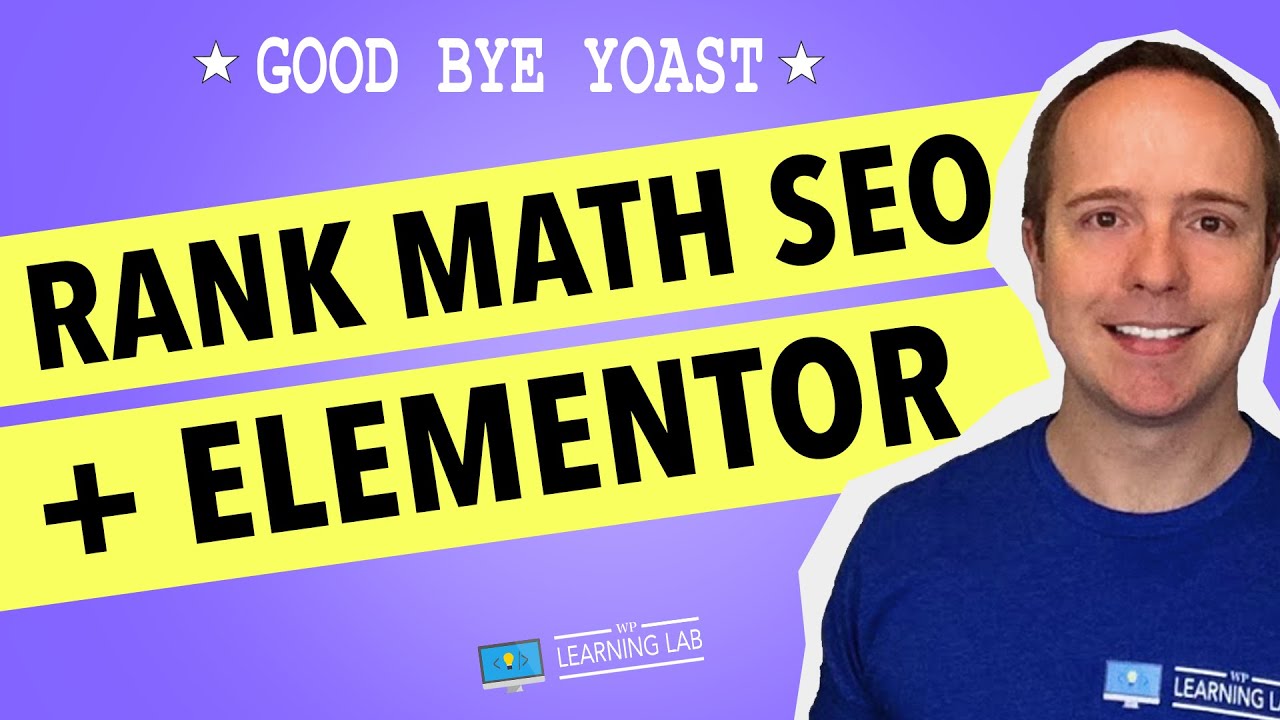
Frequently Asked SEO Questions About Elementor
Is Elementor good for SEO?
Ever since the introduction of page builders in general people have been asking questions like “Is Elementor bad for SEO?” as well. The truth is, in short no. It isn’t. We’ve come a long way when it comes to page builders for WordPress and Elementor is one of (if not) the very best there is at the moment…
What is the best SEO plugin for WordPress & Elementor?
Obviously, we’re a little bit biased when it comes to this, but all in all we think it’s safe to say that Rank Math is the best SEO plugin for websites using WordPress, especially if you’re using Elementor…
Does Elementor slow down my site?
Since Google actually confirmed that speed is a ranking factor, a fast website is important. Elementor doesn’t slow down your site, in fact, it is one of the very few builders for WordPress that doesn’t rely on shortcodes and was built with performance in mind. If you’re worried about slowing down your site, check out this guide to speed up your WordPress website.
Why is WordPress & Elementor SEO score different with Rank Math?
The reason that this is the case is because Elementor renders the output of shortcodes which helps Rank Math fully analyze all of the content on your pages while the WordPress editor isn’t capable of doing that.
Have a question about Rank Math and/or how it works with Elementor? Tweet @rankmathseo – don’t be shy! 💬
