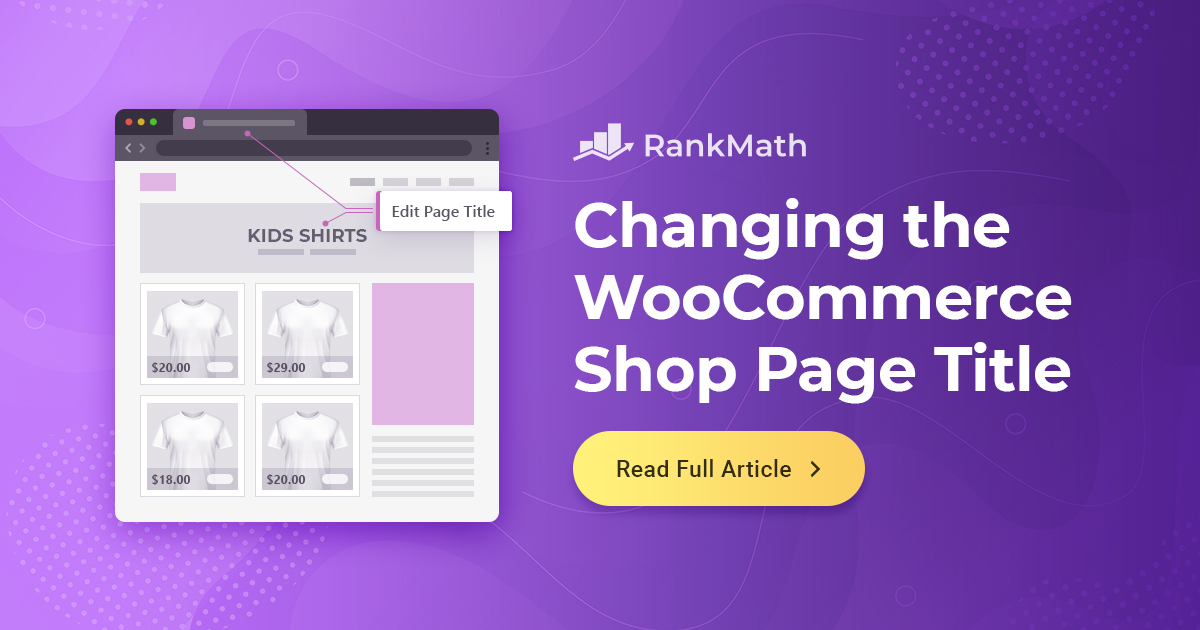Are you wondering how to change the shop page title in WooCommerce?
The shop page is one of the most significant pages in your store because it is where you present your products. As a result, it should have a visually appealing and user-friendly design.
You can change the WooCommerce shop page title either from the WordPress settings or using a code snippet in your functions.php file.
In this article, we’ll show you how to change the WooCommerce shop page title with ease. So without further ado, let’s get started.
Table Of Contents
1 Changing WooCommerce Shop Page Title – Video Tutorial
Don’t want to read? You can learn how to change the WooCommerce shop page title with our video tutorial.
2 Why Change the Shop Page Title in WooCommerce?
According to WooCommerce, a shop page is “a placeholder for a post type archive for products.” It’s the page on which you display your products, and it’s essential to your company’s success. Let’s look at why you should personalize the WooCommerce shop page before getting into how you can do it.
Consider going into a store to make a purchase. What factors influence your buying experience satisfaction? The way the products are organized and how easy it is to find what you’re looking for are two of the most important factors.
People prefer to shop online since it is more convenient and faster. As a result, how you arrange your products on your WooCommerce shop page and how you present them to your clients might make a significant difference in terms of conversions, money, and your store’s reputation.
By default, the WooCommerce shop page is named ‘Shop..’ You can change the default title to be more creative and engaging and improve the customer experience. The aim is to create a visually appealing and user-friendly design that simplifies the purchasing process. Let us now see different ways to change the WooCommerce shop page title.
3 How to Change the WooCommerce Shop Page Title?
3.1 Using the WordPress Settings
The easiest way to change the WooCommerce shop page title is by using the built-in WordPress settings. To do so, navigate to Pages → All Pages from your WordPress dashboard. Find the ‘Shop – Shop Page’ and click the Edit button.
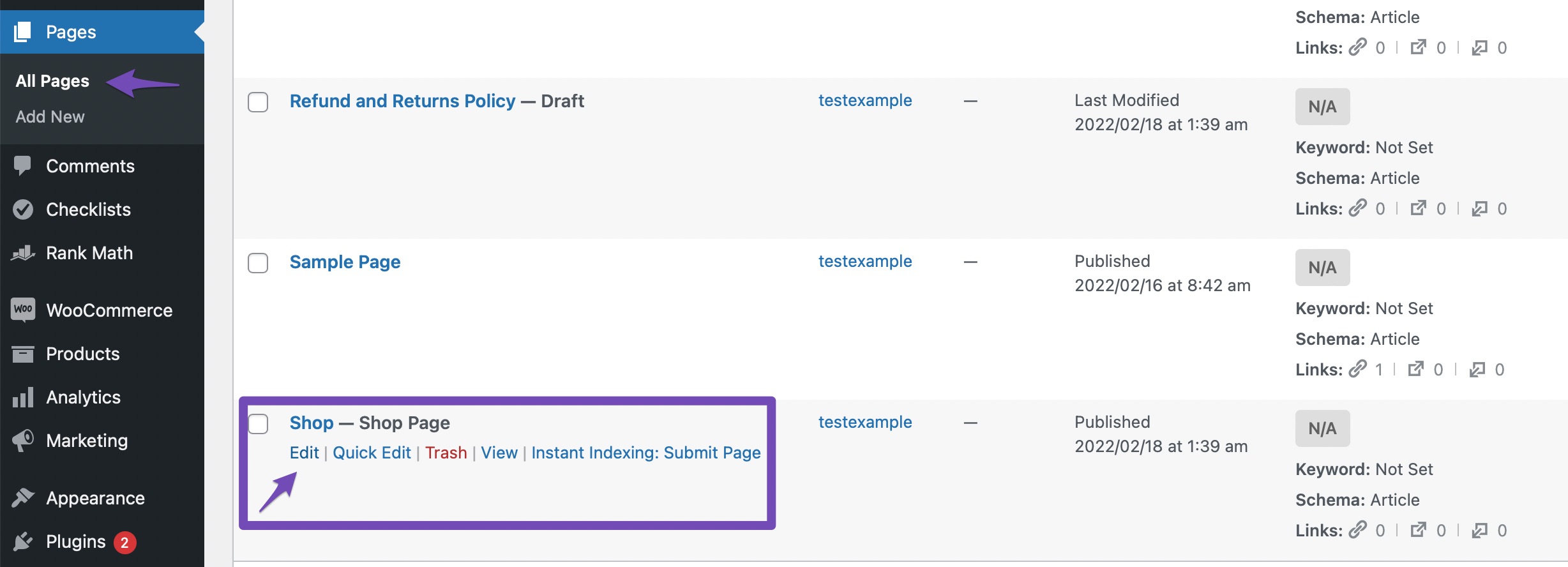
You can then change your shop page title as shown below. Once done, click on the Update button to save your changes.
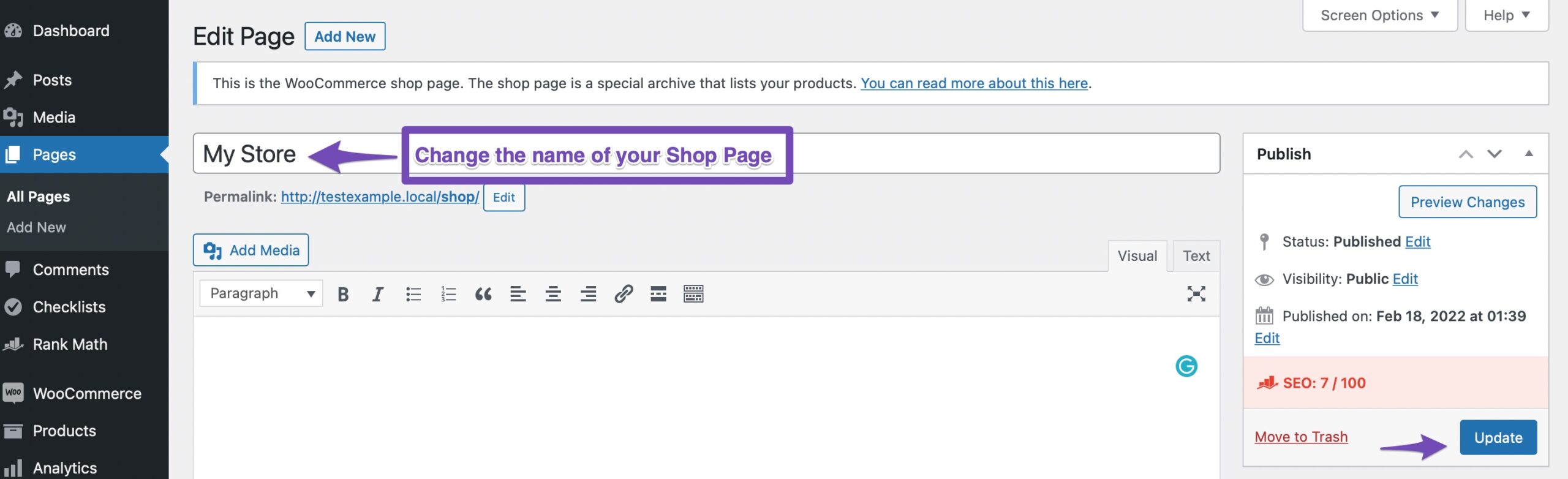
Once you’ve updated your shop page, you can view the new shop page title. Changing the shop page title with the help of WordPress settings will also update the breadcrumbs and the navigation menu.
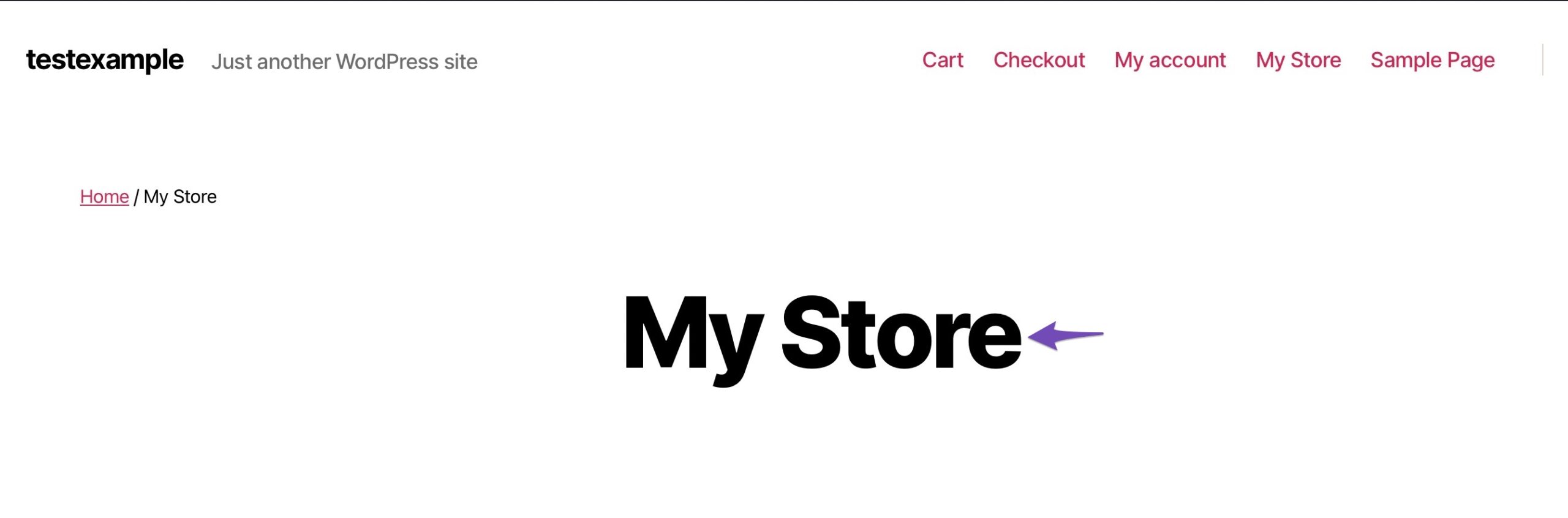
3.2 Adding Code to WordPress
You may not be able to change the title of your shop page in some WooCommerce themes. You’ll need to add code to WordPress to accomplish this. Add the following code snippet to your theme’s functions.php file to change the title of your shop page.
/**
* Filter to Change WooCommerce Page Title.
*/
add_filter( 'woocommerce_page_title', 'new_woocommerce_page_title' );
function new_woocommerce_page_title( $page_title ) {
if ( $page_title == 'Shop' ) {
return 'New Shop Title'; // Add your title here.
}
}In the above code snippet, make sure to replace ‘New Shop Title’ with your own shop page title.
You may now see your new title in action by going to your online store page. You’ll notice that this method changes the title on the page, not the shop page URL or WooCommerce breadcrumbs.
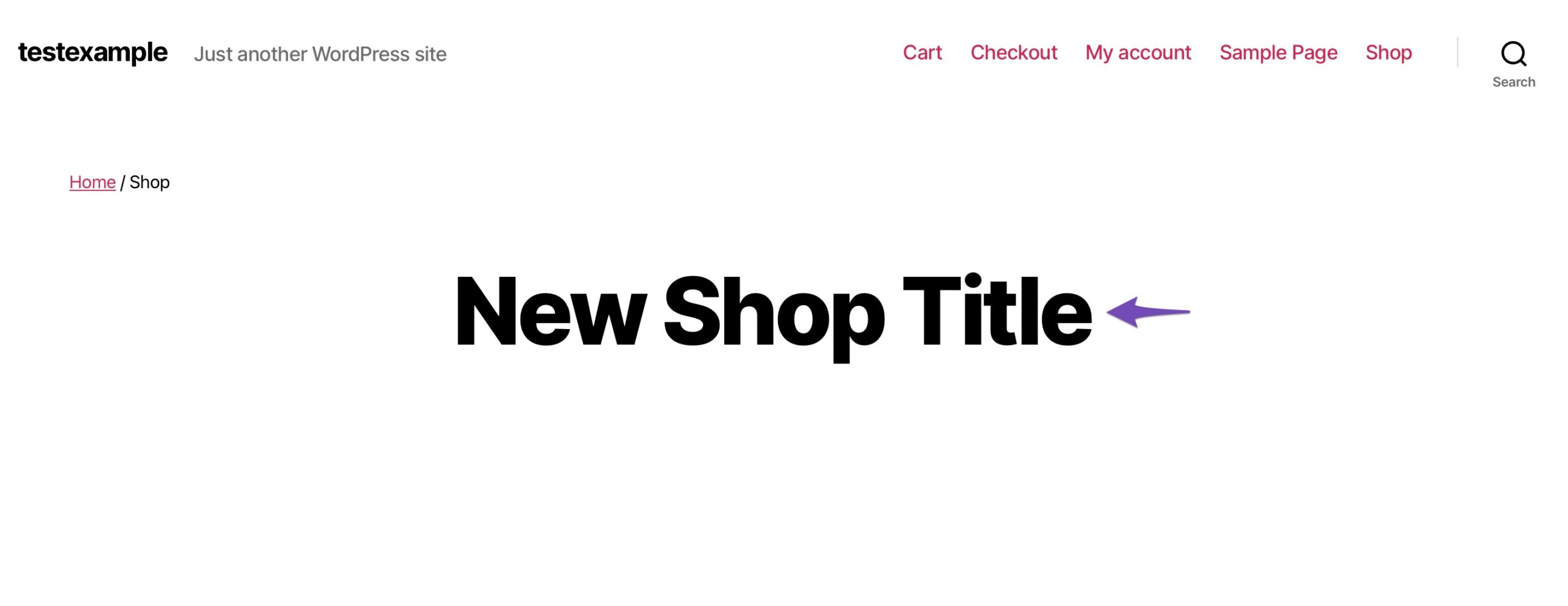
4 How to Change SEO Title for WooCommerce Shop Page?
In addition to changing the WooCommerce Shop page title, you should consider changing the shop title that appears in search engines, often known as the SEO title or title tag. This is an excellent strategy to increase traffic and target more relevant keywords for your online store.
The easiest way to do this is by using the Rank Math plugin. It’s the best SEO plugin available, which offers many features that save you from countless hours of repetitive work.
First, install and activate the Rank Math plugin on your WordPress site. Once done, you can easily change your shop page SEO title by opening up your shop page and scrolling down to the Rank Math SEO meta box. Click on Edit Snippet as shown below.
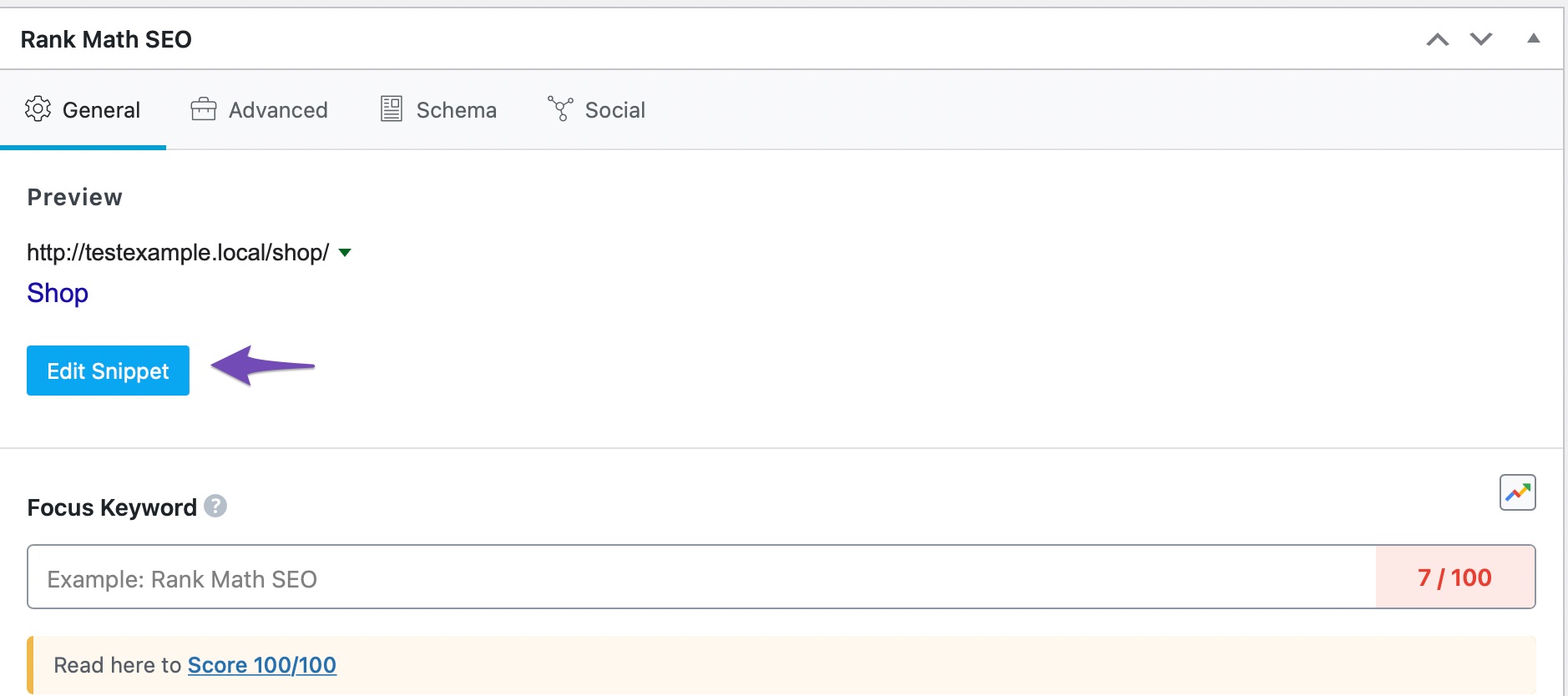
Add your new shop page title in the Title section and update the page.
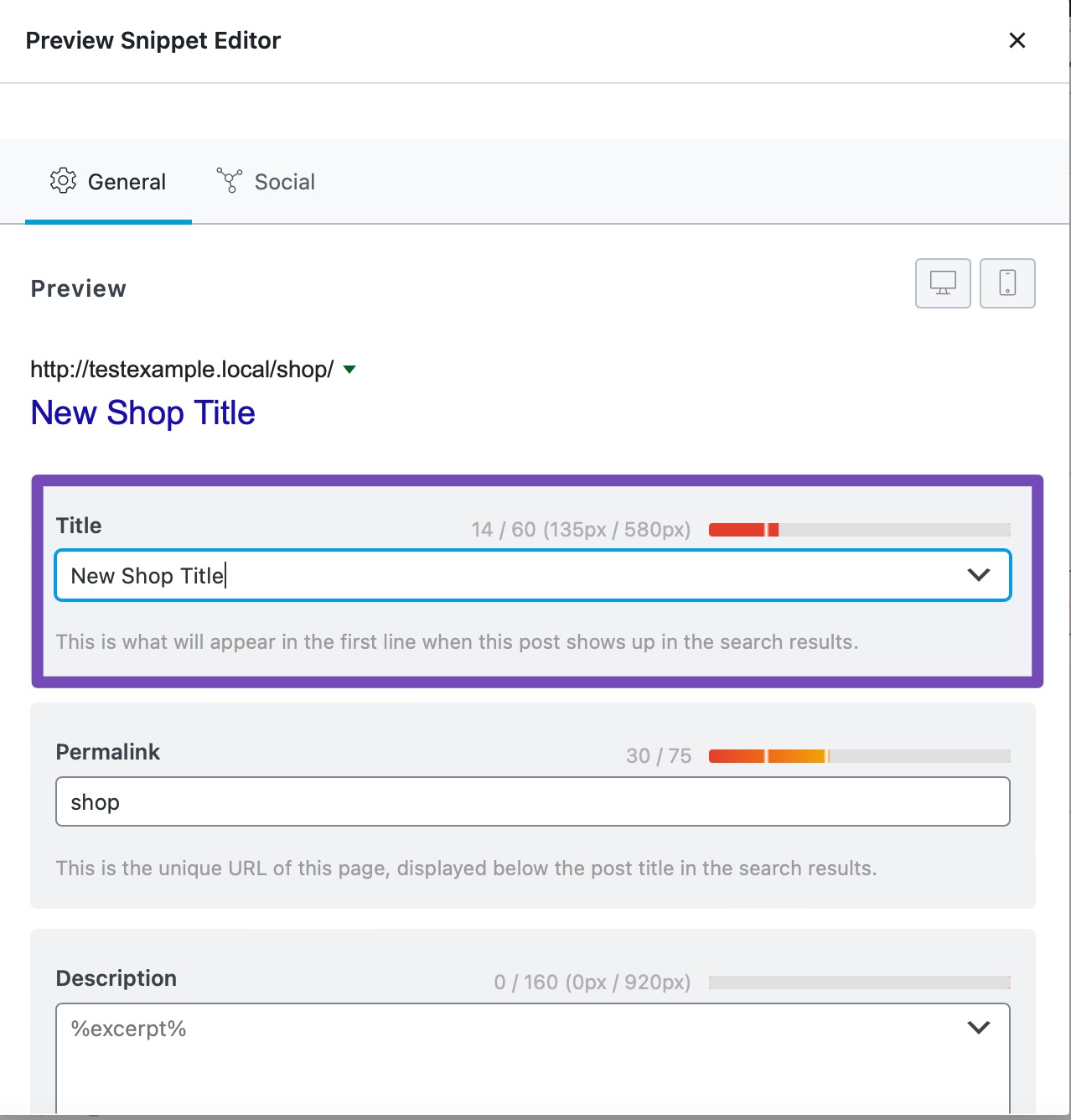
You can then view your new shop page title on your online store.
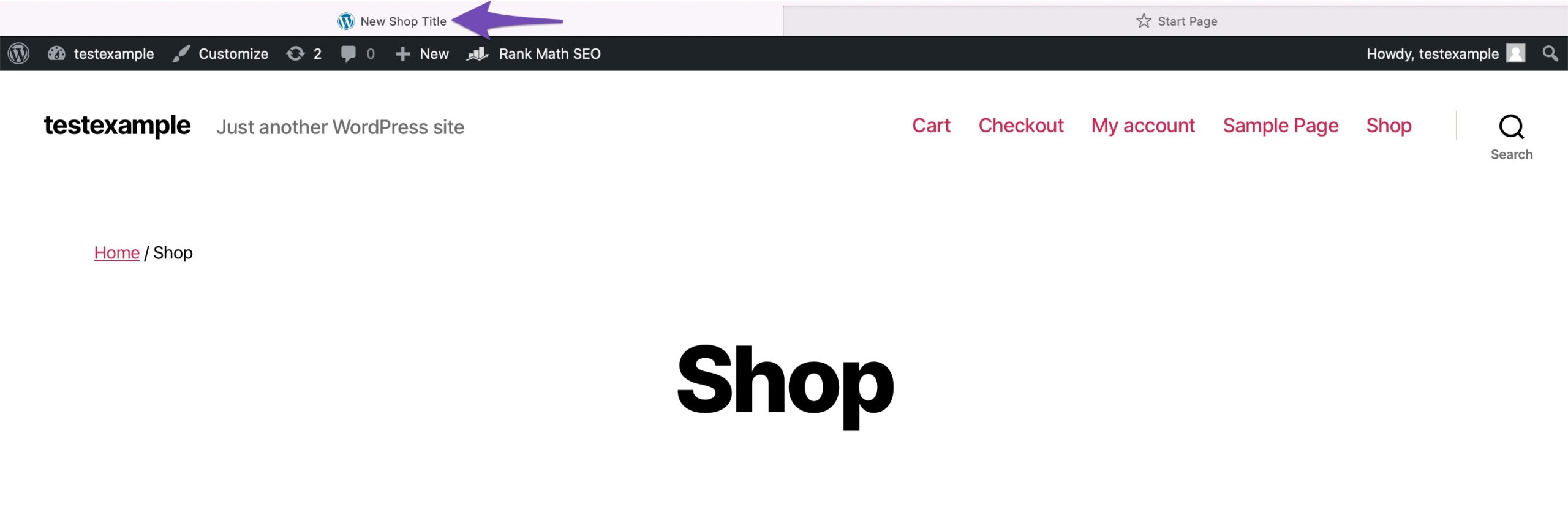
If the breadcrumbs are added by Rank Math and not by WooCommerce, you can change it from the Advanced tab of Rank Math as shown below.
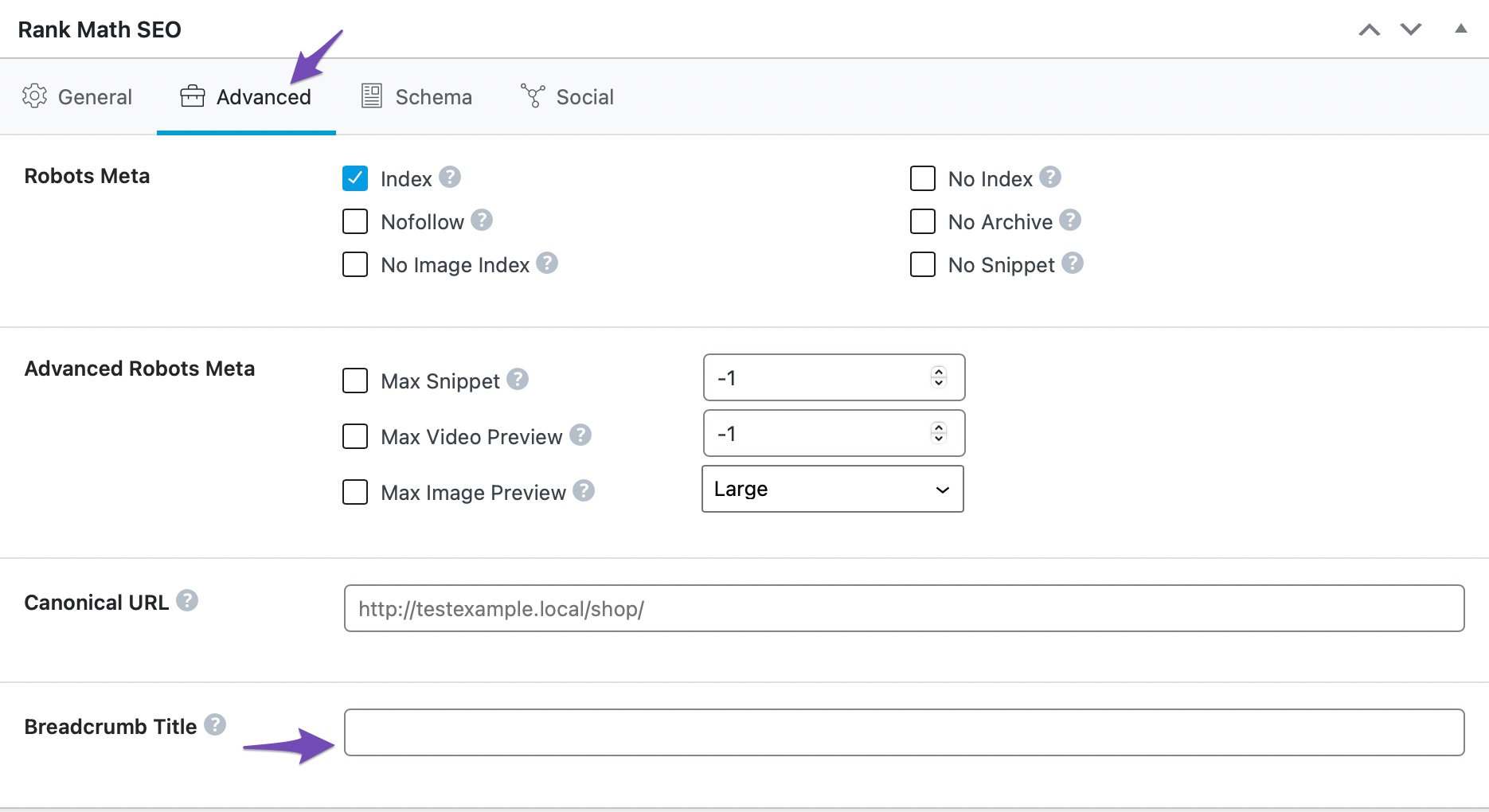
5 Conclusion
Overall, the store page’s design and how you present your products can significantly impact your conversions. The shop page in WooCommerce is pre-built, and while there are some choices to change its look, they’re limited.
Using one of the approaches mentioned in this post to customize it will help you stand out from the crowd. Furthermore, it will better represent your brand and demonstrate professionalism to your consumers.
It’s now up to you to make the most of it by optimizing your WooCommerce store page. Have you tried any of these methods before? Which of these is your personal favourite? Let us know by Tweeting @rankmathseo. 💬