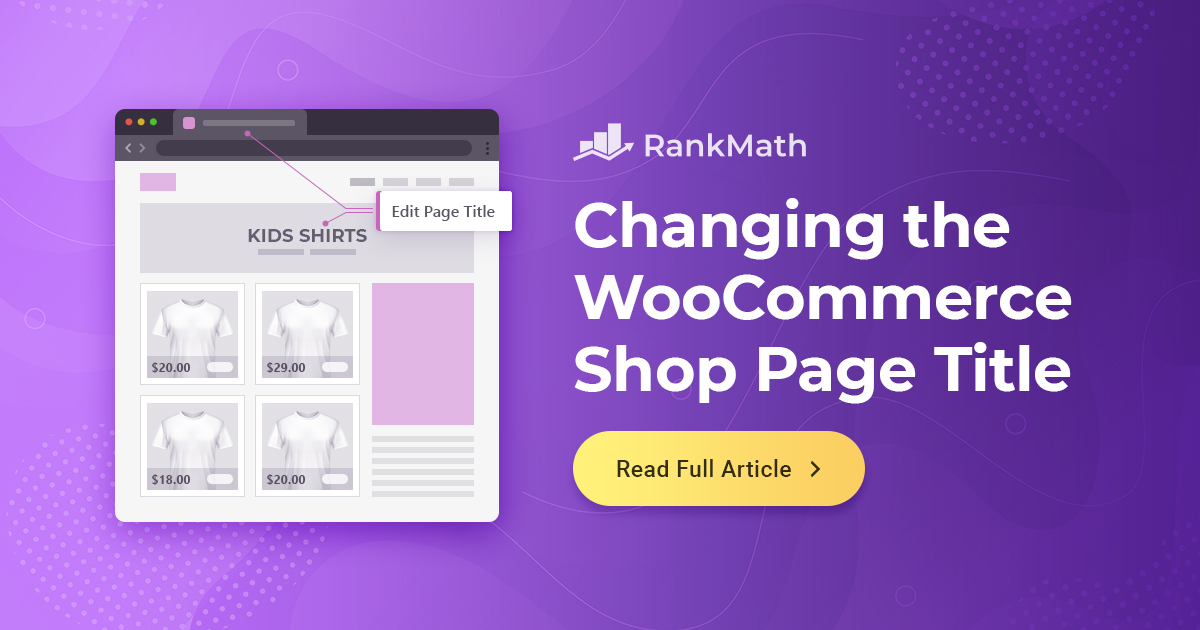Your WooCommerce shop page is often the first place customers land when browsing your products, so its title matters more than you think.
By default, WooCommerce names this page ‘Shop,’ which may not reflect your brand, product range, or target keywords.
Changing the WooCommerce shop page title from ‘Shop’ to something more relevant is a simple yet powerful tweak. You can change the WooCommerce shop page title either by editing the WordPress page title using the built-in settings or using a code snippet in your functions.php file.
In this article, we’ll show you how to change the WooCommerce shop page title with ease. So without further ado, let’s get started.
Table Of Contents
1 Why Change the Shop Page Title in WooCommerce?
Consider going into a store to make a purchase. What factors influence your buying experience satisfaction?
Here are a few key reasons to consider changing the shop page title:
- Better Branding: A custom title, such as “Our Collection” or “Browse Products,” gives your store a more personal and professional feel, helping it stand out from others using the default setup.
- Improved SEO: Search engines look at page titles when indexing your site. Using keywords that match what your customers are searching for—like “Organic Skincare” or “Men’s Shoes”—can boost your chances of ranking higher.
- Clearer Navigation: Customizing the title helps visitors immediately understand what your page offers, especially if your site has multiple types of content or products.
- Stronger User Experience: A more descriptive and compelling title can guide your visitors more effectively, making it easier for them to browse and engage with your store.
In short, changing the shop page title is a quick and straightforward way to make your store more searchable, more appealing, and more aligned with your brand.
2 How to Change the WooCommerce Shop Page Title
Let’s now discuss the methods for changing the WooCommerce shop page title.
2.1 Editing the WordPress Page Title
The easiest and most straightforward way to change the shop page title is by using the built-in settings.
This method not only updates the visible title on the page but also automatically changes the breadcrumbs and navigation menu to reflect the new name.
To do so, navigate to Pages → All Pages from your WordPress dashboard.
Now, look for the page labeled Shop. This might not always appear as ‘Shop – Shop Page.’ Depending on your theme or how you originally set it up, the title could be something like ‘Store – Shop Page’ or even ‘Shop – Front Page, Shop Page.’
If you’re unsure which one it is, you can use the search bar and type Shop page to locate the correct page quickly.
Once you’ve found it, click Edit.
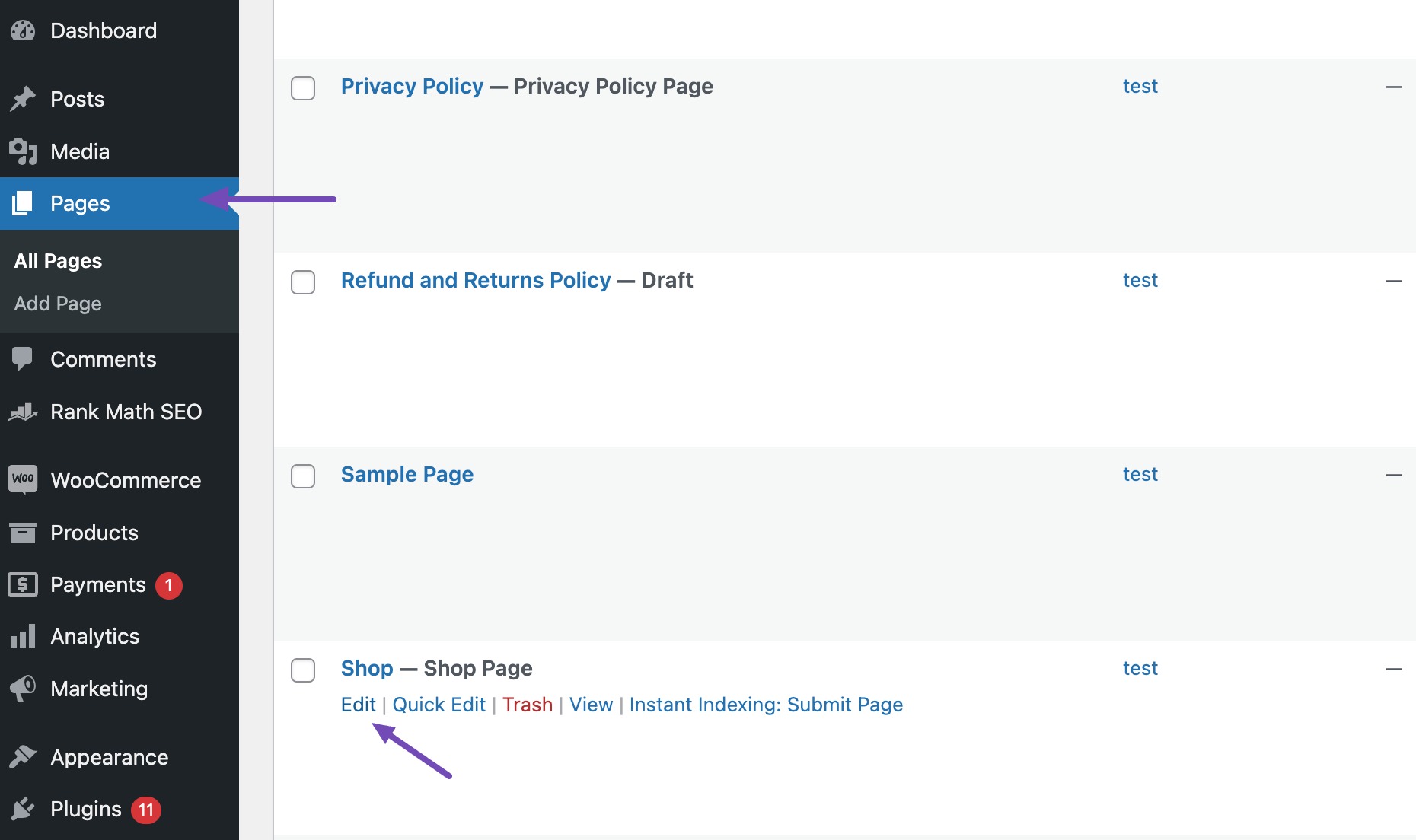
Now, simply change the page title to whatever you prefer—like ‘Our Products,’ ‘My Store,’ or any other title that fits your brand. Once done, click on the Update button to save your changes.
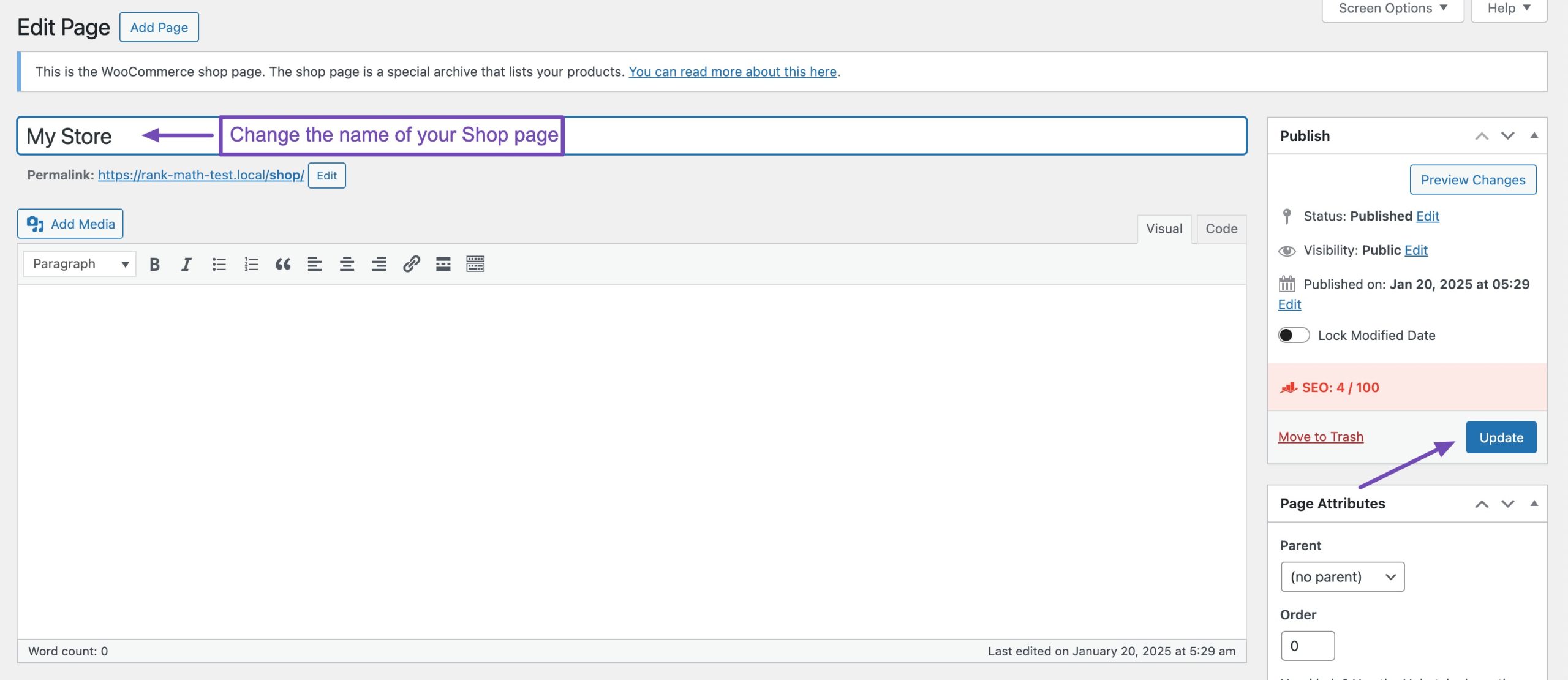
Your new shop page title will now appear on the front end of your site, in navigation menus, and in breadcrumb trails—making this method quick, effective, and ideal for most users.
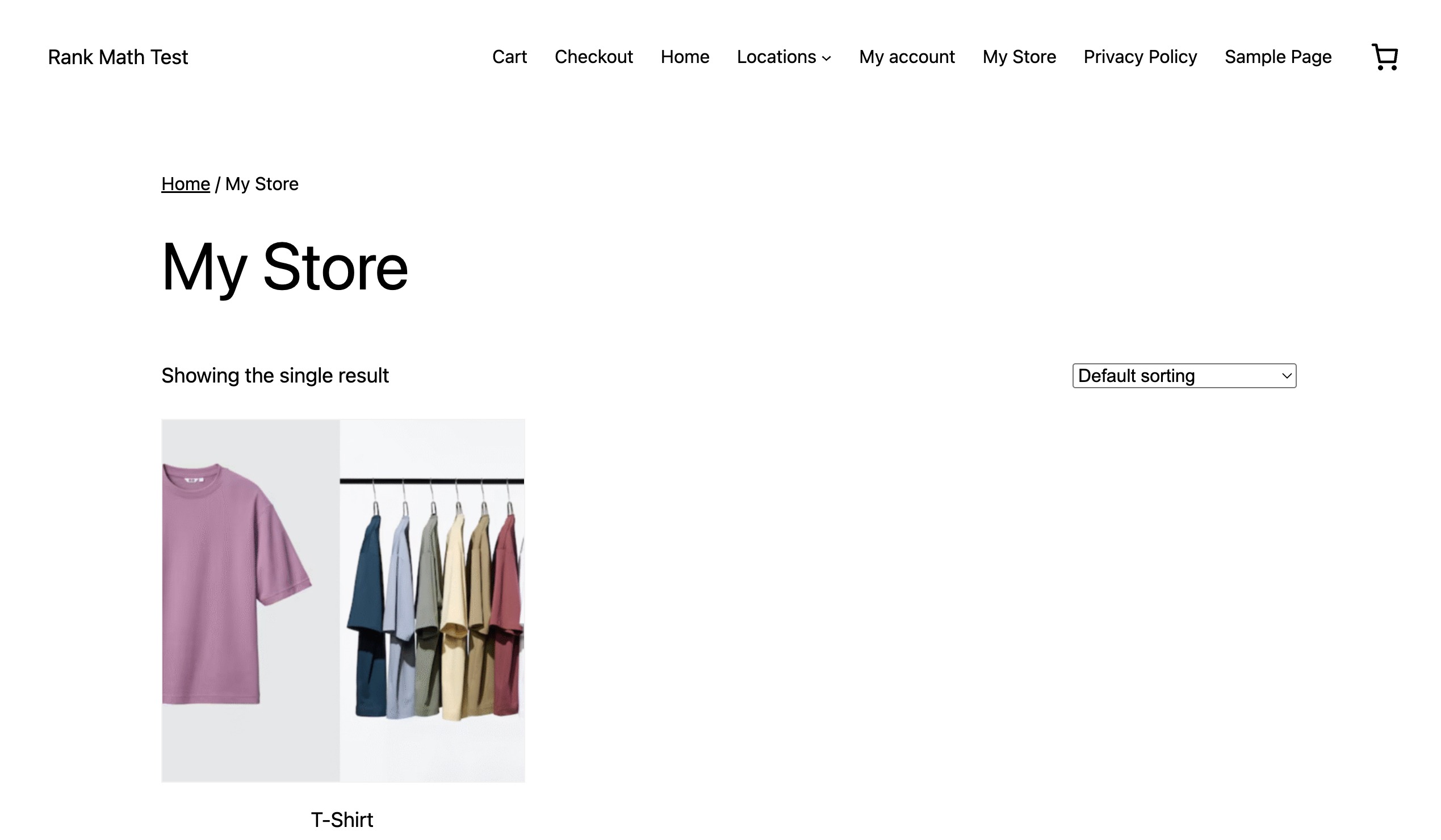
2.2 Adding Code to WordPress
If you’re using a theme that doesn’t automatically display the updated shop page title in the browser tab, or you want more control over how the title appears, you can customize it with a simple code snippet.
To do so, add the following code snippet to your theme’s functions.php file to change the title of your shop page. We recommend adding this code to your child theme’s functions.php file rather than the main theme’s file. This ensures your changes are preserved during theme updates.
Note: Please take a backup of your site, so that you can easily roll back if anything goes wrong.
/**
* Filter to Change WooCommerce Page Title.
*/
add_filter( 'woocommerce_page_title', 'new_woocommerce_page_title' );
function new_woocommerce_page_title( $page_title ) {
if ( $page_title == 'Shop' ) {
return 'New Shop Title'; // Add your title here.
}
}In the above code snippet, make sure to replace ‘New Shop Title’ with your own shop page title.
You can now see your new title in action by visiting your online store page. You’ll notice that this method changes the title on the page, not the shop page URL or WooCommerce breadcrumbs.
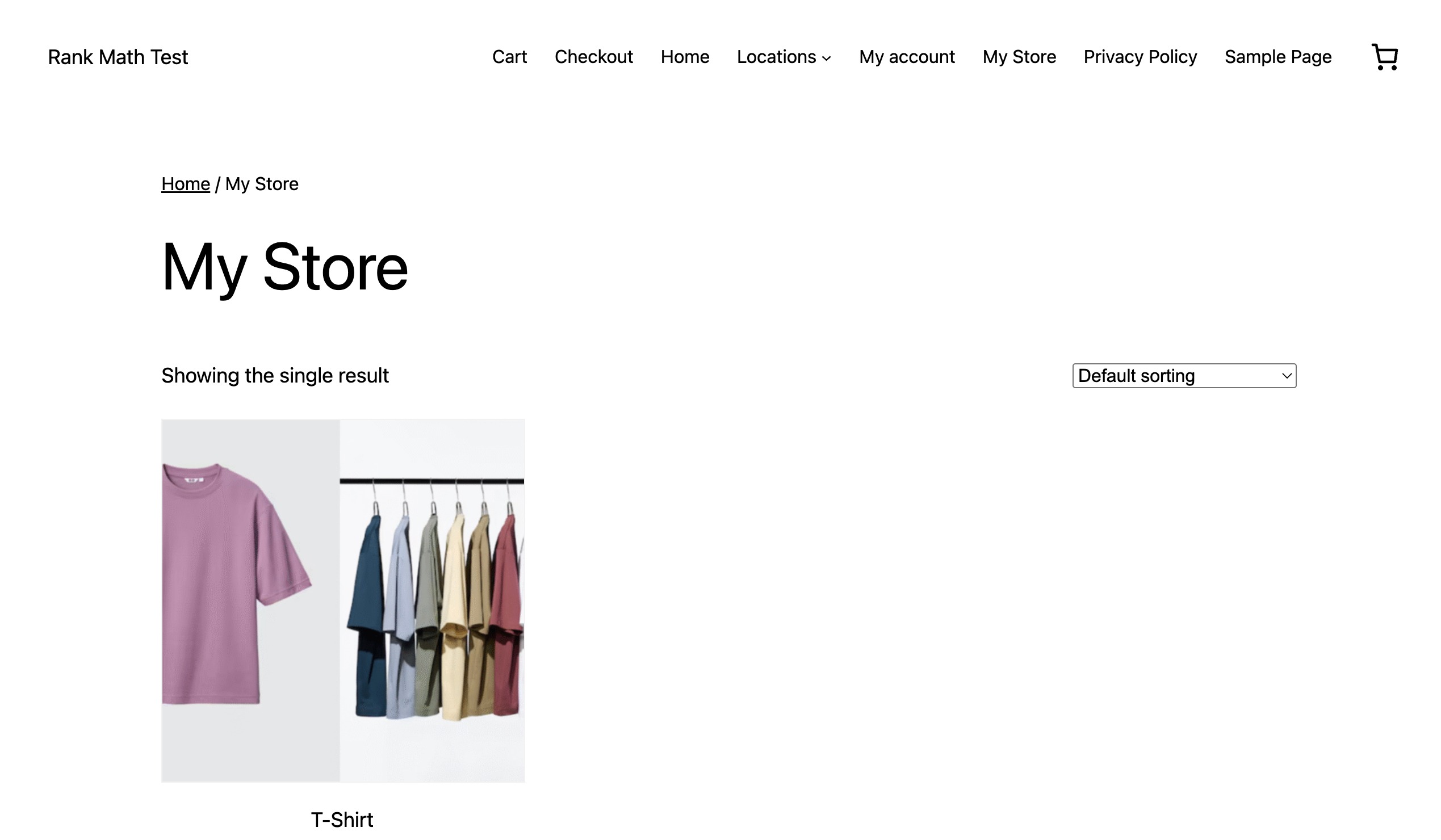
3 How to Change SEO Title for WooCommerce Shop Page
Changing the visible title of your WooCommerce shop page is a great start—but don’t stop there. To maximize your store’s visibility in search results, you should also update the SEO title, also known as the title tag, which is what search engines display in the SERPs.
The easiest and most effective way to update the SEO title is by using the Rank Math SEO plugin. It’s one of the most powerful SEO tools for WordPress, packed with features that save you hours of manual work.
First, install and activate the Rank Math plugin on your WordPress site. Once done, you can easily change your shop page SEO title by opening up your shop page and scrolling down to the Rank Math SEO meta box. Click on Edit Snippet as shown below.
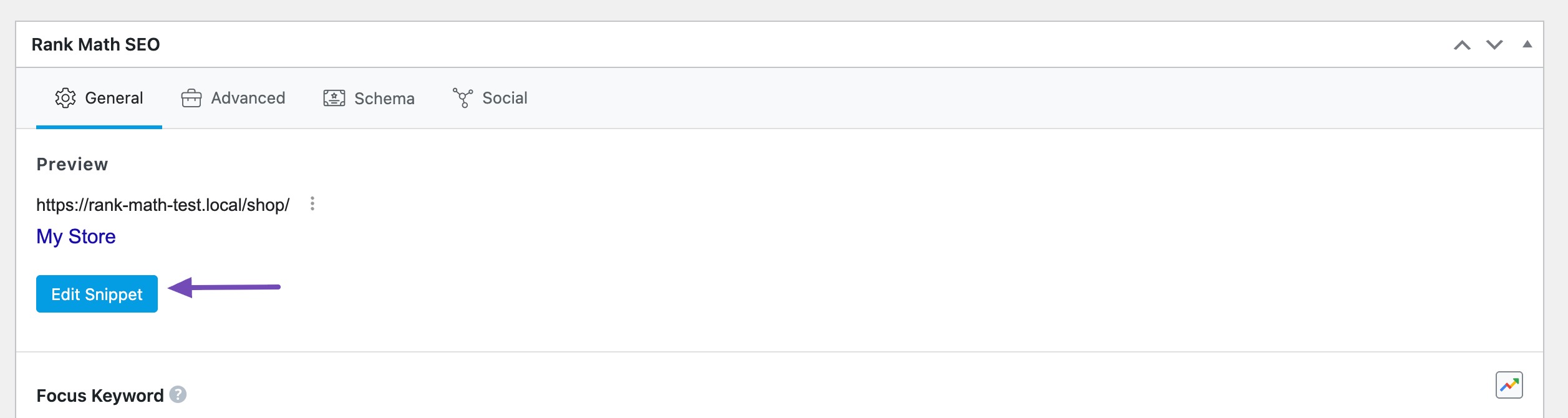
Add your new shop page title in the Title section and update the page.
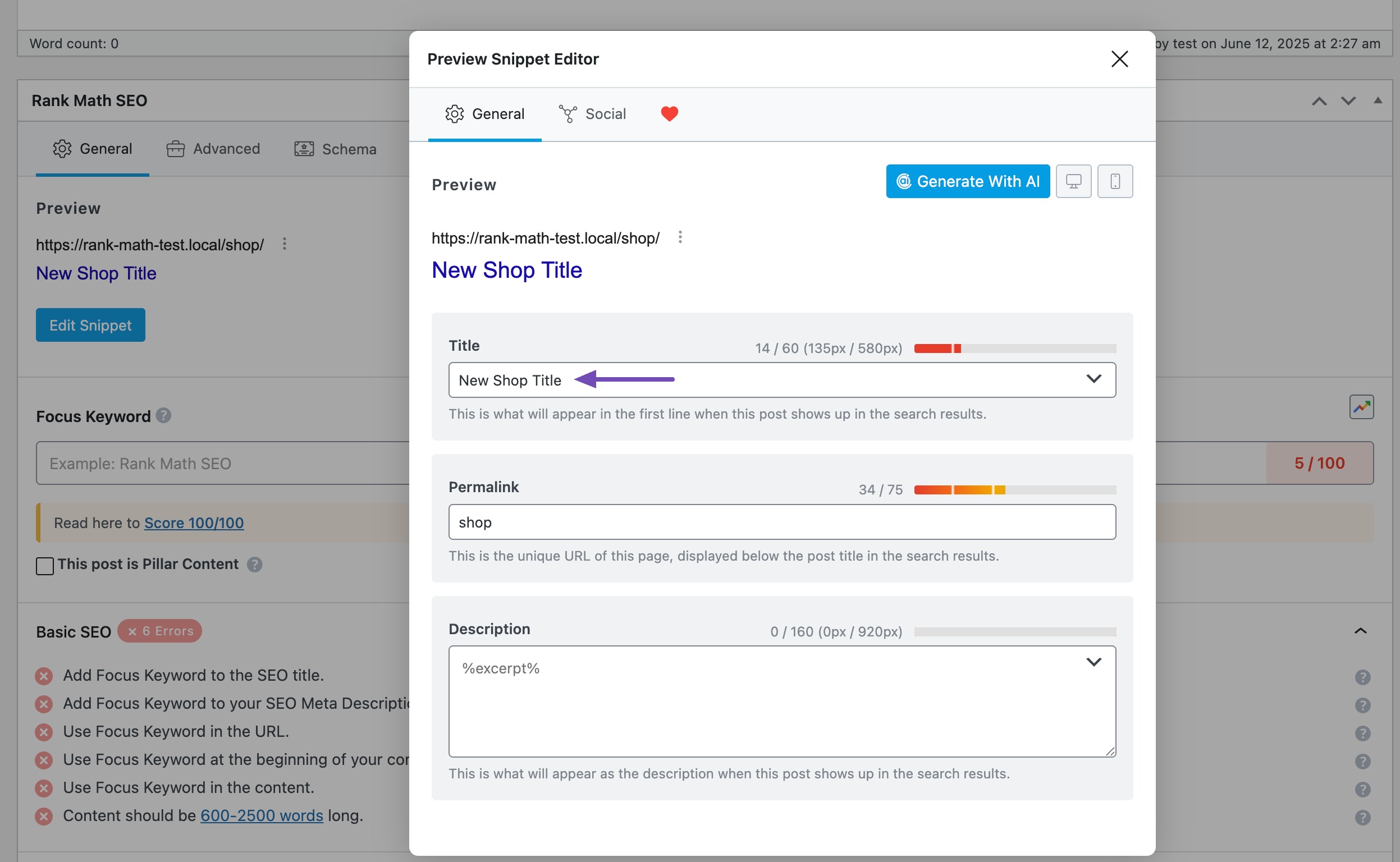
You can then view your new shop page title on your online store.
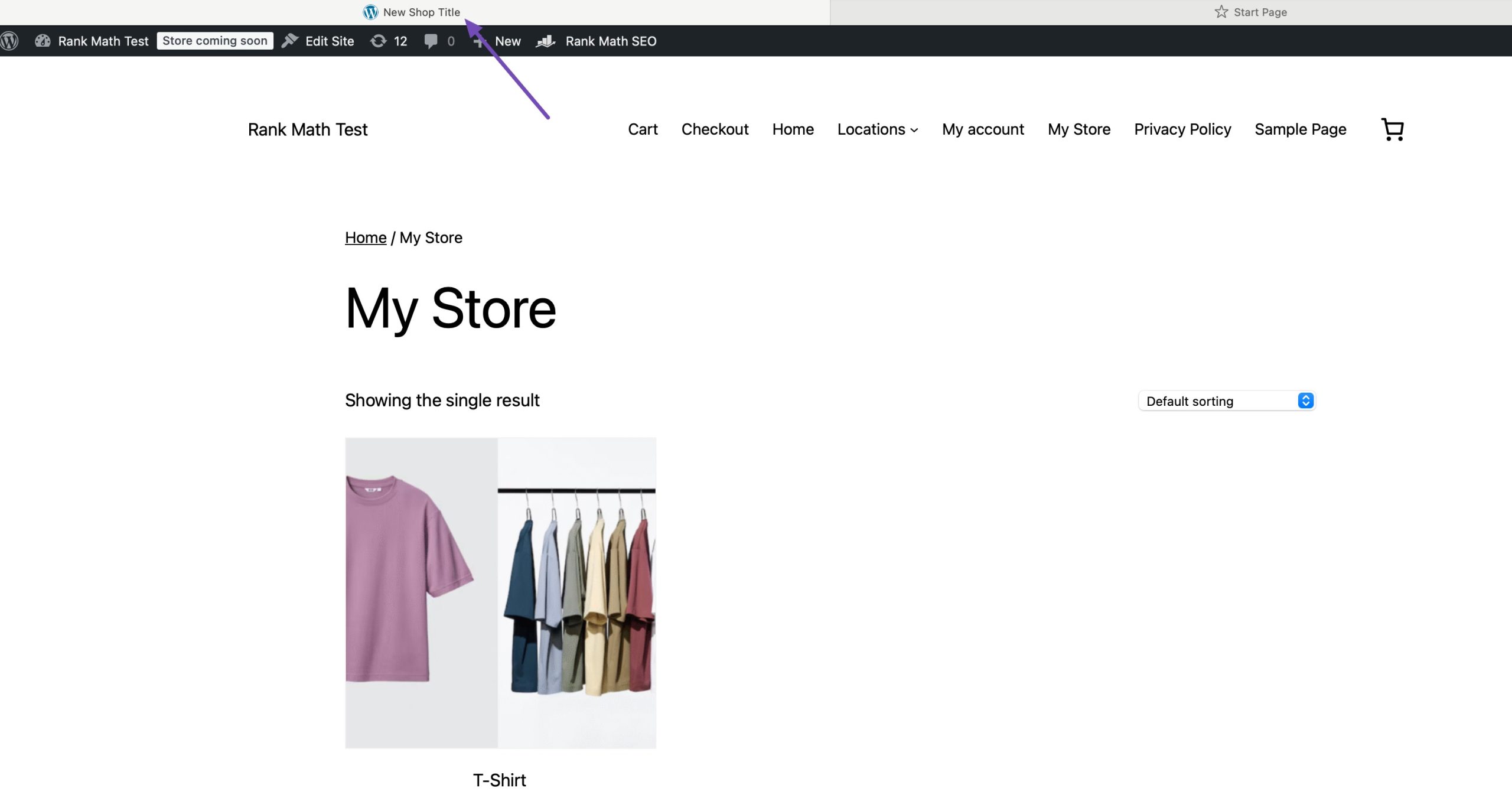
If the breadcrumbs are added by Rank Math and not by WooCommerce, you can change them from the Advanced tab of Rank Math as shown below.

4 Conclusion
Changing the WooCommerce shop page title is a simple yet impactful way to improve your store’s branding, navigation, and SEO.
Each method listed above gives you more control over how your shop appears to visitors and search engines.
With just a few quick edits, you can make your store feel more personalized, professional, and aligned with your goals.
It’s now up to you to make the most of it by optimizing your WooCommerce store page. Have you tried any of these methods before? Which of these is your personal favourite? Let us know by Tweeting @rankmathseo. 💬