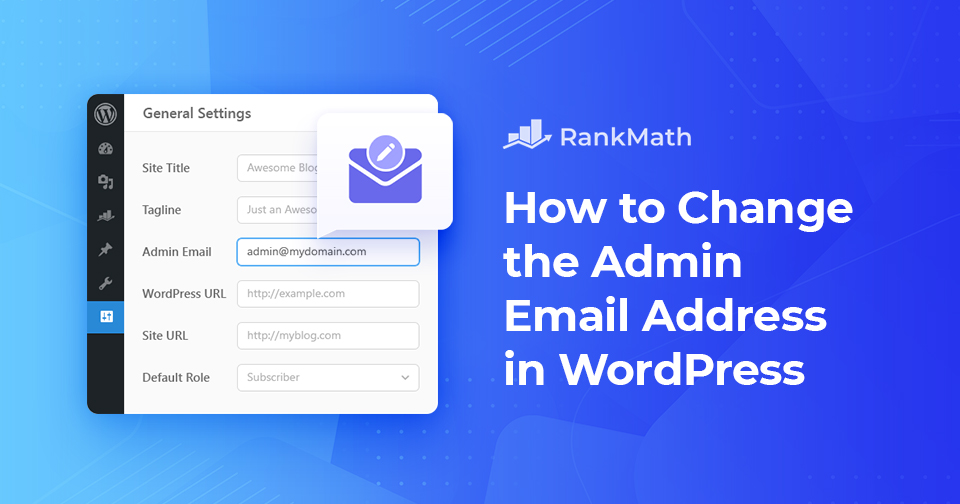Do you want to know how to change the admin email in the simplest manner possible?
The admin email address is one of the most important things to remember when setting up your WordPress site, as it will be used to log in to your WordPress site.
Whether you’re a company of one or 50,000 employees, emails are useful for managing everything from contact forms to messages from security plugins. This is why you always need to have the current address.
By default, the WordPress admin email address is your email address. This means that anyone who accesses your WordPress site using the default admin email address and the password will have access to your site’s admin area.
You can change the admin email address from the WordPress settings or with the help of a plugin or using phpMyAdmin.
Now let’s review why you should change the admin email address and some benefits that support the reason right away…
Table Of Contents
- Why You Should Change the Admin Email Address?
- Security Breach
- Upgrading to a Professional Email
- Rebranding
- Lost Access to Your Email Account
- You Had a Developer Set up Your Website
- How to Change the Admin Email Address in WordPress?
- Change the Admin Email from WordPress Settings
- Change the Admin Email Using Plugins
- Change the Admin Email Using phpMyAdmin
- Conclusion
1 Why You Should Change the Admin Email Address?
WordPress is a popular blogging platform used to power millions of websites. It’s also one of the world’s most widely used content management systems.
But there’s a hidden feature in WordPress that might not be used to its maximum potential. Not everyone cares to update the WordPress admin email address. This might result in a loss of opportunities, a loss of messages, and numerous other problems.
Let’s look at some of the reasons why you may consider changing your WordPress admin email.
1.1 Security Breach
Your email address might have been exposed if your website had been hacked. You must change your admin email address to regain access and secure your website.
1.2 Upgrading to a Professional Email
Let’s say you just got a professional email representing your business, and this email address ends with your domain name. If you want to look professional in email newsletters and blog articles, you might consider changing your admin email. This is especially helpful if you send transactional emails, as it helps build trust with your users.
1.3 Rebranding
If you’re considering rebranding, especially if you change your business name, make sure to use a new email address representing your new brand.
1.4 Lost Access to Your Email Account
If you lose access to your email address, it’s pretty obvious that you won’t be able to receive any incoming notifications from WordPress or a password reset link. To fix this, you’ll have to change the admin email to an address you can access.
1.5 You Had a Developer Set up Your Website
If a developer assisted you in setting up your website, they might have used their email account, which you might not have access to. Consequently, you must change the admin email address to your email address to have full access to your website.
2 How to Change the Admin Email Address in WordPress?
Let us now discuss how to change the email address in WordPress.
2.1 Change the Admin Email from WordPress Settings
Beginners are advised to use this method because it is pretty simple. You will typically use this technique to modify the email address associated with your WordPress admin user account and your website.
To change the WordPress website email address, navigate to Settings → General from your WordPress dashboard and change the email in the Administration Email Address option.
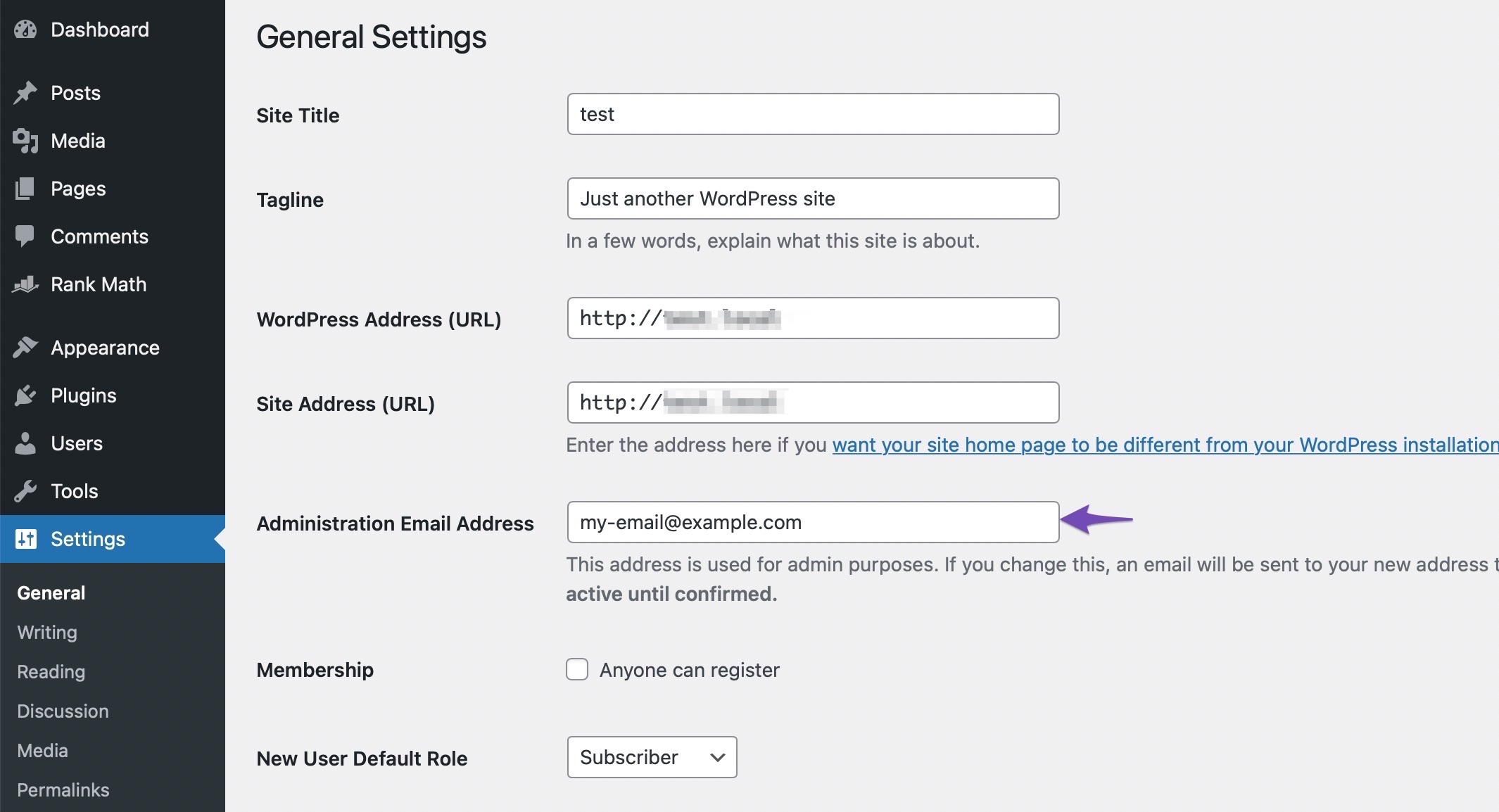
Once done, click on the Save Changes button. WordPress will now save your new admin email address.
However, the admin email address won’t change until you confirm the email. WordPress will send all the emails to the new address once you’ve verified the email address.
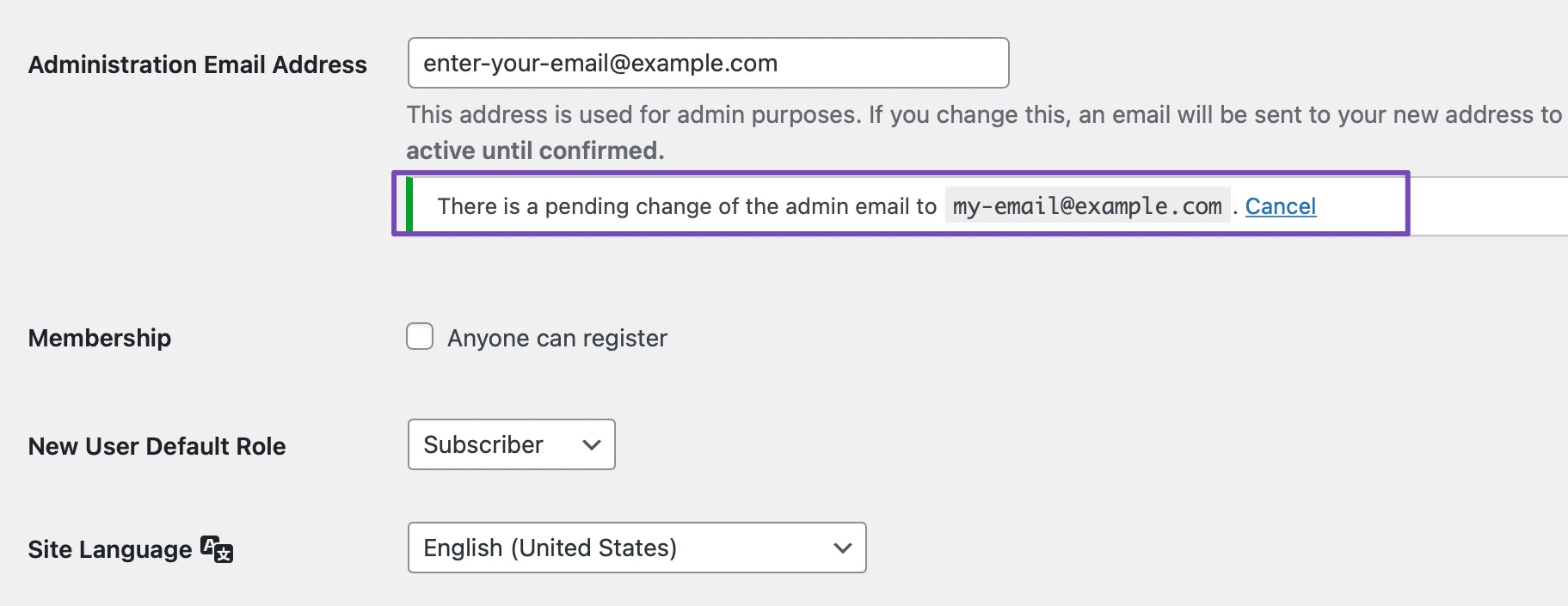
2.2 Change the Admin Email Using Plugins
You can use a plugin if you cannot change the email address using the WordPress settings. First, you must install and activate the Change Admin Email plugin by navigating to Plugins → Add New from your WordPress dashboard. Refer to our dedicated tutorial on installing WordPress plugins.
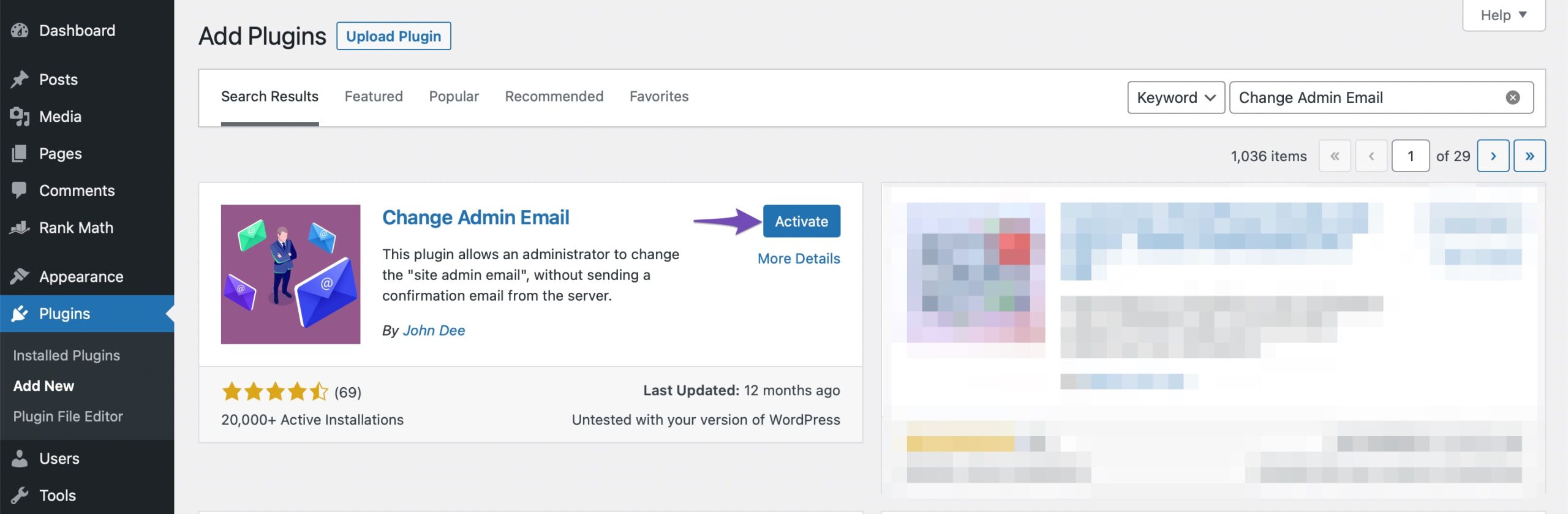
Once the plugin is activated, navigate to your WordPress dashboard’s Settings → General page. In the Administration Email Address option, enter the new email address you want to use.

You’ll notice a Test Email button below the email address field. Click on it after entering the new email address on the form. This will bypass the need for confirmation of the email address. Lastly, click on the Save Changes button to store your changes.
Without authentication, the plugin will automatically change the admin address. Additionally, a test email to the new admin email address will be sent to you.
2.3 Change the Admin Email Using phpMyAdmin
This is another method to demonstrate how to use phpMyAdmin to change the email addresses, and it’s a sneaky one! You should use this method when you cannot access the WordPress admin area.
First, you need to visit the cPanel dashboard on your hosting account. Under the Databases section, click on the phpMyAdmin icon as shown below.
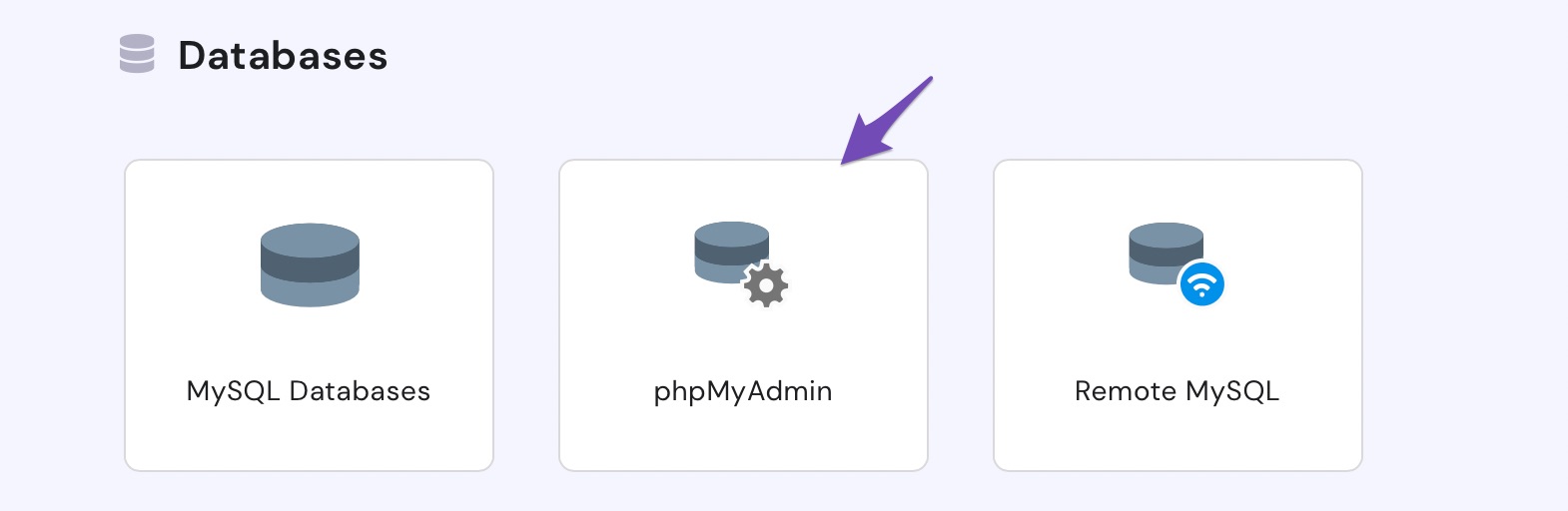
The phpMyAdmin window will pop up on the screen, and your database will be listed in the left column. Clicking on it will show you all the tables inside it. You need to locate the _options table and click to open it. Next, click Edit on the admin_email field as shown below.
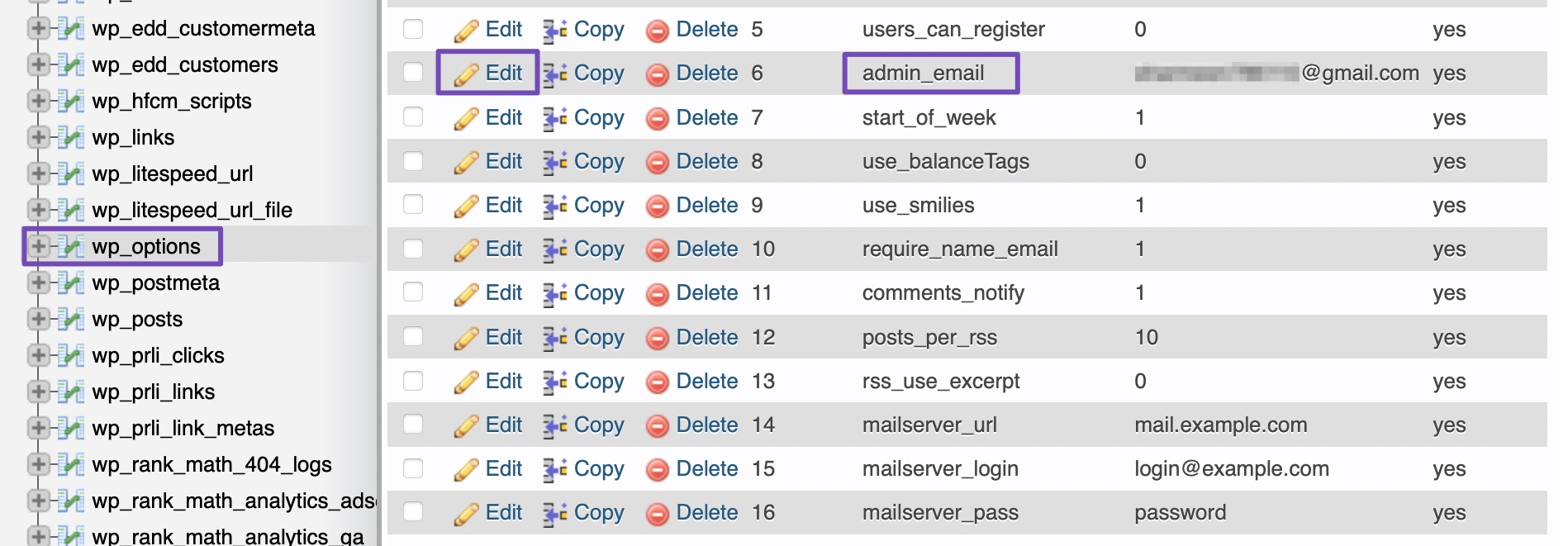
Input the new email address in the text field and click the Go button.
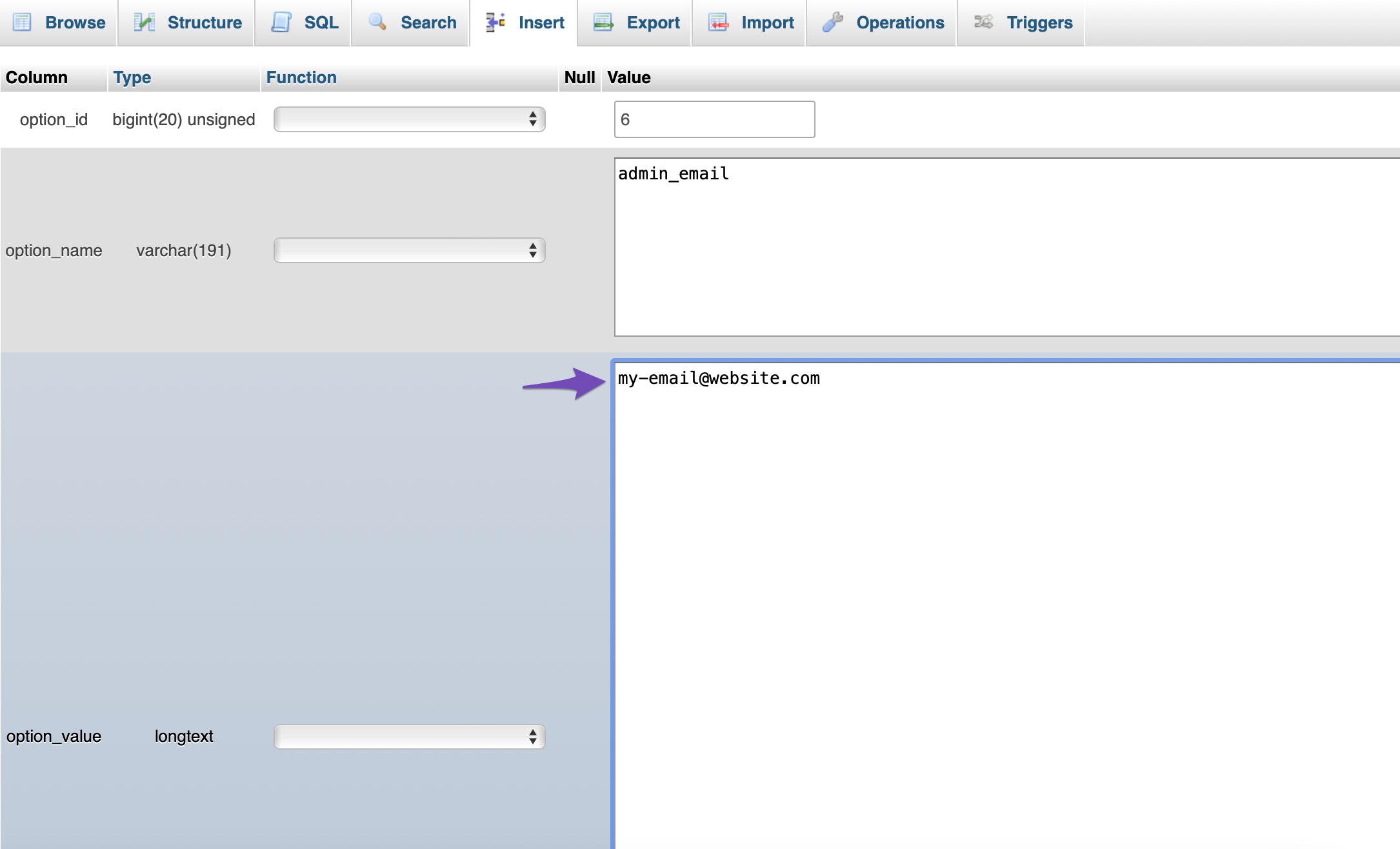
And that’s it! You’ve successfully changed the email address for WordPress website email notifications.
Note: WordPress will send important information, such as critical issues on the website, WordPress updates, etc., to the admin email address. The admin user’s email address is used for logging in, and everything relates to the specific user. These email addresses may or may not be the same.
3 Conclusion
Changing the admin email address in WordPress is a simple yet essential step to ensure you receive important notifications and maintain control over your website.
By keeping your admin email up to date, you stay informed about important site updates, user activity, and security alerts. Take a few minutes to update it today and ensure smooth communication for your website’s management. 🚀
We hope this article helped you learn how to change the WordPress admin email. If you like this post, let us know by Tweeting @rankmathseo.