Norton Safe Web is a service that analyzes websites across the internet and classifies them based on how safe the website is to visit. In addition to their automated analysis process, they use the feedback of users to rate the websites’ safety level and keep users informed before they visit the site.
In this knowledgebase tutorial, we will discuss how you can submit your website for a review and how you can verify your website on Norton Safe Web Portal using the Rank Math plugin.
Reviewing Your Website with Norton Safe Web Submission Portal
If your website has not been rated yet or needs to be re-evaluated, then you can submit your website for a review. Norton Submission Portal provides an easy-to-use UI that lets anyone submit a website for evaluation (site owners and non-site owners) and a quick way to do it.
To get started, head over to Norton Submission Portal. Enter the website for review and then click the Enter button or search icon.
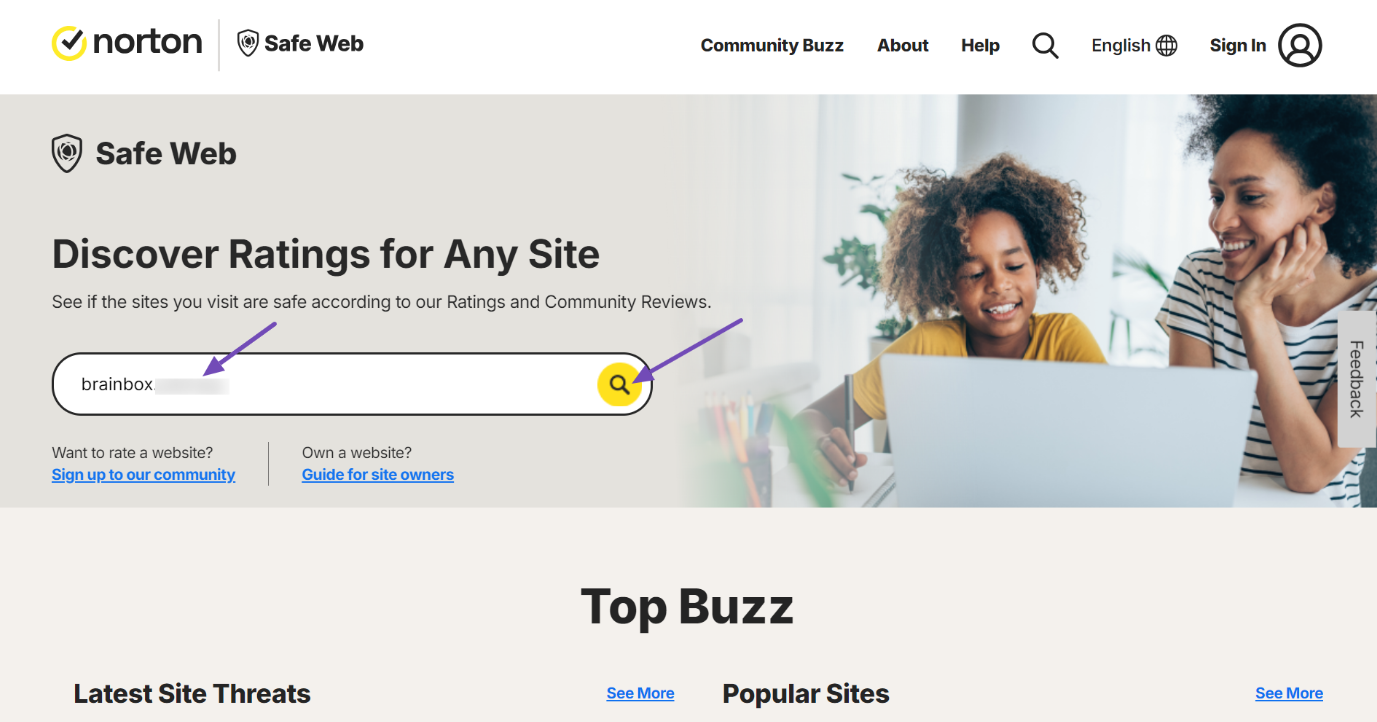
It will briefly analyze the site URL and categorize it based on the analysis. If it issues a caution and you are not satisfied with the result, you can submit a dispute below the analysis.
To do this, provide your email address, select the most appropriate category for the site from the dropdown menu next to the “Suggested Category” option, and add comments explaining why you believe your website should not be associated with the analysis result.
Once you have completed these steps, solve the captcha and click the Submit button.
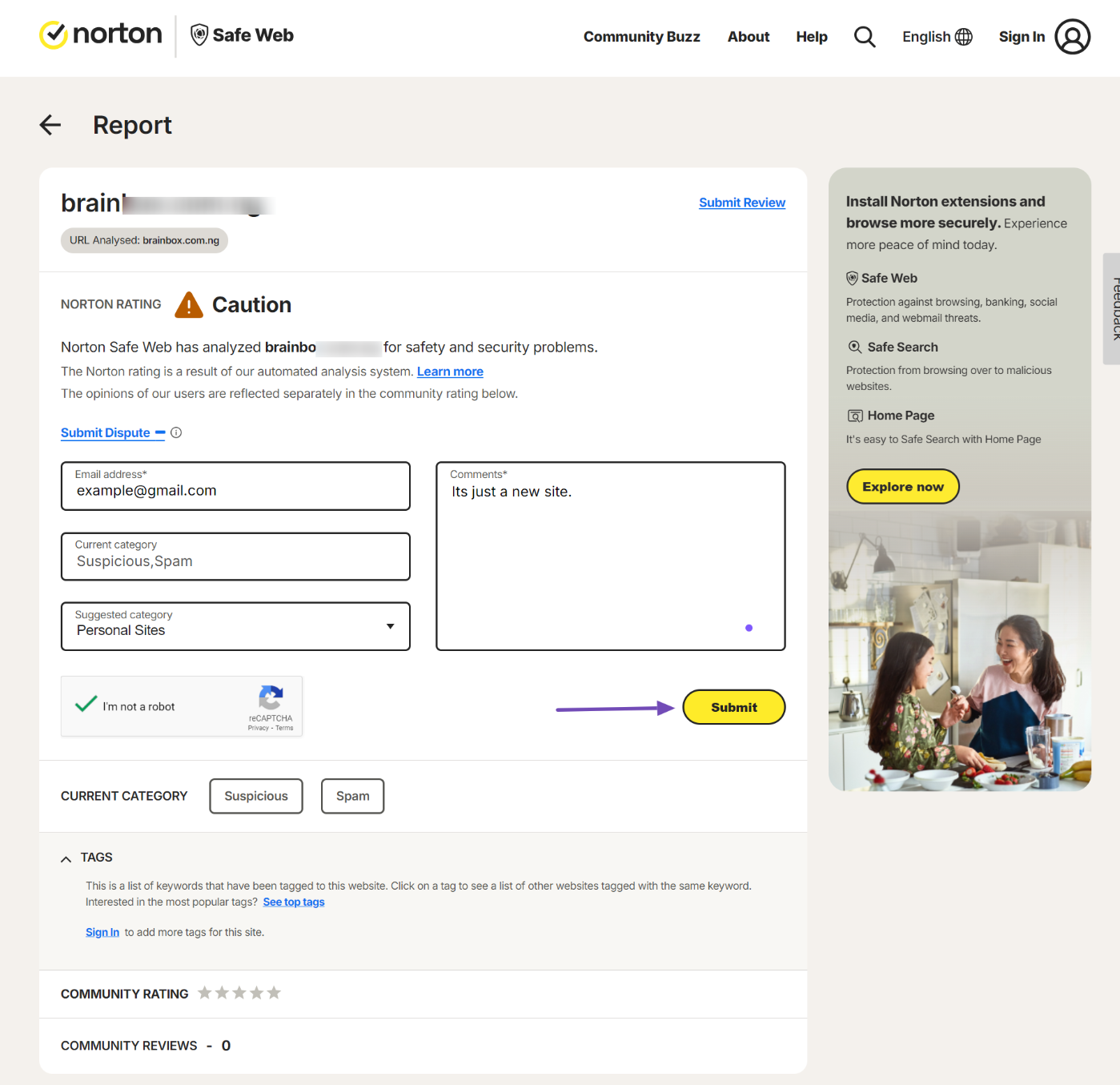
Norton Safe Web Site Ownership Verification
If you only want to get your website rated by Norton Safe Web, then submitting your website through their Submission Portal is sufficient. But if you want Norton Safe Web to monitor your website and keep you informed through email whenever your site’s rating changes, then you’ll need to verify your site ownership.
To verify your site ownership at Norton Safe Web,
1. Navigate to the Norton Safe Web portal and log in to your account. If you don’t have an account, you can sign up for a new account.
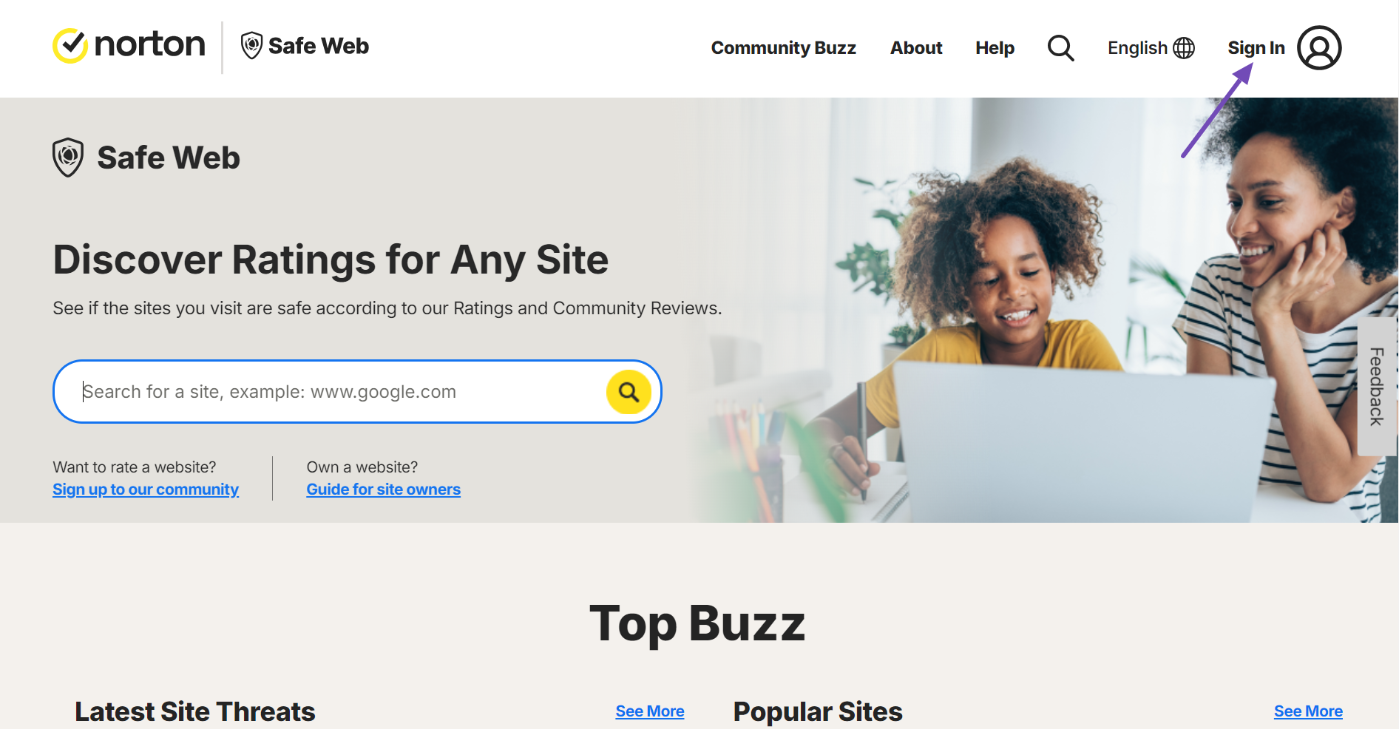
2. After logging in, navigate to the menu, hover over the My Activity menu, and select the My Sites submenu from the dropdown, as shown below.
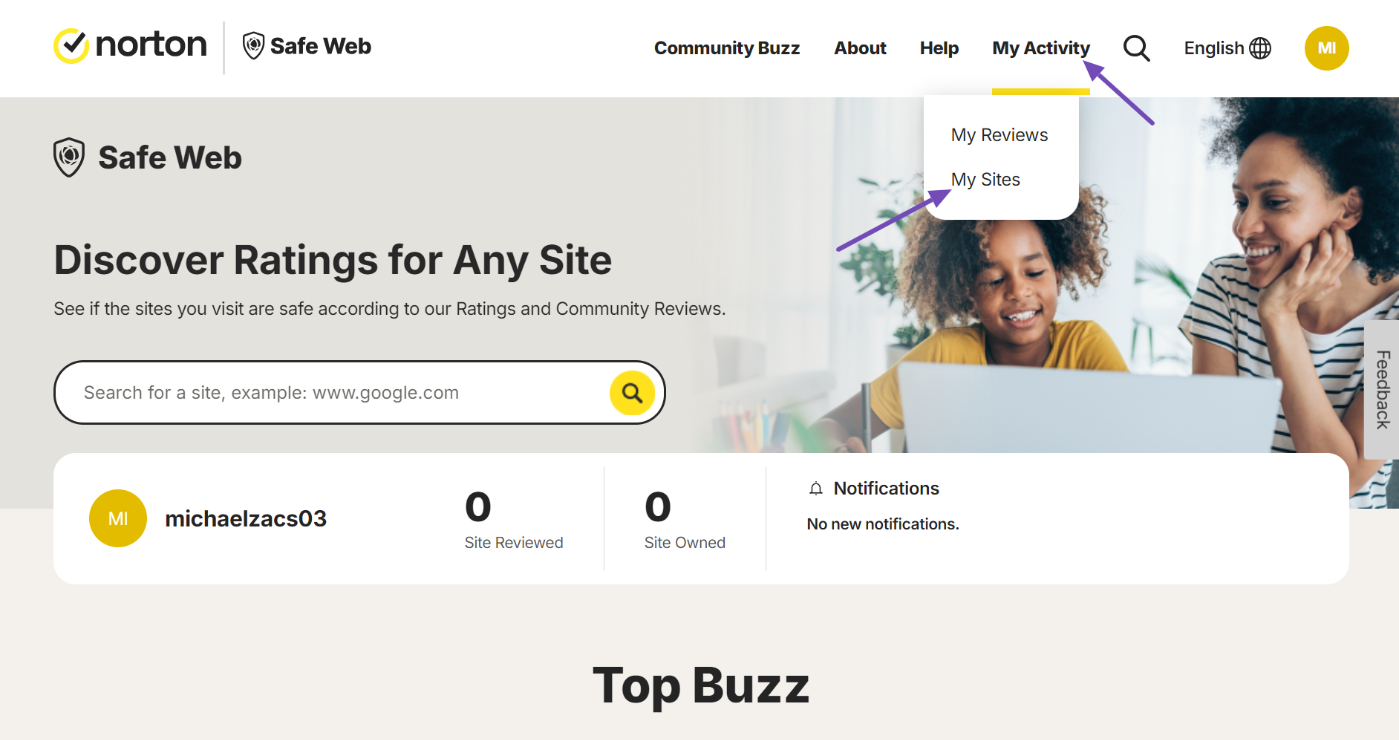
3. On the My Activity page, click the Add Site button. This will popup a form to enter your site URL.
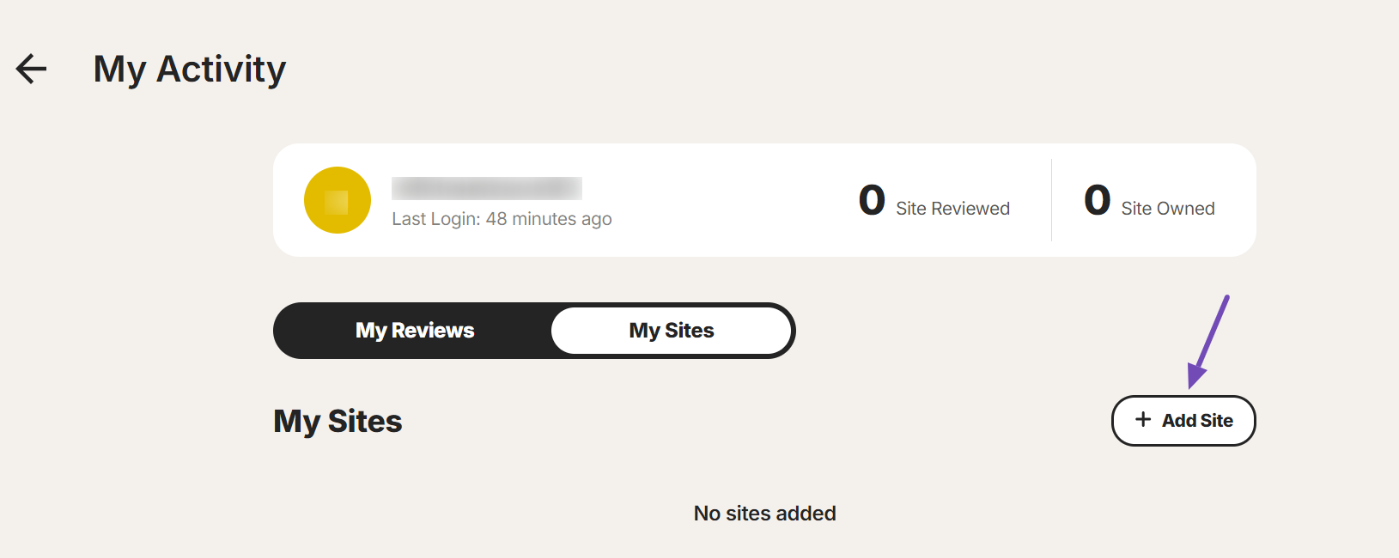
4. Enter your website’s URL in the form and click the Add Site button.
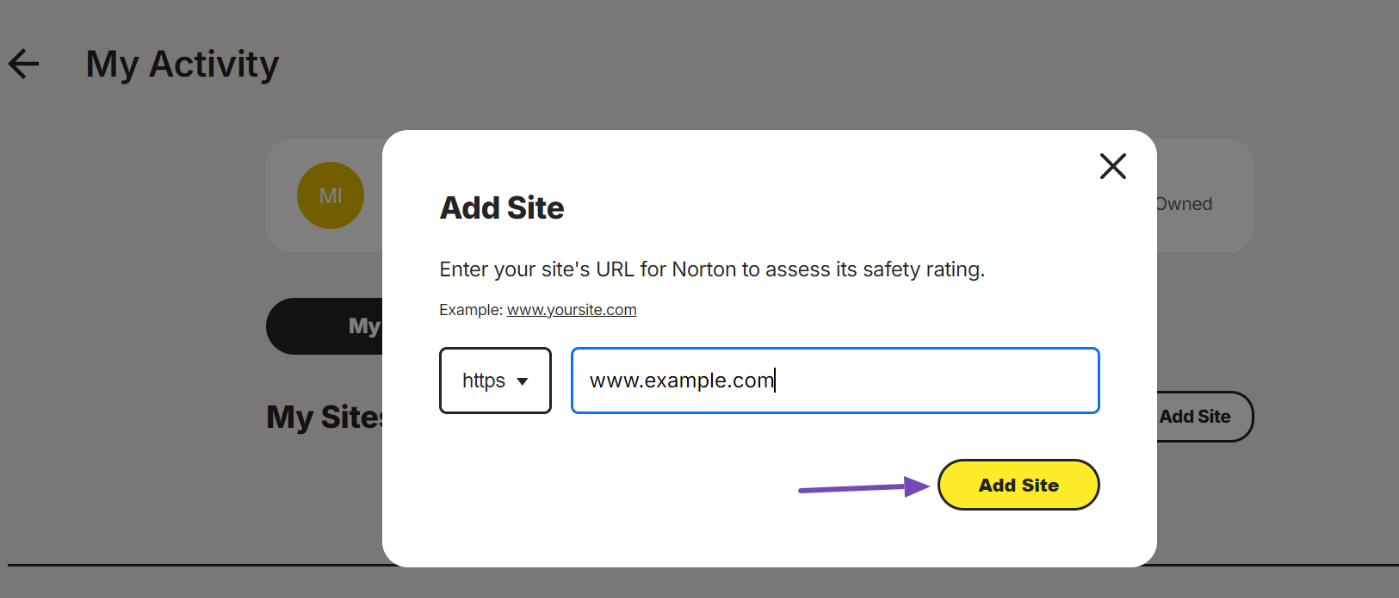
5. Once your site is added, click the Verify your site link next to the site URL. This will pop up with the site verification options. In case you added a wrong site, you can always use the 3 dots there to remove the site.
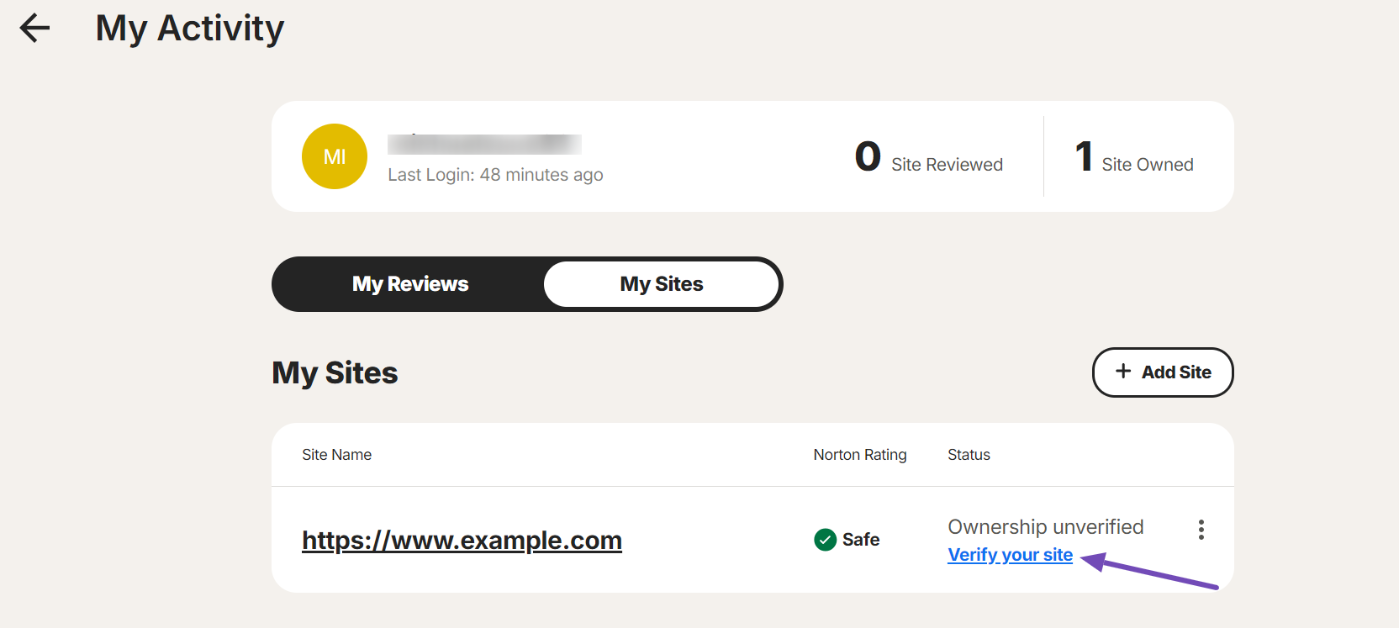
6. Next, choose the Meta Tag option from the verification methods. Then, copy the meta tag code.
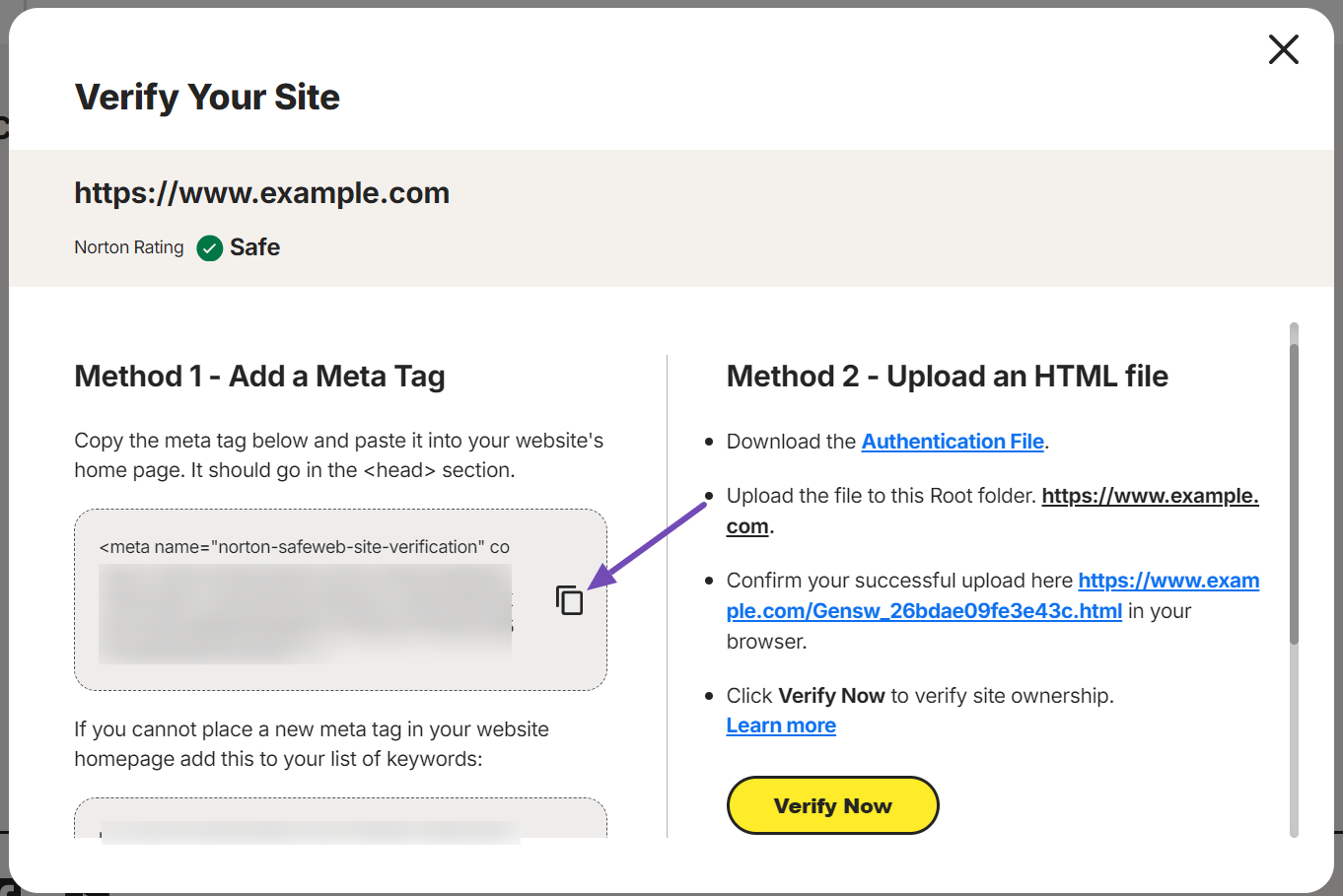
Verify Your Website on Norton Safe Web Using Rank Math
The meta tag has to be added to your website for Norton Safe Web to verify your site ownership. You can easily do this with Rank Math. To add the meta tag,
1. Navigate to Rank Math SEO → General Settings → Webmaster Tools → Norton Safe Web Verification ID inside your WordPress dashboard. If this option isn’t available for you, then make sure you’ve enabled the Advanced Mode in Rank Math.
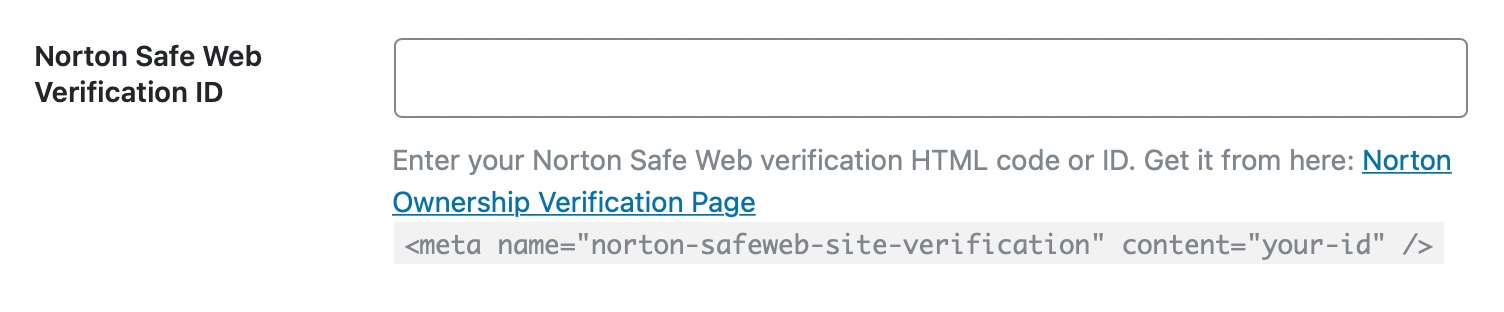
2. Enter the content ID or code you’ve copied earlier to the Norton Safe Web Verification ID field and click on Save Changes.
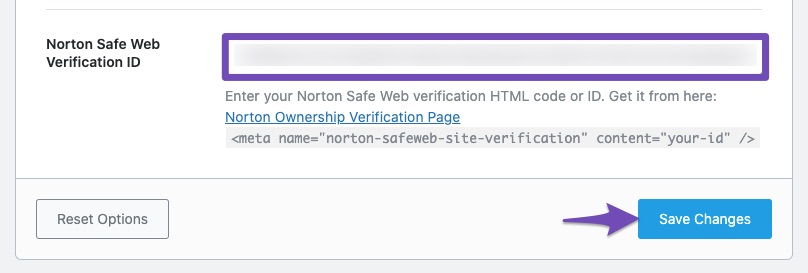
3. Once you’ve added your Norton Safe Web verification code to your website, you can return and click the Verify Now button at the Norton Safe Web portal.
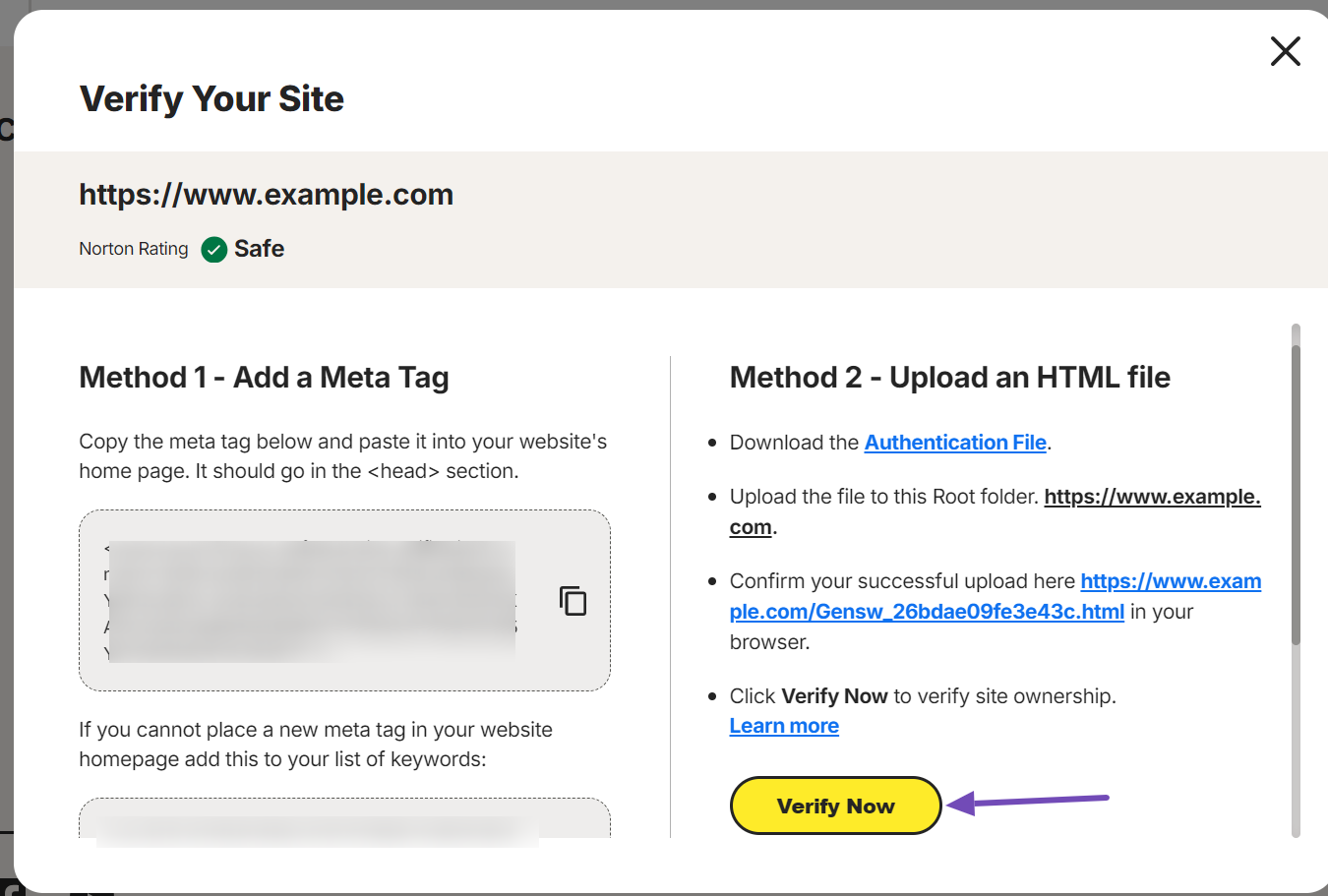
It will now proceed to verify your site ownership. If the verification fails, you can always check the process again to confirm that you didn’t miss or mistake anything.
And, that’s it! You’ve successfully verified your website on Norton Safe Web. If you have absolutely any questions about verifying your website with Norton Safe Web using Rank Math, feel free to reach our support team directly from here, and we’re always here to help.