Ever wanted to nofollow a specific external link on your website? Well, in this knowledgebase article – we’ll show you exactly how to apply the nofollow attribute to specific external links on your website.
If your website also includes links to a number of authoritative resources, then adding the nofollow attribute to all external links isn’t recommended. Not to mention finding links to specific domains and manually adding the nofollow attribute one after the other is also tedious and time-consuming.
That being said, Rank Math comes with both a global setting that lets you configure as well as the easy, added ability to apply the nofollow attribute to specific external links.
Nofollow Specific External Links
In this knowledgebase tutorial, we will show you how to add the nofollow attribute only to specific external links using Rank Math — let’s get started.
1 Navigate to Links Settings
At first, head over to Rank Math SEO → General Settings → Links. Make sure that you’re in the Advanced mode of Rank Math. If you’re in Easy mode, you will see only the option to Open External Links in New Tab under the Links settings, and the rest of the options will be hidden.
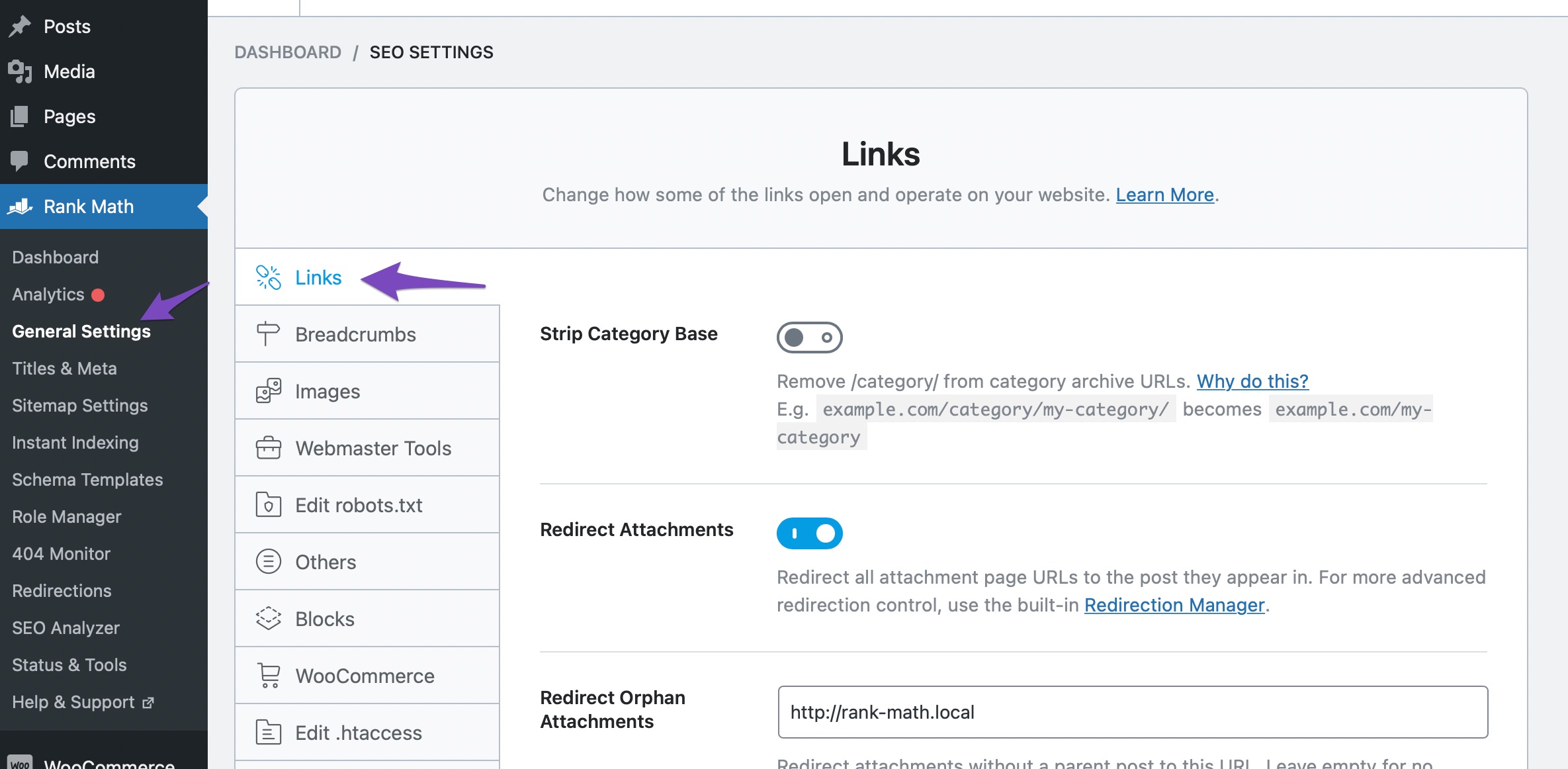
2 Enable Nofollow External Links
From the number of options available under the Links settings, enable the Nofollow External Links option.
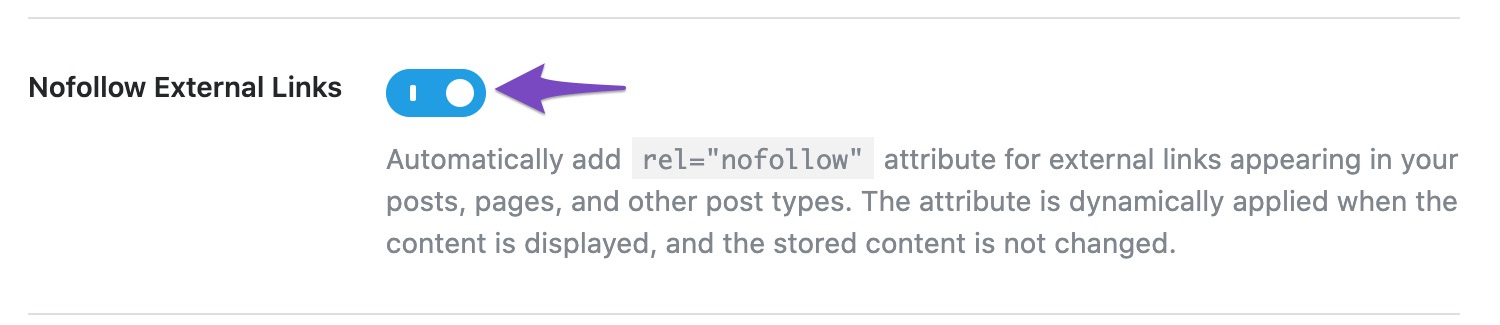
3 Add Link in Nofollow Domains
Next, scroll down the page to find the Nofollow Domains option. Here you can enter the external domains to be added with the nofollow attribute. When you have multiple domains, make sure to add one per line, as shown below.
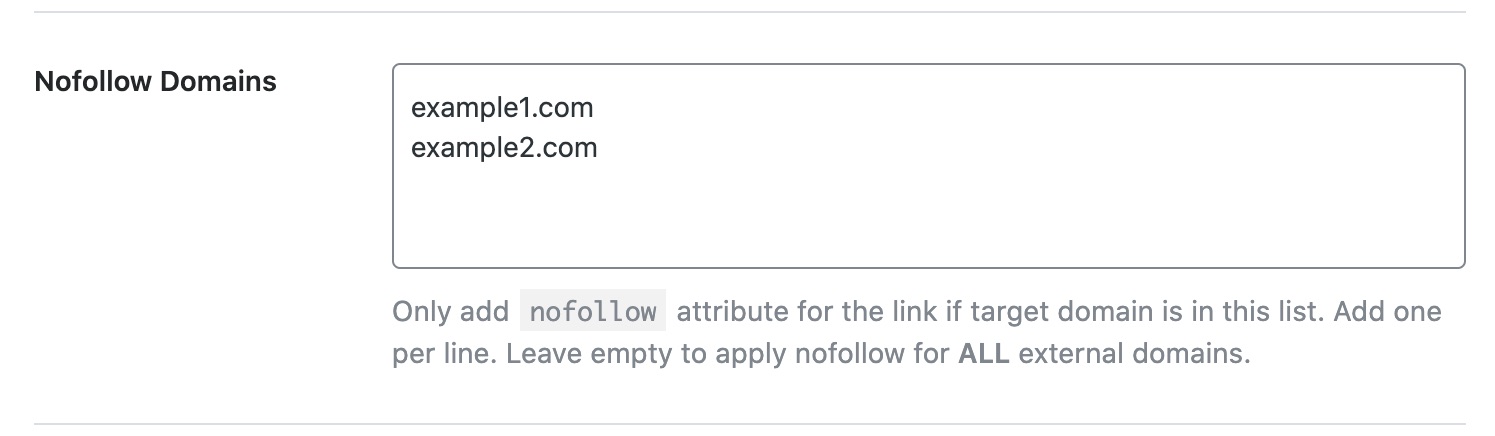
4 Save Changes
Once you’ve added the domains, scroll down to the bottom of the page and then click the Save Changes button.

Now check the page where you’ve added a link to the specific external domain; it would be set with the nofollow attribute.
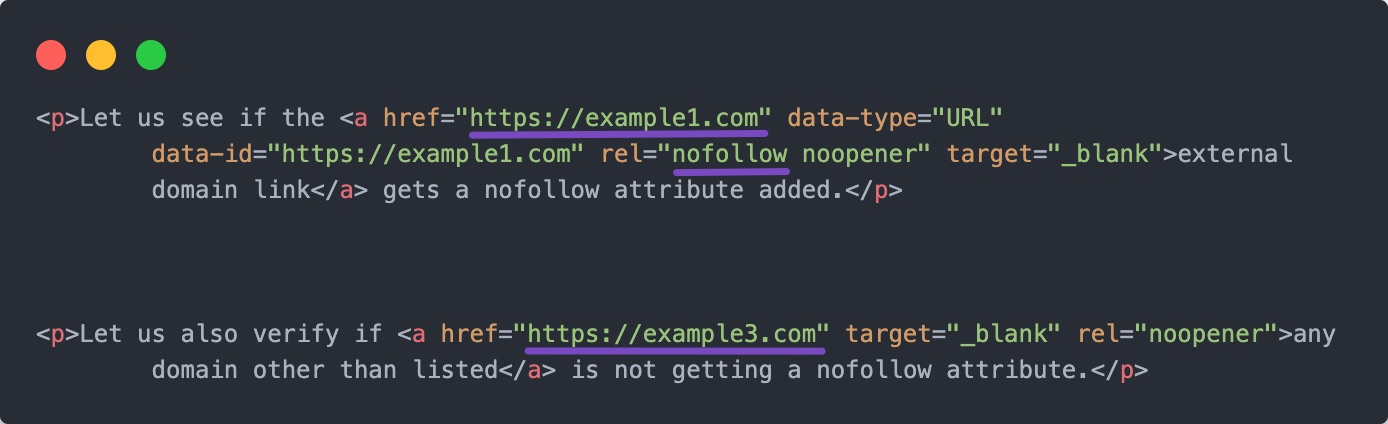
From the above image, you can notice that Rank Math adds nofollow only to the domain we’ve added in the Nofollow Domains field but not to the other external domains.
Understanding How Nofollow Domains Works
The process to set nofollow to specific external links is quick and easy, but you would need to understand how these options work to ensure the nofollow attribute is being set properly.
1 Nofollow Domains Is Blank
In case if you notice all the external links are being marked with the nofollow attribute, then double-check if the Nofollow Domains field is not blank and you’ve saved the changes as well.
If you’ve enabled Nofollow External Links, but left the Nofollow Domains field blank, then all the external links will be set to nofollow.
2 Nofollow External Links Is Disabled
If you’ve added the specific domains to target, but on the front end, the nofollow attribute is not being added, then you need to verify if the Nofollow External Links option is enabled.
If this option is disabled, then the domains added to the Nofollow Domains field will not have any effect.
3 Variations of Domain URL
A domain URL can have multiple variations. For instance, all the below variations are pointing to the same domain:
- example.com
- www.example.com
- https://example.com
- http://example.com
- http://www.example.com
- https://www.example.com
- https://www.example.com/page-url/
Rank Math can understand the variations of the same domain to make your workflow easier, notably, when you’re dealing with domains and URLs in bulk, maintaining the same URL variation would be out of the question.
4 Subdomain vs Domain
Rank Math can also distinguish subdomain and domain added to the Nofollow Domains field and targets them separately:
- A subdomain added to the Nofollow Domains field will not target a domain
- A domain added to the Nofollow Domains field will not target a subdomain
So, if you want to target a domain and its subdomain, make sure to add both the domain and the subdomain in the Nofollow Domains field for Rank Math to include the nofollow attribute.
And that’s it! If you still have any questions about adding the nofollow attribute with Rank Math, please feel free to reach our support team directly from here, and we’re always here to help.