Rank Math runs your content through several content analysis tests, including one to check for the presence of long paragraphs.
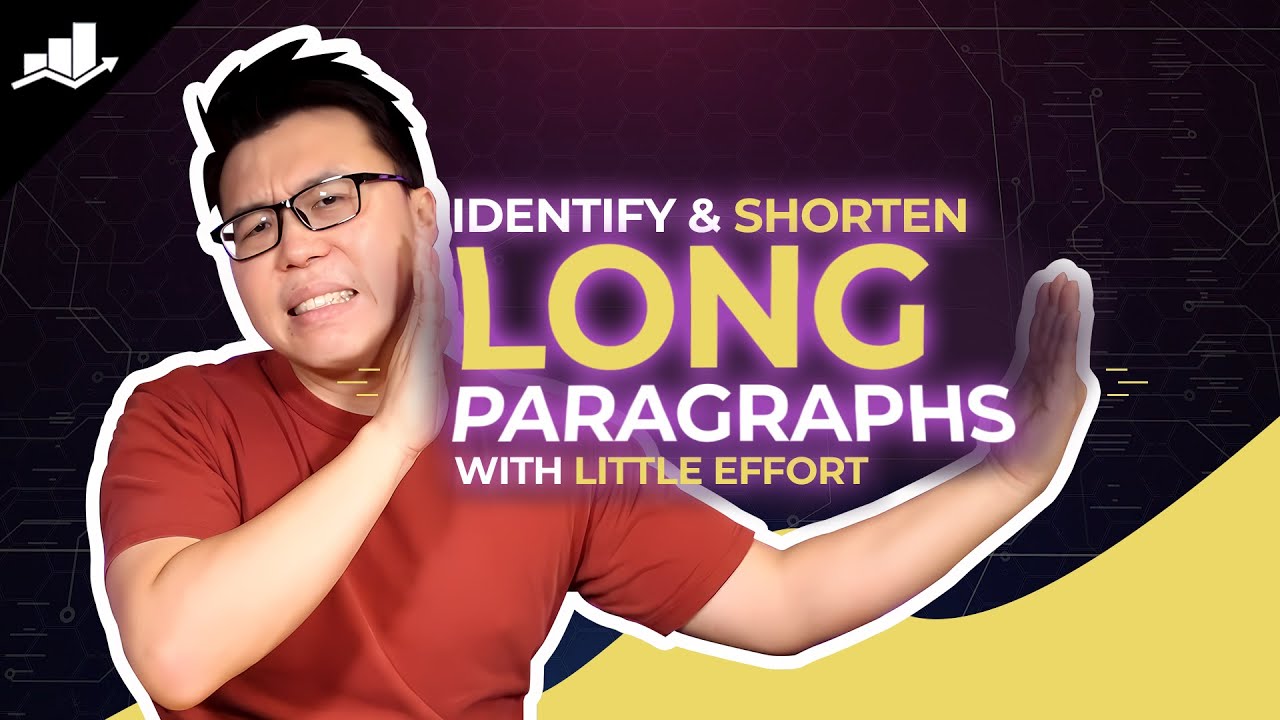
In case Rank Math finds any such long paragraph, you’ll fail the test and see a message indicating such in the Content Readability section of your Rank Math SEO meta box.

So, in this knowledgebase article, we’ll walk you through the process of finding and fixing the long paragraphs in your content using Rank Math.
Note: There isn’t a hard and fast word count limit to distinguish short and long paragraphs. As a rule of thumb, Rank Math considers a paragraph with over 120 words as long.
In this guide, we’ll cover:
1 Navigate to Content Readability
From your WordPress Admin dashboard, navigate to the affected post or page and click the Rank Math SEO icon, as shown below.
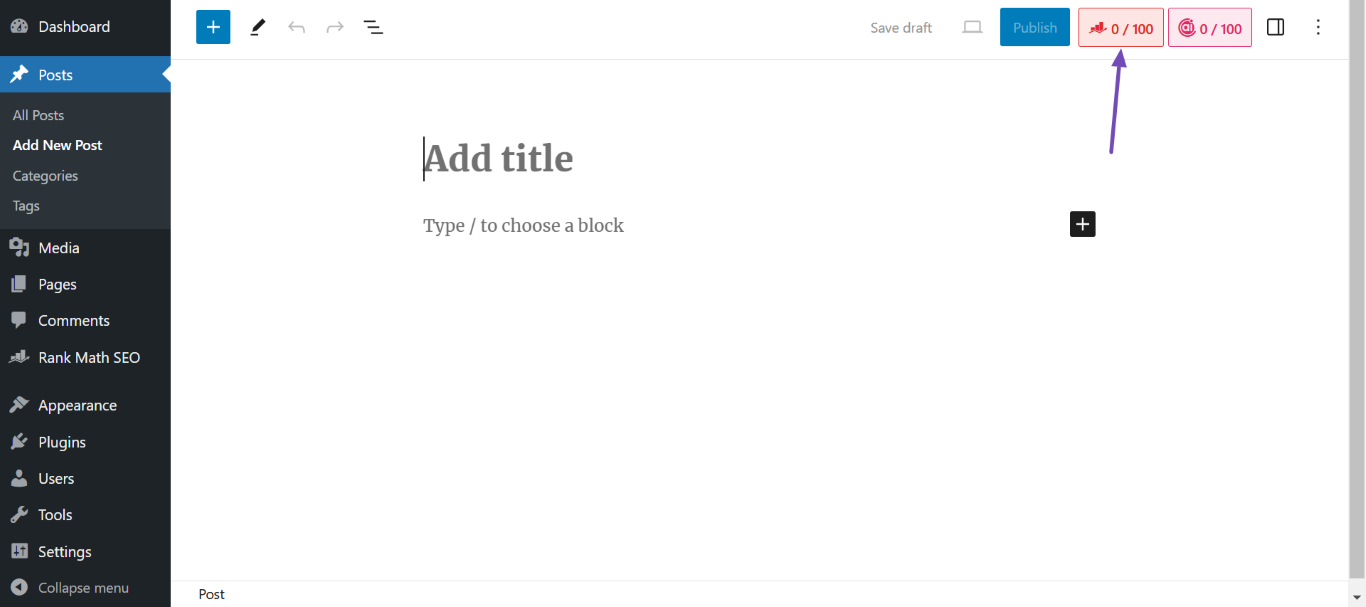
Once done, scroll down and click Content Readability.
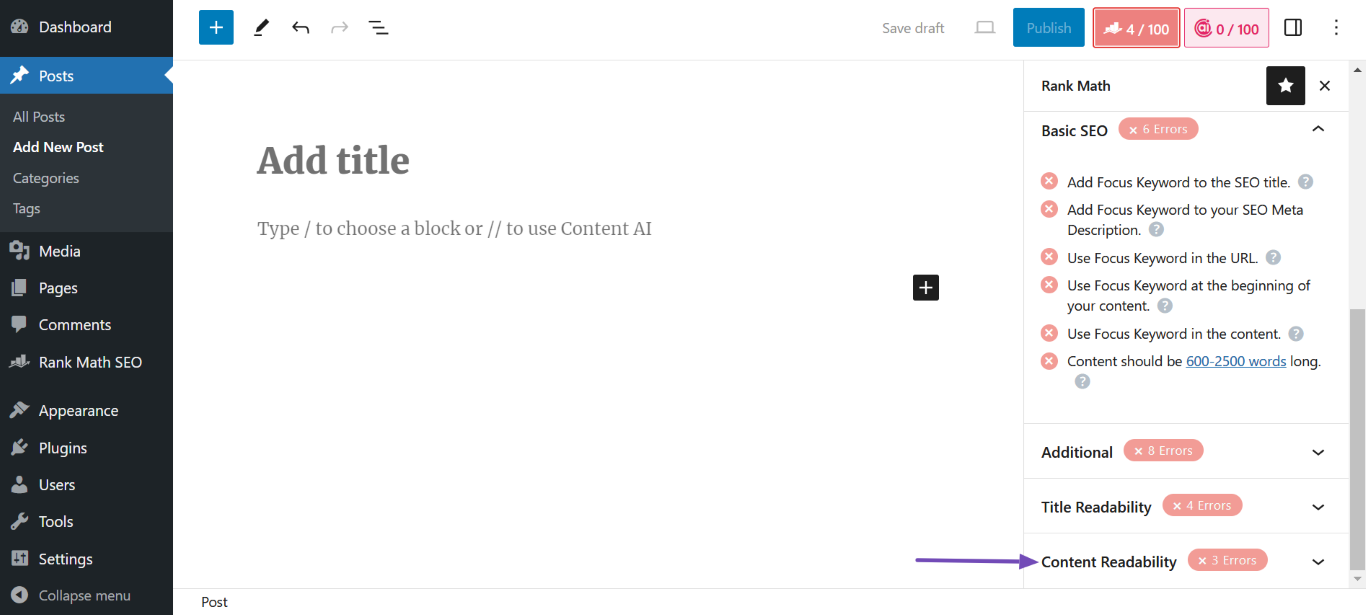
In the Content Readability section, you will see a notice that mentions if you are using short or lengthy paragraphs in your post. It will include an eye icon if you have at least one long paragraph.
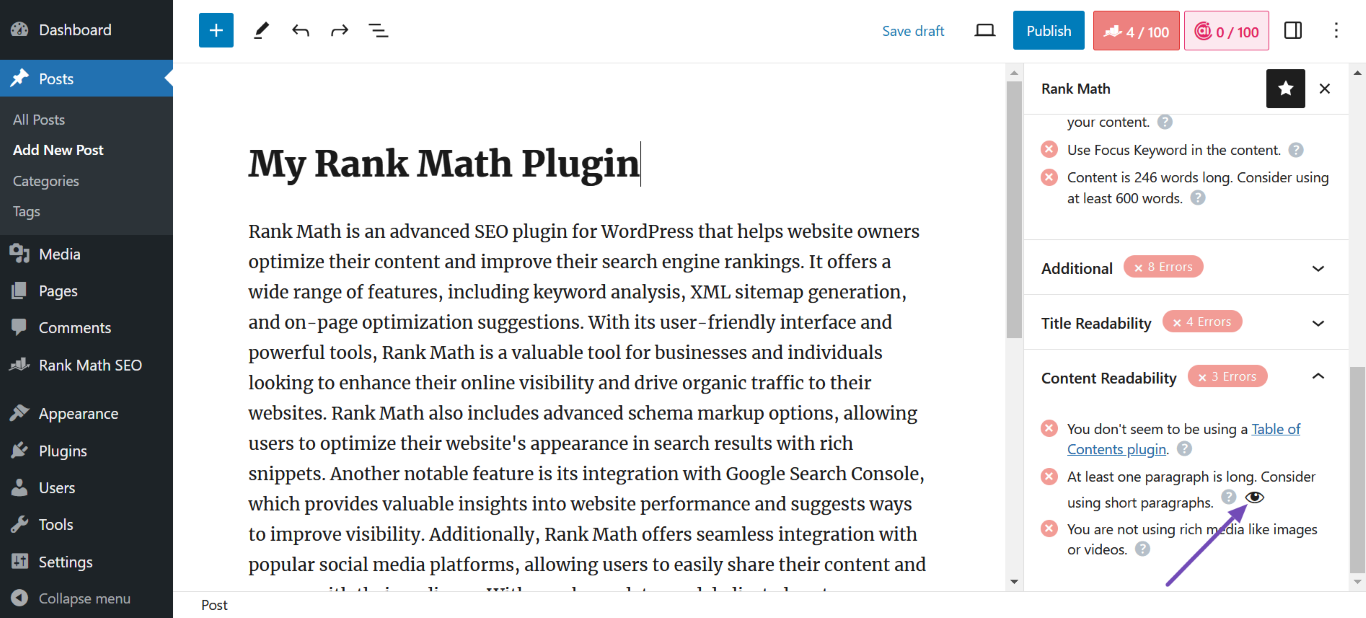
Click the Eye icon to highlight the lengthy paragraphs in the text.
2 Shorten the Highlighted Paragraphs Content AI
You can now begin shortening the highlighted sentences using the Shorten with AI option in Content AI.
To do that, click the paragraph you’re looking to shorten. Once done, click Shorten with AI, as shown below.
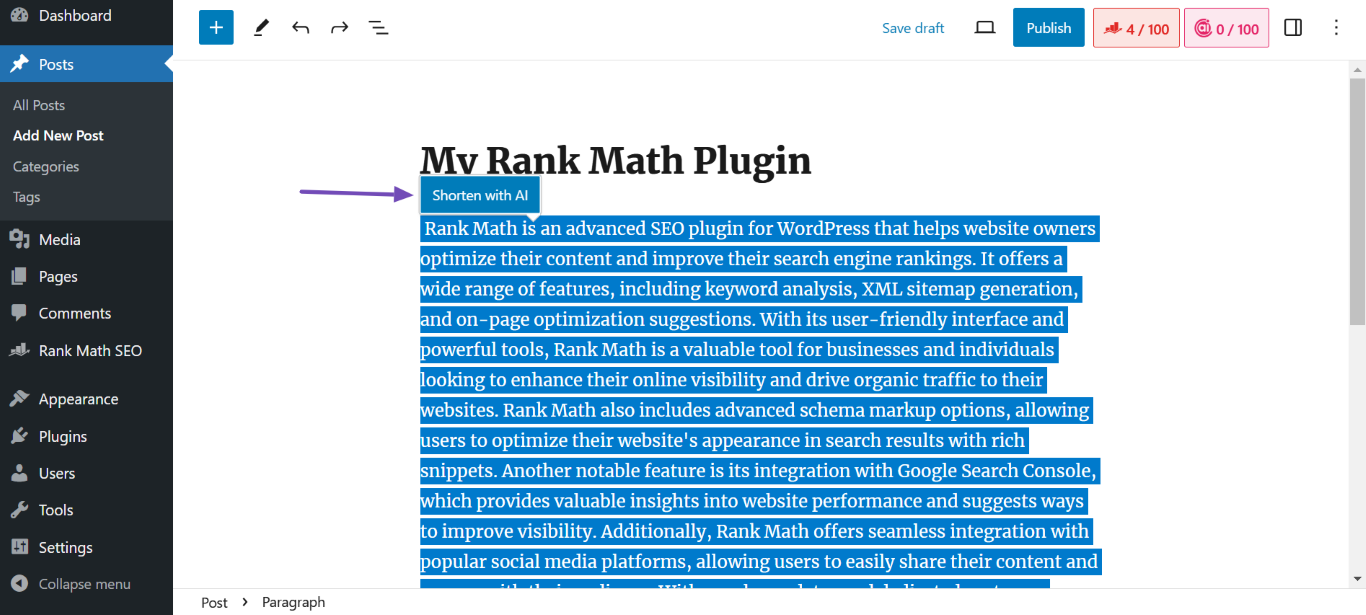
Note: Ensure you click on the highlighted paragraph to make the “Shorten with AI” button appear.
Content AI will shorten your paragraph in a few seconds. Once done, click Use. Content AI will replace the long paragraph with the shortened one.
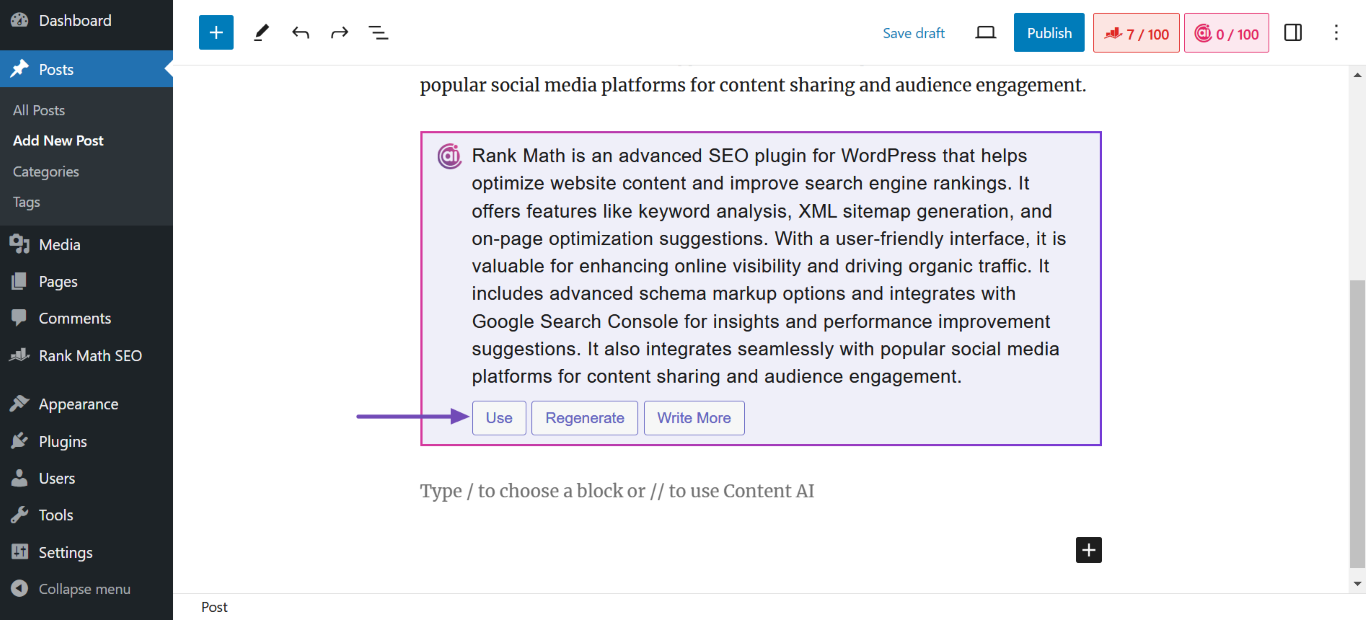
Once you’ve split long paragraphs and passed this test, the Content Readability section will display a message indicating your paragraphs have been shortened.
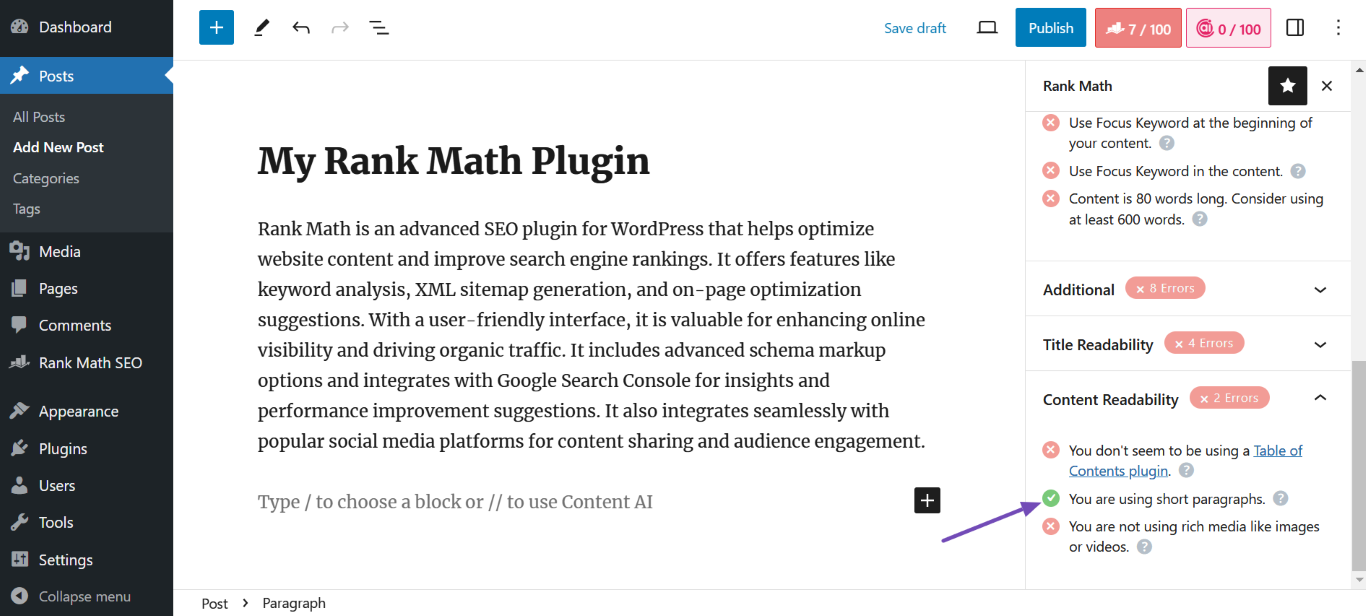
That’s how to shorten your long paragraphs using Content AI. Long paragraphs generally make it hard for your visitors to digest your content. This offers an unpleasant experience and will eventually cause them to leave your page for an alternative.
Short paragraphs, on the other hand, offer them a richer experience, including the ability to skim through your paragraphs. This causes them to engage with your content and helps you retain them longer.
3 How Long Should a Paragraph Be?
There’s no fixed rule, but for blog content and SEO, clarity beats length. Rank Math flags paragraphs over 120 words as “long” because big blocks of text can overwhelm readers, especially on mobile.
In academic writing, paragraphs can stretch to 100–200 words. Educators may stick with 3–5 sentences. But for bloggers, copywriters, and online content creators, shorter is better. One to three sentences is common because it makes content skimmable and easier to absorb.
So what should you aim for?
Stick to 2–4 sentences per paragraph, and stay under 100 words when you can. It improves readability and helps you pass Rank Math’s readability check.
If you tend to write long paragraphs, here’s how to clean them up:
- Split on ideas – One idea per paragraph. Break things up naturally.
- Cut unnecessary filler– Remove redundant or filler phrases.
- Use subheadings – These give structure and help segment longer content.
- Format with care – Use bullets, line breaks, or lists when needed, but don’t overdo it.
- Try Rank Math’s AI – Use the Shorten with AI button in the Content Readability section we discussed earlier to instantly rework flagged paragraphs.
Bottom line: Focus on delivering one clear idea at a time. That’s how you write paragraphs that are not just SEO-friendly, but reader-friendly too.
We hope the article helped you identify long paragraphs in your content and pass this test. If you still have any questions, please feel free to contact our support team directly from here. We’re always here to help.