If you see the warning “Missing field” in your Google Search Console or Google Rich Results Test and wonder what it means, we’re here to break it all down for you. In this knowledgebase article, we’re going to walk you through some of the common Google Search Console’s missing field warnings and show you how to fix them.
Let’s have a close look at some of the warnings.
Google Search Console Warnings
1 Either “offers”, “review”, or “aggregateRating” Should be Specified
If you have come across an error: Either “offers,” “review,” or “aggregateRating” should be specified in the Google Search Console, you’ve come to the right place.
Rank Math takes the Schema data from your WooCommerce & Easy Digital Downloads product pages automatically and turns it into Schema-ready content.
Meaning that the aggregateRating and review fields are taken from your actual product reviews that your buyers/customers leave on your products.
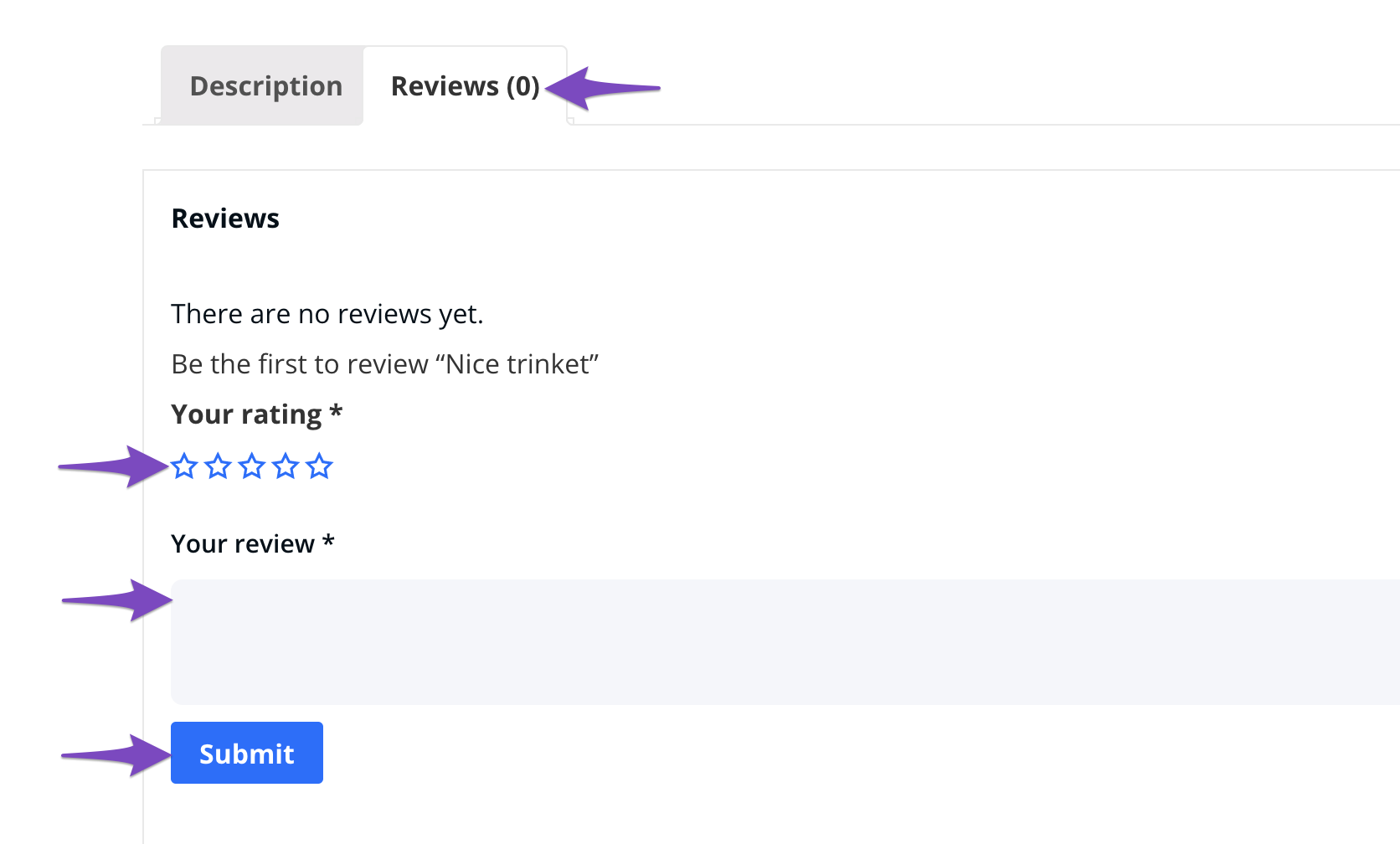
If you don’t have any reviews yet, that will show up as a warning in the Schema testing tool. That’s because Google will actually look out for those fields. Hence we recommend you spend some time asking happy customers to leave a review/rating to get rid of the “aggregateRating” and “review” warnings.
If you already have reviews, the error may result from the presence of the Product Schema in your product categories. As per Google guidelines, the Product Schema should only be used on pages that contain a single product.
To remove the Product Schema from your product categories, navigate to Rank Math SEO → Titles & Meta → Product categories from your WordPress dashboard.
Once done, scroll down and enable the Remove Snippet Data option. Then, click Save Changes, as shown below.
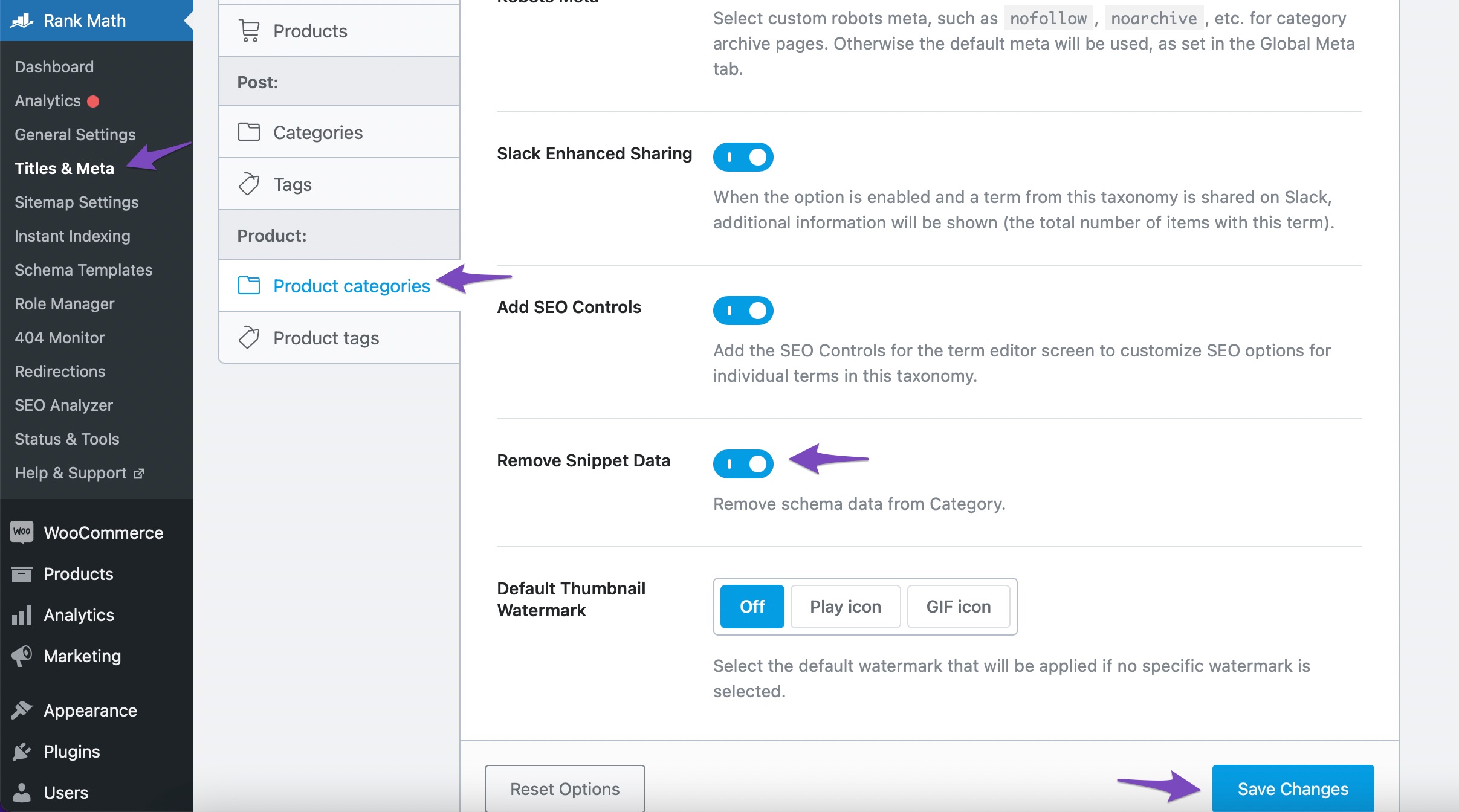
After saving your changes, clear your website cache.
2 Missing Field “Brand” Warning
The warning missing field brand occurs in Google Search Console when the product brand option hasn’t been configured in the WooCommerce SEO plugin settings.
To fix the brand warning in Rank Math, head over to WordPress Dashboard → Rank Math SEO → General Settings → WooCommerce → Select Brand and choose from any of the available fields to use as your product’s brands.
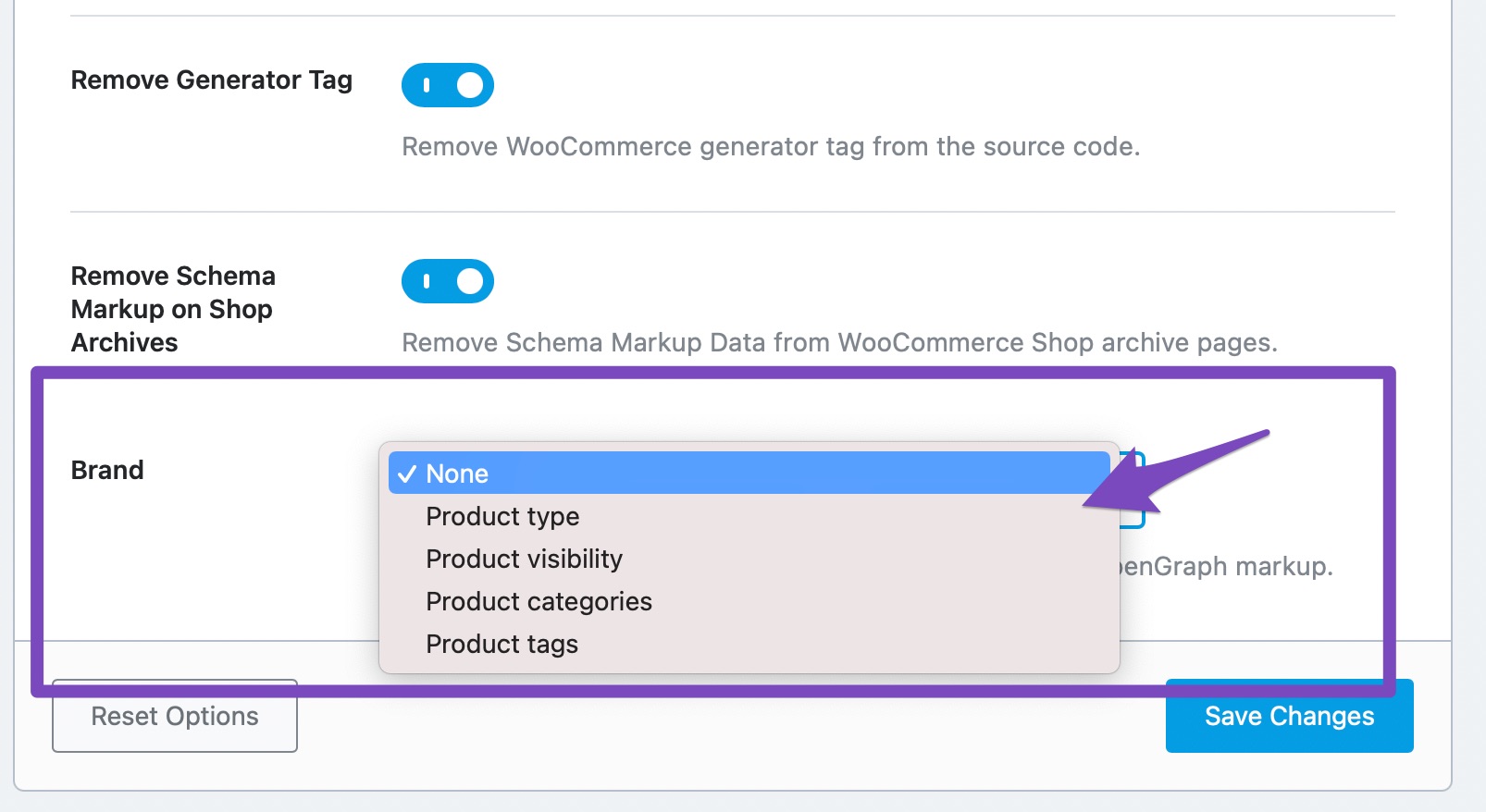
If you want to use a custom value for your Brands, then choose the Custom option under Select Brand available in the PRO version. Now another field Brand would appear below, and here enter your custom Brand name.
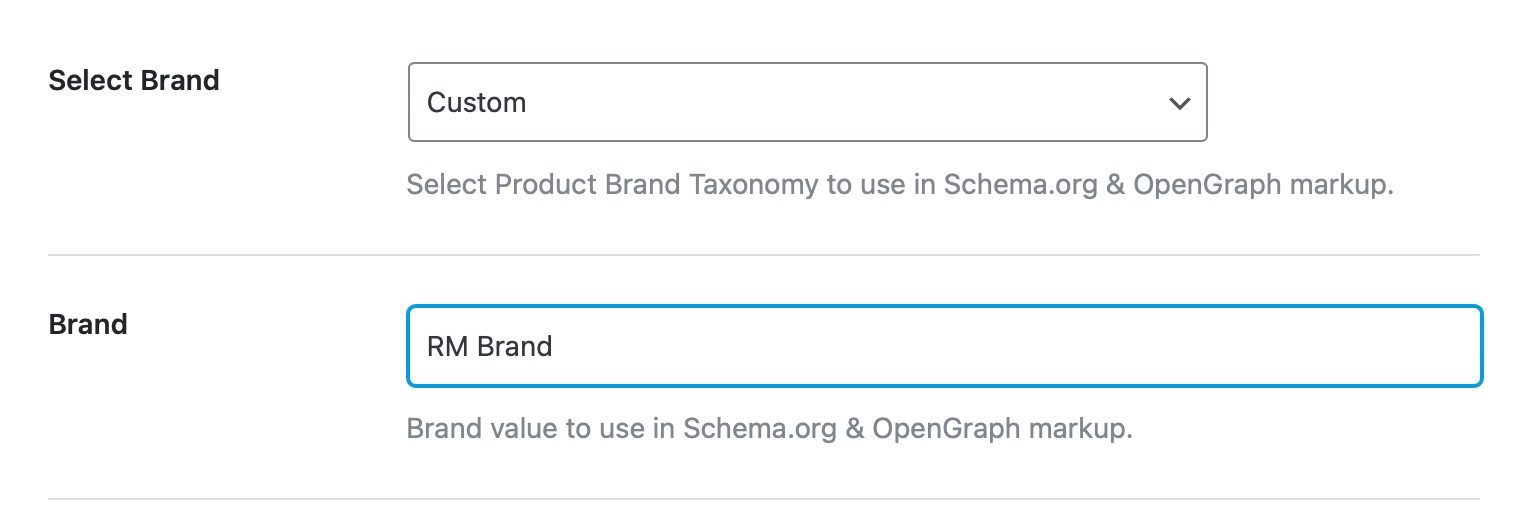
To add a custom value for your Brand in the free version, add the following filter in your theme’s rank-math.php file.
// Add Brand for Products.
add_filter( 'rank_math/snippet/rich_snippet_product_entity', function( $entity ) {
$entity['brand'] = 'Rank Math';
return $entity;
});Replace “Rank Math” text with your actual brand name and run your website through the Google Structured Data Testing Tool again.
3 Missing Field “SKU” Warning
The warning missing field SKU occurs in Google Search Console when a product does not have an SKU (stock keeping unit) defined.
You can easily fix the SKU and the availability warning in Rank Math. To do so, head over to your WooCommerce → Product → Inventory. Add the details in the Inventory tab of your product’s data as shown below:
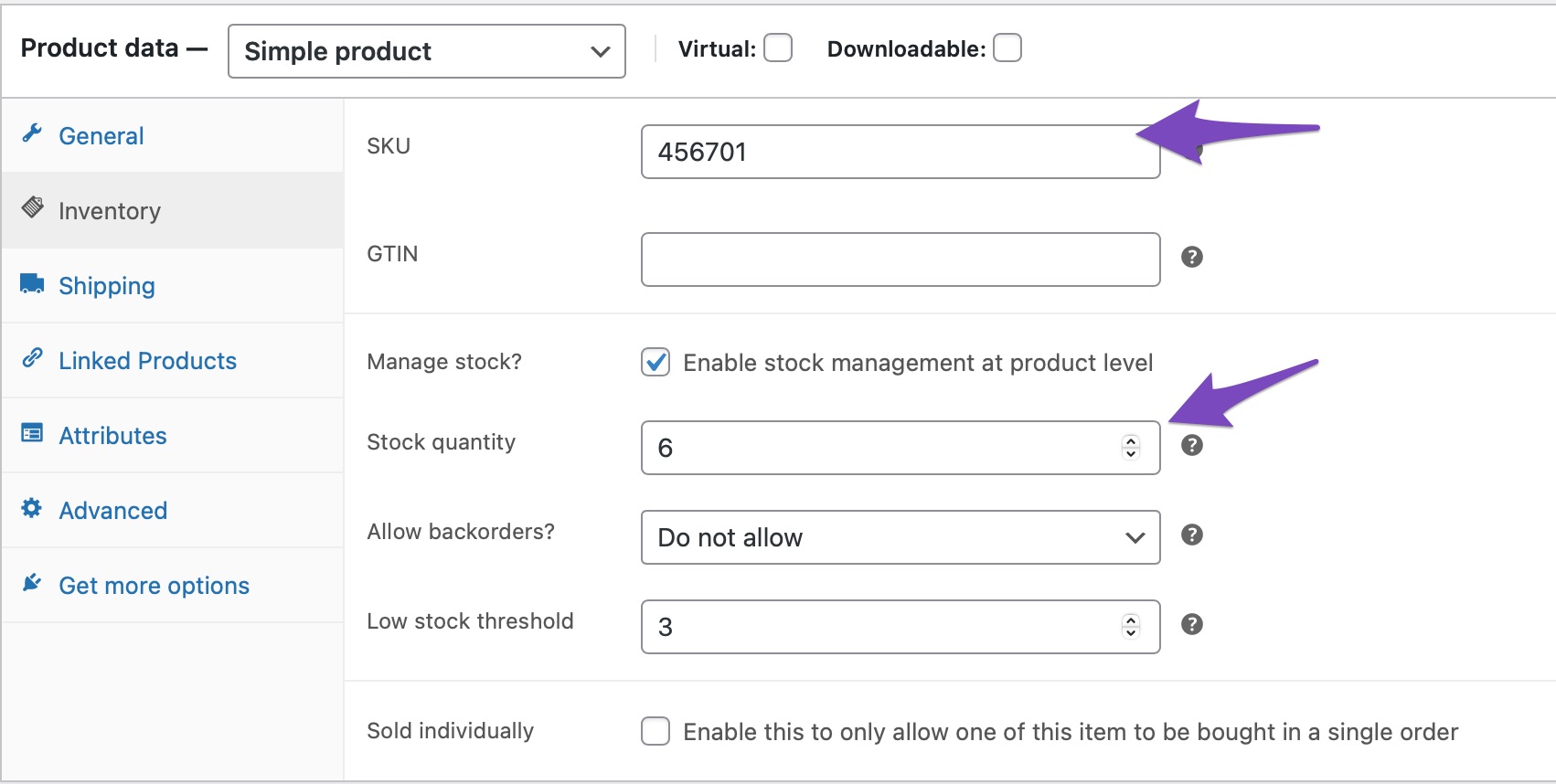
4 Missing Field “priceValidUntil” Warning
For the “priceValidUntil,” you need to either ignore or add a sale price with validity to get rid of it. Please head over to your WooCommerce product settings for each of the affected products and set Sale price dates on these fields as shown below:
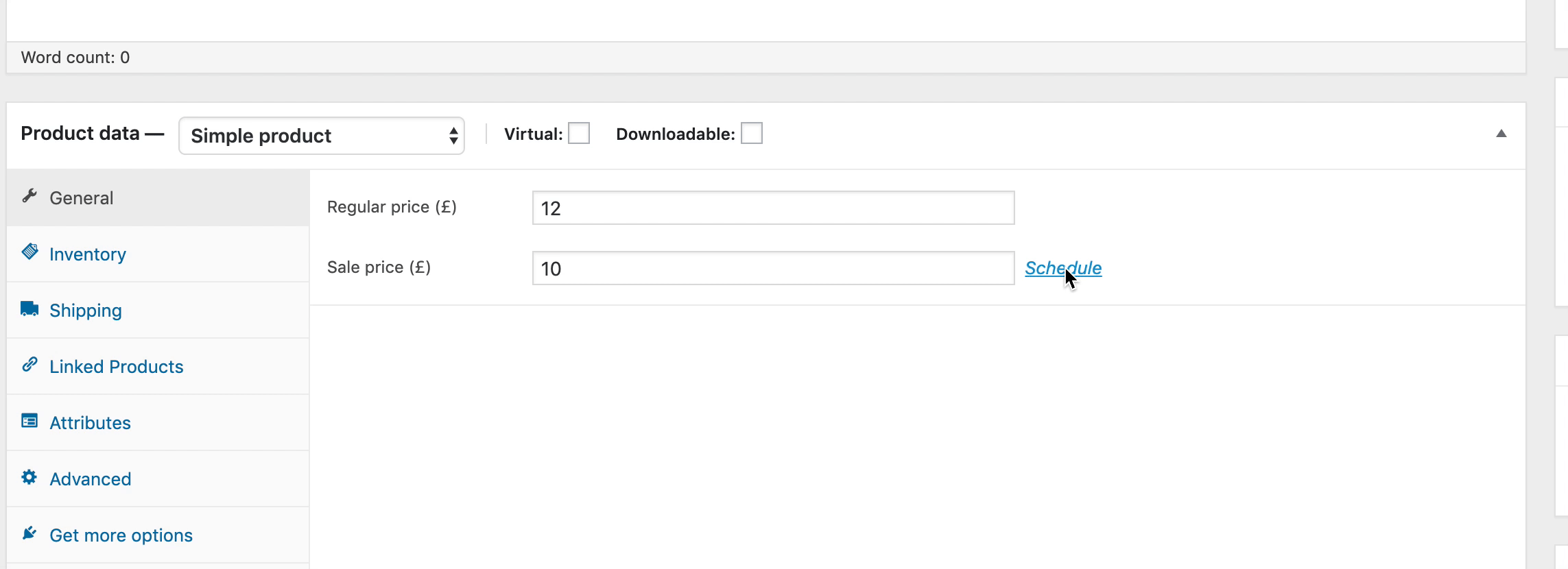
Note: Rank Math will now add a default value for priceValidUntil property (that corresponds to the last date of the following year) if no sale price date is added in WooCommerce. Hence you’ll no longer see this error. If you’re still seeing this error on WooCommerce Product Schema, please ensure you’ve updated to the latest version of Rank Math.
5 No Global Identifier Provided (GTIN, Brand)
You can fix the no global identifier provided (e.g., GTIN, Brand) warning in Google Search Console by adding the relevant data to the products on your site.
With Rank Math’s PRO version, you can easily add GTIN and Brand details to your products, including a Schema-ready GTIN value, eliminating any related warnings.
If you have any further questions about the missing field warnings, please feel free to contact our dedicated support team – we’re always more than happy to help.