Easy Digital Downloads (EDD) is a popular WordPress e-commerce plugin that allows you to sell digital products via a WordPress website. The plugin makes it easy for customers to buy and download your digital products like eBooks, WordPress plugins, PDF files, images, infographics, etc.
In this tutorial, we’ll walk you through how to use the Product Schema type on products you create using the Easy Digital Downloads plugin – let’s get started.
Note: EDD Product Schema appears only when you are using Rank Math on a Download page created using Easy Digital Downloads. Rank Math detects whether the Easy Digital Downloads (EDD) is installed on your website and adds Schema configuration settings to your Title and Meta settings.
Table of Contents
1 How to Add EDD Product Schema Type?
Before we begin, you’ll need to ensure that Rank Math’s Schema Module has been enabled on your website by navigating to Rank Math SEO → Dashboard → Modules in your WordPress admin area.

1.1 Edit Your Download
To add the EDD Product Schema Type, first head over to your Downloads and click on Edit, as shown below.
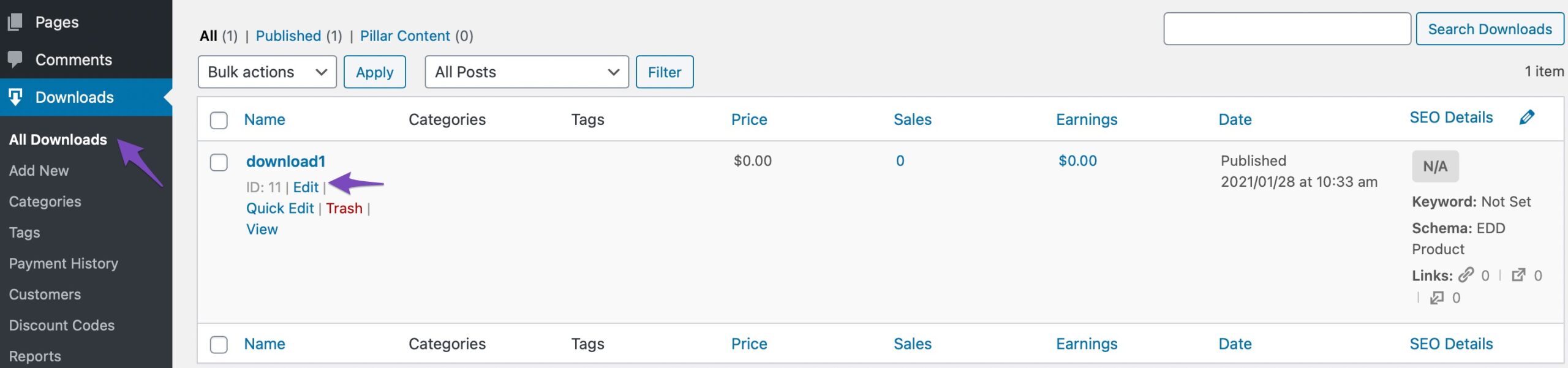
1.2 Navigate to the Schema Settings for the Download
Go to the Schema Settings by clicking on the Schema tab in the Rank Math SEO and then click on Schema Generator.

1.3 Navigate to the Schema Builder
Find the EDD Product Schema from the list and click on Use to open the Schema Builder.
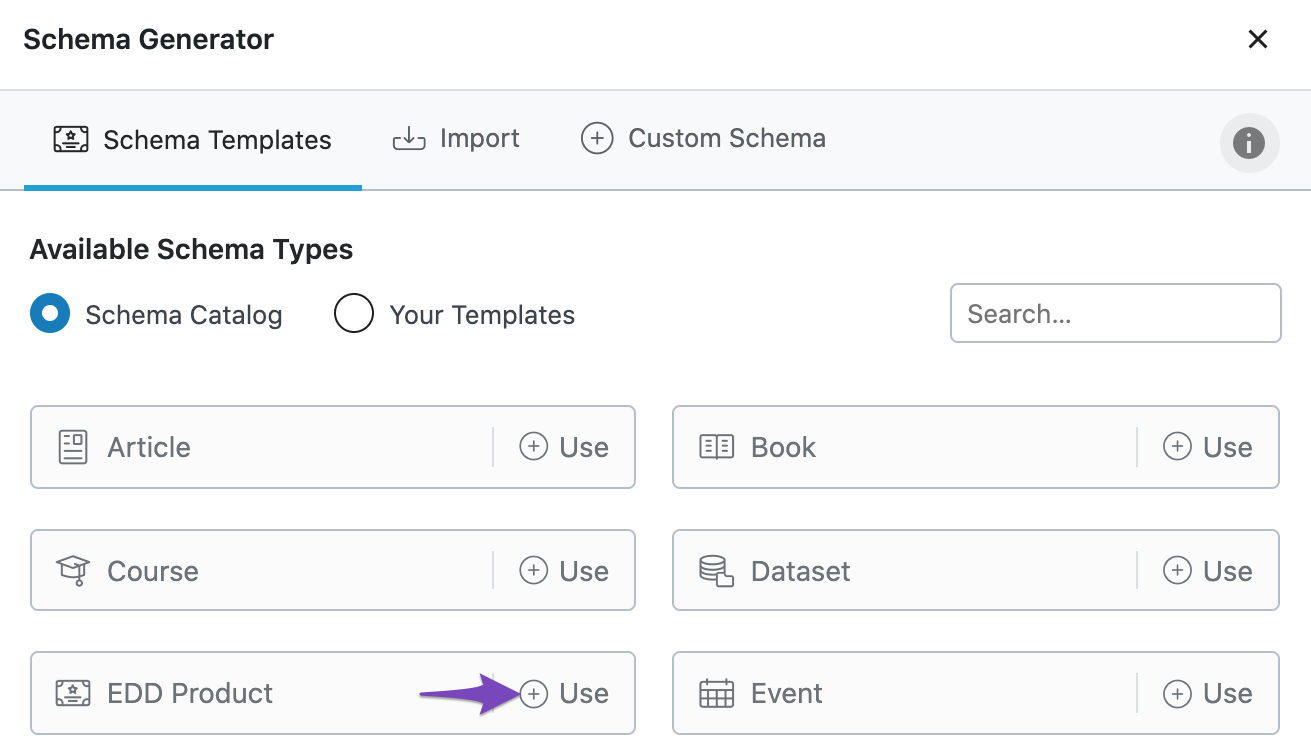
1.4 Save the Schema Type
In the Schema Builder, click on Save for this post once you’re done making any changes to the EDD Product Schema for this page. Then, simply update the page as you normally would after making a change or click Publish if this is a newly created page.
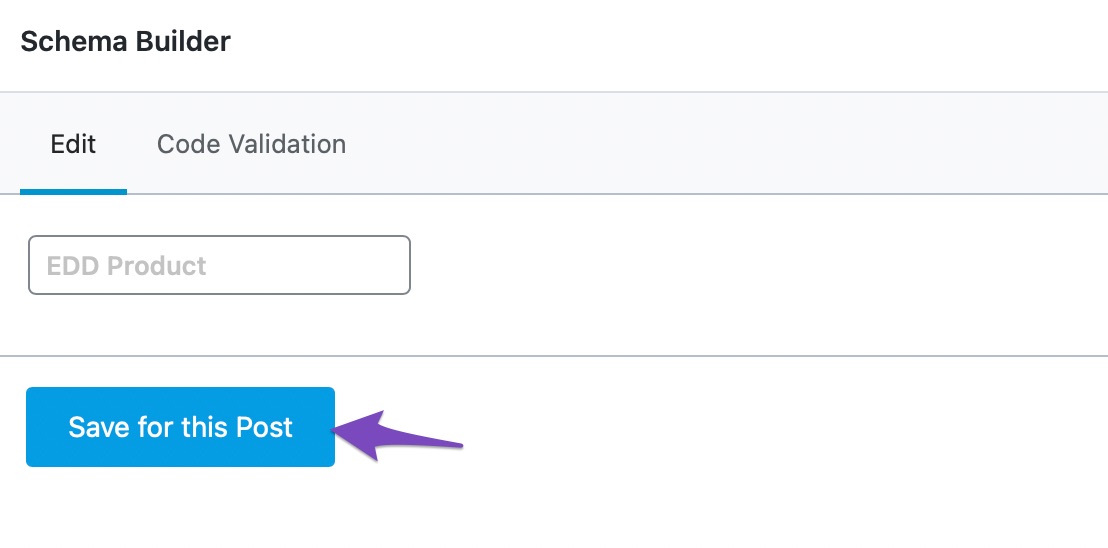
And that’s it! You can then check your Schema with the help of Google’s Rich Results Testing Tool.
2 Configuring Product Schema for Easy Digital Downloads Products
Rank Math’s Easy Digital Downloads integration automatically pulls the product data entered in the EDD Product created in the WordPress admin area. This makes the entire process easier and even faster.
Here are the various options that you need to configure to be included in the Product Schema for Easy Digital Downloads Products.
2.1 URL
The permalink of the Easy Digital Download Product is added as the URL. When you click the Edit option, you can change the permalink of the product.

2.2 Name
Enter the name of the Easy Digital Download Product as shown below.

2.3 Category
You can select the Category from the right sidebar from the Download Categories.
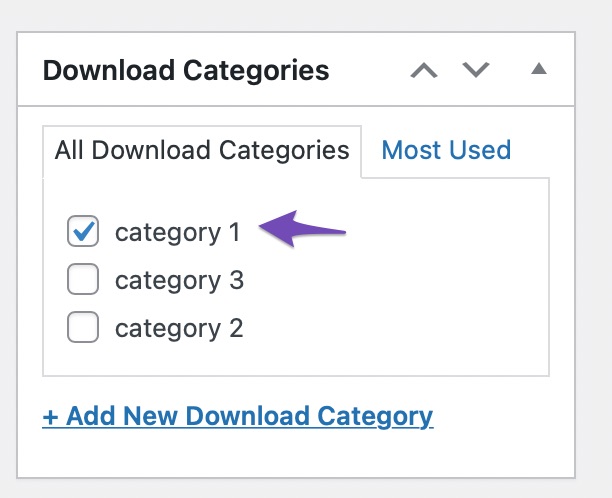
You can also select multiple categories for your product and choose the primary term to be included in the Product Schema. In case the option to select a primary term is unavailable for you, navigate to Rank Math SEO → Titles & Meta → Downloads → Primary Taxonomy and choose Download Categories from the drop-down list. Finally, click the Save Changes button to reflect the changes.
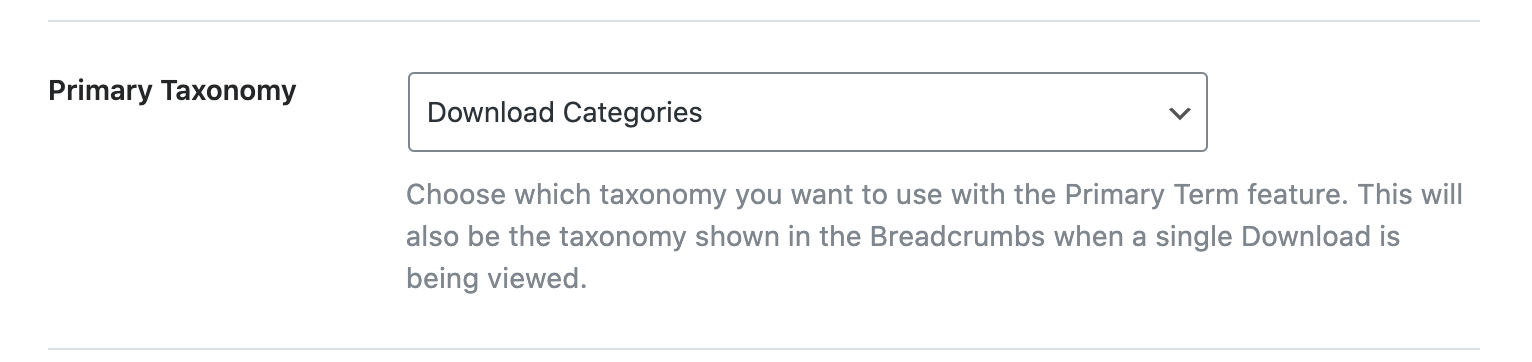
2.4 Description
You can add more details of the Easy Digital Download Product by adding a description. This will further be added as a description to the Product Schema.
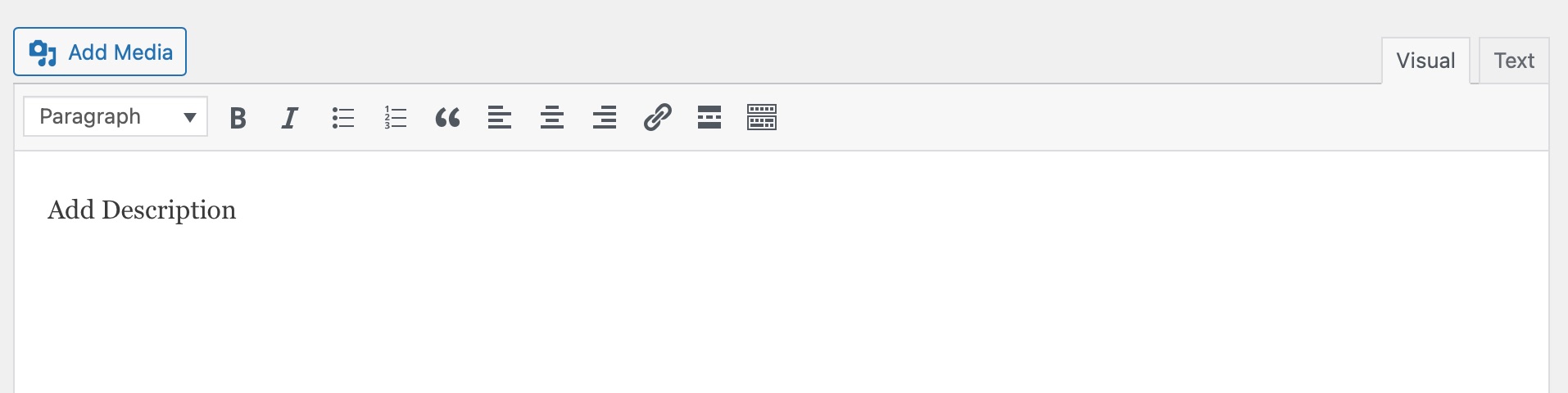
2.5 SKU
SKU (Stock Keeping Unit) is a unique identifier that helps businesses track inventory. SKU option is available only if the Enable SKU Entry is selected from Downloads → Settings → Payments → Accounting, as shown below.
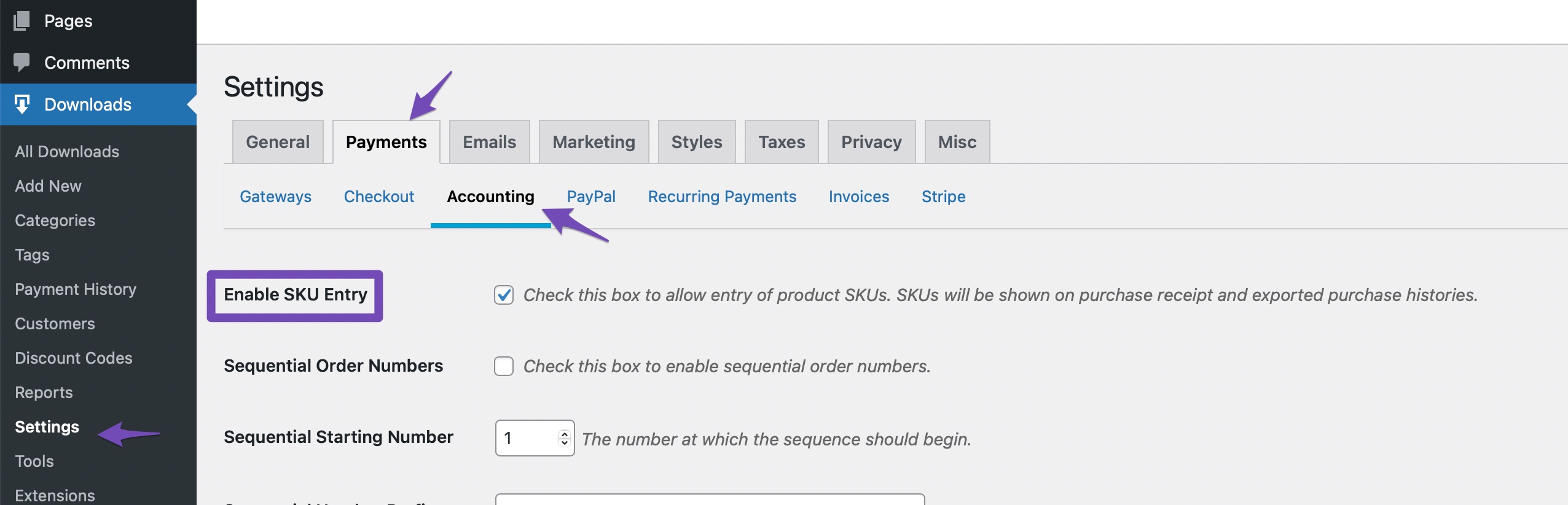
You can then add SKU in the Download Settings as shown below. If you do not add SKU a “-” is added.
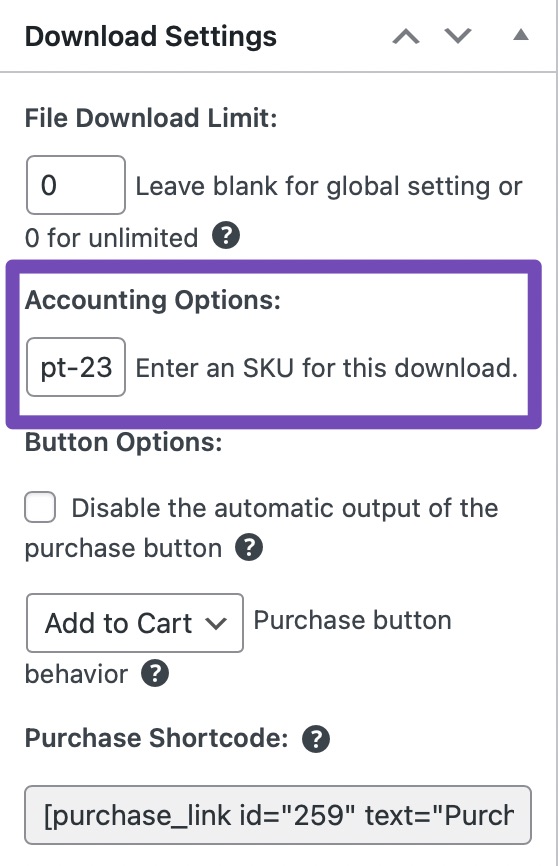
2.6 Value Added Tax (VAT) Included
You can apply tax on your product. To do so, select the Enable Taxes checkbox from Easy Digital Downloads → Settings → Taxes.
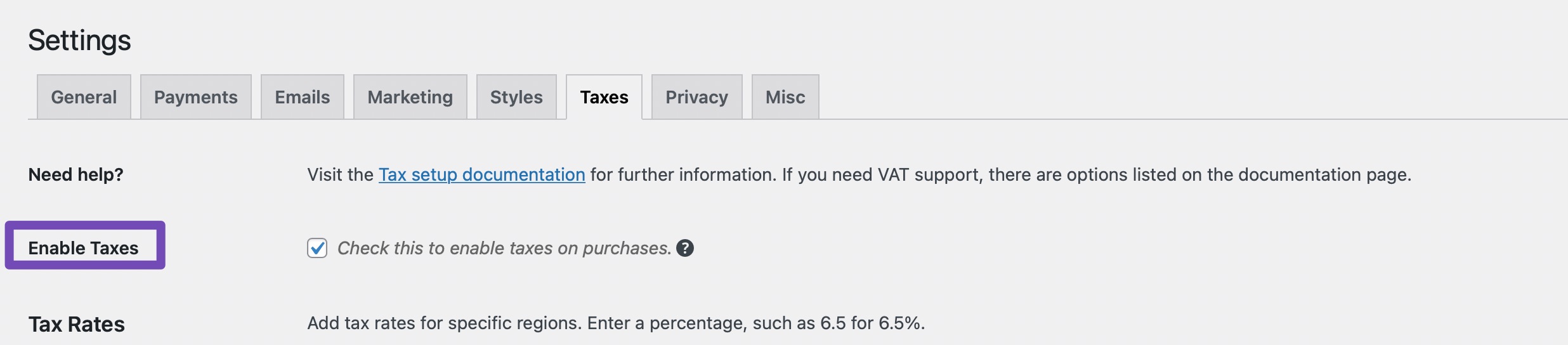
The tax will be calculated from Easy Digital Downloads → Settings → Taxes → Prices Entered with Tax. If this option is enabled, the price entered on the product edit screens is the total amount the customer will pay after taxes. For example, if enabled and the price of a product is $10, the customer will pay $10 at checkout. The exact amount charged in tax will be calculated automatically.

2.7 Image
To include the image in the Product Schema, Rank Math considers the product image that can be added from the right sidebar in your Easy Digital Downloads Product Editor.
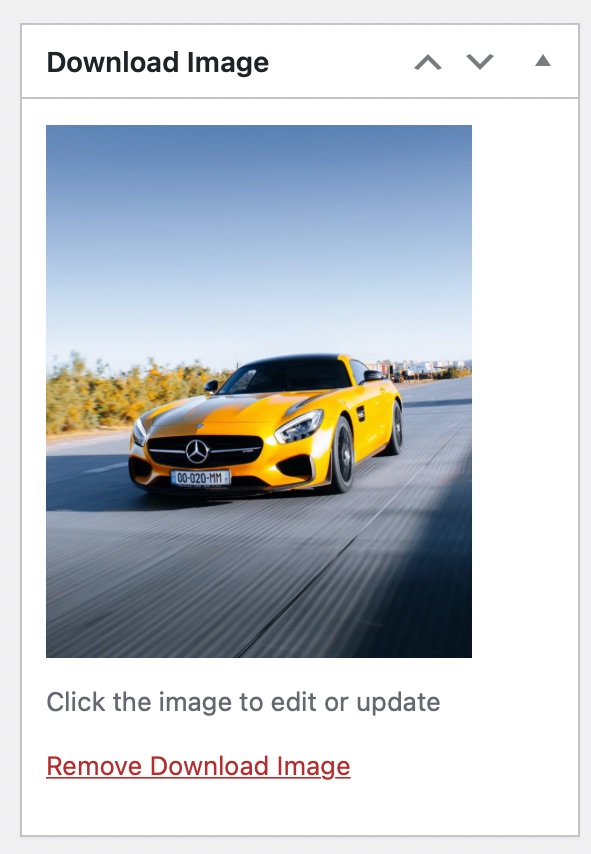
2.8 Offers → Price
The price at which your customers can buy your product. The price can be configured for the Easy Digital Downloads Product under the Download Prices section. This is added to the Product Schema further under the Offers Schema.
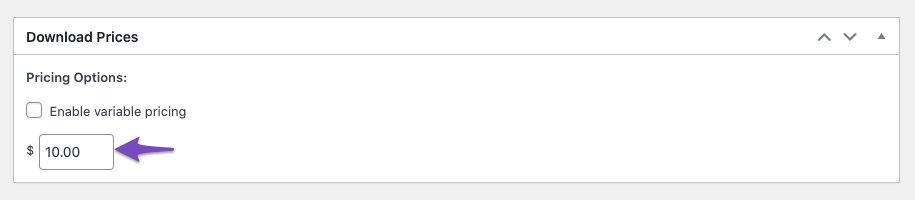
2.9 Offers → Price Currency
The price currency is the same as the one you configured for your Easy Digital Download Product under Downloads → Settings → General → Currency tab → Currency. In the Currency section, you can change the Currency.
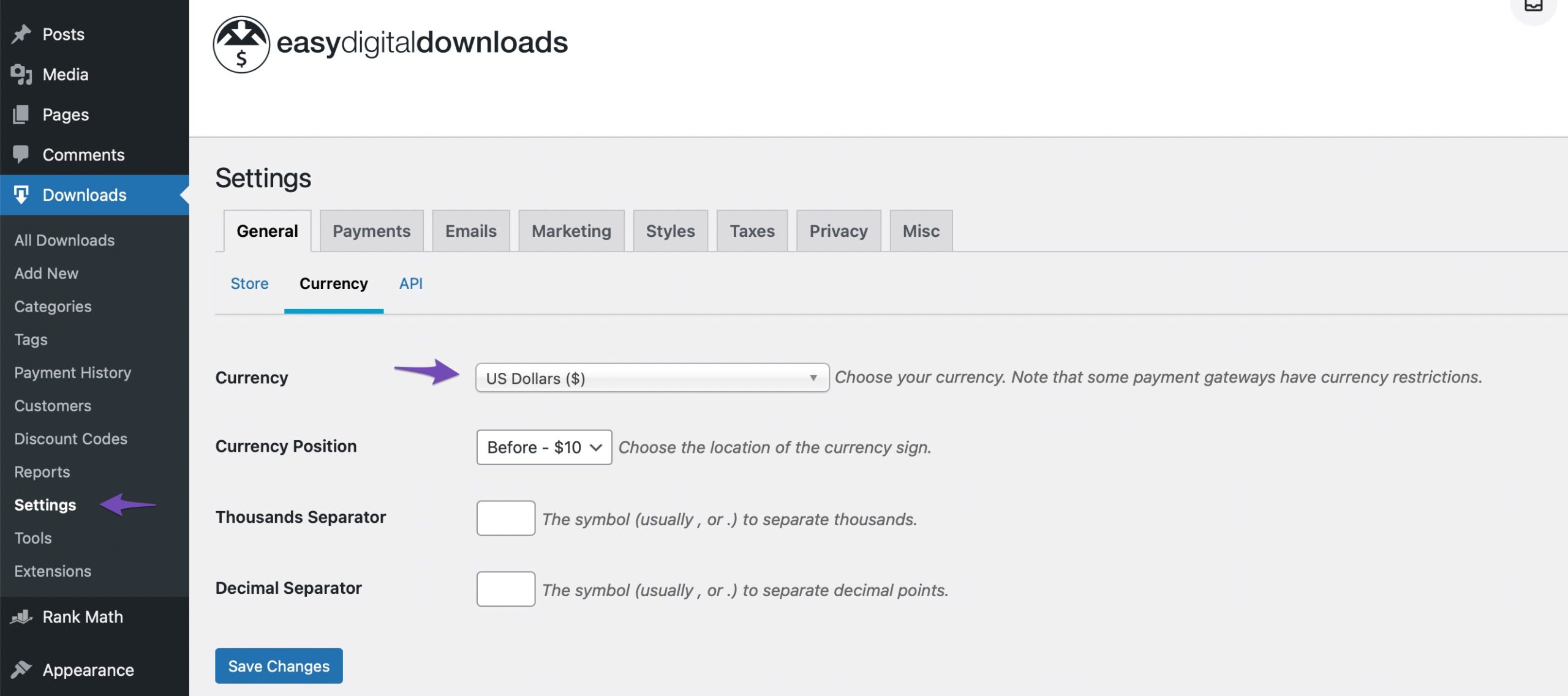
2.10 Offers → Seller
Rank Math adds the seller of the product. The seller is added as a Person/Organization in the Product Schema, including name and URL. You can configure these settings from Rank Math SEO → Titles & Meta → Local SEO.
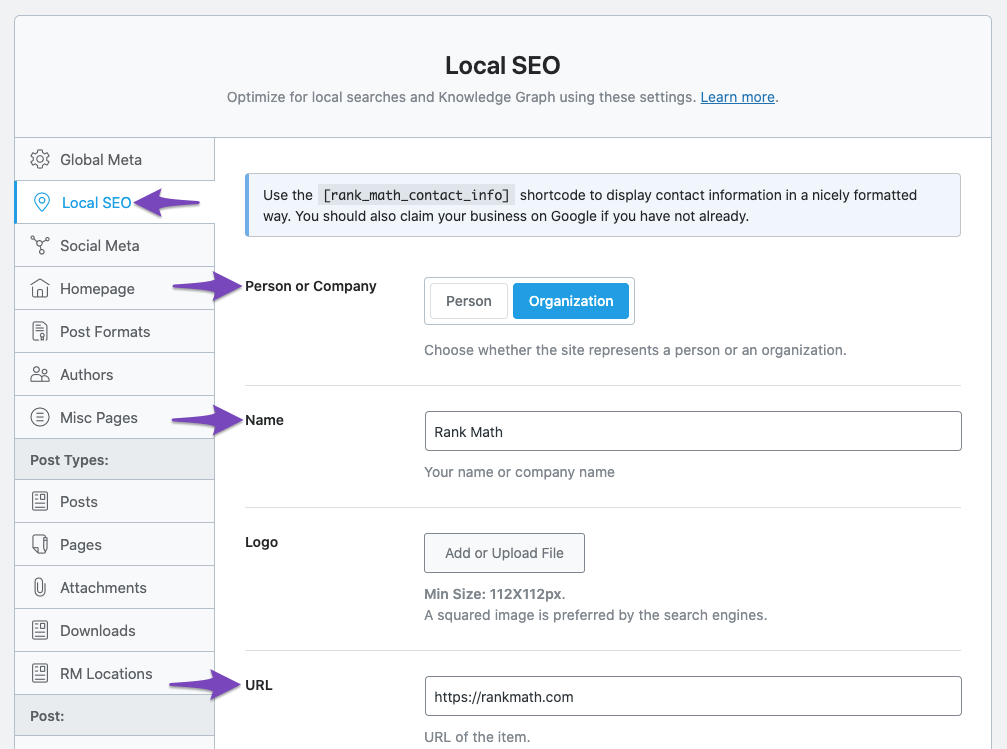
And that’s it! If you’ve any questions on configuring Product Schema for Easy Digital Downloads, please feel free to reach our support team directly from here, and we’re always happy to help.