When editing a post, you often come across sentences and paragraphs that don’t flow with the rest of the content. What do you do with such paragraphs?
You pass them to your assistant, Content AI, and within a few seconds, Content AI will rewrite a paragraph so that it blends perfectly well with the rest of your content. In fact, 78% of AI users rely on 1-3 AI tools, and over half of them are satisfied with the outcomes.

In this knowledgebase article, we will show you how to rewrite a paragraph with Content AI.
Table Of Contents
1 Using the Paragraph Rewriter AI tool
We’ll now discuss the Paragraph Rewriter AI tool in detail.
1.1 Enable the Content AI Module
The first step is to head over to Rank Math SEO → Dashboard → Modules from your WordPress dashboard. Here, scroll down to find the Content AI module and enable it as shown below if you haven’t already.
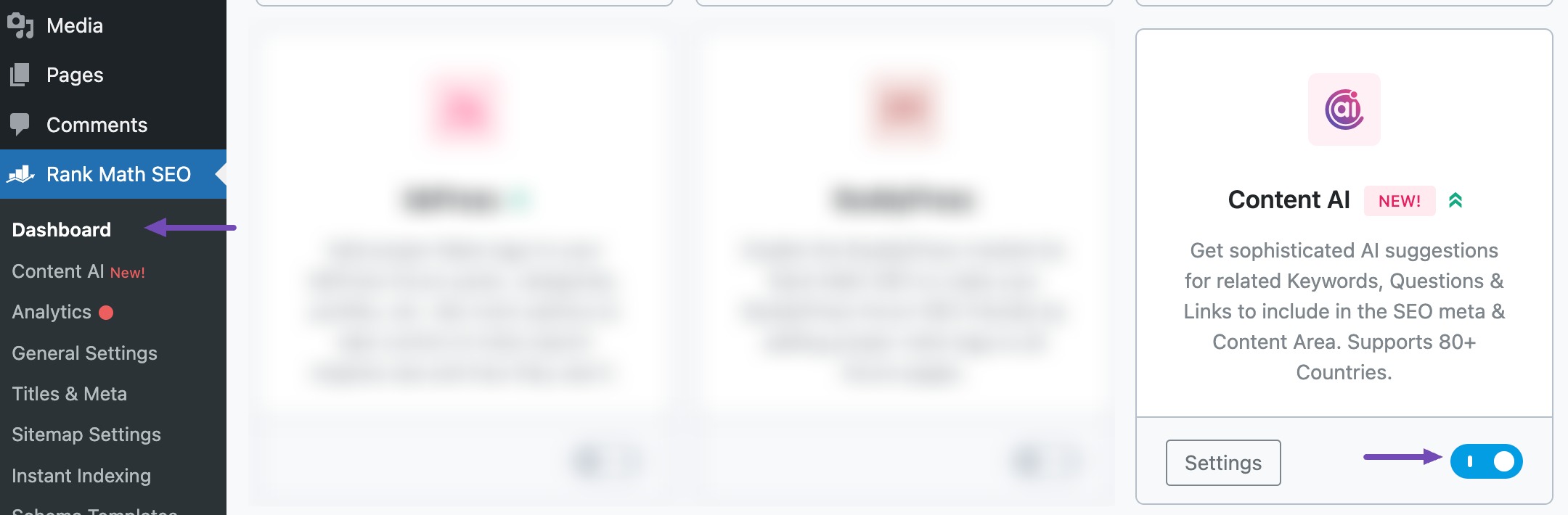
Note: If you ever run out of credits, you can easily upgrade to a higher Content AI plan that aligns with your requirements.
1.2 Select the Paragraph Rewriter AI Tool
Next, head over to Rank Math SEO → Content AI → Content Editor, as shown below.
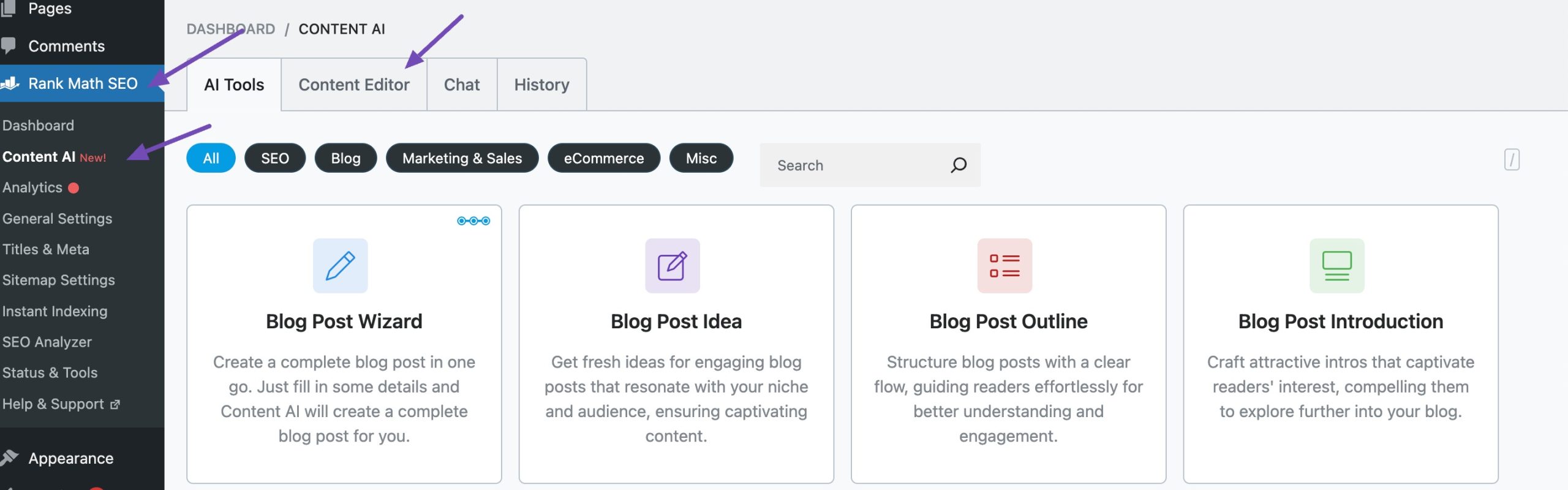
In the Content Editor, click AI Tools and select Paragraph Rewriter. Alternatively, you can choose the Paragraph Rewriter AI tool from your favourite WordPress Editors or from the AI Tools tab, whichever suits your writing flow.
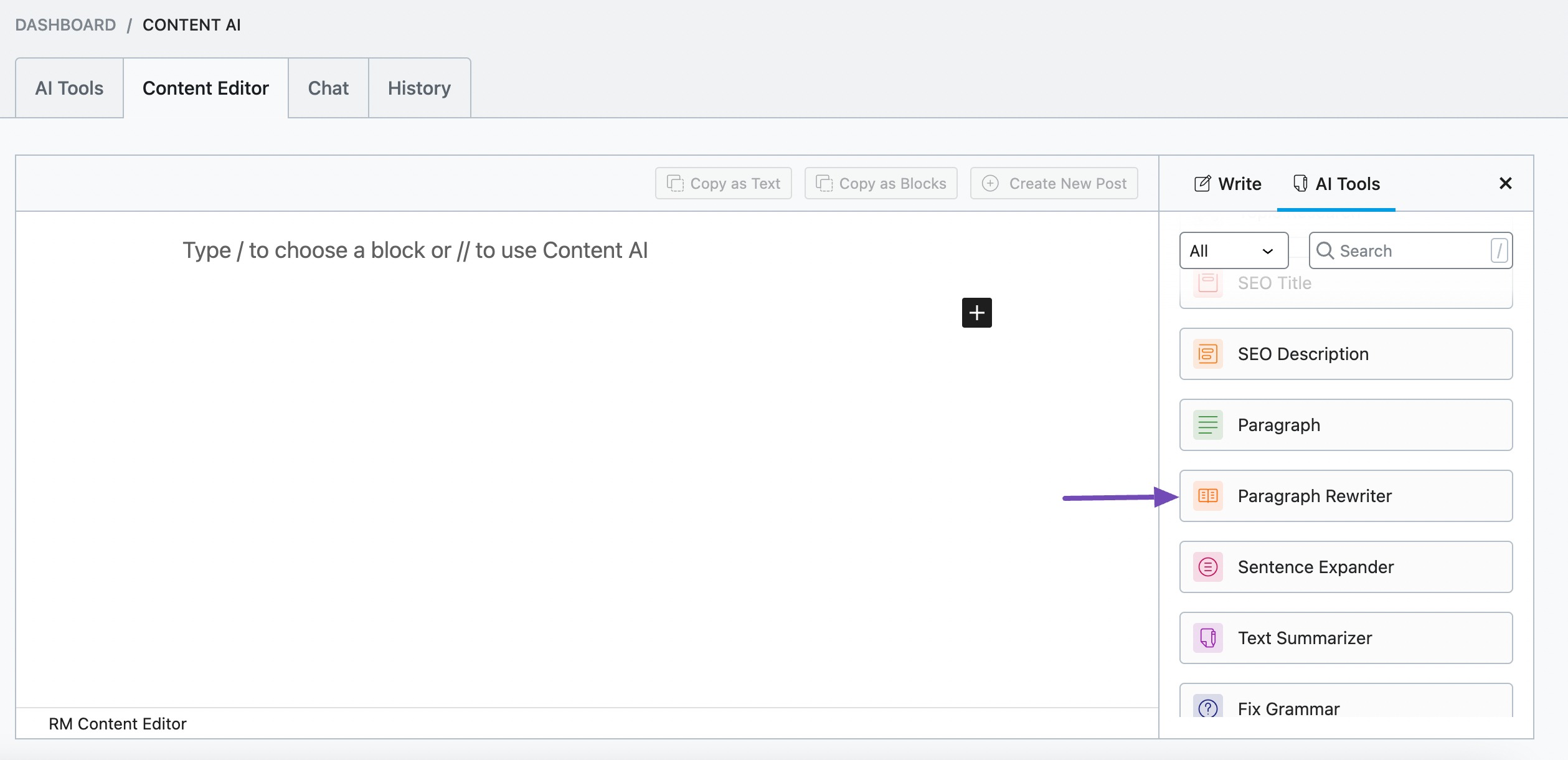
You will be presented with the Paragraph Rewriter AI tool settings. Let’s discuss each of these fields one by one.
2 Available Options in the Paragraph Rewriter AI Tool
Let us now discuss the options available in the Paragraph Rewriter tool.
2.1 Original Paragraph
Copy the paragraph you want to rewrite and paste it into this field. The paragraph should be at most 1000 characters. If it is over 1000 characters, you should split it before entering it into the field. This is a required field.
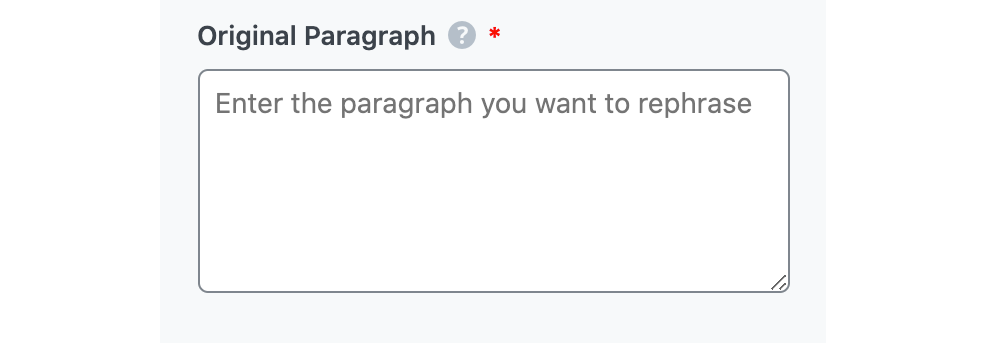
2.2 Audience
Select the option that best describes your target audience in this field. You can type in the word or select from the dropdown menu. You can enter multiple audiences.
See the full list of all the Audience options we offer ➜

2.3 Focus Keyword
Enter your primary focus keyword, followed by any other keyword you want to rank for. Remember to separate multiple keywords with a comma. The keywords should be at most 200 characters.

2.4 Tone
Select the option that best describes your writing tone in this field. You can type in the word or select from the dropdown menu. You can enter multiple tones.
See the full list of all the Tone options we offer ➜

2.5 Output Language
Select the output language in which you want Content AI to generate the rewritten paragraph. You can only enter one language. If the field already contains a language, delete it and select a new one.
See the full list of all the Output Language options we offer ➜
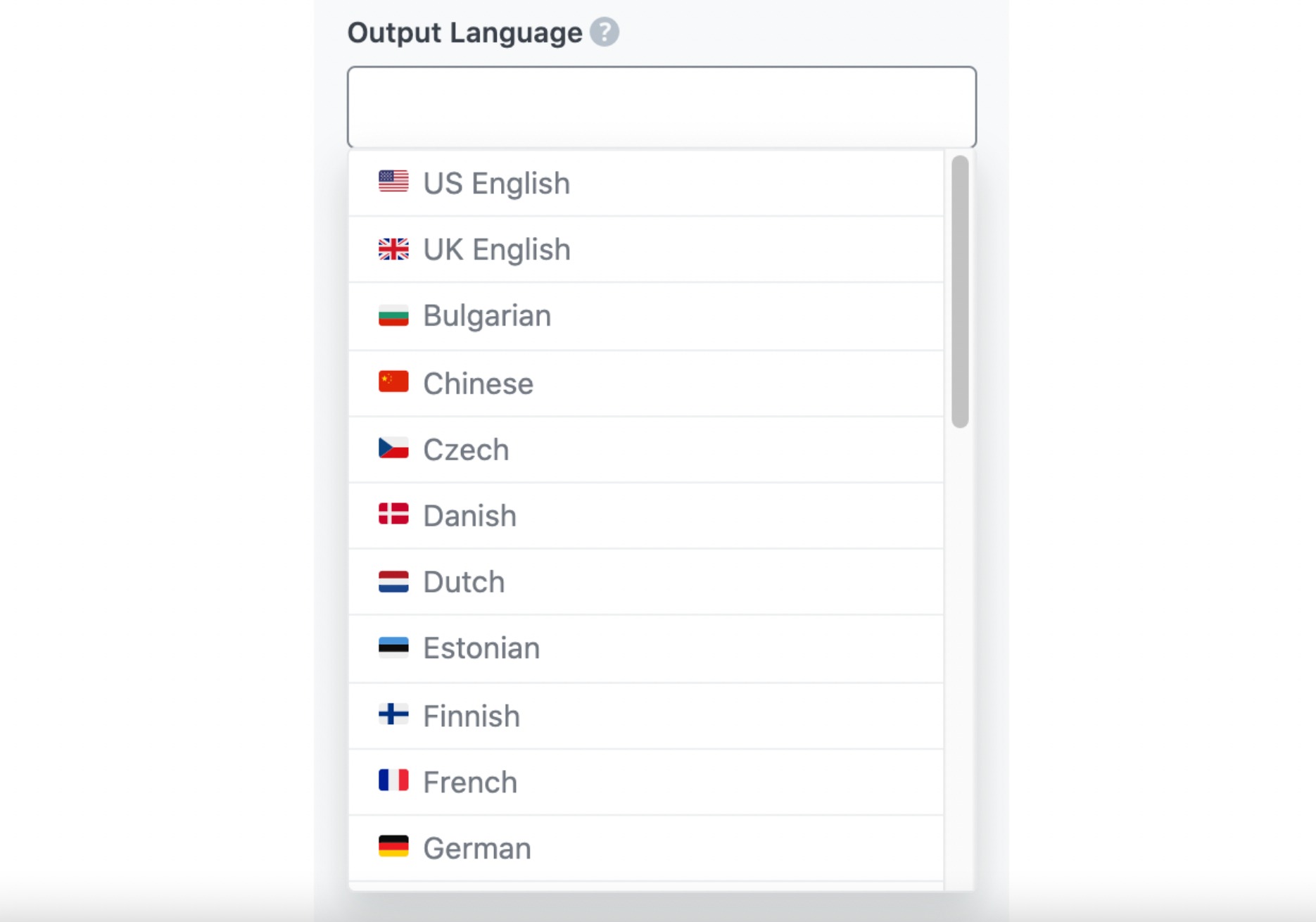
2.6 Number of Outputs
Enter a number between one and three into this field, depending on how many suggestions you want Content AI to generate.

2.7 Generate
Click Generate after filling in the required fields. Content AI will begin rewriting your paragraph.
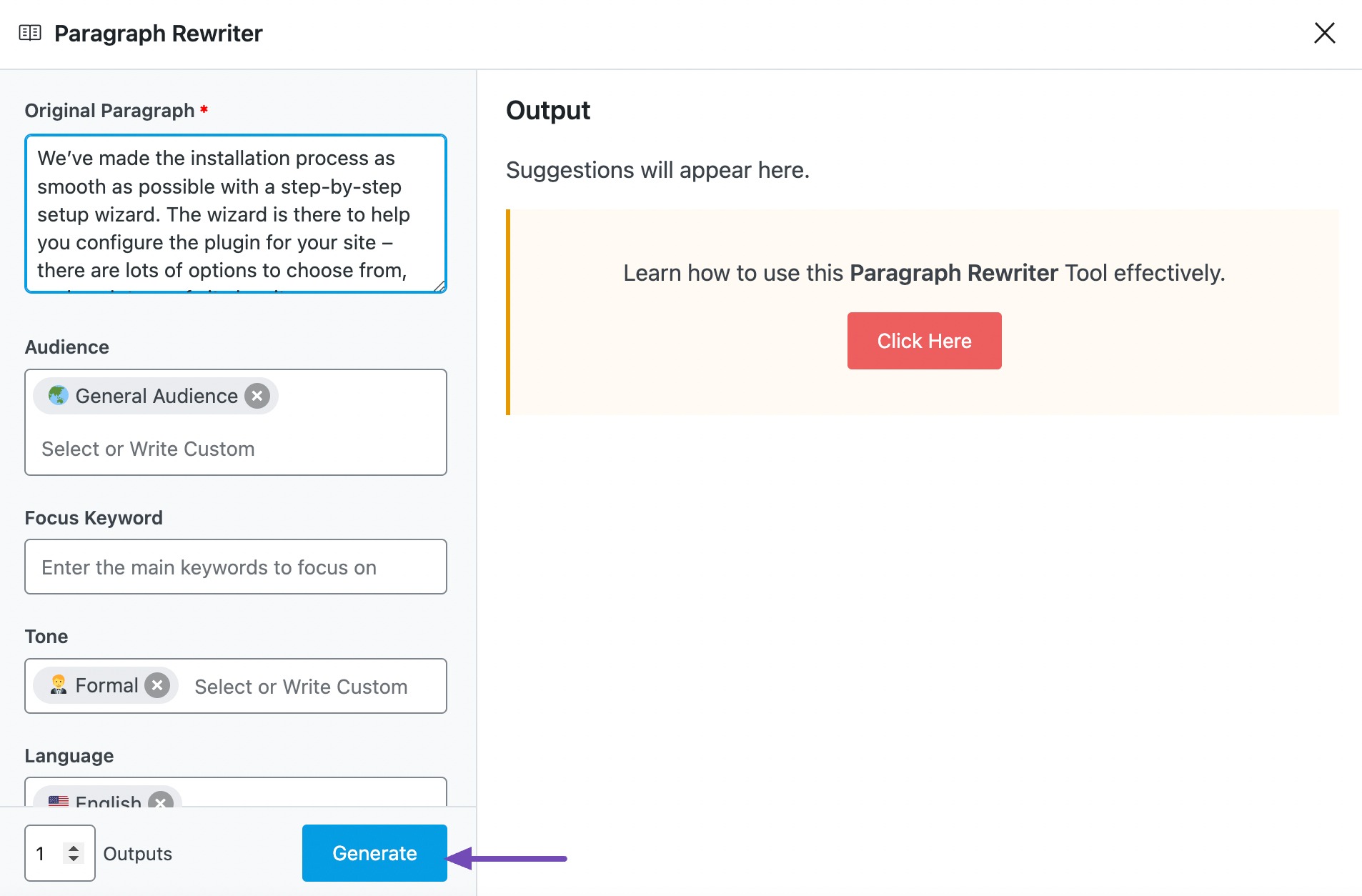
If you need more suggestions, click Generate More.
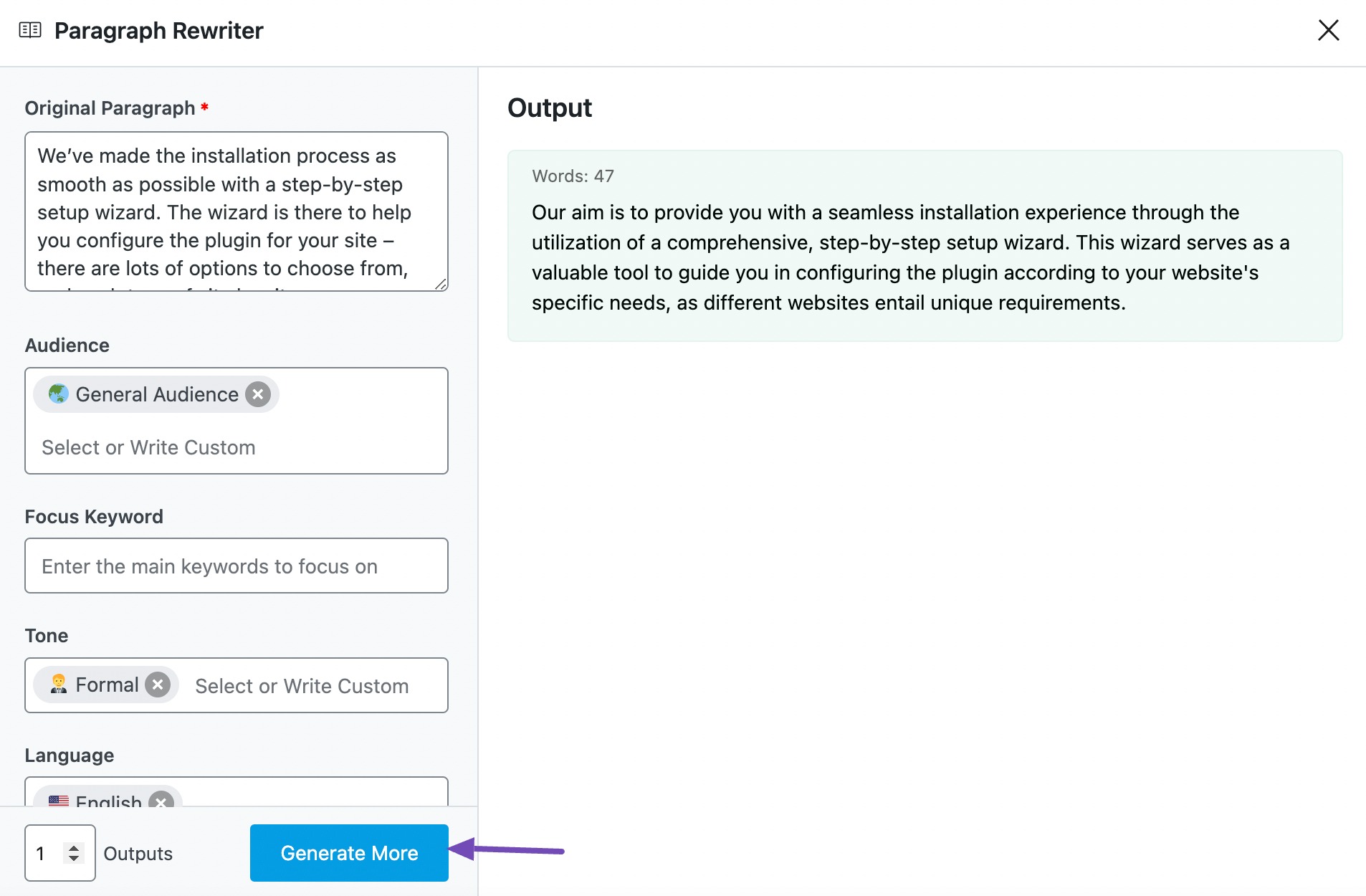
2.8 Copy or Insert
Hover over to the rewritten paragraph and click Copy or Insert, as shown below.
- If you click Copy, the paragraph will be copied to your clipboard.
- If you click Insert, the paragraph will be inserted into the Content Editor.
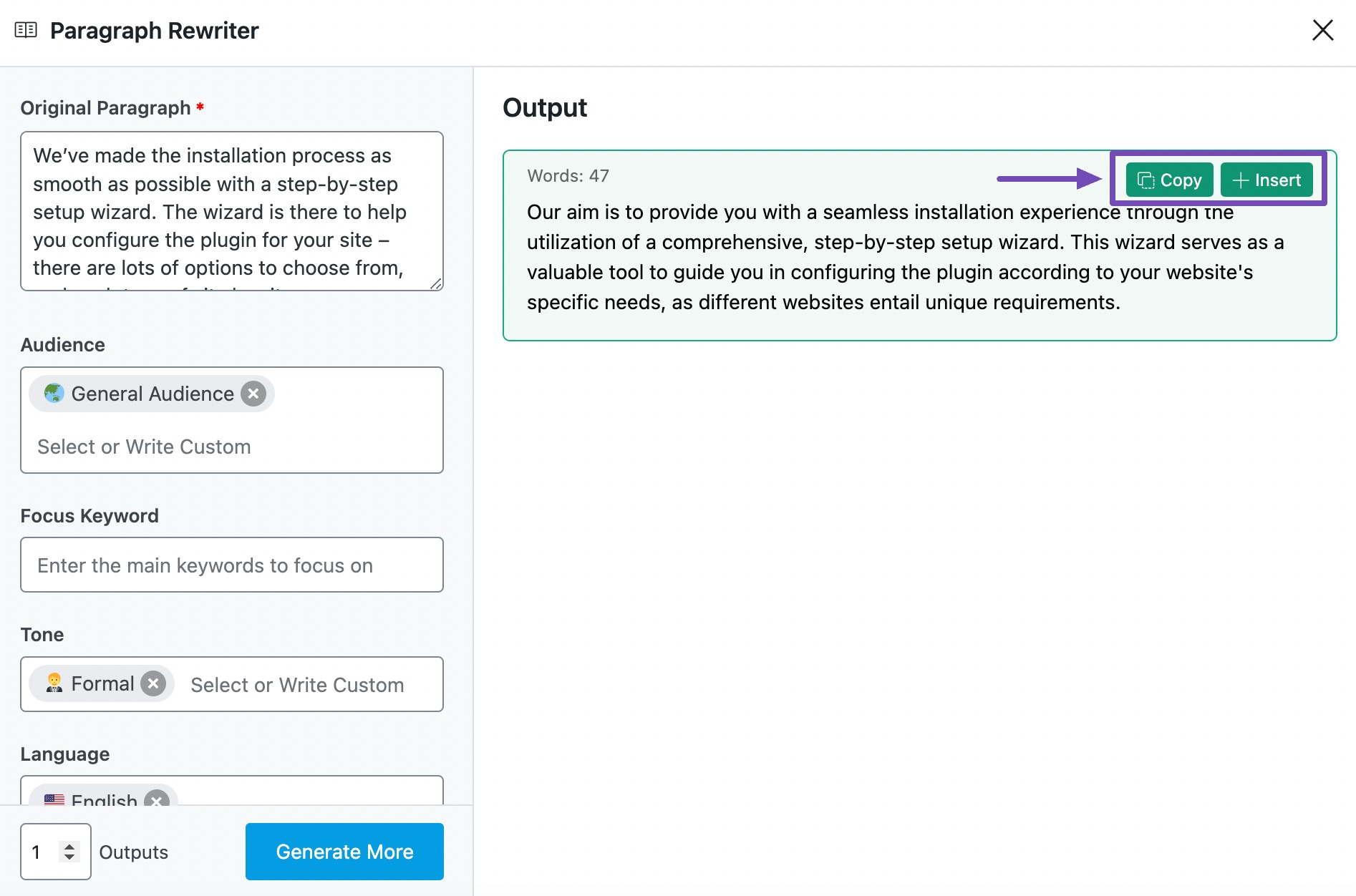
3 Use Cases of the Paragraph Rewriter AI Tool
The Paragraph Rewriter AI tool can help you effortlessly enhance clarity, readability, and content engagement in several scenarios. Here’s a few of them:
3.1 Content Editing and Revision
Rewriting is a crucial part of the editing process. Whether you’re polishing an article, blog post, or report, this AI tool helps you restructure sentences, improve flow, and eliminate redundancy without changing your core message.
Instead of manually rewriting each paragraph, you can use this tool to create multiple refined versions and choose the one that best fits your style.
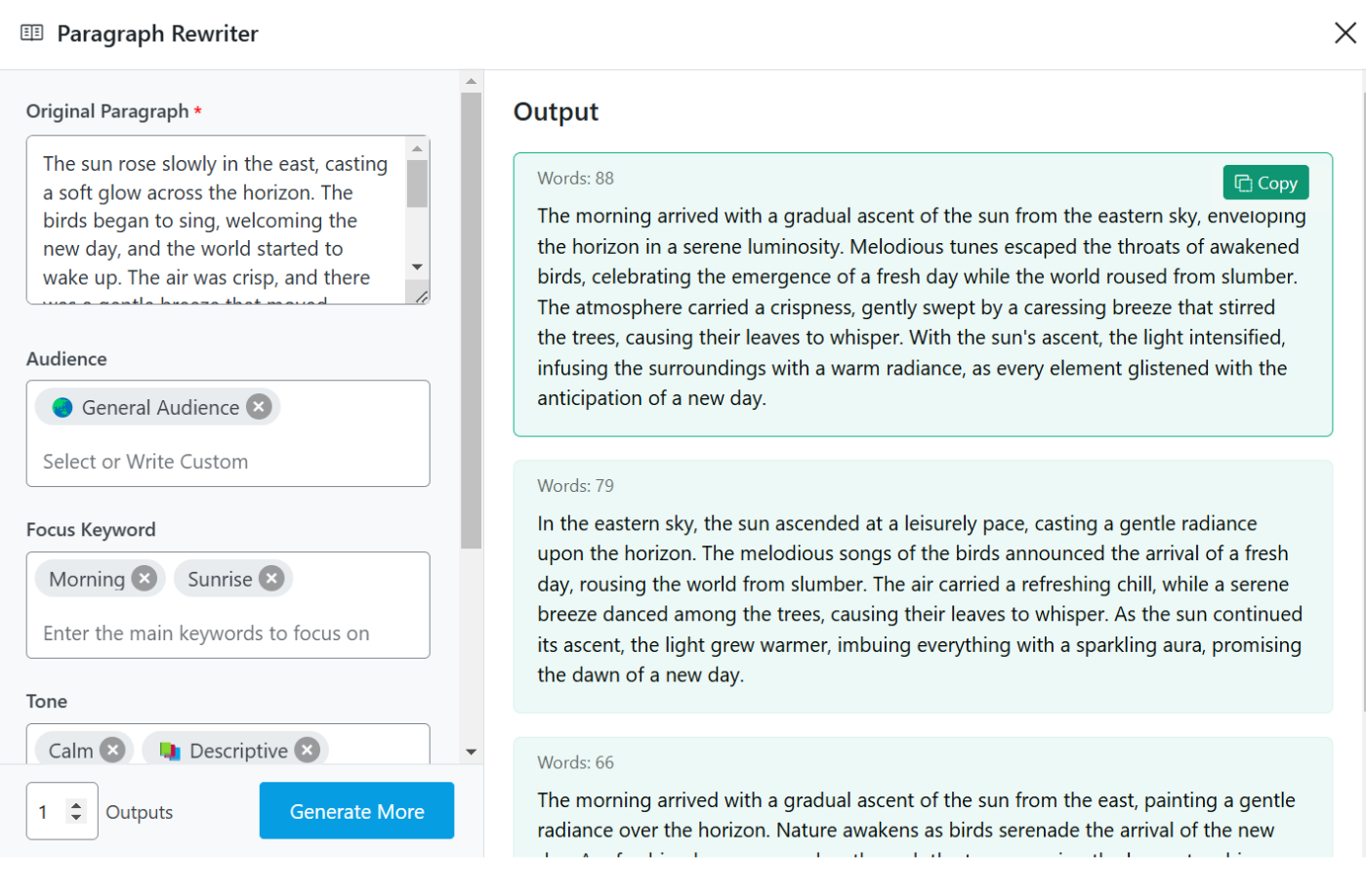
3.2 SEO Optimization and Keyword Integration
For bloggers and marketers, rewriting content to include keywords naturally is crucial for SEO (Search Engine Optimization). This AI tool helps you restructure paragraphs without keyword stuffing, making the content more search-engine-friendly while keeping it reader-friendly.
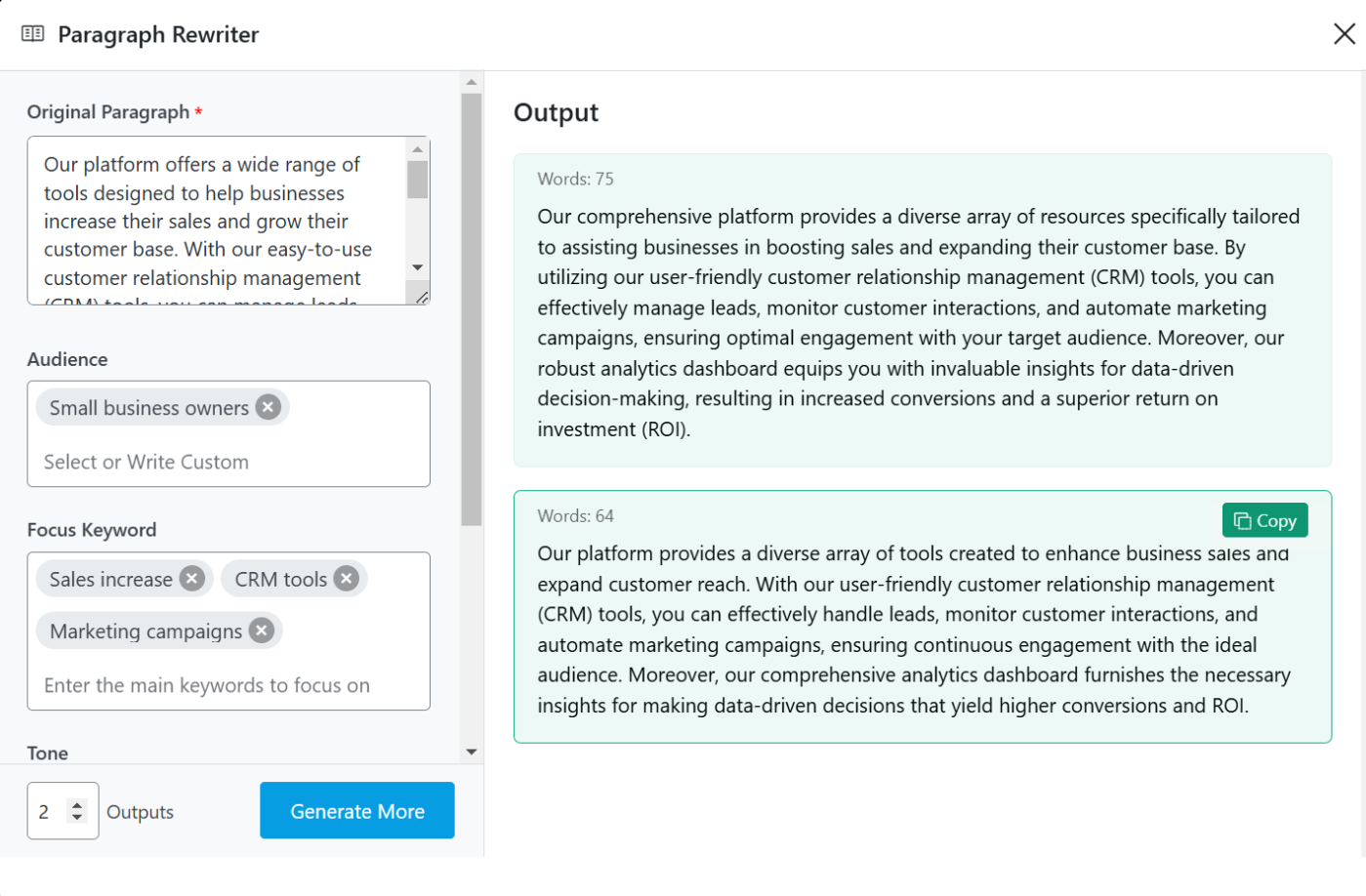
3.3 Language Improvement
Even grammatically correct content can sometimes sound unnatural or awkward. This AI tool refines sentence structure, enhances fluency, and makes your writing sound more professional or conversational, depending on your needs.
It’s particularly useful for non-native English speakers who want to improve their writing or for professionals ensuring their communication is clear and polished.
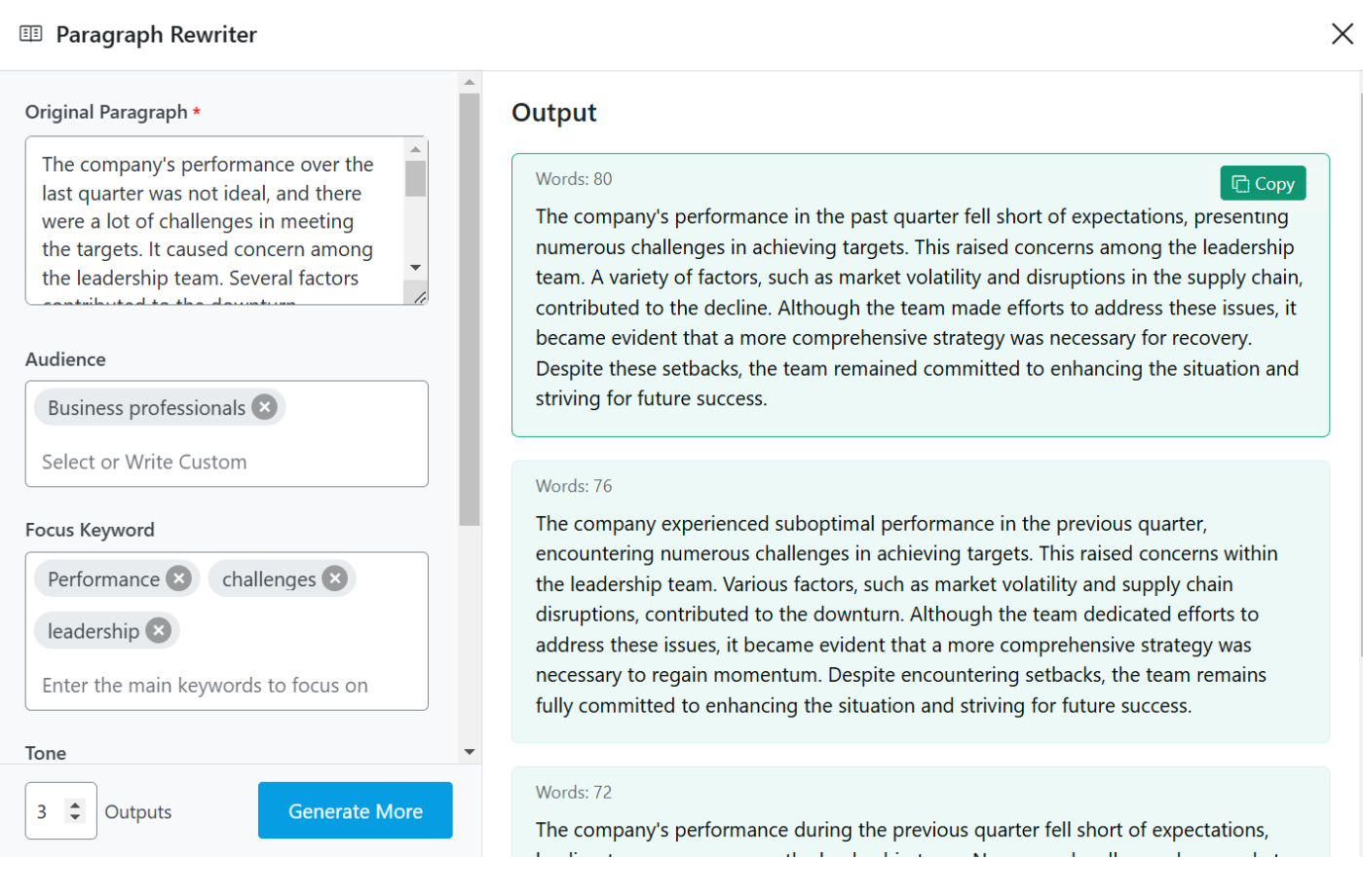
3.4 Repurposing Content for Different Platforms
Businesses and content creators often need to tailor their messaging for different platforms, such as blogs, social media, and newsletters. Instead of manually rewriting content for each channel, you can use the Paragraph Rewriter AI tool to rephrase your existing text while keeping the message intact.
This allows you to adapt content efficiently while ensuring consistency across different platforms. Whether you’re repurposing a long-form blog post into a concise social media update or adjusting a professional article into a more conversational format, the tool helps you modify phrasing while preserving clarity and meaning.
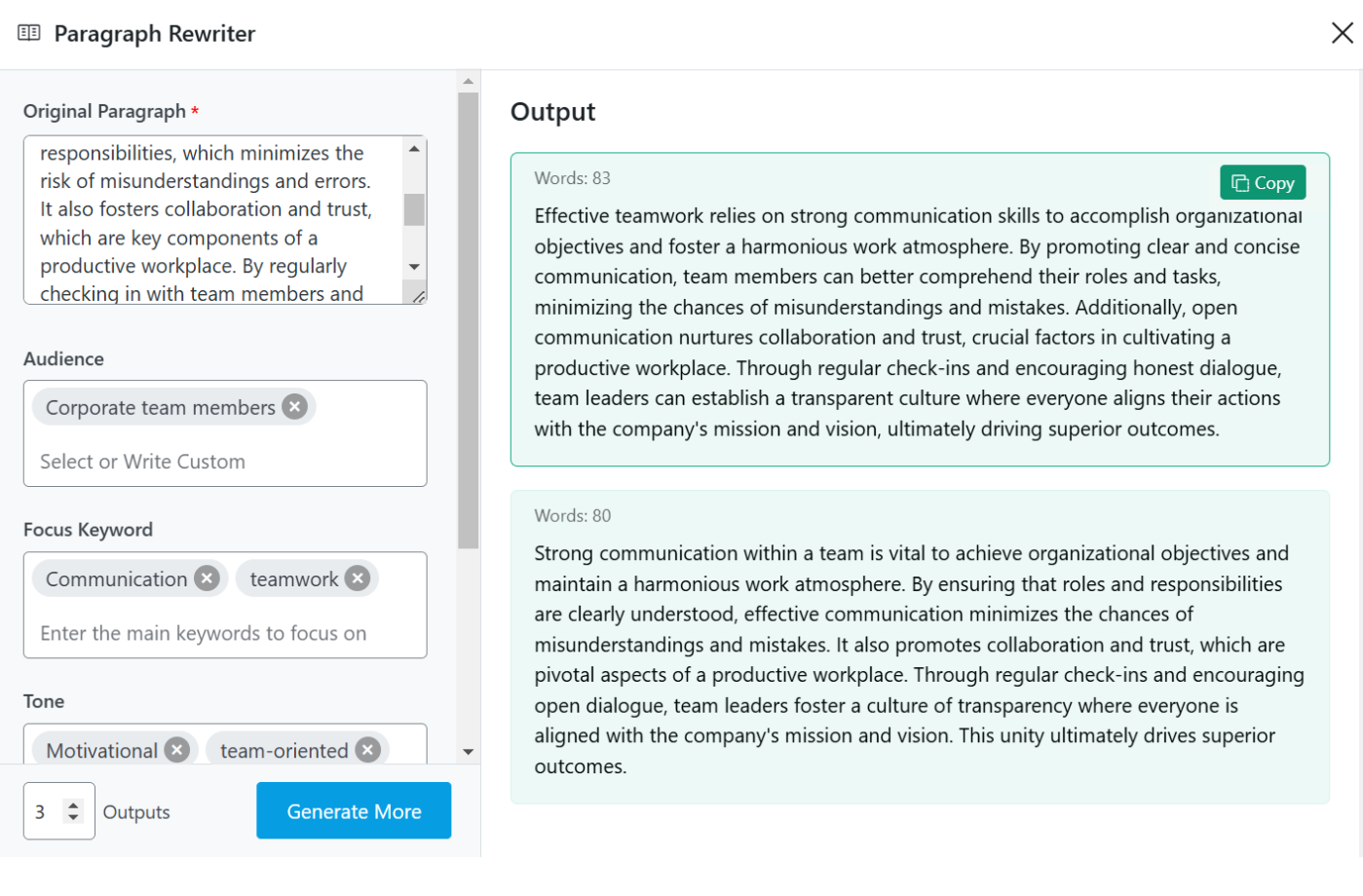
4 Conclusion
The Paragraph Rewrite AI tool is only one of the 40+ AI tools available in Content AI. Using these AI tools, you can get Content AI to create different types of content for your site, social media, vlogs, emails, and podcasts.
If you still have any questions about using the Paragraph Rewrite AI tool or any other AI tool available in Content AI – you’re always more than welcome to contact our dedicated support team. We’re available 24/7, 365 days a year…