Are you struggling to write a company bio that builds trust with your audience?
Our Content AI is here to help you with a dedicated AI tool for writing a professional company bio that showcases your brand’s unique value proposition and establishes credibility. You only need to provide the basic details about your company, and our Content AI will save you from the hassle and help you create a long-lasting first impression for your brand.
The most significant advantage of using AI tools is saving time; 71% of users cite it as their number one benefit.
In this knowledgebase article, we will show you how to create a company bio using Content AI.
Table Of Contents
1 Creating a Company Bio
We’ll now show you how to create a compelling company bio using the Company Bio AI tool.
1.1 Enable the Content AI Module
The first step is to head over to Rank Math SEO → Dashboard → Modules from your WordPress dashboard. Here, scroll down to find the Content AI module and enable it as shown below if you haven’t already.
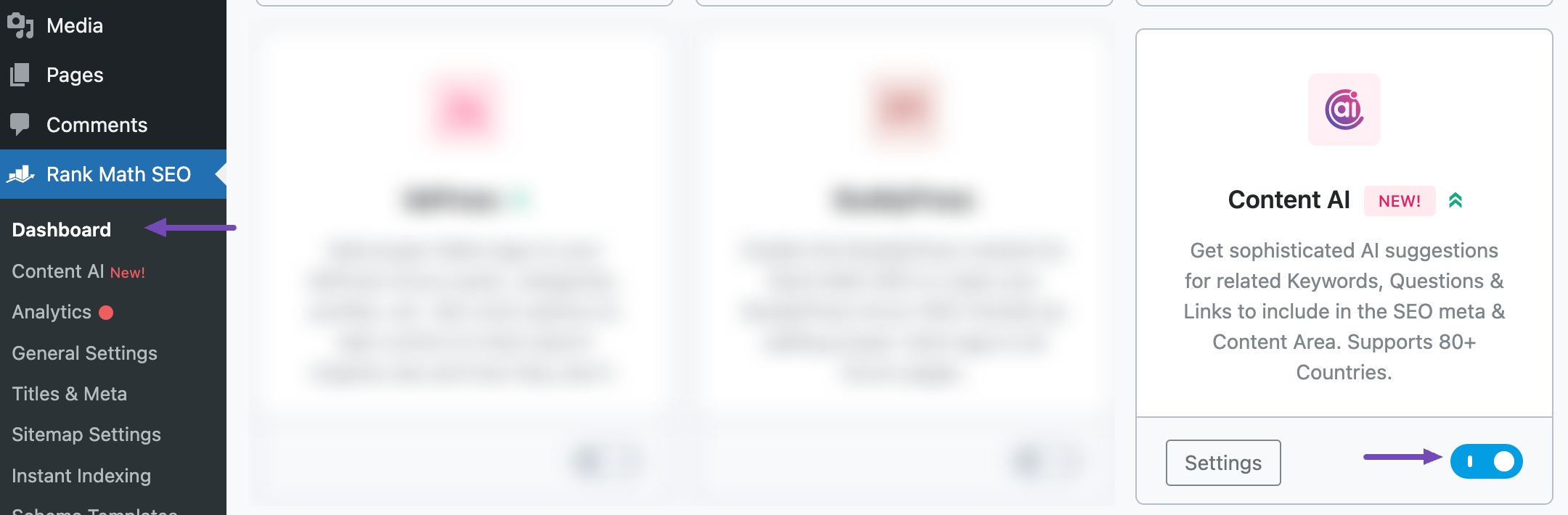
Note: If you ever run out of credits, you can easily upgrade to a higher Content AI plan that aligns with your requirements.
1.2 Select the Company Bio AI Tool
Next, head over to Rank Math SEO → Content AI → Content Editor, as shown below.
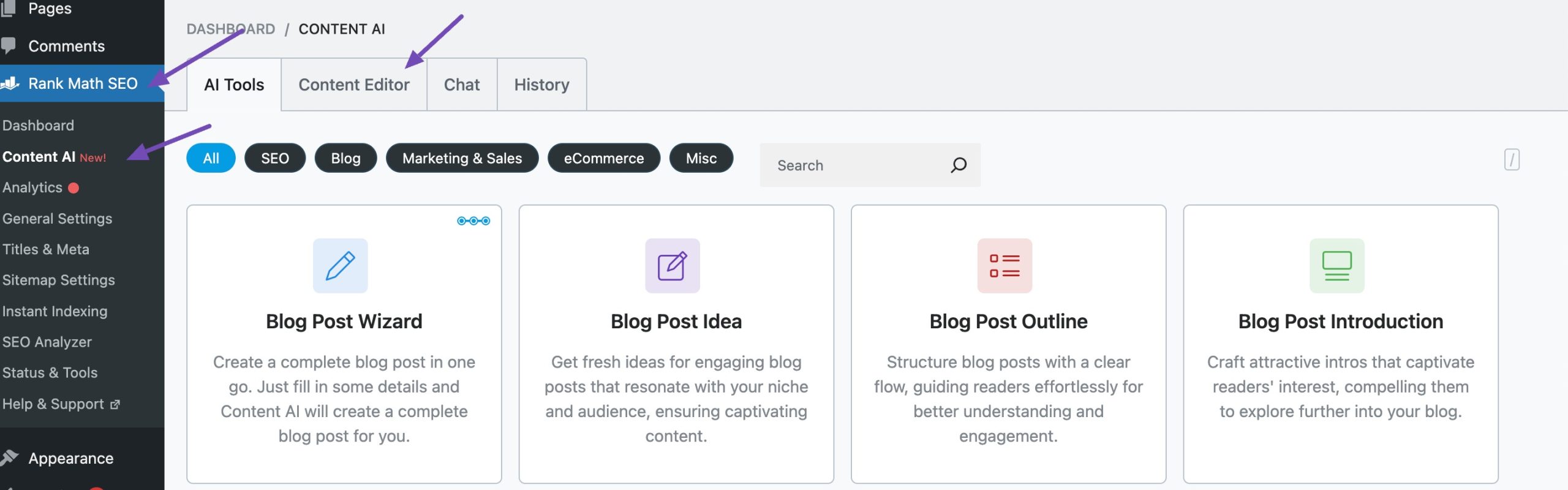
In the Content Editor, click AI Tools and select Company Bio. Alternatively, you can choose the Company Bio AI tool from your favourite WordPress Editors or from the AI Tools tab, whichever suits your writing flow.
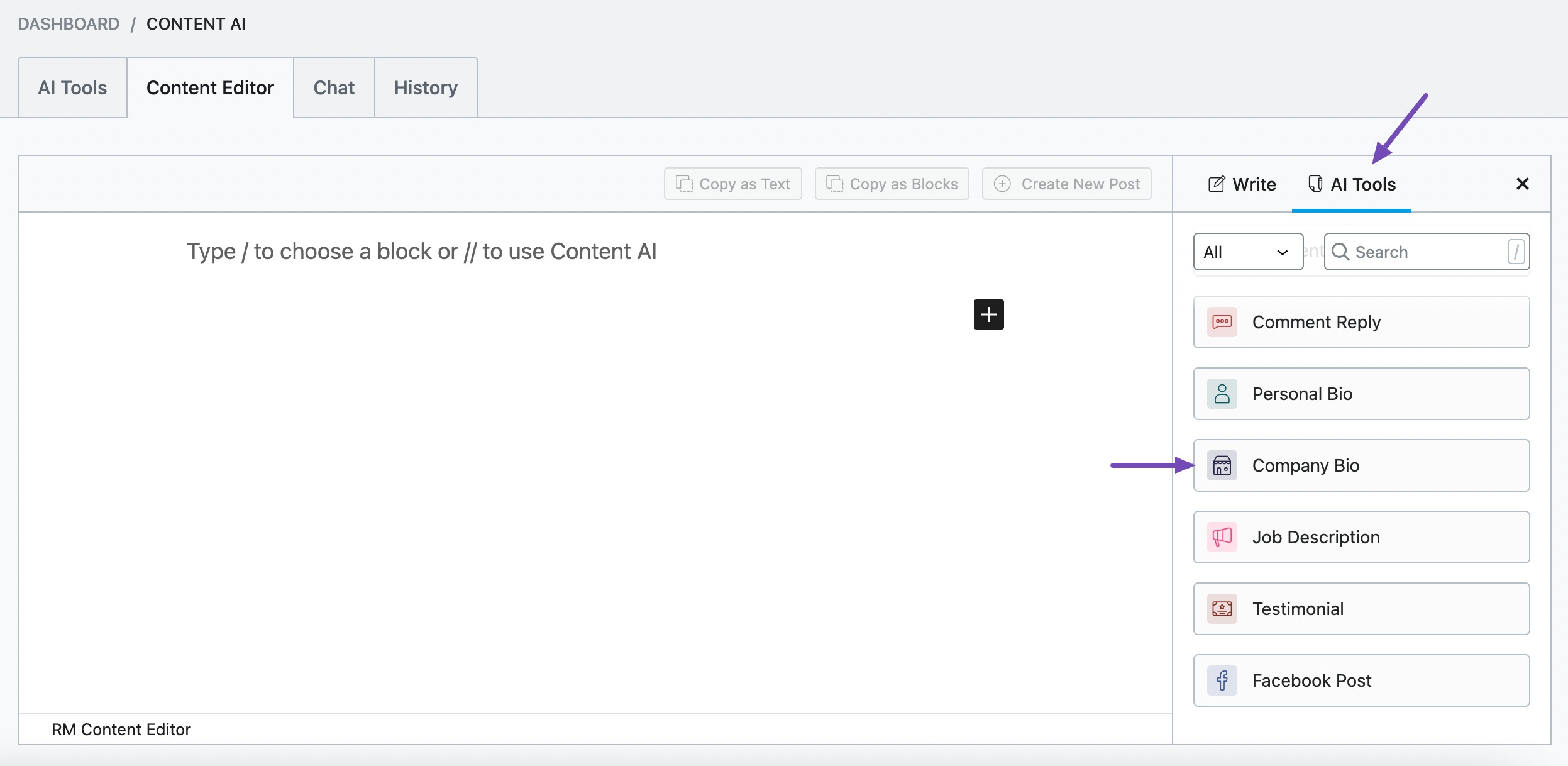
You will be presented with the Company Bio AI tool settings. Let’s discuss each of these fields one by one.
2 Available Options in the Company Bio AI Tool
We’ll now discuss all the options in the Company Bio tool.
2.1 Company Name
Enter the official business or brand name as you want it to appear in your company bio. This ensures accuracy and consistency across your marketing materials. This field is required and should be concise, limited to 200 characters or less.
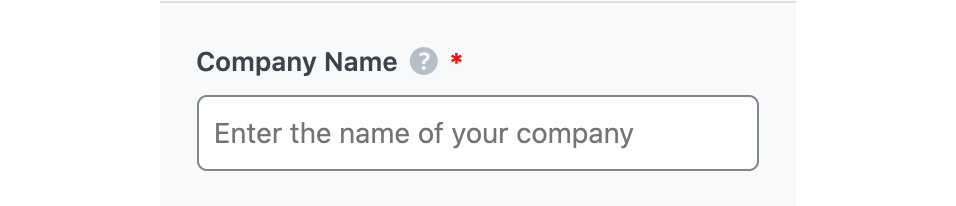
2.2 Purpose
Think about where your company bio will appear. Is it for your About Us page, a marketing poster, or a blog post? Knowing the purpose helps shape the tone and style of your bio. For example, an About Us page might need more detail about your mission and values, while a poster could be punchy and eye-catching.
In this field, simply describe where you’ll use the bio. Keep it to 200 characters or less. This step is crucial for creating a bio that fits perfectly with its audience and platform.
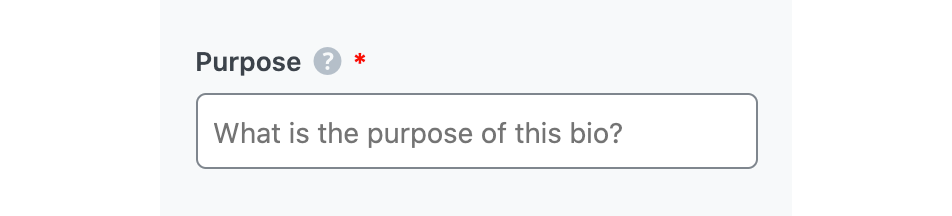
2.3 Company Information
This is your chance to showcase what makes your company unique and memorable. Start with the essentials—your company name, location, and the industry you serve. Then, highlight what sets you apart. Perhaps it’s your innovative approach to solving customer challenges, your use of eco-friendly materials, or your commitment to exceptional customer service.
Think about your mission and values, too. Why did you start this business? What do you believe in? For instance, maybe you aim to make technology more accessible, support local artisans, or redefine luxury in your field. These elements help paint a picture of your company’s purpose and personality.
Focus on what you want to be known for and how you stand out. Use this space (up to 500 characters) to leave a strong impression that resonates with your audience. Keep it clear, concise, and authentic!
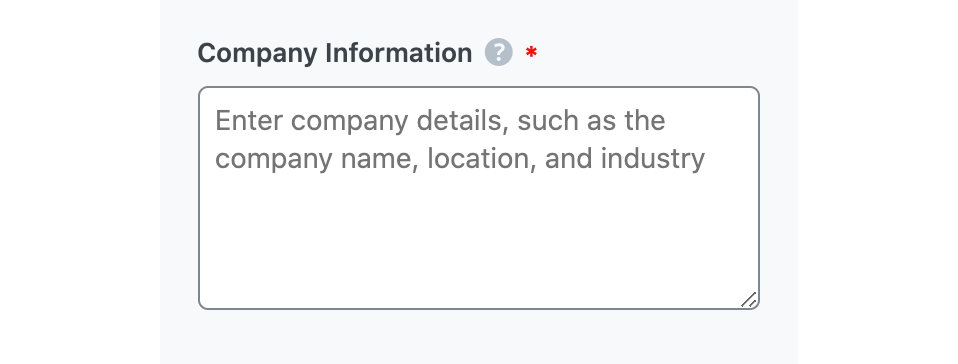
2.4 Company History
Every company has a unique story, and this is your chance to share yours in a way that resonates with your audience. Start with when, where, and why your business was founded. Highlight who started it and the motivation behind creating the company. This adds a personal touch that helps your story stand out.
Think about the journey from then to now. Share key milestones, achievements, and even the inspiration behind your company name. Did you reach a major goal? Win a significant award? Launch a product that changed the game? Include these details to create a positive impression.
Rather than listing facts, weave these details into a compelling narrative. Use this field to summarize your story in 500 characters or less, focusing on the highlights that best represent your brand’s journey and values.
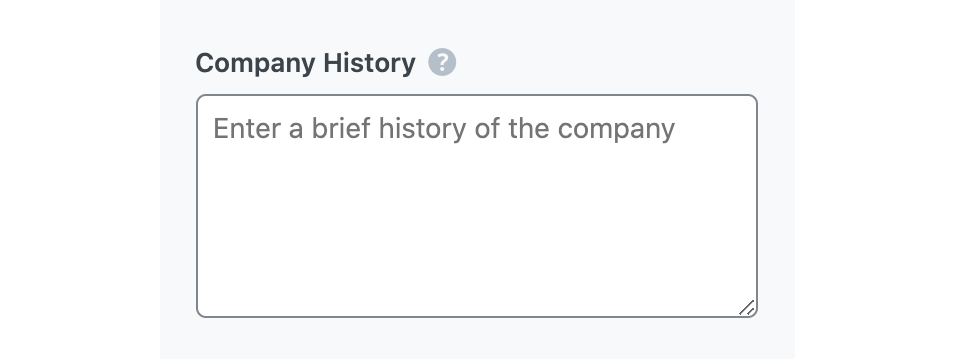
2.5 Team
This section is all about introducing the people who make your company what it is. Highlight key team members like the founder, top executives, investors, or significant contributors. Share their names, roles, and a brief mention of their expertise or achievements to add a personal and relatable touch.
Focus on individuals or teams that play a vital role in your company’s success. For example, you might include the visionary behind the brand, the leadership driving strategy, or the teams creating innovative solutions. Keep it concise and engaging, limited to 500 characters, while showcasing the talent and passion behind your business.
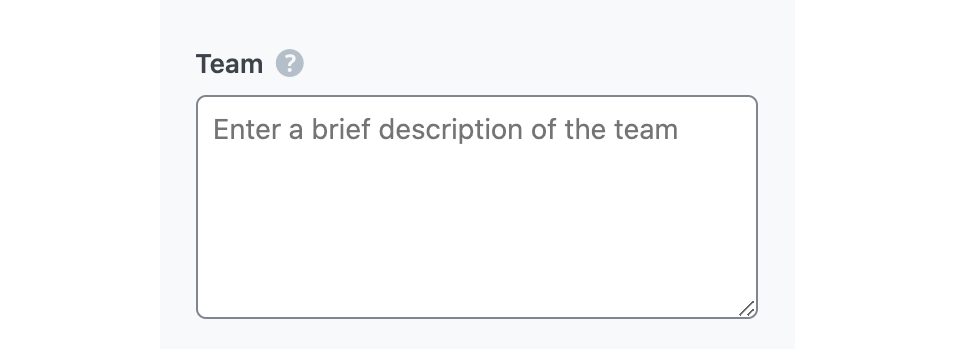
2.6 Focus Keyword
This field is for the primary keywords you want to highlight in your company bio. These keywords help Content AI tailor the bio to your needs, ensuring the final output aligns with your goals. Whether it’s your industry, services, or unique selling points, choose words that best represent your brand and resonate with your audience.
If you’re adding multiple keywords, separate them with commas. Keep the total character count within 200 to maintain focus and clarity. Thoughtful keyword selection ensures your bio communicates the right message effectively.

2.7 Tone
Use this field to define the writing tone that best represents your company’s personality and how you want to connect with your audience. Select one or more from the dropdown menu or enter a custom tone.
The tone you select will shape the way your company bio is written, ensuring it resonates with your target audience and reflects your brand identity.
See the full list of all the Tone options we offer ➜

2.8 Output Language
Select the output language in which you want Content AI to generate the company bio. You can only enter one language. If the field already contains a language, delete it and select a new one.
See the full list of all the Output Language options we offer ➜
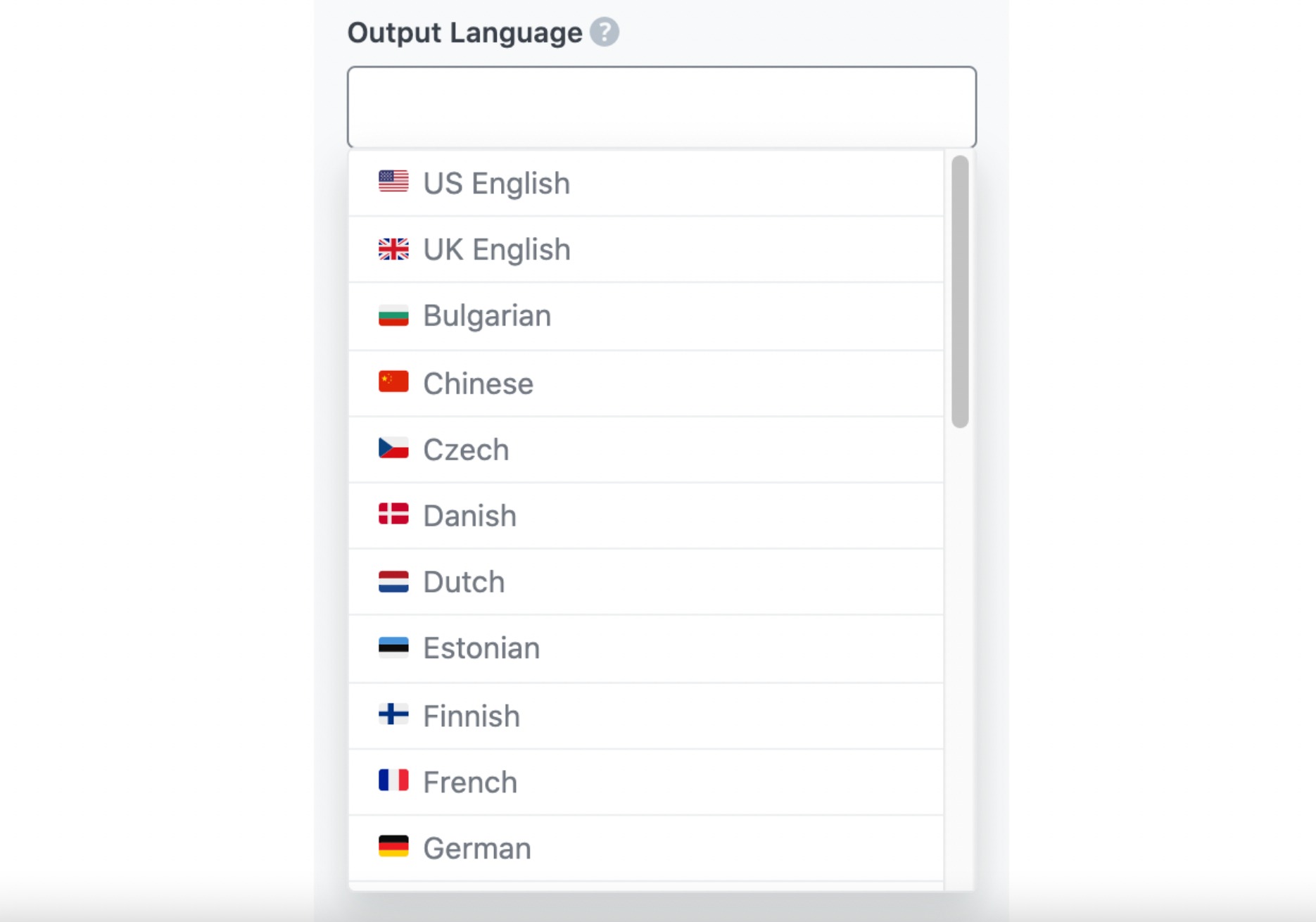
2.9 Generate
Click Generate after filling in the required fields. Content AI will begin creating your company bio.
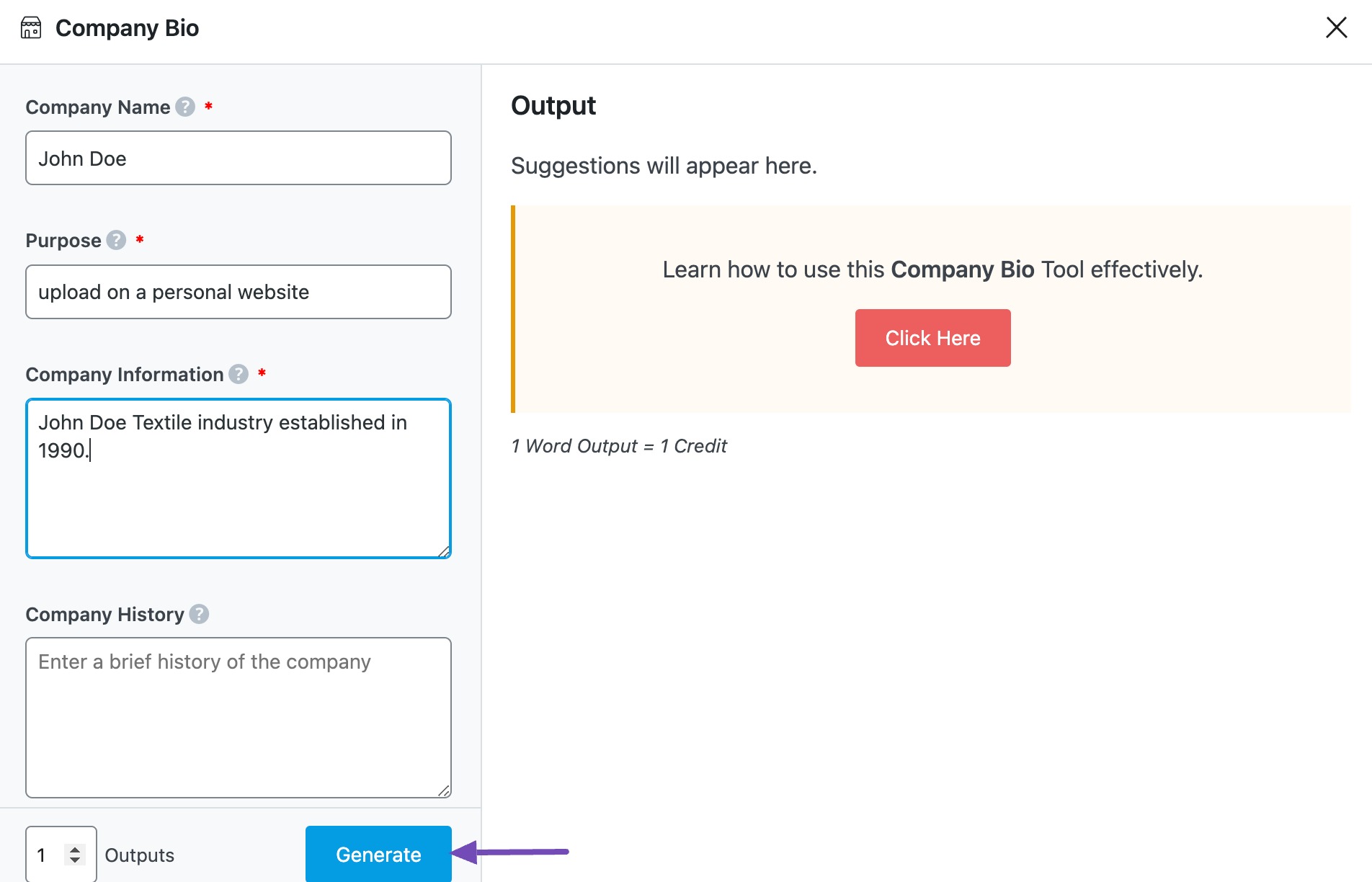
If you need more suggestions, click Generate More.
2.10 Copy and Insert
After creating your company bio, hover over it and click Copy or Insert, as shown below.
- Copy option will copy the company bio to your clipboard. You can then proceed to paste it elsewhere.
- Insert option will insert the company bio into the Content Editor. You can then improve it using the other AI tools in the Content Editor.
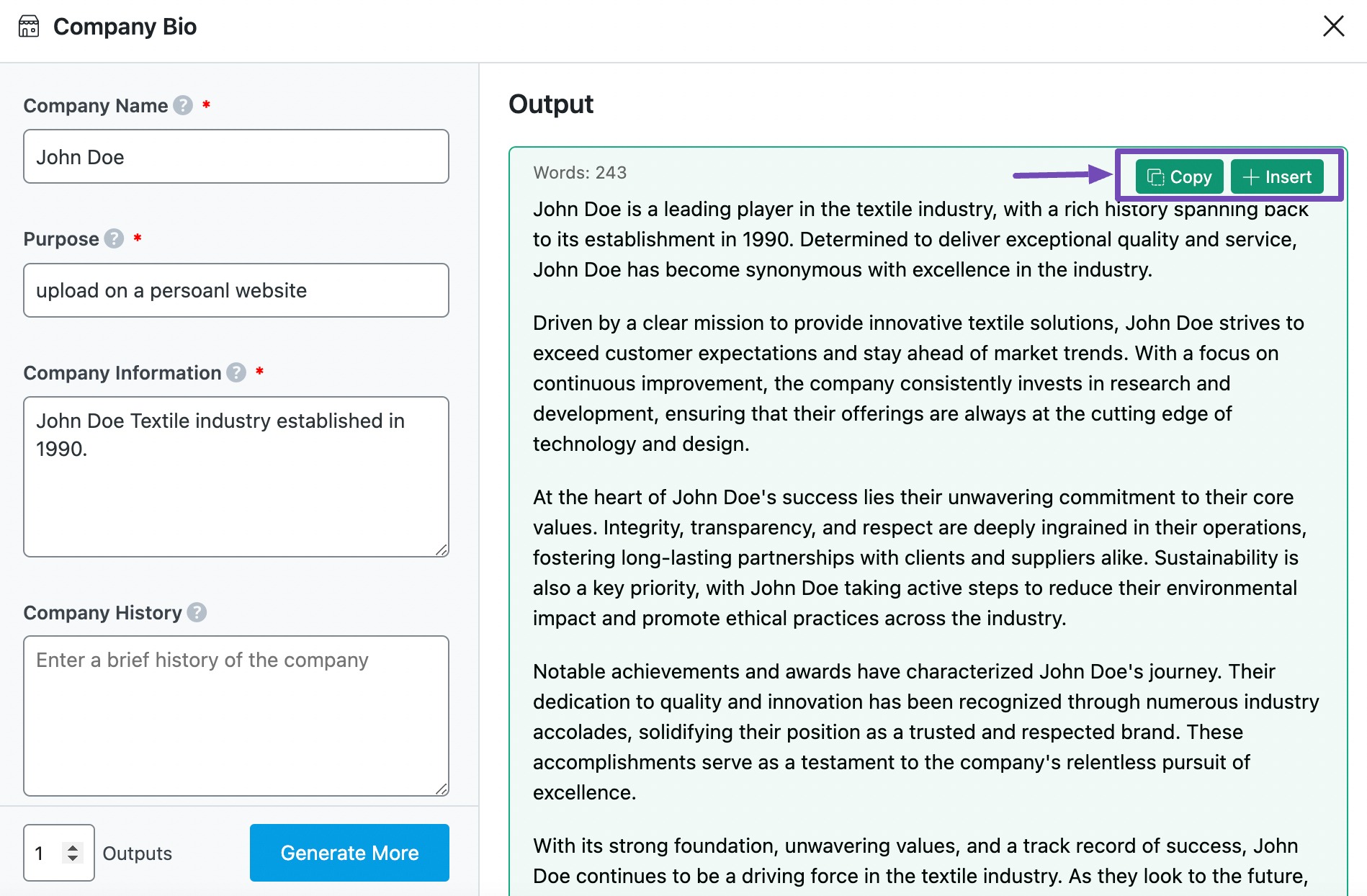
3 Use Cases for the Company Bio AI Tool
The Company Bio AI Tool helps you create a professional and engaging company bio that resonates with your audience across any platform. Now, let’s go through some real-world use cases where this AI tool can be a game-changer.
3.1 Crafting an ‘About Us’ Page That Actually Connects
Your ‘About Us’ page isn’t just a formality—it’s one of the most visited pages on any business website. It needs to tell your story in a way that’s relatable, inspiring, and convincing. This AI tool helps structure your journey, highlight your core mission, and ensure your messaging is crystal clear.
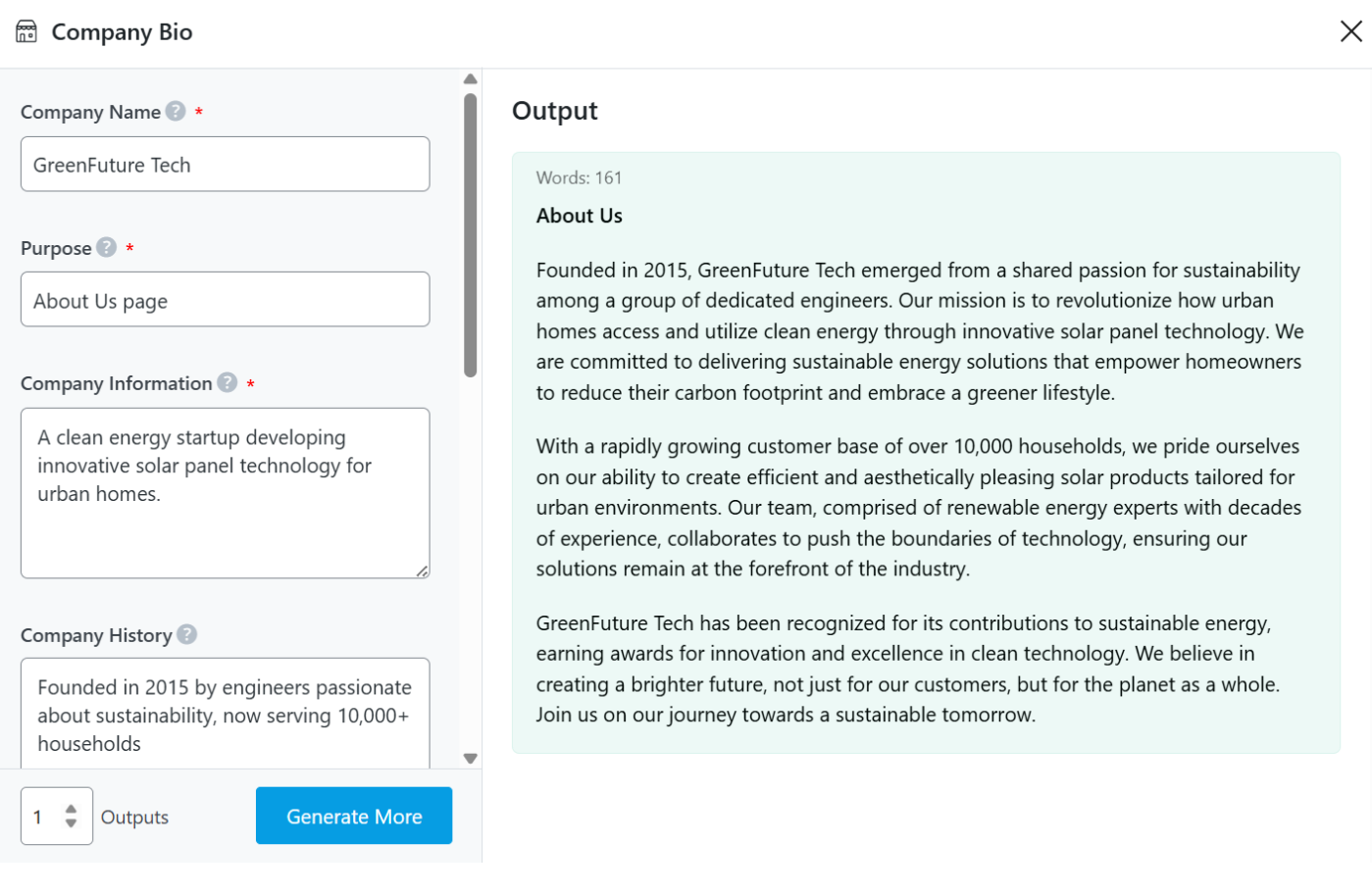
3.2 Making Social Media Bios Less Generic
Social media bios should be short, catchy, and informative—but coming up with one that actually stands out is harder than it looks. This AI tool generates platform-specific bios that match your brand’s voice while keeping things concise and engaging.
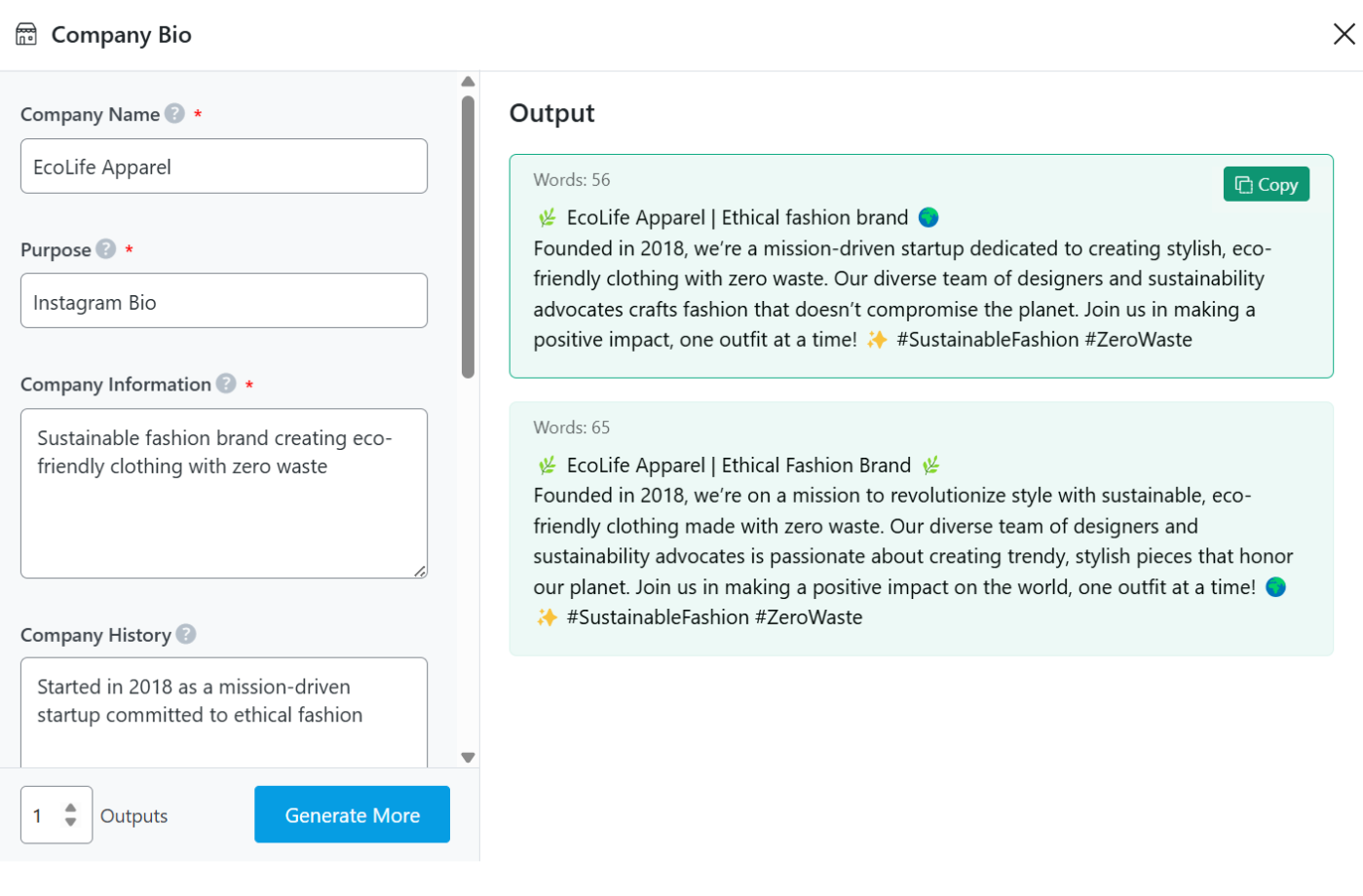
3.3 Optimizing Business Directory Listings
Have you seen a bad business listing before? They’re vague, outdated, or just… boring. A well-crafted business bio can boost credibility and make sure potential customers trust and remember your brand. This AI tool helps create descriptions that follow directory guidelines while highlighting what makes your company unique.
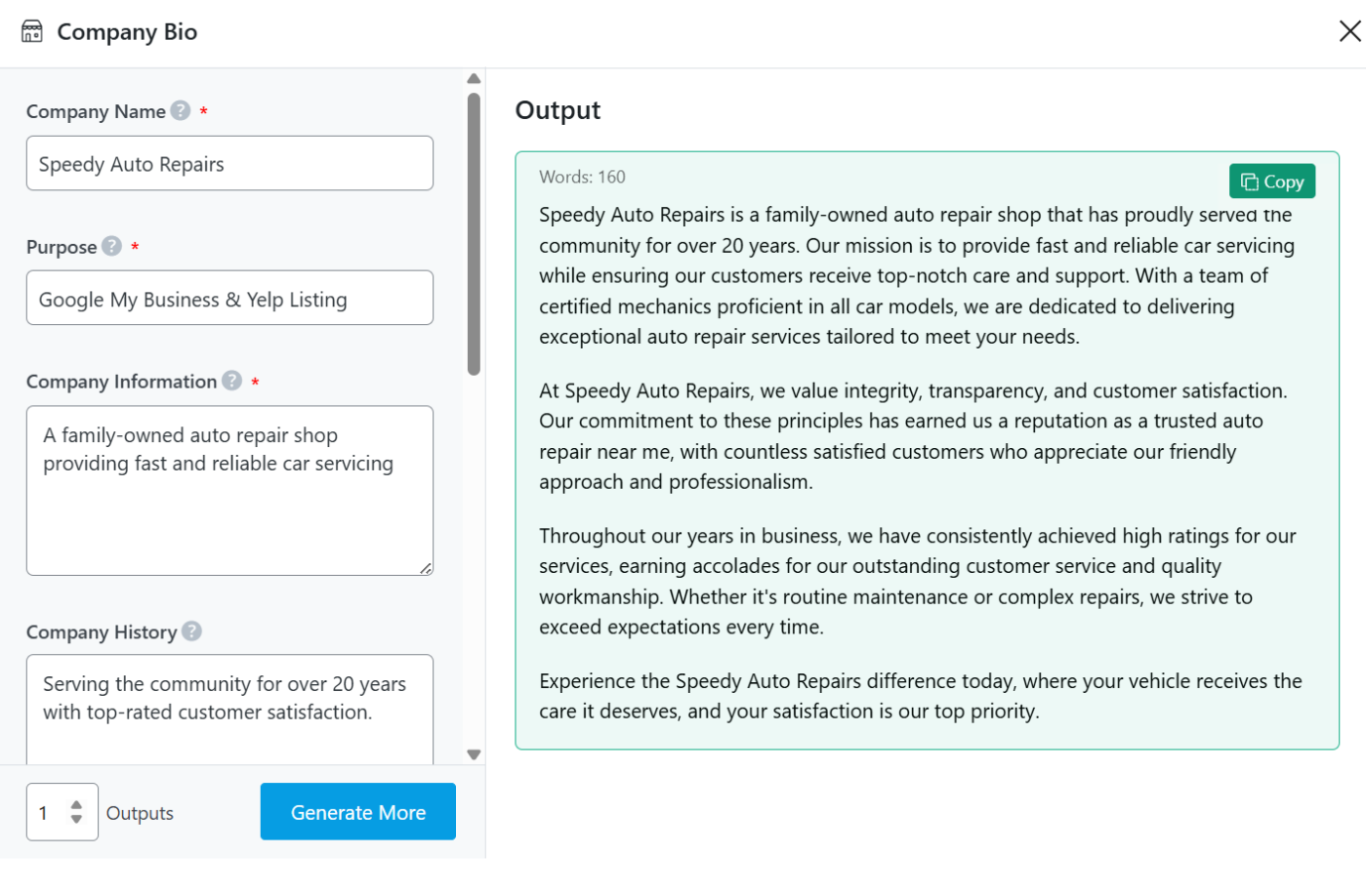
3.4 Writing Compelling Bios for Press Releases & Marketing Materials
Whether you’re creating brochures, press releases, or investor decks, your company bio needs to sound professional and persuasive. This AI tool can generate multiple versions, allowing you to tailor your messaging for different audiences.
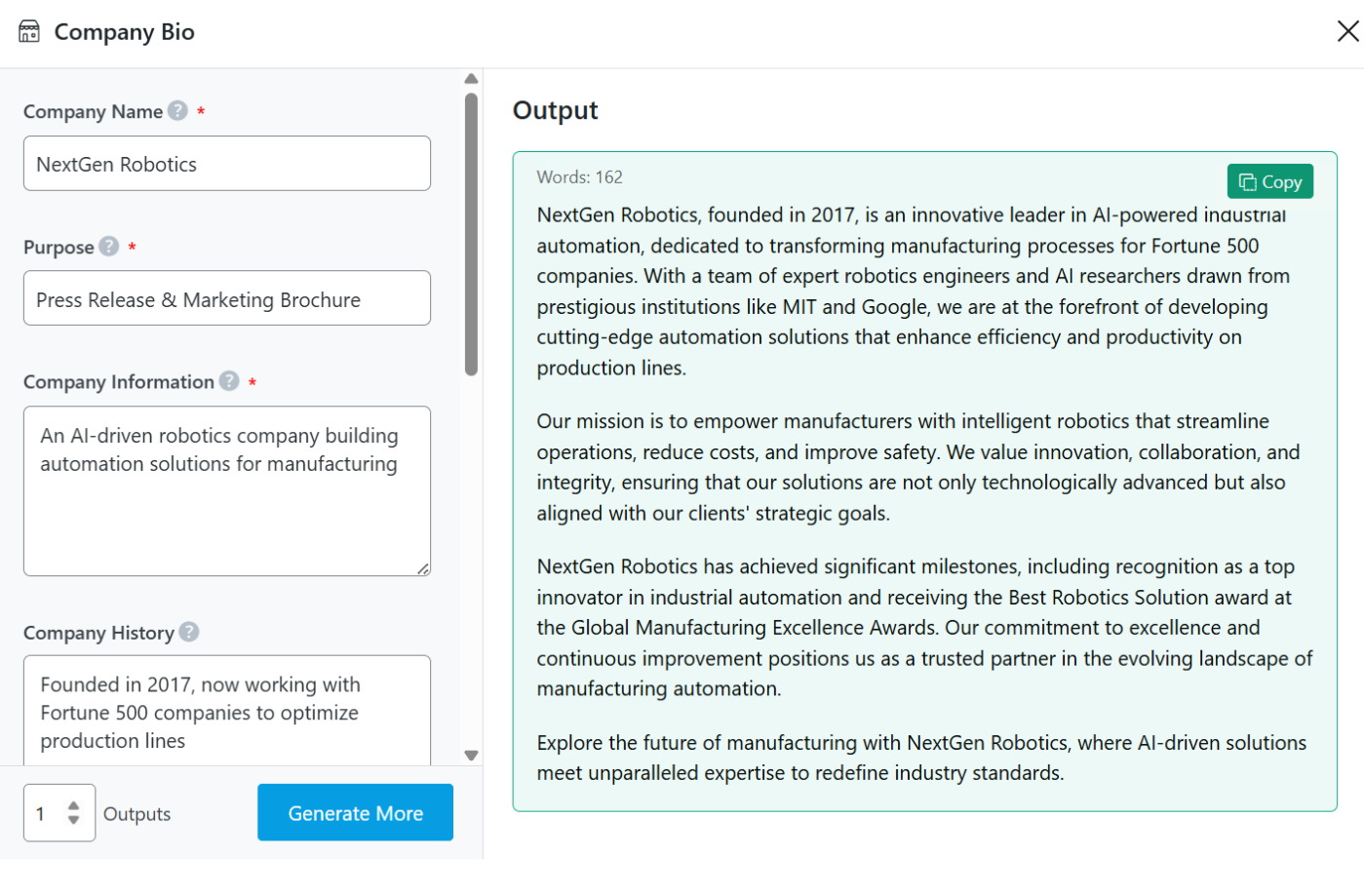
4 Conclusion
We hope the article helped you craft a professional bio for your company. If you still have any questions about using the Company Bio AI tool or any other AI tool available in Content AI – you’re always more than welcome to contact our dedicated support team. We’re available 24/7, 365 days a year…