In this knowledgebase article, we’ll discuss Carousel Schema in detail and how you can use Carousel Schema on your website with Rank Math PRO. If you haven’t installed Rank Math PRO yet, you can choose a PRO membership of your choice and get started from here.
Table Of Contents
1 What is Carousel Schema?
The Carousel Schema makes it possible for your pages to appear as a list-like rich result that people can swipe through on mobile devices in search, hence the name carousel.
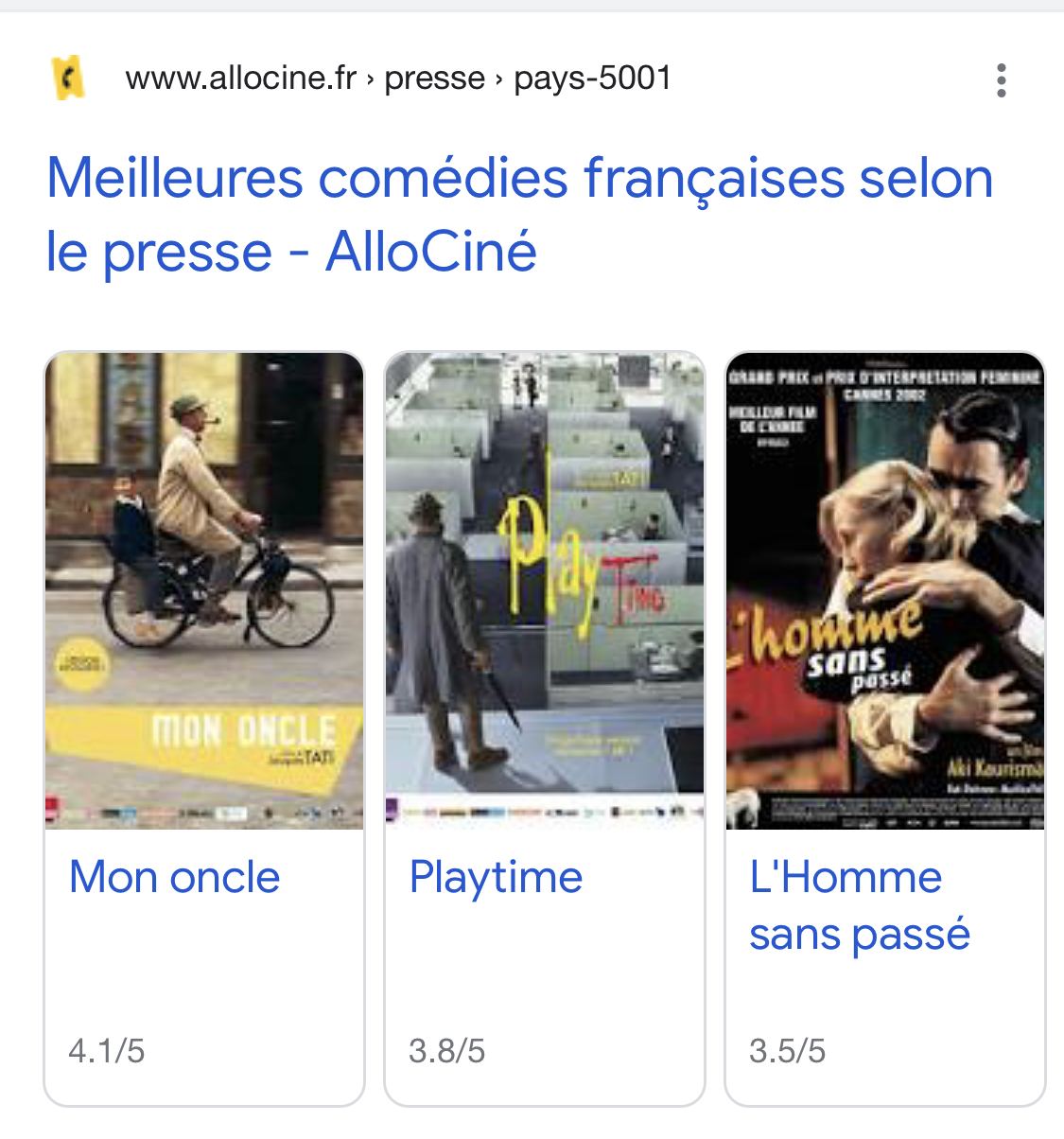
These search results are visually more appealing and have higher chances of getting clicked, but you’ll need to follow the guidelines while creating one. These Carousel search results tend to the audience to visit your website repeatedly. But, Carousel Schema works only with these four Schema types:
Further, the Carousel Schema is preferred to use on types of pages—a summary page linking to multiple details page and an all-in-one list page.
1.1 Summary Page Linking to Multiple Details Page
A summary page has multiple items (course/recipe/restaurant/movie) listed, and all items belong to the same type. But still, each item will have only a summary linked to a detailed page focused only on describing that item. A good example of this type of page would be your website’s taxonomy page (archive page), linking to individual courses/recipes/restaurants/movies.
1.2 All-In-One List Page
Unlike the summary page, all items on the all-in-one list page will be available on the same page. With that said, the URL of the items will point to the anchor of the sections available on the same page. A good example of this type would be a single post/page listing the top 10 movies of…, 15 best courses on …, etc.
2 Adding Carousel Schema in Post/Page
Now that we’ve understood the opportunities where Carousel Schema can be used, we’ll look at how it can be used on a post/page.
In order for this functionality to work, you have to enable the Schema Module in your Rank Math Dashboard (in your site’s WordPress admin area) located under Rank Math SEO → Dashboard.
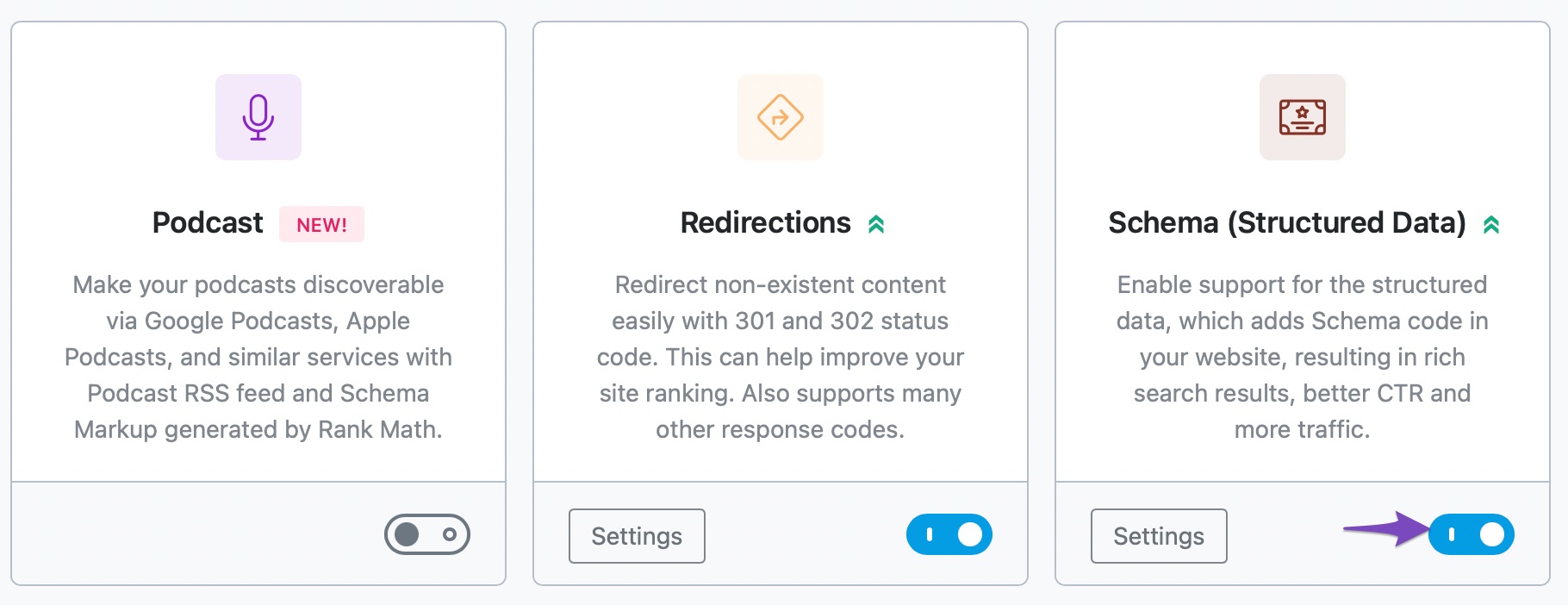
You can easily add Carousel Schema to a post/page with Rank Math PRO as it automatically adds the Carousel Schema when a user uses multiple Schemas of the same type. For example, when a user uses Course Schema two times for two separate courses, Rank Math will automatically add the Carousel Schema to that page apart from the Course Schema.
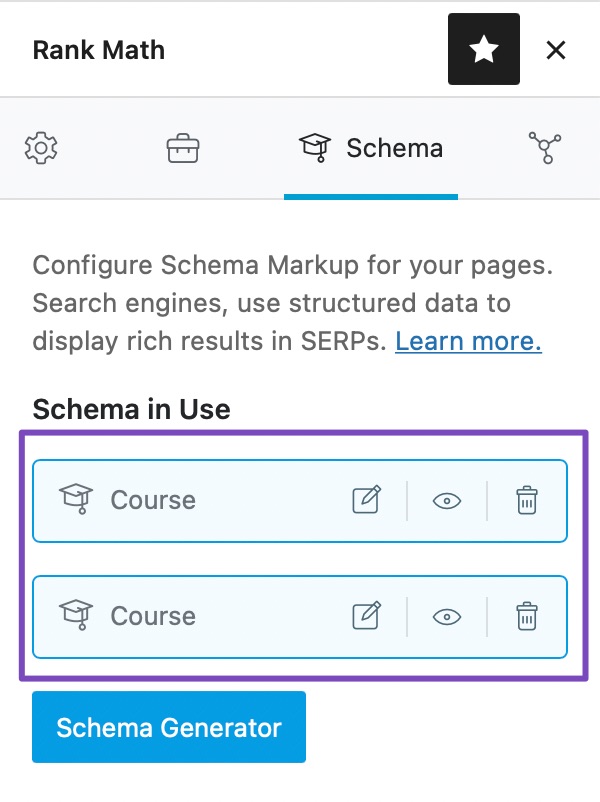
You can then check your page’s Schema on Google’s Rich Result Testing tool to see if the structured data has been implemented correctly.
3 Adding Carousel Schema on Taxonomy Pages
You can add carousel Schema to your categories/tags/any taxonomy pages by using Rank Math’s Schema Generator. Carousel Schema can be added to your taxonomy pages (with items of the same Schema type) by following the exact steps below.
3.1 Edit the Archive Page
At first, open the category or tag or any archive page where you want to use the Carousel Schema.
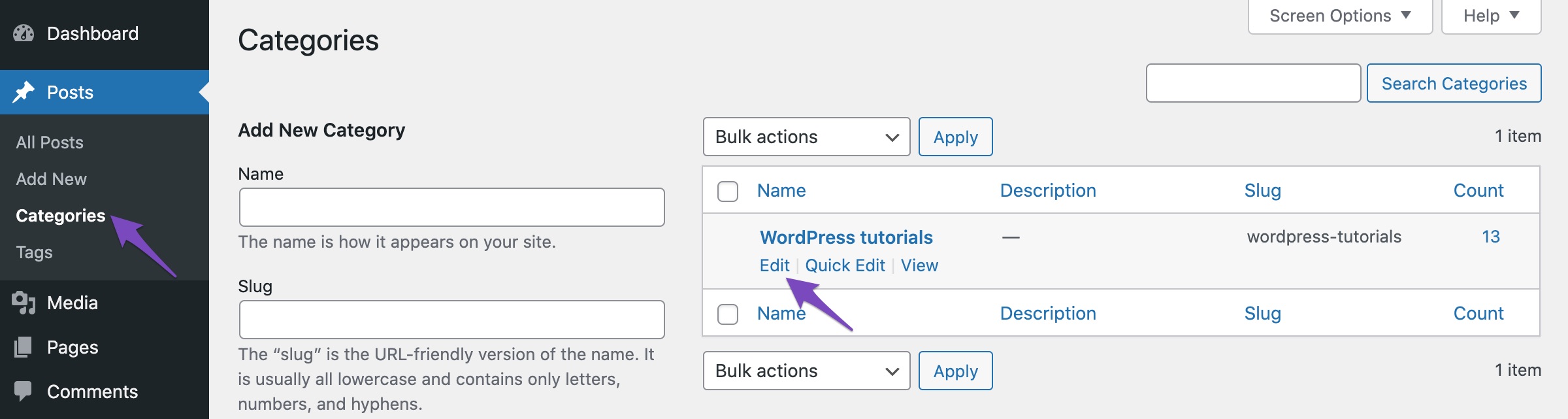
3.2 Navigate to the Schema Generator
As you scroll down the page, you can find the familiar Rank Math Meta box available at the bottom of the page. If the Meta box is not available on the edit screen, then navigate to Rank Math SEO → Titles & Meta → Categories (for other taxonomies, you can choose from the tabs on the left) and enable Add SEO Controls option.
Now, in the Meta box, navigate to the Schema tab and then click the Schema Generator. If the Schema tab is unavailable on your Meta box, you can navigate to Rank Math SEO → Titles & Meta page → Categories (choose the taxonomy you’re working with) and ensure Remove Snippet Data is disabled.

3.3 Choose Carousel Schema
From the list of available Schema types, choose Carousel Schema as shown below.
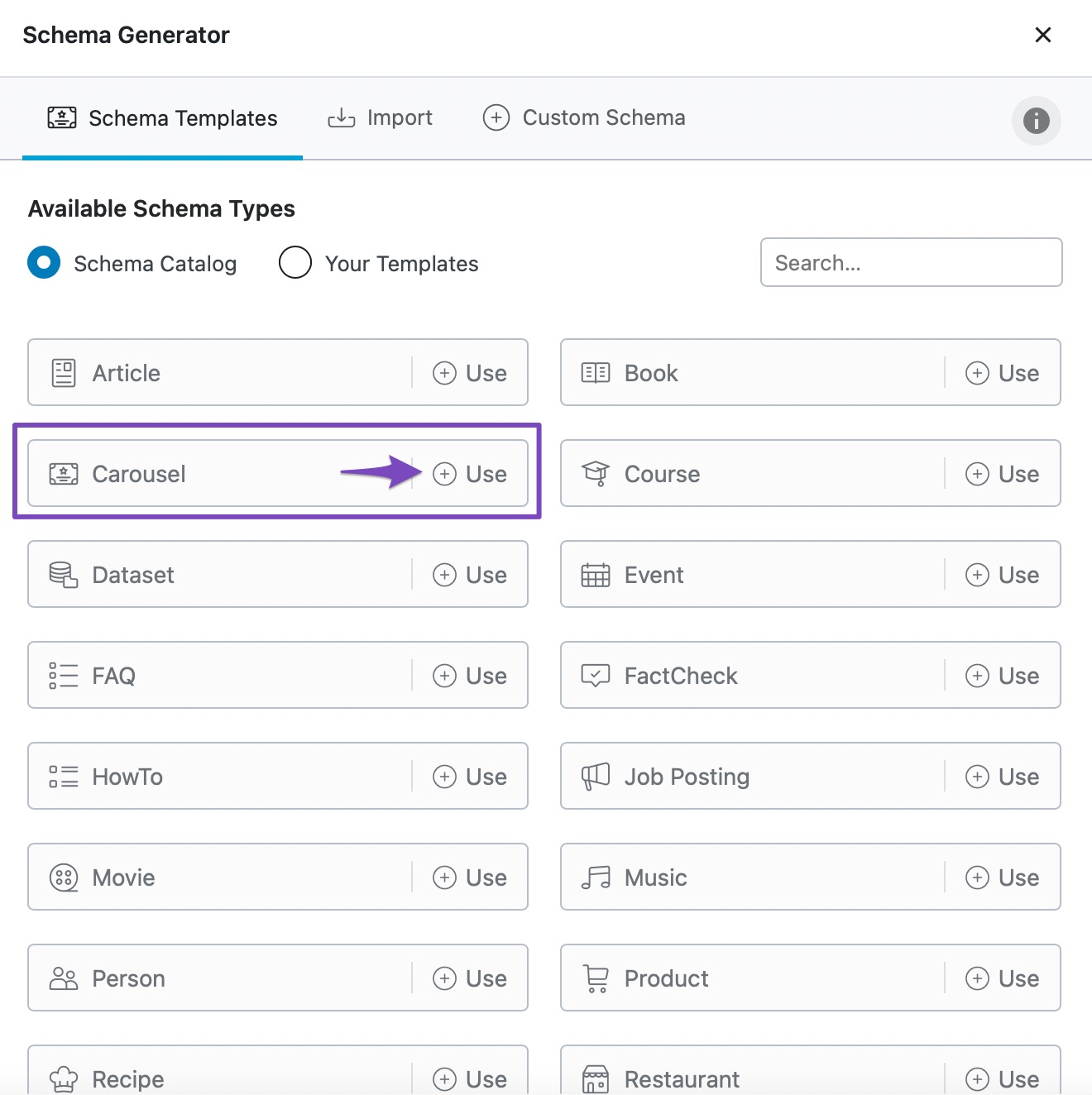
3.4 Save the Schema
Now the Schema Builder for Carousel Schema will open. Here you can find only the option for adding itemListElement. By default, it is set to the variable %itemlistloop%, which includes all your posts displayed on your archive page.
If you wish to add your own elements to ItemList Schema, you can click the Advanced Editor to make the changes.
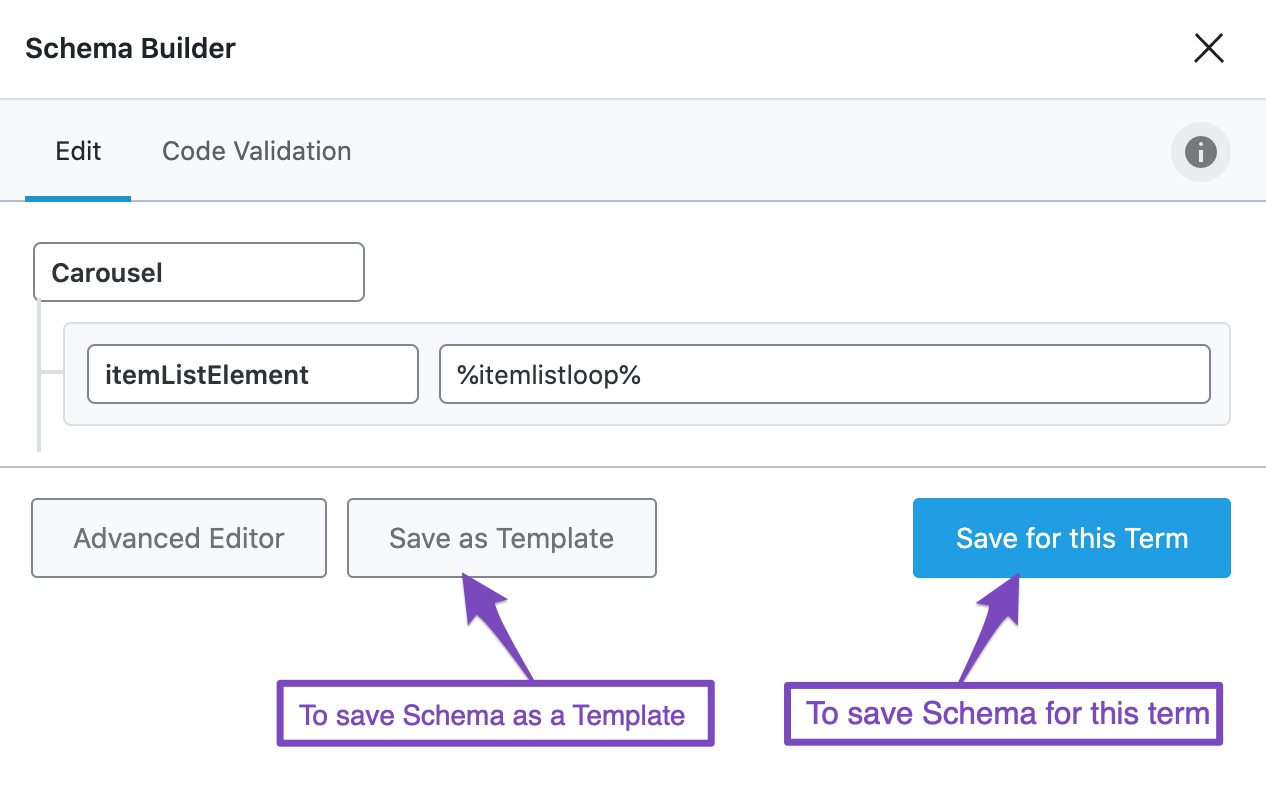
You can then click the Save for this Term button to save the Schema for this specific taxonomy term. To reuse/add this Schema across various taxonomy terms, you can click the Save as Template button.
Once you’ve saved the Schema, you can check if the Schema has been implemented correctly on your archive pages using Google’s Rich Results Testing tool.
And that’s it! If you still have any questions about using Carousel Schema with Rank Math, feel free to reach our support team directly from here, and we’re always here to help.