If you have a website that uses WooCommerce, you’ll likely notice that the errors are generally about various products on your archive or category pages. One such error that you might notice in Google’s Rich Results Test or in your Google Search Console Report is the aggregateRating error.
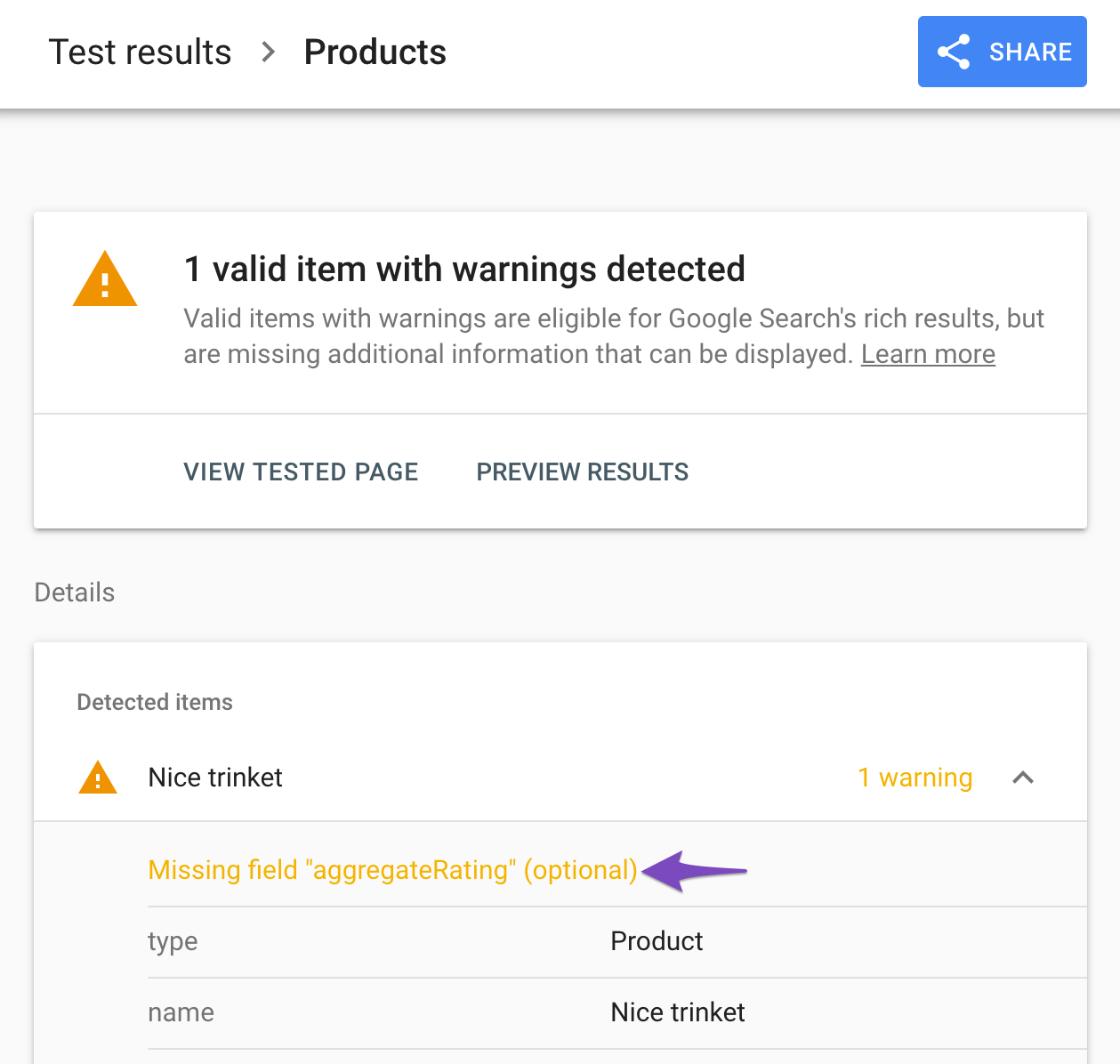
This error means that the aggregateRating value is empty in your Product Schema. Apart from the Product Schema, this error can also be seen on other review supported Schema types like Recipe, Movie, Software, etc.
In this knowledgebase article, we’ll discuss how you can fix the aggregateRating error with the help of Rank Math.
Table of Contents
1 Why You Should Fix This Error?
Google utilizes the Schema Markup (structured data) to get a better understanding of your content. And, if your website can deliver content that makes it easy for the search engines to understand, the results can be eligible for special SERP features, also known as rich results. Not only this, but it also results in greater visibility and voice search domination.
If you get your Product Schema right then you can cherish these kinds of results. You can read our guide on How to Use Product Schema for WooCommerce Products that will help you to understand how to use the Product Schema and get rich results.
2 How Rank Math Adds Aggregate Rating for WooCommerce?
For WooCommerce users, Rank Math automatically converts the data from your product pages into Schema-ready content. Likewise, the aggregateRating and review fields are picked up from your actual product reviews that your buyers/customers leave on your products. So if you are using WooCommerce Product Schema then you need to acquire some reviews on your product in order to fix this automatically.
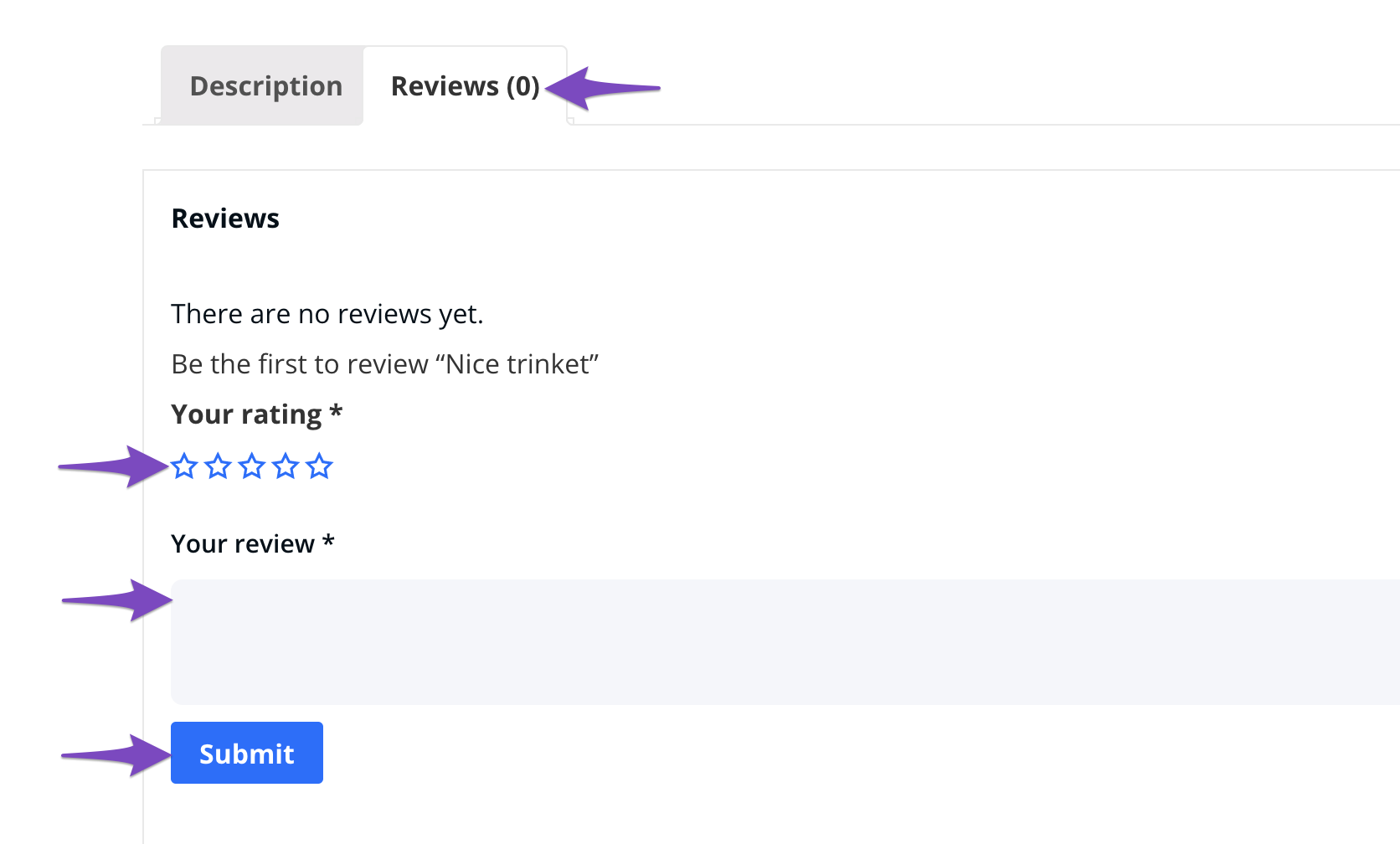
Once you acquire reviews for your WooCommerce product, you can notice that Rank Math adds the aggregateRating to the Schema Markup as shown below.
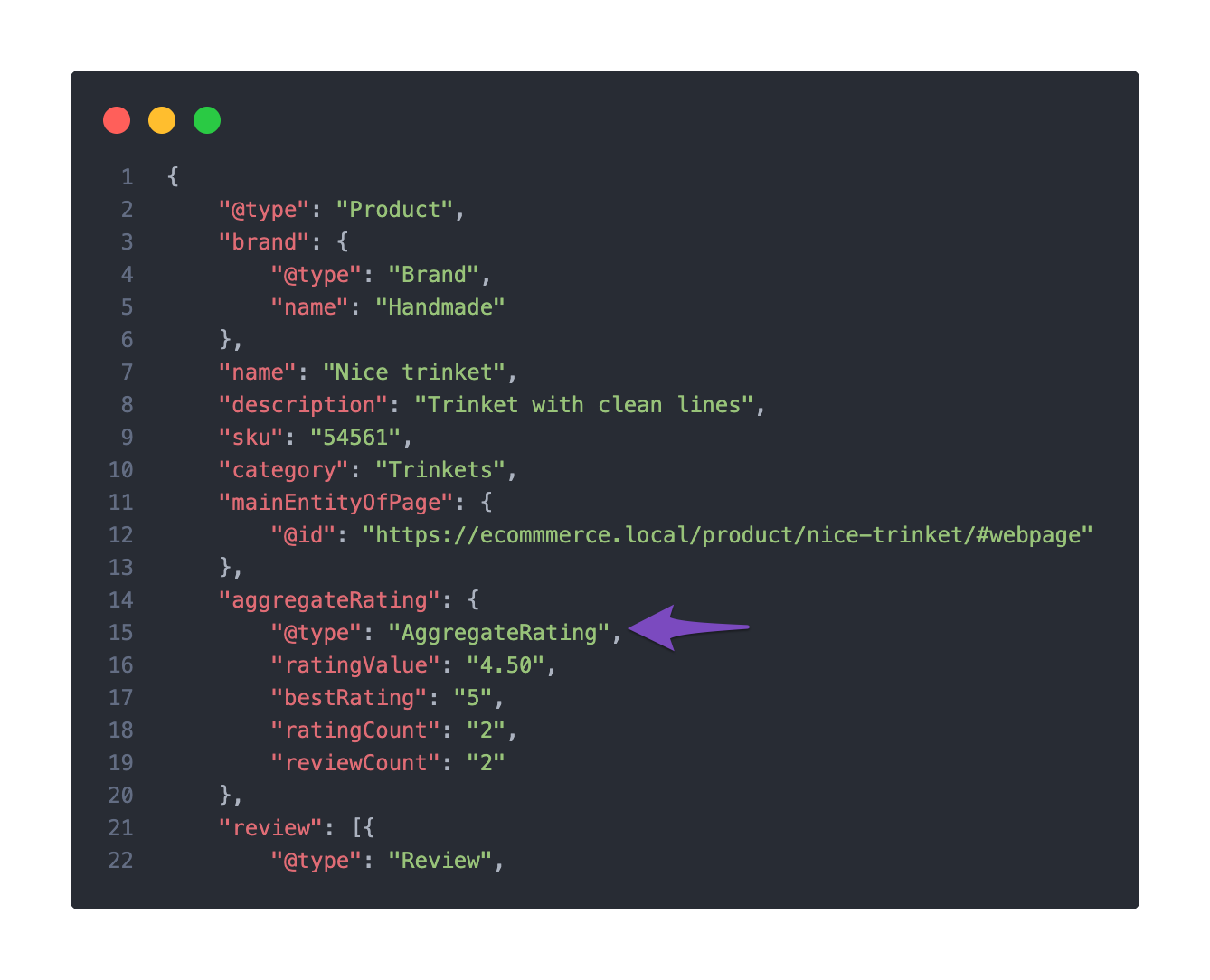
Quick Tip: To acquire reviews, you can ask or encourage your customers to leave a review or feedback on your products. You can do this via follow-up emails, social media, or reward programs.
3 How to Add Aggregate Rating Using Advanced Schema Builder? PRO
Apart from Product Schema, aggregateRating is used on other Review Schema types as well. So if you ever write any kind of review on your website, then you should try to take advantage of Rich Snippets, so that you can boost the effort you put into that review already.
On all Schema types, aggregateRating will only be a warning (in yellow) and can be ignored. Or, you can use 3rd party plugins to add user ratings because Rank Math only has the option to add author review (added by the post author and not visitors).
Rank Math PRO users can add aggregateRating to all review supported Schema types using the Advanced Schema Builder, with the following steps.
3.1 Edit your Post or Page
Start by heading over to the post or page where you want to add the Schema by clicking the Edit option.
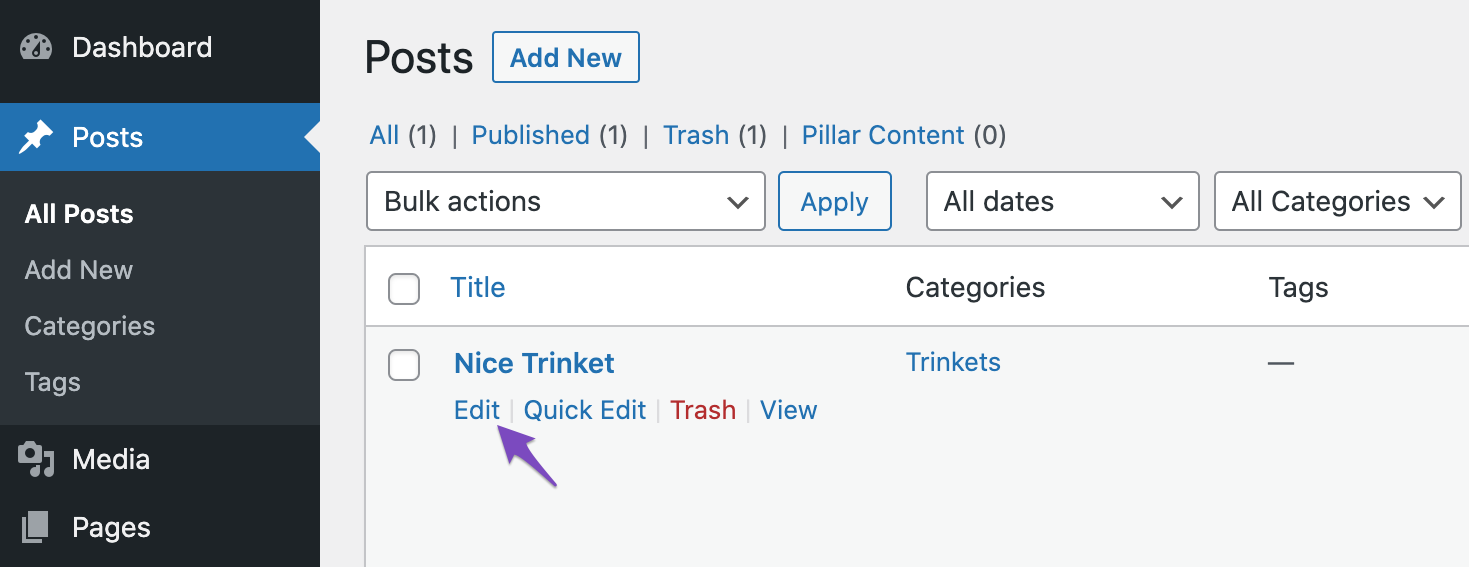
3.2 Open Rank Math in the Gutenberg Sidebar
In the Gutenberg Editor, click the Rank Math SEO icon in the top-right corner. Alternatively, you can click the three vertical dots and choose Rank Math from the Plugins section.
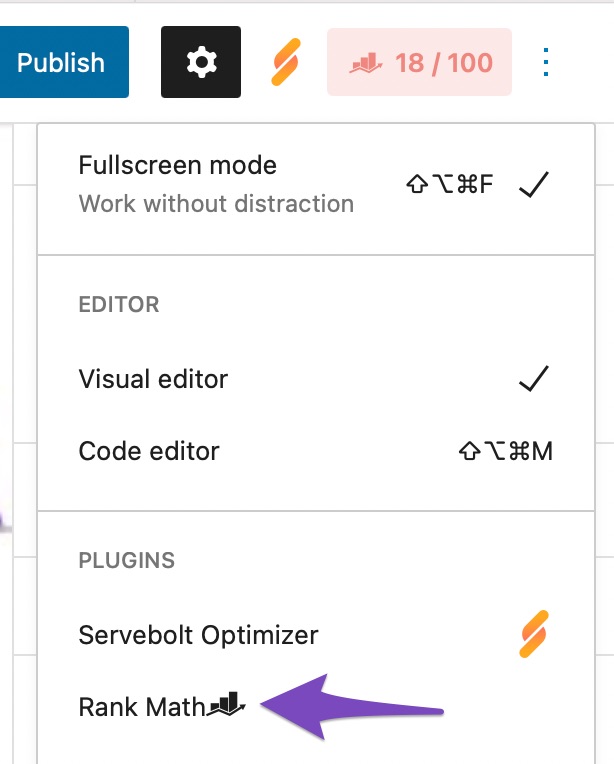
3.3 Navigate to the Schema Settings for This Post/Page
Navigate to the Schema settings by clicking on the Schema tab. Then choose Schema Generator.
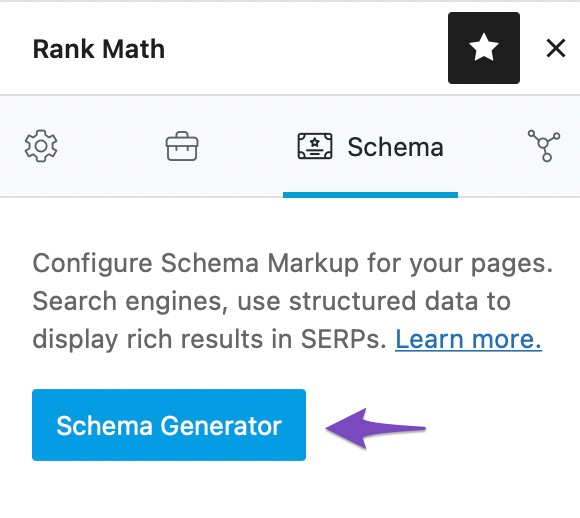
3.4 Open Rank Math’s Schema Builder & Configure
From the list of available Schema types, click on Use against the specific Schema to open the Schema Builder. Configure all the relevant Schema fields.
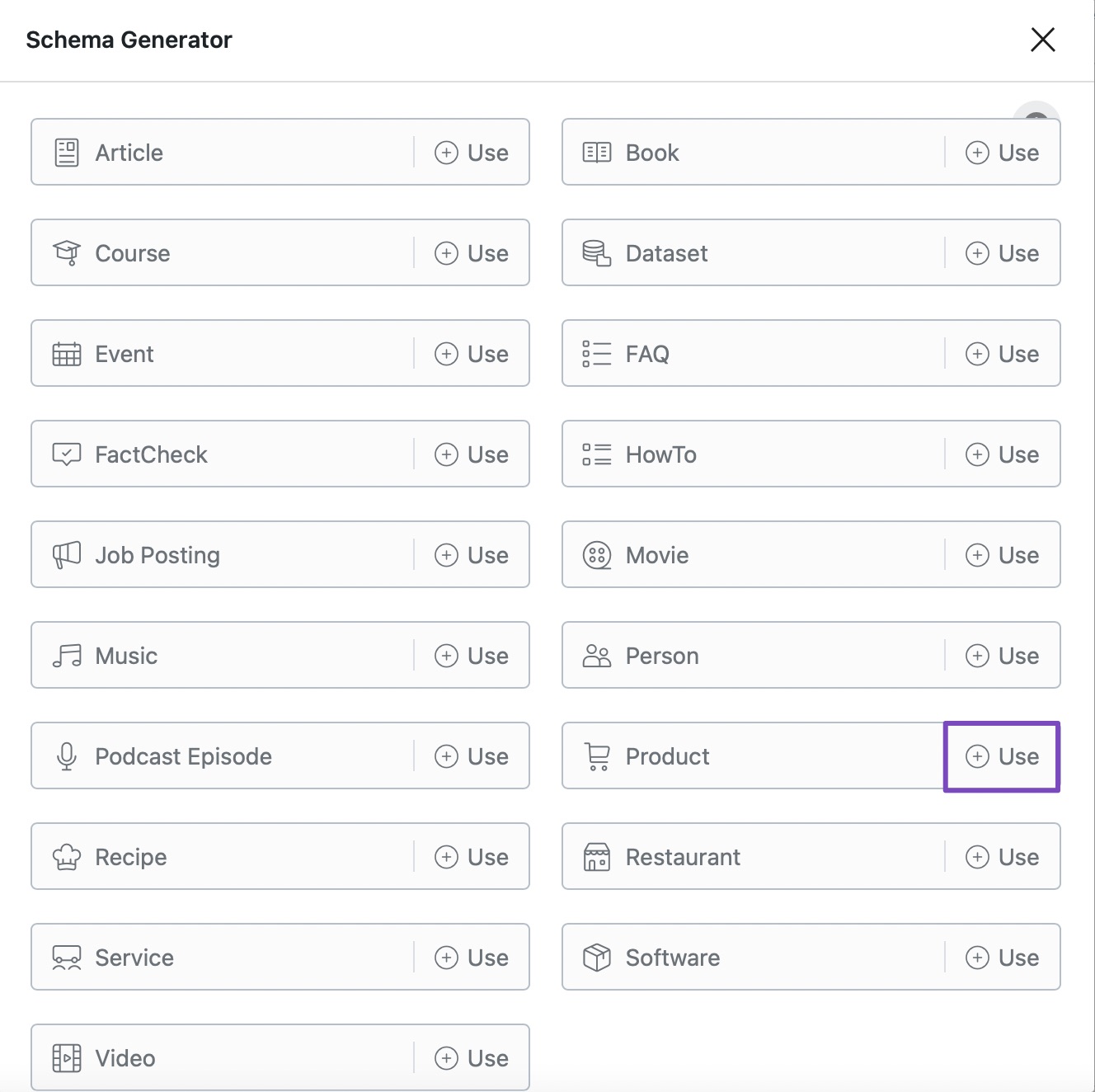
3.5 Choose Advanced Editor
Once you’ve configured the Schema fields, click on Advanced Editor.
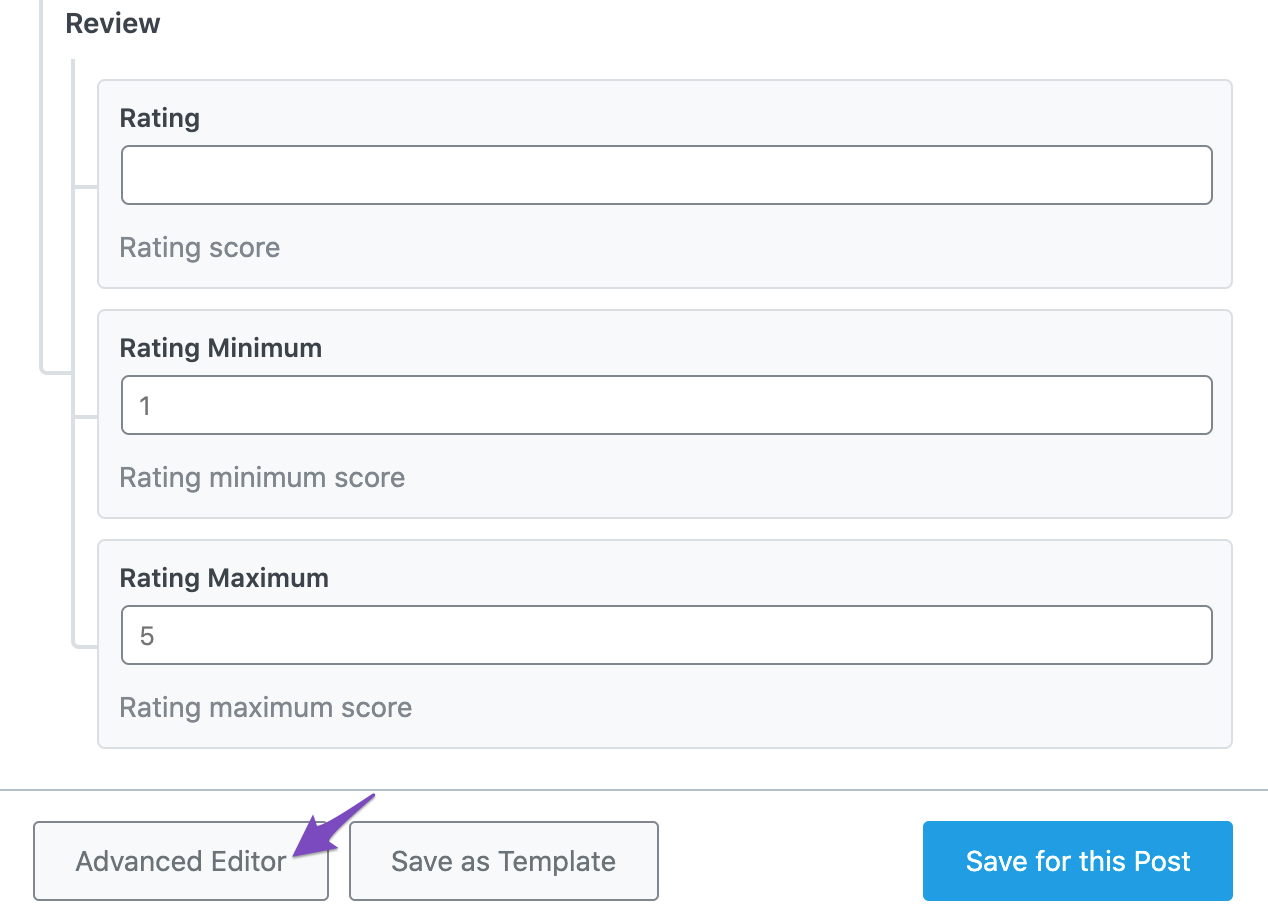
3.6 Add Aggregate Rating Schema
Now you’ll be able to add Schema fields. Add the aggregateRating as shown below.
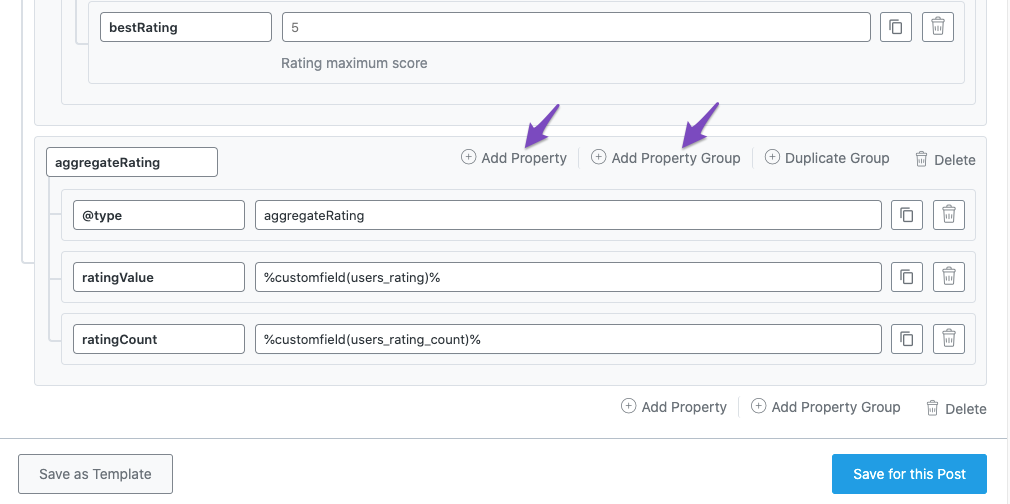
3.7 Save Schema
Finally, click the Save for this Post button. You can also save this custom Schema you’ve built as a Schema Template to reuse them in other posts.

4 How to Add Aggregate Rating Using Schema Templates? PRO
When you use any review plugin that allows visitors to leave ratings on your website, you can integrate them with Rank Math’s Schema Templates.
So whenever you use the Schema Template, Rank Math can pull out the rating value and add aggregateRating.
4.1 Add New Schema Template
To create a new Schema Template, head over to Rank Math SEO → Schema Templates → Add New Schema.
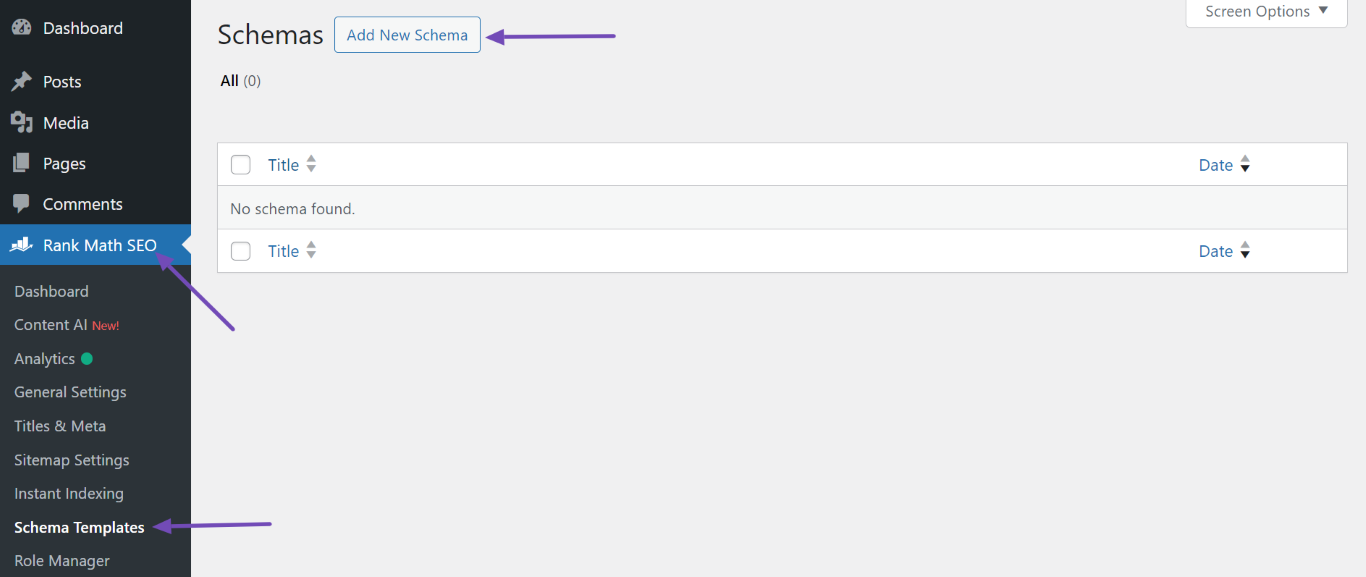
4.2 Choose Custom Schema
In the Schema Generator that appears on the screen, choose Custom Schema.
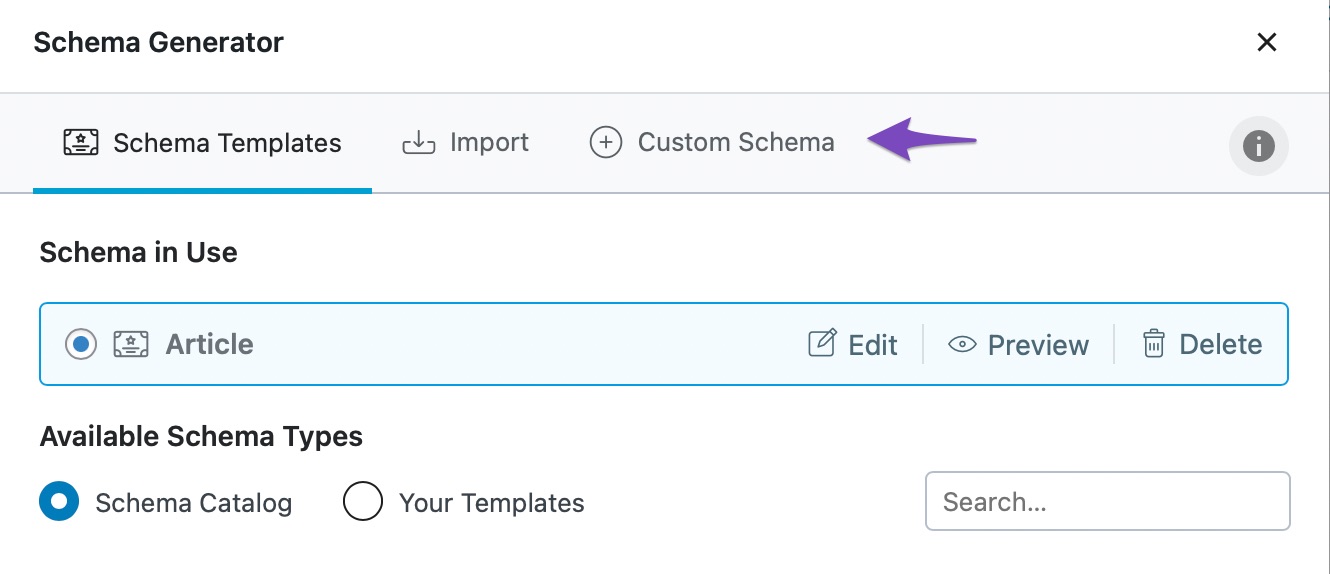
4.3 Create Schema Template with Aggregate Rating
Now you’ll be presented with a blank slate that lets you build your Schema Template. You can make use of Add Property and Add Property Group to build your Schema.
Here is a sample Schema that we’ve built with aggregateRating.
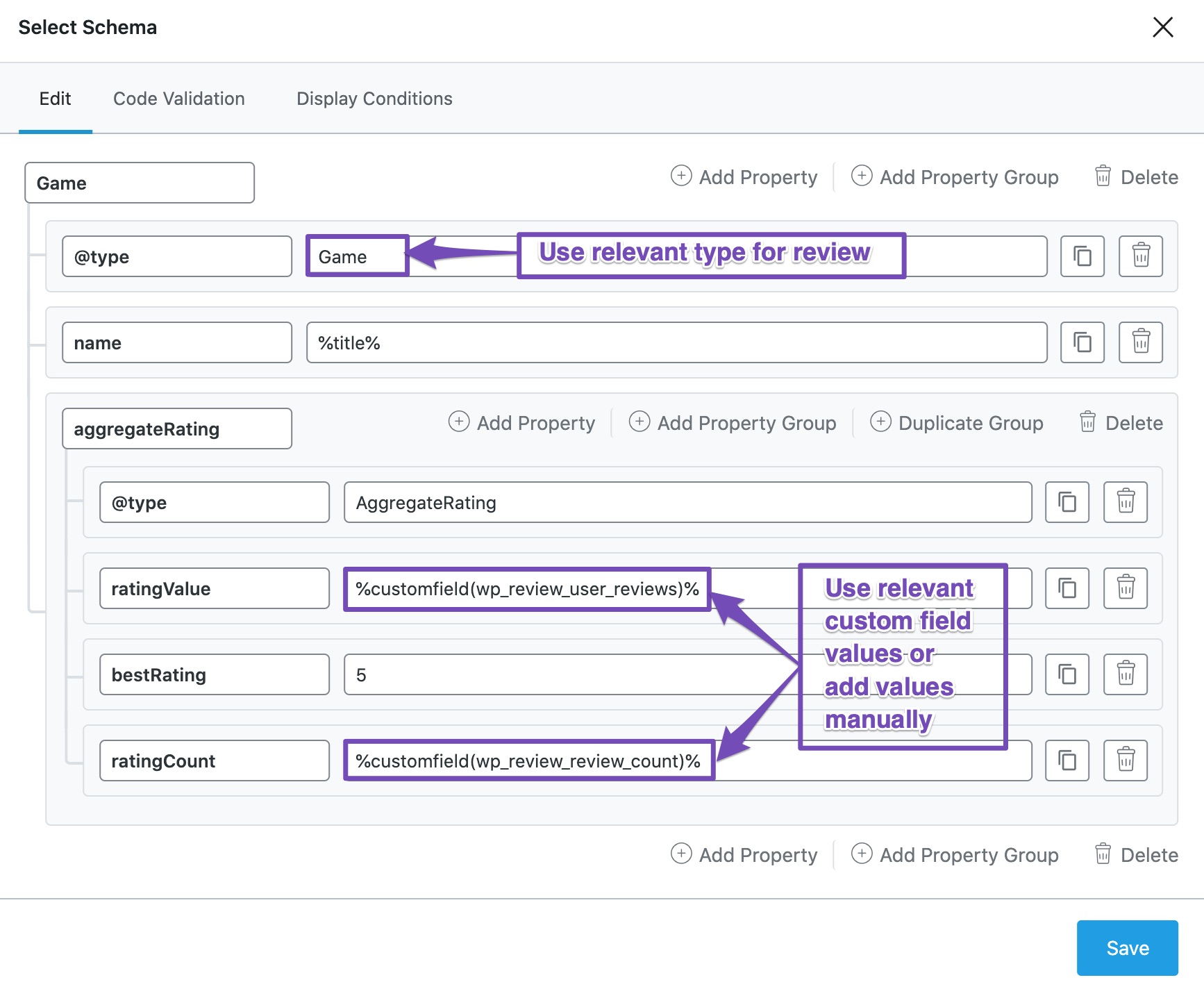
For the @type field, ensure that you set a review data type that Google accepts and the one that is relevant to your website content.
Note: Depending upon the review data type you’ve set, you might require additional properties to be added. Validate the code in Google Rich Results Tool for the suggestions, and you can add them accordingly.
For this example, we’re using the WP Review plugin (which can also add this Review Schema Markup on its own) to allow visitors to add review ratings. We’re using the following variables to provide values for the Schema properties:
%customfield(wp_review_user_reviews)%– to add value forratingValueproperty%customfield(wp_review_review_count)%– to add value forratingCountproperty
However, you can also add values to these fields manually.
4.4 Set the Display Conditions
Once done, click Display Conditions and select Insert in the top dropdown menu and Custom in the bottom dropdown menu. Then, enter the Schema Type you want to add the aggregateRating property to.
In this example, we want to add the aggregateRating property to the Game Schema, as shown below.
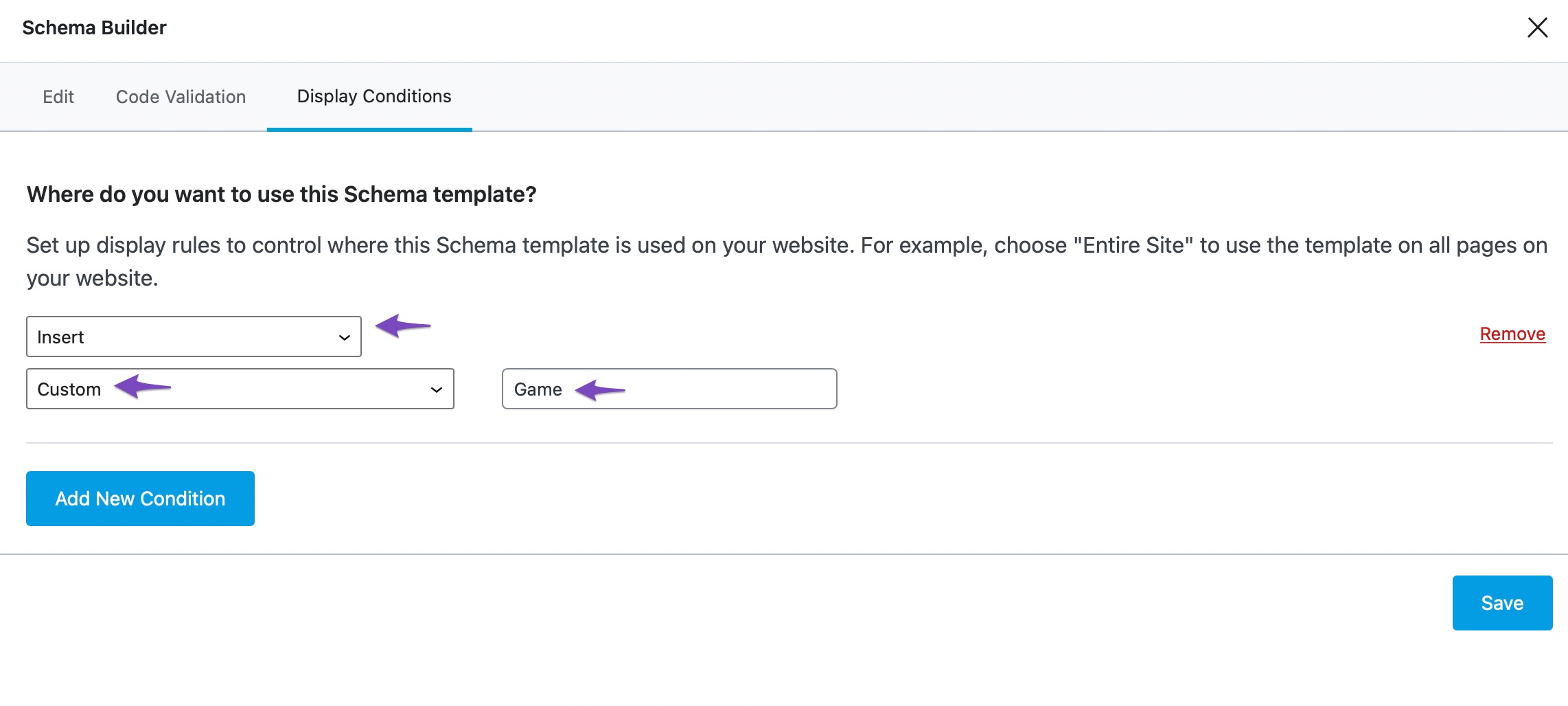
4.5 Save Schema Template
Once you’ve set the Display Conditions, click the Save button. Rank Math will add the aggregateRating property to every content containing the Schema Type you set in section 4.4.
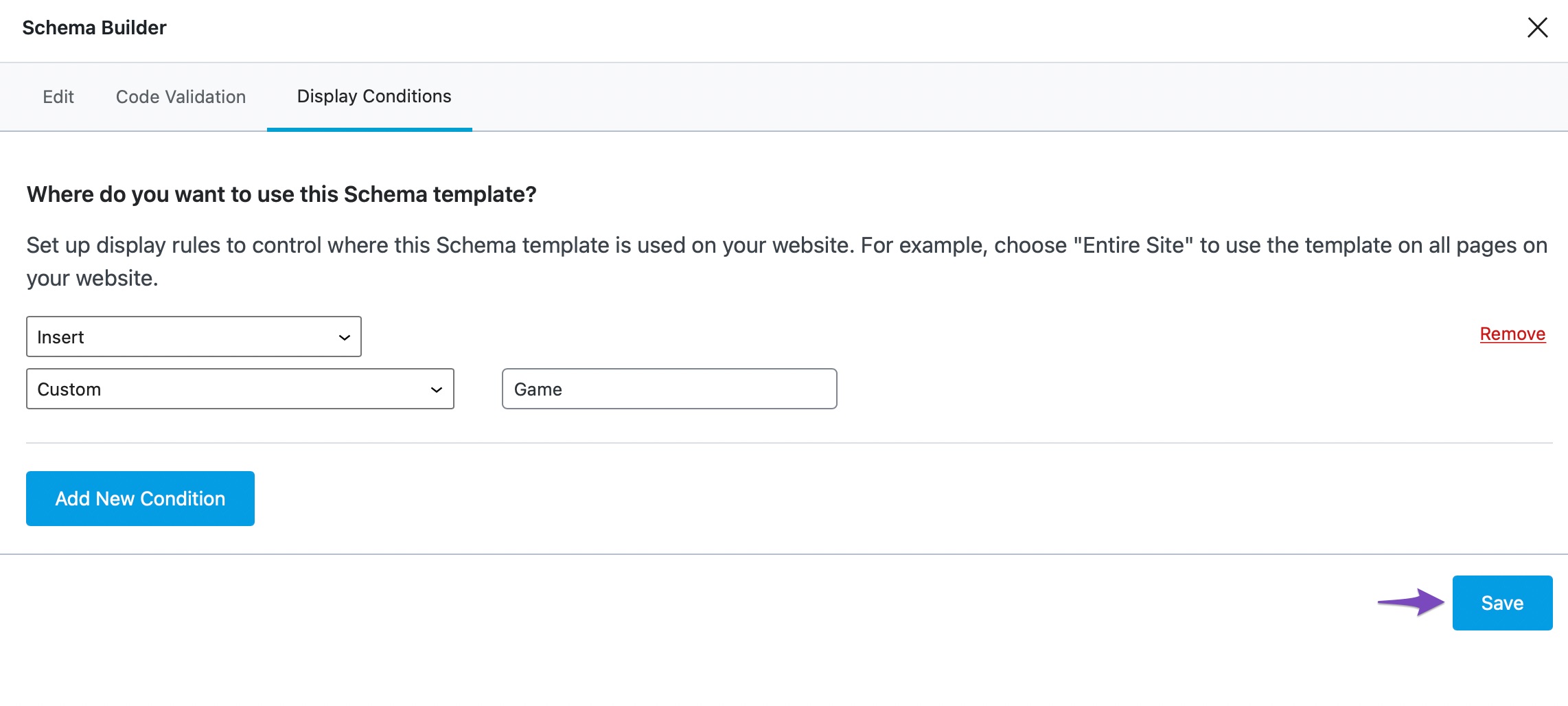
5 How to Add Aggregate Rating Using Filter?
While Rank Math PRO users can make use of Schema Templates / Custom Schema to include aggregateRating Schema, Rank Math free users can still make use of the filter to add aggregateRating.
5.1 Navigate to Theme File Editor
At first, head over to WordPress Dashboard → Appearance → Theme File Editor (for Classic Theme) or WordPress Dashboard → Tools → Theme File Editor (for Block Theme).
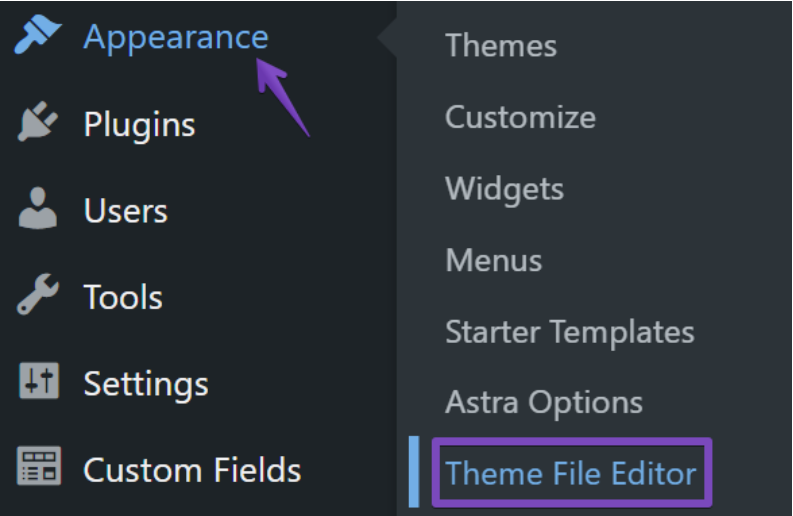
And, from the list of files shown on the right side of the screen, choose the rank-math.php file.
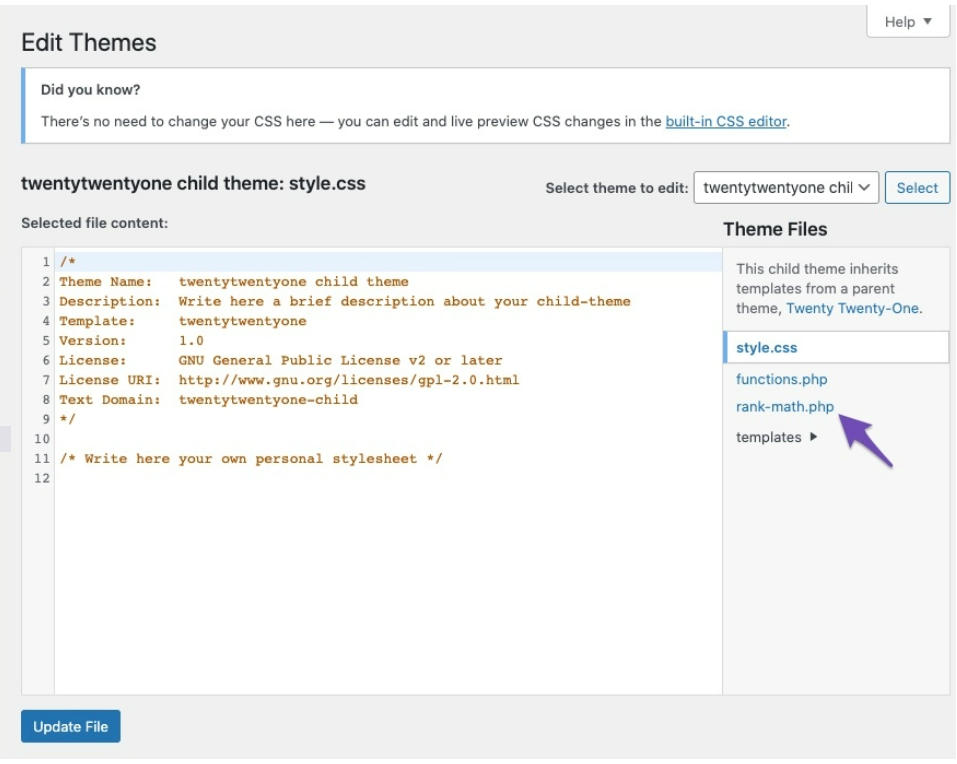
5.2 Add Code Snippet
Copy and paste the following code snippet. Make sure to replace users_rating and users_rating_count with your post meta.
add_filter('rank_math/snippet/rich_snippet_product_entity', function ($entity) {
$score = get_post_meta(get_the_ID(), 'users_rating', true); // Replace with your rating post meta.
$count = get_post_meta(get_the_ID(), 'users_rating_count', true); // Replace with your rating count post meta.
$entity['aggregateRating'] = array(
'@type' => 'aggregateRating',
'ratingValue' => $score,
'ratingCount' => $count,
);
return $entity;
});
Note: The above filter is for Product Schema. If you’re looking to add aggregateRating to other review-supported Schema types, then use the filter rank_math/snippet/rich_snippet_{$schema}_entity, where {$schema} being replaced by the Schema name.
5.3 Update File
Once you’ve added the code snippet, click the Update File button at the bottom of the screen to reflect the changes.
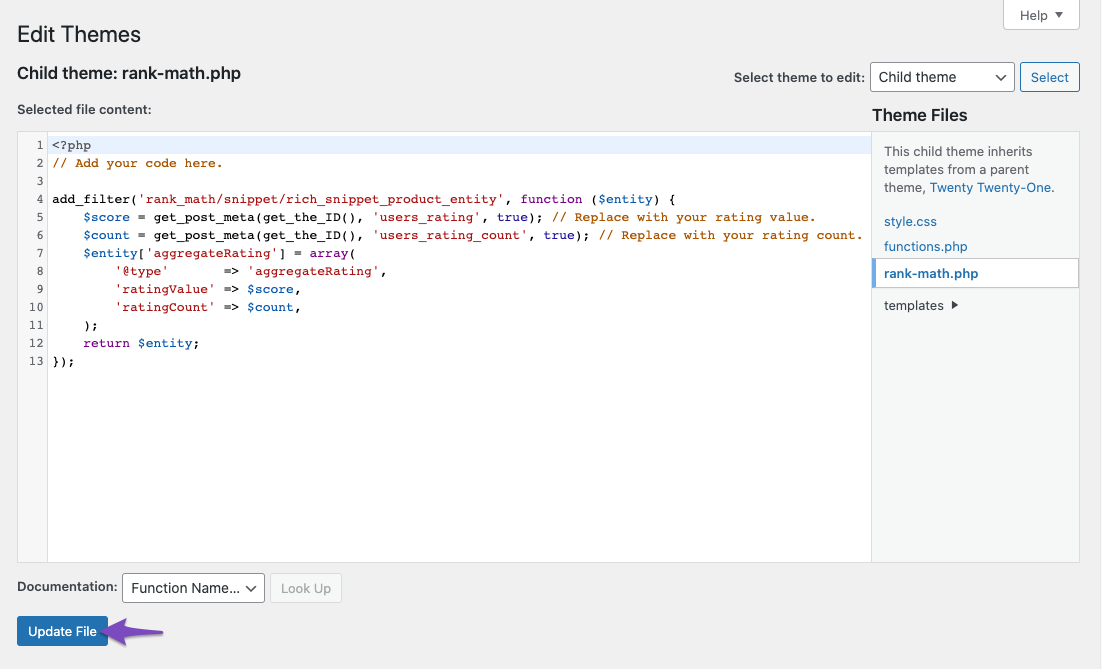
And, that’s it! We hope that this article has helped you solve the aggregateRating error. However, if you still have any queries please feel free to contact our support team and we’d be happy to help you at any given time.