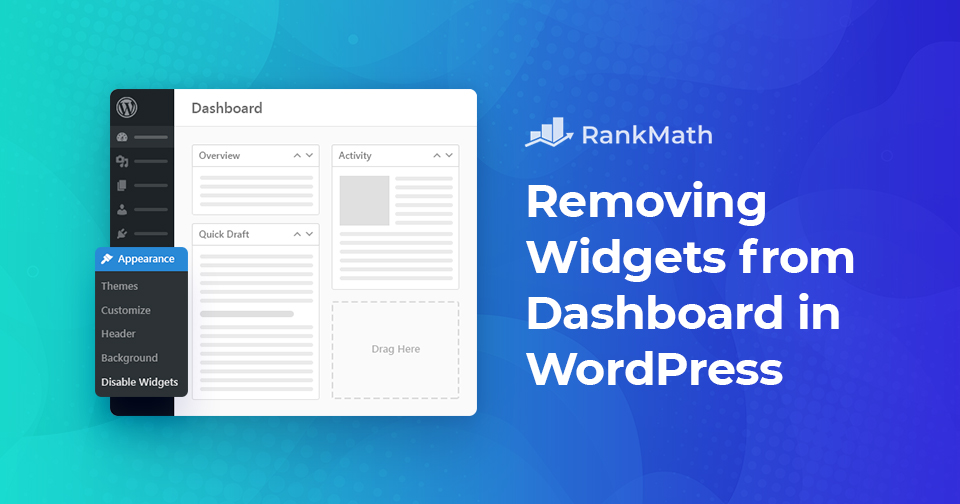Your WordPress dashboard can quickly become cluttered with widgets added by themes and plugins, many of which you might never use. This clutter can slow your website and make it harder to focus on what really matters.
While you may have tried hiding some widgets, they often reappear or are recreated by other tools. Fortunately, there are simple ways to remove widgets—either using a plugin or adding a quick code snippet.
In this post, you’ll learn exactly how to clean up your WordPress dashboard by disabling unnecessary widgets, making your admin area faster, simpler, and easier to navigate.
Table Of Contents
1 Why Disable Unwanted Widgets in WordPress Dashboard?
The WordPress dashboard is designed to provide you with quick access to important information, such as recent posts, site health, and plugin updates. However, as you install more plugins and themes, your dashboard can quickly become cluttered with widgets you rarely use.
Here’s why it’s a good idea to remove unwanted widgets:
- Improve Focus & Productivity: A clean dashboard helps you focus on essential tasks without distractions from irrelevant or outdated widgets.
- Boost Loading Speed: Fewer widgets mean fewer resources loaded each time you access the dashboard, leading to faster performance.
- Enhance Client Experience: If you manage sites for clients, removing unnecessary widgets gives the admin area a more professional and streamlined look.
- Reduce Information Overload: Too many widgets can make it harder to find what you actually need. Disabling them keeps things organized and user-friendly.
By disabling widgets you don’t use, you’ll create a more efficient, faster, and cleaner WordPress admin environment.
2 How to Remove Widgets from the Dashboard in WordPress
Let us now discuss the methods to remove widgets from your WordPress dashboard.
2.1 Disable Unwanted Widgets in WordPress
To begin with, you’ll have to install and activate the Widget Disable plugin.
To install the plugin, navigate to the Plugins → Add Plugin section from your WordPress dashboard. Look for the Widget Disable plugin in the search bar and install and activate it, as shown below.
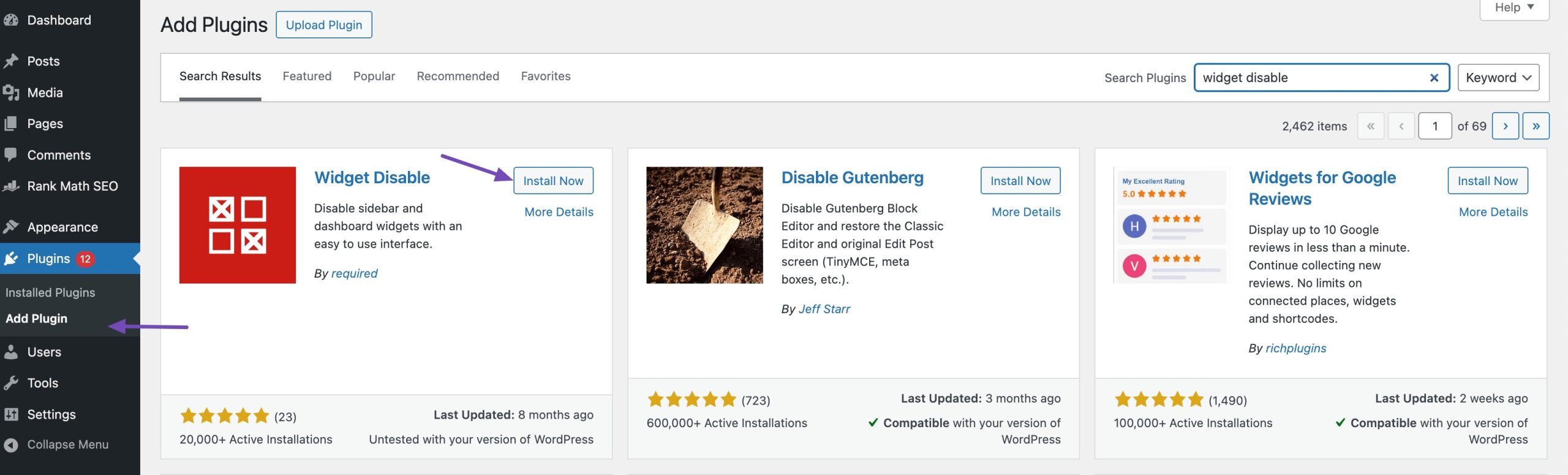
Refer to our dedicated tutorial on installing plugins in WordPress.
Once the plugin is installed and activated, navigate to Appearance → Disable Widgets to configure the plugin settings.
Select the widgets you want to remove from the Dashboard Widgets tab. You can also select the sidebar widgets you wish to disable from the Sidebar Widgets tab. Click on the Save Changes button to store your settings.
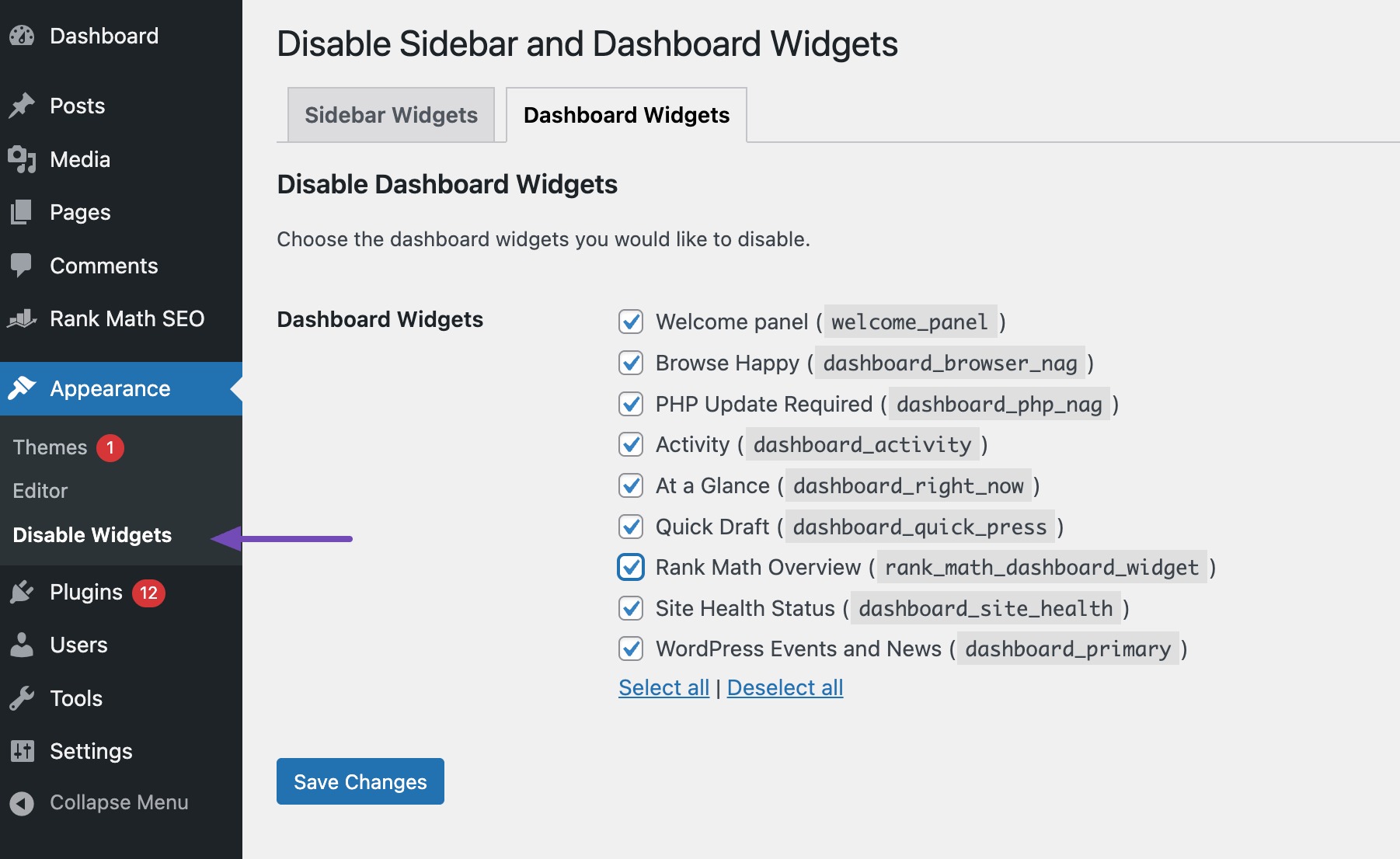
You can now visit the dashboard page, and all the selected widgets will no longer be visible on your widgets screen.
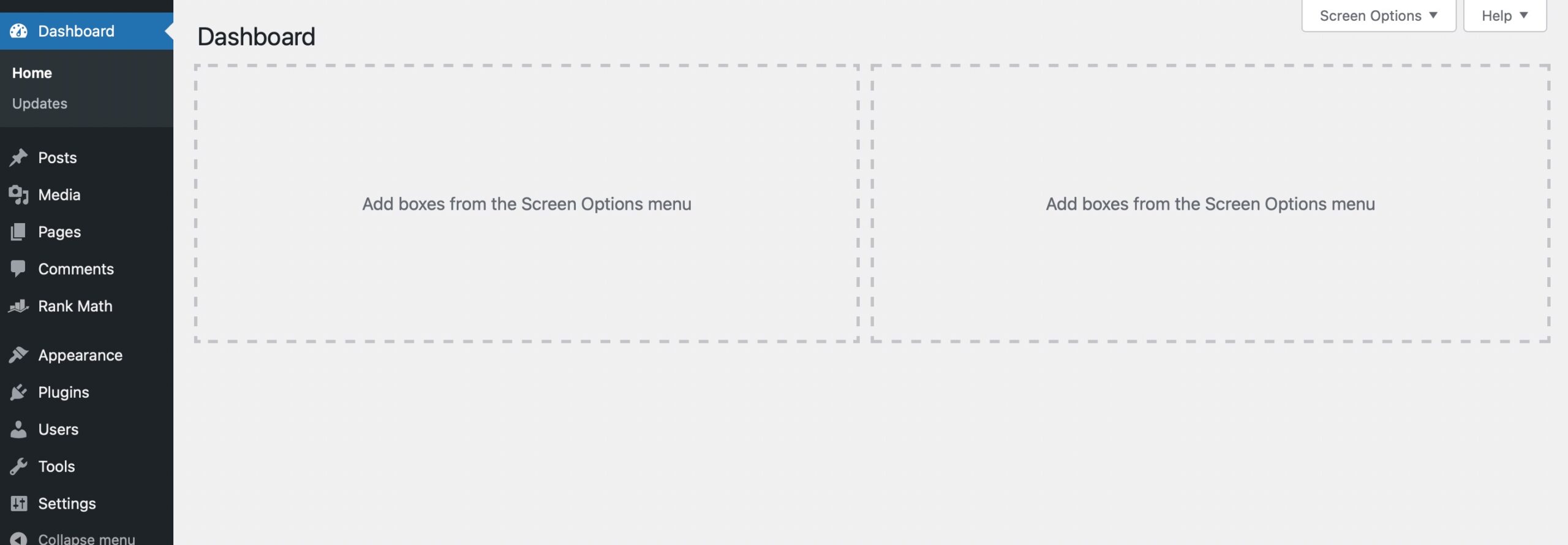
2.2 Remove Widgets from the Dashboard Using Code Snippet
If you prefer not to use a plugin, you can manually remove unwanted dashboard widgets by adding a simple code snippet to your WordPress site.
This method is ideal for developers or users who want more control over the admin interface without adding another plugin.
To remove widgets from the dashboard completely, you must add the following code to your theme’s functions.php file.
Note: Always take a complete site backup before editing core files. If something goes wrong, you can easily undo the changes. Also, by customizing the below code snippet, you can disable any widget from your WordPress dashboard.
function remove_dashboard_widgets() {
global $wp_meta_boxes;
unset($wp_meta_boxes['dashboard']['side']['core']['dashboard_quick_press']);
unset($wp_meta_boxes['dashboard']['normal']['core']['dashboard_incoming_links']);
unset($wp_meta_boxes['dashboard']['normal']['core']['dashboard_right_now']);
unset($wp_meta_boxes['dashboard']['normal']['core']['dashboard_plugins']);
unset($wp_meta_boxes['dashboard']['normal']['core']['dashboard_recent_drafts']);
unset($wp_meta_boxes['dashboard']['normal']['core']['dashboard_recent_comments']);
unset($wp_meta_boxes['dashboard']['side']['core']['dashboard_primary']);
unset($wp_meta_boxes['dashboard']['side']['core']['dashboard_secondary']);
unset($wp_meta_boxes['dashboard']['normal']['core']['dashboard_activity']);
unset($wp_meta_boxes['dashboard']['normal']['high']['rank_math_dashboard_widget']);
}
add_action('wp_dashboard_setup', 'remove_dashboard_widgets' );All of the widgets mentioned in the above list are pretty self-explanatory. Save the file and reload your WordPress dashboard. The selected widgets will now be hidden.
If you don’t need to remove all widgets, just delete or comment out the unset() lines for any widgets you want to keep.
3 Tips & Troubleshooting
Removing default WordPress widgets is usually straightforward, but here are a few helpful tips to handle edge cases and ensure your changes stick.
3.1 Watch Out for WordPress & Plugin Updates
Some widgets may be re-added after a major WordPress update or when a plugin reinstalls its dashboard component.
What to do:
- Revisit your widget settings or code snippet after any major update.
- Consider placing your code in a child theme or a site-specific plugin for persistence across theme changes.
3.2 Don’t Forget to Clear Caches
If you’re using a caching plugin or a server-level cache, changes to your dashboard may not show up immediately.
Solution:
- If you’re using a CDN, clear its cache as well.
- Clear your browser cache.
- Purge your site’s cache using your caching plugin.
By following these tips, you’ll ensure your dashboard remains clean and optimized—no matter what plugins or updates come your way.
4 Conclusion
A cluttered dashboard can slow you down, especially when it’s packed with widgets you rarely use. By removing unnecessary widgets, you can create a cleaner, faster, and more efficient WordPress admin experience.
Since the dashboard is the first thing you see after logging in, customizing it to match your workflow is a smart move.
Have you cleaned up your dashboard yet? Share your experience or favourite widgets by Tweeting @rankmathseo. 💬