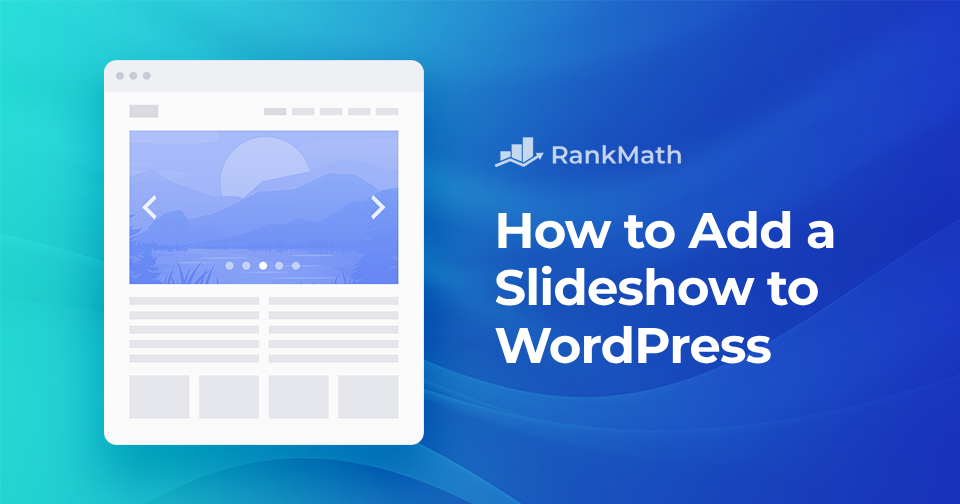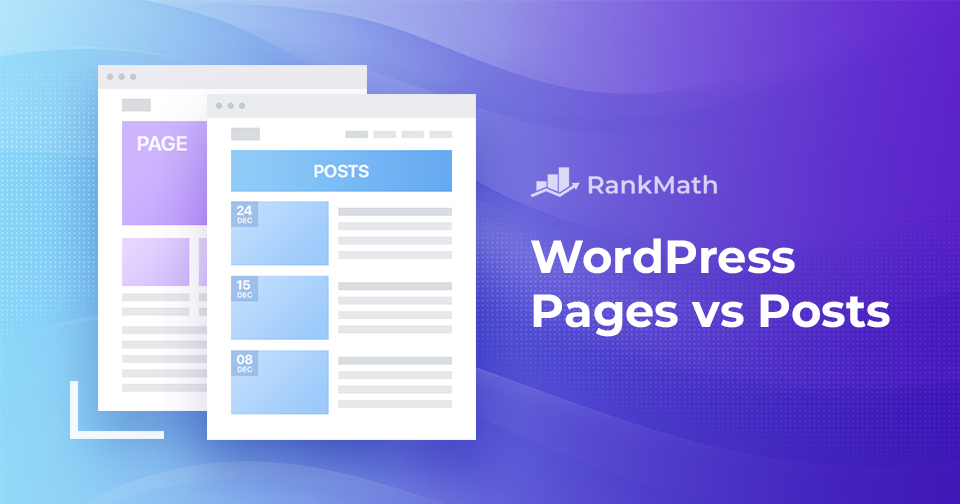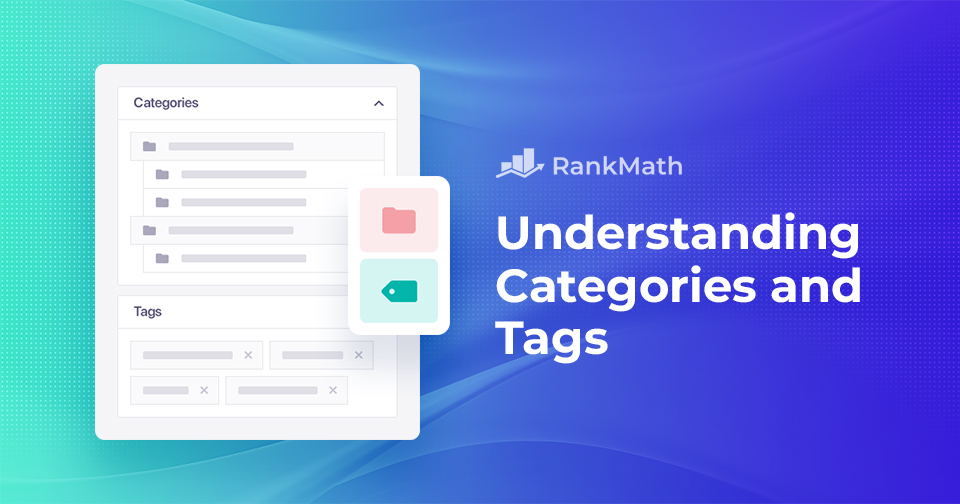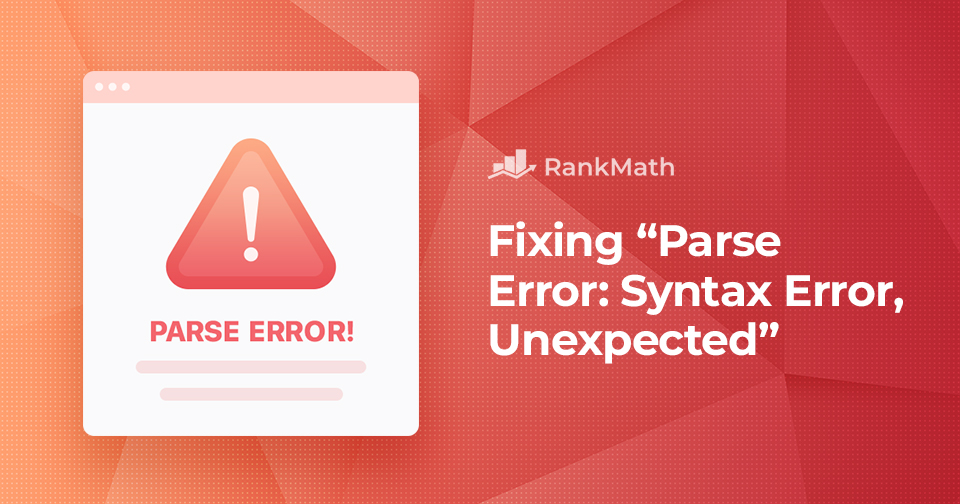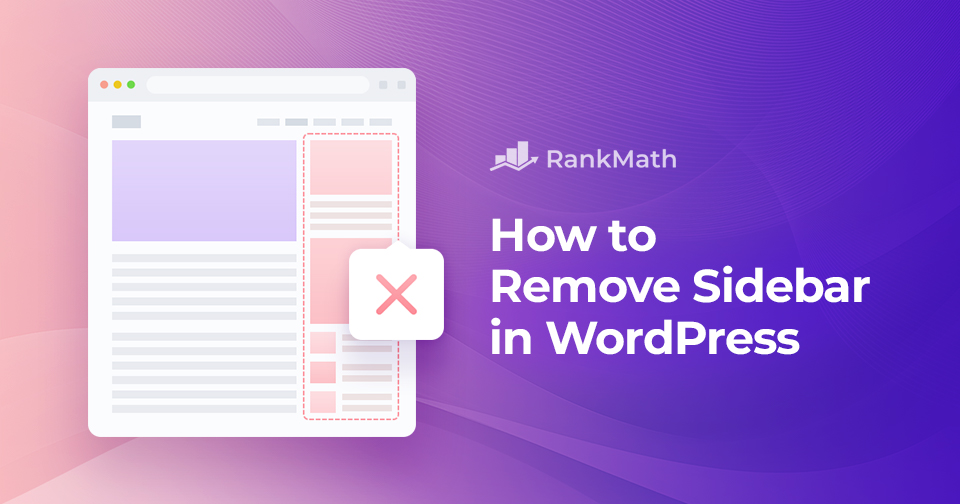How to Easily Add a Slideshow to WordPress
Adding a slideshow is a simple and effective way to make your WordPress site more visually appealing. It lets you display multiple images or pieces of content in an engaging format that captures attention and encourages visitors to stay longer.
You don’t need any advanced technical skills to set it up. In this post, I’ll show you exactly how to add a slideshow to WordPress site step by step, so you can present your content in a clean, eye-catching way.
Let’s get started!
Continue Reading