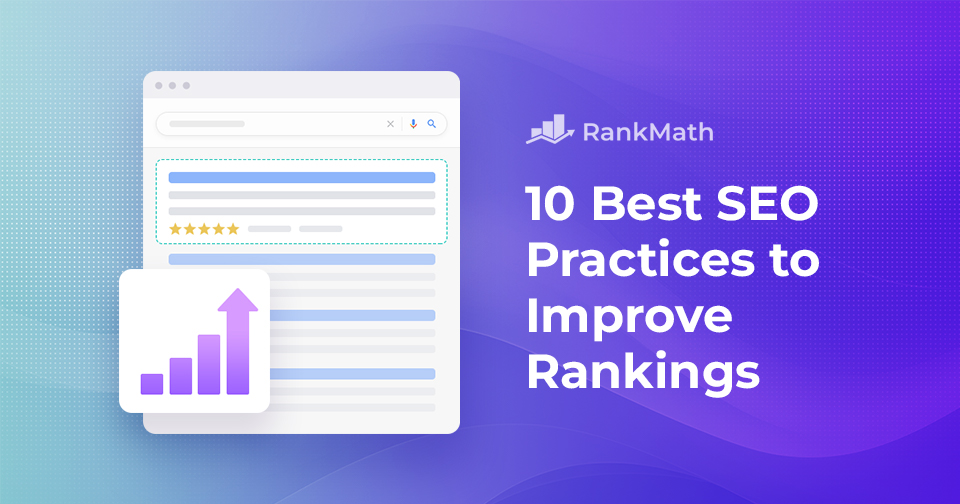Internal Linking for SEO: A Comprehensive Guide
When it comes to boosting your website’s SEO, internal linking is one of the most powerful yet often overlooked strategies.
By strategically linking your pages together, you create a clear path for both users and search engines to follow. This not only helps visitors easily navigate your site but also distributes authority across your content, improving your chances of ranking higher in search results.
In this guide, you’ll learn everything you need to know about internal linking, from the basics to advanced techniques, so you can strengthen your site’s structure, enhance user experience, and maximize your SEO potential.
So, without any further ado, let’s get started.
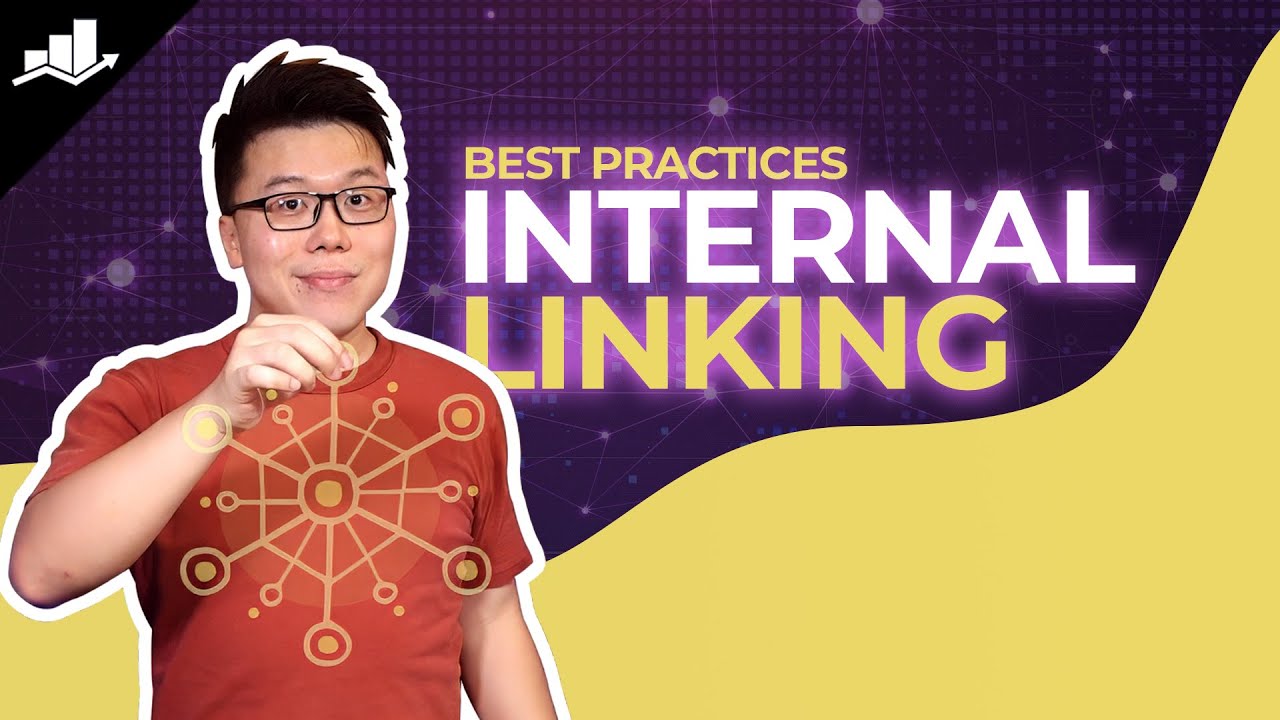
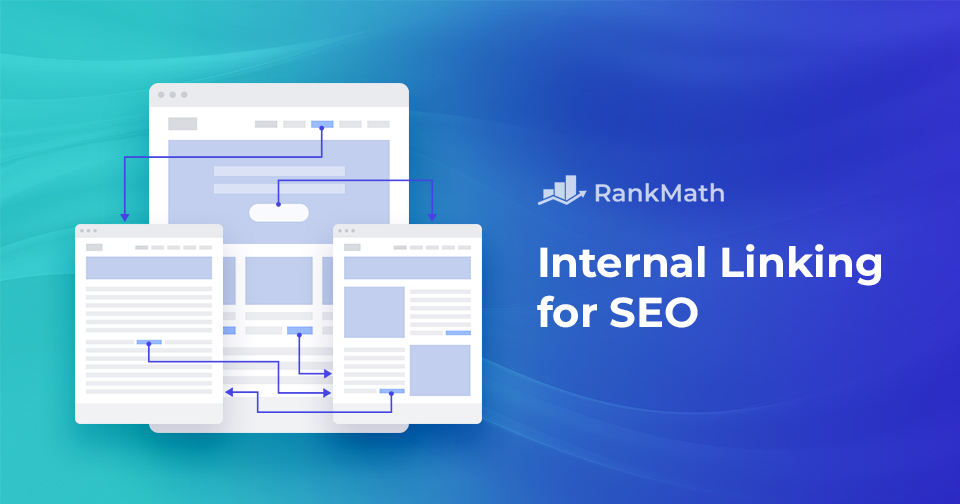
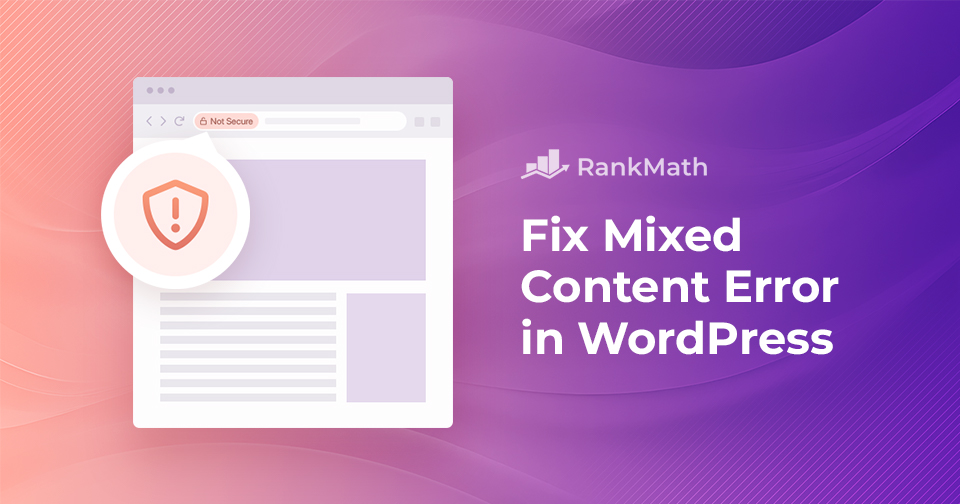
![How to Embed Videos in WordPress [3 Easy Methods]](https://rankmath.com/wp-content/uploads/2023/12/How-to-Embed-Videos-in-WordPress-960x504-1.jpg)