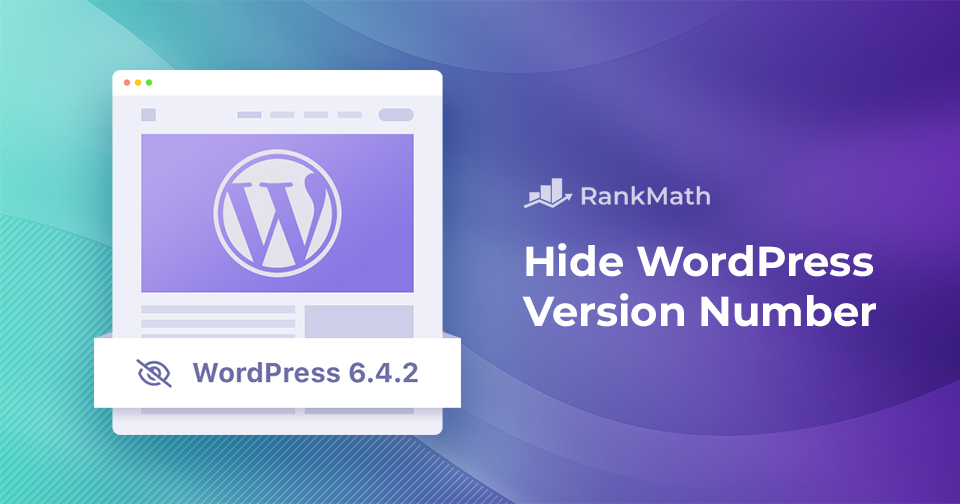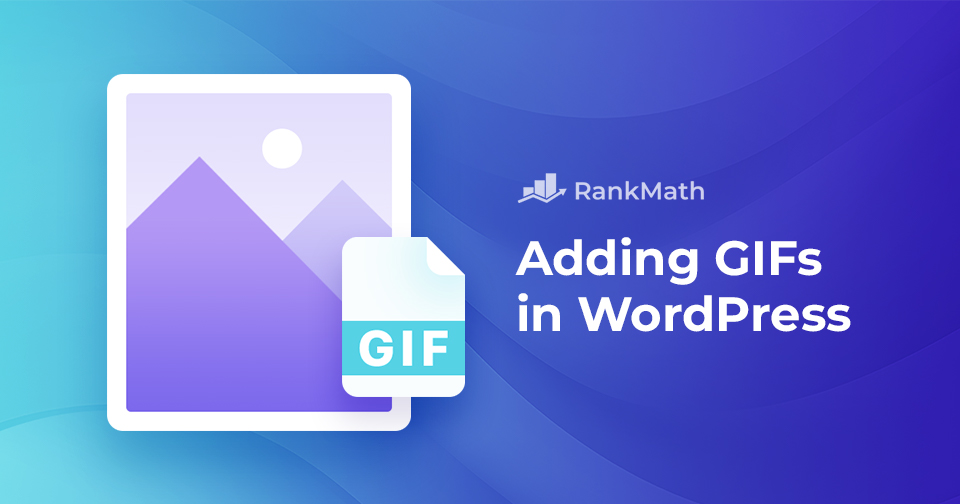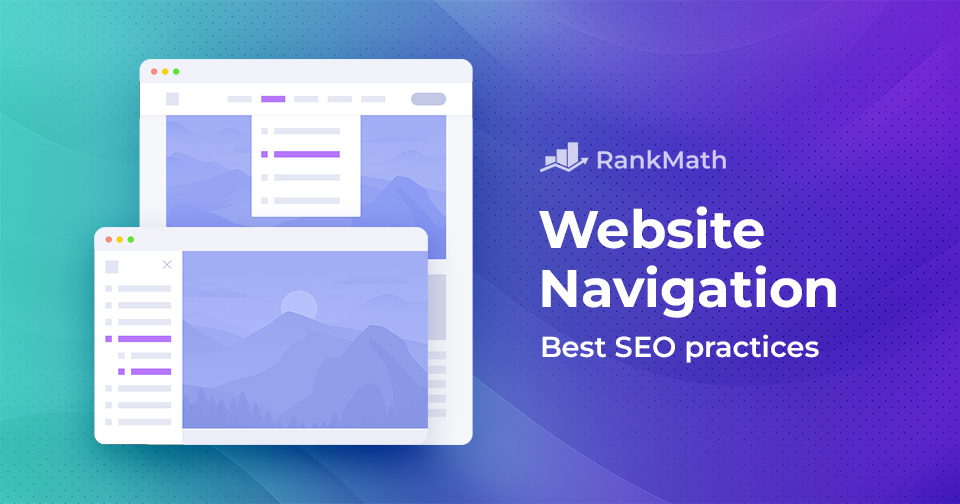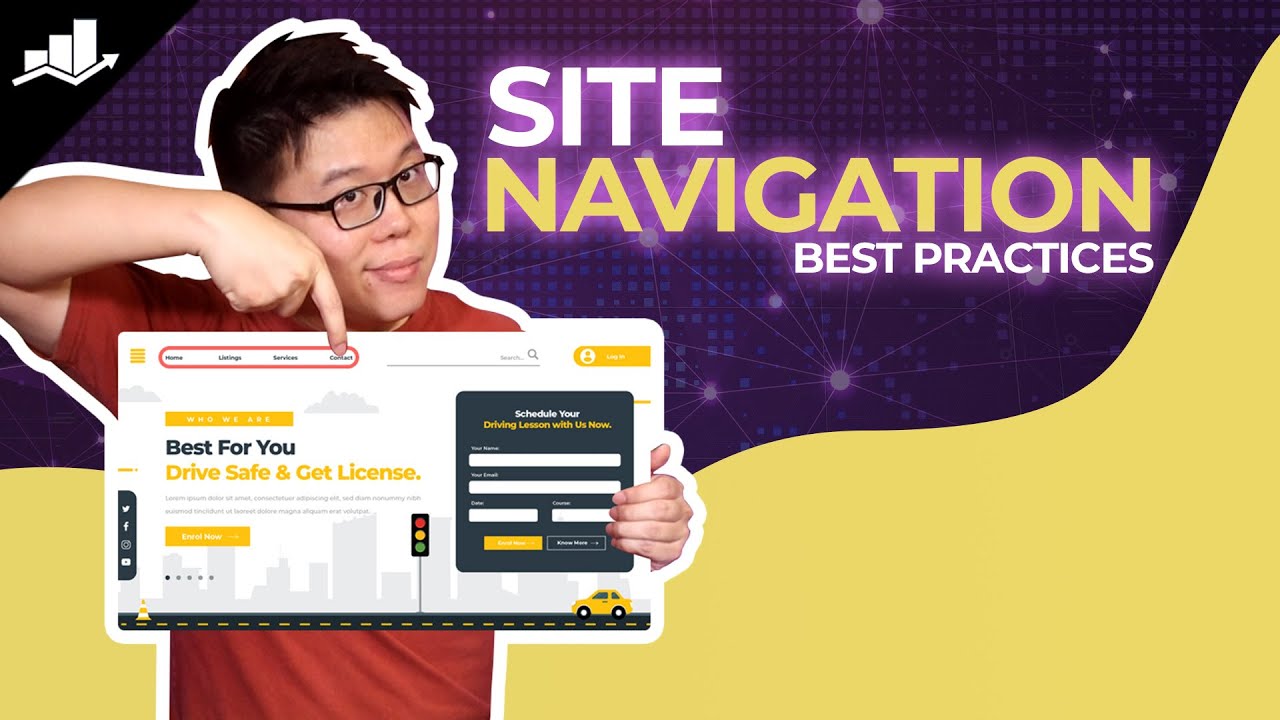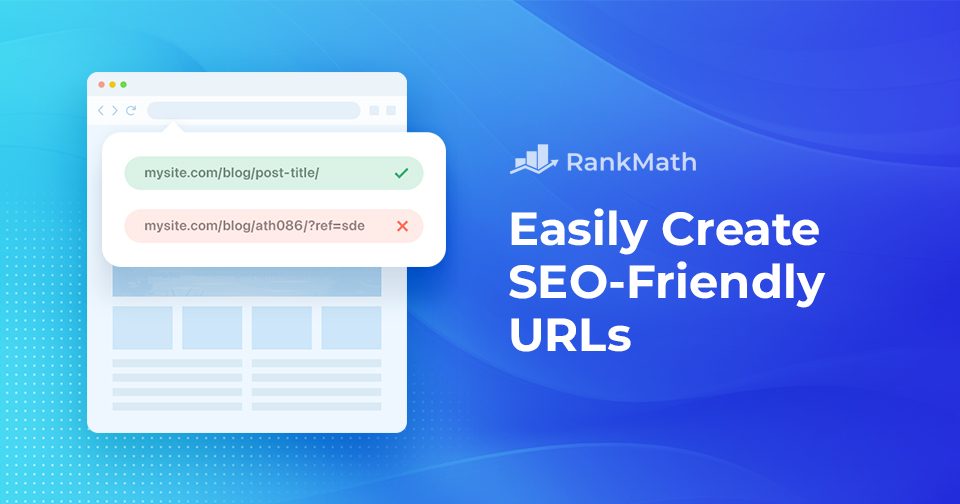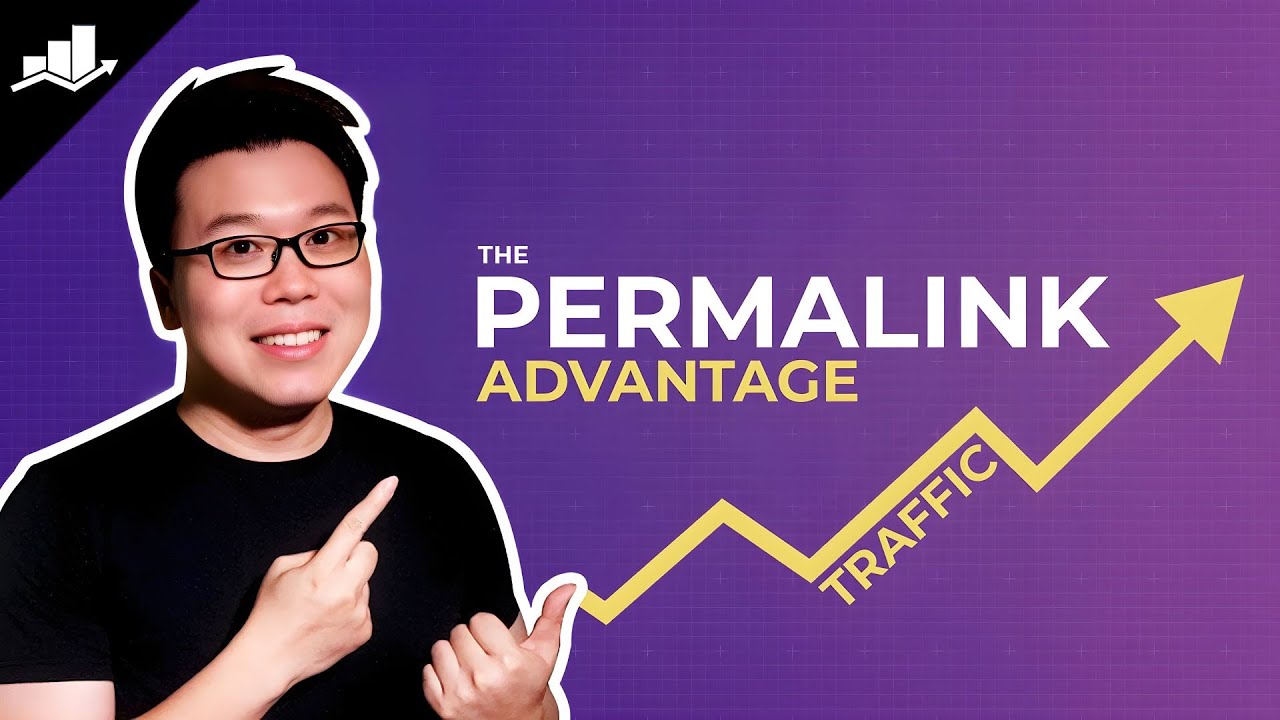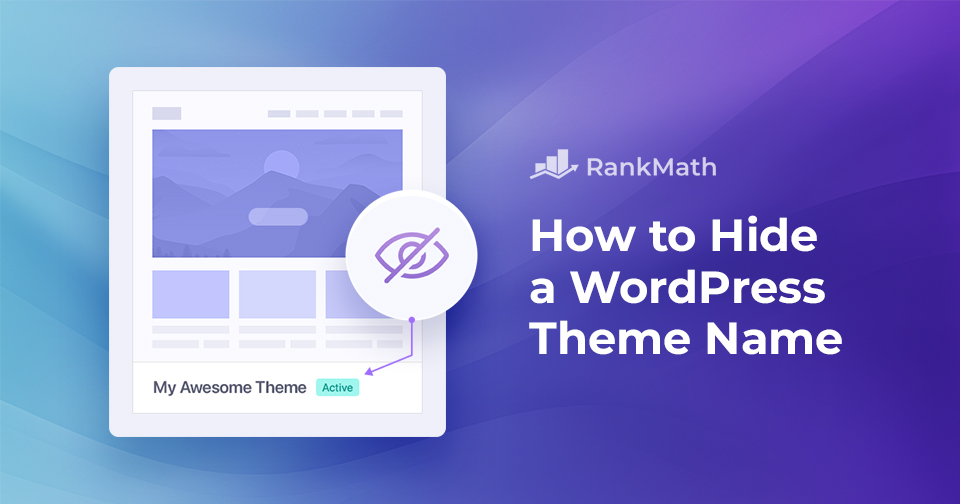How to Quickly Hide WordPress Version Number
Today, in the world of the internet, safeguarding the security of your website is extremely important. Agree?
One often overlooked yet critical aspect is hiding the WordPress version number. The version number directly indicates the software’s current state, making it a potential vulnerability for malicious attacks.
In this post, we’ll discuss how to hide WordPress version number and, thereby, improve the security of your website. So, without any further ado, let’s get started.
Continue Reading