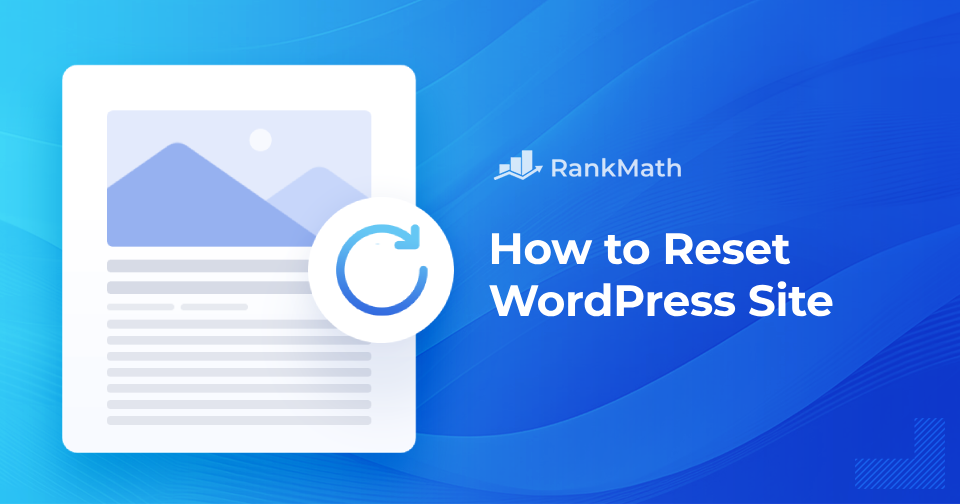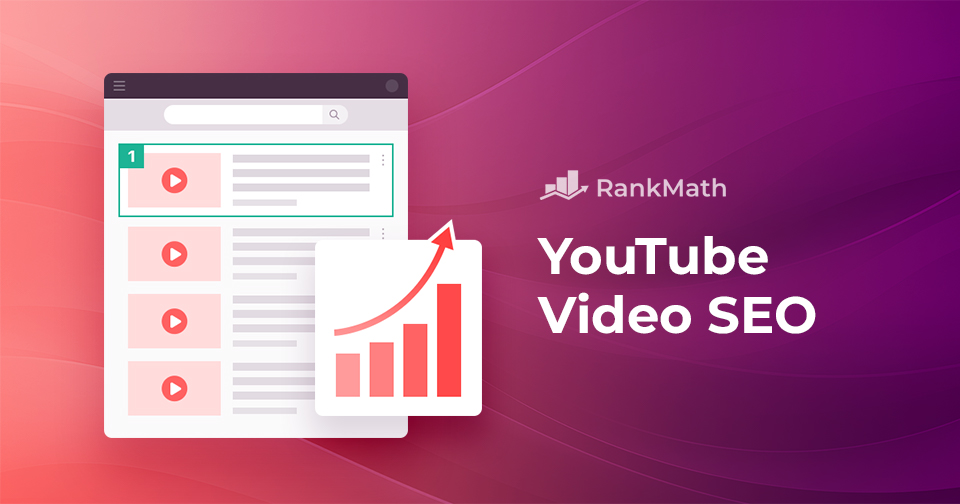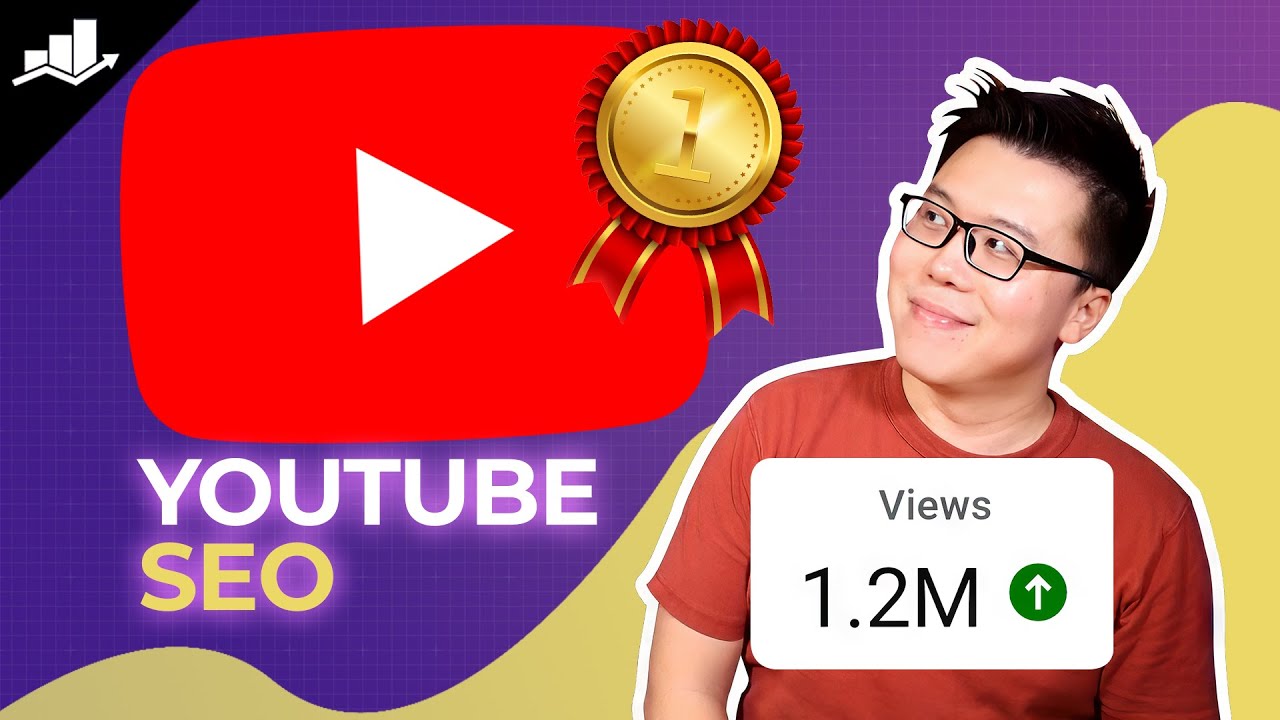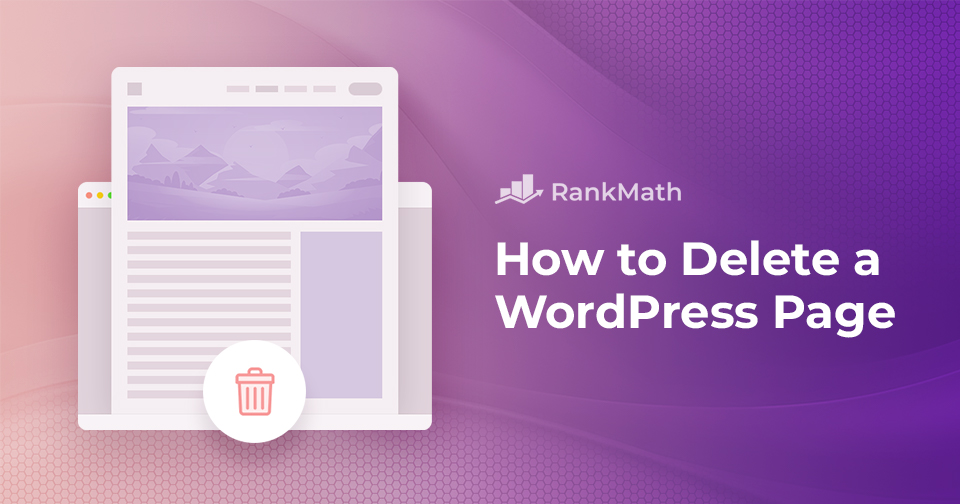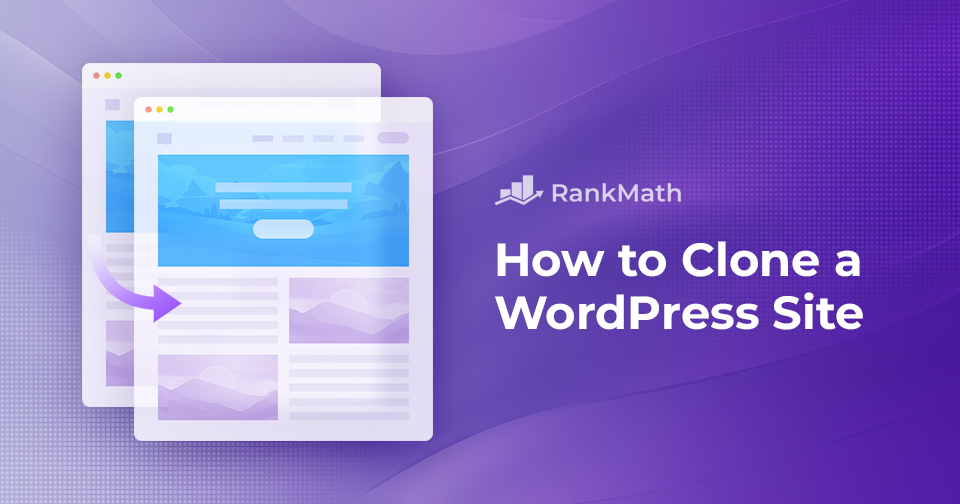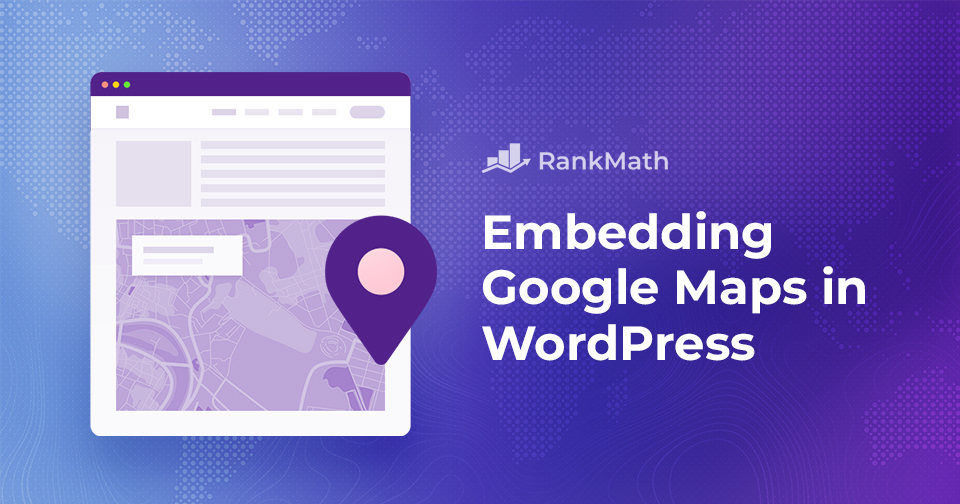Step-by-Step Guide on How to Reset Your WordPress Site
Are you experiencing slow performance, clutter, or functionality issues with your WordPress site?
Despite trying different solutions and plugins, are you still unable to find a resolution?
If you find yourself in such situations, you need to reset your WordPress site to its original state. Although resetting your site may seem intimidating, especially with a lot of content and plugins, it can be a simple process if you follow the correct steps.
In this post, we’ll discuss how to reset your WordPress site, covering essential steps such as data backup, content and plugin removal, and restoring your site to its initial state.
So, without any further ado, let’s get started.
Continue Reading