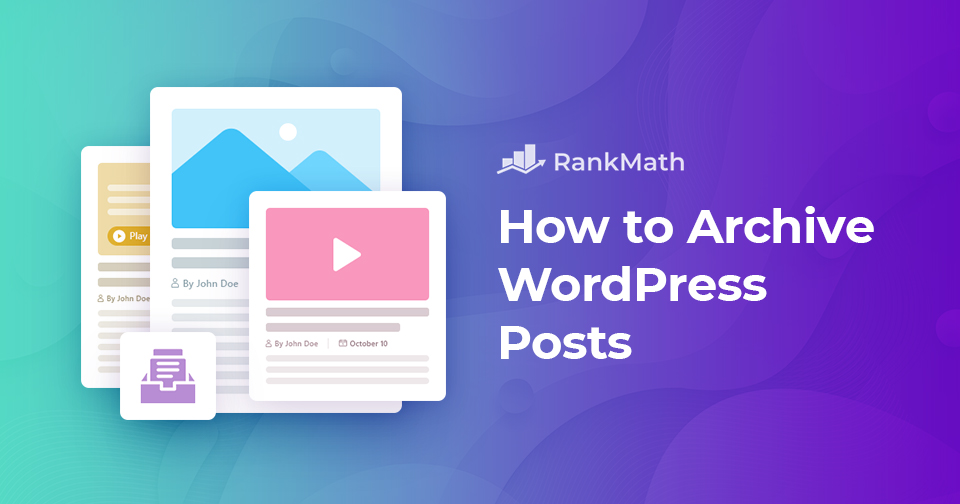Do you want to keep any previous content in an archive rather than delete it? Are you looking to archive WordPress posts?
Your previous content may occasionally seem out of place as websites get older and your content changes. This is partly because quality control on your website has improved over time, search engine rankings have changed, SEO has evolved, and all these things directly impact how content is produced.
Obviously, content does not become unreadable simply because it has aged. You need to archive the posts, so that they’re not lost in the shuffle of new content.
Rolling your own solution to archive WordPress posts is cumbersome and the simplest solution is archiving them with the help of WordPress plugins. Sounds easy right?
So without further ado, let’s dive in and see how to archive WordPress posts/pages without deleting them.
Table Of Contents
1 What Are Archive Pages in WordPress?
There are various types of WordPress pages, and one of these is the archive page. This displays a list of posts organized by date, category, or tag.
If you run a blog, your home page most likely already functions as an archive page, listing all of your most recent posts. However, you may also make separate archive pages and link to them from your menu or sidebar for various categories or tags.
Organizing your content with archive pages makes it easy for readers to find what they’re looking for. If you regularly publish many posts, archive pages can make it easier for users to find the articles they’re looking for without navigating through a long list of posts.
For example, here’s the archive for the Technical SEO category of our blog: https://rankmath.com/blog/category/technical-seo/
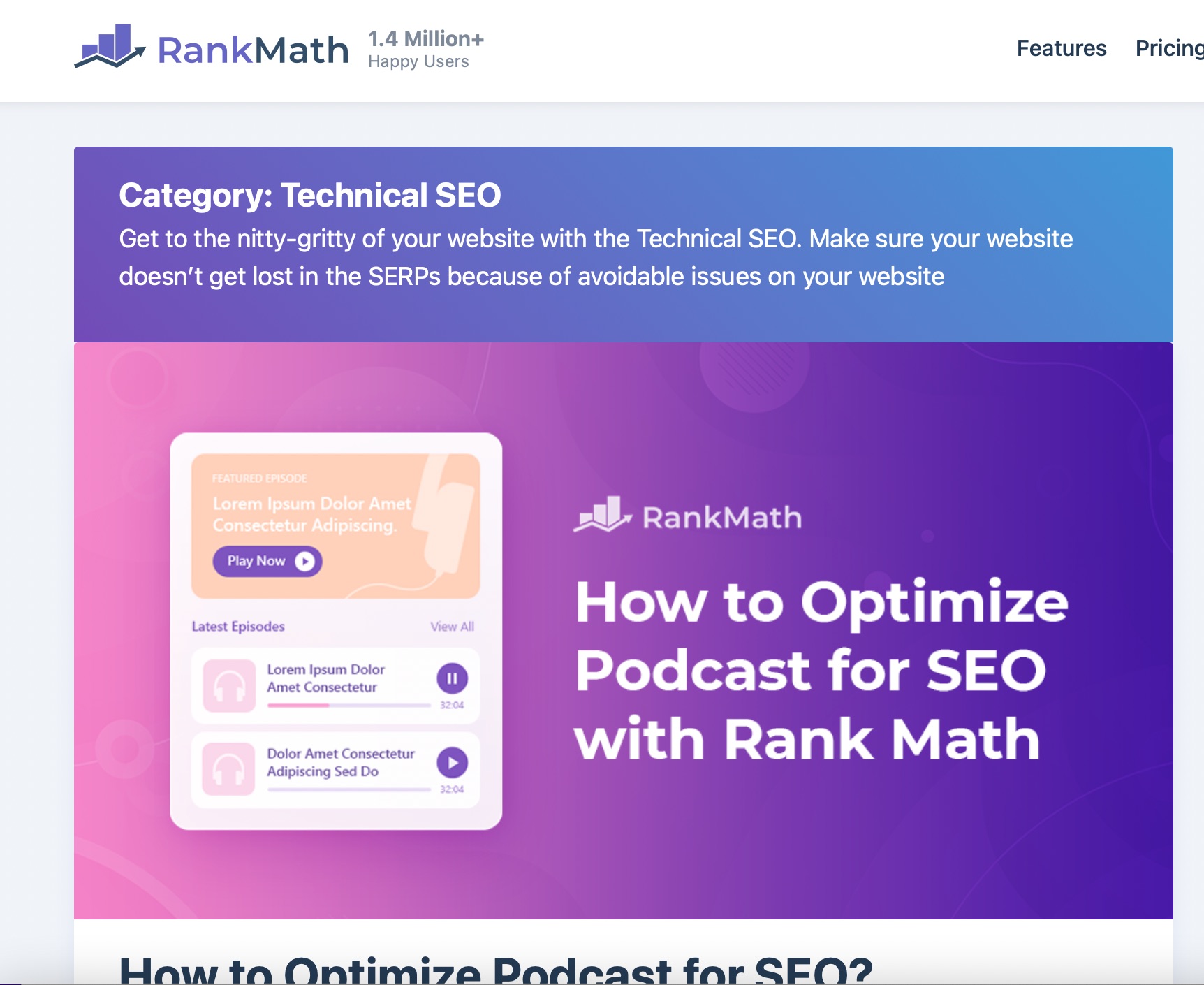
2 Why Archive WordPress Posts Without Deleting Them?
So you might be asking yourself, why not just delete the content?
If you’re running a blog, there are chances that you have written some posts which are no longer relevant to the current content of your blog. This is where archiving comes in handy – it helps to keep your blog updated and your site’s content organized and searchable.
In simple words, the only purpose to archive WordPress posts is to save a copy of a post so that you can return to it later. Deleting a post from WordPress doesn’t archive it.
There are various reasons why you might want to archive WordPress posts. You may want to remove it from the homepage, you may want to move it to a different category, or you may want to save it for your future reference.
Archiving your posts on WordPress is a good SEO practice and is a great way to keep track of what you’ve published and what you haven’t. This way, you can easily find old posts you might need in the future.
Ensuring your archives are in good form is one of the most crucial things to accomplish when setting up a website. That’s where Rank Math comes in. Rank Math helps to configure content analysis for archive pages with ease.
3 How to Archive WordPress Posts
You can easily archive WordPress posts with the help of the LH Archived Post Status plugin.
Install and activate the plugin by navigating to Plugins → Add New section of your WordPress dashboard. Look for the LH Archived Post Status plugin in the search bar, install and activate it as shown below.
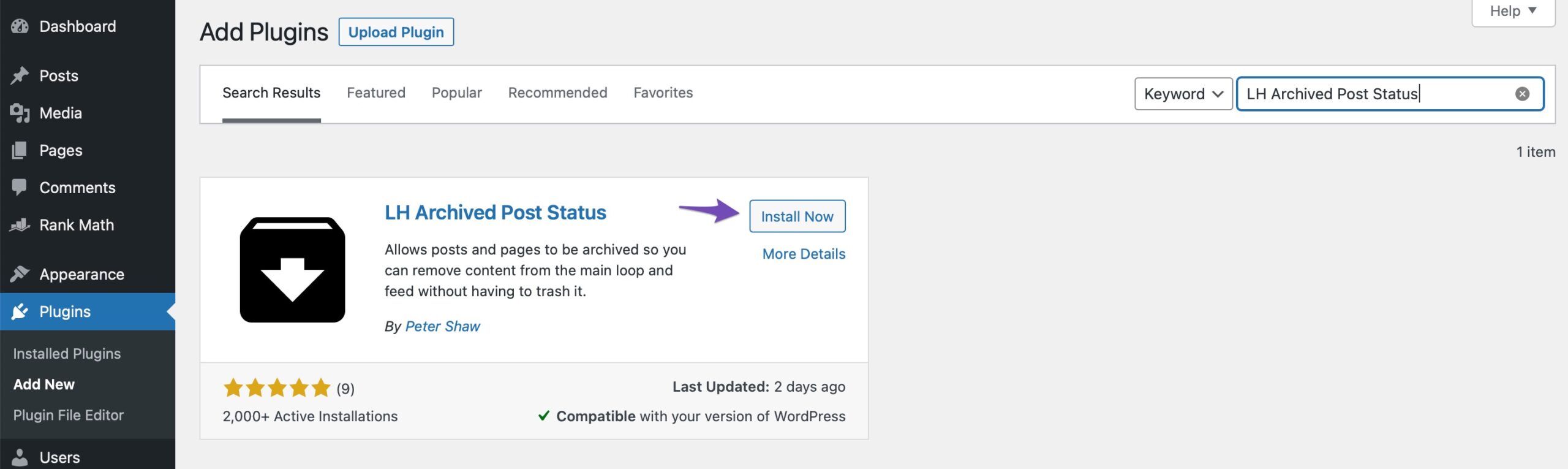
Once the plugin is activated, it adds a custom post status Archived to your posts, pages, and custom post types.
To archive a single post/page, edit it, and when you click on the Status drop-down menu, you’ll notice the Archived post status as shown below. Simply select the Archived status, and click the Update button at the top of the screen.
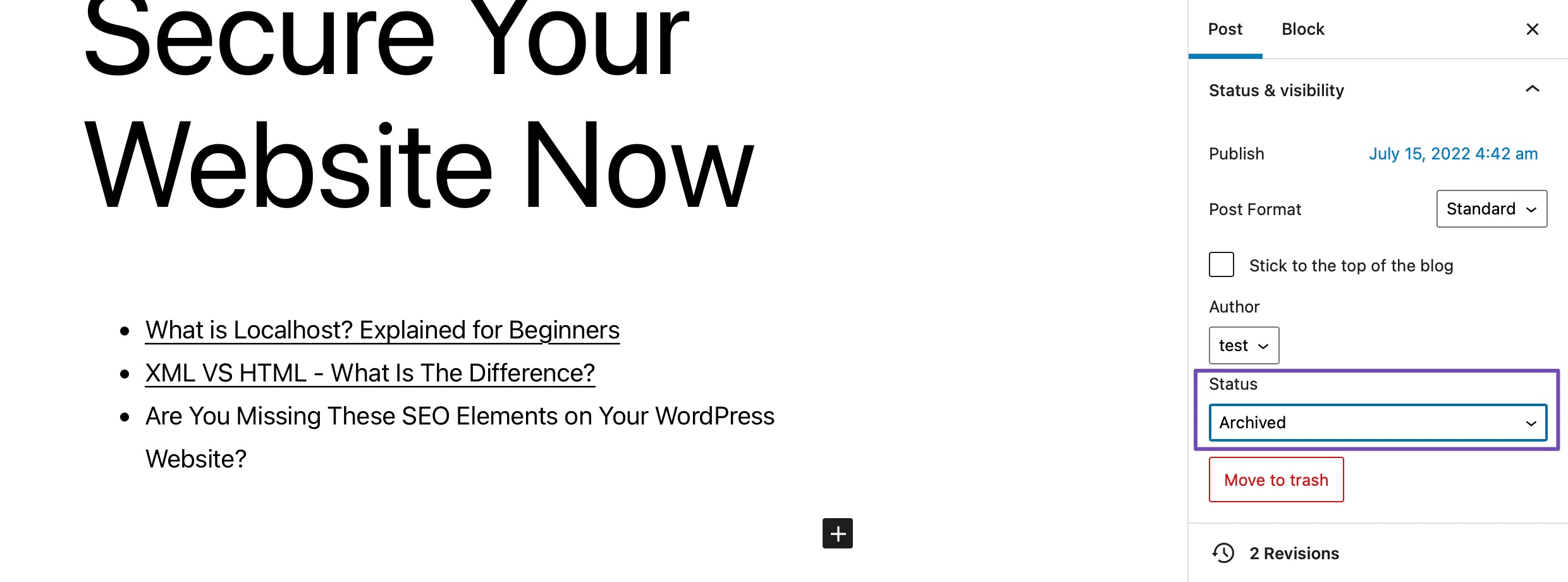
And that’s it! As soon as your article is archived, it will no longer be visible on the front end of your website and it won’t be visible to visitors anymore.
You can check whether your post is archived by navigating to Posts → All Posts from your WordPress dashboard, the post will be listed as archived.
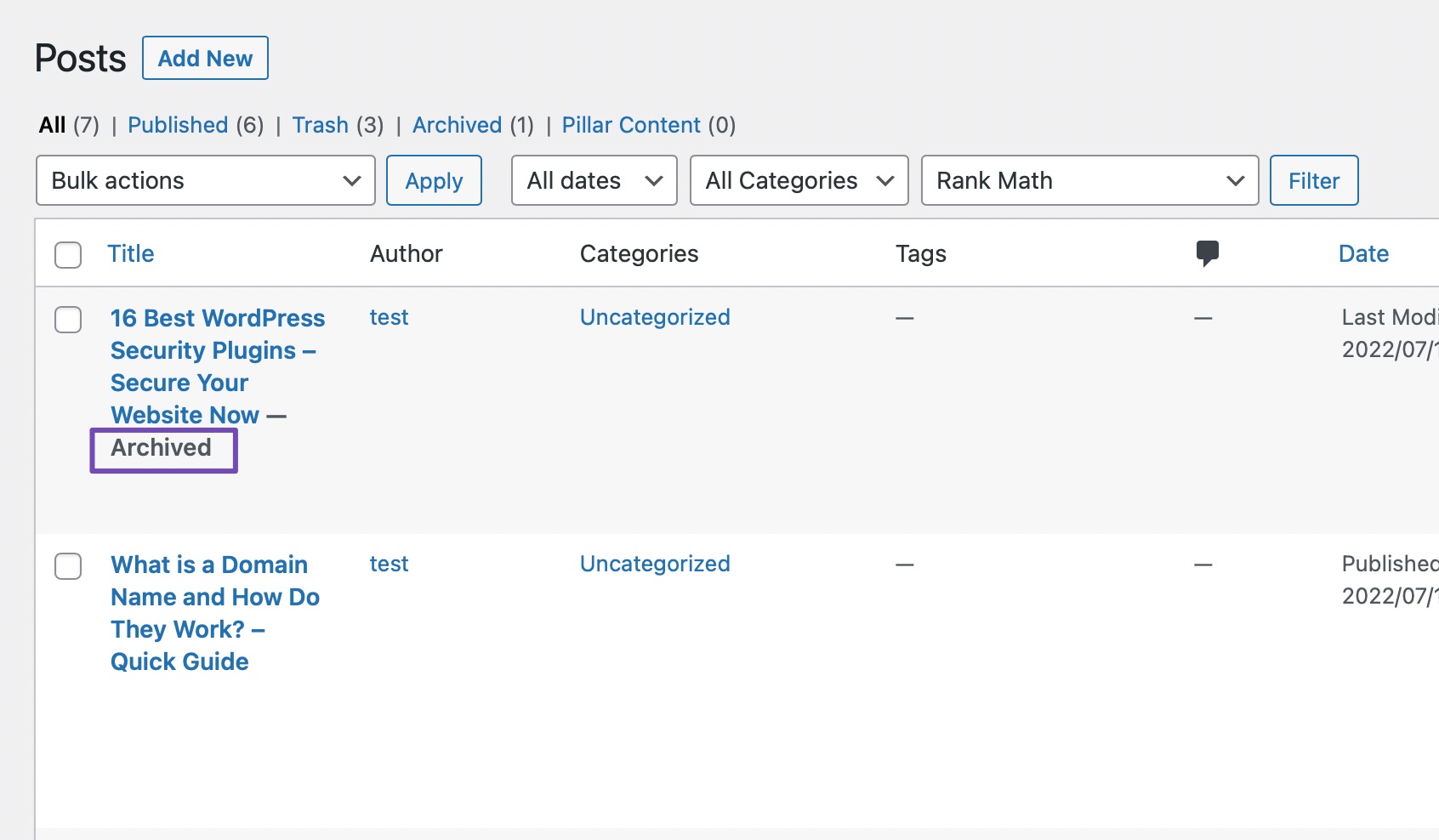
You can also archive multiple posts at once. To do so, navigate to Posts → All Posts from your WordPress dashboard. Select all the posts you want to archive as shown below.
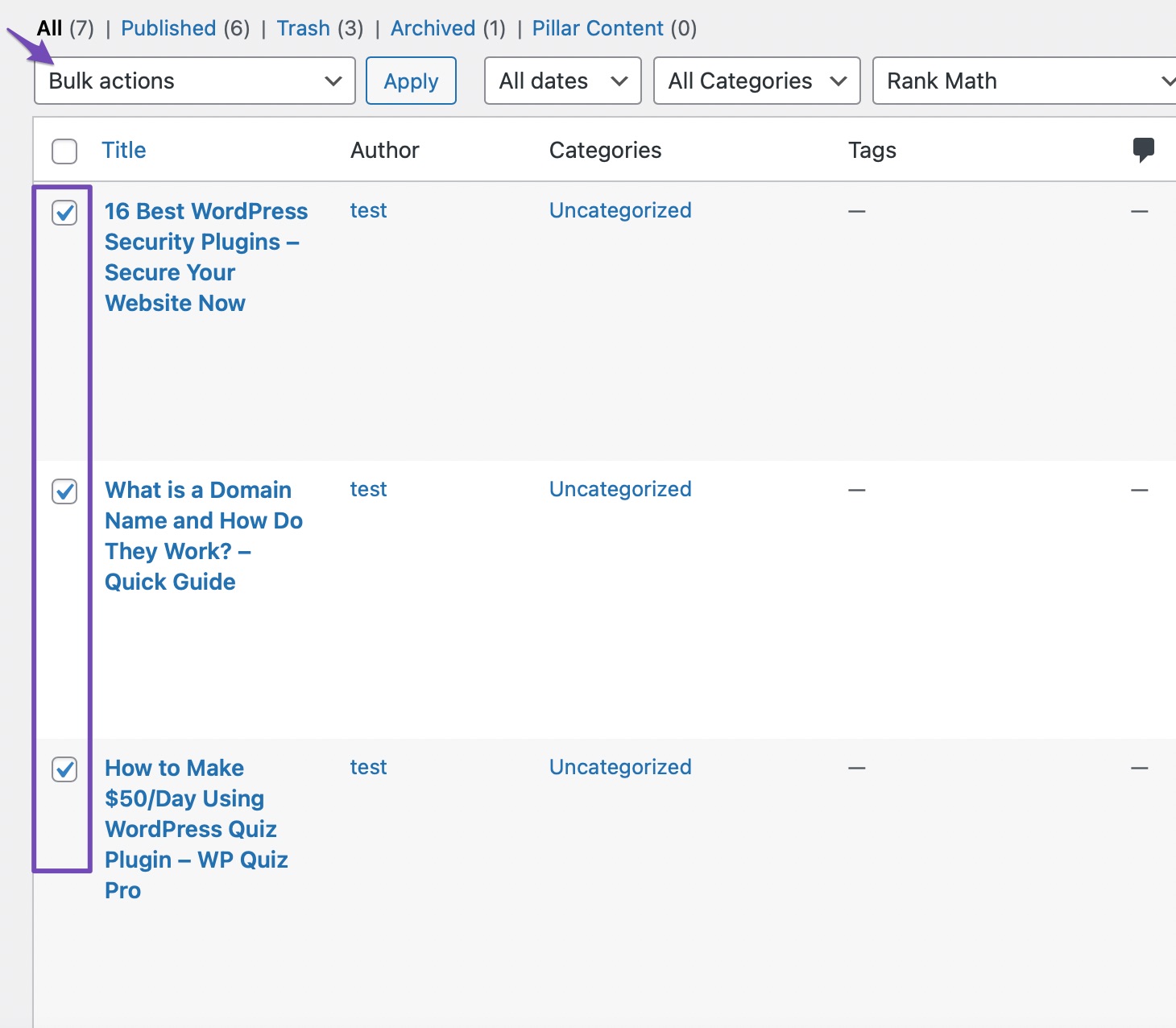
Next, from the Bulk actions drop-down menu select the Edit option and click on the Apply button.
WordPress will display the choices for bulk editing the selected posts. Select Archived from the status drop-down menu and click on the Update button.
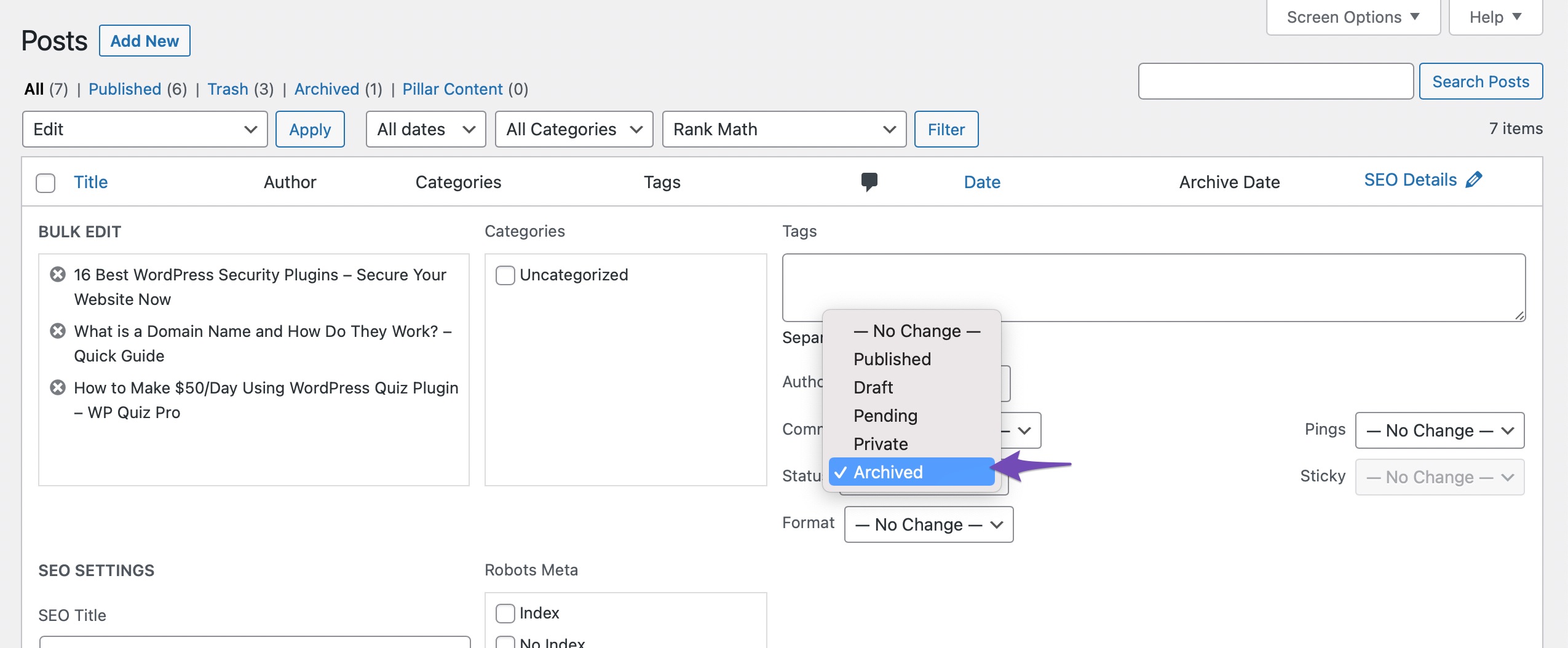
Once done, the selected posts will be archived and will no longer appear on the front end of your website.
4 Conclusion
Getting rid of outdated content might not be everyone’s go-to task, but it’s crucial to do so in order to maintain the functionality and effectiveness of your website.
On your website, older content could not be presented the same way or meet the quality standards. The content can always be changed, but it can also be deleted or archived. The latter choices save a great deal of time.
Also, running a website becomes a full-time job, and sometimes the work is not worth saving older, outdated content. However, archiving is only a temporary solution and it’s simple to archive the content and revise it later.
Are you already archiving content? How do you do it? Do you think you’ll publish archived content in the future? Let us know your thoughts by Tweeting @rankmathseo.