When you’re setting up a website, one of the most important things to do is make sure your archives are in good shape.
That’s where Rank Math comes in.
In this knowledgebase article, we’ll walk you through how to use Rank Math’s Content Analysis Test for archive pages.
If you want to skip ahead to a certain section, you can use this table of contents:
Let’s get started.
1 What’re Archive Pages in WordPress?
Archive pages are a type of WordPress page that displays a list of posts, organized by date, category, or tag. Archive pages can be used to display a list of all the posts on your site or only the posts from a certain category or tag.
If you have a blog, your home page is probably already an archive page, displaying a list of your latest posts. You can also create separate archive pages for different categories or tags, and link to them from your menu or sidebar.
Archive pages are a great way to organize your content and make it easy for readers to find what they’re looking for. If you have a lot of posts, you can use archive pages to help readers find the posts they’re interested in, without having to scroll through a long list of posts.
For example, here’s the archive for the ‘Technical SEO’ category on our blog: https://rankmath.com/blog/category/technical-seo/
Having said that, let’s take a look at configuring content analysis for archive pages.
2 Configuring Content Analysis for Archive Pages
When you’re on archive pages, they are mostly created for taxonomy terms. For example, if you have a category page for ‘SEO Post’, then WordPress will automatically create an archive page for that category. This page will display a list of all the blog posts that have been assigned to that category, sorted by date.
Let’s assume you want to do content analysis for particular categories. In that case, all you need to do is navigate Post → Categories.
Next, select any categories you want to edit and click on the Edit button.
For further ado, see the screenshot below:

Once you’re on the Edit Category page, you’ll see the following fields:
- Name
- Slug
- Parent Category
- Description
For reference, here’s the screenshot below:
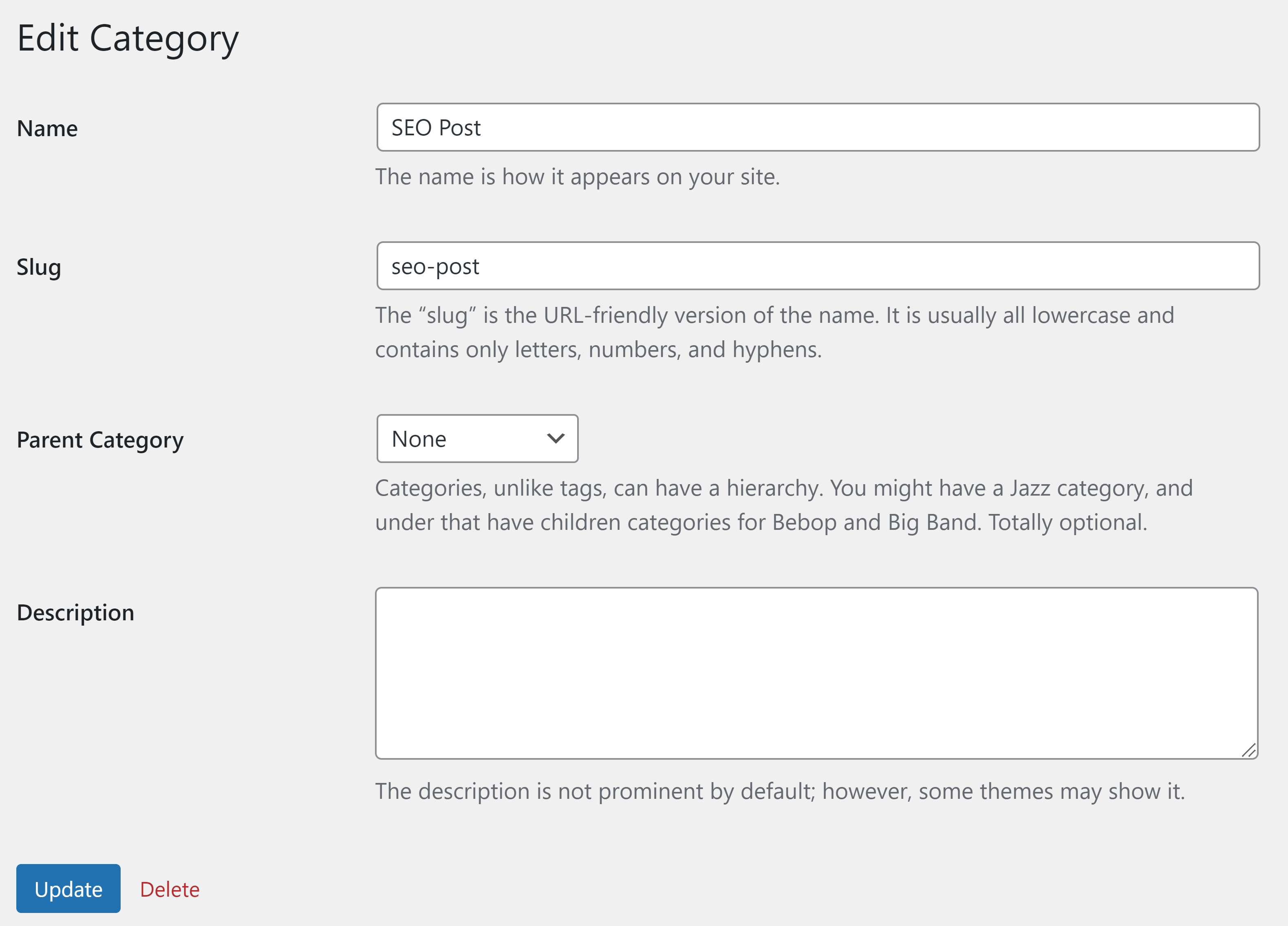
Next, you’ll have to scroll down below the Description to see Rank Math’s Meta Box.
If you don’t see the Rank Math meta box, then you need to navigate Rank Math SEO → Titles & Meta → Categories only in the Advanced Mode.
Near the bottom, you’ll find the Add SEO Controls now feature. Toggle the switch to Activated.
For further ado, see the screenshot below:
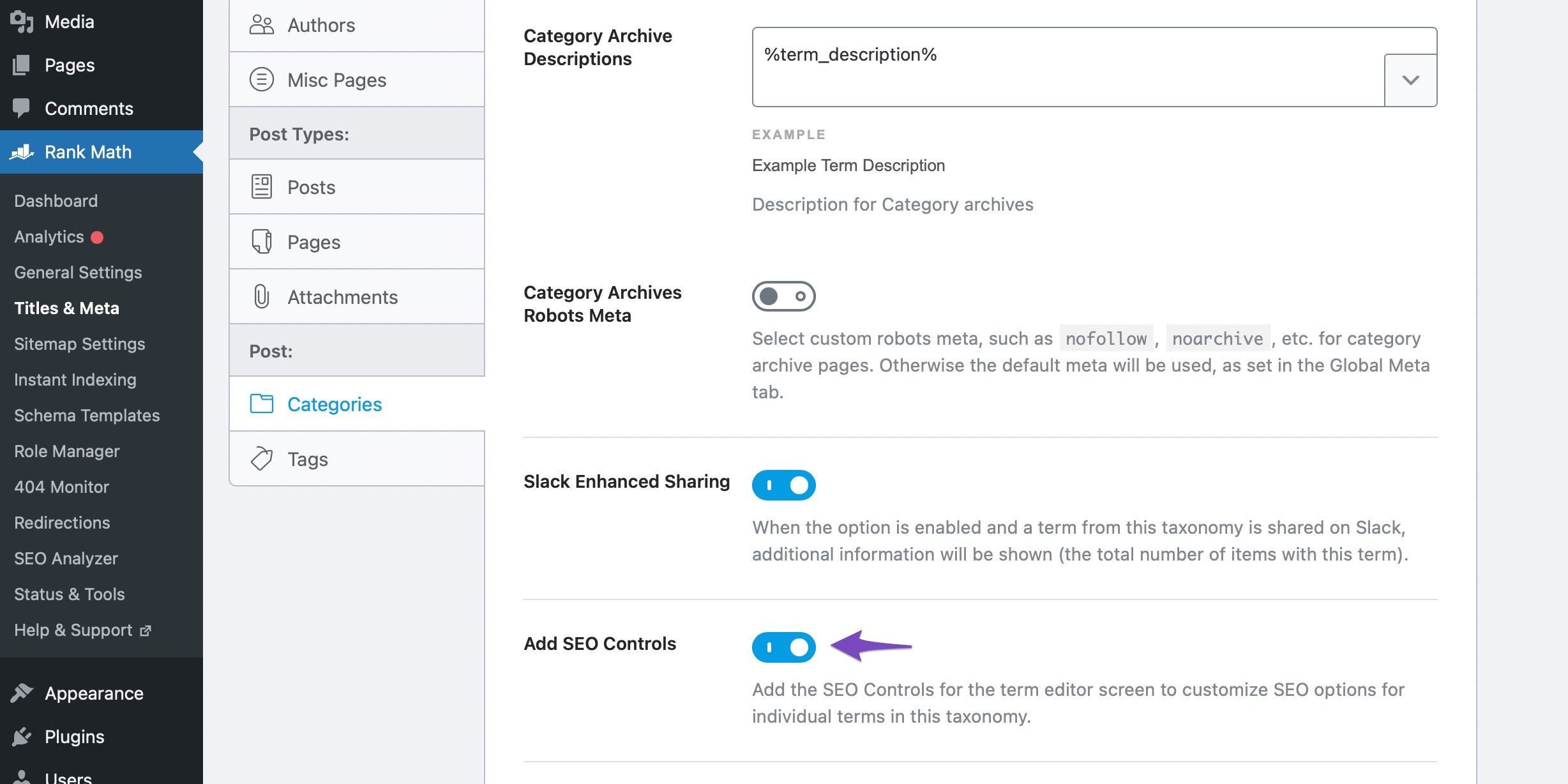
3 Open Snippet Editor
In the General tab, click the Edit Snippet to open the Preview Snippet Editor dialog box, where you can set the title and description.
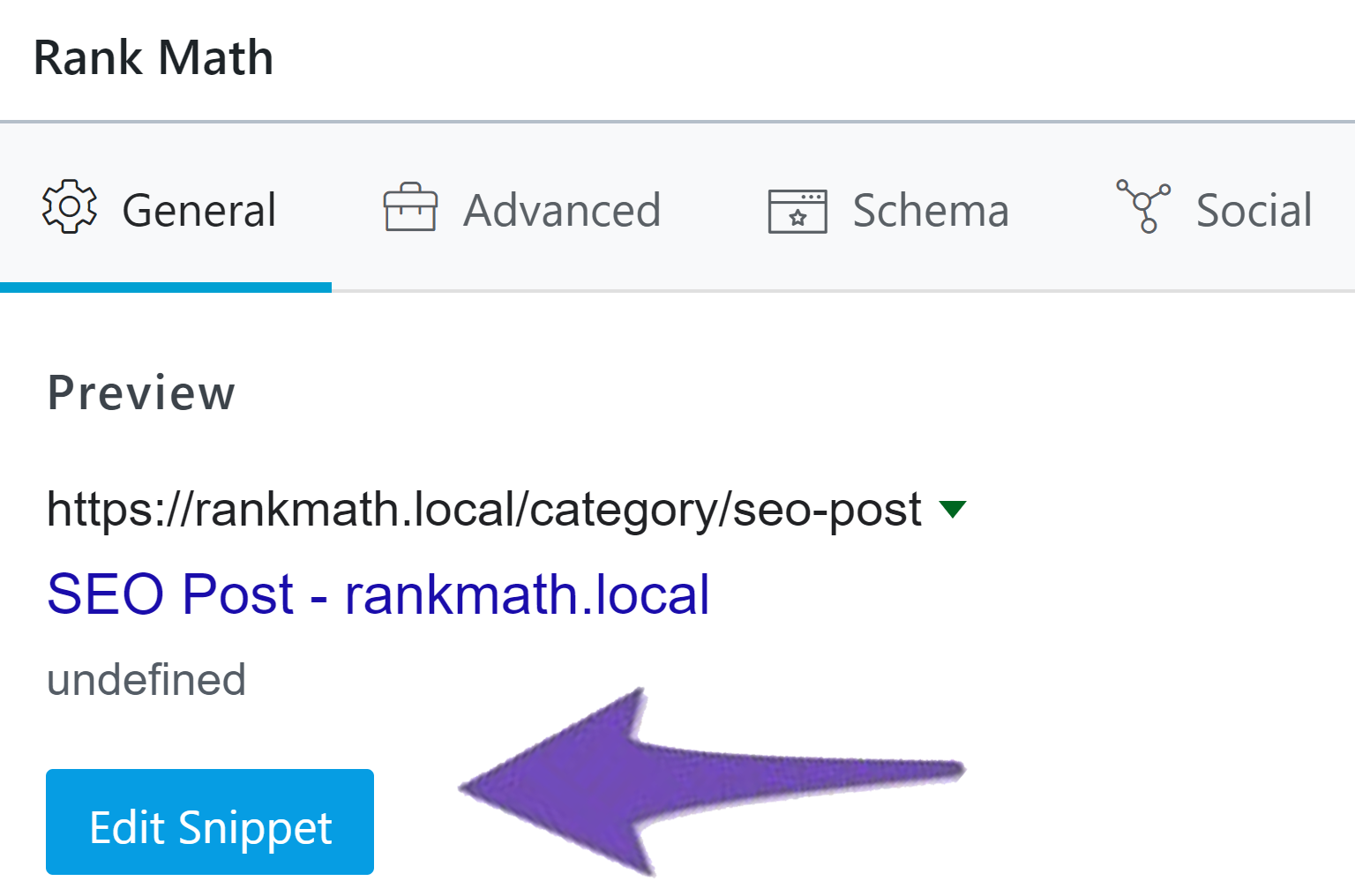
The Title and Description fields in the Snippet Editor support variables, and you can access these variables by clicking the down arrow in the right corner of the field.
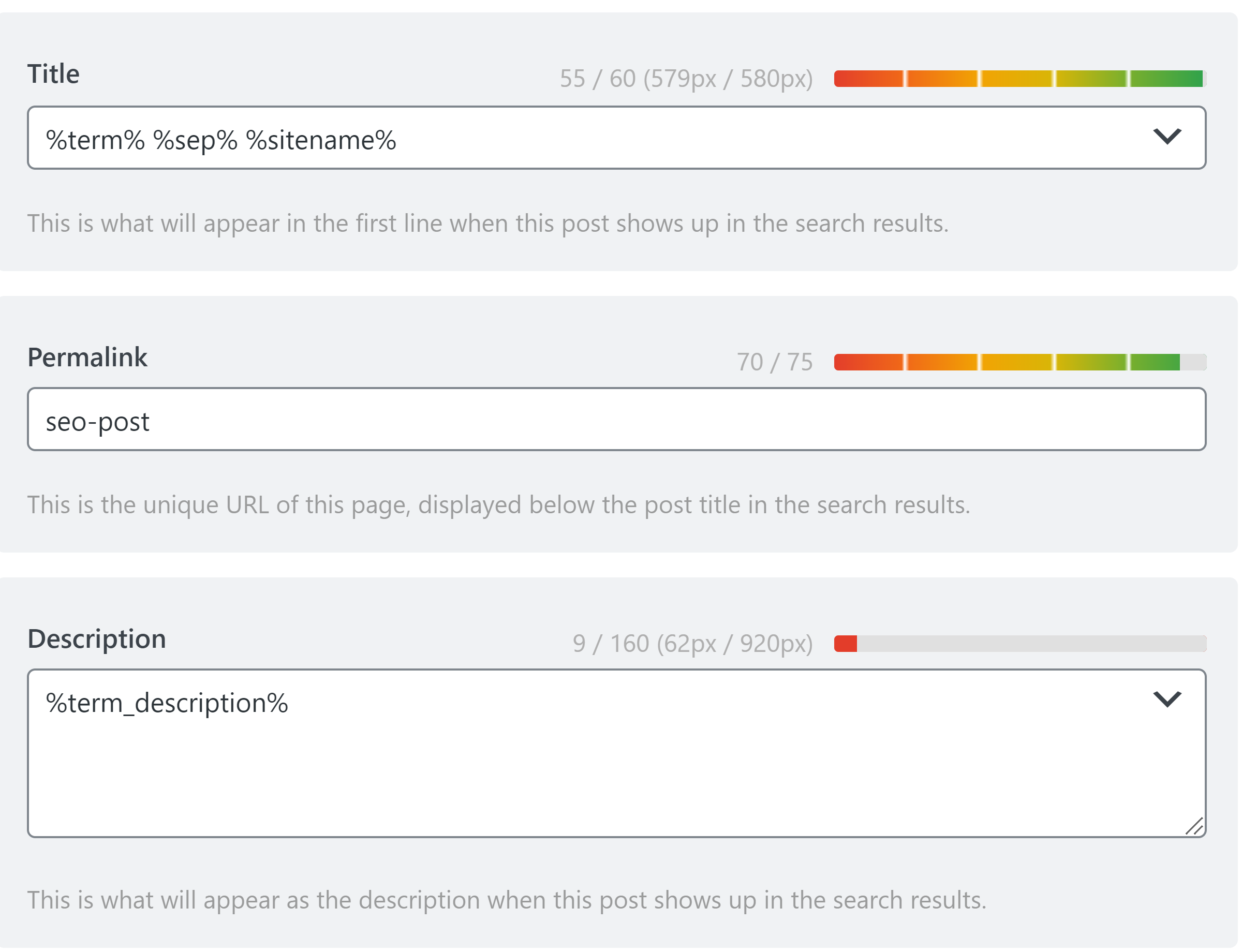
Once you’ve added the Meta Title and Description in the snippet editor, click the Update button to save the changes.
4 Add Focus Keyword
Unlike posts/pages/products, it’s not possible to optimize the category or product category archives much. You can only edit the title and the meta description so there’s no point in optimizing a short piece of content for more than 1 focus keyword. That is why we only allow one keyword on archives. This is the case in the free as well as the PRO versions.
When you include a focus keyword on your archive page, you are telling search engines what the page is about and helping them index it properly. In this case, it would be most likely the taxonomy term name. For example, if your category name is SEO Post, your focus keyword could be “SEO Post”.
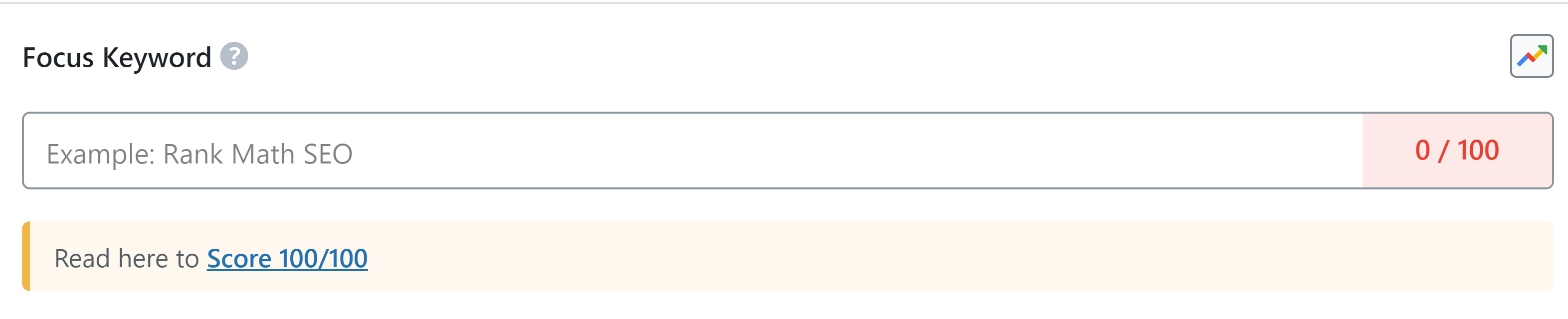
Bonus Tip: You can also check out our knowledgebase article about Score 100/100 With Rank Math Post Tests.
Let us move to the Basic SEO recommendations.
5 Basic SEO
The Basic SEO section gives you some basic SEO tips to optimize your post. Just because the section is called Basic SEO doesn’t mean that the tips aren’t powerful. It’s called basic SEO because it reminds you to perform “basic” optimizations—basic referring to foundational, rather than simple.
The tips in this section will help you make sure that your page is well-optimized and has a good foundation for more advanced optimizations later.
There are different basic tests for primary and secondary keywords, and you have to pass all the basic SEO tests for your keywords to achieve a 100/100 score in Rank Math—so don’t ignore the basic tests.
Here are the recommendations that you would see in the Basic SEO section.
5.1 Add Focus Keyword to the SEO Title

The first test is about checking if your primary keyword appears in the SEO title of a page. As you already know, the presence of your primary focus keyword in the title of the page is an important ranking signal for Google and other search engines. Also, the SEO title is the first thing that people see in the search results, so it’s important to make sure that your title is appealing and includes your primary keyword.
In addition, Google displays around 60 characters of your title on desktops and around 50-60 characters on mobile. Therefore, you should make sure that your primary keyword is included in the first 60 characters of your title.
Most of the time, you would include the focus keyword in the title already, and this test will automatically pass. However, if you fail the test, go to the page title and optimize it so that your primary focus keyword appears in the first 60 characters.

Once Rank Math detects the primary focus keyword, it will show a green checkmark. This confirms that the test has been passed and that your primary focus keyword is included in the title.

5.2 Add Focus Keyword to your SEO Meta Description (Primary Keyword Only)

The second test is about checking if your focus keyword appears in the SEO meta description of a page. Just like the SEO title, the presence of your focus keyword in the meta description is also an important ranking signal for Google.
In addition, the meta description is what appears under your title in the search results, so it’s important to make sure that your meta description is appealing and includes your focus keyword.
The most interesting thing about it is that Rank Math will guide you on how to create a meta description of the perfect length in a couple of ways. The first is the length bar, and the second is the pixel measurement.
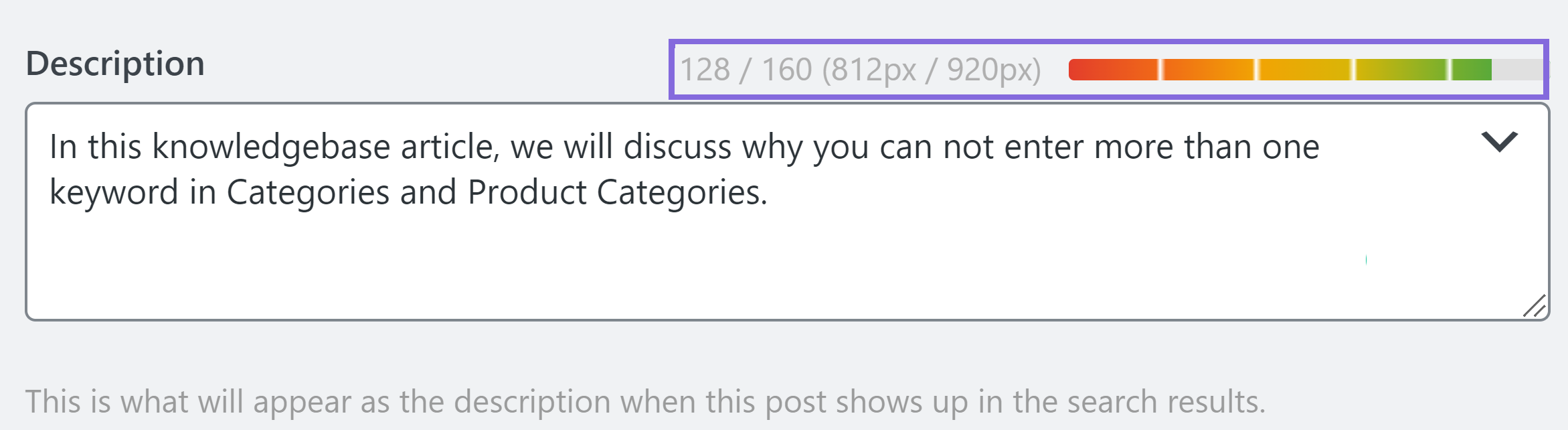
The length bar is a simple way to make sure your descriptions are an appropriate length. If it’s too long or short, it turns red. When the description is of an appropriate length, it turns green. It makes it easy to quickly see if your description is of an appropriate length.
The pixel measurement takes a more granular approach. It shows you the exact number of pixels that your description will take on the search results and recommends the ideal length based on that.
Once you make the change, Rank Math will instantly pass the test.

Important Note: If you’ve installed Rank Math on a website that has plenty of pages already, then you don’t have to go back and manually fix the meta descriptions of your posts. Rank Math is intelligent enough to generate a meta description based on your primary focus keyword. If a focus keyword is not found, then, Rank Math will use the excerpt text as the meta description. If even that’s not set, then Rank Math will pick the first paragraph of your text as the SEO description.
5.3 Use Focus keyword in the URL (Primary Keyword Only)

The presence of the focus keyword in the URL is another ranking signal that all search engines use. It’s also important from a user’s perspective.
If you look at the search results, you will notice that the URL of a webpage also appears under the title. This means that users can see the URL of a page before they even click on it. Therefore, it’s important to make sure that your URL includes the focus keyword.
Most of the time, WordPress is smart enough to add some keywords to the URL. However, if it fails this test, go to the Rank Math Snippet editor and edit the URL of that particular page.
Once you add the focus keyword to the URL, Rank Math will automatically detect it and show a green tick.

Now, let us move to the Additional SEO recommendations.
6 Additional SEO
The Additional SEO section gives more actionable tips to optimize your post. The reason that we’ve placed these tips in the Additional SEO section is that they don’t have as big of an impact as the Basic SEO tips.
Here’s the recommendation that you would see in the Additional SEO section.
6.1 Use the Focus Keyword Near the Beginning Of SEO Title (Primary Keyword Only)

The placement of the focus keyword at the beginning of your SEO title is important from an SEO perspective. While it’s not necessary to have the focus keyword at the beginning of your title, it’s still a good idea to do so.
The reason is that it makes your title more relevant to the search query, which is what users are looking for. In fact, Google has also said that the position of a keyword in a title tag is a ranking factor.
In this test, Rank Math checks if you’ve placed your primary focus keyword in the first 50% of the title, and passes the test if you have. The reason why Rank Math checks the first 50% of the title and not the absolute beginning of the title is that sometimes it is not practical to place your focus keyword at the beginning of your page without it appearing unnatural.
In order to accommodate those situations, Rank Math has a more relaxed limit on where it checks for your focus keywords.
If you fail this test, then you can edit your SEO title and place the focus keyword at the beginning of it. Once you do that, Rank Math will automatically detect it and show a green tick.

6.2 Set a Focus Keyword for this Content

This test is pretty straightforward, and it just checks if you’ve set a focus keyword for your page or not. If you have, then you pass the test, and if you haven’t, then you fail it.
If you fail this test, then you can set a focus keyword for your page by going to the Rank Math Snippet editor and adding a focus keyword in the SEO title field.
Once you do that, Rank Math will automatically detect it and show a green tick.

Once you optimized for all the recommendations, the overall score quickly jumped to 100.
For further ado, see the screenshot below:
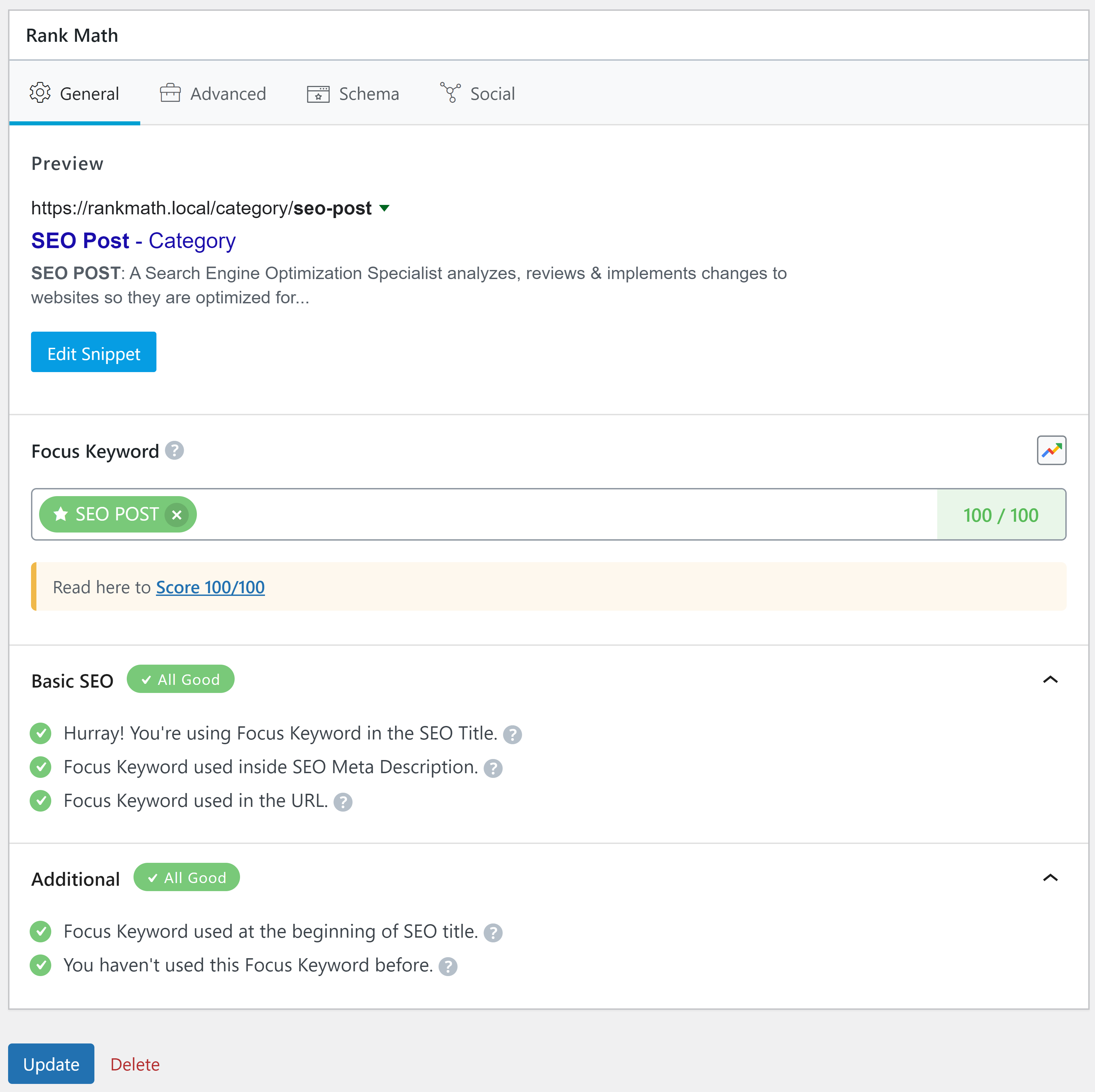
That’s ait! We hope that this article was helpful. If you still have absolutely any questions on using the content analysis test for archive pages with Rank Math, please feel free to reach our support team directly from here, and we’re always here to help.