Running a WordPress site means dealing with comments, sometimes a lot of them.
Over time, your site might collect thousands of comments, including spam, old discussions that no longer matter, or comments that don’t fit the new direction of your content. You might feel it’s easier to start over with a clean slate rather than sort through them one by one.
In this post, you’ll learn three different ways to delete all WordPress comments – using the admin dashboard, a plugin, or phpMyAdmin, so you can choose the method that best fits your comfort level and needs.
Table Of Contents
1 Reasons to Delete All Comments
There are several situations where removing every comment on your WordPress site makes sense:
- Too much spam: Over time, spam comments can pile up and clutter your dashboard, making it harder to find and manage real conversations. Deleting them all can be quicker than filtering through thousands of entries.
- Changing your content strategy: Maybe you’ve decided to turn off comments completely or move your discussions to another platform, like a forum or social media group. Clearing out old comments helps keep your site consistent with your new approach.
- Starting fresh: If your site has been inactive for a while or you’re relaunching it with updated content, you might want to remove outdated comments that no longer fit your posts.
- Irrelevant or low-quality discussions: Sometimes, comments don’t add value to your content. Deleting them can help your site look cleaner and more professional.
- Performance issues: In rare cases, an extremely large number of comments can slow down your site or your WordPress dashboard. Removing them all at once can help improve speed and performance.
Whatever your reason, deleting all comments can give you more control over how your site looks and feels to visitors.
Note: Deleting comments is permanent. Once removed, you won’t be able to recover them unless you’ve created a backup beforehand.
2 How to Bulk Delete All WordPress Comments
Now that you know why deleting all comments can be helpful, let’s walk through how you can actually do it. Below, I’ll show you three different methods to remove all WordPress comments at once. Let’s start with the simplest option.
2.1 Delete all WordPress Comments Using WordPress Admin Dashboard
The quickest and most direct way to bulk delete comments is through your WordPress admin dashboard. This method works best if your site only has a small number of comments.
To delete all comments using the WordPress dashboard, navigate to the Comments section.
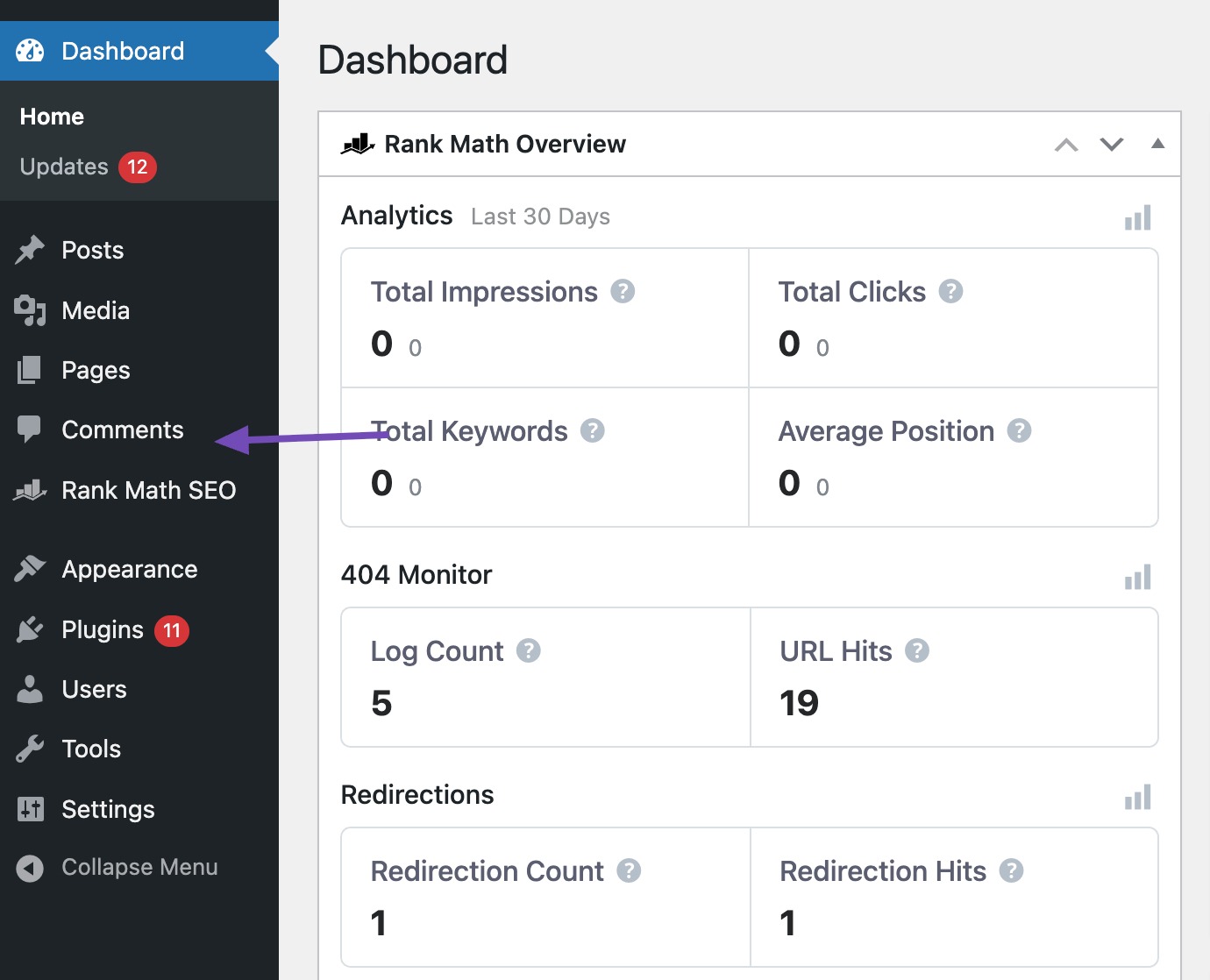
Select the comments to delete and choose the Move to Trash option from the Bulk actions dropdown menu as shown below. Click on the Apply button.
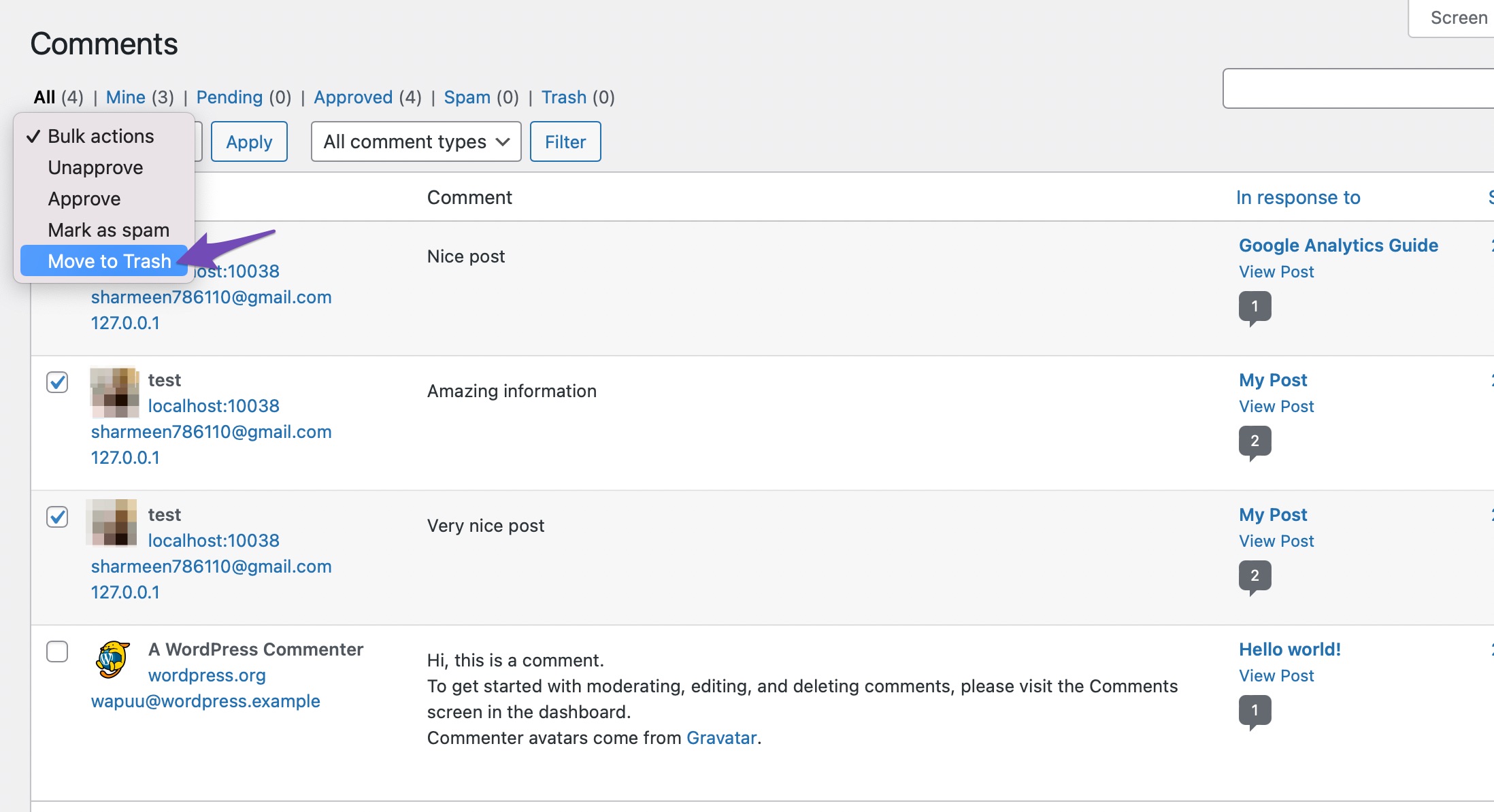
WordPress will process your request and display a success message at the top of the screen once the comments are moved to the trash.
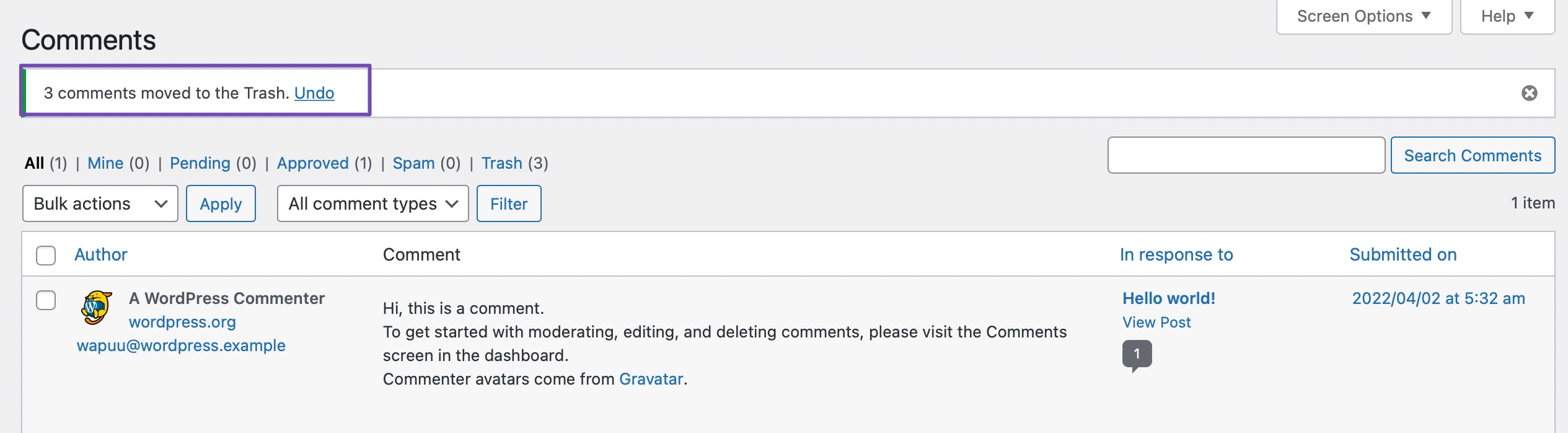
If you have hundreds or thousands of comments, this method might be slow or time-consuming. In that case, consider using one of the other methods covered below for faster results.
2.2 Delete all WordPress Comments Using a WordPress Plugin
If you want the easiest way to delete all WordPress comments at once, without touching your database, a plugin is your best option.
Start by installing and activating the WP Comment Cleaner plugin, as shown below. Refer to our dedicated tutorial on installing plugins in WordPress.
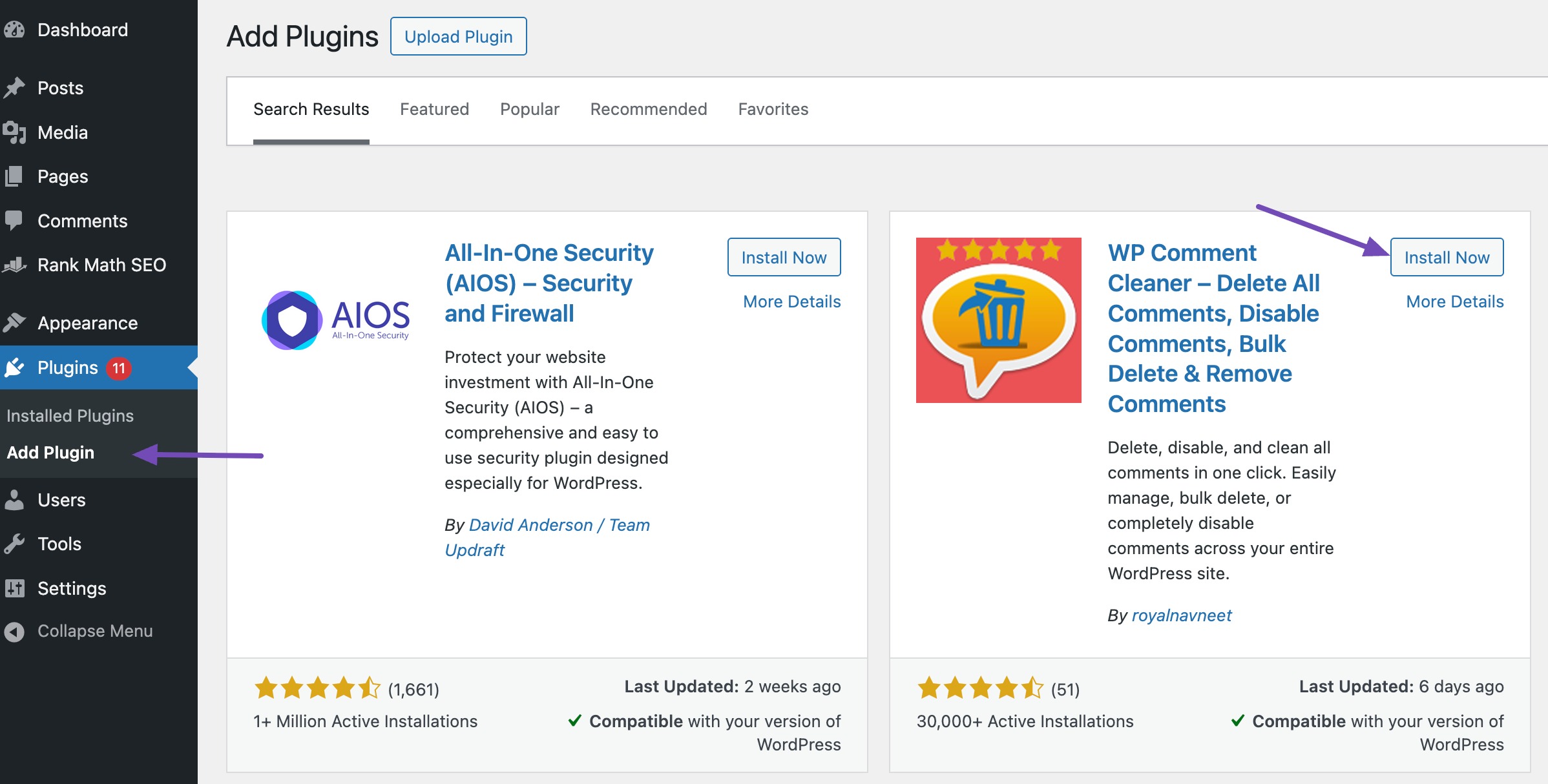
Once the plugin is installed and activated, click the Activate Free Version text to use the free version of the plugin.
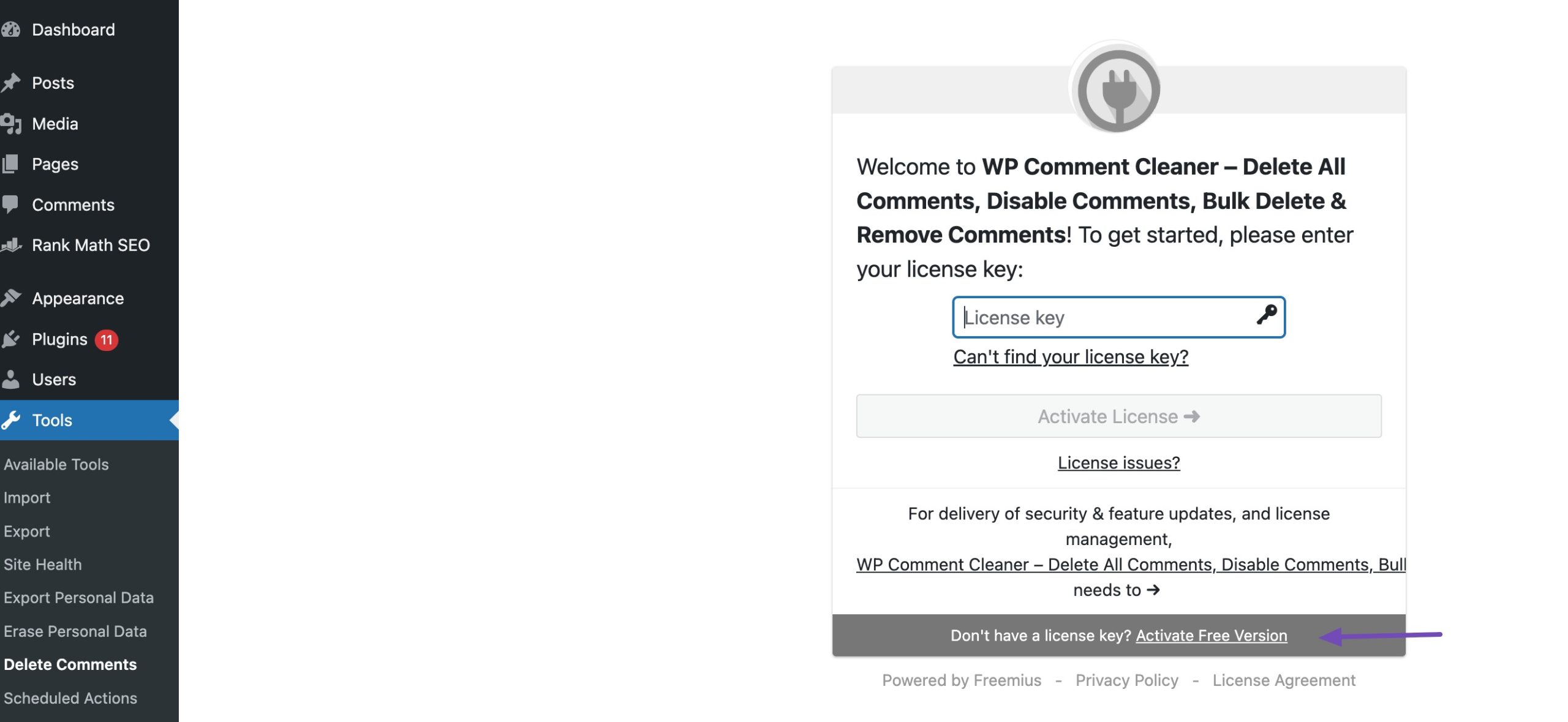
Navigate to Tools → Delete Comments to see the total number of comments on your site and various options to delete them.
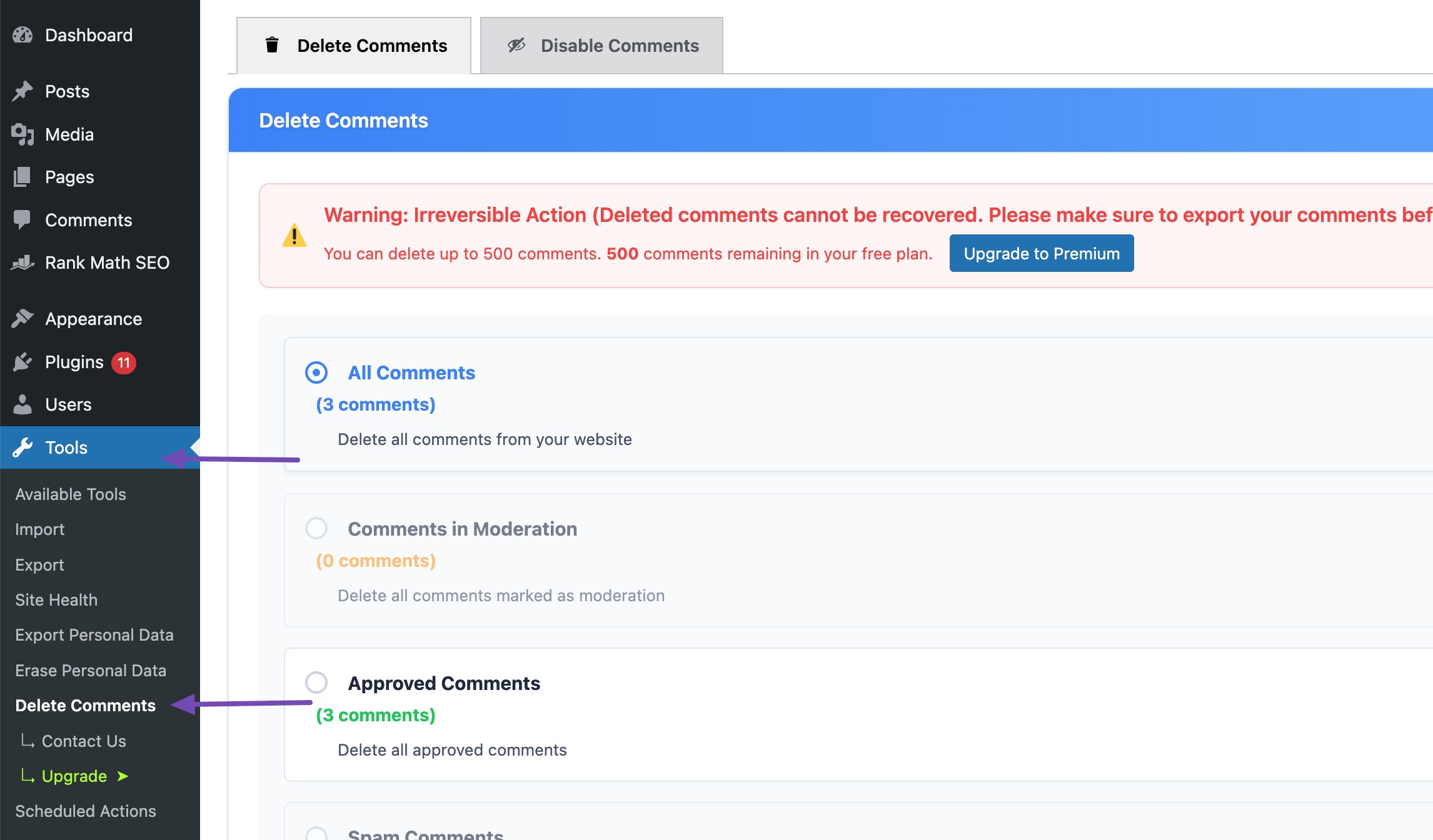
You can delete all WordPress comments, pending comments, spam comments, or trash comments. Select the Delete Selected Comments option and click the Delete Now button to delete all WordPress comments.
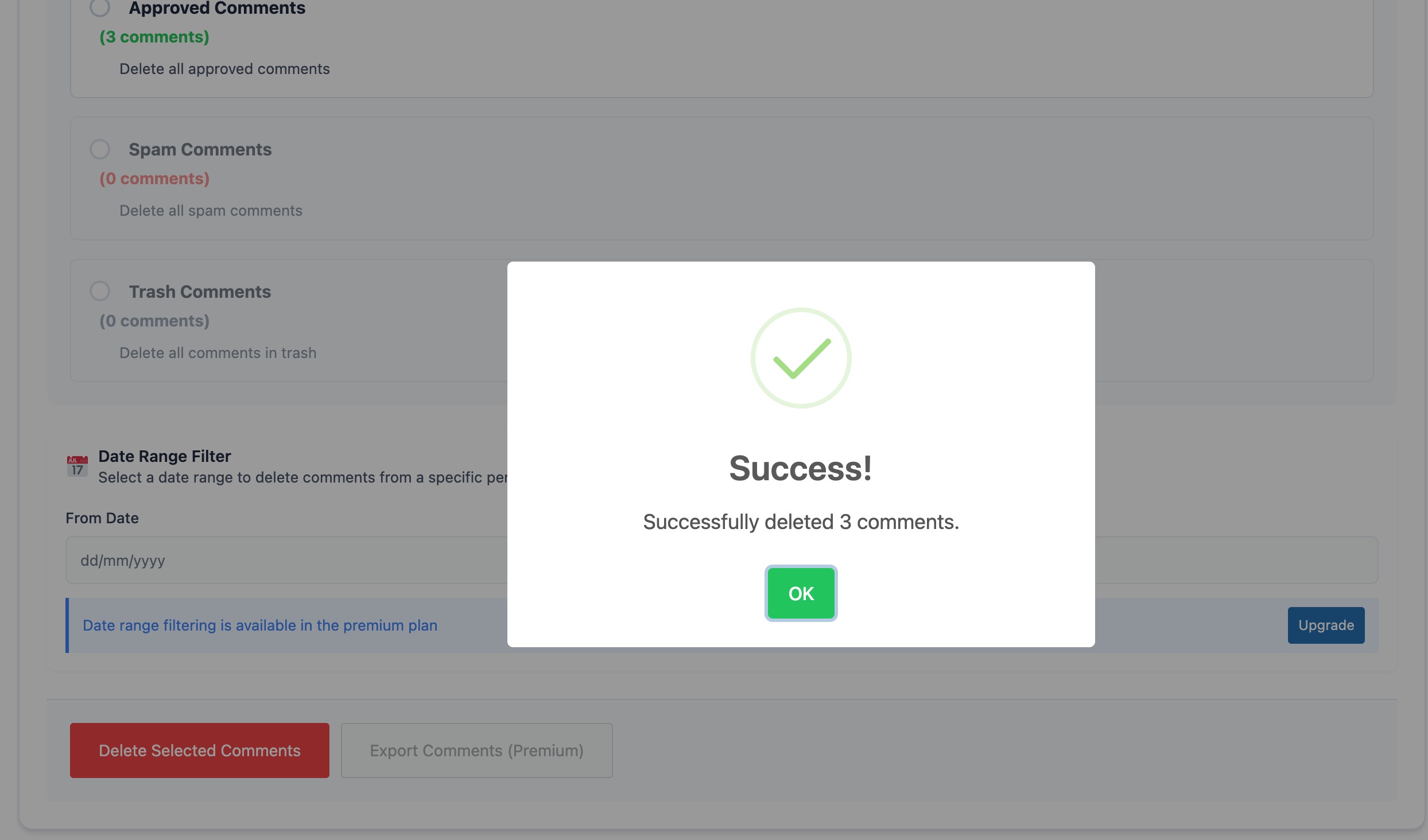
The plugin will permanently delete every comment on your site, including those in spam and trash.
And that’s it! You can now visit the Comments section and confirm that all comments have been successfully removed.
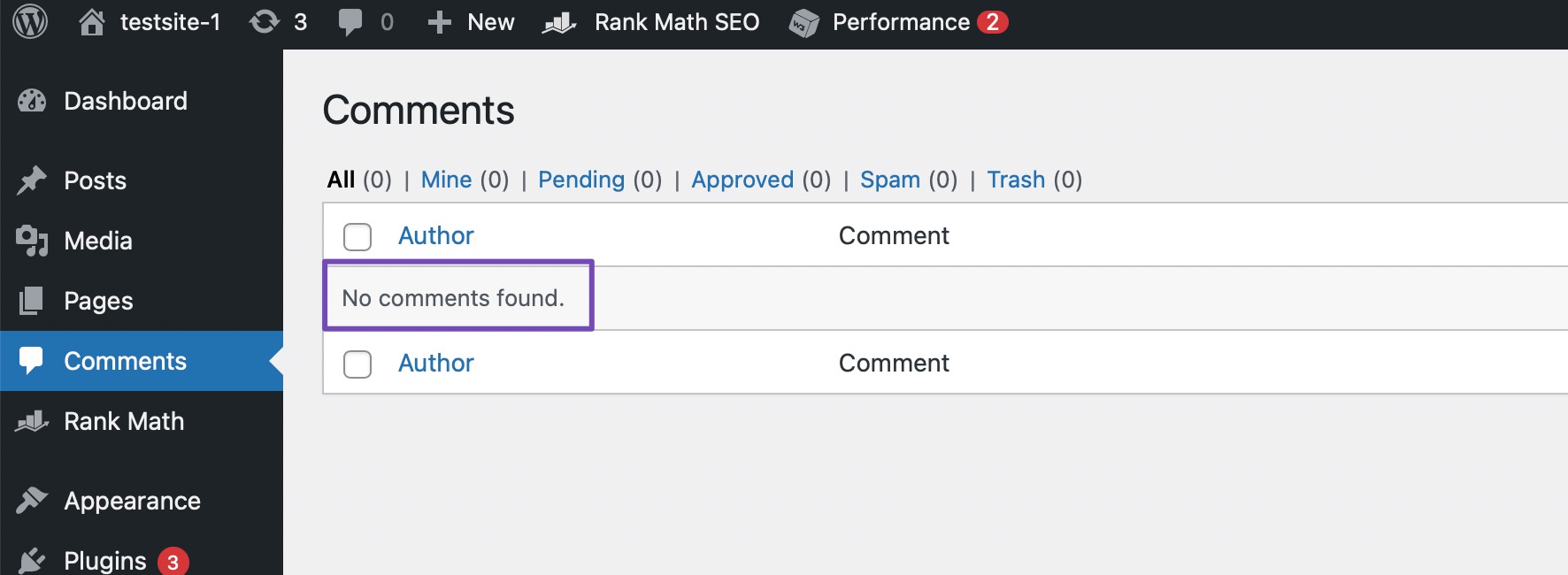
2.3 Delete all WordPress Comments Using phpMyAdmin
If you’re comfortable working with databases, phpMyAdmin gives you a fast way to delete all WordPress comments directly from your site’s database. This method requires some knowledge of SQL and your WordPress database structure.
WordPress stores comments in two main tables:
wp_commentswp_commentmeta
(If you used a custom table prefix during installation, the table names may differ.)
Note: Always back up your site before making changes to the database. This way, you can restore your site if anything goes wrong. Refer to our dedicated tutorial on how to back up your WordPress site.
To delete all comments with the help of phpMyAdmin, log in to the cPanel dashboard of your WordPress hosting account. You can contact the host if you need help logging into your cPanel.
Navigate to the Databases section, and click on phpMyAdmin.
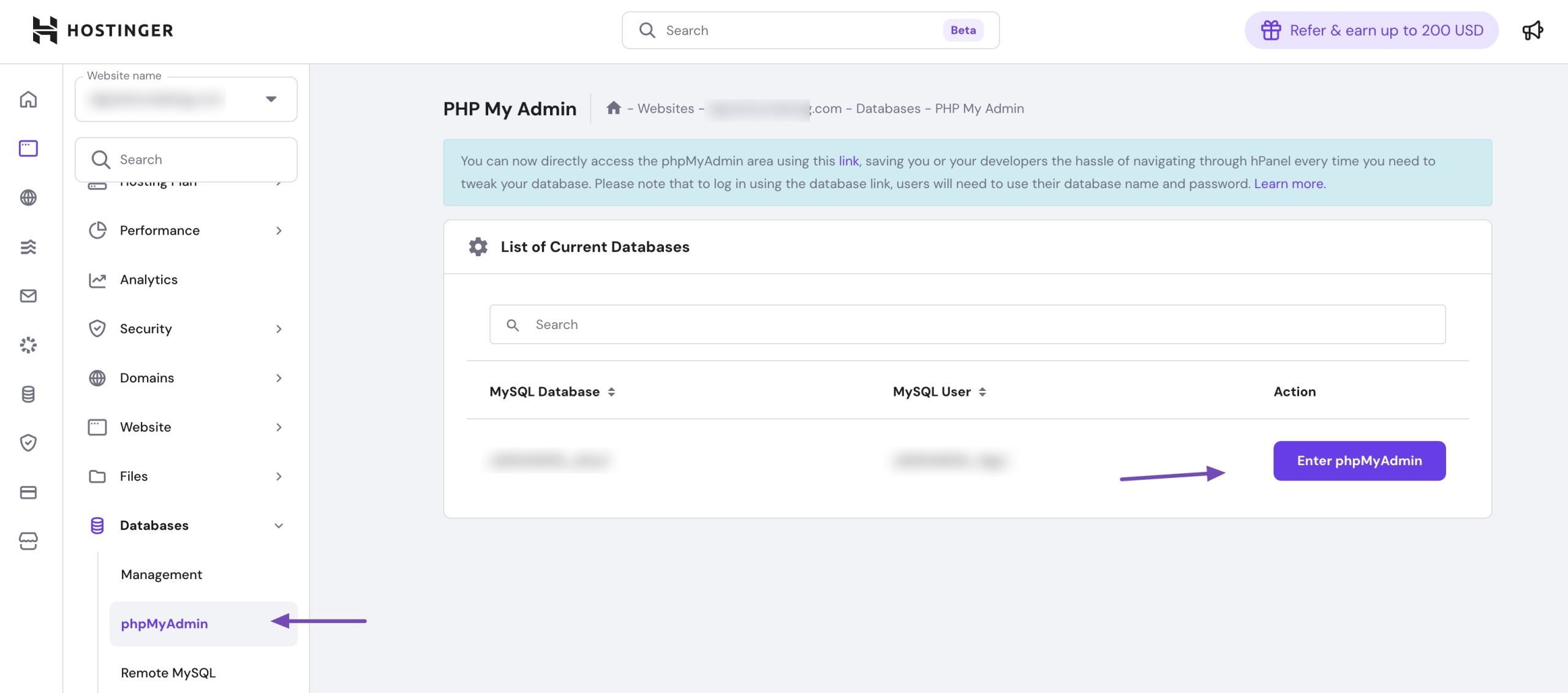
You’ll need to locate your WordPress database in phpMyAdmin, as shown below.
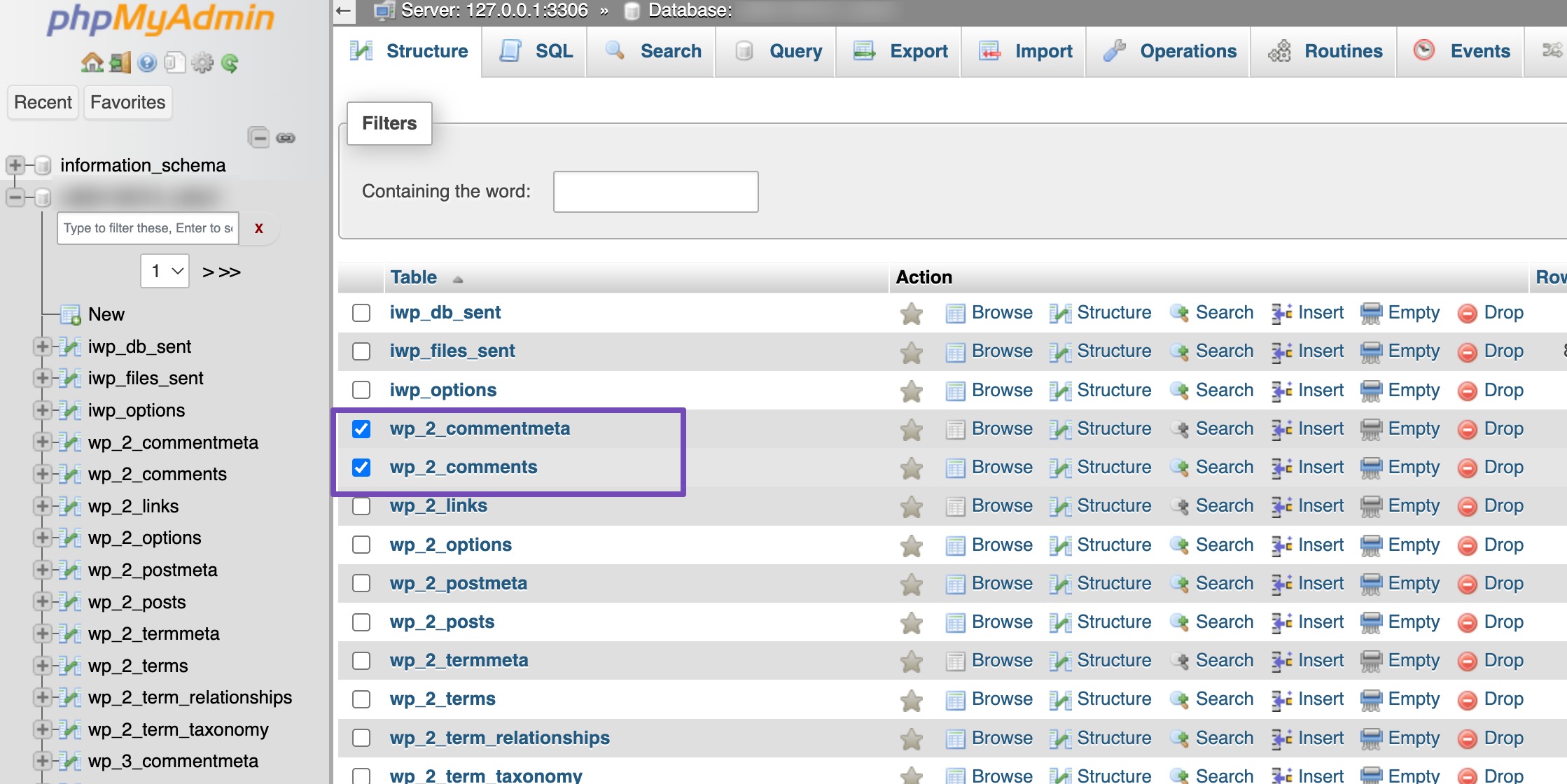
Once you’ve selected the comments table, scroll down and locate the With selected: drop-down menu, and select Empty from the drop-down menu.
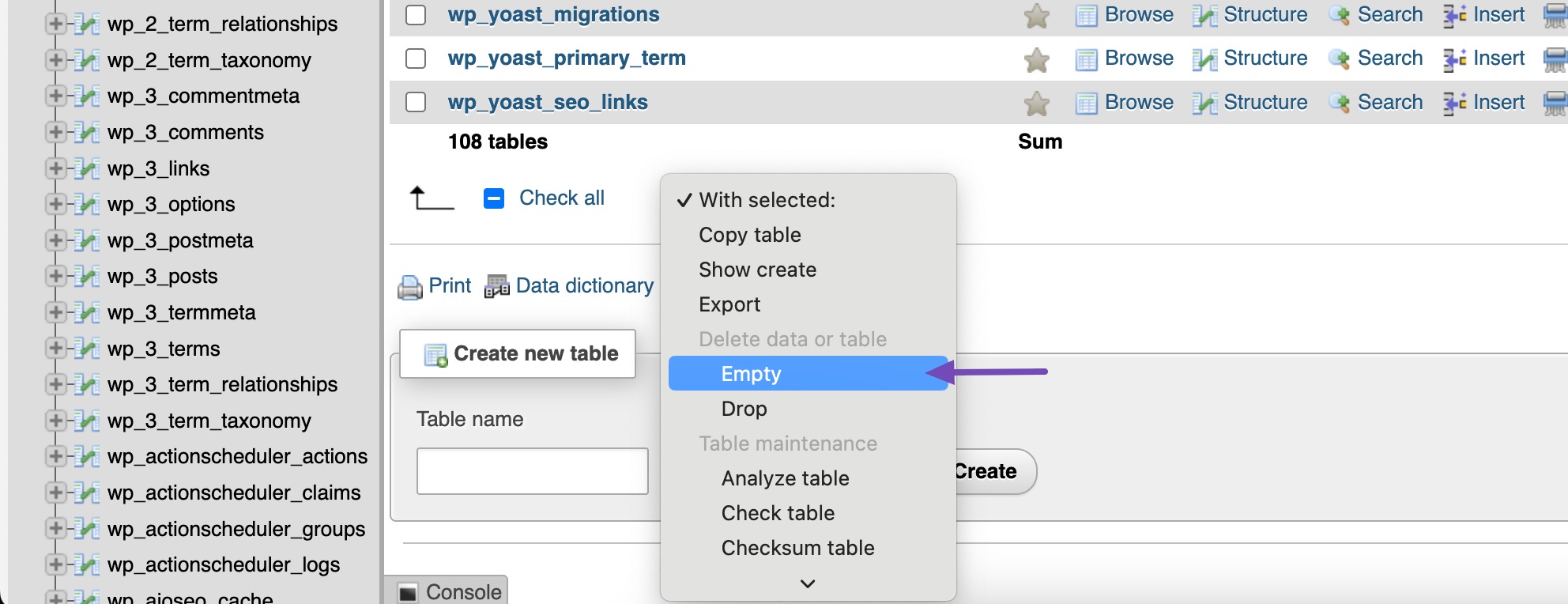
You’ll get a warning from PhpMyAdmin, asking if you’re sure you want to empty those tables. Click on the Yes button. This will delete all comments from your database.

Alternatively: Use SQL Commands
If you prefer using the command line or the SQL tab in phpMyAdmin, you can run the following commands:
TRUNCATE `wp_commentmeta`;
TRUNCATE `wp_comments`;These commands will clear both comment-related tables in one go.
3 Conclusion
Deleting all WordPress comments doesn’t have to be complicated.
Whether you use the admin dashboard, a plugin, or phpMyAdmin, each method gives you a quick way to remove unwanted comments from your site.
If you’re managing a smaller site, the dashboard method might be enough. For larger sites or more control, plugins and database tools like phpMyAdmin can help you get the job done efficiently.
Choose the option you’re most comfortable with, and don’t forget to back up your site before making any changes. This way, you can clean up your WordPress comments without any risk.
If you like this post, let us know by tweeting @rankmathseo. 💬
![How to Delete All Comments on WordPress [3 Easy Methods]](https://rankmath.com/wp-content/uploads/2022/08/How-to-Delete-All-Comments-on-WordPress-960x504-1.jpg)