Have you ever ended up with categories on your WordPress site that you no longer need? Maybe you created a test category, added duplicates, or just want to tidy things up.
The good news is that WordPress makes it easy to manage your categories, including deleting the ones you don’t use anymore.
You can delete a category in three simple ways: deleting them one by one, deleting multiple categories in bulk, or renaming and reorganizing them instead of keeping extras.
In this post, you’ll learn exactly how to delete a category in WordPress using three easy methods. But before diving in, let’s quickly go over what a WordPress category actually is and why it matters for your site.
Table Of Contents
1 What is a WordPress Category?
A WordPress category is a way for you to organize and group your content so your visitors can easily find related posts. Think of it like putting your blog posts into folders. For instance, if you run a food blog, you can create categories like Breakfast, Desserts, Cooking Tips, and Product Reviews.
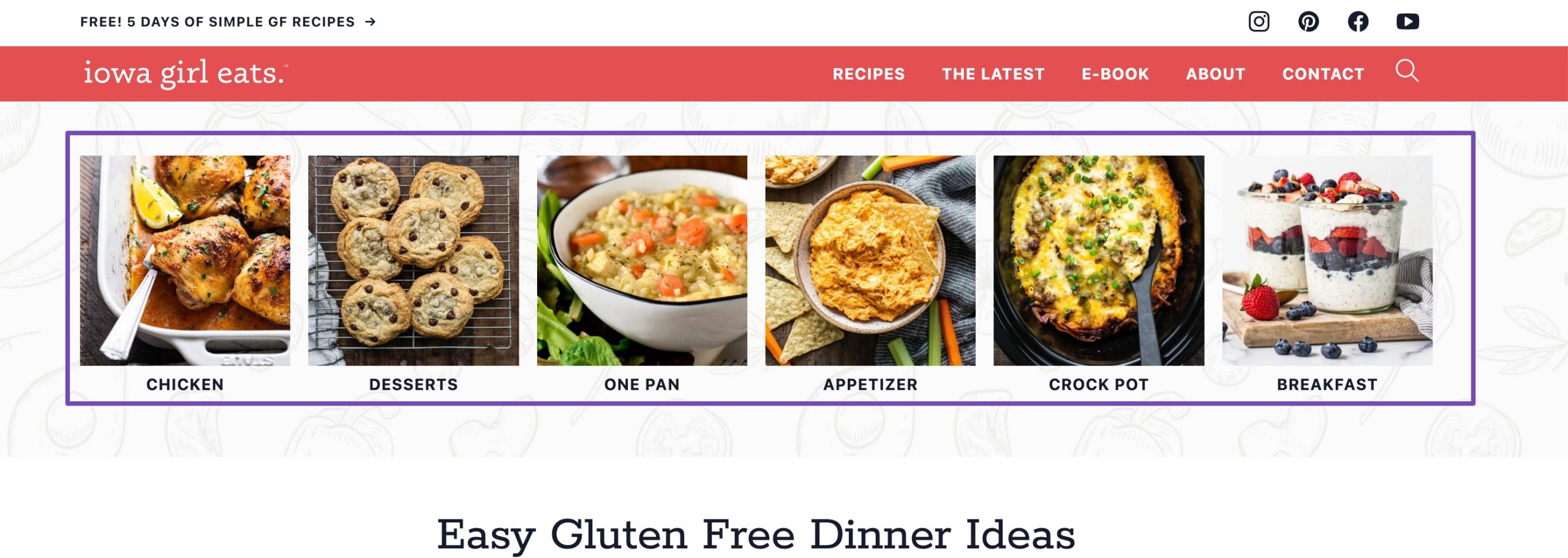
When you assign a post to a category, you’re helping your readers (and search engines) understand what that piece of content is about. You can also display categories in menus or sidebars, making it simple for your audience to browse content that interests them.
Categories let you and your readers keep your site organized. Instead of having all your posts scattered, you can guide visitors directly to the topics they care about.
2 How to Delete a Category in WordPress
There are a few different ways you can delete categories in WordPress, and we’ll go through each method step by step.
Note: If your posts use a permalink structure that includes the category slug, deleting a category will change those permalinks. WordPress usually takes care of this by replacing the deleted slug with your default category slug and automatically setting up redirects. However, if WordPress doesn’t create the redirect, you should add a 301 redirect. If you’re using Rank Math, its Auto Post Redirect feature can handle this for you automatically whenever a slug changes.
2.1 Delete an Individual Category in WordPress
To delete an individual category, navigate to the Posts → Categories section from your WordPress dashboard.
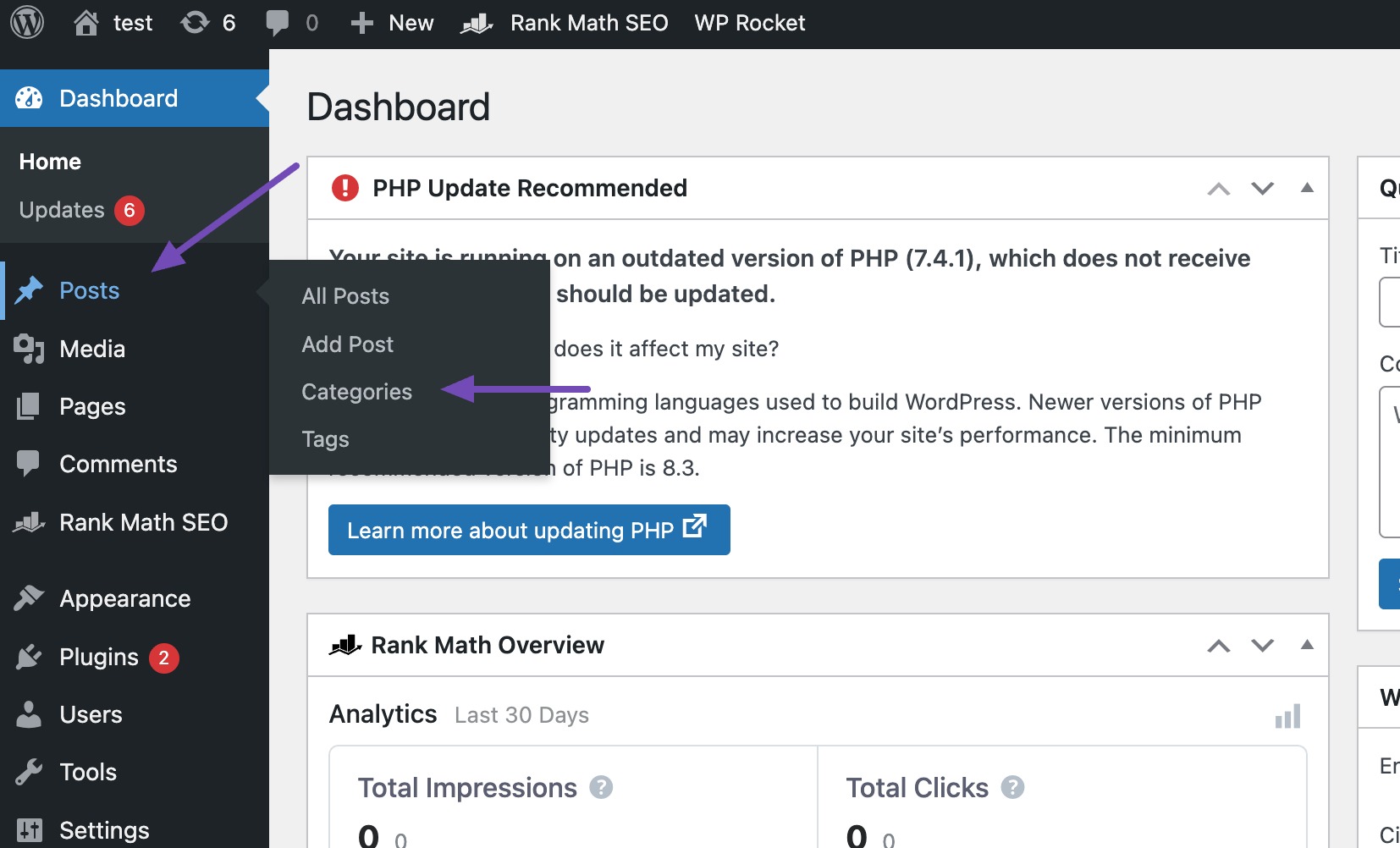
One way to delete an individual category is by hovering over the category and clicking on the Delete link, as shown below.
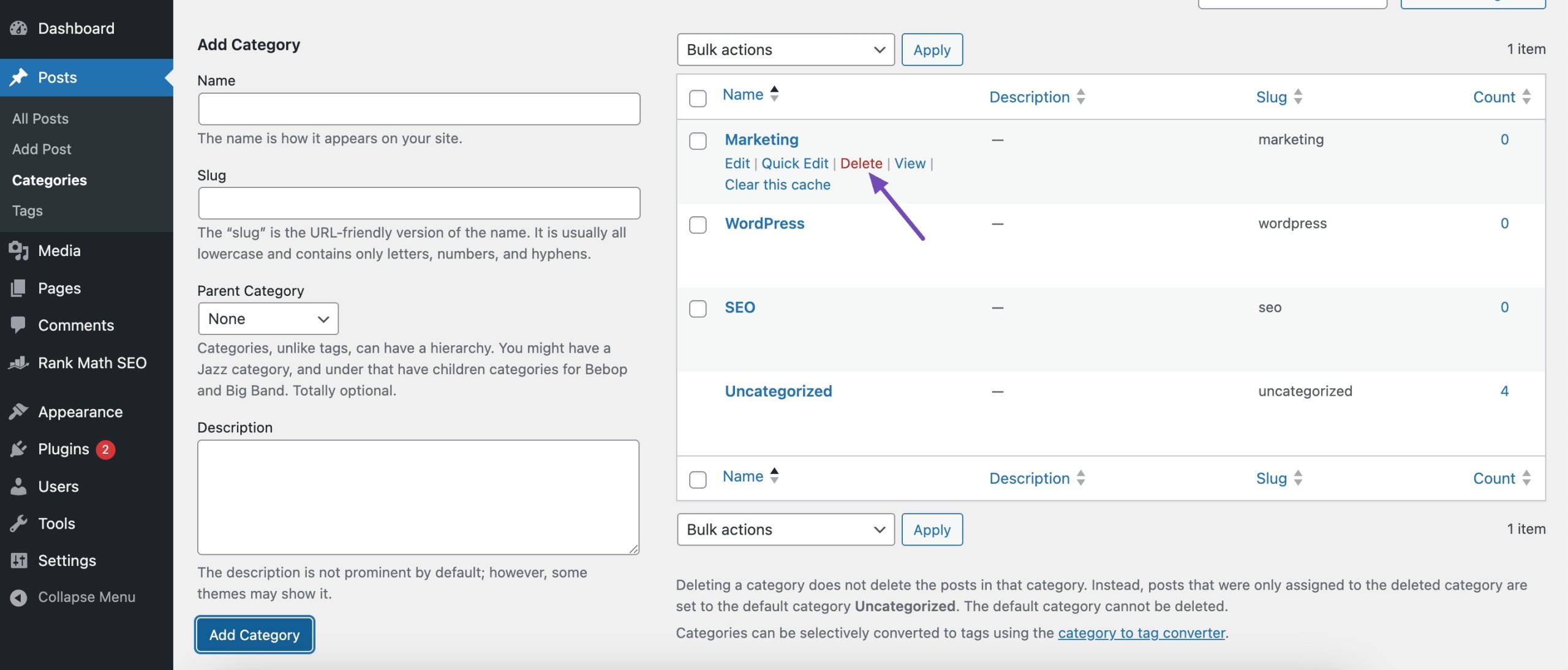
You instantly get rid of the category after you click OK on the confirmation prompt.
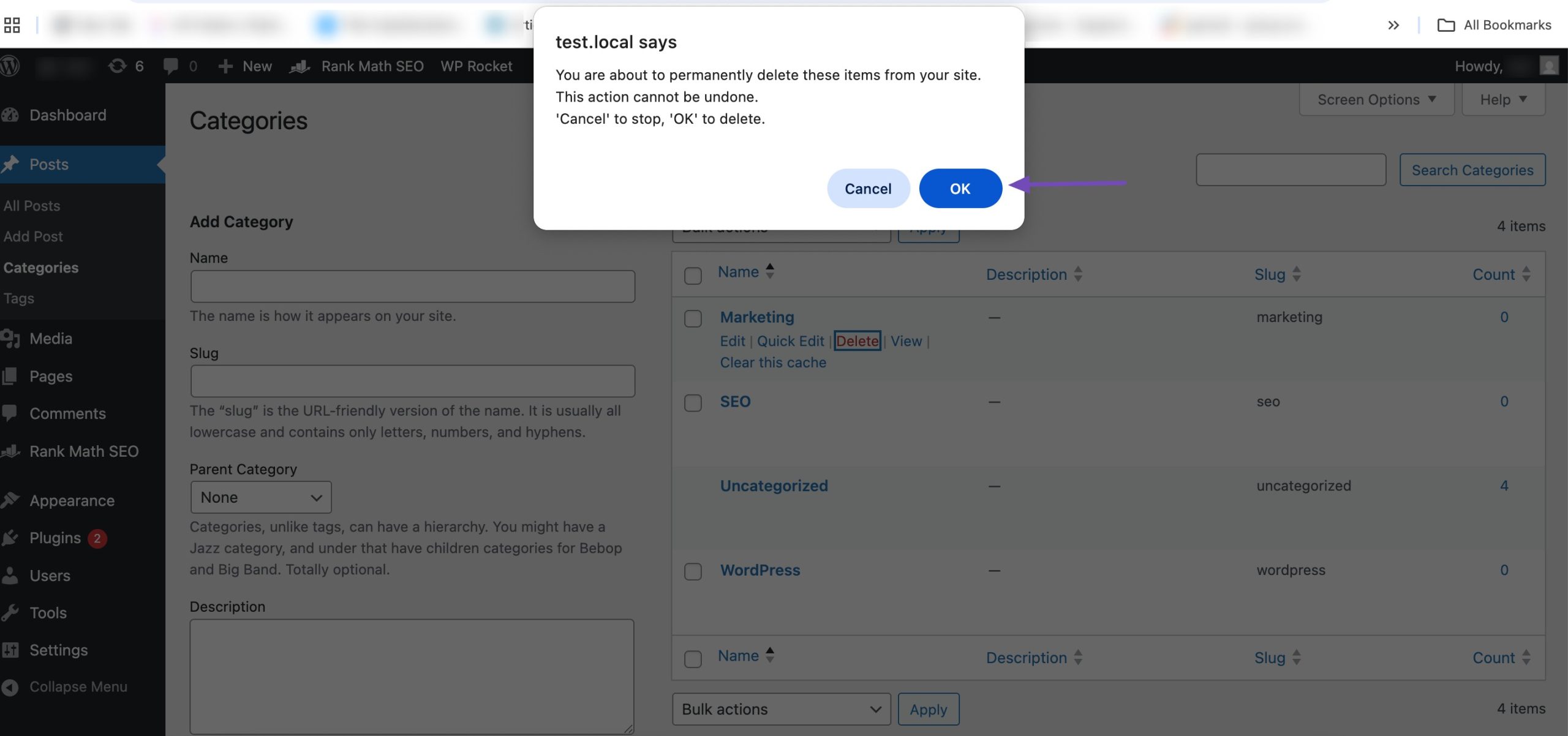
Another way to delete the category is by clicking on the Edit link, as shown below.
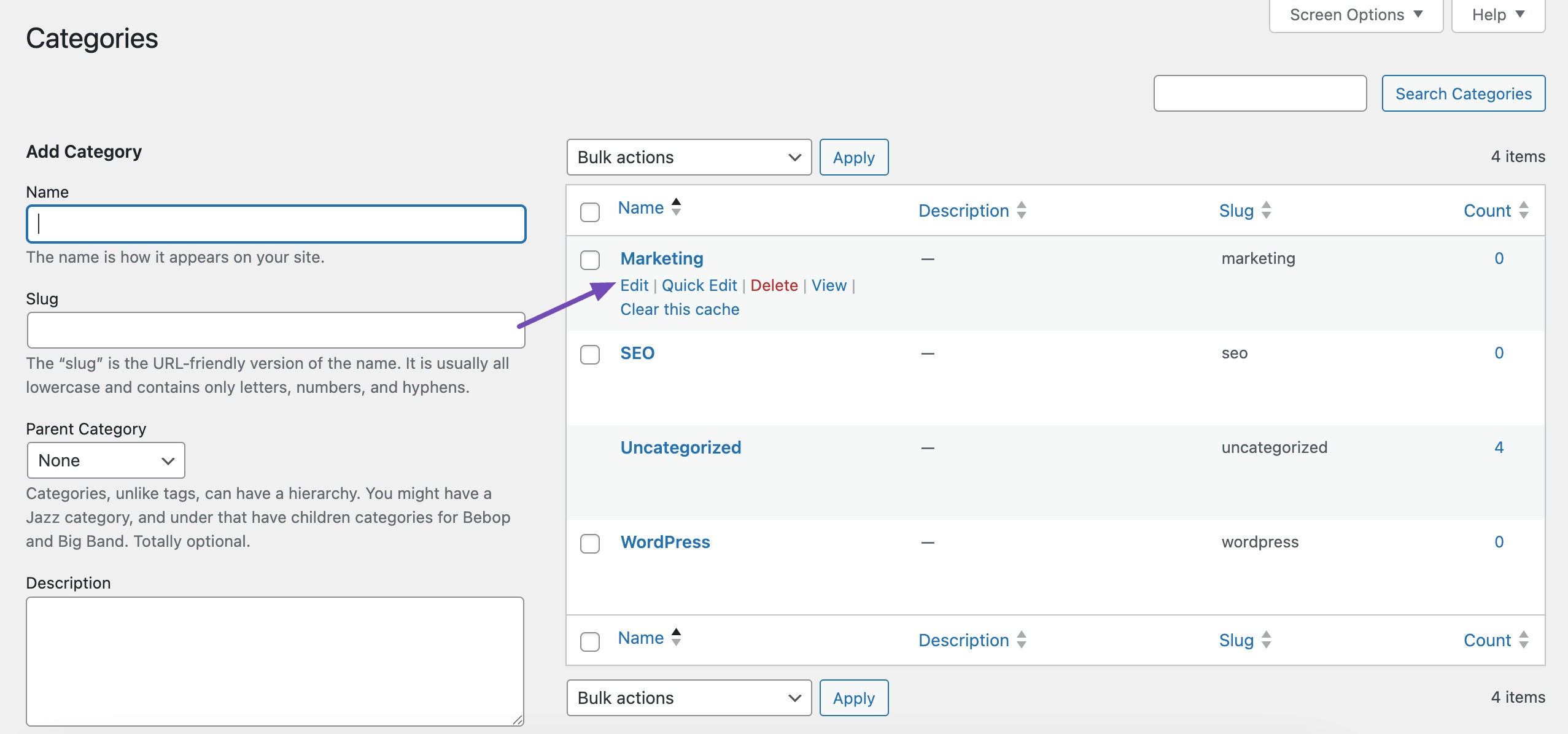
Now click on the red Delete option at the bottom of the page.
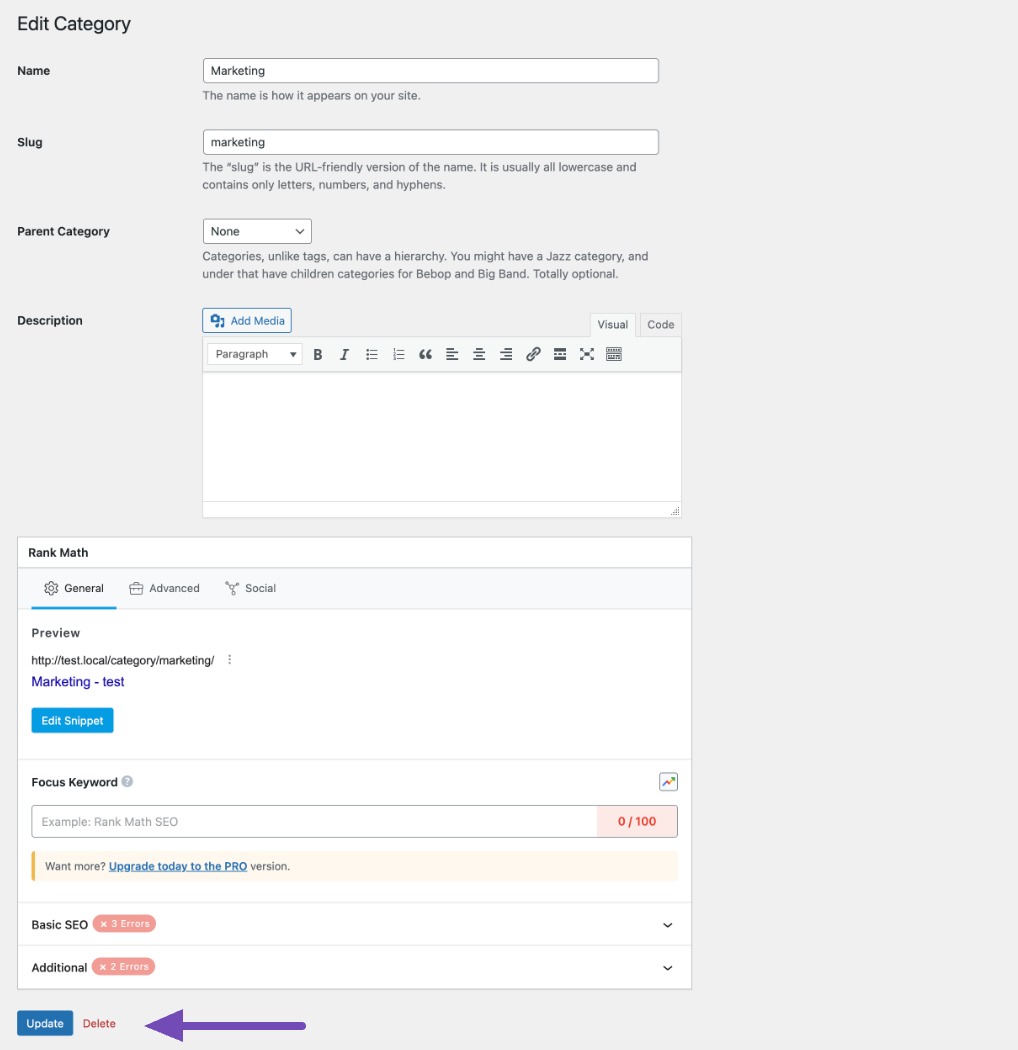
And that’s it! Your category will be deleted.
2.2 Delete Categories in Bulk
To bulk delete the categories, navigate to the Posts → Categories section from your WordPress dashboard.
Next, select the boxes next to the categories you wish to remove, as shown below. From the Bulk actions drop-down menu, select the Delete option and click on the Apply button to delete all the selected categories.
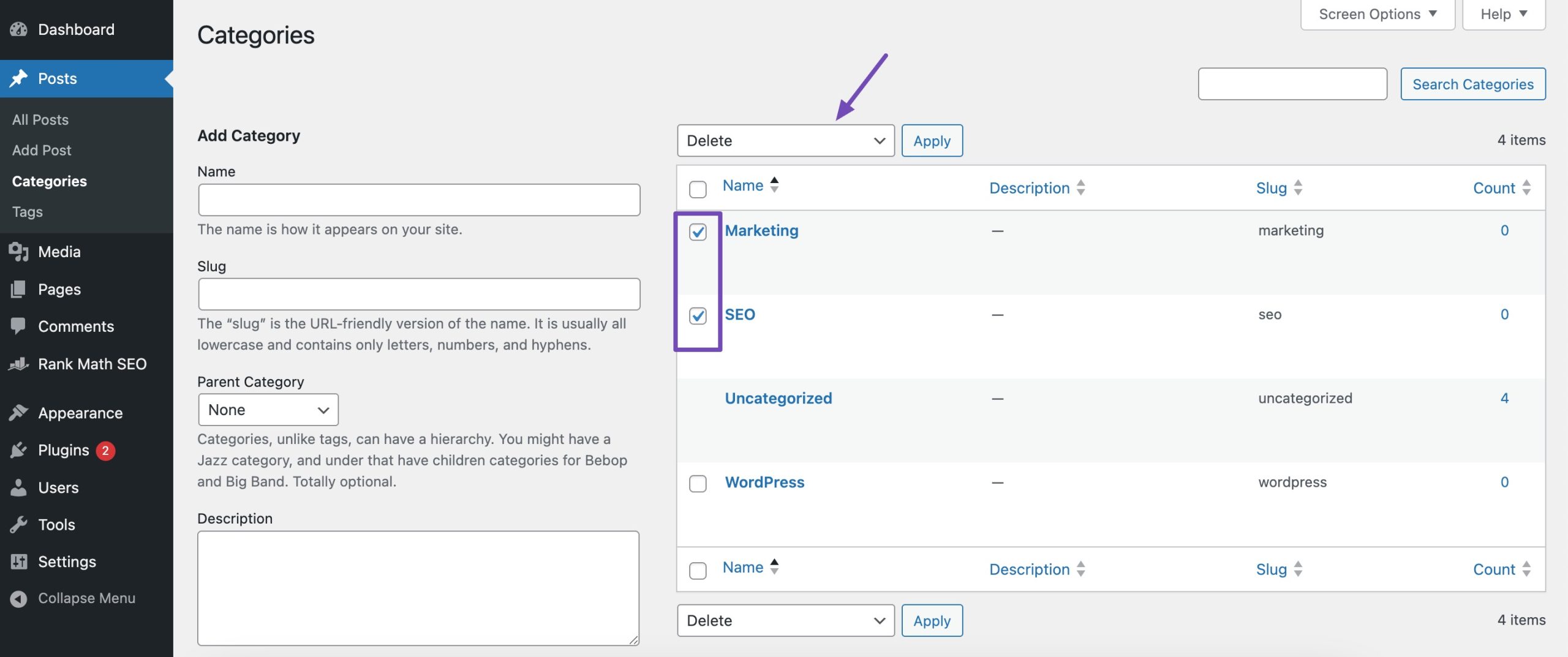
Once deleted, you’ll notice a Categories deleted message at the top of your dashboard.
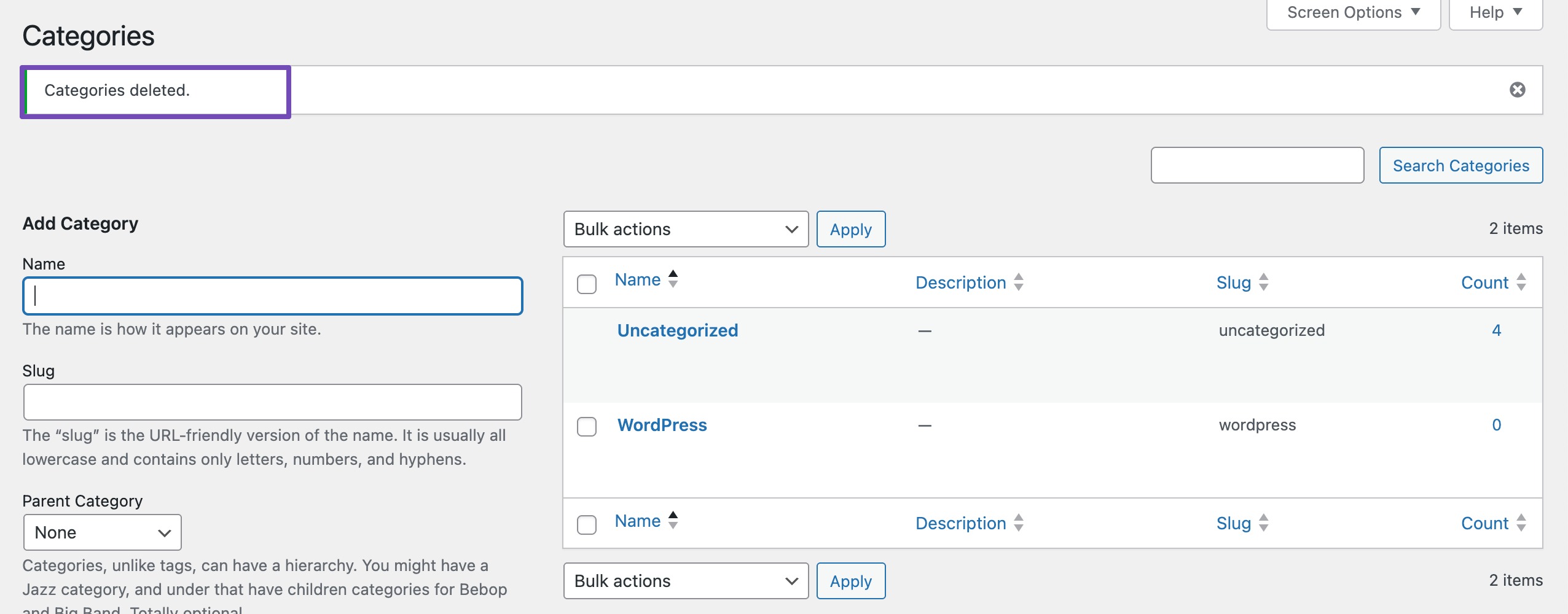
2.3 Rename a Category in WordPress Without Deleting
Sometimes, you don’t need to delete a category; you just need to give it a better name.
Renaming a category is a good option if the content within it is still valuable, but the label doesn’t quite fit anymore. For instance, you might want to make the category name more SEO-friendly, fix a typo, or simply choose wording that makes more sense for your audience.
There are two ways to rename a category in WordPress. Both are accessible from the Posts → Categories section of your WordPress dashboard.
The first way is to click the Quick Edit link under the category you wish to rename.
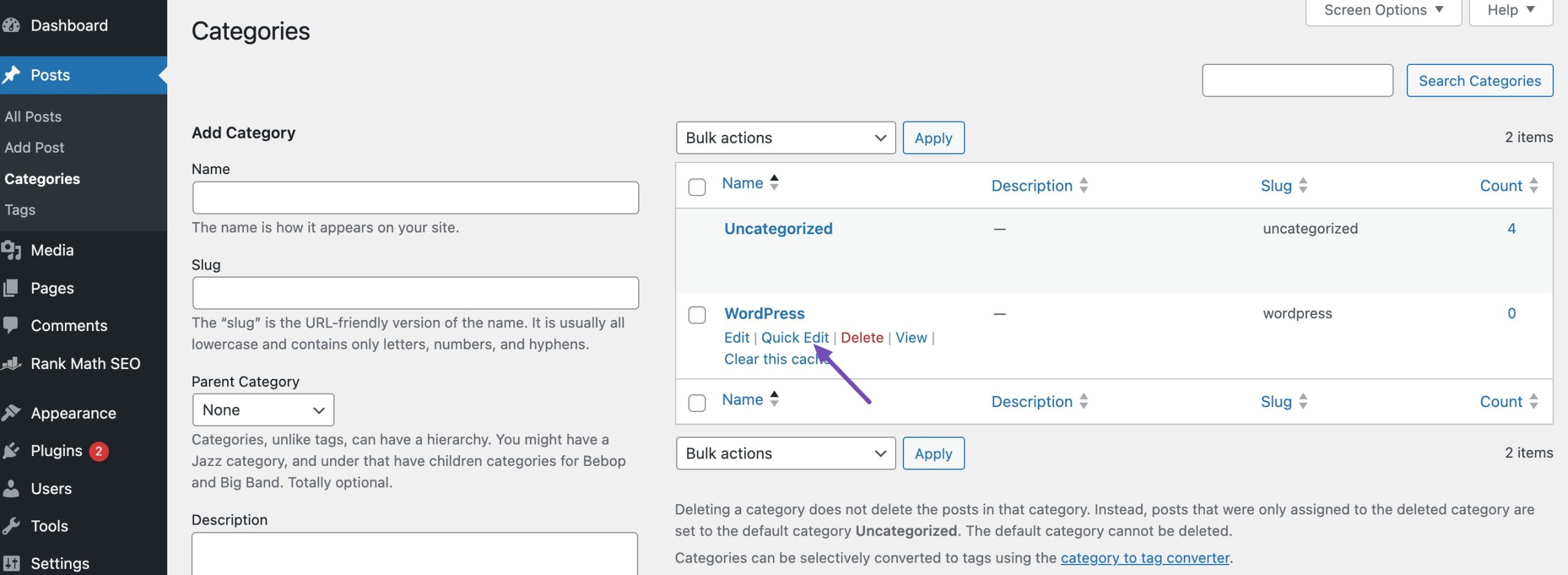
In the Quick Edit metabox, you can change the category’s name and category’s slug and click on the Update Category button.
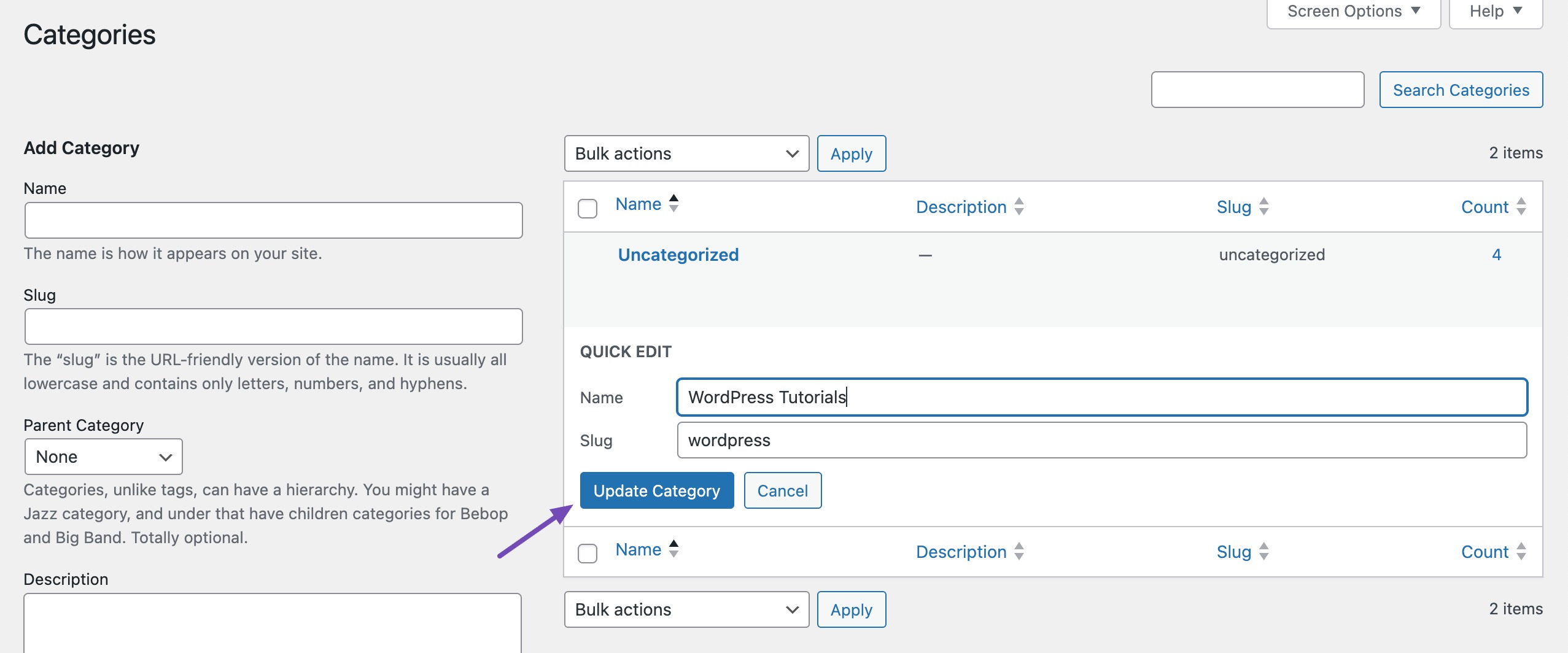
Alternatively, you can use the Edit link under the category you wish to rename.
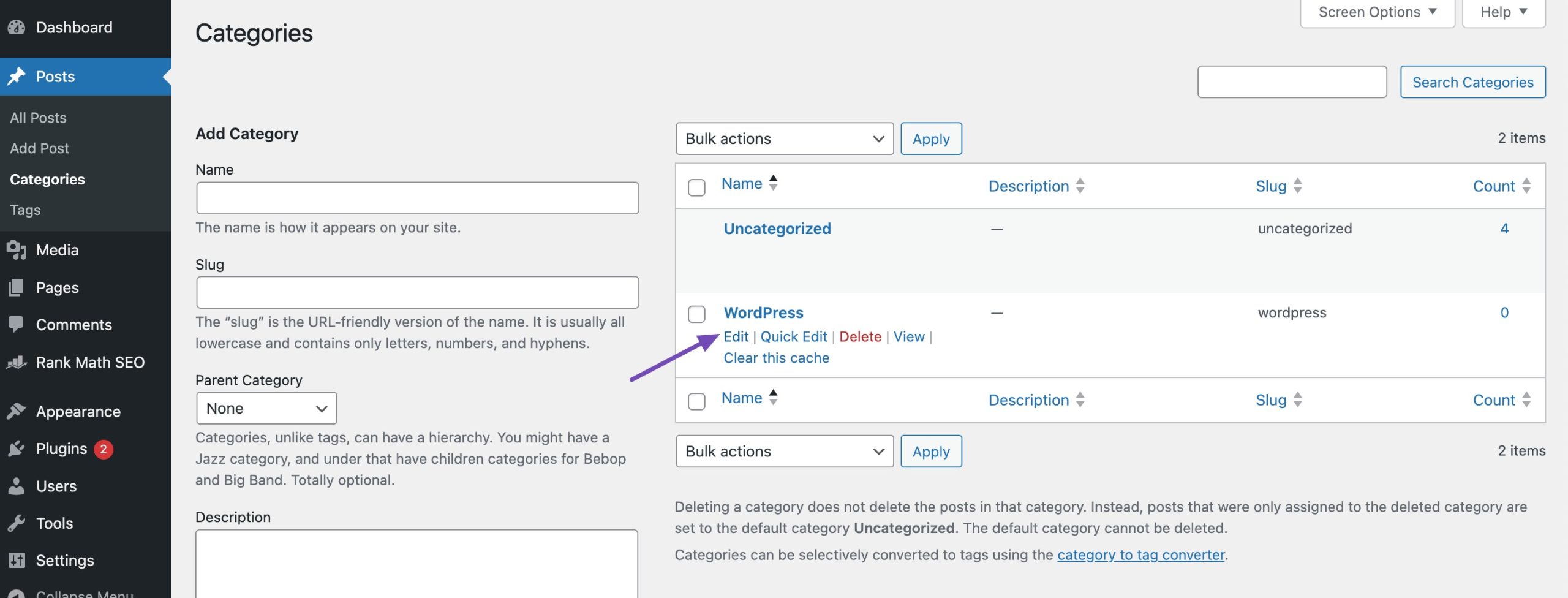
This will take you to the Edit Category page. Here you can change the category name and slug and add a description. The Edit Category page also lets you choose a parent category.
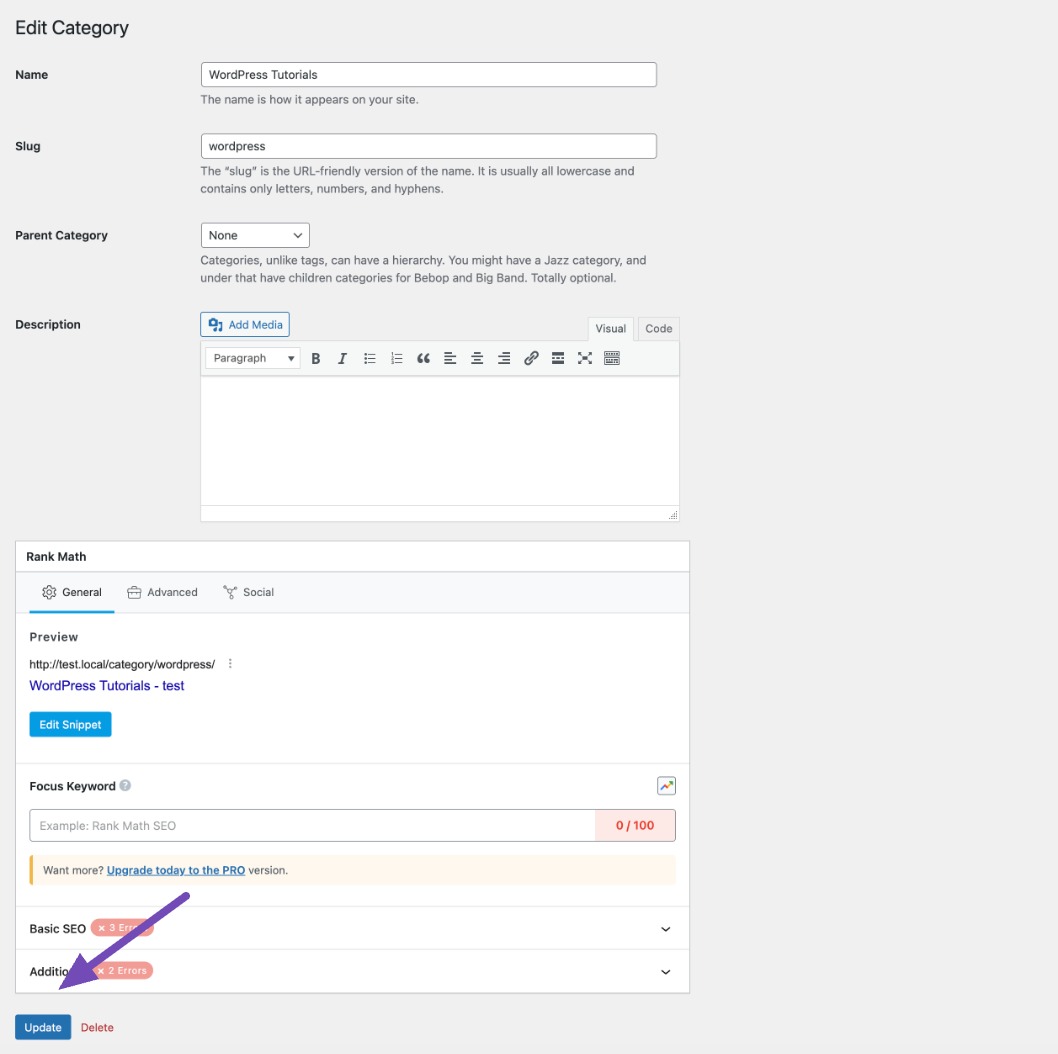
Once done, click on the Update button.
3 Conclusion
Deleting categories in WordPress is a quick way to keep your site organized and easy to navigate. Whether you remove them one by one, bulk delete unused categories, or clean things up by renaming and reorganizing, you now have the steps to manage them with confidence.
Just remember to check your permalink structure and set up redirects if needed, so your visitors (and search engines) always find the right content.
How do you delete a category from your WordPress site? Let us know by tweeting @rankmathseo.
![How to Delete a Category in WordPress [3 Easy Methods]](https://rankmath.com/wp-content/uploads/2022/11/How-to-Delete-a-Category-in-Wordpress-960x504-1.png)