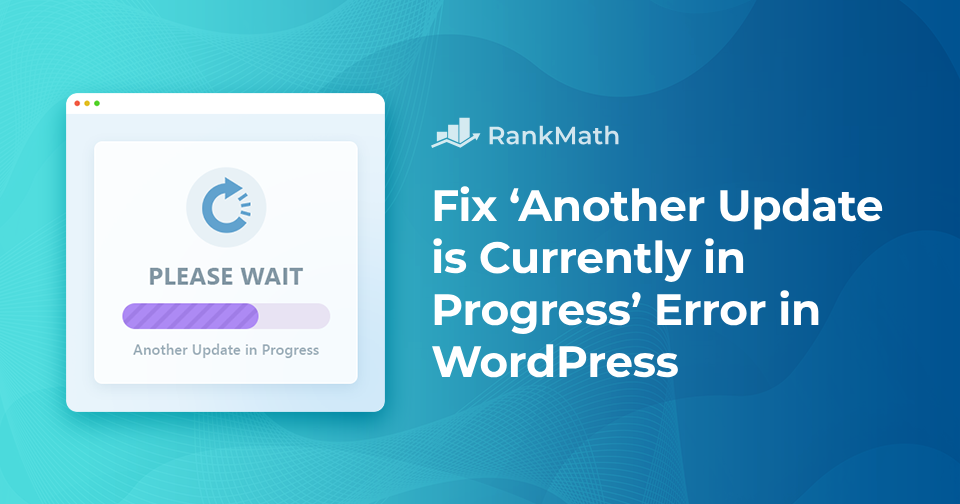When you try to update WordPress or a plugin, you might suddenly run into the frustrating message: “Another update is currently in progress.”
This usually happens if a previous update didn’t finish properly, leaving WordPress stuck and preventing you from running new updates.
The good news is, you don’t need to panic, this error is temporary and can be fixed quickly with a few simple steps.
In this post, you’ll learn what causes this error and how you can resolve it so you can get back to updating your site without interruptions.
Table Of Contents
1 What Causes ‘Another Update is Currently in Progress’ Error?
This error is actually quite simple to understand. Whenever a new WordPress core update is released, WordPress needs to update your site. If you have auto-updates enabled, the process will usually start on its own.
During an update, WordPress locks your database to prevent multiple processes from making changes at the same time. While the lock is active, you won’t be able to make other updates, which is why you see the error message.
Most of the time, this lock is temporary and disappears as soon as the update finishes. However, if the update gets interrupted, because of a slow server, a connection glitch, or another technical issue, you may get stuck on the Another update is currently in progress screen.
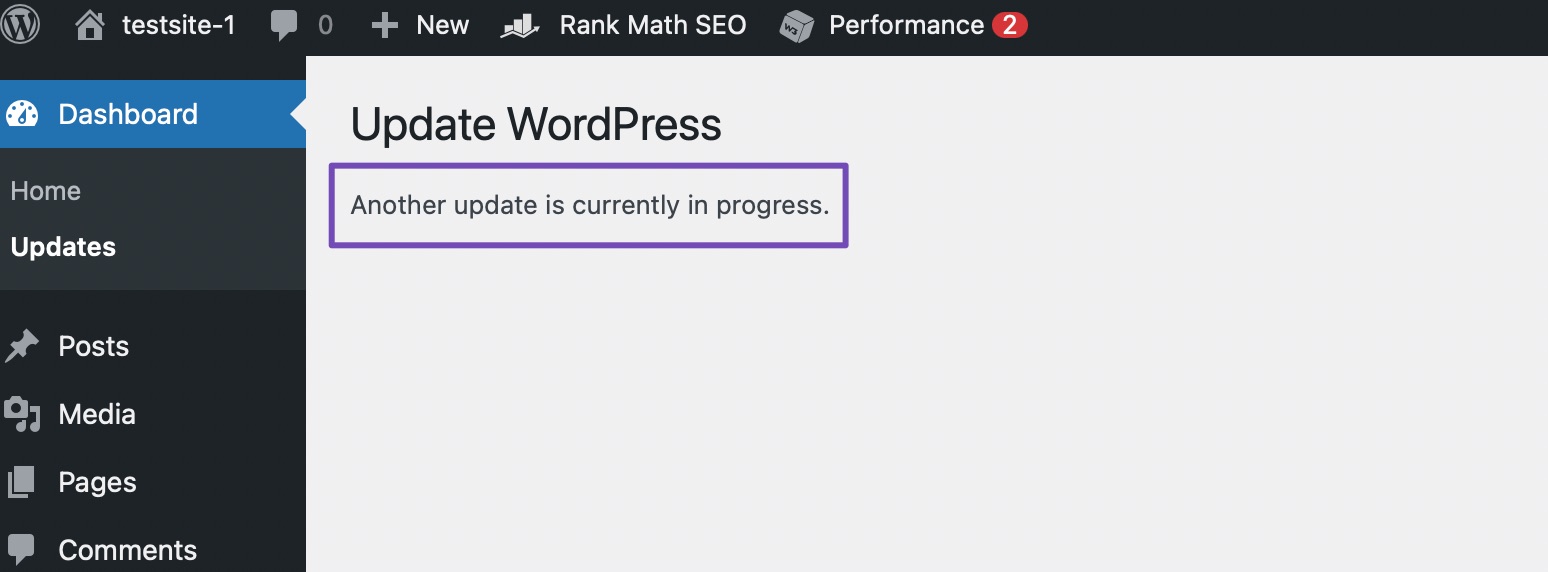
WordPress removes the lock after about 15 minutes once the update is complete. So in many cases, you can simply wait it out, and the error will clear on its own without any manual fixes.
If it doesn’t, try fixing the error as discussed below.
2 How to Fix ‘Another Update is Currently in Progress’ Error in WordPress
Note: Before you make changes to your database or WordPress theme files, it’s always a good practice to create a full website backup so that you can restore it if something goes wrong.
At first, you need to log in to the cPanel dashboard of your WordPress hosting account.
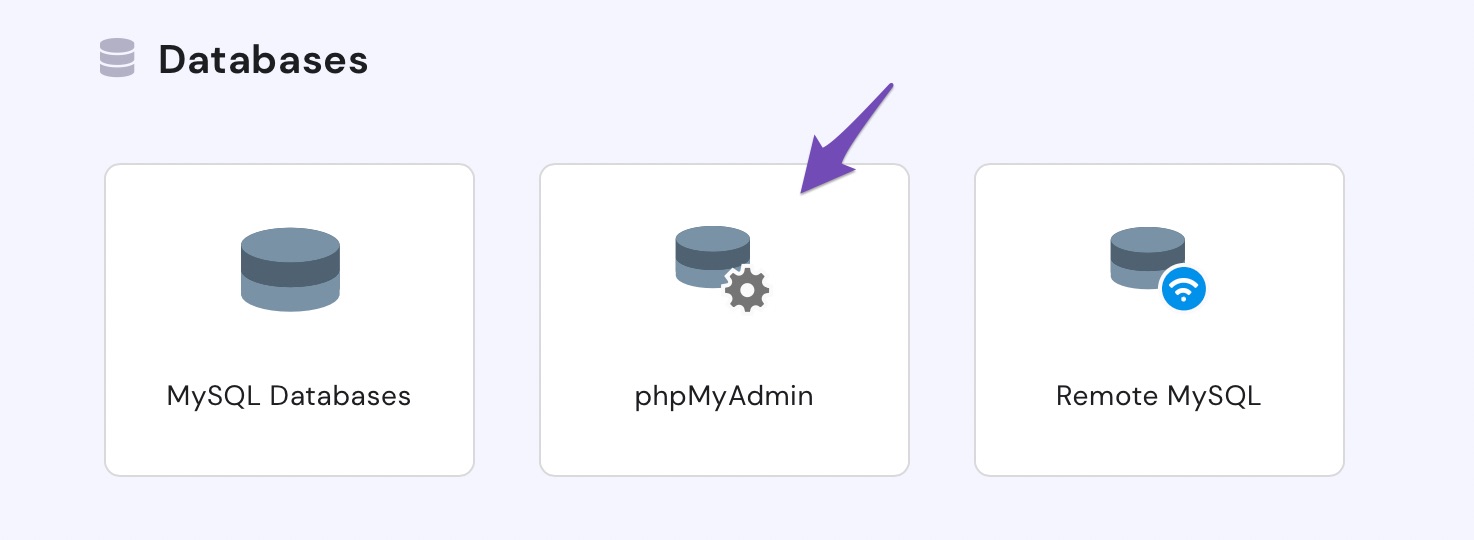
This will open the phpMyAdmin application, where you must choose your WordPress database. When you select your database, all of the tables inside it will be displayed.
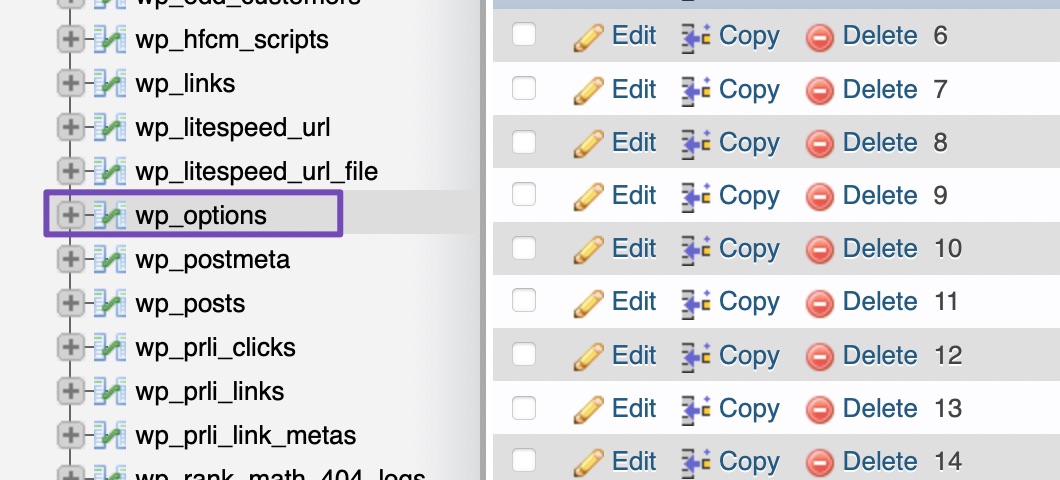
You then need to find the row with the option name ‘core_updater.lock’ and click on the delete button next to it.
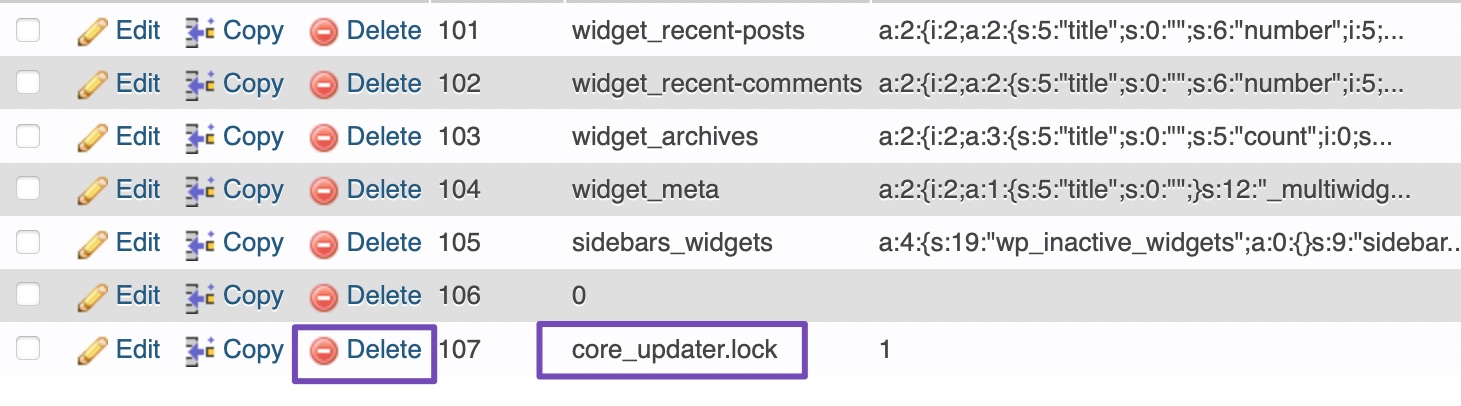
The phpMyAdmin will now delete the row from your database automatically.
This removes the lock from your database. You can now return to WordPress and run your updates without seeing the error.
3 How to Avoid the ‘Another Update is Currently in Progress’ Error in the Future
While the Another update is currently in progress error is easy to fix, you can save yourself time and hassle by preventing it from happening in the first place. Here are some practical steps you can take:
1. Don’t Run Multiple Updates at the Same Time
If you try updating WordPress core, themes, and plugins all at once, it increases the chances of a database lock. Instead, update them one by one so WordPress doesn’t get stuck.
2. Wait for Updates to Finish
Always give an update time to complete before starting another. If you refresh the page or navigate away while an update is running, it can leave the process incomplete and trigger the error.
3. Check Your Hosting Performance
Slow or overloaded servers are more likely to interrupt updates. If you frequently see errors, consider upgrading your hosting plan or switching to a more reliable WordPress host.
4. Keep Regular Backups
Even if something goes wrong, having a recent backup means you can restore your site quickly. Use a backup plugin or your hosting provider’s backup service to schedule automatic backups.
5. Use Staging for Updates
If you manage a busy or high-traffic website, use a staging site to test updates first. This helps prevent conflicts or failed updates on your live site.
4 Conclusion
The Another update is currently in progress error might look intimidating at first, but it’s one of the simplest WordPress issues to resolve.
In most cases, you can just wait a few minutes for the lock to clear on its own. If you need to move faster, you can manually remove the lock through phpMyAdmin.
By taking a few precautions, like running updates one at a time, avoiding interruptions, and keeping your database clean, you can prevent this error from happening again.
With these solutions in hand, you’ll be able to keep your WordPress site updated smoothly and without unnecessary downtime.
What other WordPress-related issues have you encountered? Did you try waiting for the error to disappear before manually resolving it? Let us know by tweeting @rankmathseo. 💬