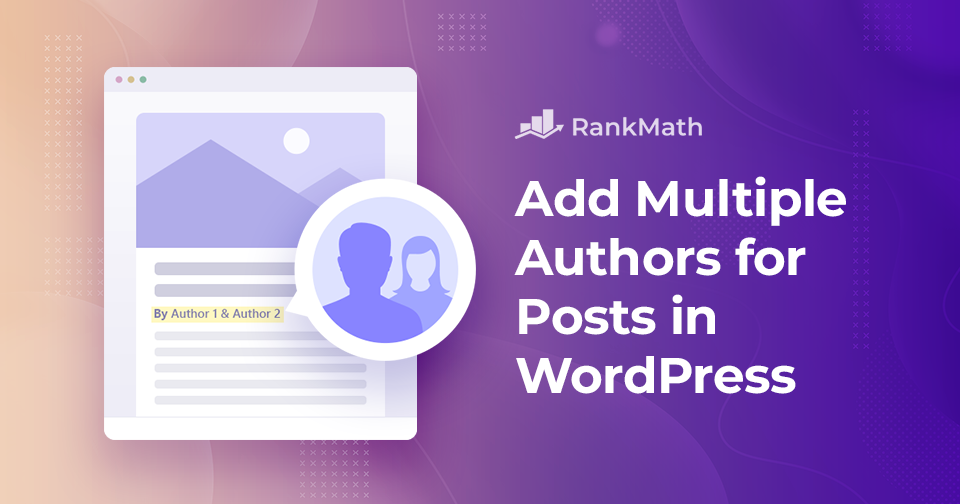Are you looking to add multiple authors in WordPress?
If you have a WordPress website, you’re probably not working on it alone. Posts are a big part of what makes a WordPress website interesting, dynamic, and informative. You might have a team of people helping you create content, design the site, and keep everything running smoothly.
What if you want to credit multiple authors for those posts?
However, this functionality is not available on your WordPress site by default. To do so, you can use a 3rd party plugin to extend the author functionality of your WordPress site.
In this post, we’ll show you how to add multiple authors in WordPress using the PublishPress Authors plugin.
Table Of Contents
1 Why Add Multiple Authors for WordPress Posts?
Multiple Authors in WordPress can be a great way to create a more engaging blog or website. Not only will you have multiple voices to share your thoughts and opinions, but you’ll also get a more holistic view of the content.
For example, if you have a blog about fashion, you might want to add an author who writes about fashion trends. It will give your readers more perspectives and a complete picture of the topics you’re covering.
You can create a more engaging blog or website by allowing them to have their voice heard. Adding multiple authors for posts can help improve your content’s readability.
When multiple people are contributing to a post, there is more of a chance that the content will be well-received. Additionally, it can make it easier to coordinate changes between different authors.
To give your authors the credit they deserve is a must for any website, and to do so, you must add a co-authoring feature to WordPress.
Now, let’s look at how you can add multiple authors to your posts.
2 How to Add Multiple Authors (Co-Authors) for Posts in WordPress
The simplest way to add multiple authors to a WordPress post is using the free PublishPress Authors plugin. To install the plugin, navigate to the Plugins → Add New section of your WordPress dashboard. Search for the plugin in the search bar, and install and activate it.

Using the plugin’s settings section, you can set up automatic author profiles every time an Author user role is created. If you’re installing the plugin on an existing website, you’ll need to establish author profiles for the author user roles.
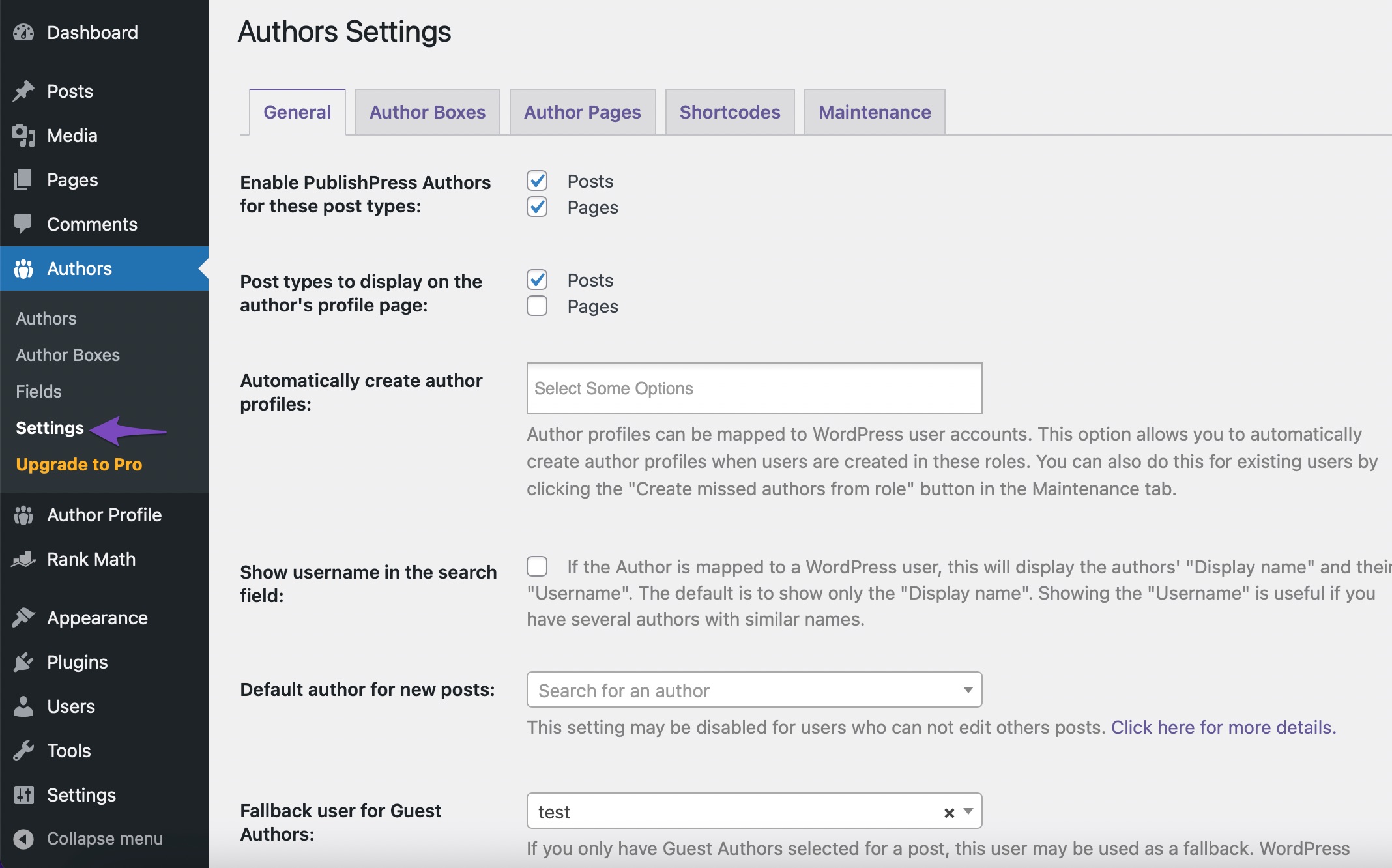
Once the plugin is activated, edit the post where you wish to credit multiple authors. In the post-editing screen, scroll down to the Authors section, as shown below.
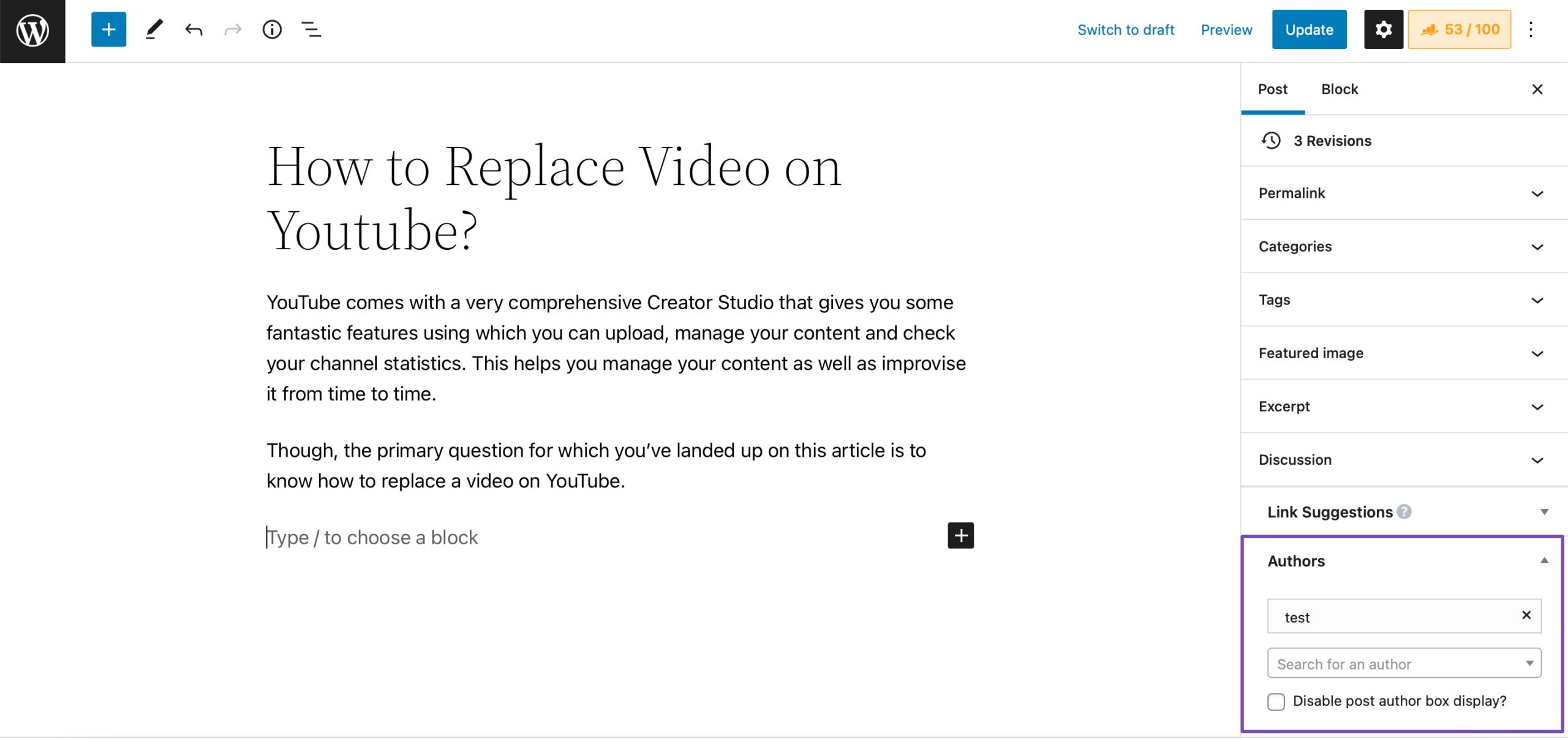
In the Authors tab, click on the Search for an author field, and type in the name of the registered author you wish to credit. Choose the author from the dropdown menu, as shown below.
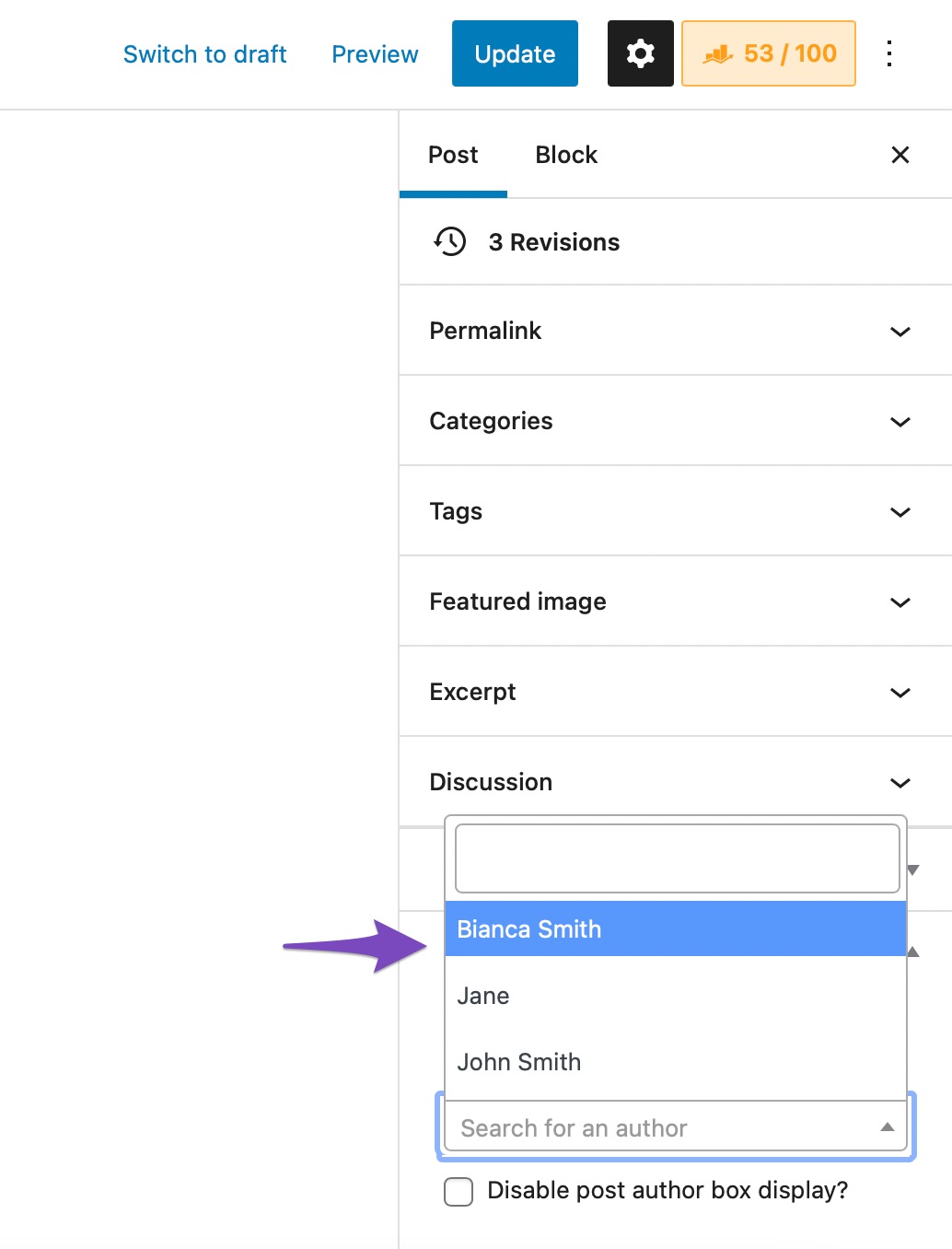
By default, WordPress will display these multiple authors in the order you’ve added them to the post. If you need to change this order, drag them in the order you wish to appear. If you wish to remove an author from the post, click on the X icon next to the author’s name.
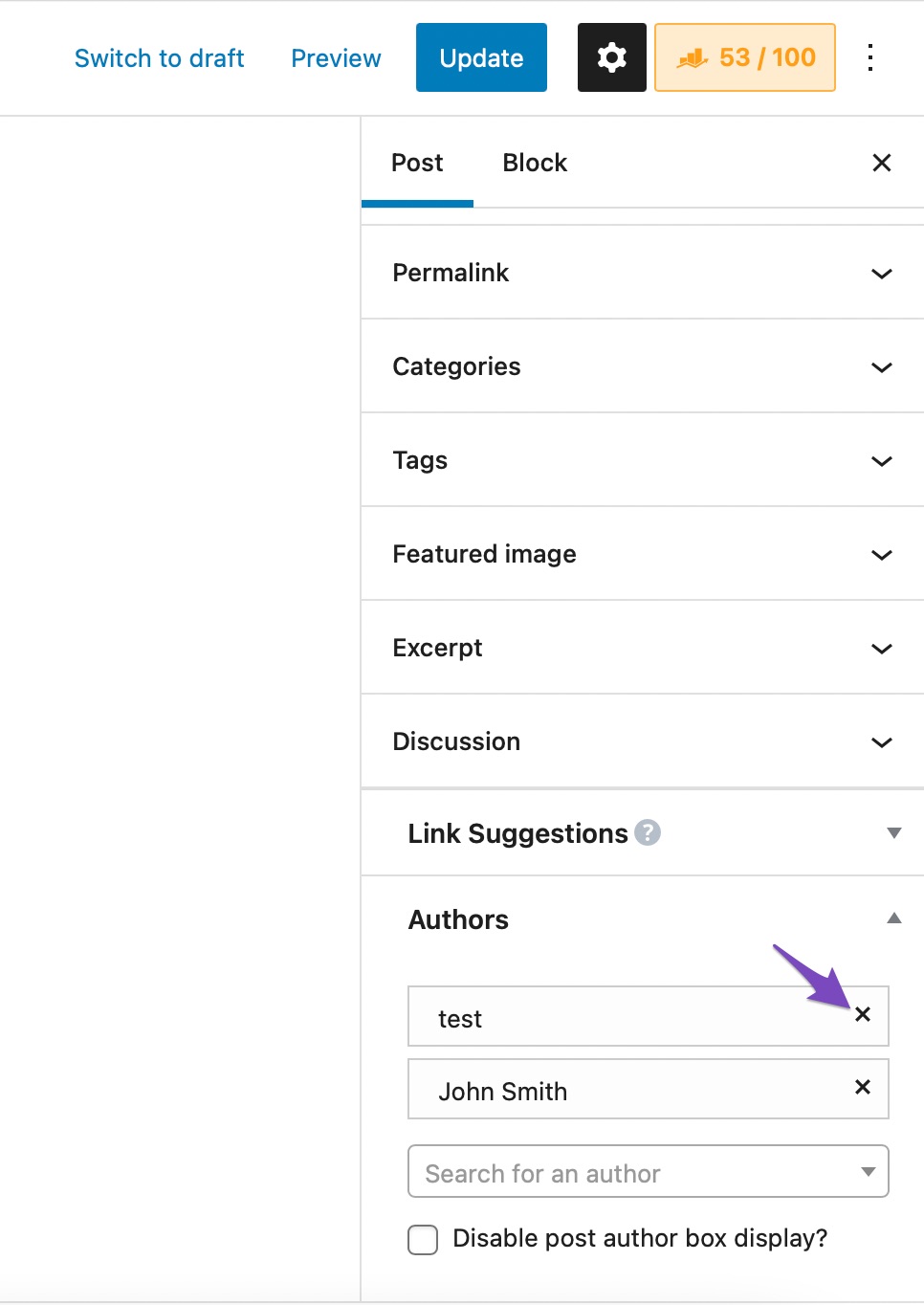
Once done, Update/Publish your post. And that’s it! The authors are now displayed for your post, as shown below.
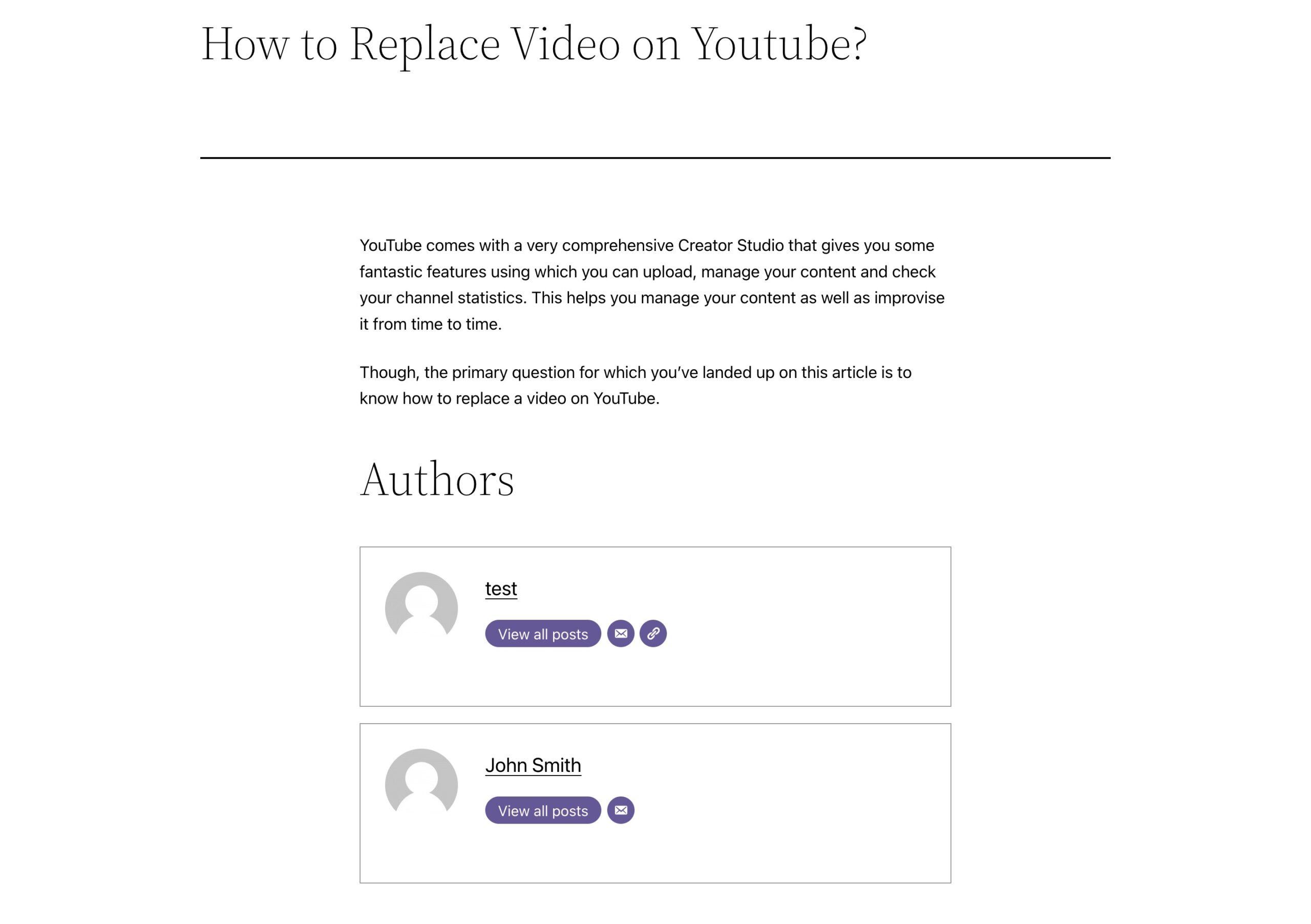
Note: Rank Math by default will only include the primary author in the Article Schema. You can update the Schema to include the other authors through the Advanced Schema Editor or by using this filter.
3 Let’s Wrap It Up! Give Credit Where Credit is Due
Posting on a blog can be a great way to communicate with your readers and customers, but if your blog has many readers that demand more posts, it may be a good idea to use multiple authors to share the blogging workload.
With multiple authors, not only is the workload spread out, blog posts may benefit from different fresh voices and perspectives. Adding multiple authors in WordPress is also a great way to give credit where it is due for blogging and non-blogging websites.
Installing a multi-author management plugin for your WordPress site is easy and useful, as discussed in this post.
How easy did you find the PublishPress Authors plugin to use? Let us know by Tweeting @rankmathseo.