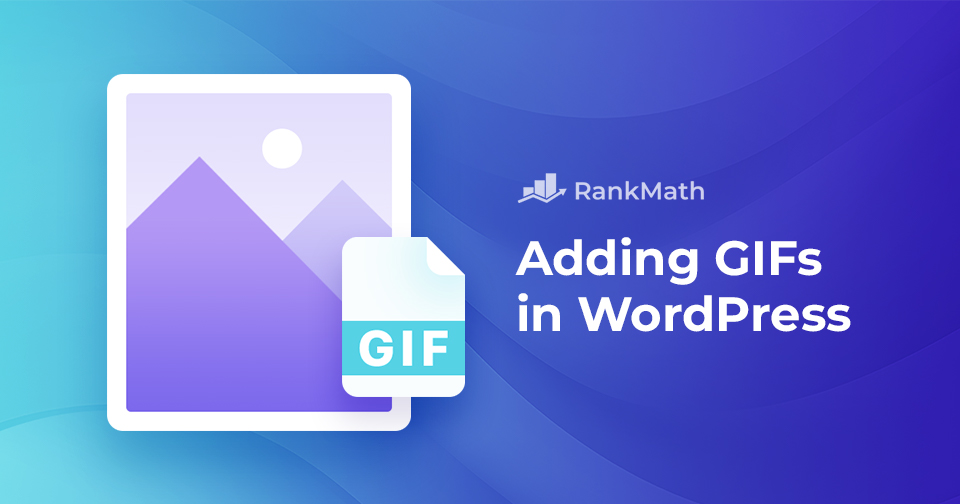Enhancing your blog posts with multimedia can boost shares, backlinks, conversions, and overall engagement, everything you want from your content.
Your audience will notice the effort and respond with likes, shares, and more interaction.
With attention spans shrinking, relying on text alone makes it harder than ever to keep readers engaged. That’s where GIFs come in; they make your posts more dynamic and fun to read.
Ready to make your content more dynamic and engaging? In this post, you’ll learn how to add GIFs in WordPress. So, let’s get started.
Table Of Contents
1 What Are GIFs?
GIFs, an acronym for Graphics Interchange Format, are widely adopted image file formats for animated online content.
Unlike static images such as JPEGs or PNGs, GIFs display a sequence of frames, creating a motion illusion. Each frame contains a separate image, producing the animated effect when played quickly.
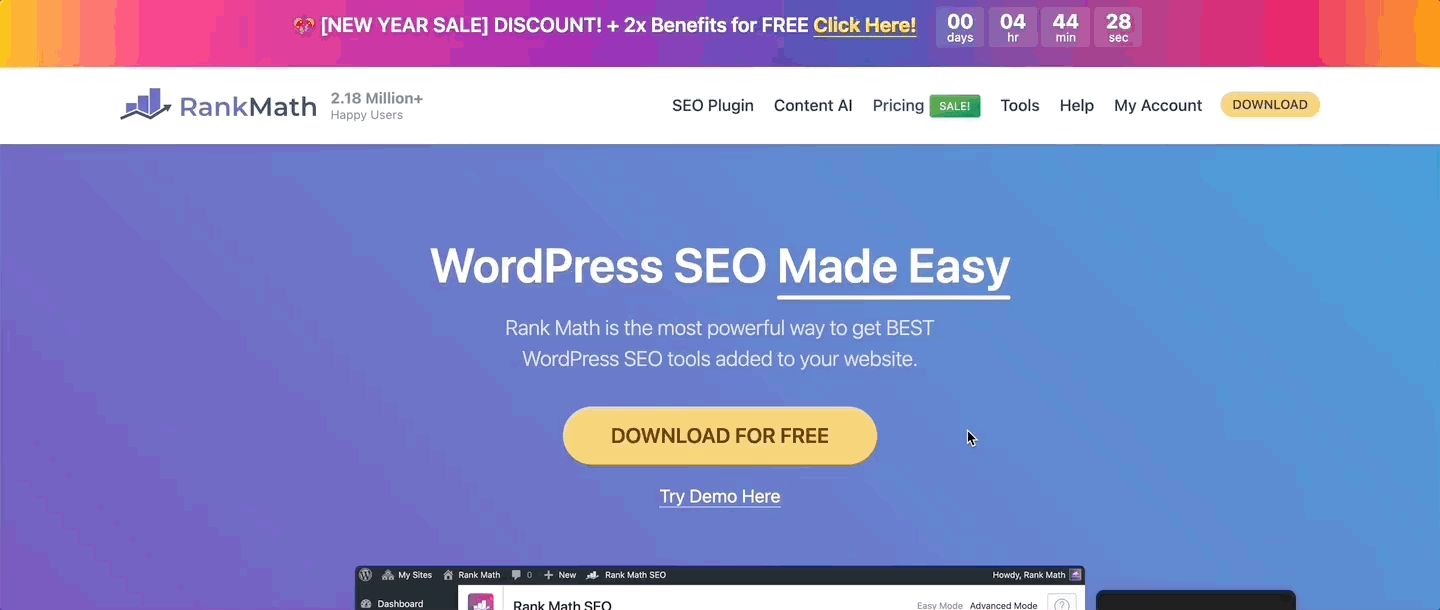
GIFs can include a transparent background and a restricted colour palette, usually limited to 256 colours. This facilitates straightforward compression, albeit with a slight reduction in colour range.
Additionally, GIFs can be configured to loop continuously, resulting in a seamless and repeating animation. This looping feature is often harnessed to produce visually captivating effects.
In essence, these characteristics render GIFs easily optimized and versatile for integration into web content.
2 Why Use GIFs in WordPress?
GIFs are incredibly popular on social media and websites, and for good reason. Adding GIFs to your WordPress site can help you:
- Tell Visual Stories: Share ideas or explain processes in a quick, visually engaging way. GIFs are perfect for demonstrating products, tutorials, or sequences of events.
- Boost Engagement: Animated GIFs naturally catch the eye, keeping visitors on your site longer and encouraging interactions.
- Simplify Tutorials: GIFs can break down complex concepts into easy-to-follow visual steps.
- Express Emotions: Use GIFs to show reactions, moods, or nuanced sentiments that text alone can’t convey.
- Add Humor and Entertainment: GIFs make your content fun and shareable, whether through memes or playful animations.
Sometimes, GIFs may appear as static images when you upload them to the WordPress Media Library. Don’t worry, this is a common issue. In the next section, you’ll learn simple techniques to add GIFs to your WordPress posts properly.
3 Methods to Add GIFs in WordPress
In this section, we’ll outline several methods for adding GIFs to your WordPress website. If you don’t already have a GIF file, you can find some captivating options on sites like Giphy.com.
Now, let’s begin.
3.1 Add GIFs in WordPress Using Gutenberg Editor
Adding GIFs to your content using the Gutenberg editor is extremely simple.
To do so, log in to your WordPress dashboard and navigate to the desired post/page where you want to add GIF.
In the post-editing screen, click the ‘+’ sign and search for the Image block, as shown below.
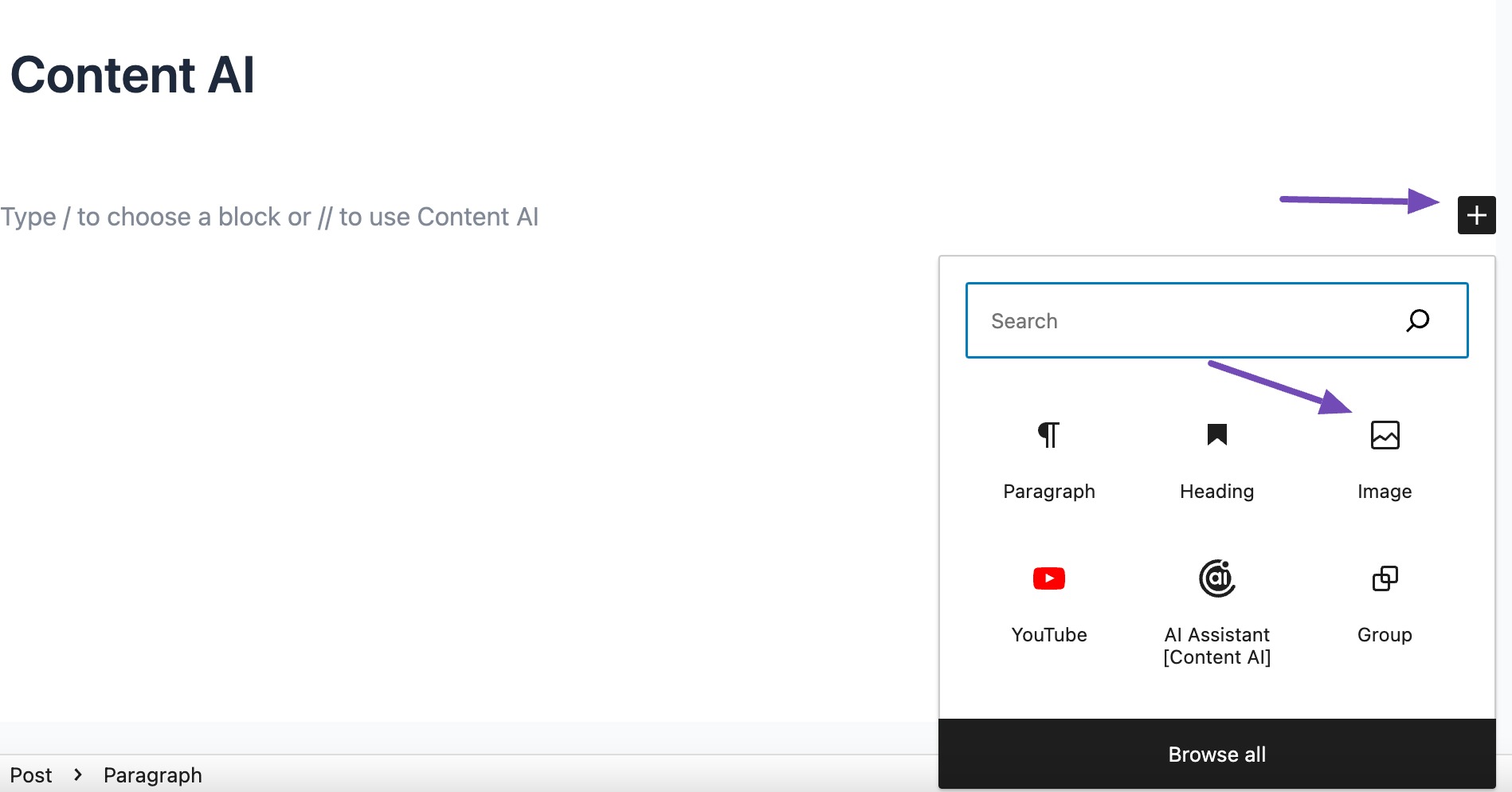
Within the block, you can upload a GIF from your computer or select one from your media library.
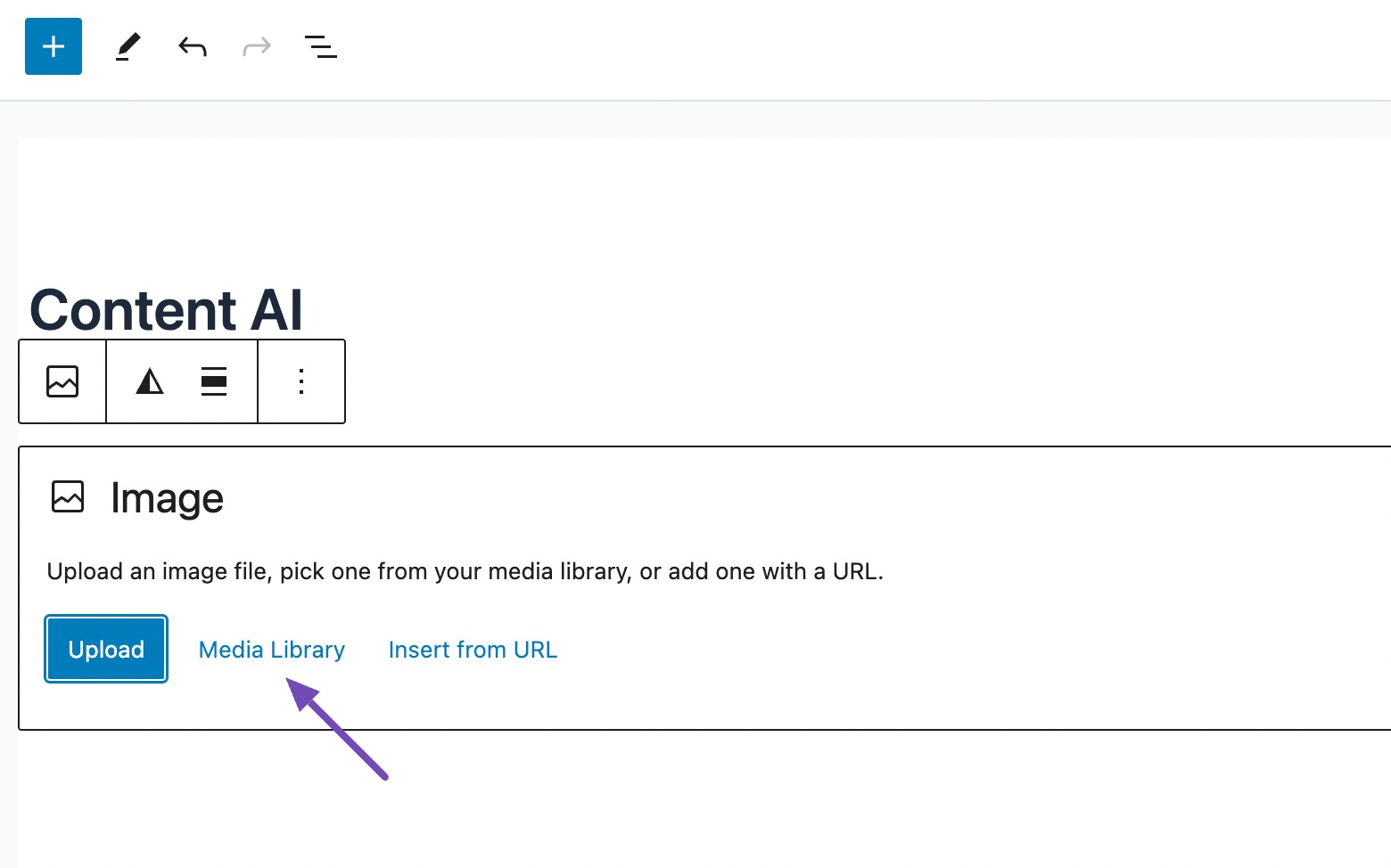
Click the Upload button to add a new GIF or choose an existing one.
If you choose the Media Library option, choose your GIF file and click the Select button, as shown below.
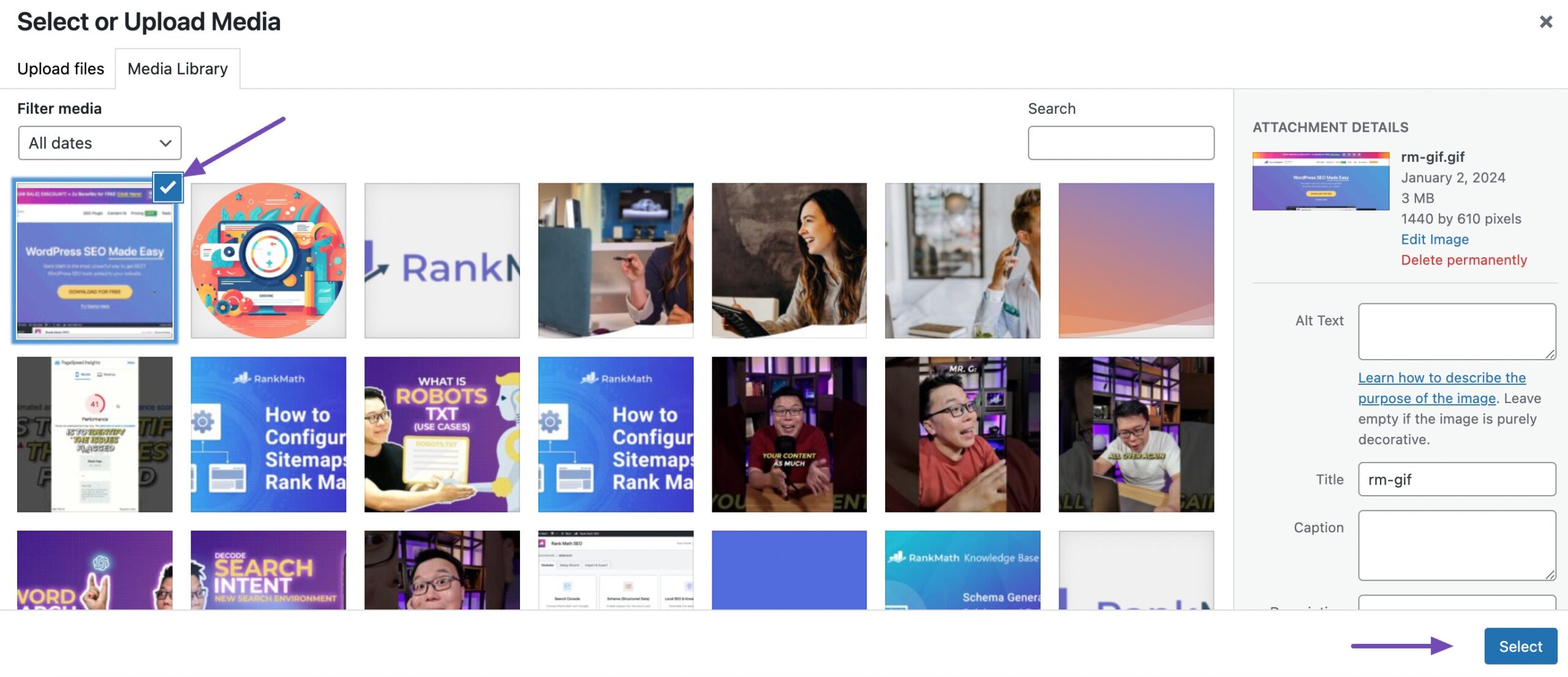
Once the GIF is added, you can adjust its settings. Gutenberg allows you to set alignment, add captions, and customize the size directly within the block.
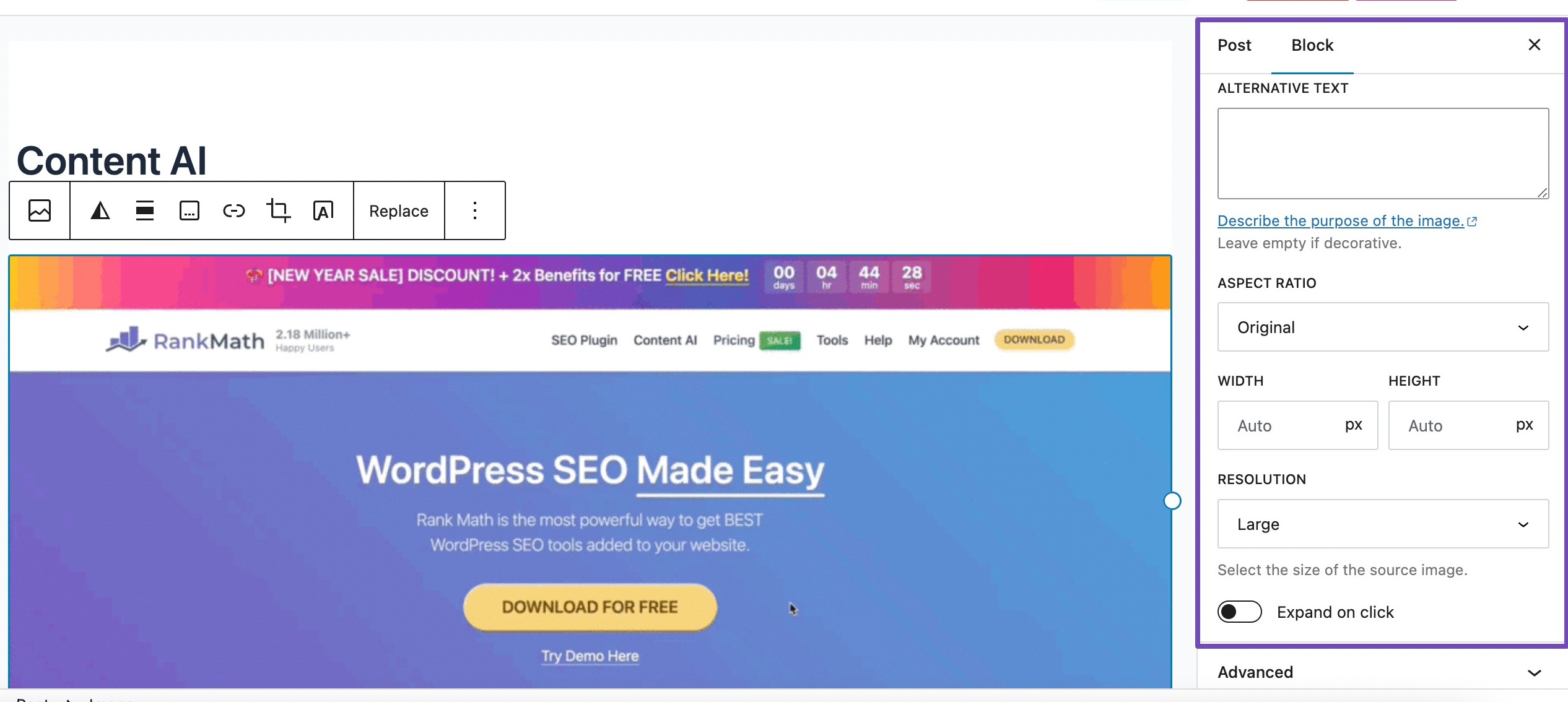
Before publishing your post or page, use the preview option to ensure the GIF appears as intended.
Once satisfied, click the Save/Update button to make your post live.
3.2 Add GIFs in WordPress Using Classic Editor
If you use the old WordPress Classic editor, you can still add GIFs to your website.
To do so, go to the post/page where you want to insert the GIF. Click the Add Media button and choose your GIF file.
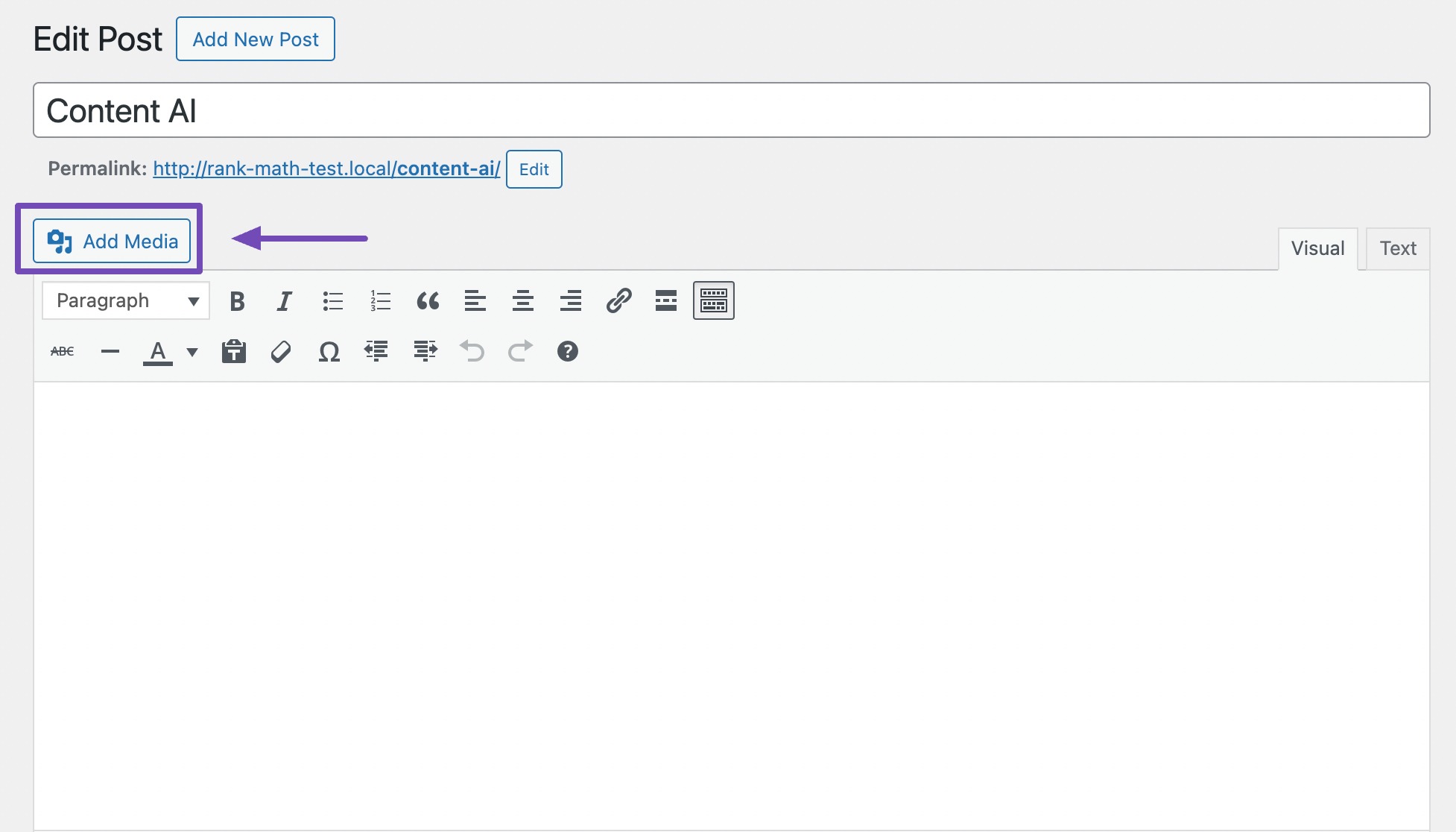
This will open the media uploader, allowing you to upload or select an existing GIF from your Media Library. Once you’ve chosen the GIF, click the Insert into post button. The GIF will be added to your post at the cursor location.
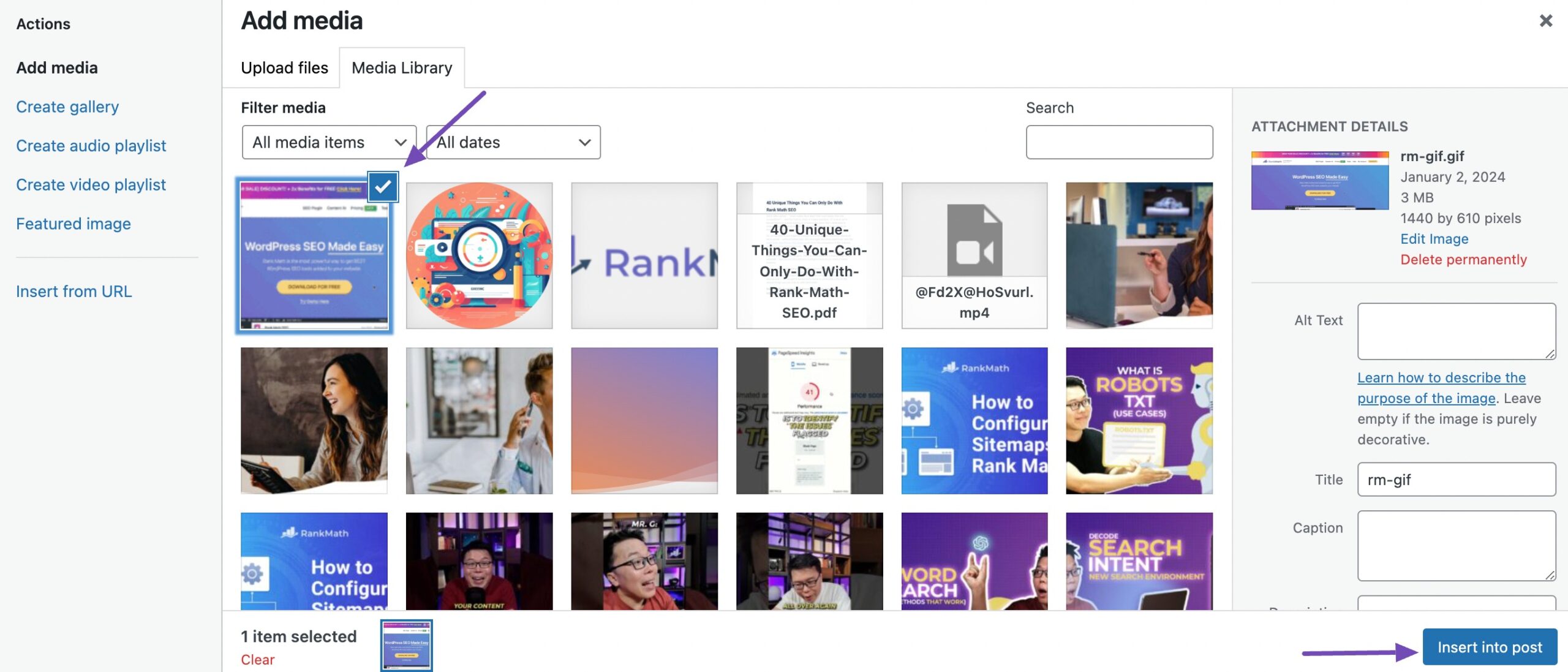
Click on the inserted GIF to reveal alignment and size options. You can customize these settings based on your preferences.
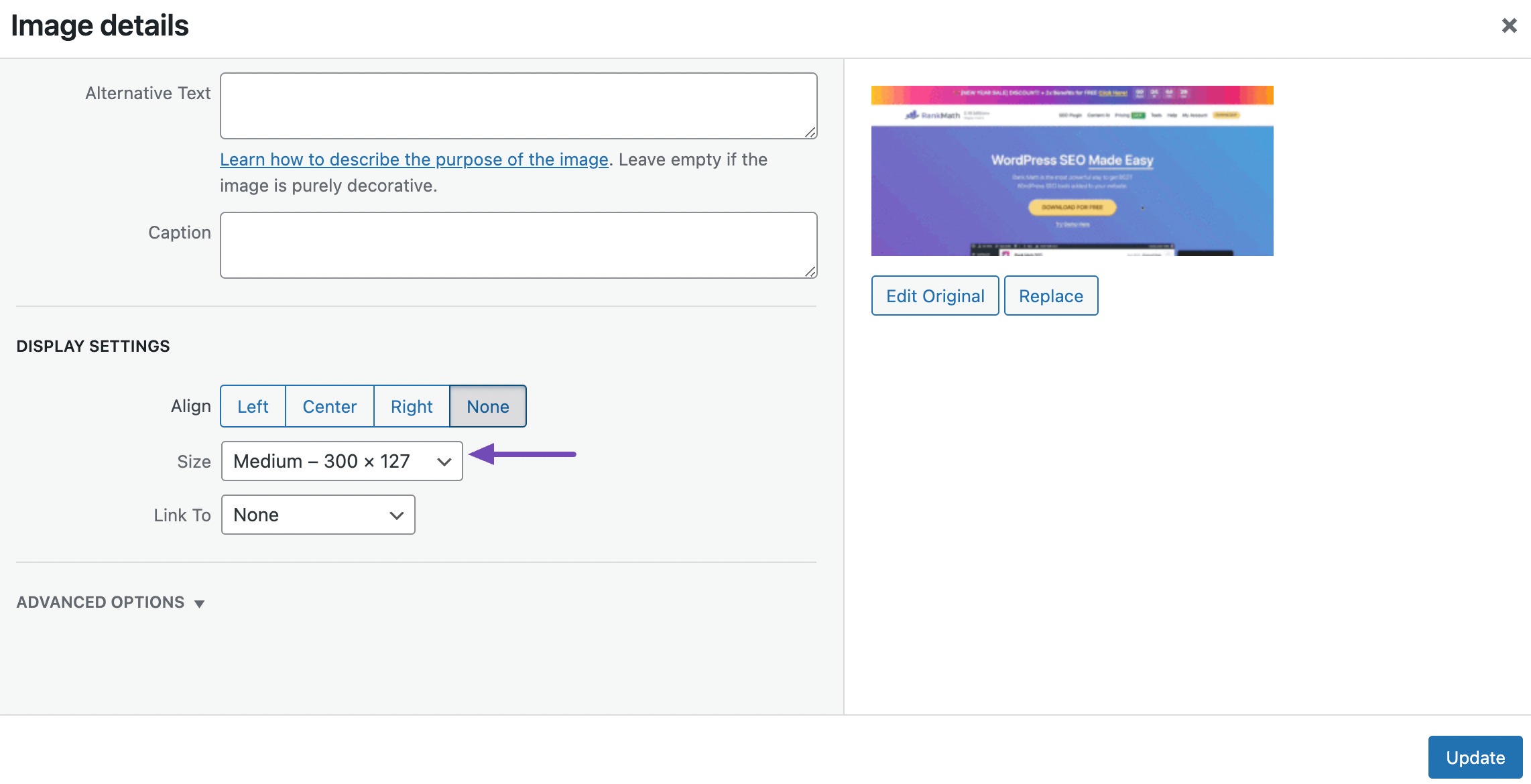
Once done, click the Save/Publish button to save your changes.
4 Best Practices for Adding GIFs in WordPress
To get the most out of GIFs on your WordPress site, follow these best practices:
- Optimize GIF File Size: Large GIFs can slow down your site. Before uploading, compress them using tools like Imagify to maintain quality while reducing file size.
- Use GIFs Sparingly: While GIFs are fun and engaging, too many can overwhelm readers and distract from your message. Add them strategically to highlight key points or add personality.
- Choose High-Quality GIFs: Blurry or pixelated GIFs can hurt your site’s professional look. Always use clear, well-designed GIFs that enhance your content.
- Keep Accessibility in Mind: Not all users can process flashing or looping animations easily. Consider providing captions or using GIFs that don’t flash excessively to ensure accessibility.
- Check Mobile Responsiveness: Always preview your GIFs on mobile devices. A GIF that looks great on desktop may not display properly on smaller screens.
- Use Alt Text for SEO: Just like images, GIFs should include descriptive alt text. This helps with SEO and makes your content more accessible to screen readers.
5 Frequently Asked Questions
Is there a limit to the size of the GIF I can upload?
While WordPress has a file upload limit, it generally supports GIFs of various sizes. Ensure your GIF is optimized for faster loading.
How can I resize a GIF in WordPress?
In the block settings (Gutenberg) or image options (Classic Editor), adjust the dimensions to resize your GIF.
Will adding GIFs slow down my website?
Large, unoptimized GIFs may affect site speed. Optimize your GIFs before uploading to maintain a smooth user experience.
Are there any best practices for using GIFs in WordPress?
Optimize GIFs for size, ensure they complement your content, and consider their impact on page loading times.
Is there a limit to the number of GIFs I can add to a single post?
There’s no strict limit, but it’s advisable to maintain a balance for optimal page performance.
6 Conclusion
Adding GIFs to your WordPress posts is an easy way to make your content more engaging and dynamic.
With these simple steps for both the Gutenberg and Classic editors, you can enhance your storytelling and create posts that truly capture your readers’ attention.
If you like this post, let us know by tweeting @rankmathseo.