Rank Math makes it extremely easy to add Schema Markup to your posts and pages in just a few clicks, thanks to the wide range of built-in Schema types. But, in some cases, you may need to remove Schema from your posts or pages, especially when you’re troubleshooting to identify and fix conflicts related to structured data.
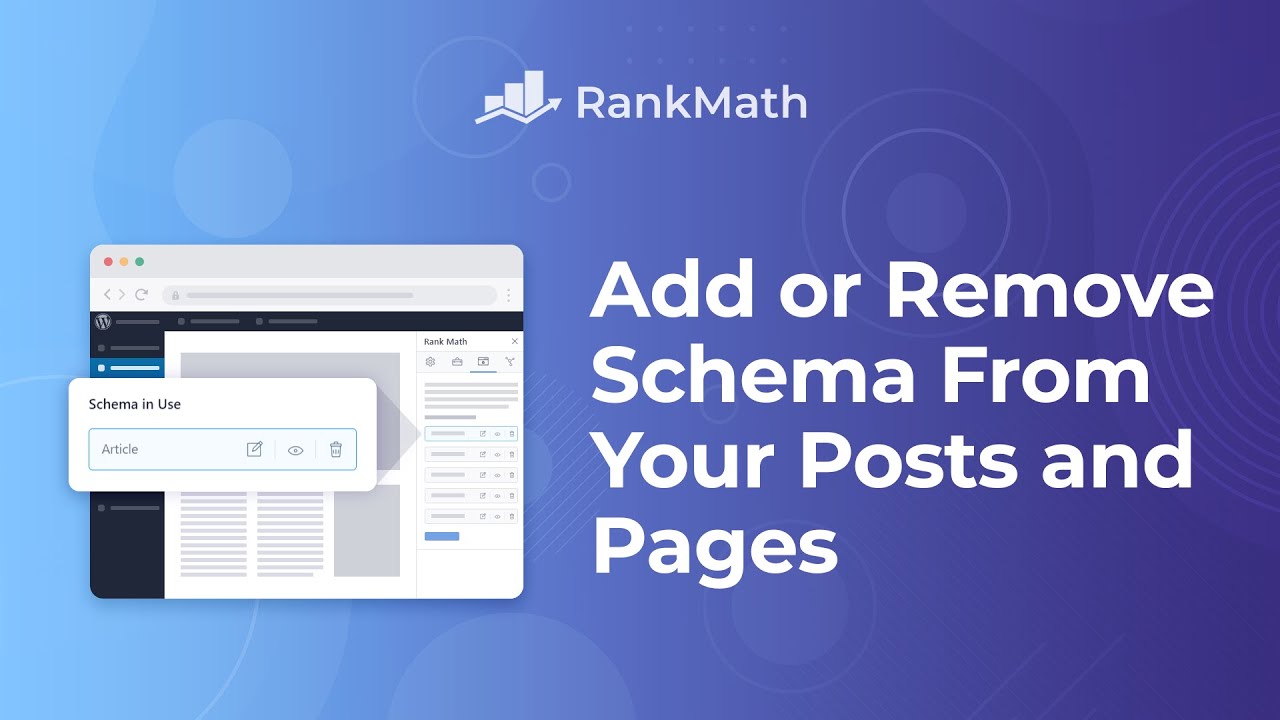
In this tutorial, we’ll walk you through how to remove all Schema from your post/page.
Note: To remove the Schema generated by Rank Math altogether, head to your WordPress dashboard → Rank Math SEO → Dashboard and disable the Schema module.
Remove Schema from Your Posts and Pages:
1 Removing Schema Under the Schema Tab
You can remove all Schema types added to a post under the Schema tab of Rank Math’s Meta Box by following the exact steps described below.
1.1 Edit Your Post or Page
At first, head over to the edit page of that post by clicking Edit as shown below:
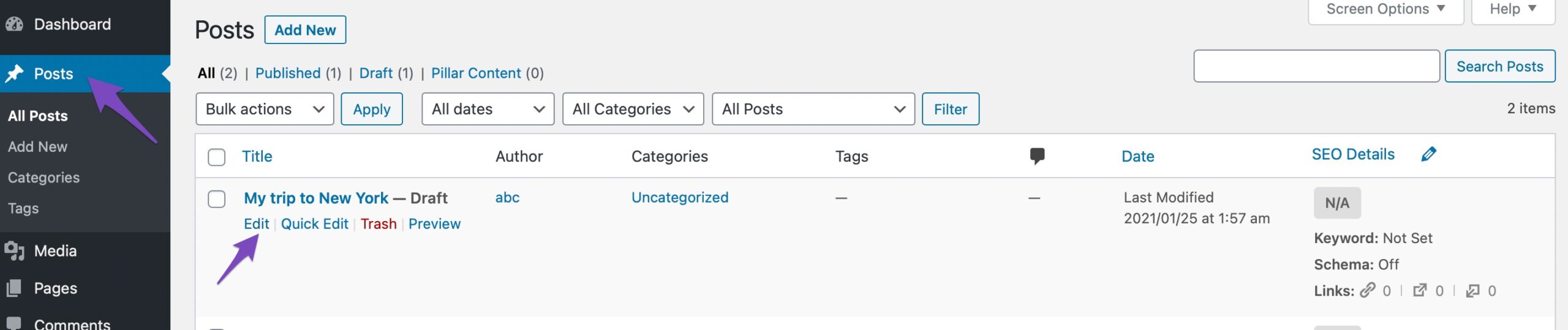
1.2 Open Rank Math in the Gutenberg Sidebar
Click on the Rank Math SEO icon that displays alongside this post/page’s SEO score to open the SEO settings for this page.
Alternatively, click the three vertical dots in the top right-hand corner of the edit page and select Rank Math in the Plugins section, as shown below.
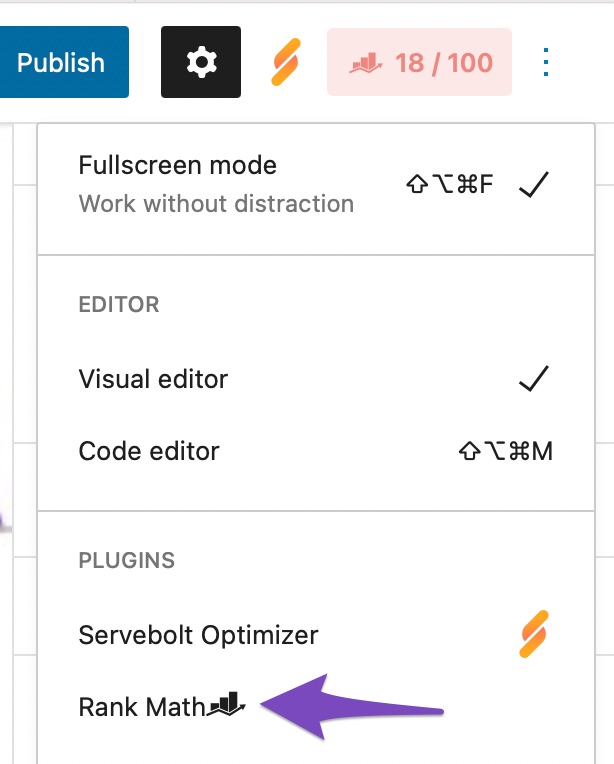
1.3 Navigate to the Schema Settings for This Post/Page
Click on the Schema tab in the Rank Math SEO. If it doesn’t appear here, ensure that you have enabled the Schema module in your dashboard by navigating to Rank Math SEO → Dashboard → Modules in your WordPress admin area.
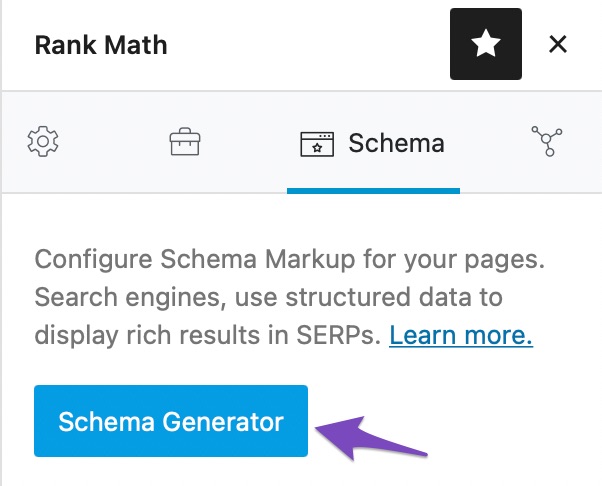
1.4 Delete All Schema In Use
Now, simply delete all the types shown under Schema in Use. You can delete the existing Schema by clicking the delete icon next to the Schema and clicking Yes on the confirmation dialog.
This will remove the selected Schema data from the front end. However, certain Schema types like Organization, Sitelinks Search Box, and Breadcrumbs might still appear, as they are added based on your global sitewide Schema settings.
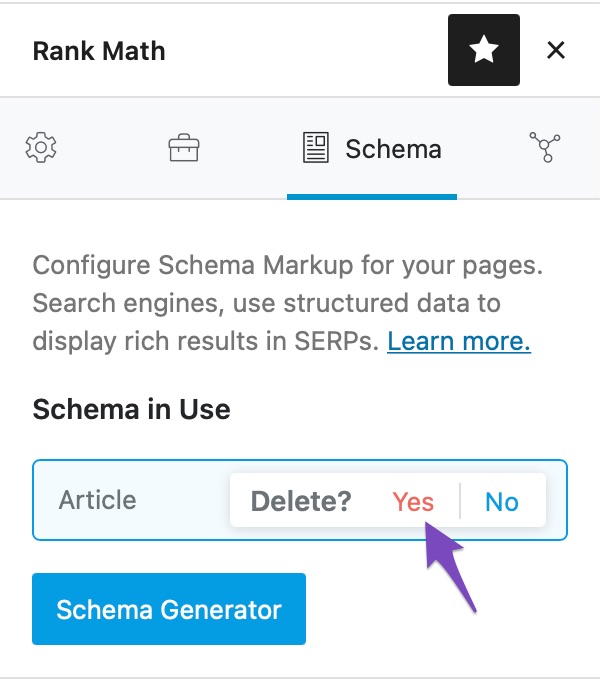
Sometimes, if Article Schema is set as your site’s default Schema Type, it may automatically reappear after deletion. In this case, delete the Article Schema as usual. Then, click the Schema Generator button and choose a different Schema type, such as Software Schema.
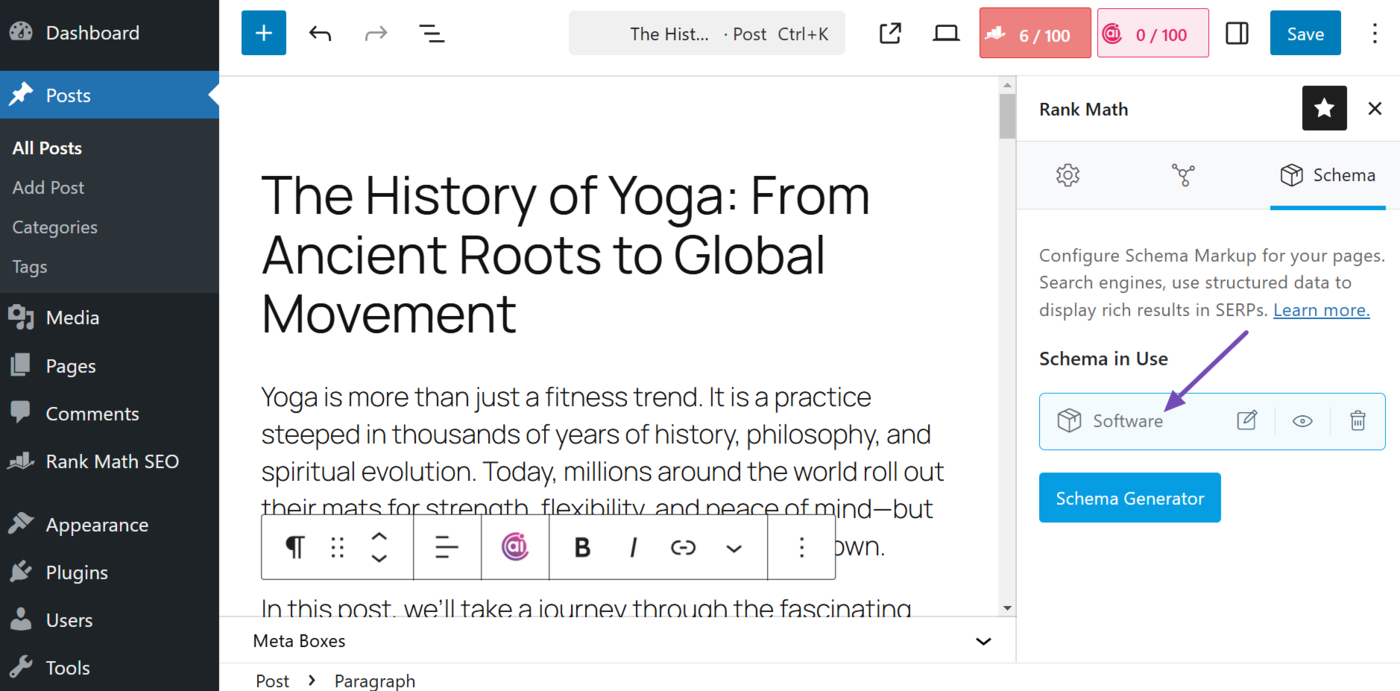
Save your changes and reload the page to apply it. Afterward, delete the Software Schema, save your changes again, and refresh the page. If the Software Schema appears again, delete it once more, save, and reload the page. This process should completely remove the Schema from the page.
After successfully deleting all active Schema types, the Schema in Use section will disappear, and you’ll see the following:
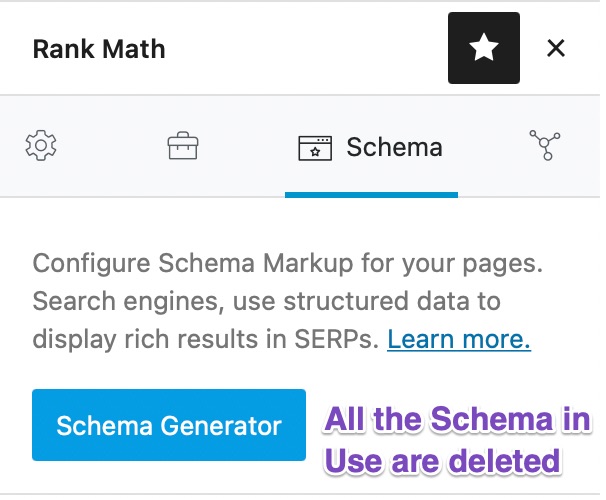
You can then verify that the Schema has been removed using the Schema Testing Tool.
2 Set Schema to None Using Bulk Actions PRO
Rank Math PRO users can also use Bulk Actions to remove Schema. The Bulk Actions feature lets you remove Schema from multiple posts/pages at once, so that you don’t have to open and remove Schema from each post/page manually.
To remove the Schema with bulk actions, you can follow the exact steps shown below.
2.1 Open Posts/Pages
Open the Posts/Pages in your WordPress admin area.
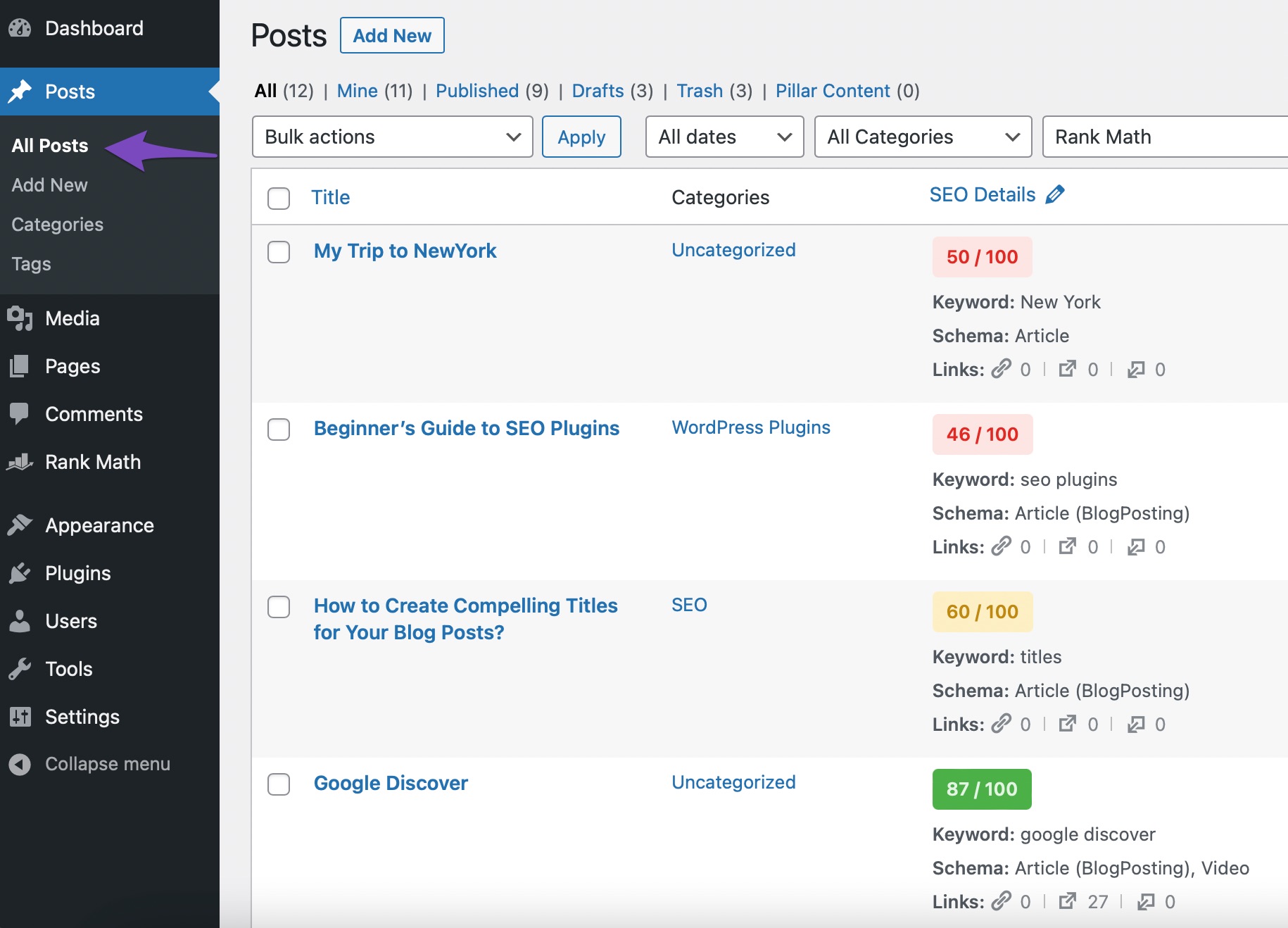
2.2 Select the Posts/Pages to Remove Schema
From the list of posts/pages, select the ones with Schema data to be removed. The checkbox available at the top left corner will let you select/unselect all posts/pages at once, while the checkbox before each post/page will let you select/unselect a specific post/page.
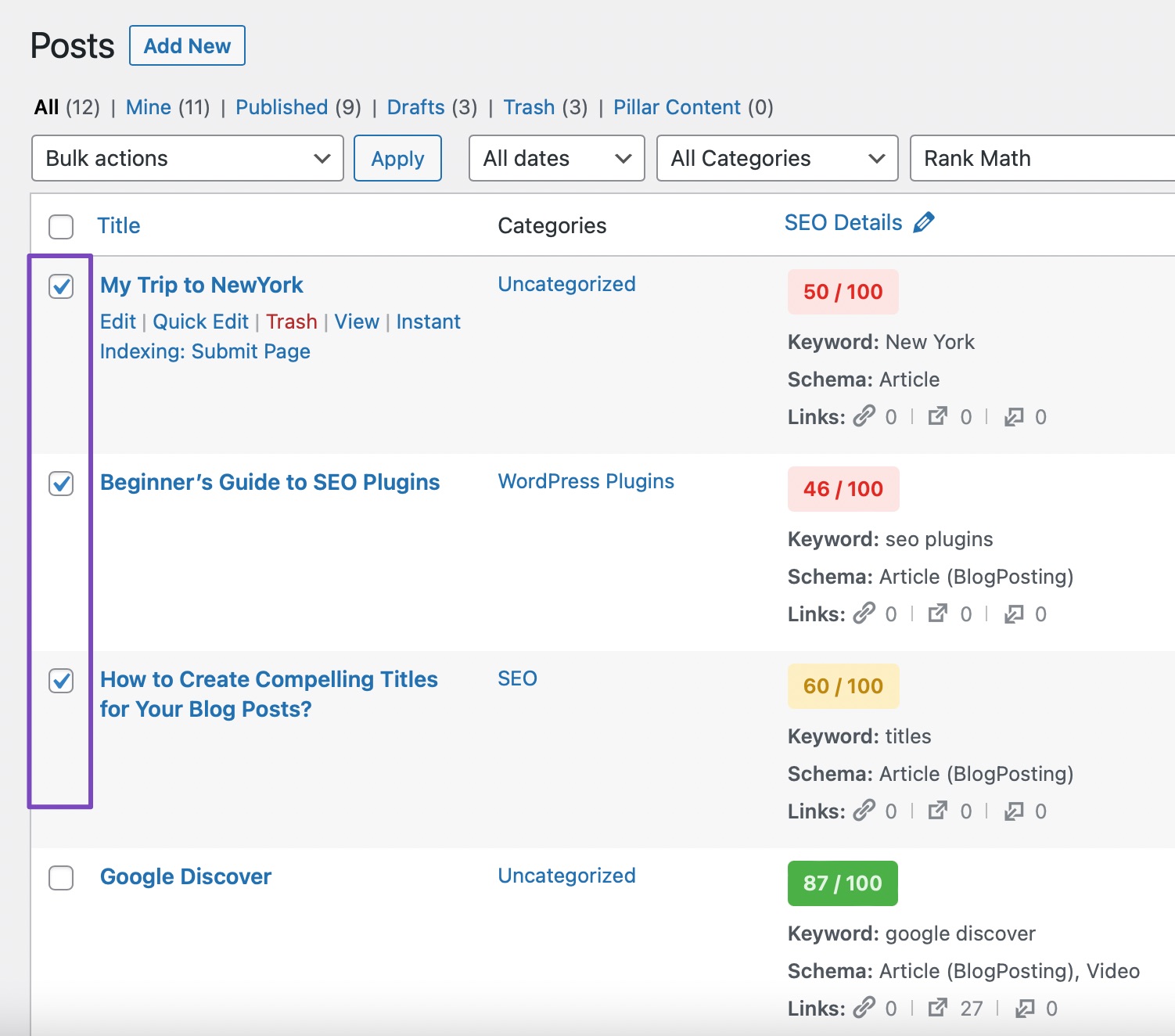
2.3 Set Schema to None
From the Bulk Actions drop-down list, select Set Schema: None and then click the Apply button.
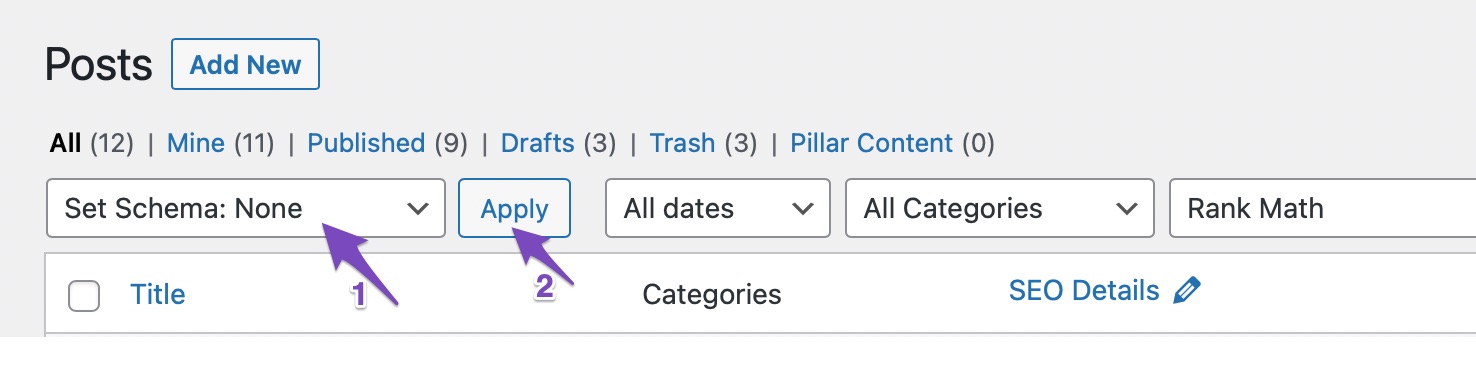
You’ll see a confirmation prompt with a warning that all your existing Schema will be deleted and the action is irreversible. If you intend to remove Schema from these pages, click OK.
Now, the Schema for all the selected posts or pages will be set to Off as shown below.
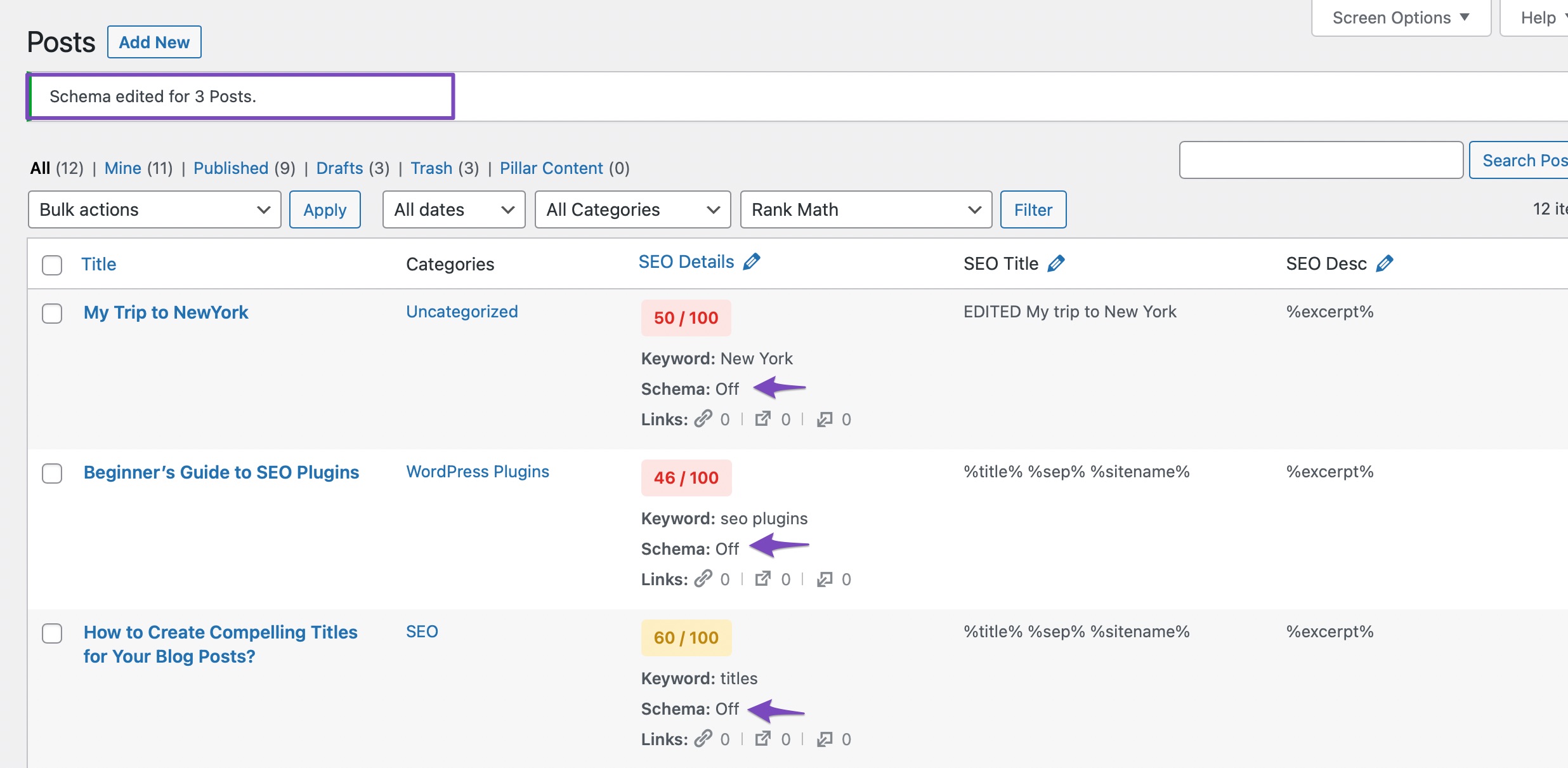
Note: When you remove Schema from your posts with Bulk Actions, your Video Schema will also be removed. But if you had enabled the Autodetect Video option under Rank Math SEO → Titles & Meta → Posts, then the Video Schema will be added once again when you,
1) Manually open and update the post (or)
2) Use the Generate Video Schema for Old Posts/Pages option available under Rank Math SEO → Status & Tools → Database Tools
3 Using Code Snippet
You can use the below filter to remove the Schema on any specific page, like the homepage. However, the filter needs to be customized to meet your specific requirements. You can contact our support team to review your requirements and modify the filter.
add_filter( 'rank_math/json_ld', function( $data, $jsonld ) {
if ( ! is_front_page() || ! isset( $data['publisher'] ) ) {
return $data;
}
unset($data['publisher']); //set the data to remove
return $data;
}, 99, 2);And, that’s it! You can confirm that the Schema for your page has been removed with the Google Rich Results Testing Tool. If you still have any questions about removing Schema from your website, please feel free to reach our support team directly from here, and we’re always here to help.