Duplicate content is a common issue in WooCommerce stores, often arising from product variations, multiple URLs, or poorly managed categories. This confusion can lead to lower search engine rankings and reduced visibility.
Addressing these duplicate content issues can significantly improve SEO, ensuring customers quickly find what they’re looking for. It also helps maintain your store’s competitiveness and enhances the user experience.
In this knowledge base article, we’ll explore how Rank Math prevents and addresses duplicate content issues in your WooCommerce store.
Note: Before using Rank Math with WooCommerce, ensure the WooCommerce module is enabled by navigating to Rank Math SEO → Dashboard → Modules in your WordPress dashboard.
1 Implementing Canonical URLs
Once Rank Math is installed and set up, it automatically adds canonical URLs to most of your pages, including product pages, categories, tags, attributes, and more.
Sometimes, you may need to set canonical URLs manually, especially when you have multiple versions of the same content or when content is accessible through different URLs.
To manually set canonical URLs, you will need to visit the product page you want to edit, scroll down to the Rank Math SEO Meta box, and navigate to Advanced → Canonical URL. Here, you can customize the canonical URL as needed.
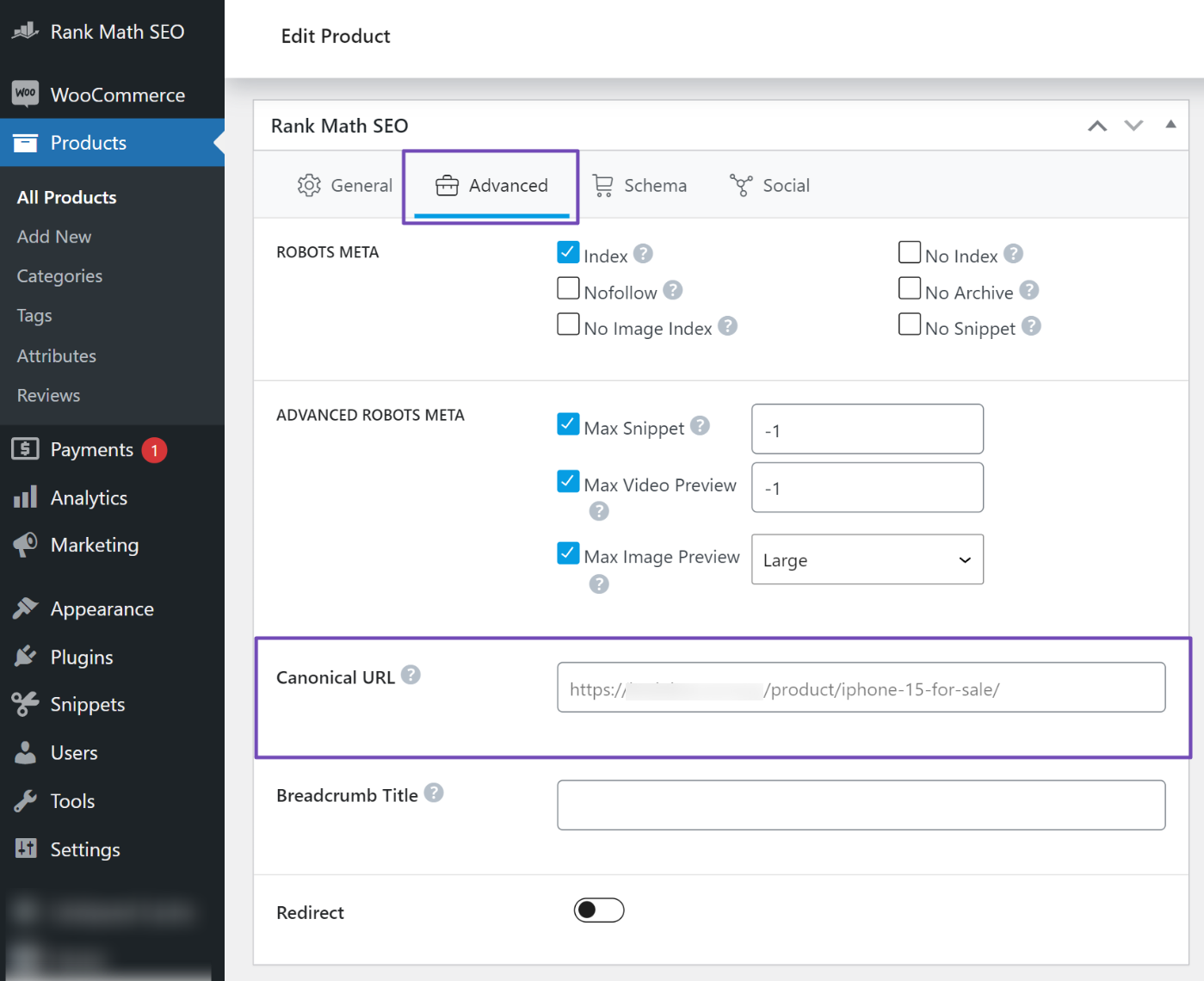
Don’t forget to update the product page once you’re done.
You can also manually set up canonical URLs for other pages, such as product categories, tags, attributes, etc. Just ensure their SEO controls are enabled from the Rank Math SEO → Titles & Meta section.
By correctly setting canonical URLs, Rank Math helps search engines identify the preferred version of your page, preventing duplicate content issues.
2 Adding Unique Meta Information
Rank Math also automatically sets unique meta titles and descriptions for each product, product variation, and taxonomy, giving each a distinct identity in search results.
For example, when you visit a product category and navigate to the Rank Math Meta box, you’ll see that Rank Math has already set a meta title and description, as shown below.
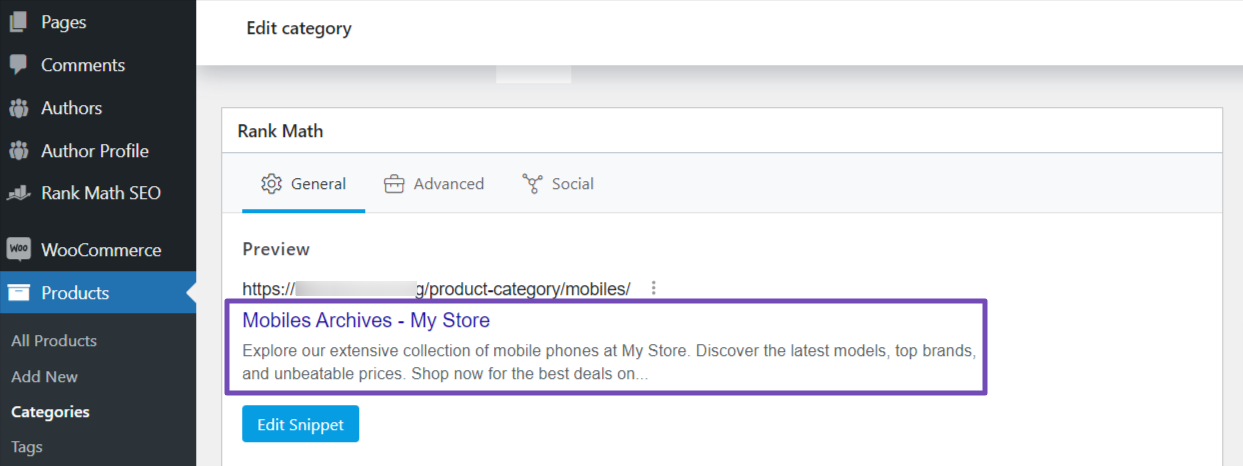
If you want to customize it to your preference, click the Edit Snippet button below it. This will pop up the editor screen for you to make the customizations.
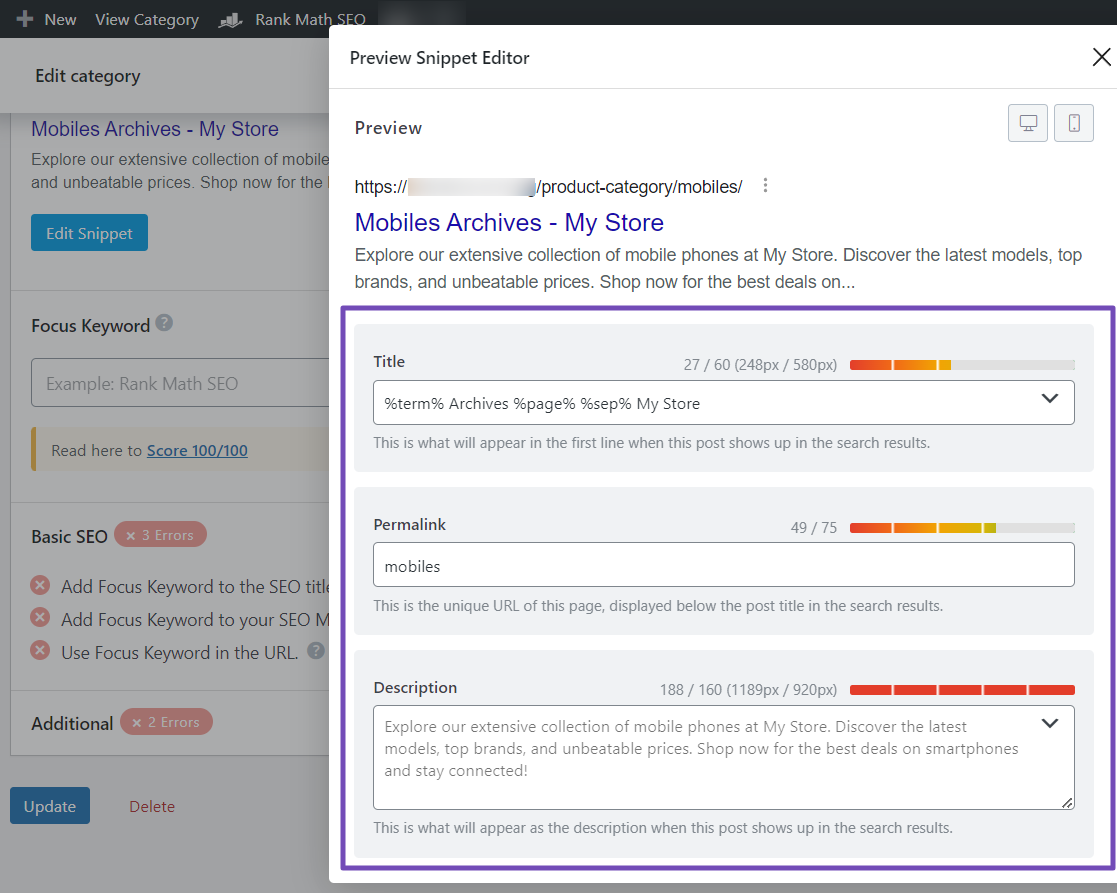
To simplify this process, you can use the Content AI tool to generate meta titles and descriptions quickly.
The most significant advantage of using AI tools is saving time; 71% of users cite it as their number one benefit.
Navigate to Rank Math SEO → Content AI → AI Tools and select the SEO tab. Choose the SEO Meta option, as shown below.
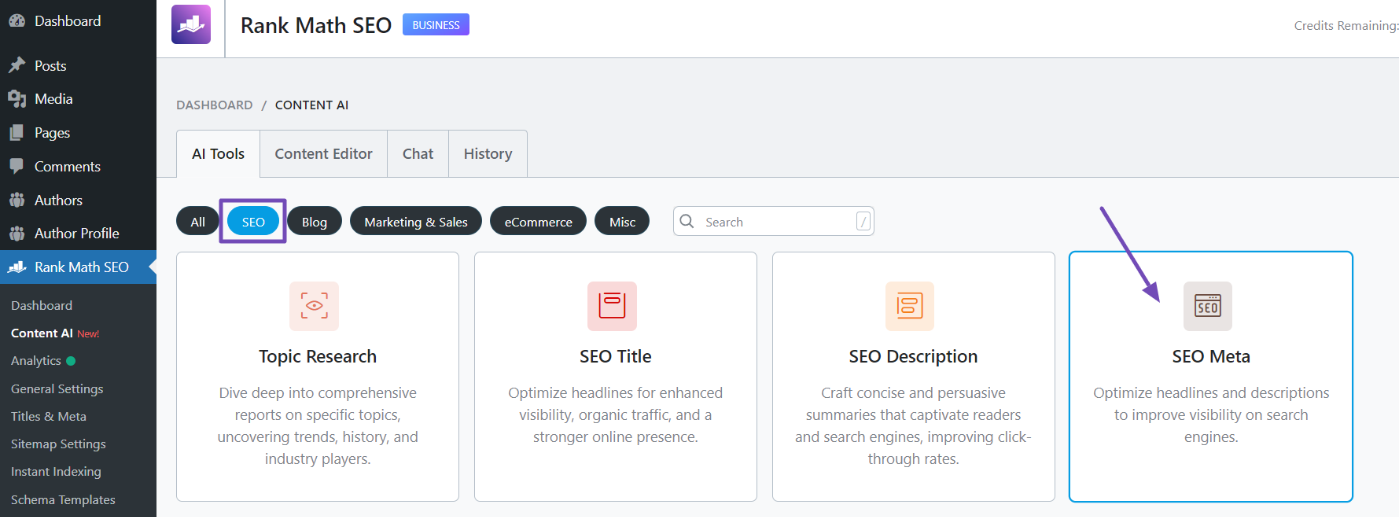
Next, provide details such as the category name, brief description, target audience, focus keywords, tone, and preferred language.
Once you’ve input all the details, select the number of outputs and click the Generate button. The title and meta description will be generated automatically.
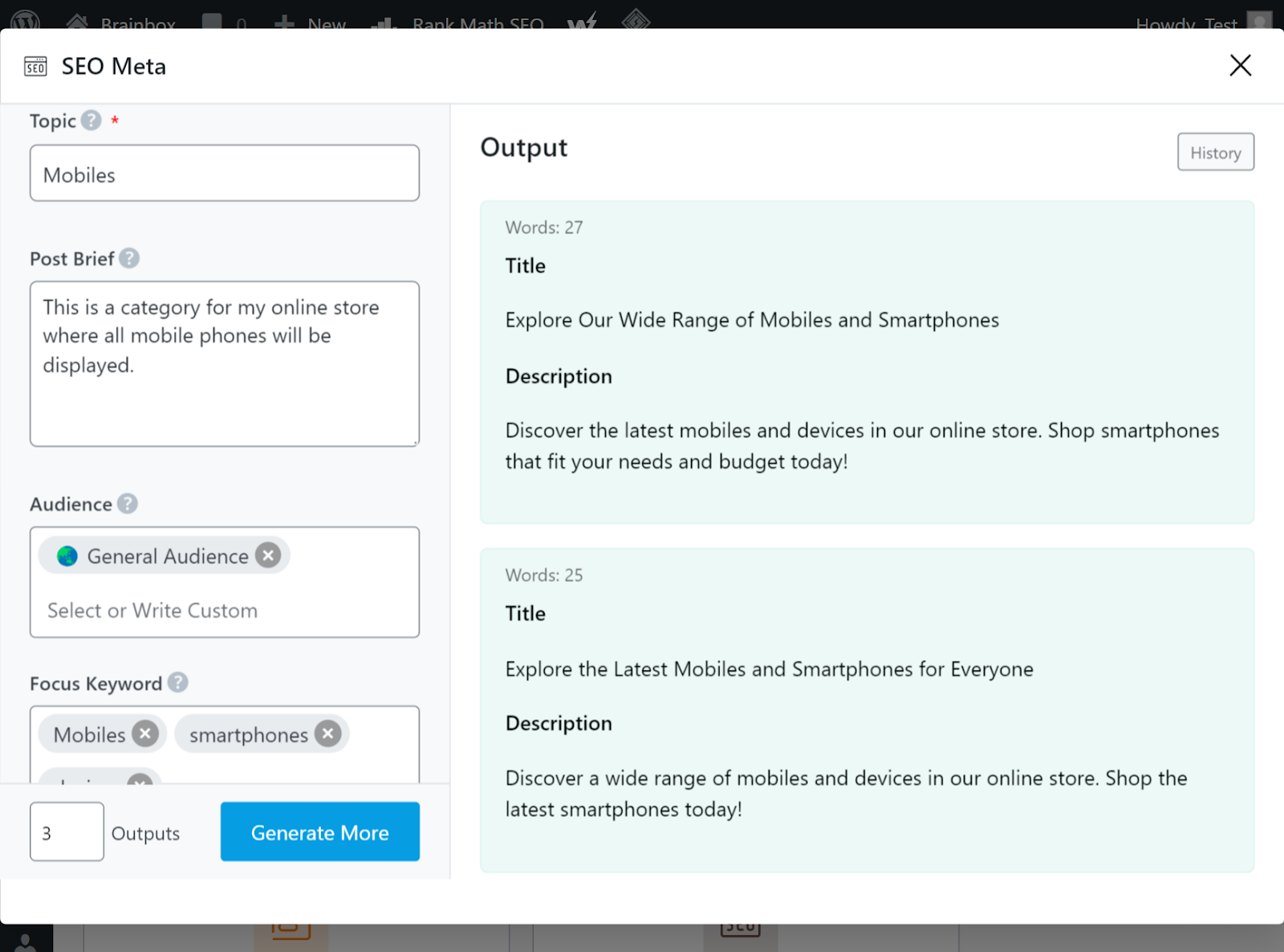
You can copy and paste them into the title and description fields in the Rank Math Meta box. If desired, you can also do the same for your other pages.
For more information on the SEO Meta tool and its functionality, refer to this guide.
Essentially, Rank Math helps avoid duplicate content problems by facilitating the addition of unique meta titles and descriptions for your pages.
3 Managing Indexing and Taxonomies
Rank Math allows you to set noindex tags for pages that might create duplicate content issues, such as paginated pages, search results pages, or other archives within WooCommerce, including product taxonomies like categories and tags.
For instance, if you want to set a noindex tag for your product category archives, navigate to Rank Math SEO → Titles & Meta and locate the Product categories section.
Next, navigate to the Category Archives Robots Meta option and enable it. This will bring out the Robots Meta options. Then, you can enable the No Index option from there, as depicted below.
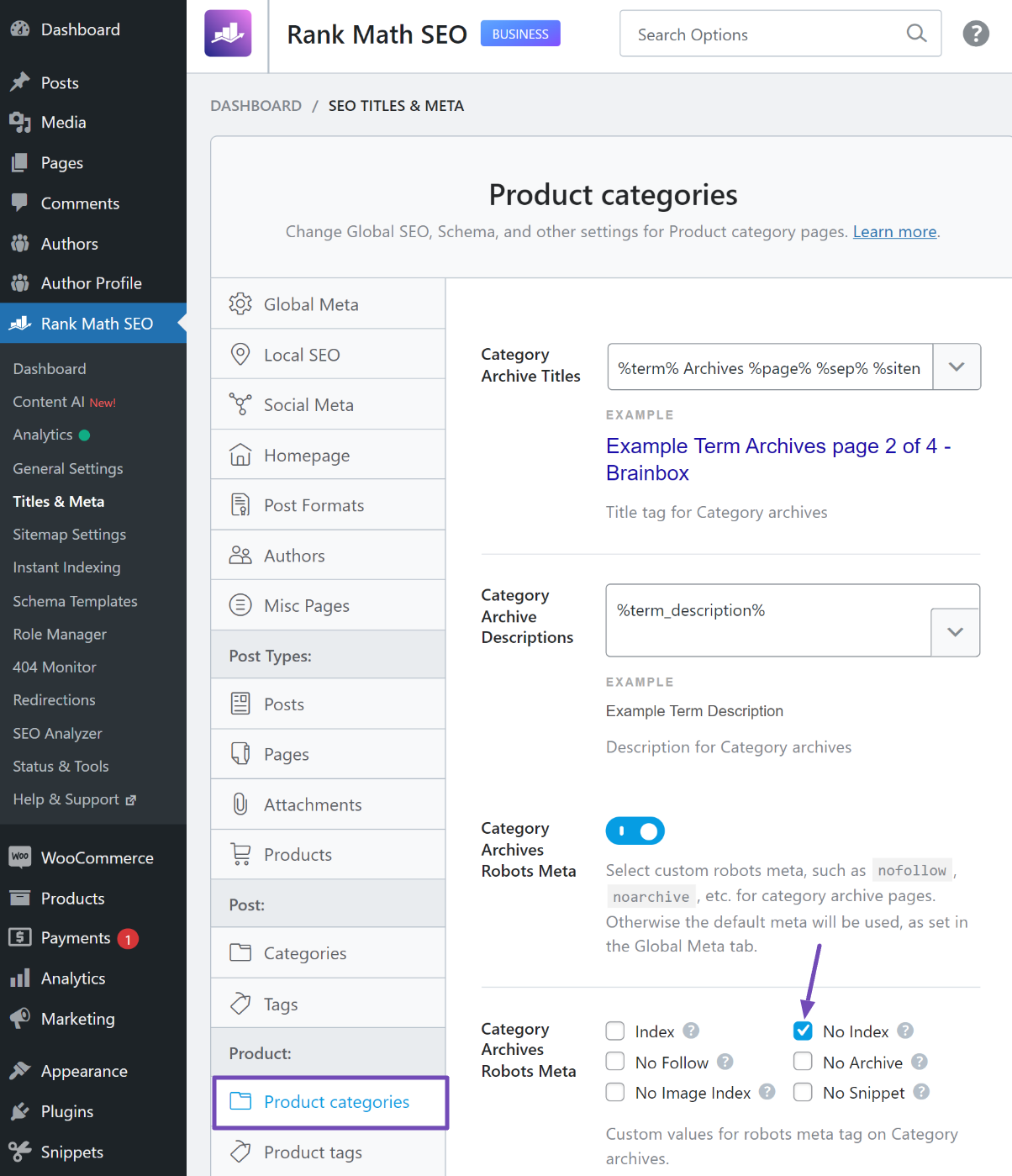
If you prefer to set the noindex tag for individual categories, enable the Add SEO Controls option instead, which will add the Rank Math Meta box to the category editor. You can then set the category to noindex from the Advanced tab.
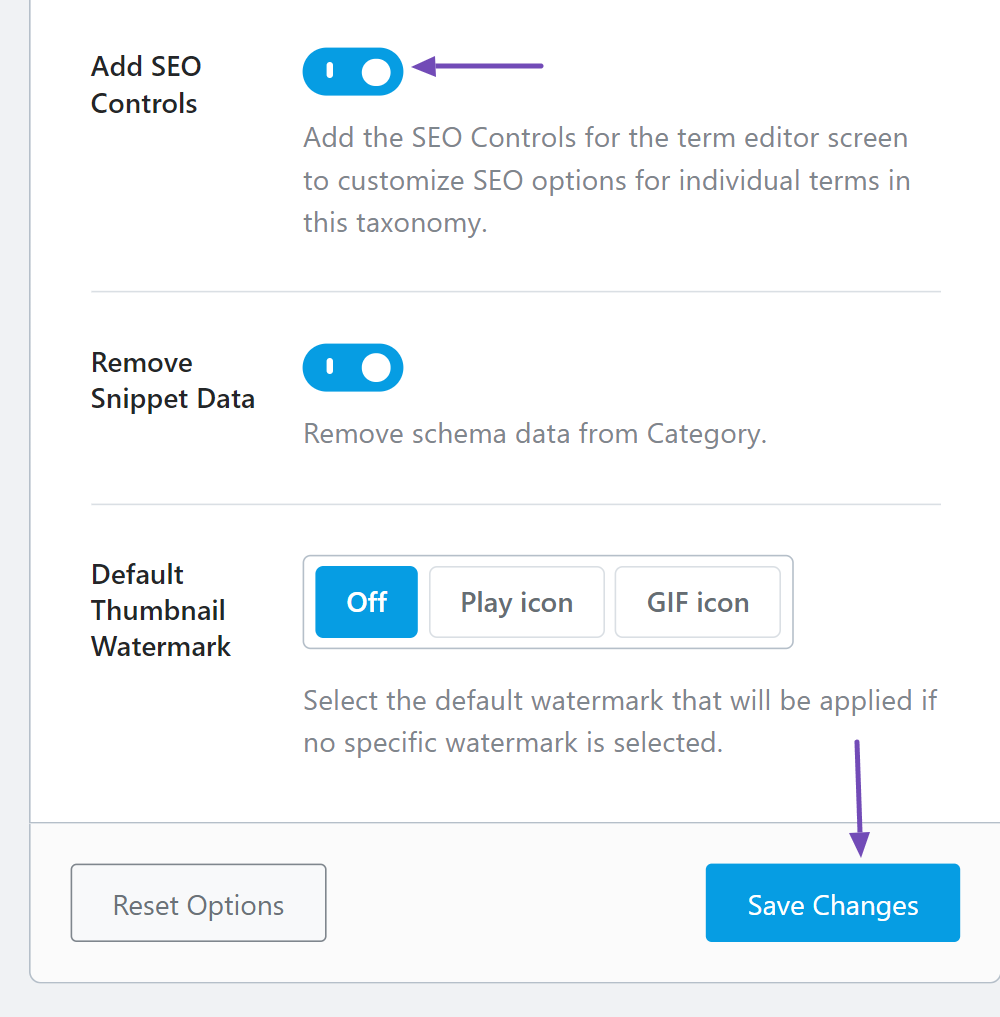
Don’t forget to save your changes after making adjustments.
Rank Math can also help prevent search engines from indexing less relevant product attribute term pages by allowing you to set their archives to “noindex.” This ensures that search engine attention is focused on your primary product pages.
That’s it! We hope you’ve learned how Rank Math can help you prevent duplicate content issues in your WooCommerce store. If you have any further questions, feel free to reach out to our support team. They’re available 24/7, 365 days a year.