Have you ever experienced the frustration of searching for your business online, only to find nothing, inaccurate or incomplete information?
Well, there’s a simple solution: Organization Schema.
It’s like giving search engines a clear picture of your organization, ensuring they understand who you are, what you do, and why you’re relevant to searchers.
In this knowledgebase article, we will explain what Organization Schema is, its importance in SEO and provide a guide on how you can implement it on your website.
1 What is Organization Schema?
Organization Schema, also known as Company Schema, is a type of structured data markup that provides information about your organization to search engines, such as its name, logo, contact information, and more.
Adding Organization Schema markup to your website’s HTML code can help search engines better understand and display information about your organization in search results.
2 Benefits of Implementing Organization Schema
Organization Schema can enhance your website’s search engine visibility by providing structured data that increases the chances of appearing in relevant search results.
This also makes your listing more attractive by enabling search engines to display rich snippets, additional information, and details like your location and operating hours.
This can increase your chances of being featured in knowledge panels, improve your credibility, and take up more space in search engine results.
A great example is Apple, whose knowledge panel provides comprehensive information about the company.
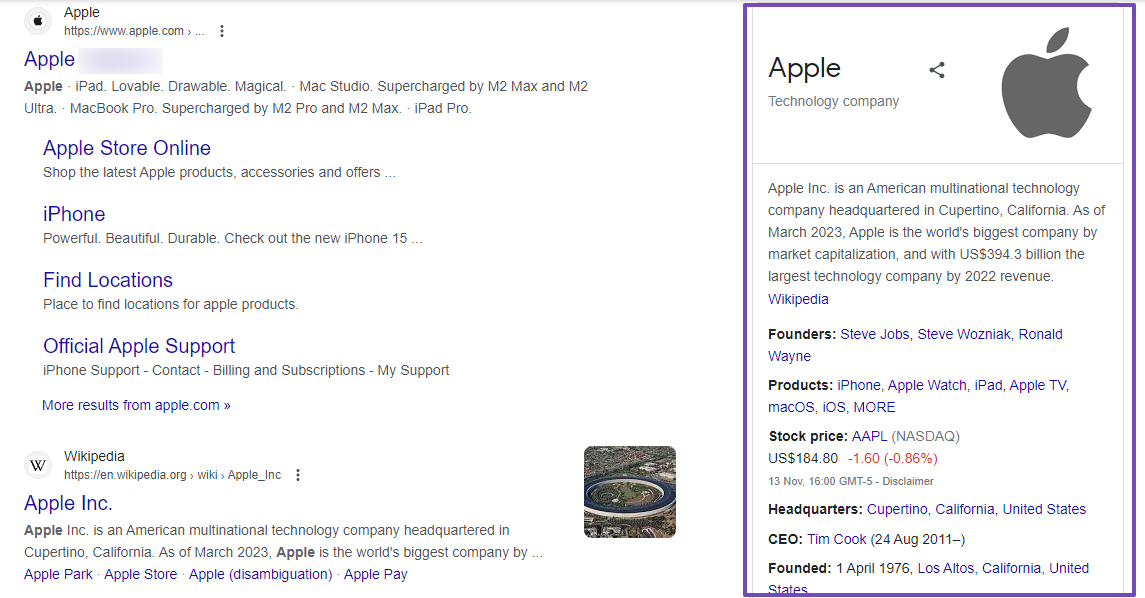
Note: Implementing the Organization Schema won’t necessarily get your organization featured in knowledge panels, but it can improve your eligibility for inclusion.
Let’s now move on to the simple method of implementing Organization Schema.
3 How to Add Organization Schema
You can use the Local SEO feature in Rank Math to add Organization Schema to your site without coding.
To enable this feature, navigate to Rank Math SEO → Dashboard in your WordPress dashboard. Enable the Local SEO module. Then, click the Settings button next to it to access the Local SEO settings.
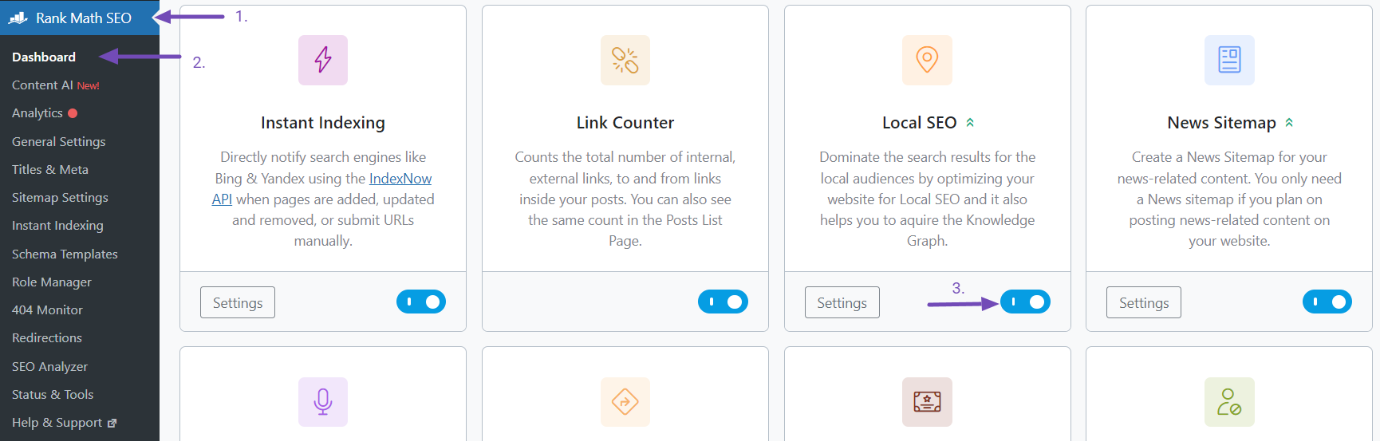
Alternatively, you can go to the Rank Math SEO section and click Titles & Meta to reach the Local SEO settings.
In this section, locate the Local SEO tab and choose the Organization option, as shown below.
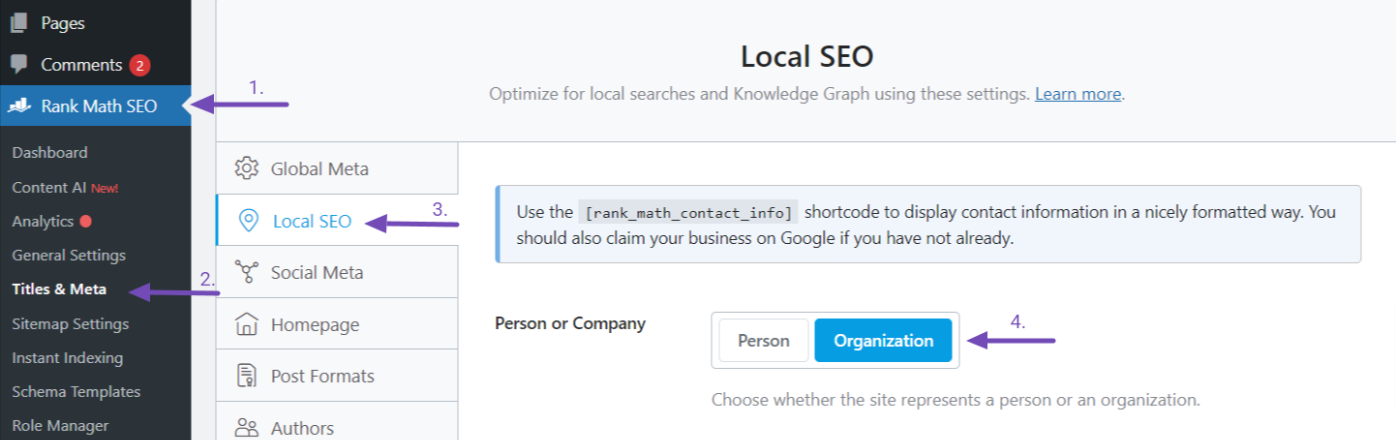
In this Organization option, you can provide the details of your company. Here are the required Schema Markup properties for Organization:
- Website Name
- Website Alternate Name
- Person/Organization Name
- Description
- Logo
- URL
- Use Multiple Locations
- Address
- Address Format
- Business Type
- Phone Number
- Additional Info
Now, let’s discuss them.
3.1 Website Name
This is where you will enter the name of your website. The name you enter will be displayed on the search engine result pages.

3.2 Website Alternative Name
You will need to provide an alternative name for your website here, if available. The alternative name could be another name for your website, an acronym, or a shorter name.
Rank Math uses the data you’ve provided as alternateName in the structured data.

3.3 Person/Organization Name
This field is for the name you want to display on Google’s Knowledge Panel. It should be your company’s name.

3.4 Description
You can provide a detailed description of your Organization in this field.
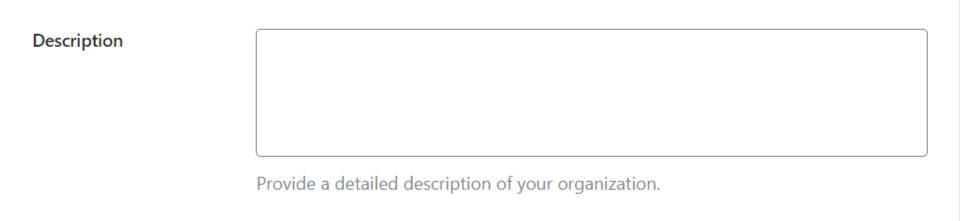
3.5 Logo
You can upload a logo that represents your organization here.

To begin, click the Add or Upload File button to open the WordPress Library. Select the Upload Files tab, choose your logo file, and upload it from your computer. After uploading, click the Use this file button, as shown below.
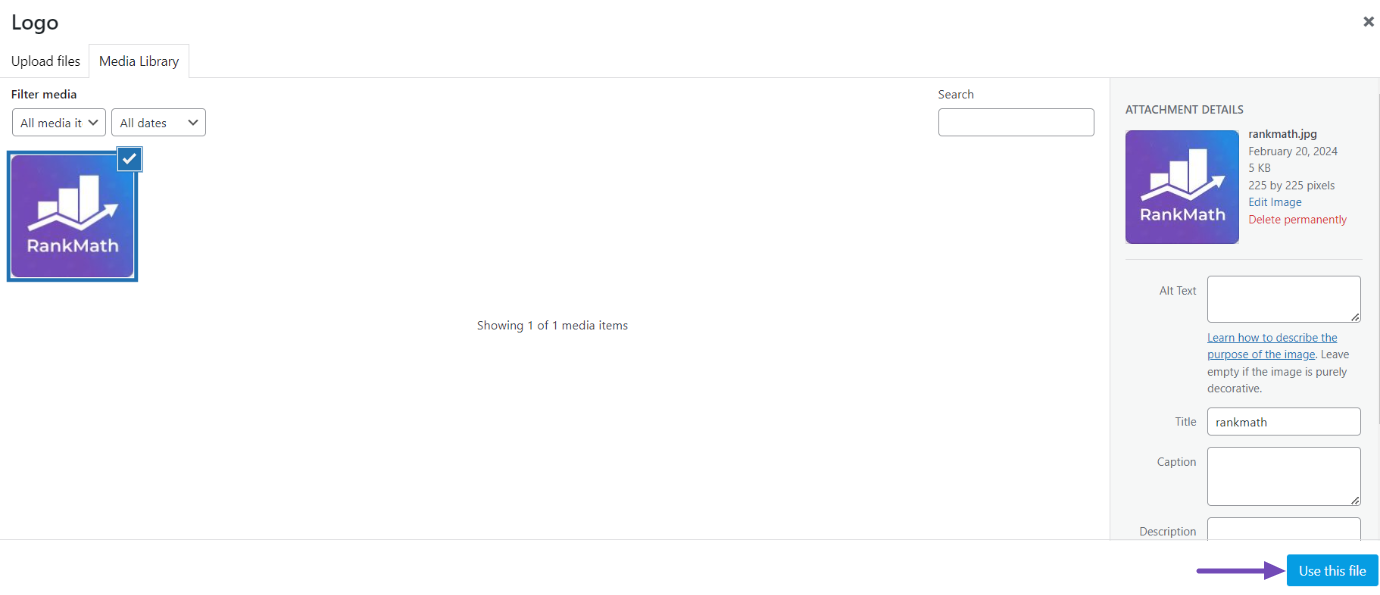
Then, the updated logo will appear next to the option.
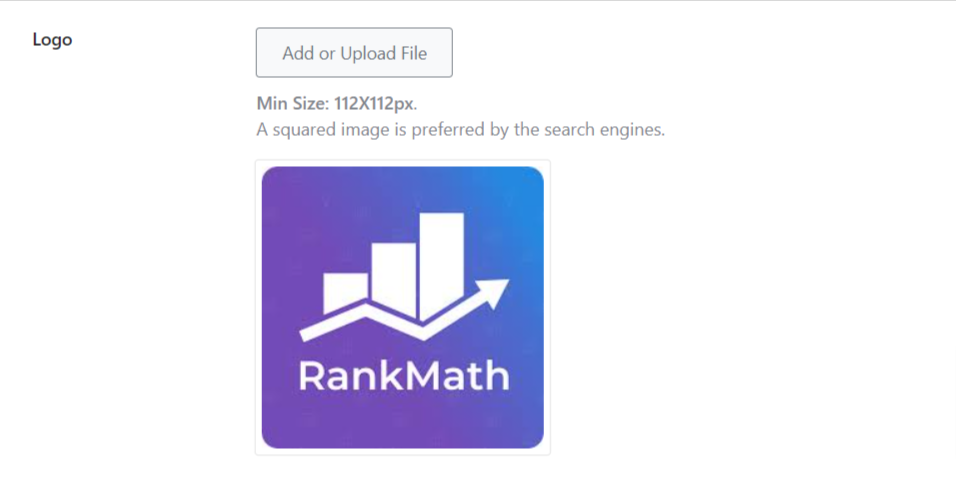
The recommended logo should be square with a minimum size of 112 by 112 pixels.
You can still click on Add or Upload File to change the logo. To remove it entirely, hover over it and click the X icon that appears, as shown below.
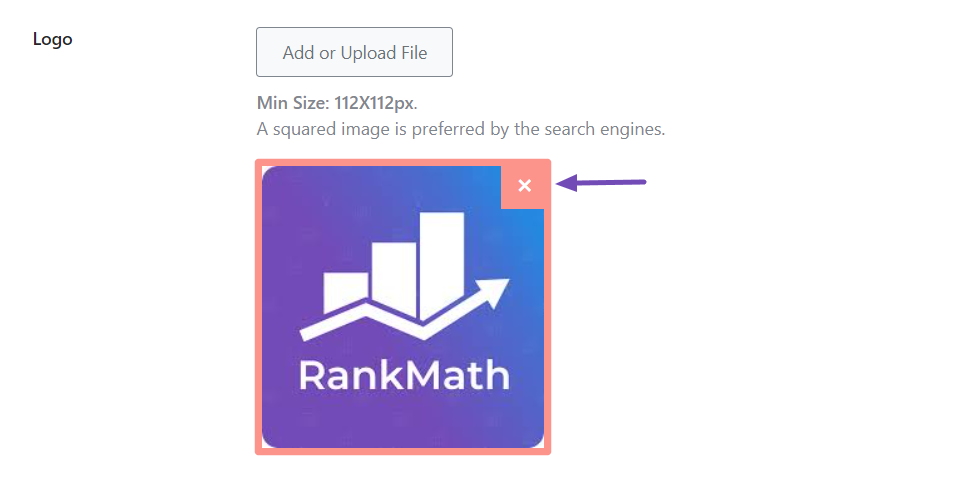
Note: Ensure the image URL is crawlable and indexable and in a format supported by Google, such as BMP, GIF, JPEG, PNG, WebP, AVIF, or SVG.
3.6 URL
You can enter the URL of your organization’s website here. If your Organization’s website is the same as the one where you’re configuring this Schema, then enter the current website’s URL. This helps search engines to identify your organization uniquely.

3.7 Use Multiple Locations PRO
The Multiple Locations feature allows you to create a separate custom post type, where you can create dedicated pages for each of your company’s locations. This makes it easier to manage multiple locations.
By using Multiple Locations, your company schema can cover more than one location where your business operates.
You can easily enable or disable this feature as required.

Note: If you enable Multiple Locations, then some of the options we discuss below will be unavailable for you, as you will be adding all of them for individual location pages. If you prefer to set up multiple locations, then follow this detailed guide that walks you through the process.
3.8 Email
Enter the business email address that could be displayed on search engines. Ensure it is active and accessible so you can check regularly, as customers will use it to contact you.

3.9 Address
In this section, you must enter your business address (physical or mailing). You must ensure that the address you provide is very accurate.
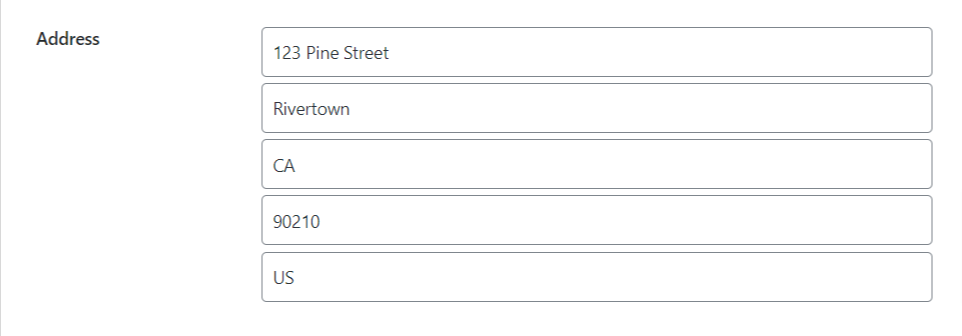
The address to provide includes
- Street address – Full street address of your postal address.
- Locality – The city of your postal address.
- Region – The region of your postal address, such as State.
- Postal code – The postal code of your address
- Country – Use the two-letter ISO 3166-1 alpha-2 country code to indicate your country in your postal address, e.g., “US” for the United States and “CA” for Canada.
3.10 Address Format
You can customize the format of the address here. These details will be displayed on the front end, when you use the Local SEO shortcode.
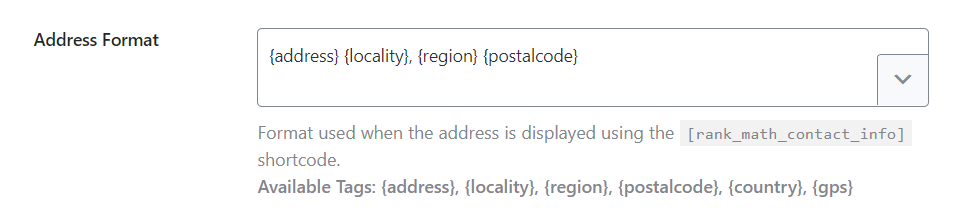
You can always change the variable to your preferred format. You can do this by using the available tags below or by pointing down as shown below.
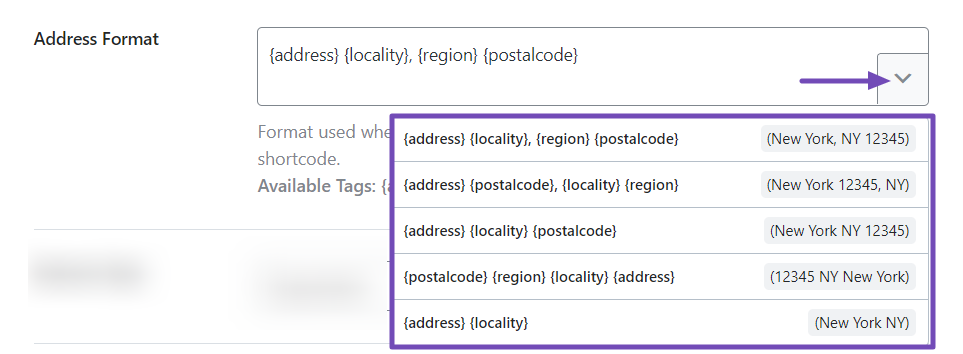
3.11 Business Type
Here, you will specify the type of business you are currently running. Rank Math offers various options for you to choose from. You can scroll through the options and select the one that best describes your company.
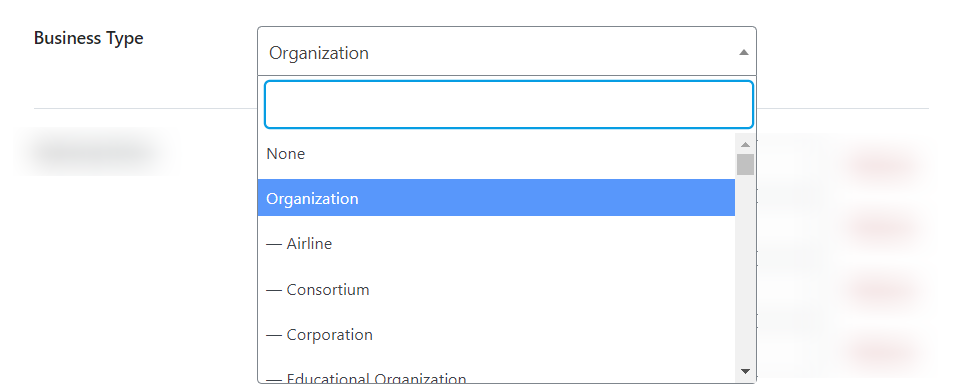
For an Ecommerce site, choose the Store subtype. For local businesses like restaurants, use the most specific LocalBusiness subtype. Explore all options in this Business Type section.
3.12 Phone Number
Provide your business phone number. This option is necessary as Google prominently shows phone numbers as one of your business details in search results.
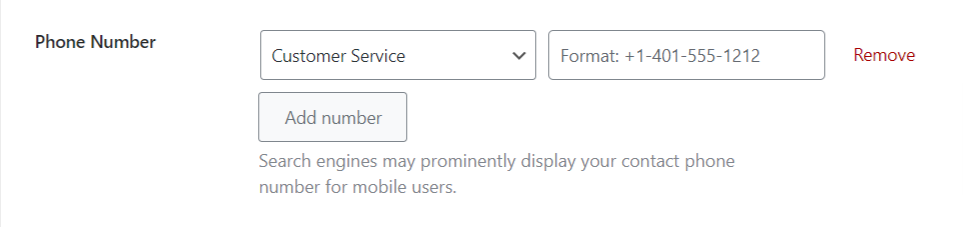
Rank Math lets you specify the purpose for each number you’ve entered, which is visible through the dropdown arrow.
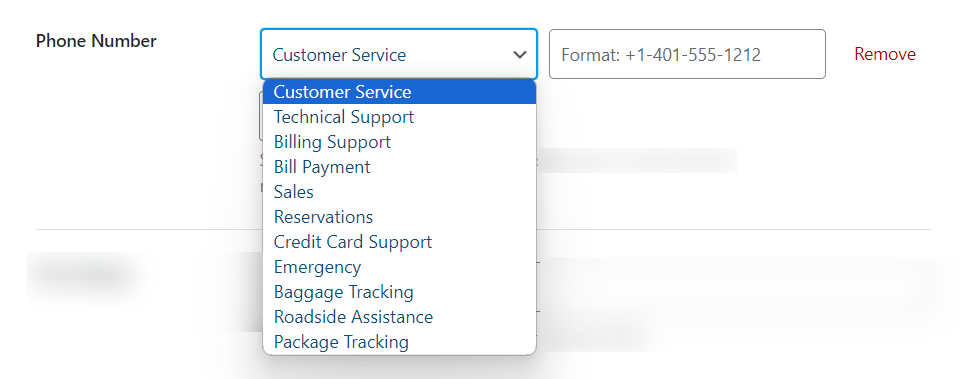
You can always use the Add Number button to add more numbers.
3.13 Additional Info
In this field, you can provide other relevant company details to enrich your Organization Schema. These properties can be utilized to disambiguate (or distinguish) your organization from others in search results.
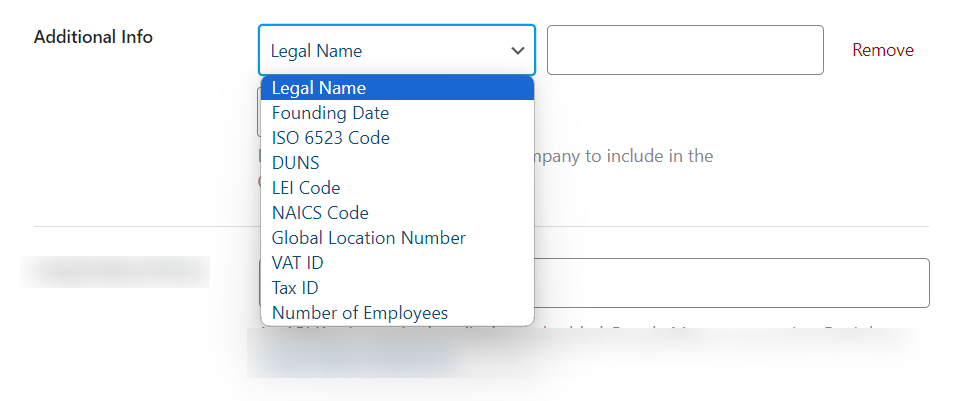
These details include
Legal Name: Provide the name under which your company is registered if it differs from the Organization name. For instance, Google LLC is Google’s registered name.
Founding Date: Provide the date your organization was founded in ISO 8601 date format, e.g., 2024-02-20.
ISO 6523 Code: Provide the ISO 6523 code assigned to your organization. Use the International Code Designator (ICD) followed by the identifier. Examples of ICD include 0060 (Dun & Bradstreet DUNS number), 0088 (GS1 Global Location Number), and 0199 (Legal Entity Identifier). You can use a colon to separate the ICD and the identifier, like this: Example: 0088:123456789012345 (GLN with identifier 123456789012345).
DUNS: Provide the Dun & Bradstreet DUNS number to identify your organization. Google recommends using the ISO 6523 code with the prefix 0060 instead of DUNS.
LEI Code: Provide the identifier for your organization. Google recommends using the ISO 6523 code with the prefix 0199 instead of providing the raw LEI directly.
NAICS Code: Provide your organization’s North American Industry Classification System (NAICS) code, if available.
Global Location Number: Provide the GS1 Global Location Number identifying the location of your Organization.
VAT ID: Provide the VAT (Value Added Tax) code associated with your organization, if applicable.
Tax ID: Provide the tax ID associated with your organization, if applicable. Ensure it matches the country on your address.
Number of Employees: Provide the number of employees in your organization.
Once you have added all the essential details listed above, click the Save Changes button.

So that’s how you set up the Organization Schema using the Rank Math SEO plugin.
If you want to display your contact information in a nice format, copy the contact shortcode at the top of the Local SEO page, as shown below.
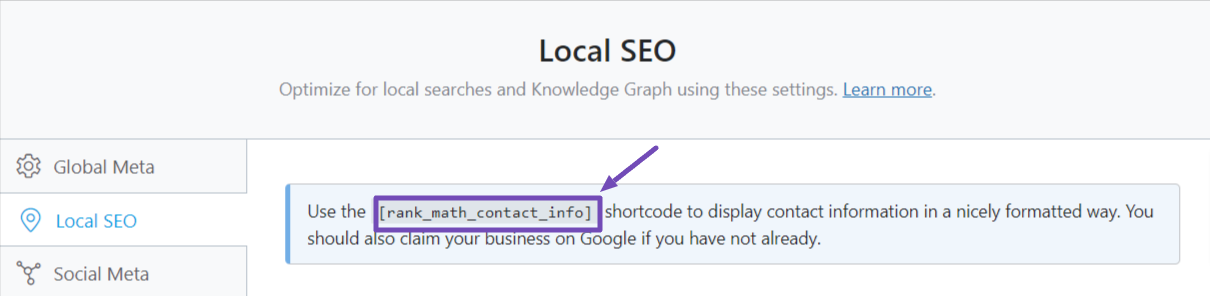
You can use this shortcode to provide the necessary details if you don’t have a dedicated page with your company’s information.
4 How to Validate Your Organization Schema
Once you’ve added the Organization Schema Markup to your website, you can validate it by utilizing the Google Rich Results Test. The validator will help identify any errors in your markup.
To start, visit the Rich Results Test, enter your website’s URL, and click the TEST URL button to perform the test.
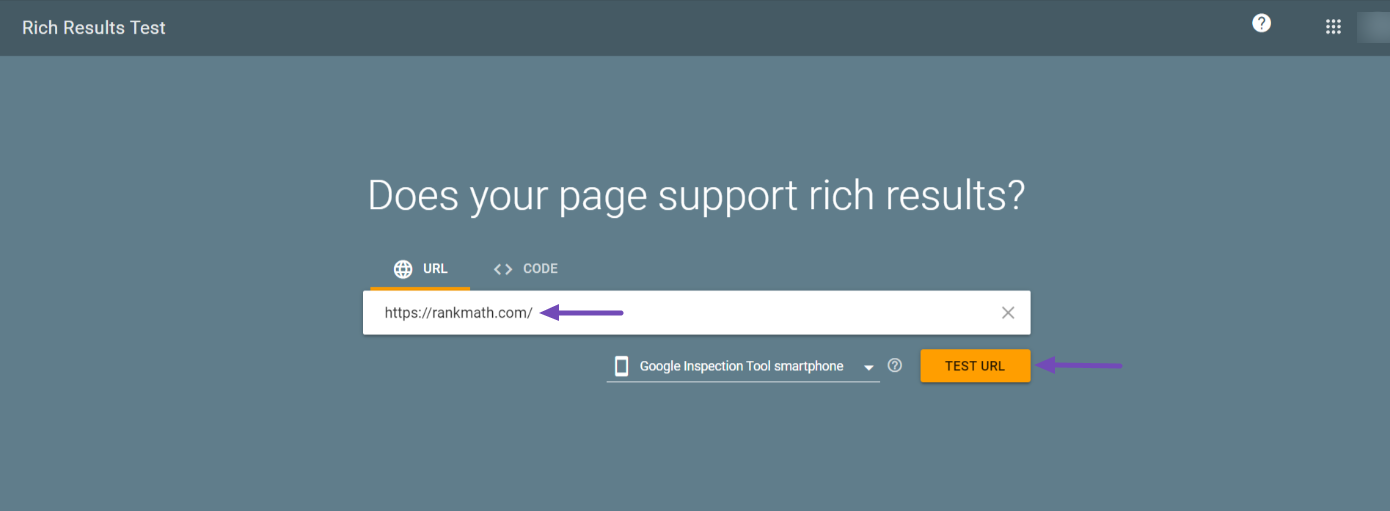
The test will reveal the detected structured data on the tested page, along with any errors or suggestions.
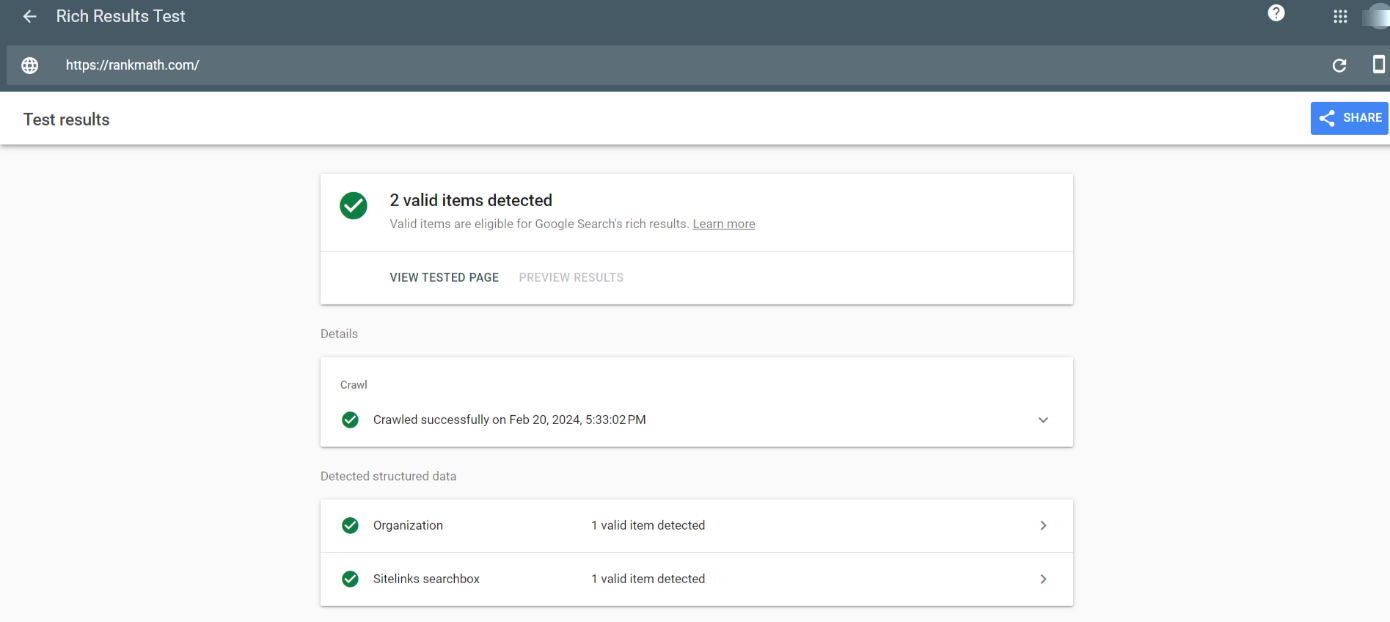
That’s it! We hope this article helped you understand Organization Schema and how to implement it using the Rank Math SEO plugin. If you have any questions, please feel free to reach out to our support team, they’re always available to help.