When it comes to optimizing your website for search engines, using a staging site can be a game-changer. It allows you to test changes, experiment with new ideas, and ensure everything is perfect before going live.
By using Rank Math in your staging environment, you can test, experiment, and fine-tune your SEO to perfection before going live. And you know the best part? You can use the same Rank Math account and license on your staging and live sites.
In this knowledgebase article, we will show you how to install Rank Math on a staging site and what to do after migrating to a live site.
Table Of Contents
1 Installing Rank Math on a Staging Site
The process of installing Rank Math on a staging site is the same as if you were installing it on a live site. To get started, navigate to WordPress Dashboard → Plugins → Add New on your staging site.
Once done, enter Rank Math into the search bar and click Install Now.
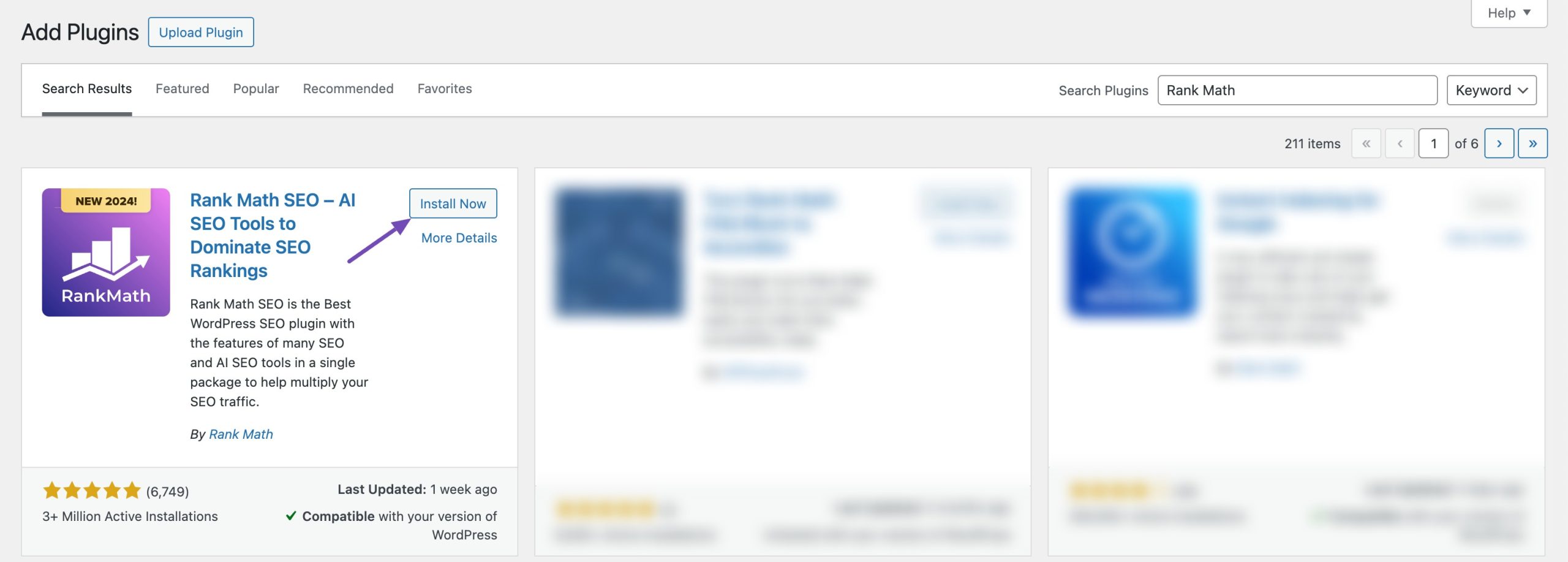
Once the installation is complete, click Activate. You can now begin using Rank Math on your staging site.
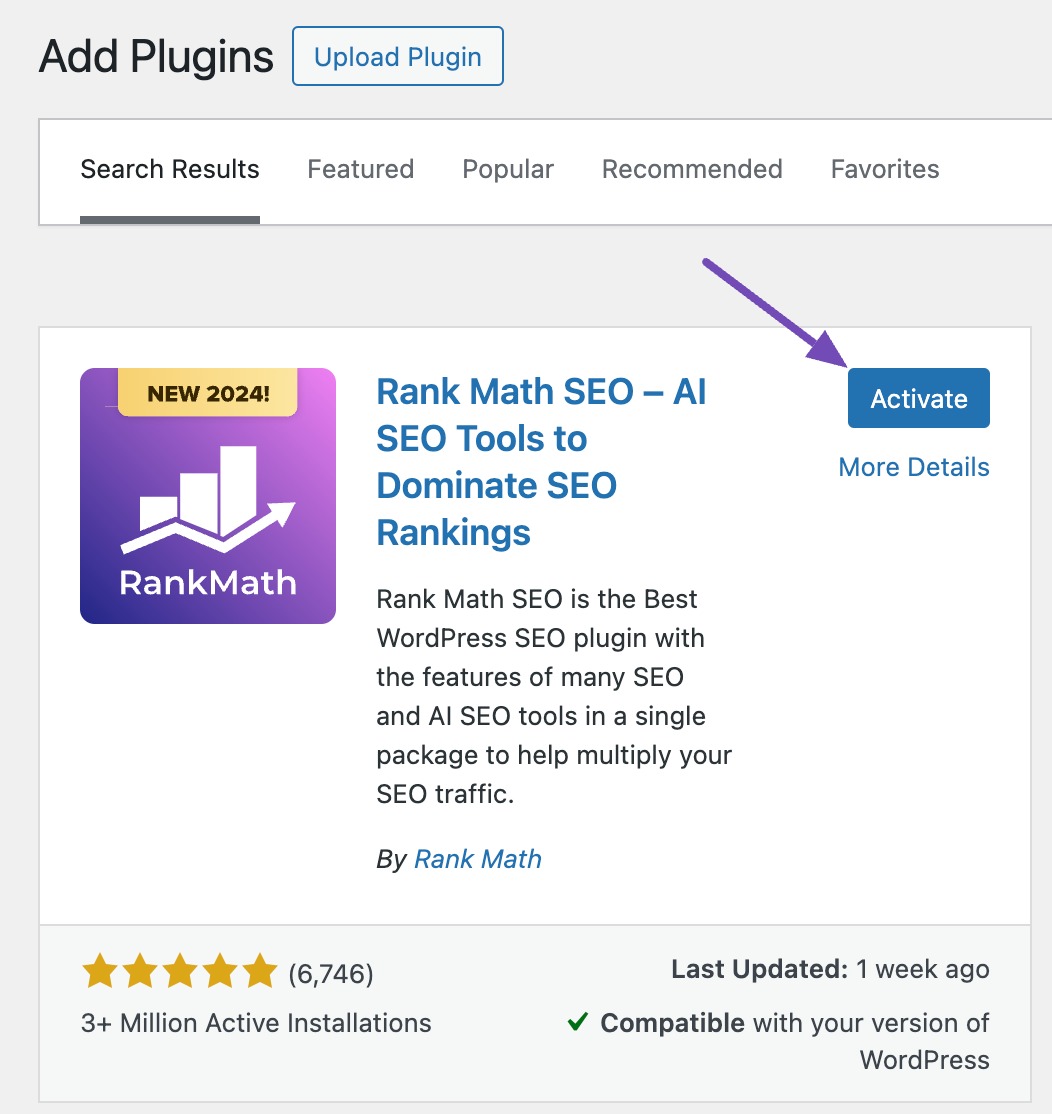
Note: If you ever need to back up your Rank Math settings or migrate them separately, you can refer to this dedicated tutorial.
2 After Migrating to a Live Site
After migrating to a live site, you’ll need to configure a few settings to ensure Rank Math can accurately monitor your website. If you’ve previously configured these settings, you may need to reconfigure them.
2.1 Reconnect Your Rank Math Account
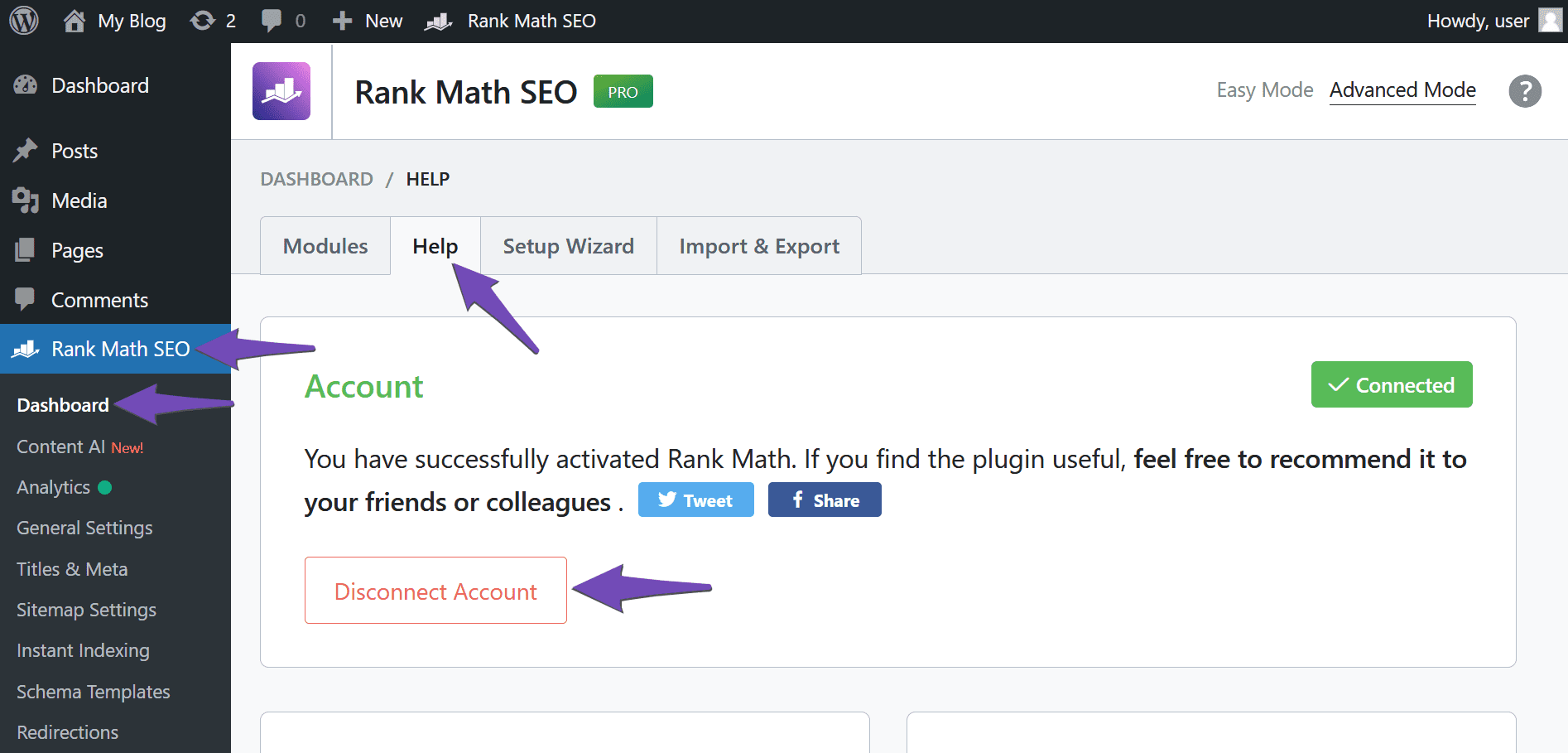
Once Rank Math is disconnected, click Connect Now, as shown below.
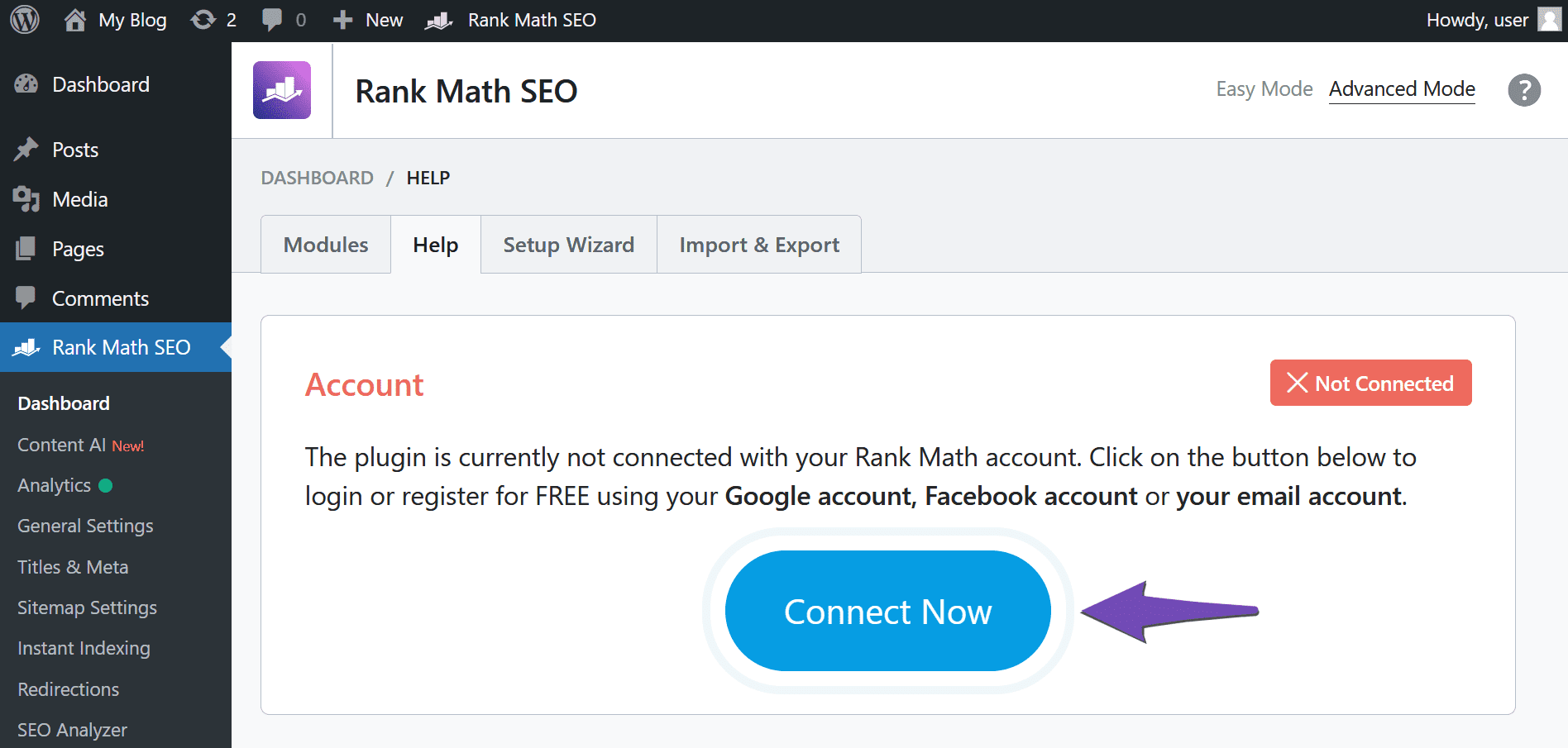
You will be redirected to the plugin activation page. If you have multiple licenses, click the dropdown and select the applicable license, as shown below. Once done, click OK, ACTIVATE NOW.
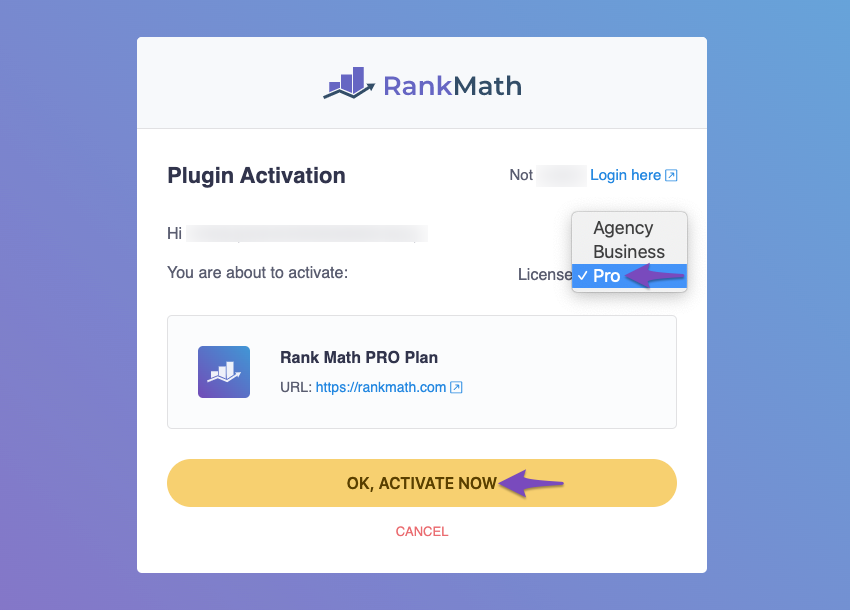
2.2 Set Your Site to Index
To ensure search engines can begin crawling your site, navigate to WordPress Dashboard → Settings → Reading and deselect Search engine visibility. Then, click Save Changes.
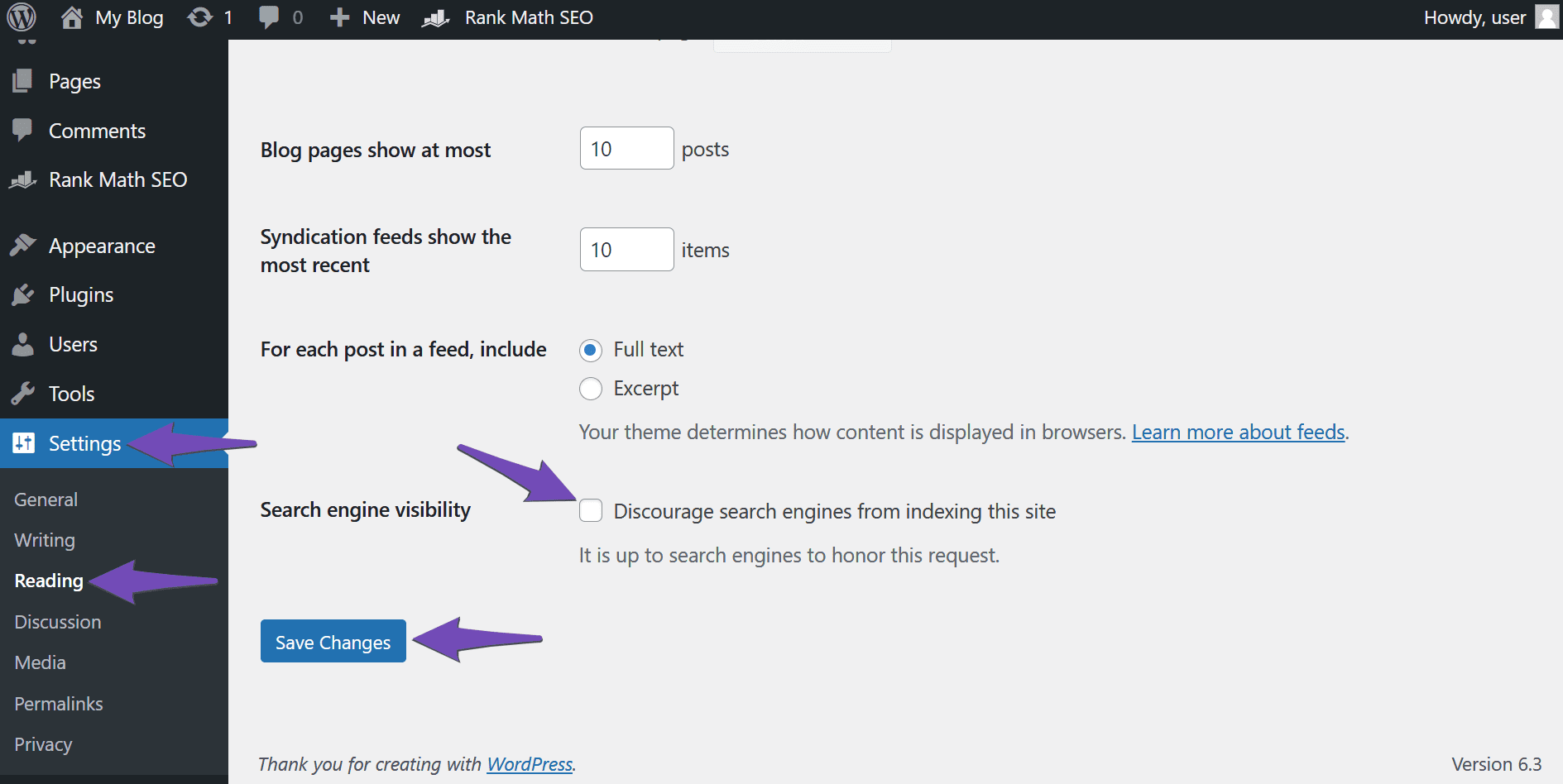
2.3 Re-Verify Your Site on Google
If you have previously verified your staging site on Google Search Console, you will need to re-verify it using the URL of the live site. If you haven’t previously verified your site, you should do so using the URL of the live site. You can refer to this guide on verifying your site on Google.
2.4 Delete Your Old Analytics Data
After verifying your live site to Google Search Console, you’d need to delete the analytics data of your staging site and begin a new fetch for the live site. You can refer to this guide on deleting old analytics data in Rank Math.
In conclusion, using Rank Math on a staging site is a valuable strategy for optimizing your website before going live. Using the steps outlined in this article, you will seamlessly integrate Rank Math into your staging environment and ensure your SEO strategy is tested and perfected before launching your website.
We hope you’re able to use Rank Math on your staging site. If you have any questions, you’re more than welcome to contact our dedicated support team. We’re available 24/7, 365 days a year…