In this knowledgebase article, we will be showing you how you can delete old analytics data in Rank Math and start a fresh import.
Follow the below steps:
1 Open Analytics Settings
First, navigate to Rank Math SEO → General Settings → Analytics from your WordPress dashboard.
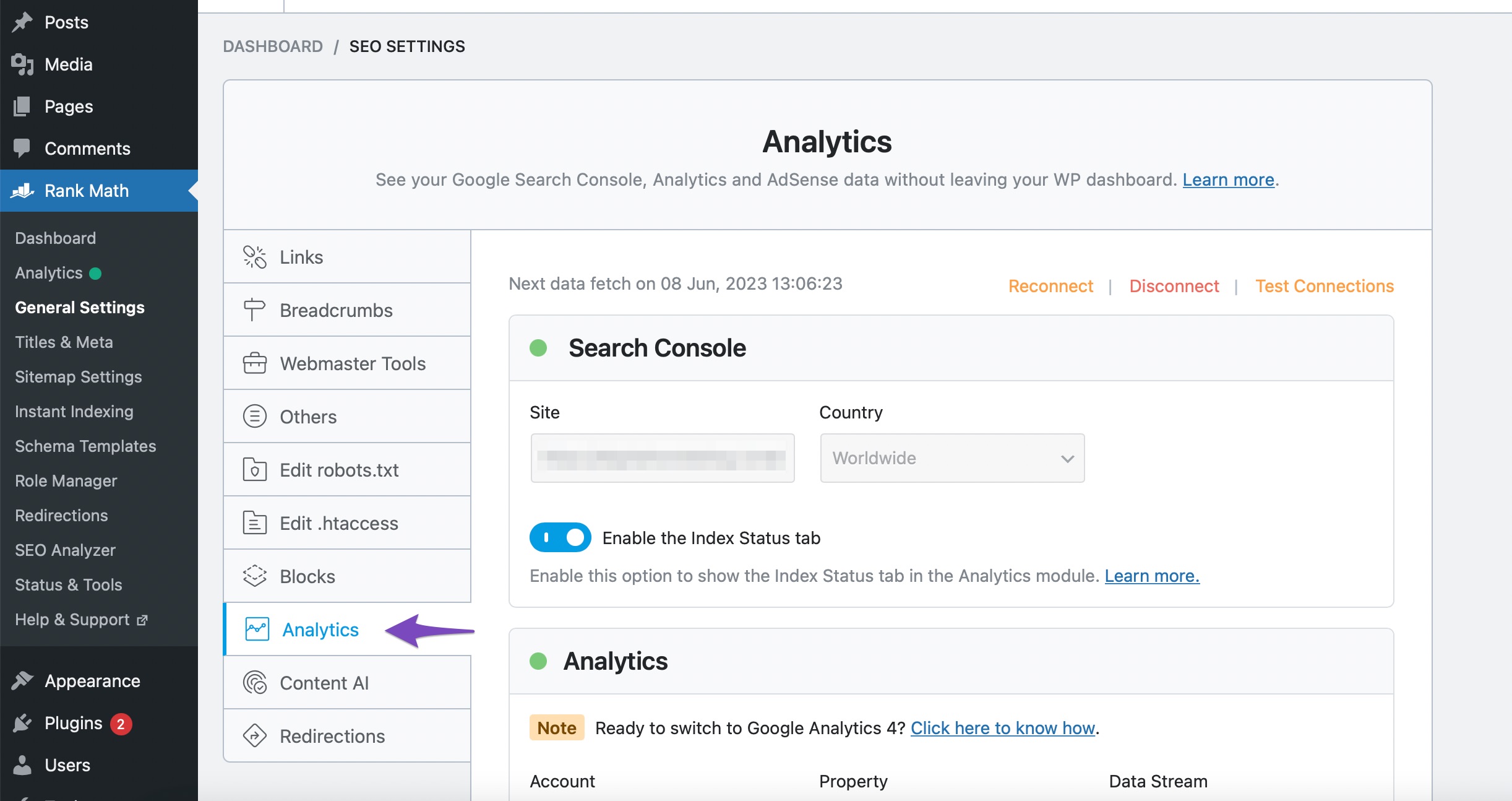
2 Delete Data
Scroll down the page to find the Analytics Database option. Click on the Delete Data button. Now all the Analytics data will be removed from your website’s server.
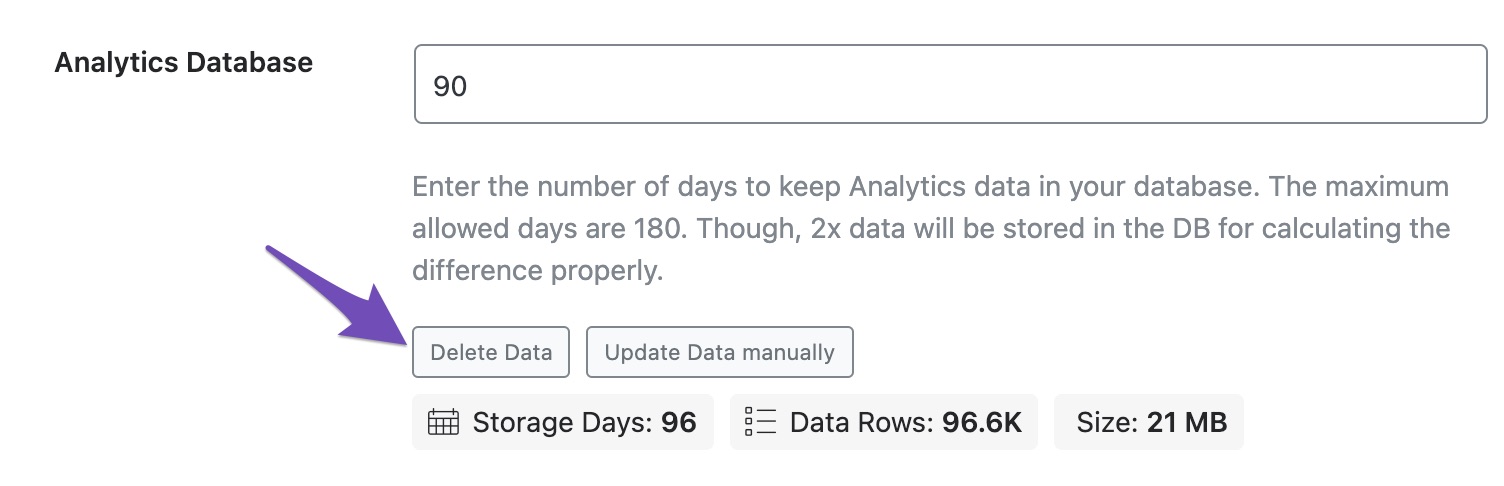
3 Update Data Manually
Then, click on the Update Data manually button.
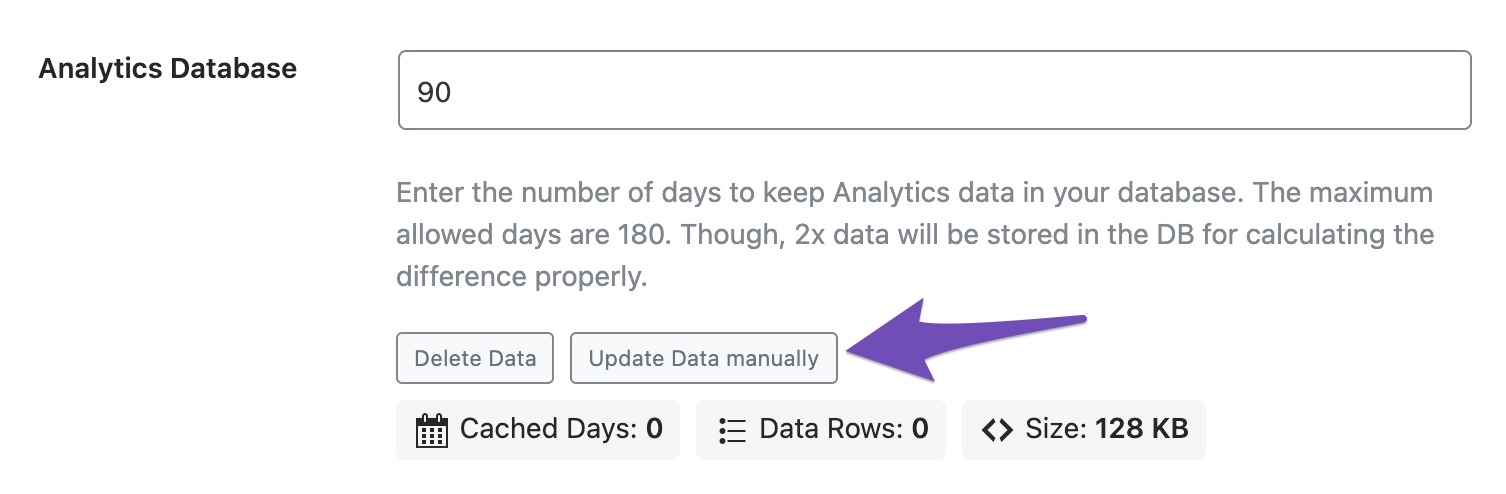
If you have chosen to retain 90 days of data in your Analytics database, your data will be imported in 17 minutes. More data will take more time.
4 Remove Access to Rank Math
If the above-mentioned steps did not bring any Analytics data into your Rank Math Analytics tab, then you can delete the Rank Math SEO app from your Google Account. From the list of connected third-party apps, find Rank Math and then click on the REMOVE ACCESS button.
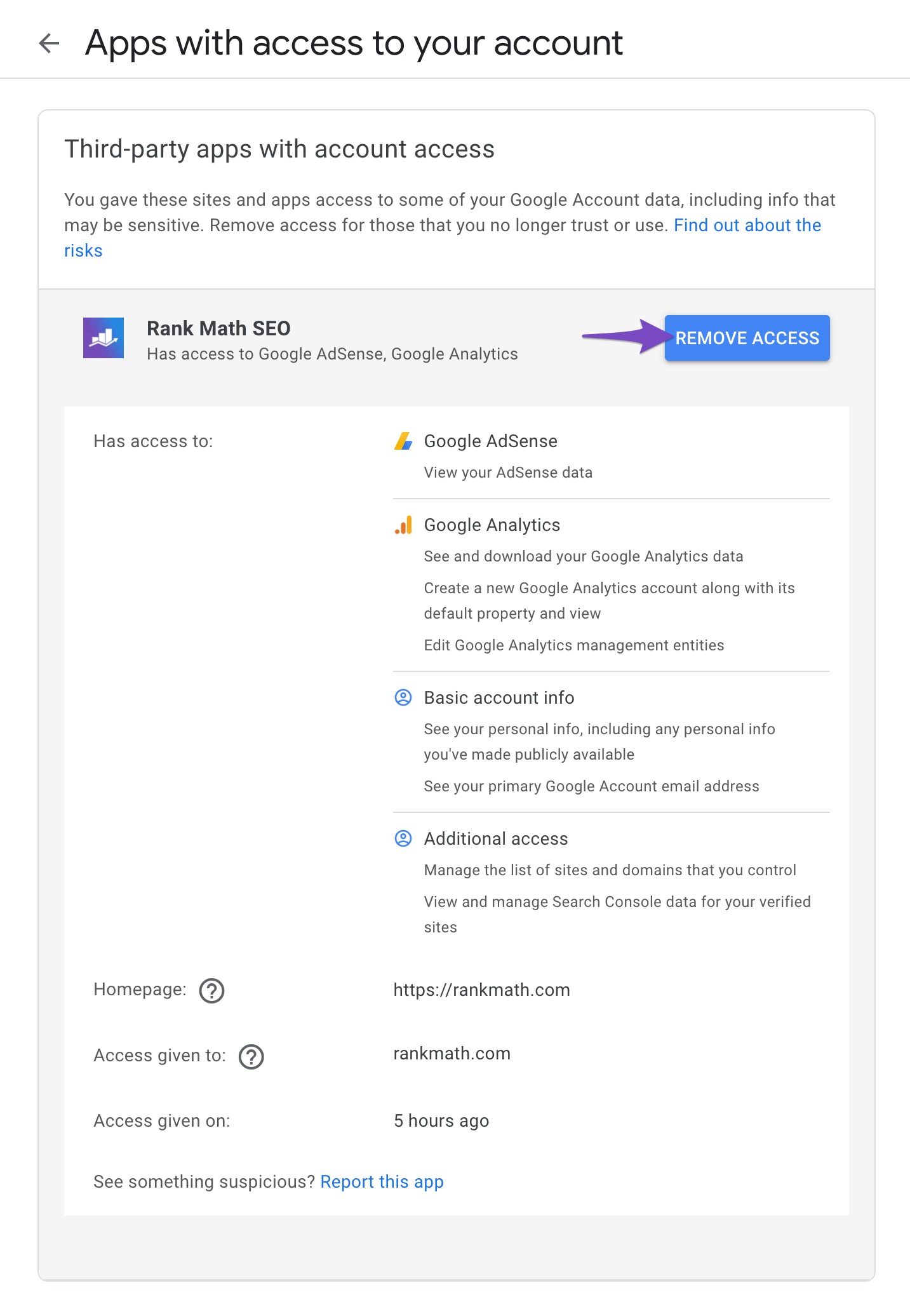
5 Reconnect Google Account
Next, navigate to Rank Math SEO → General Settings → Analytics, and click on the Reconnect button, as shown below.
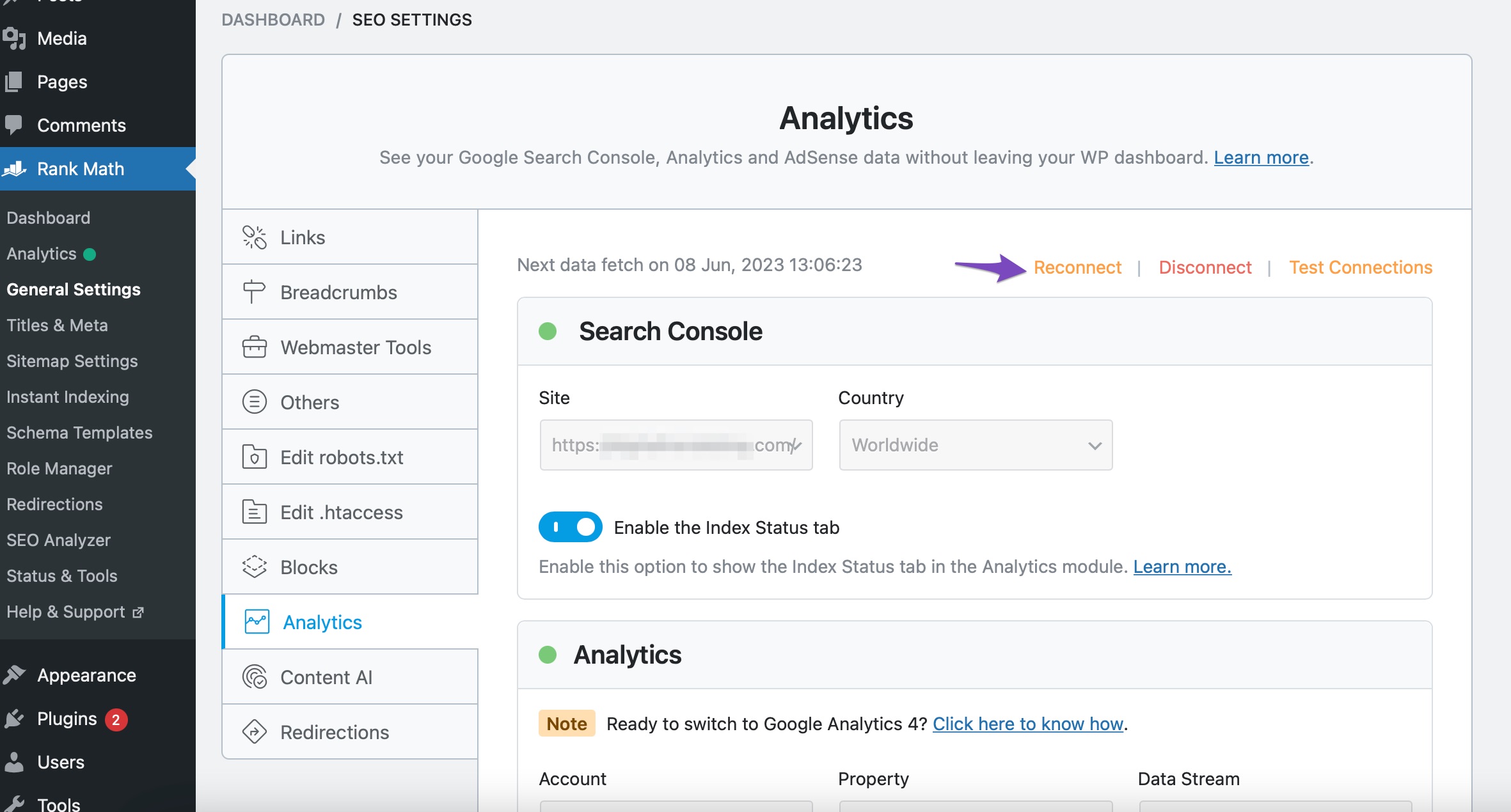
6 Accept Permissions
Accept all the permissions on the next screen.
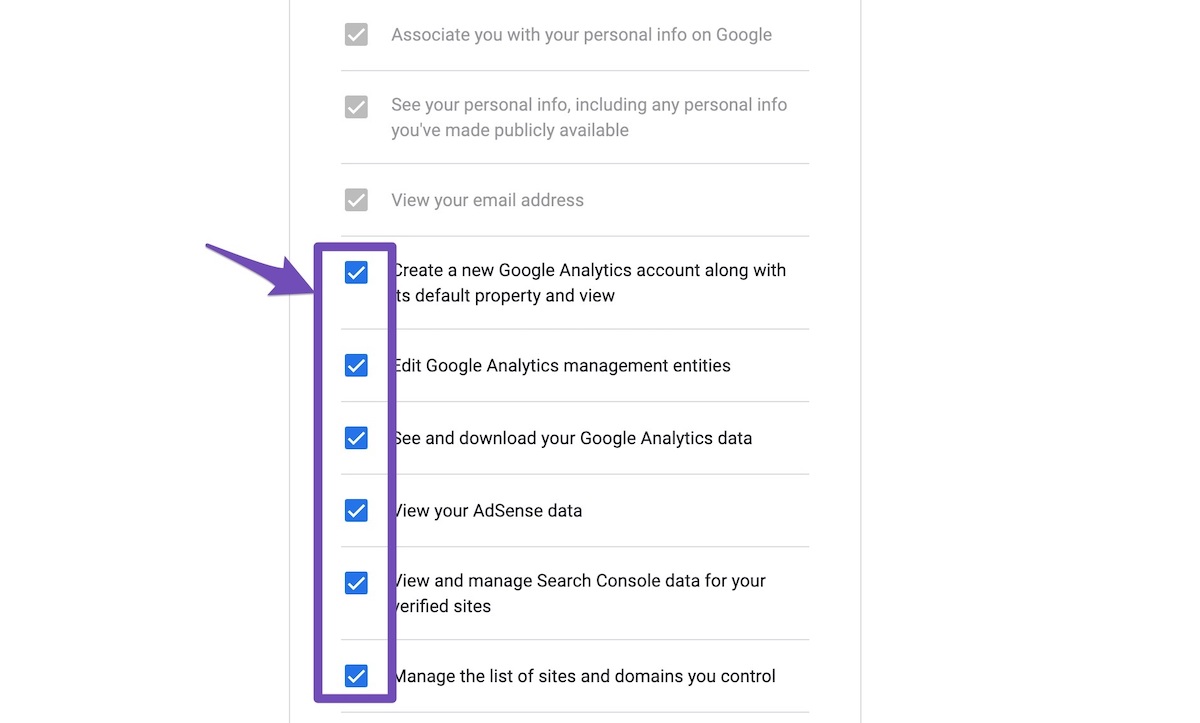
7 Save Changes
Now, in the Analytics settings of Rank Math, you need to select all the values in the drop-down list to configure Analytics properties and then click on the Save Changes button.
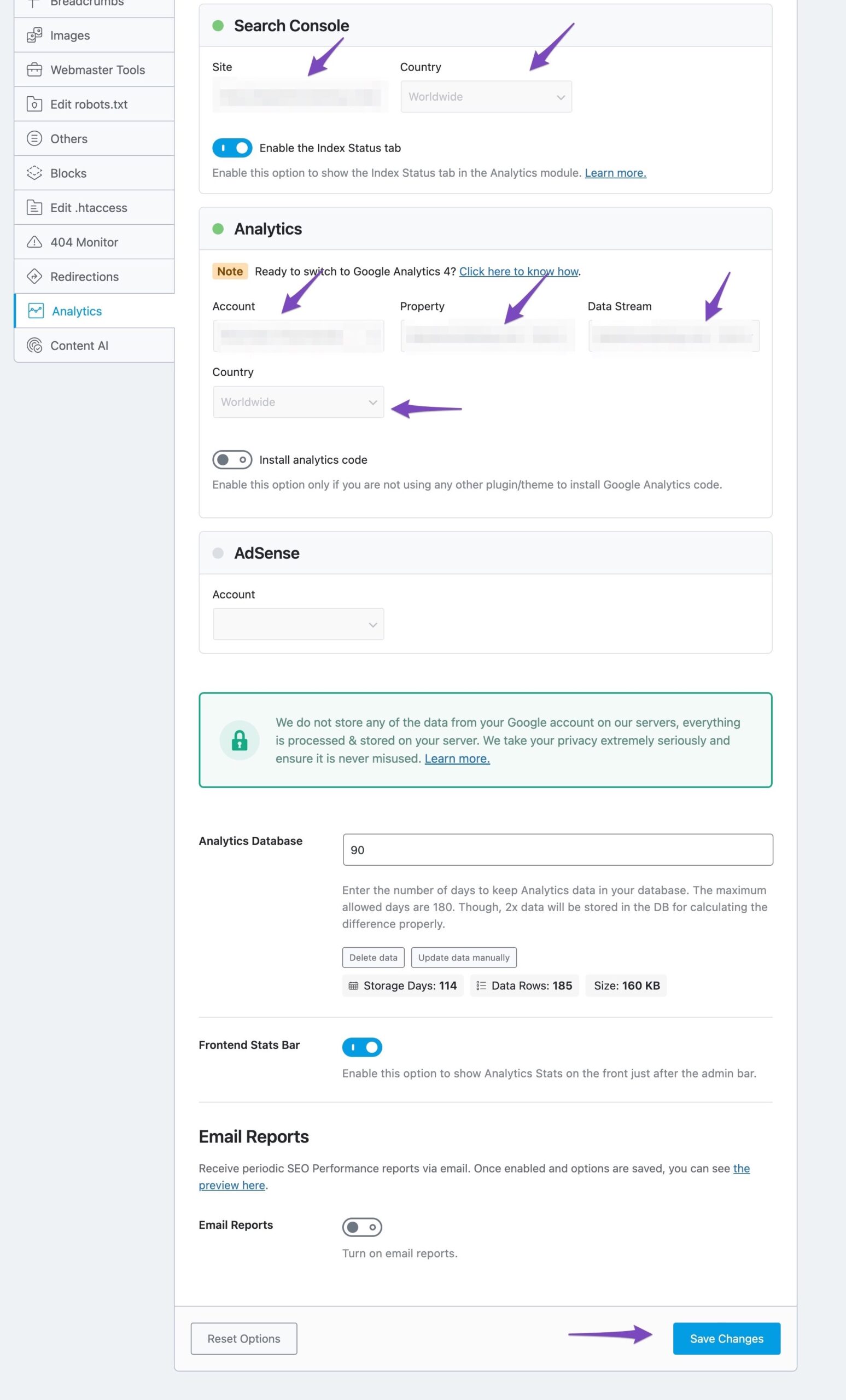
You should be getting a similar notice as shown below after 30 seconds of clicking the Save Changes button (page reload required).
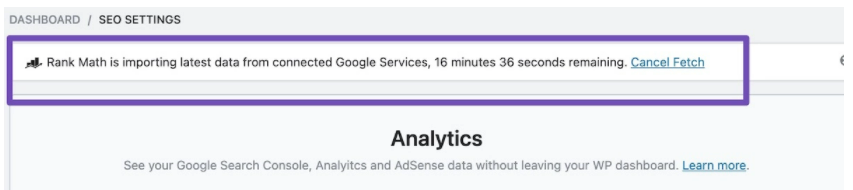
You can also check the tasks created by navigating to WordPress Dashboard → Tools → Scheduled Tasks or by replacing your domain name in this URL and opening it in a new browser tab:
https://domain.com/wp-admin/tools.php?page=action-scheduler&status=pending
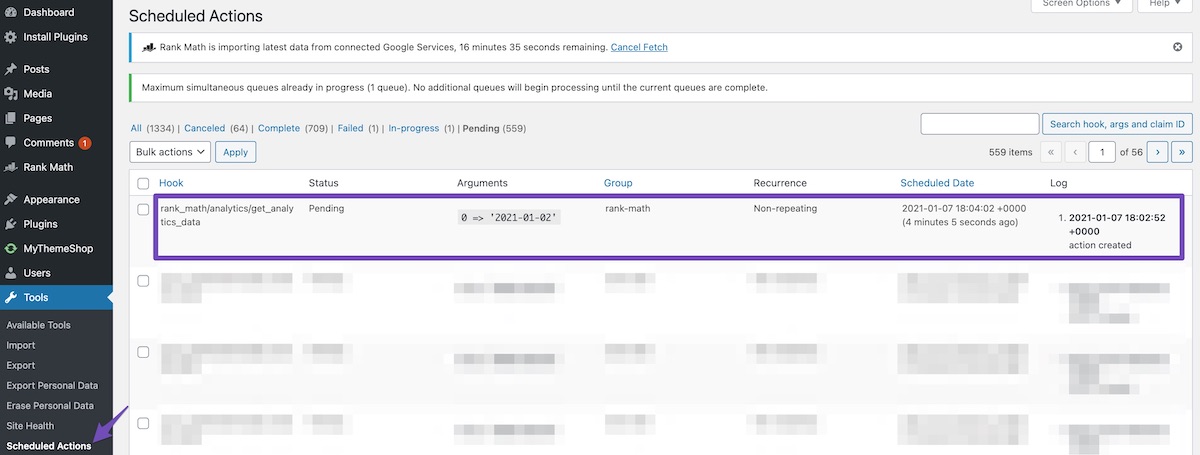
And that’s it! This is how you can easily delete the old Analytics data and start the fresh import. The new data you import will be more accurate and consistent. If you still have absolutely any questions, please feel free to reach our support team directly from here, and we’re always here to help.